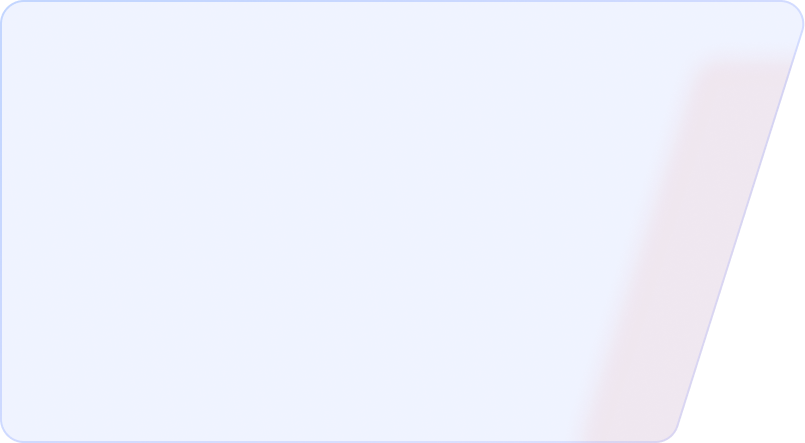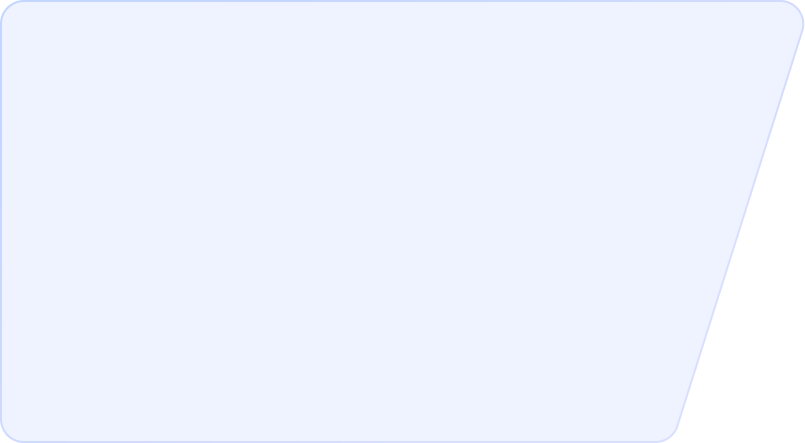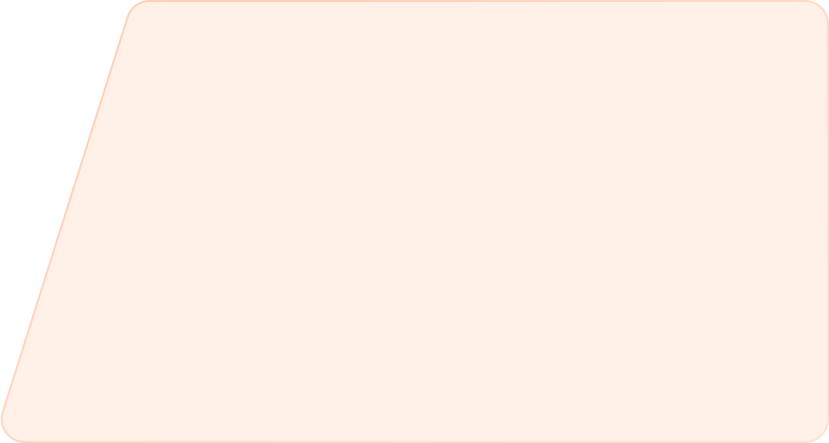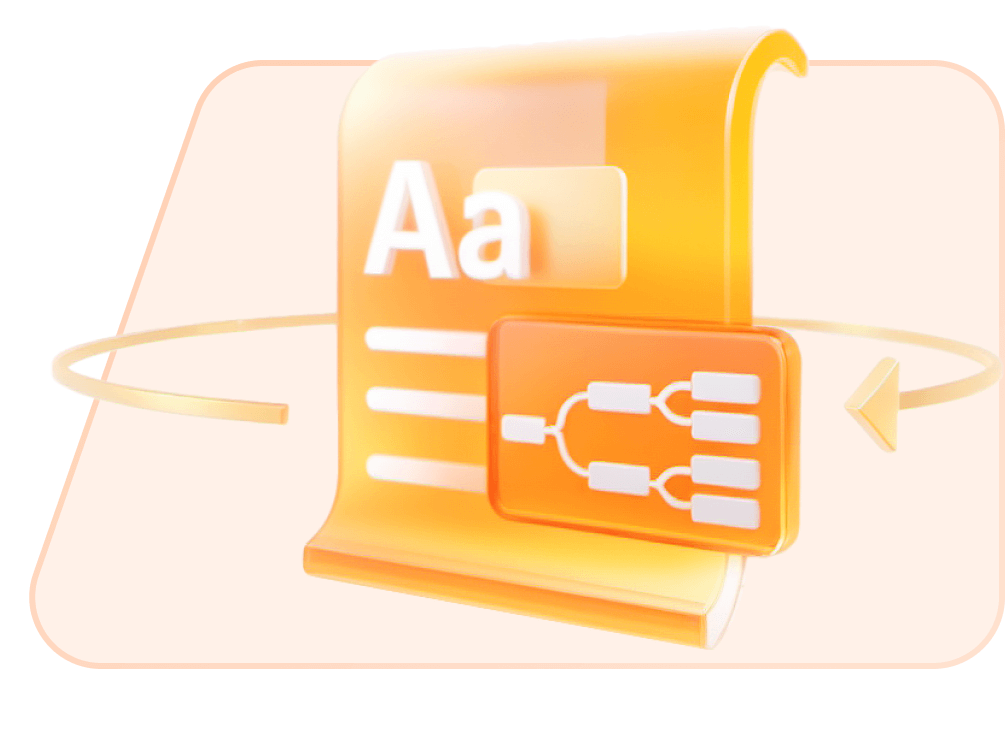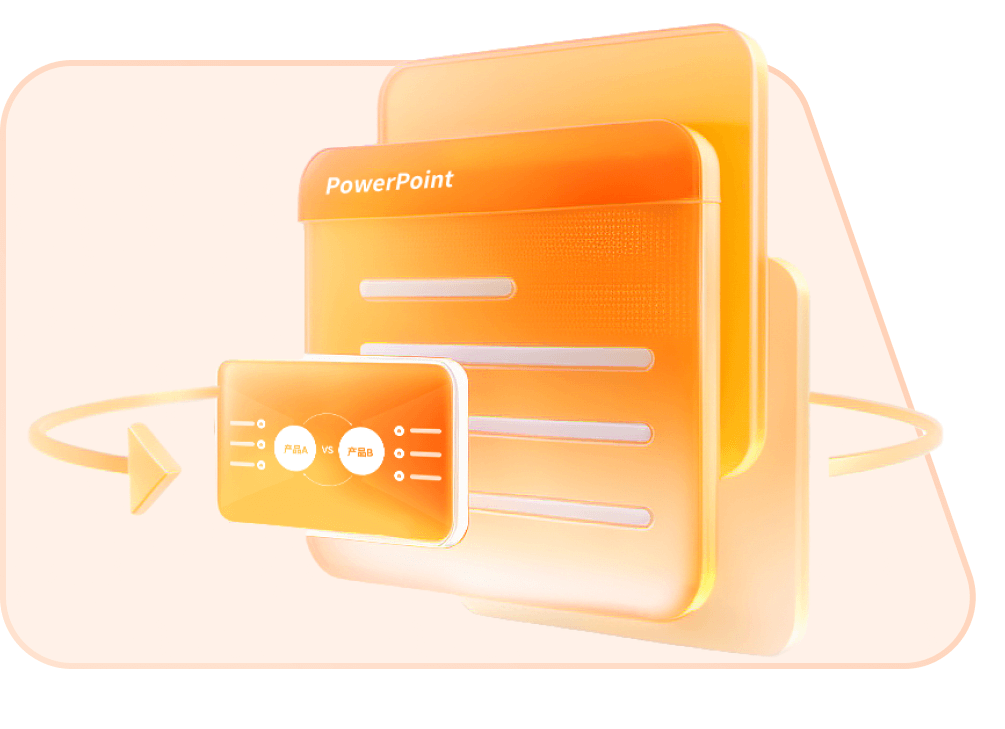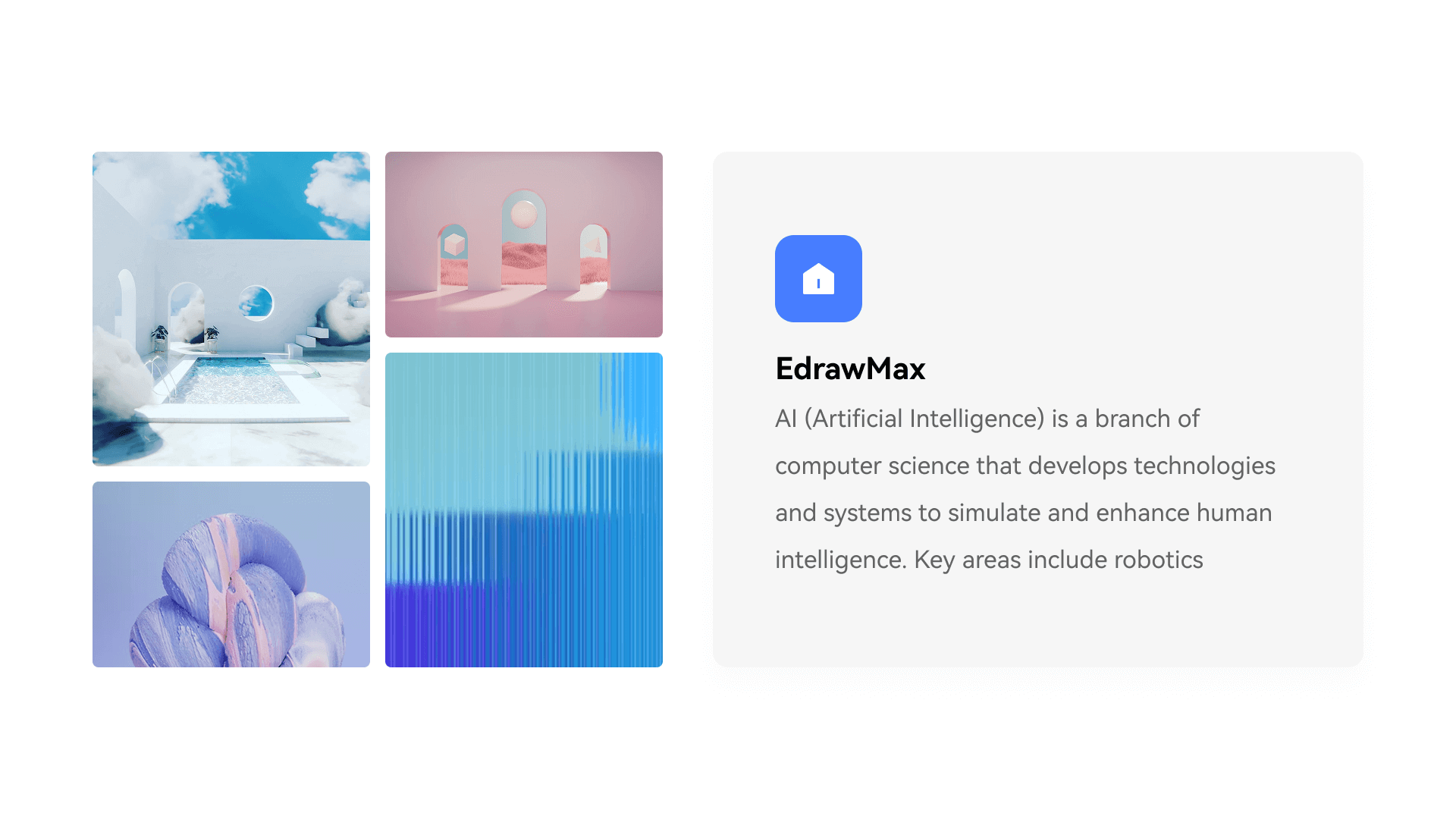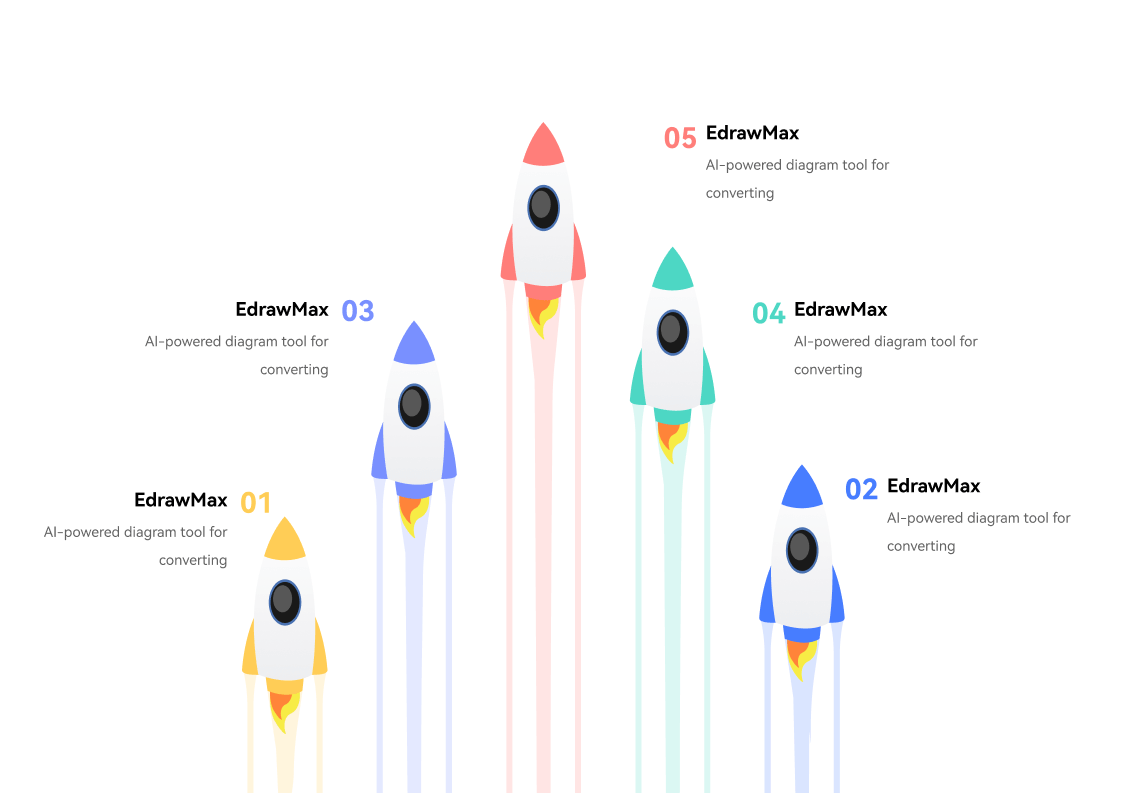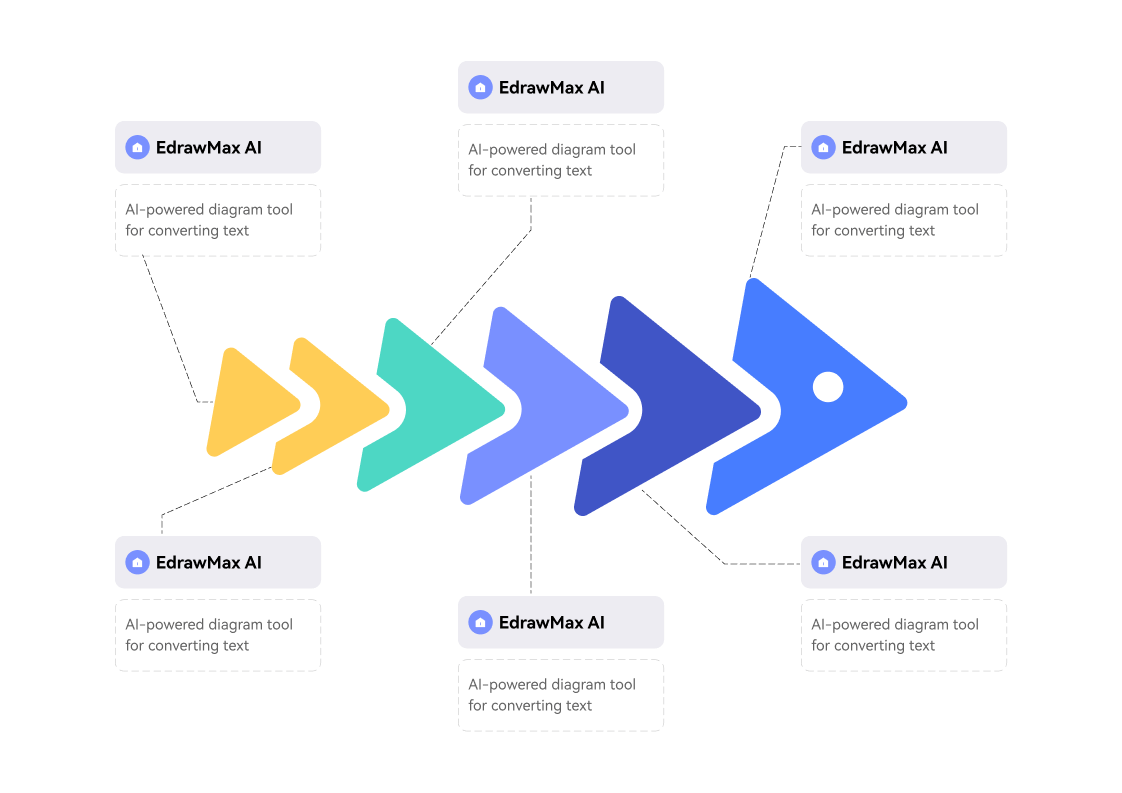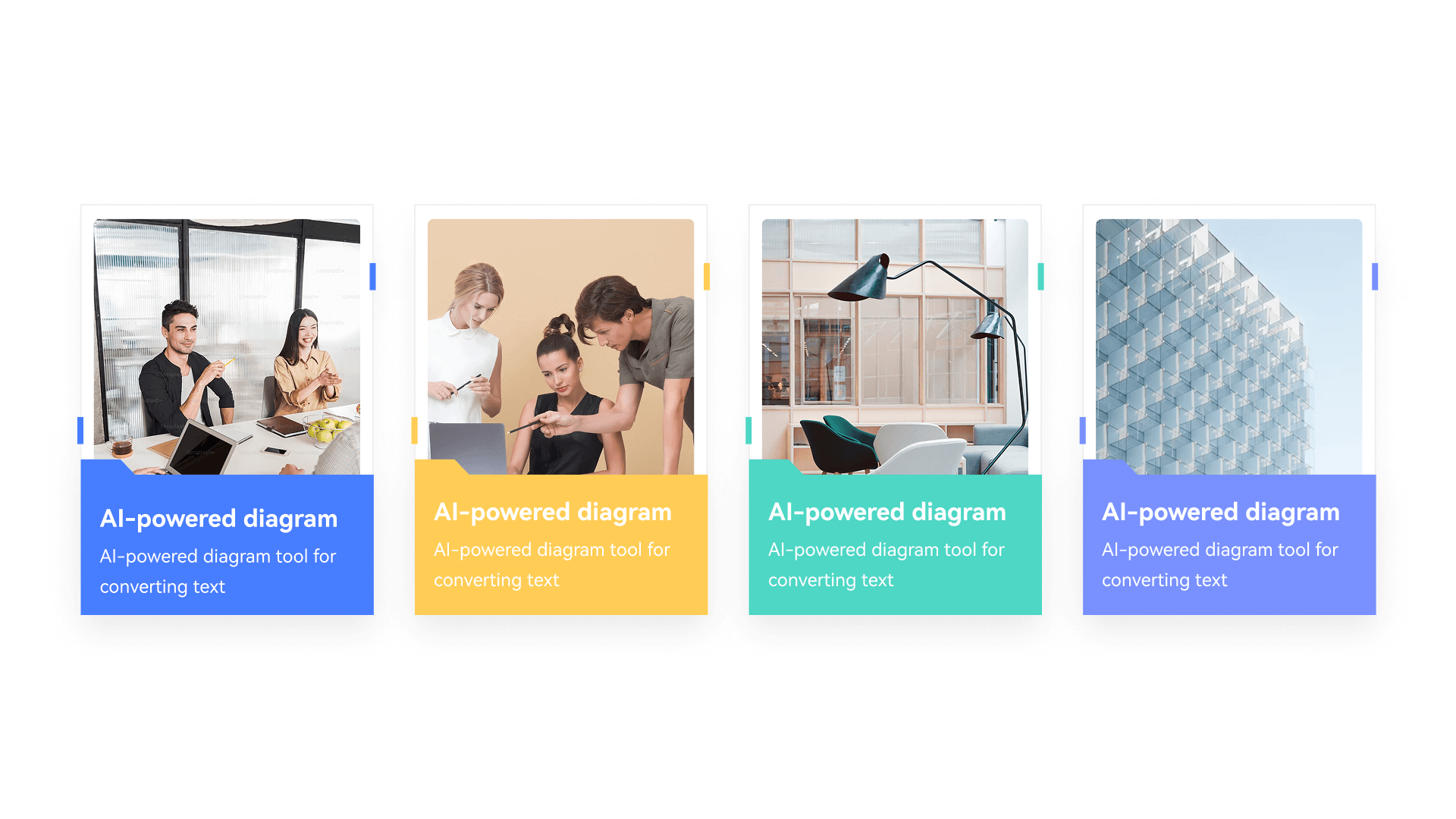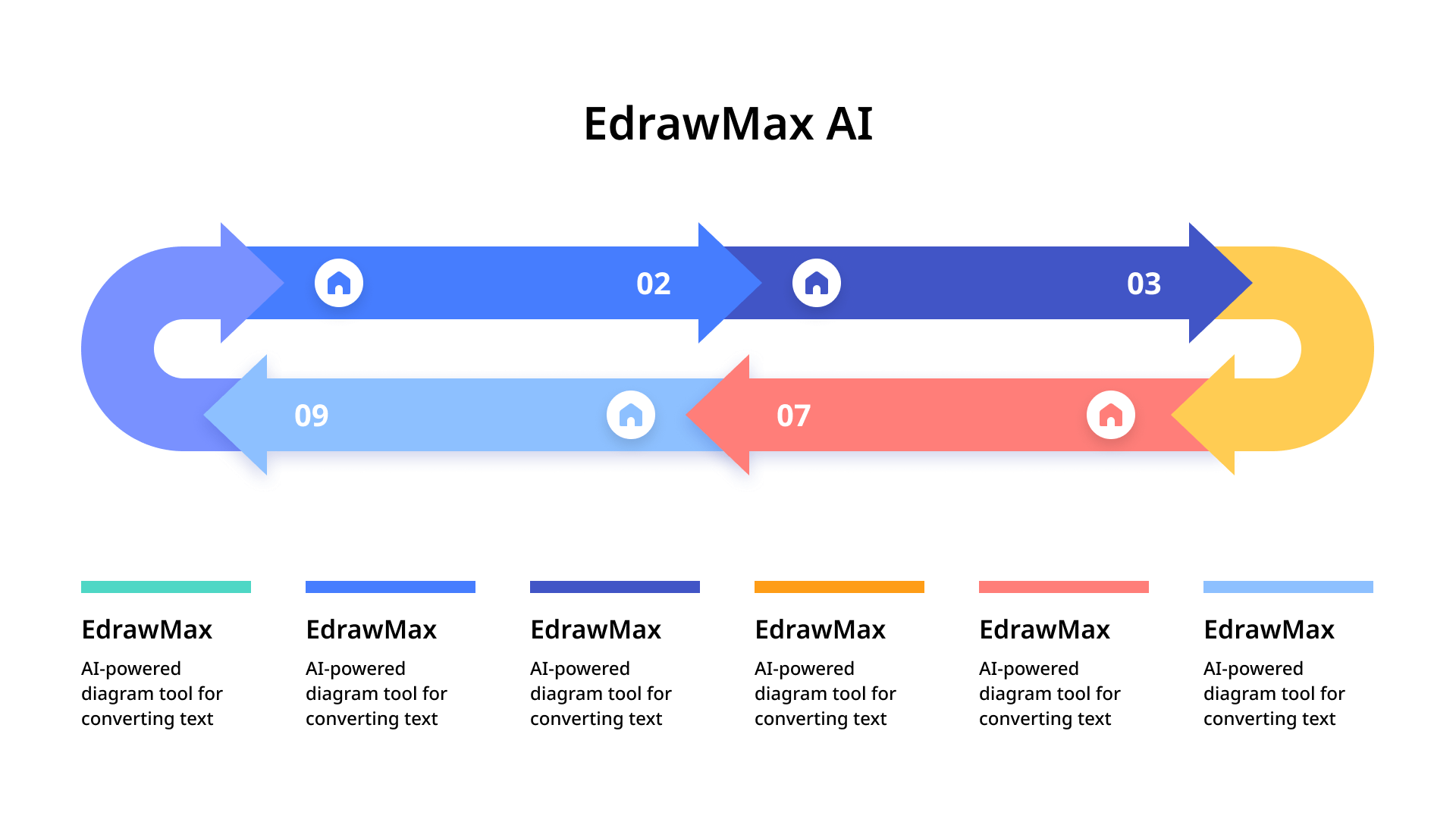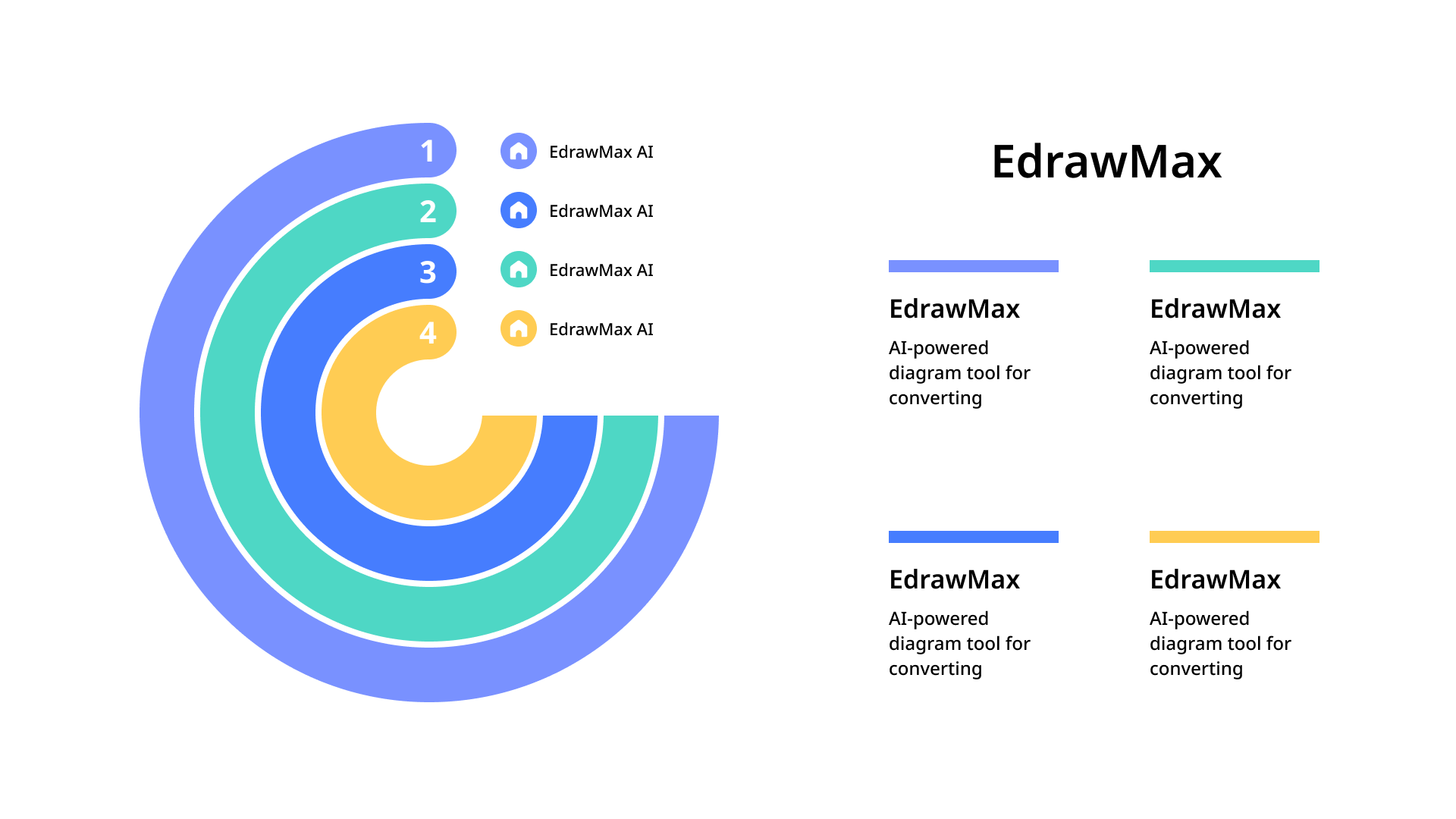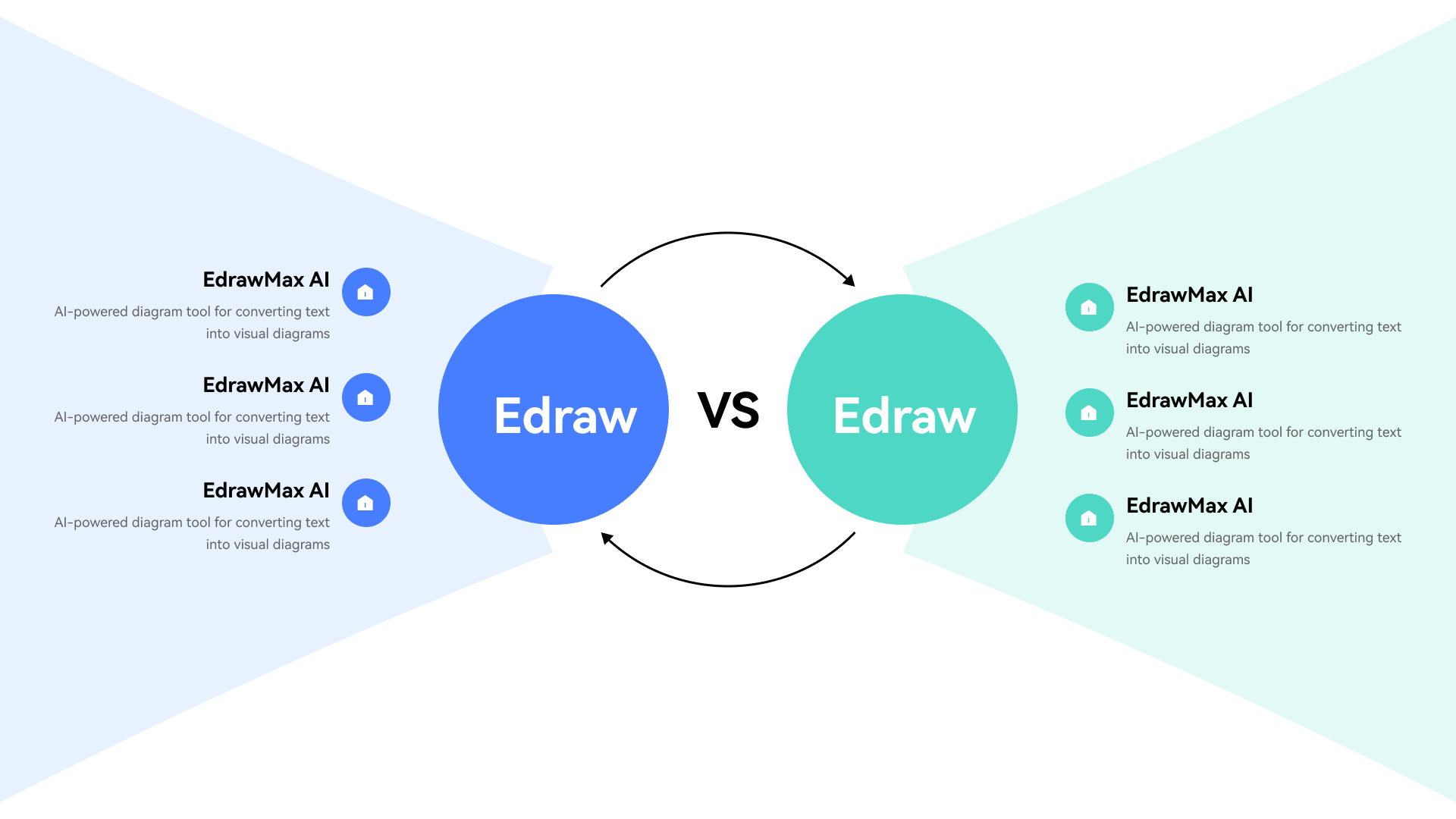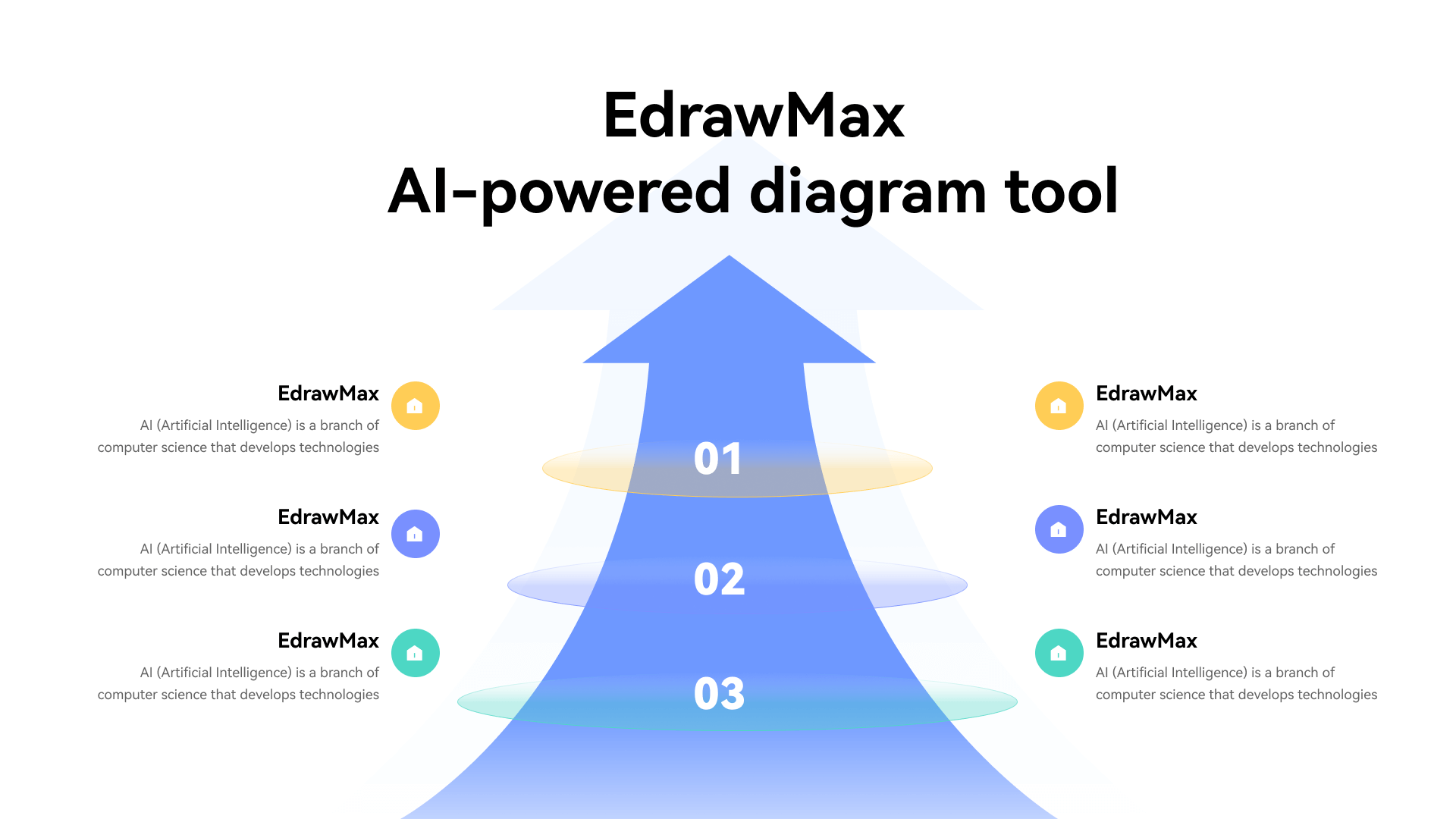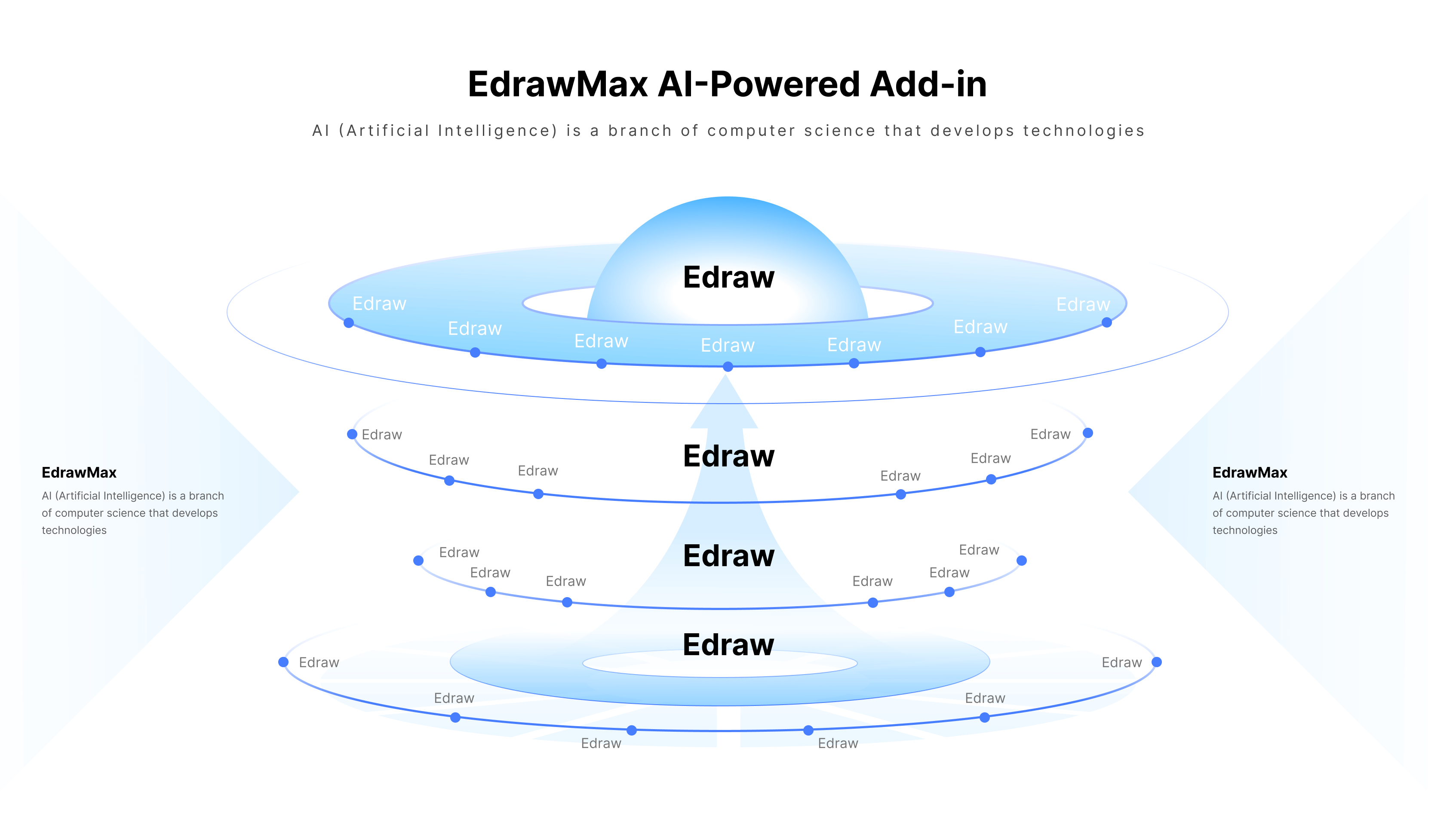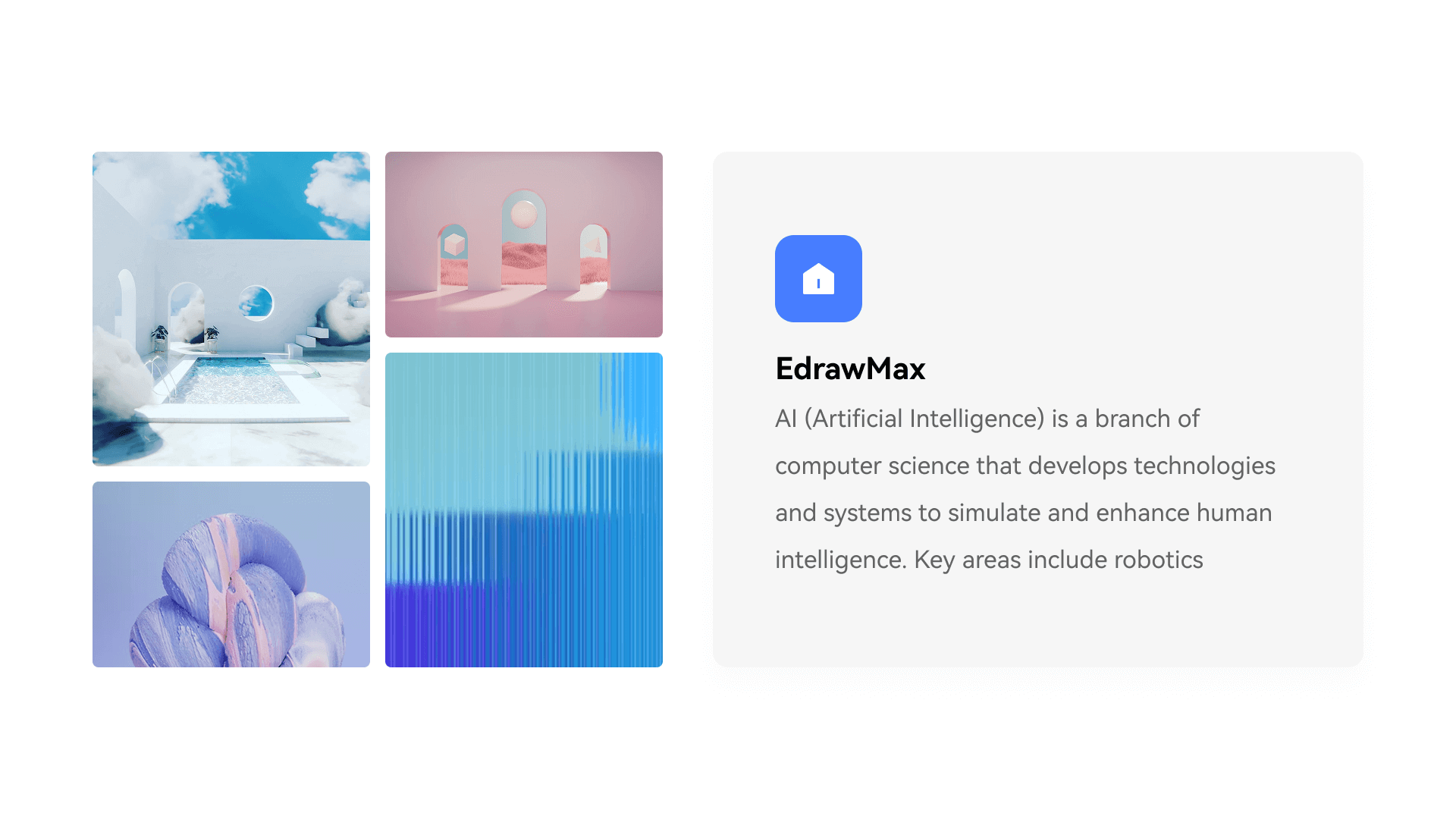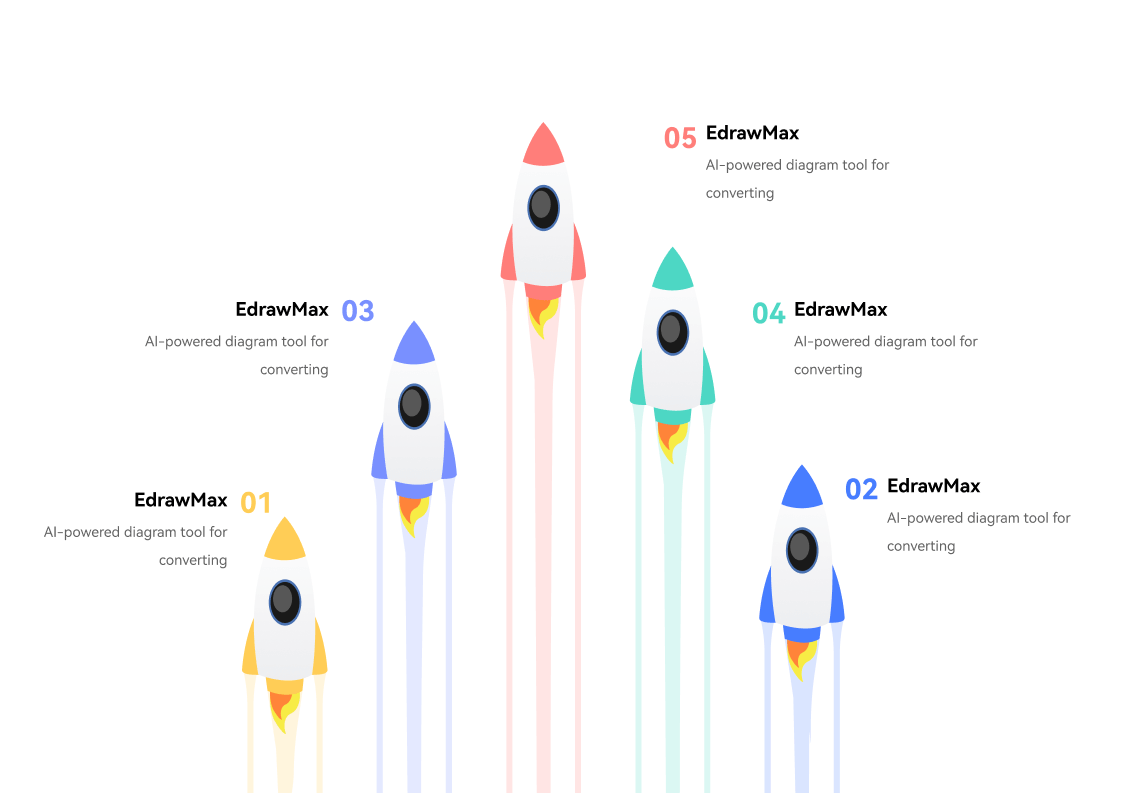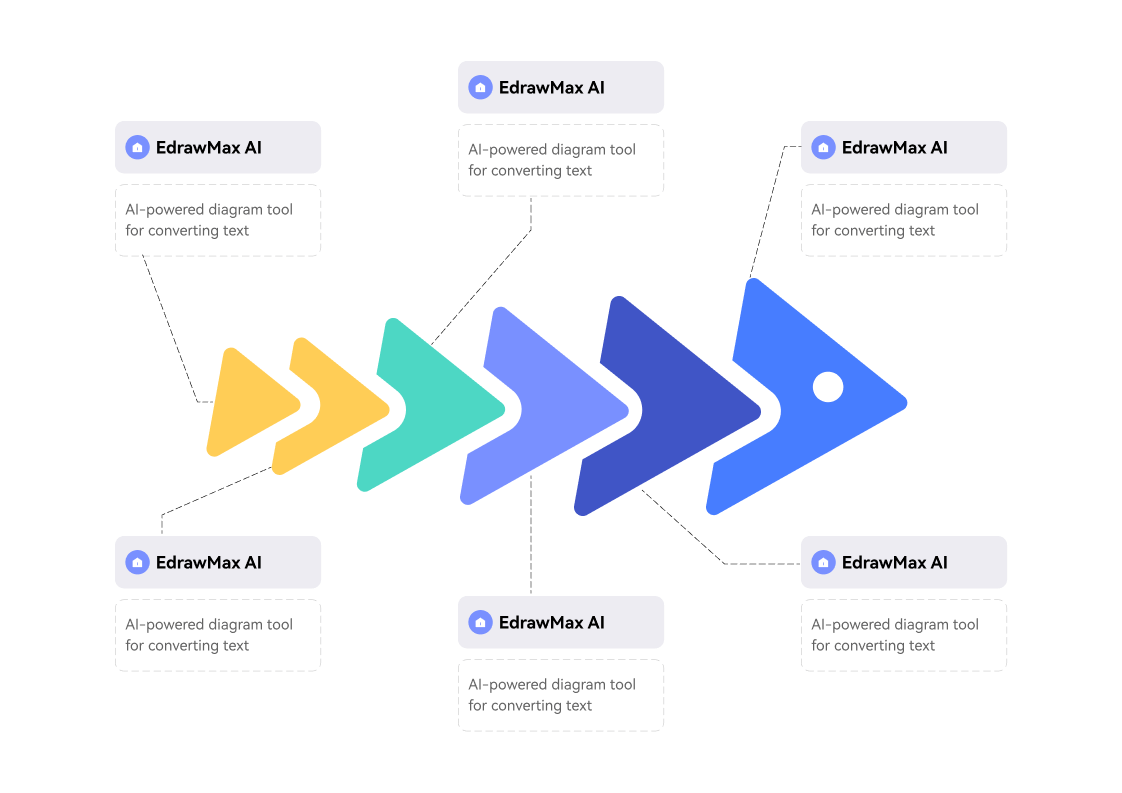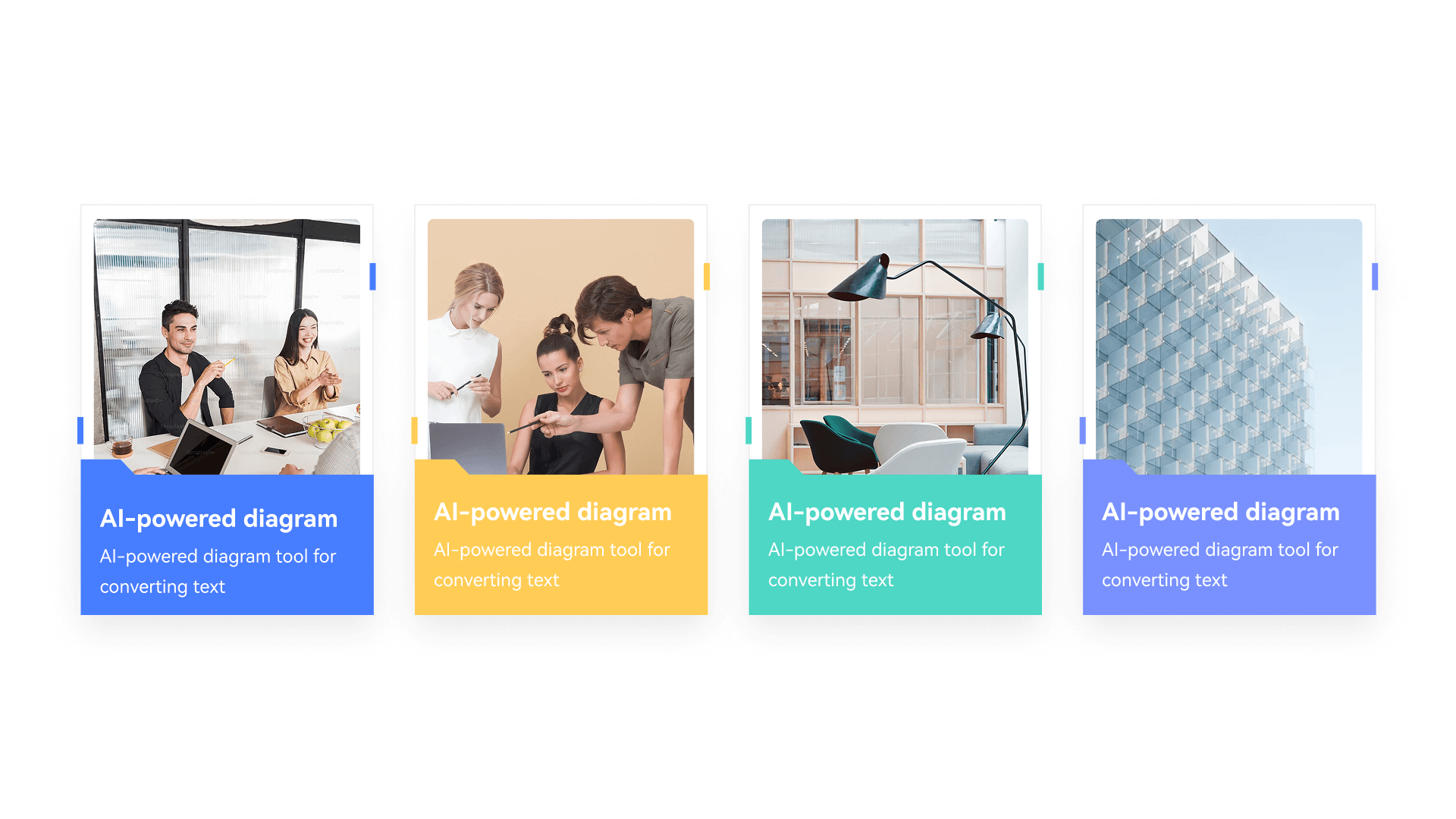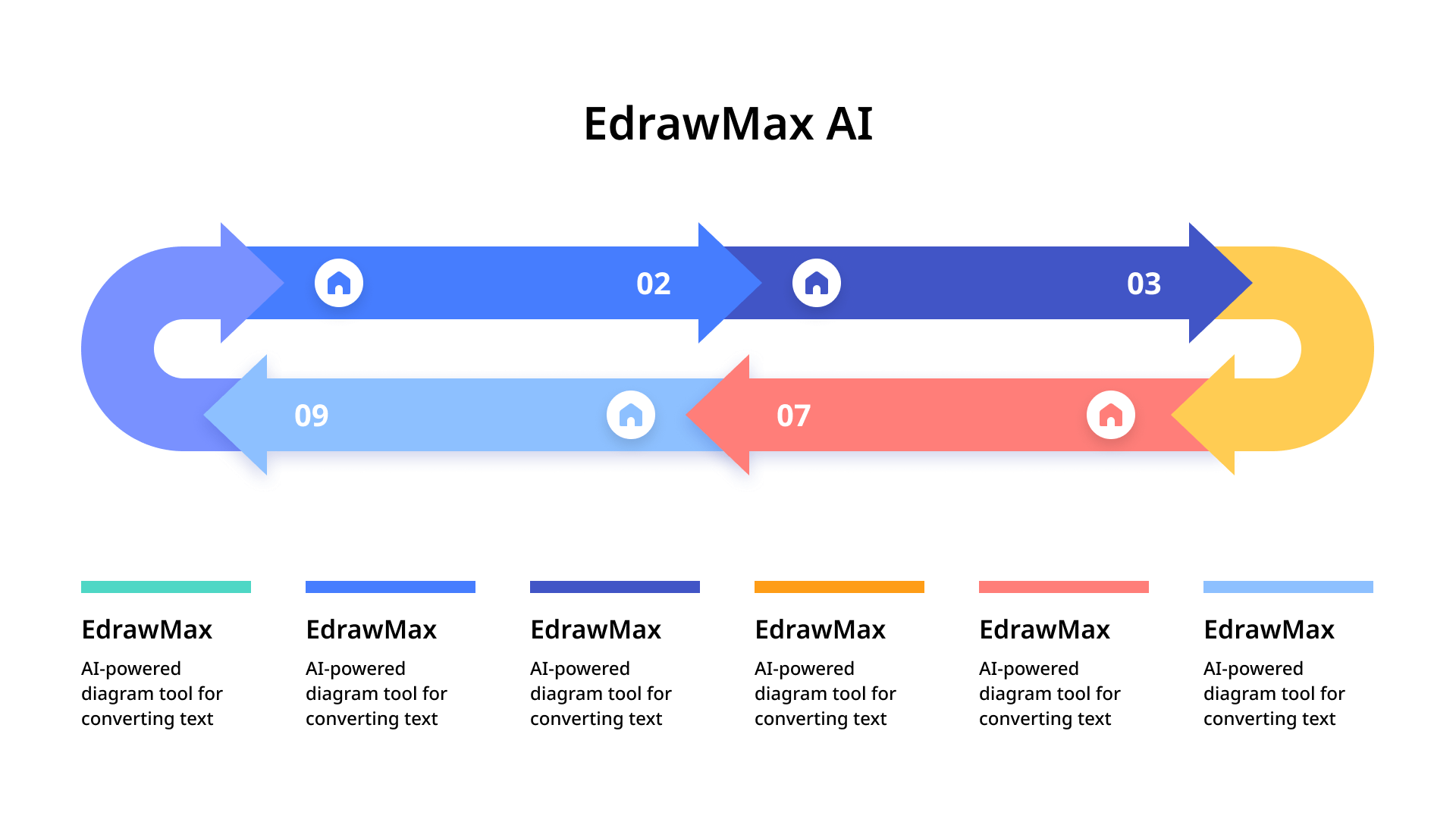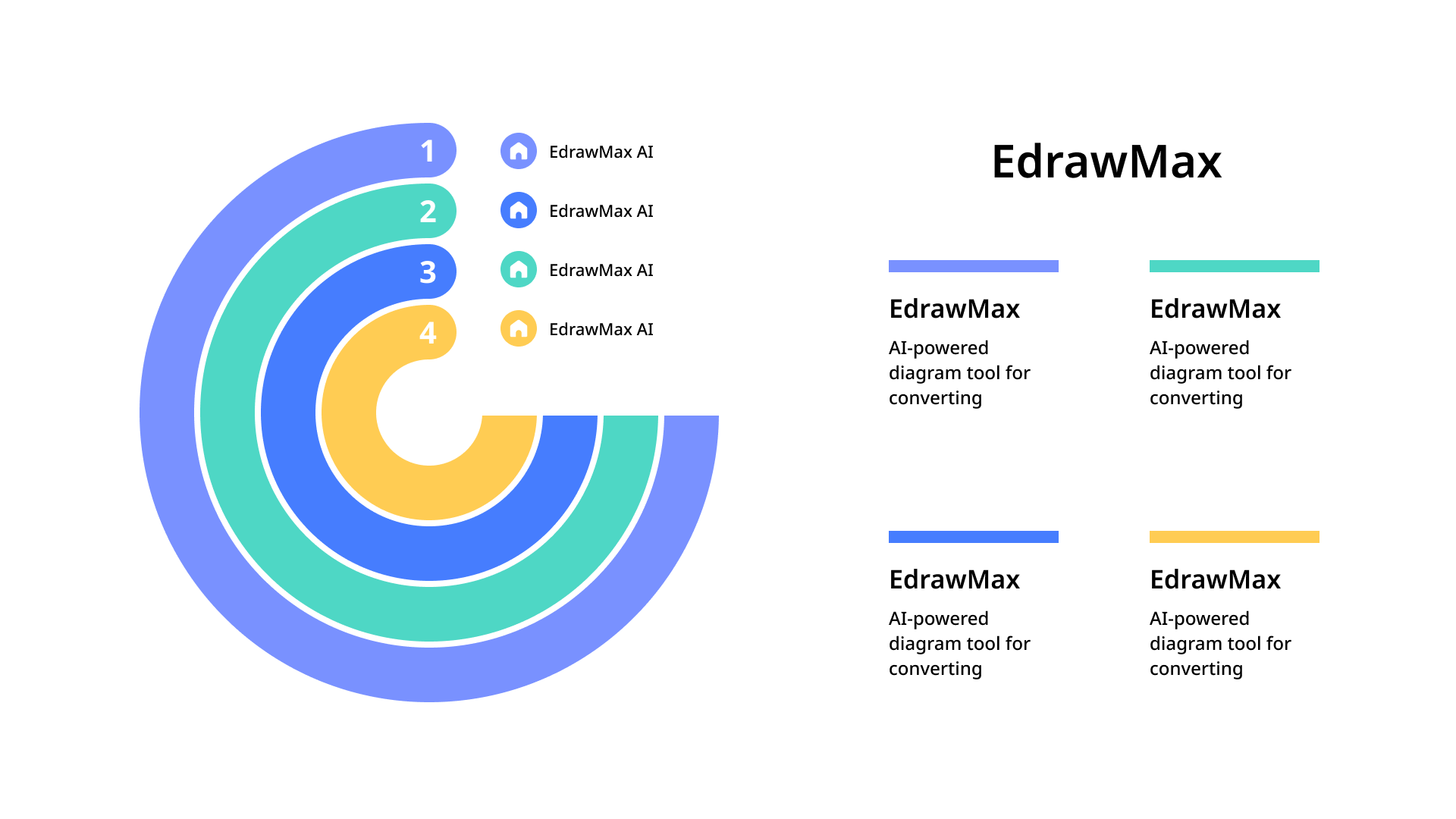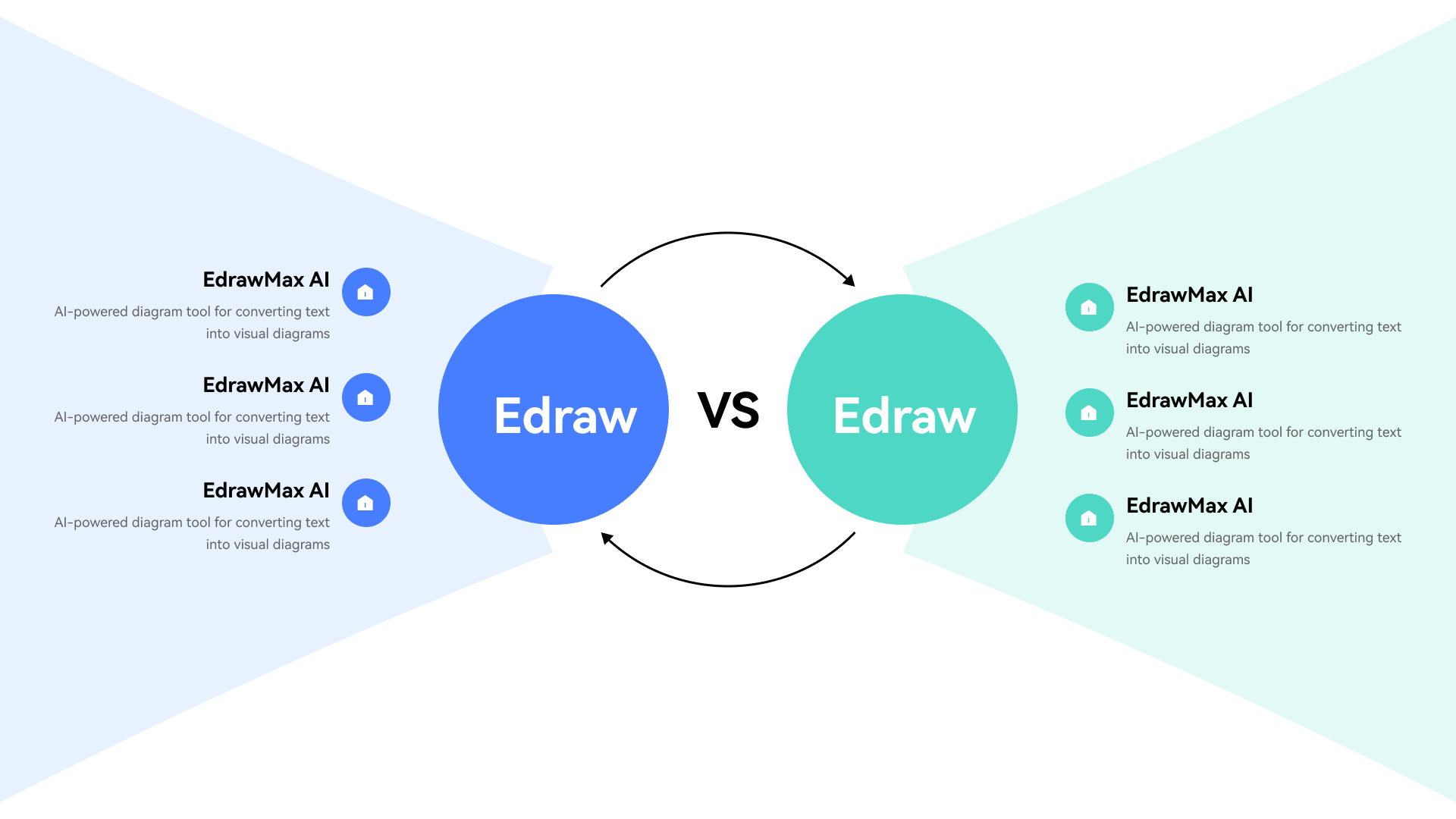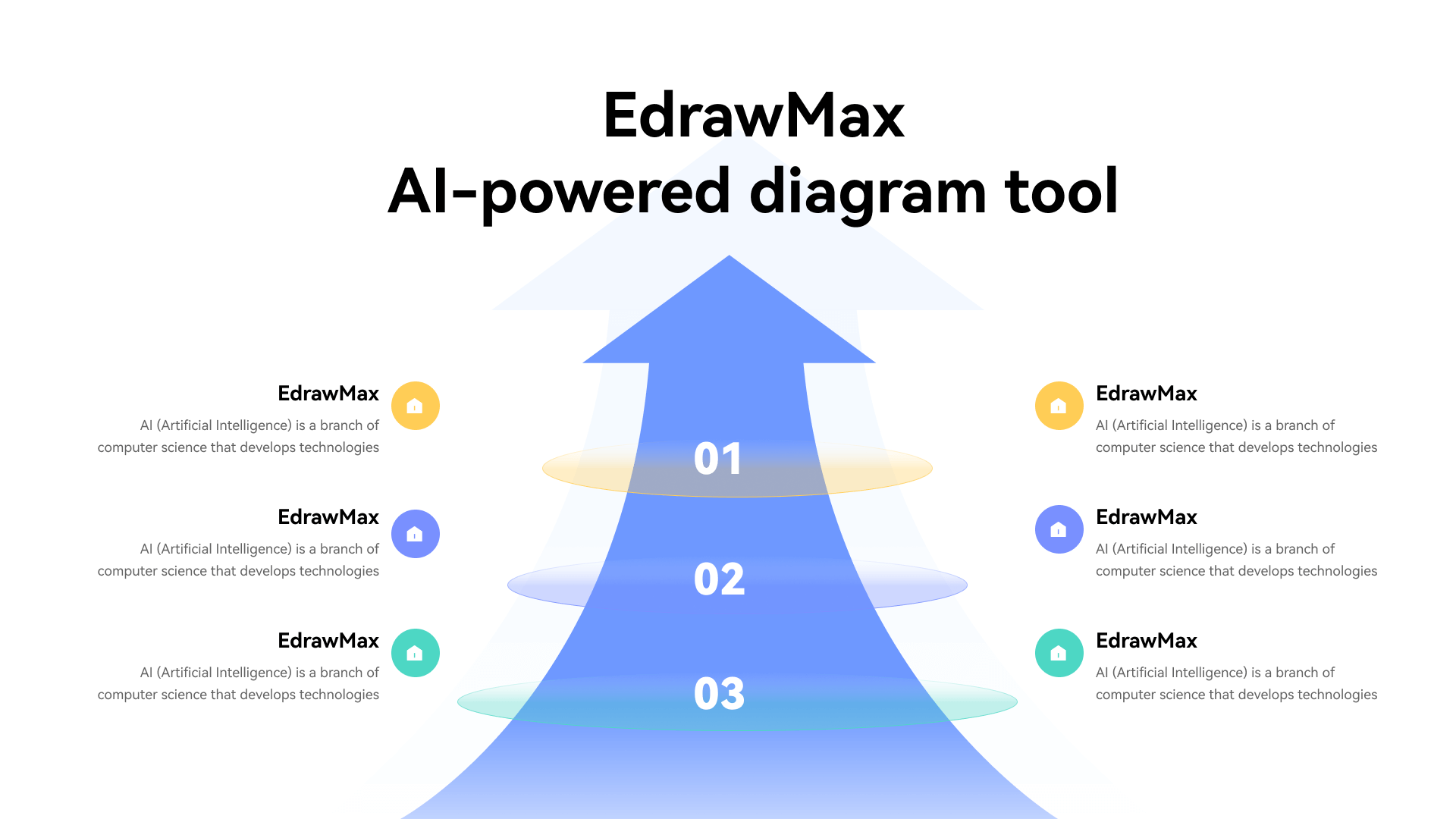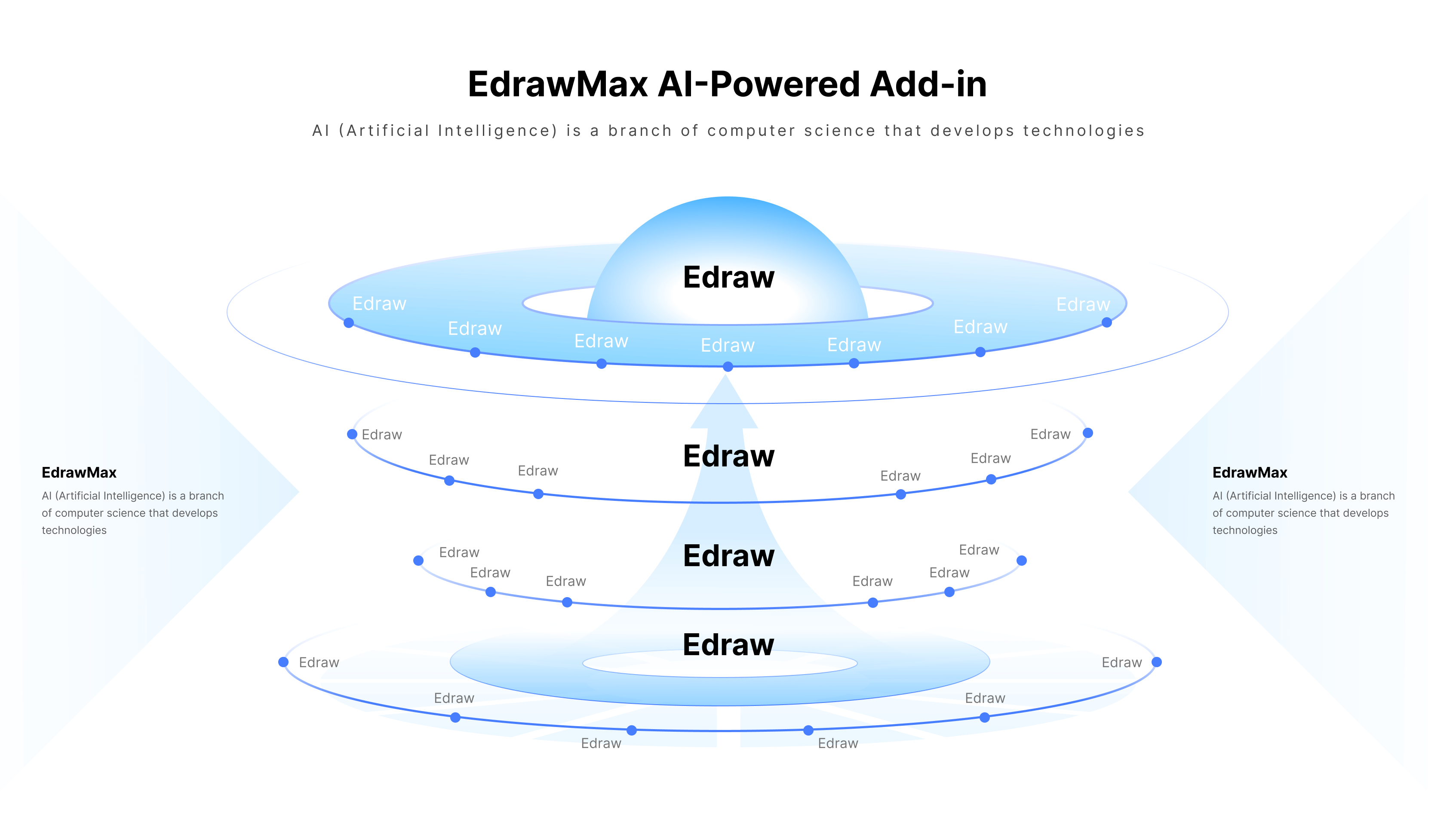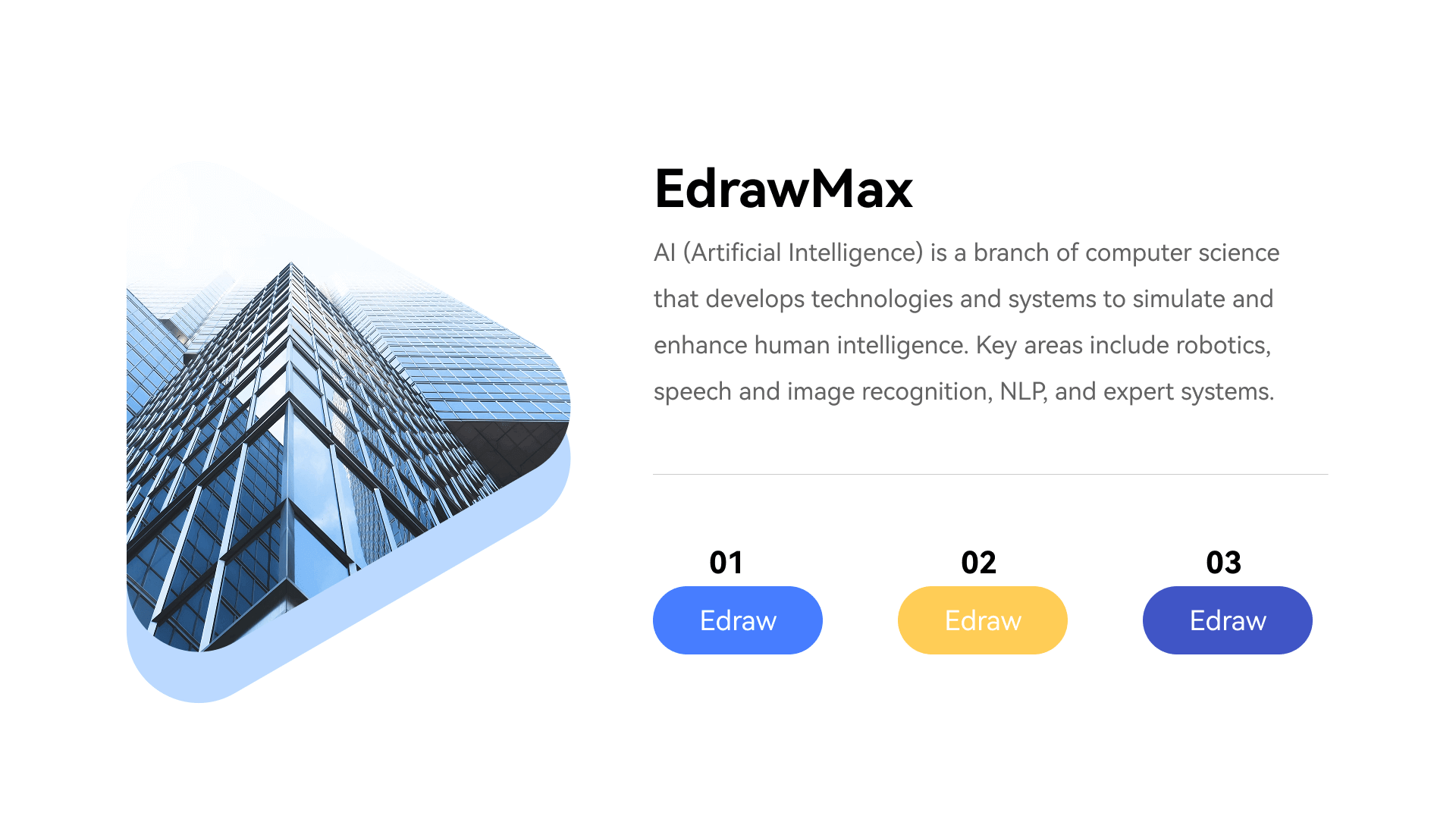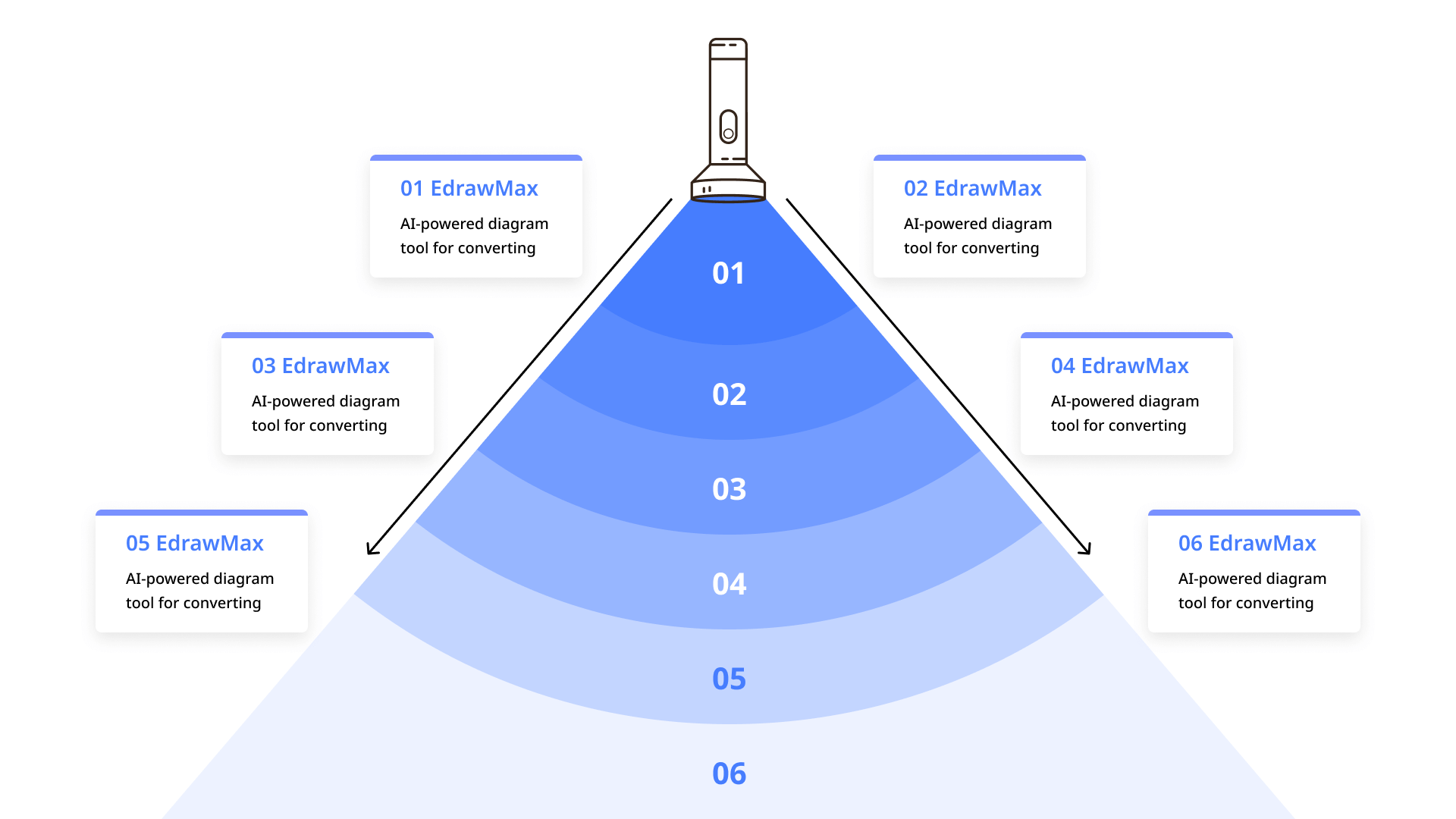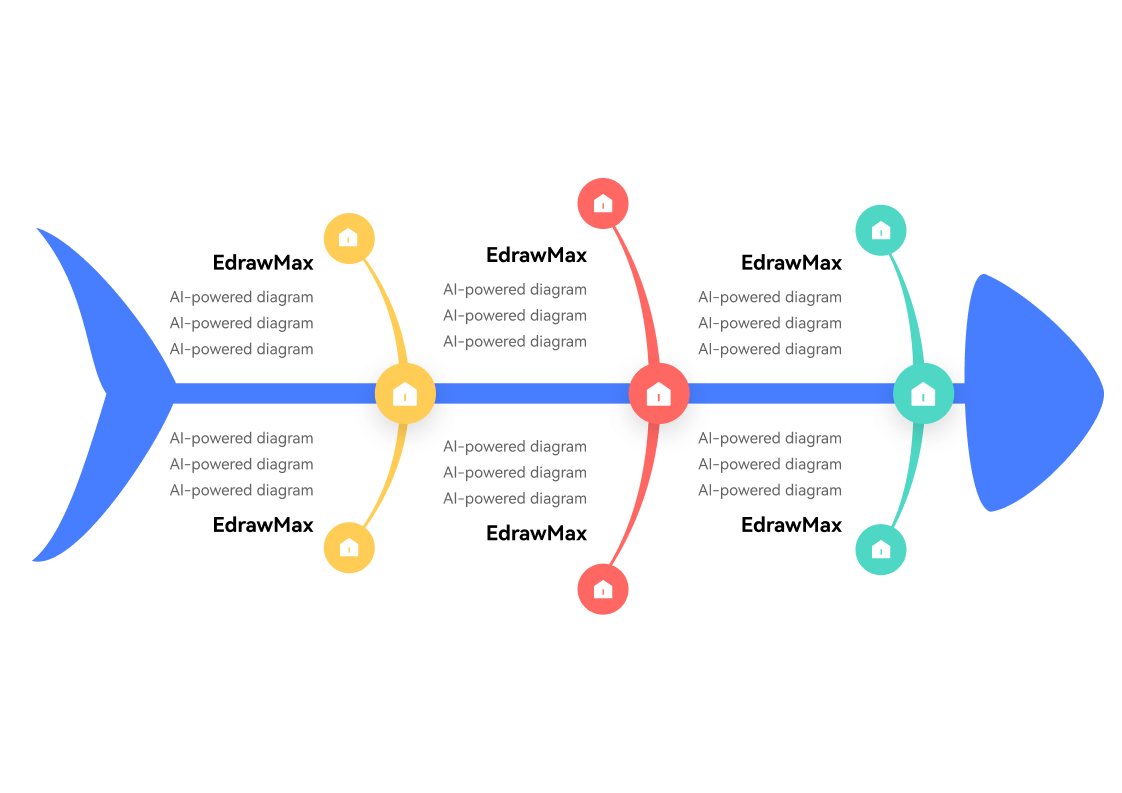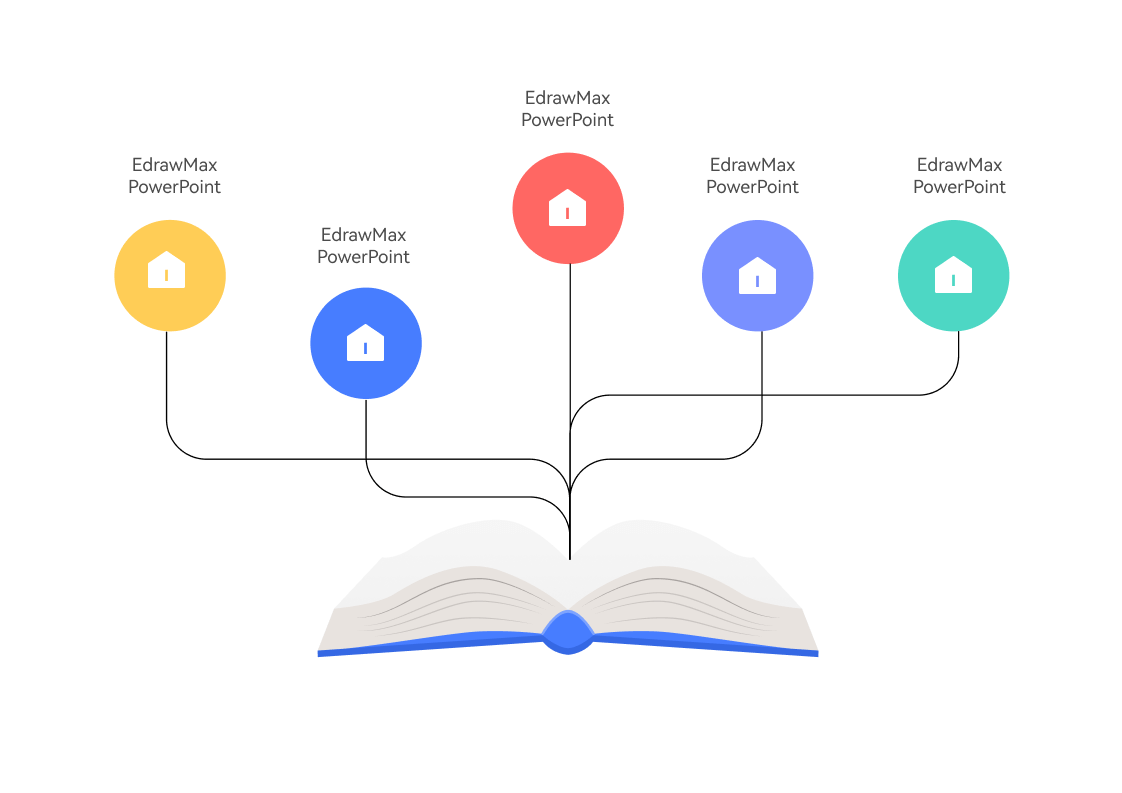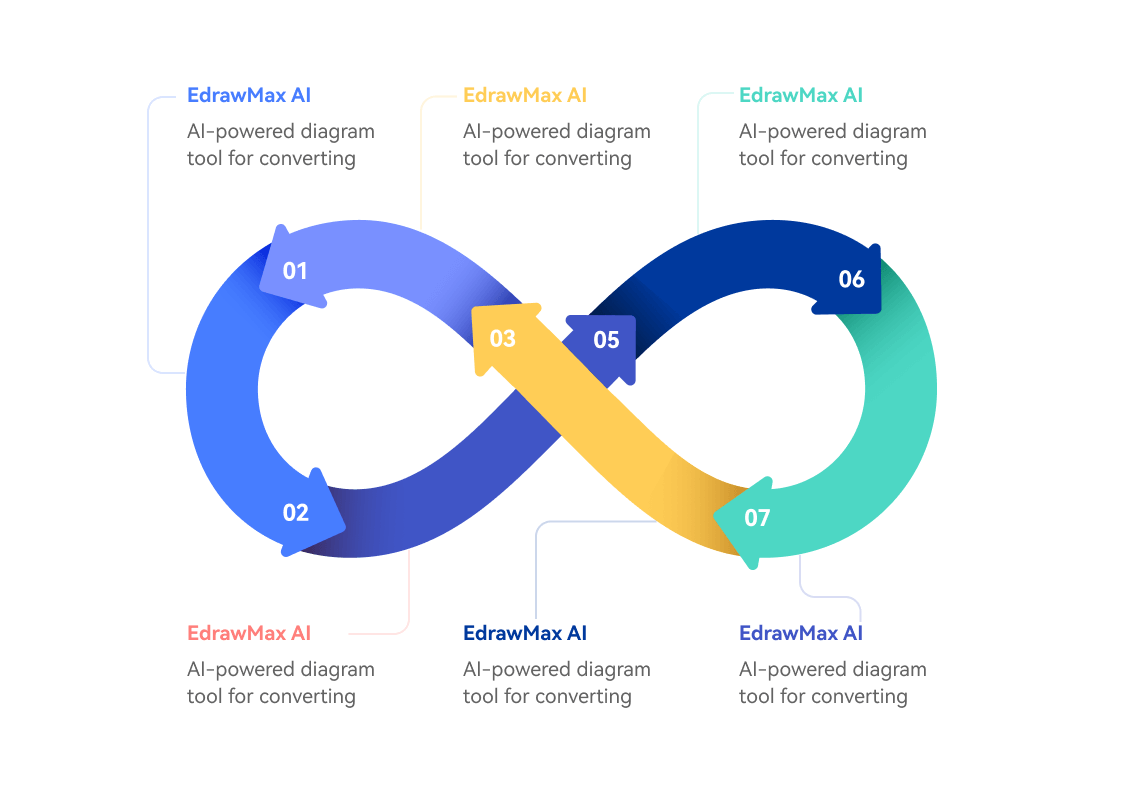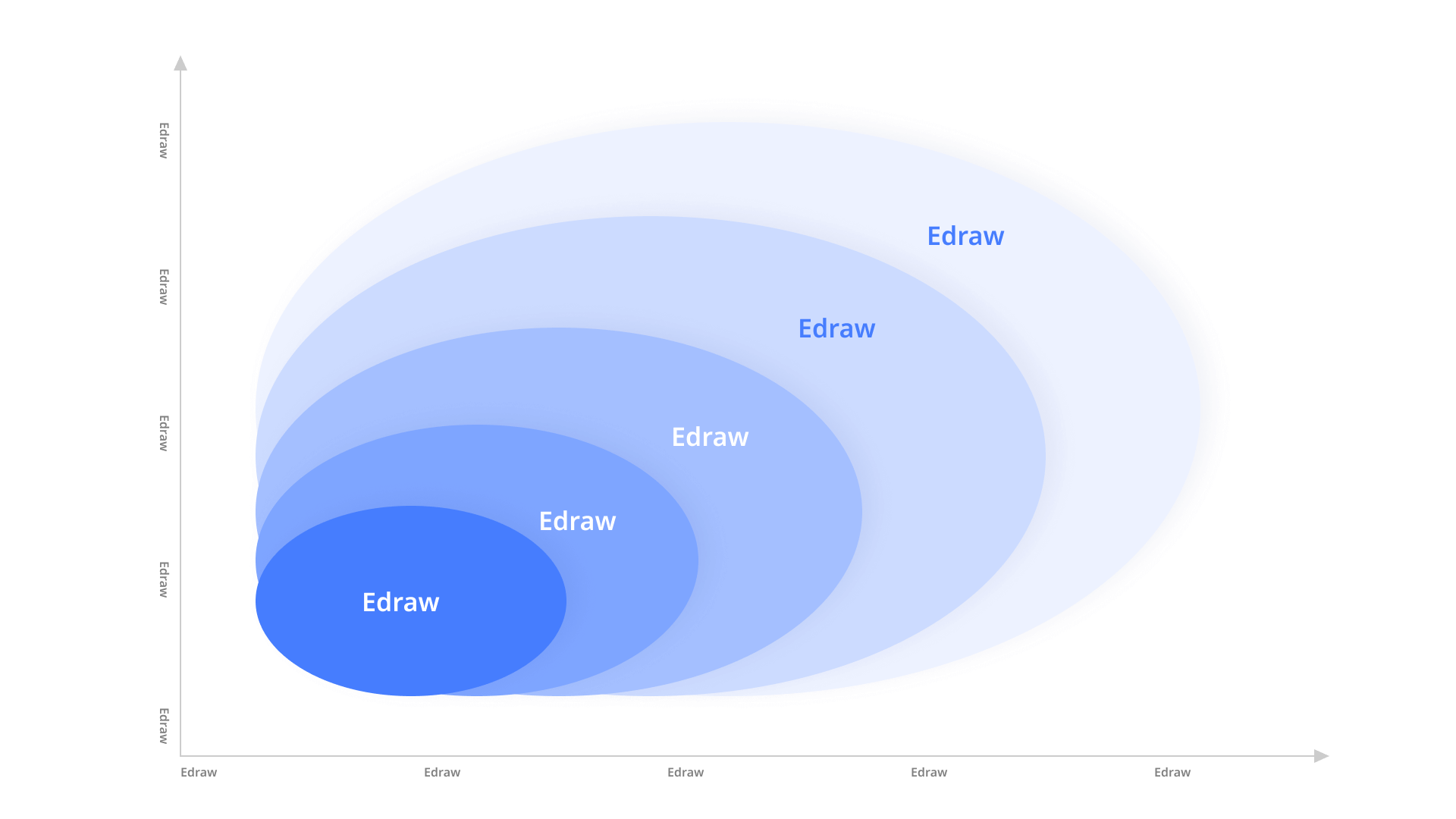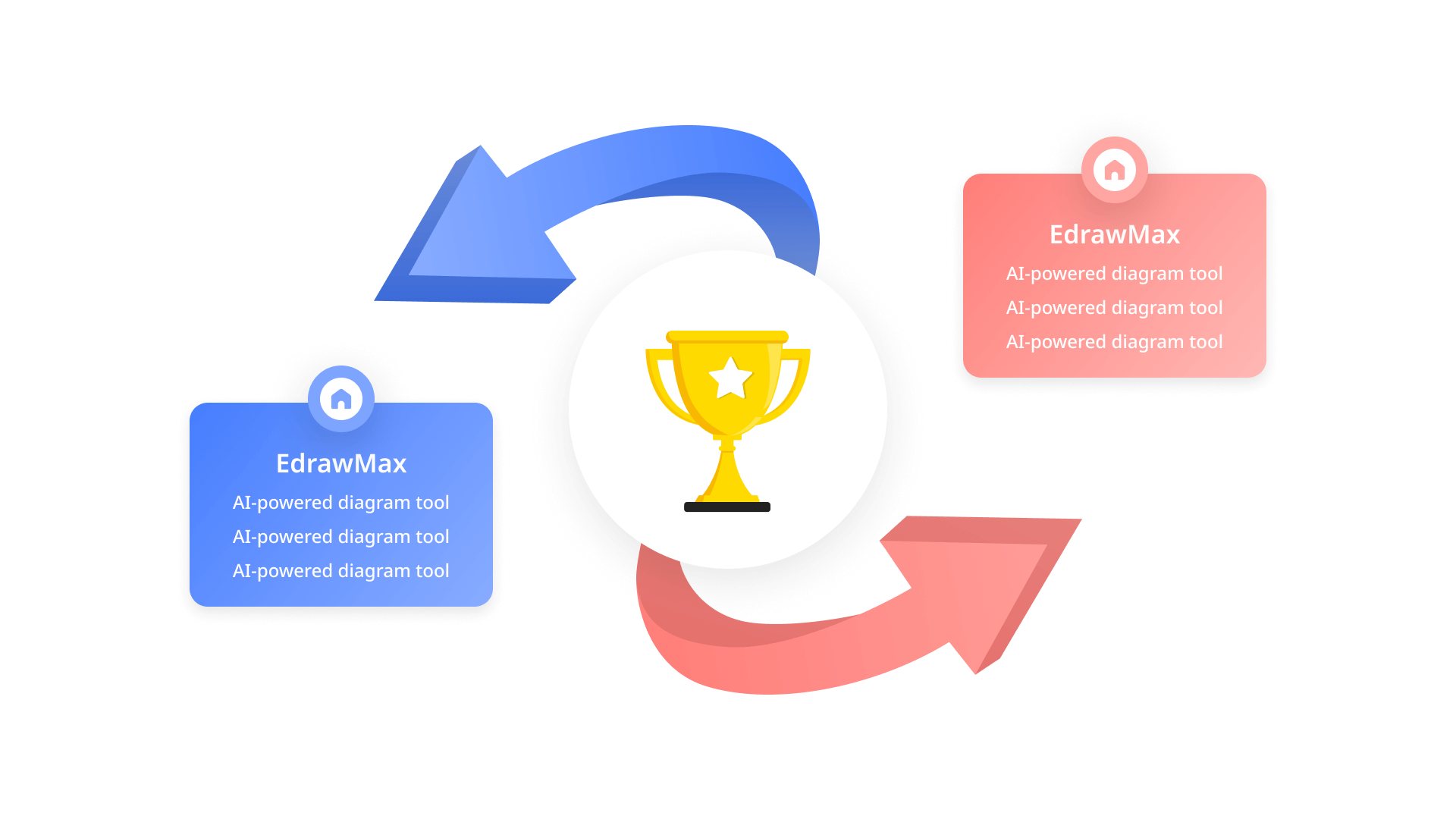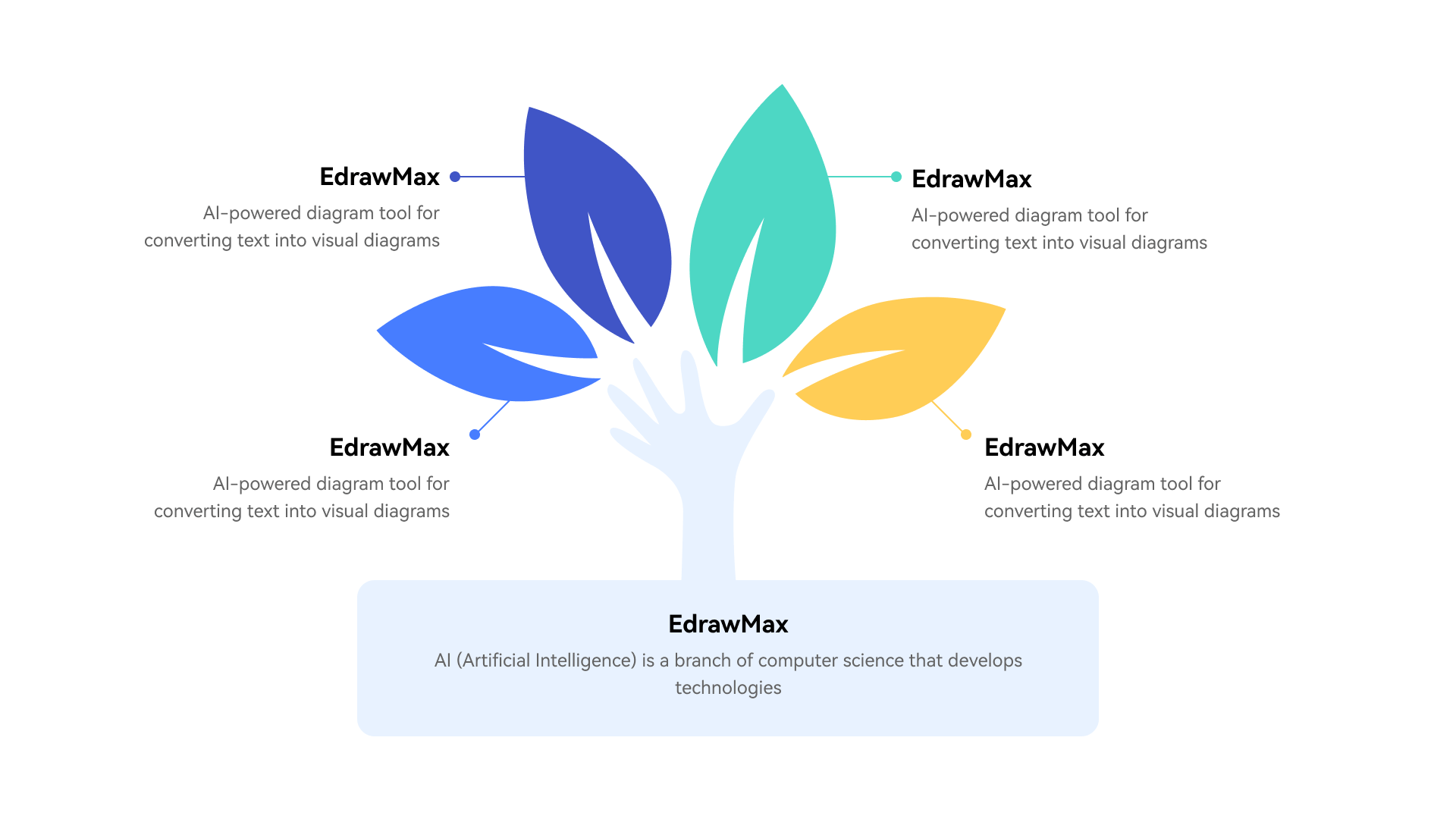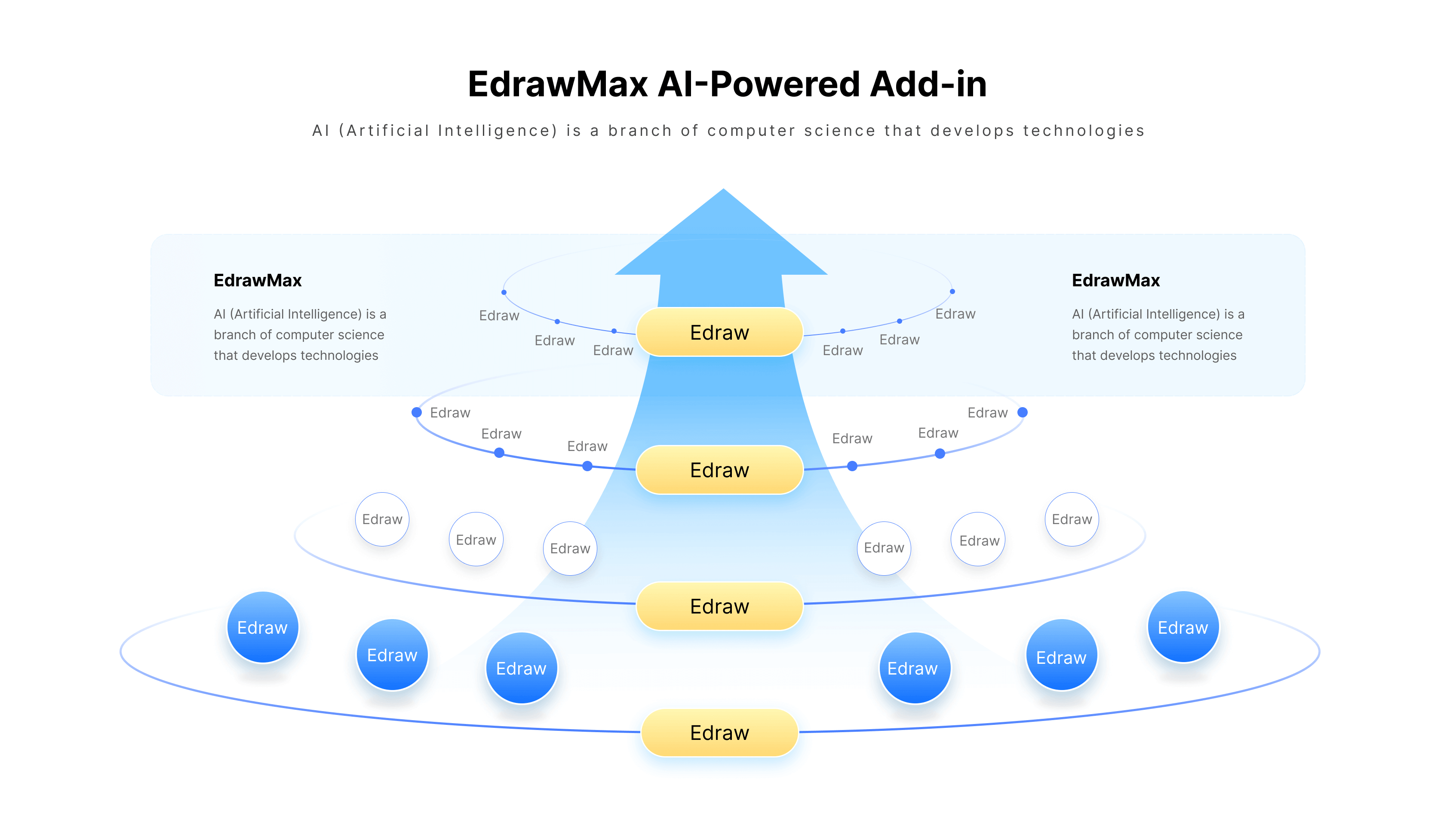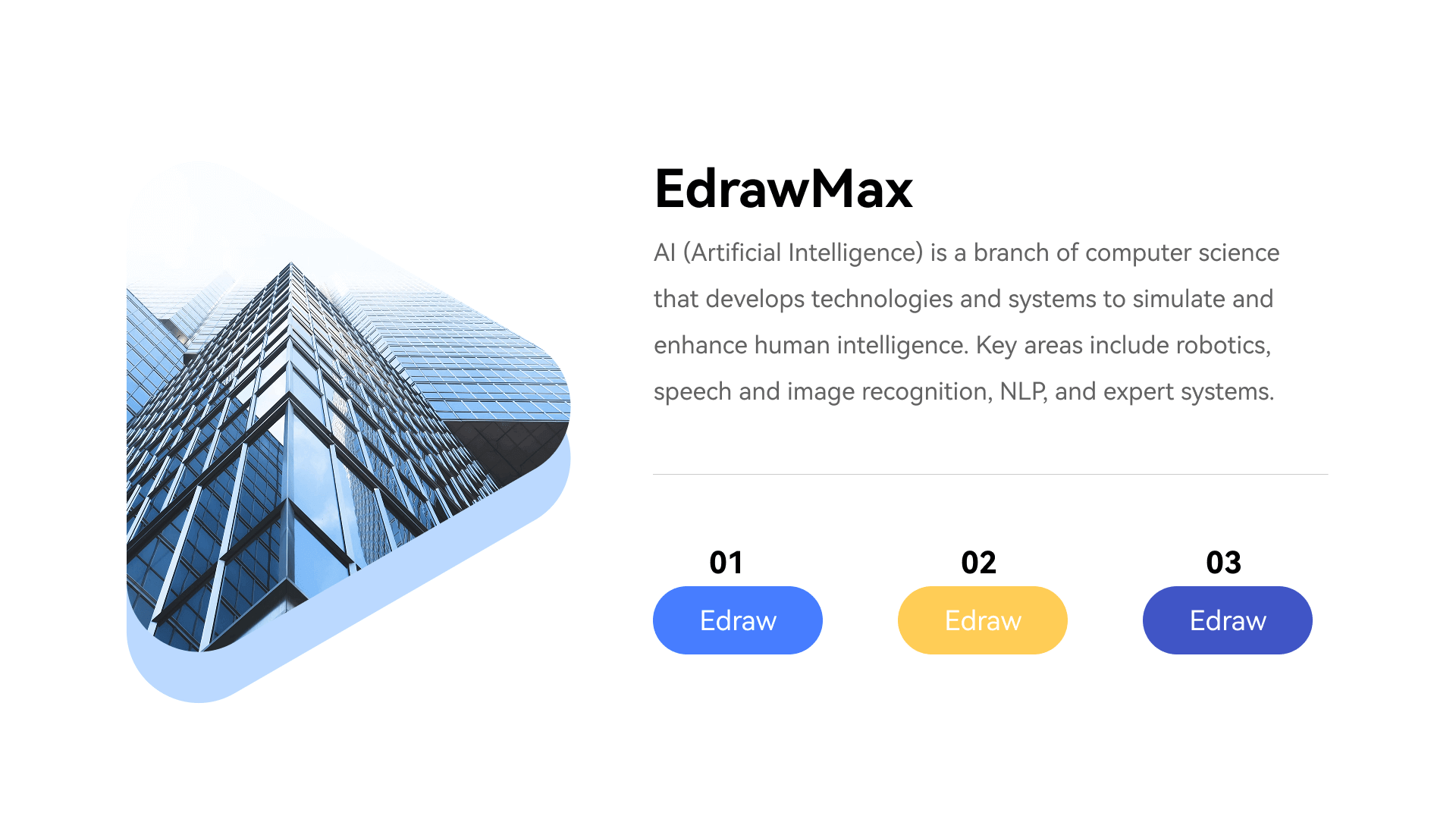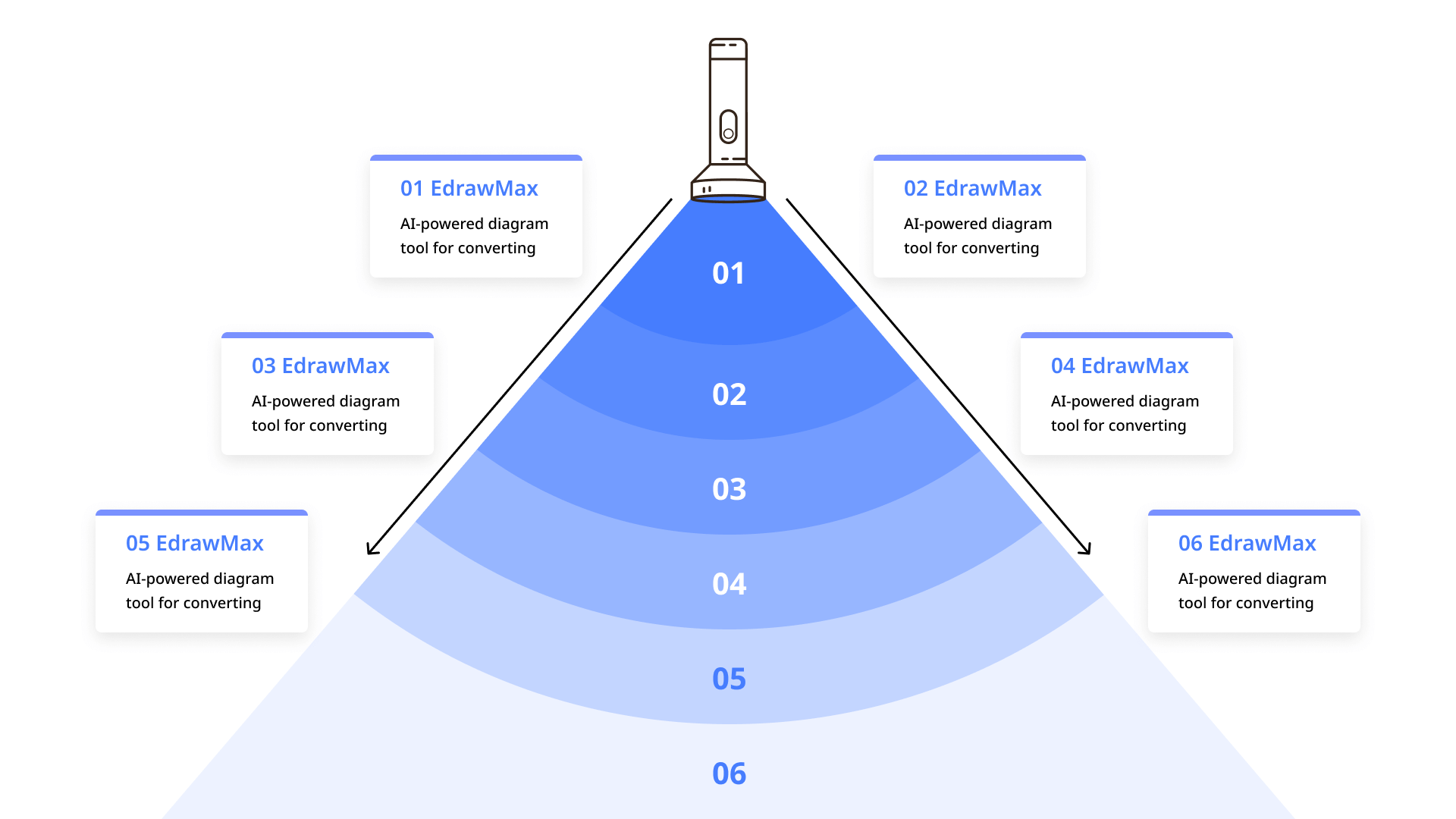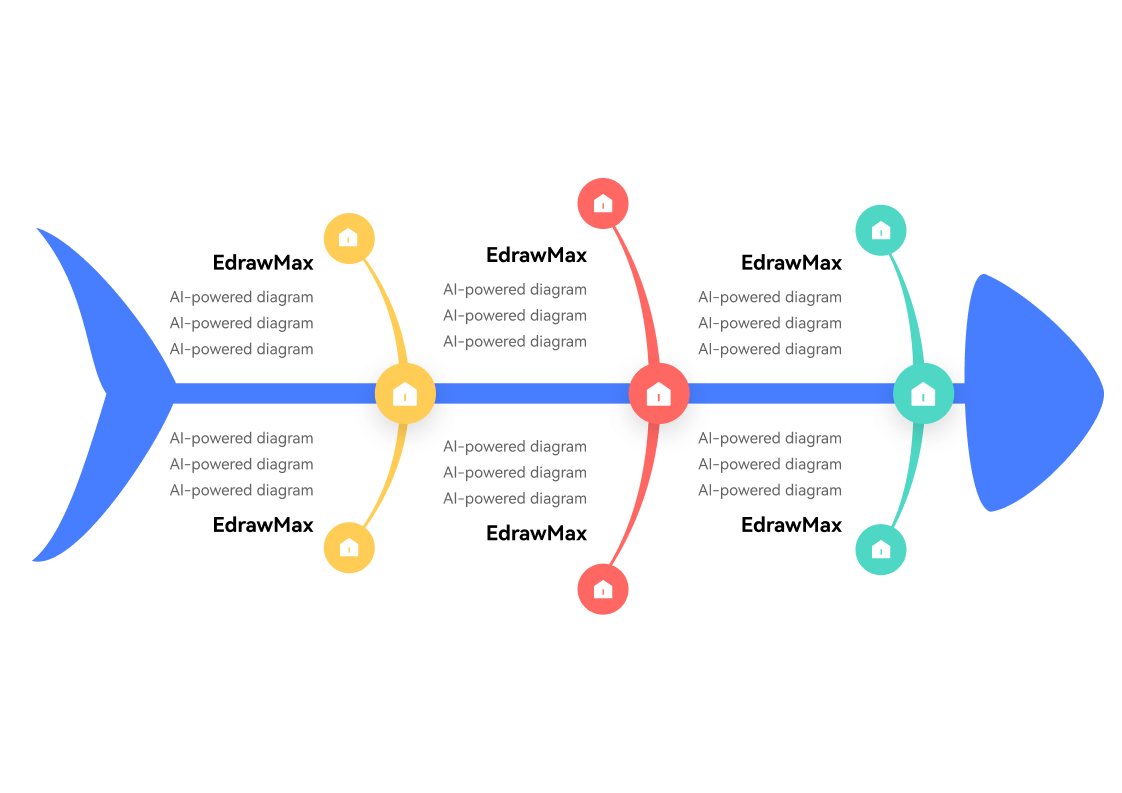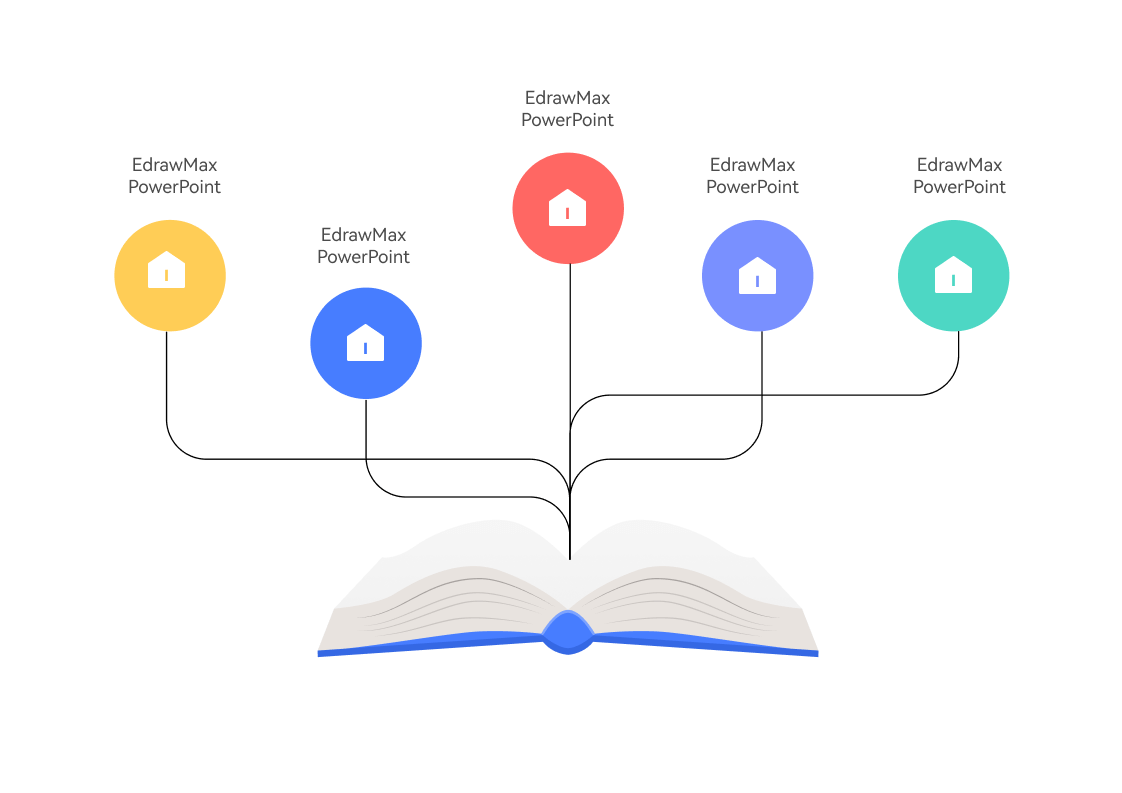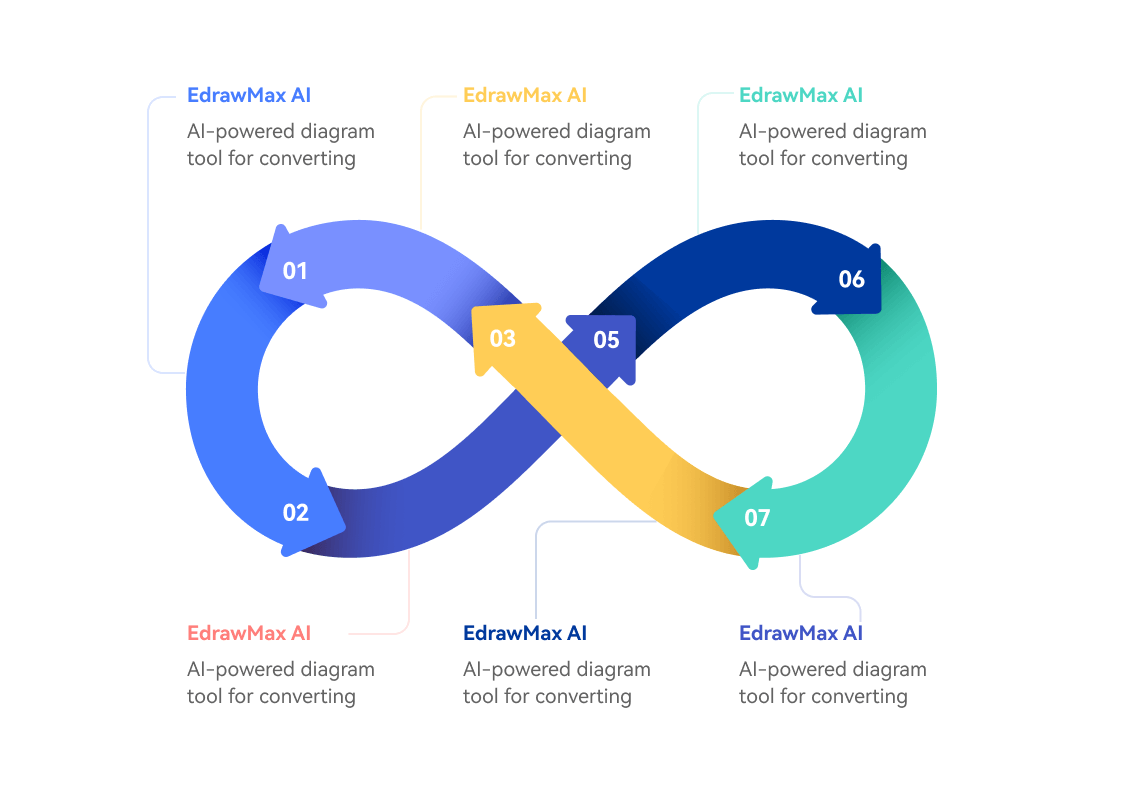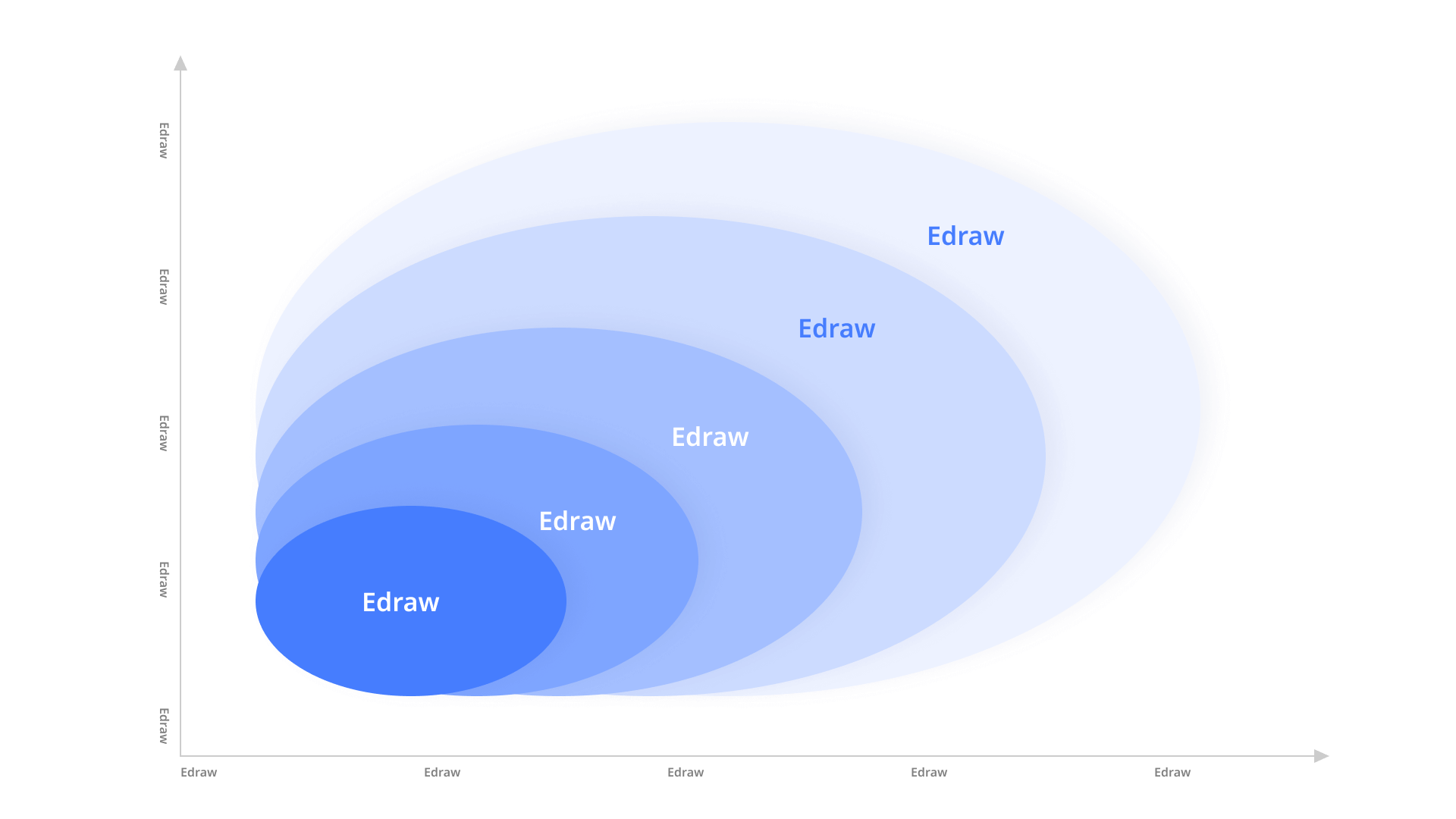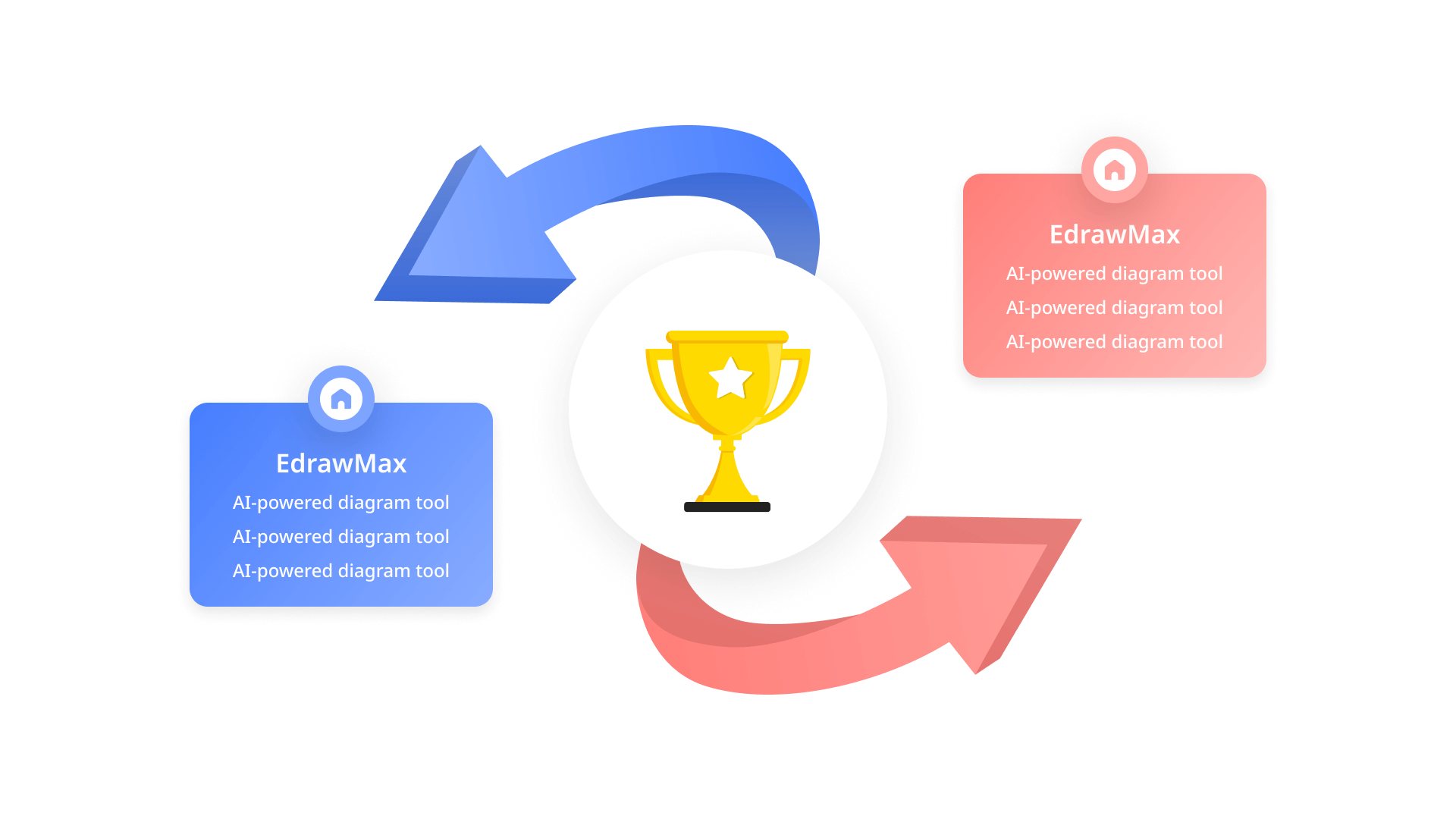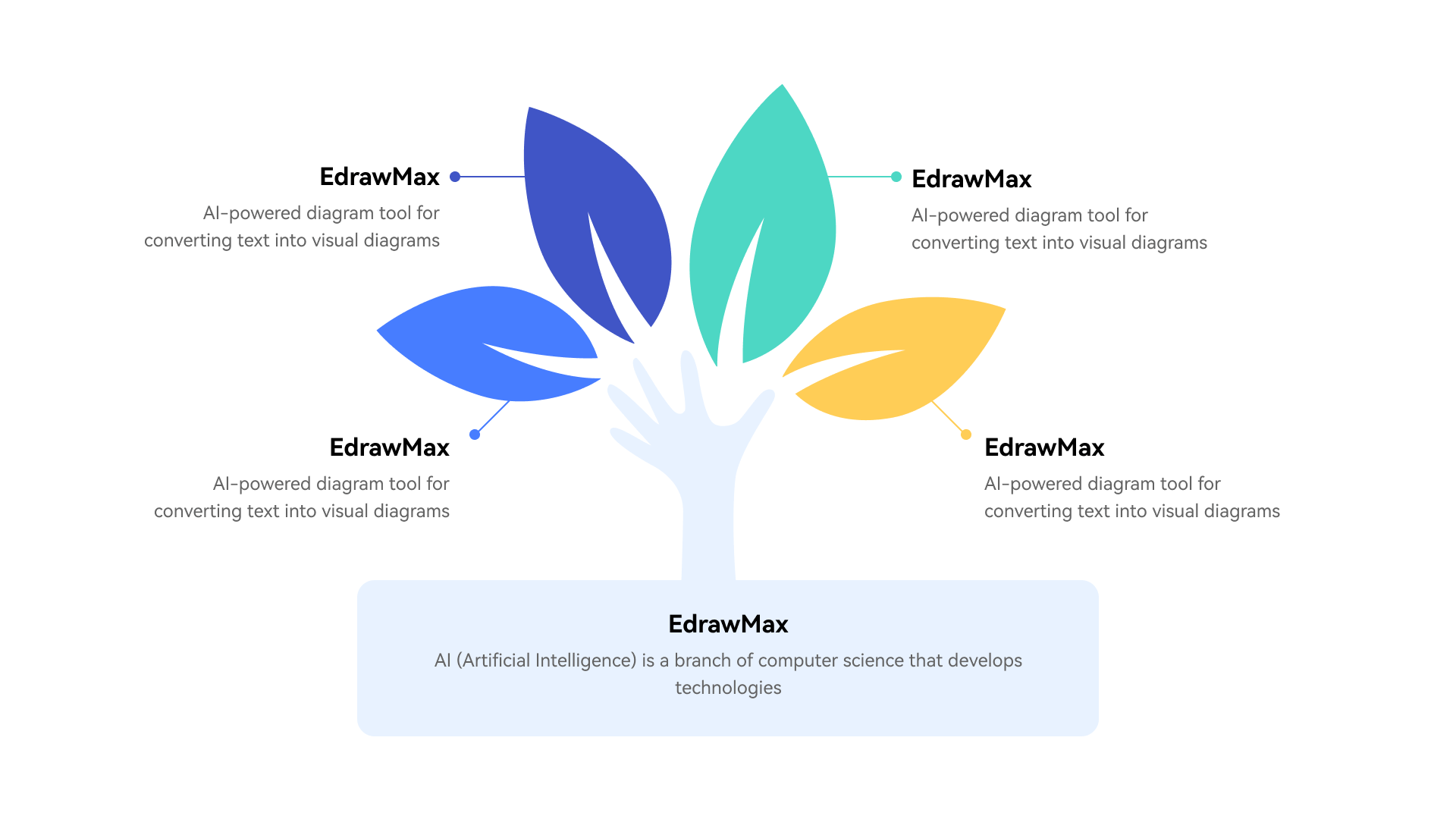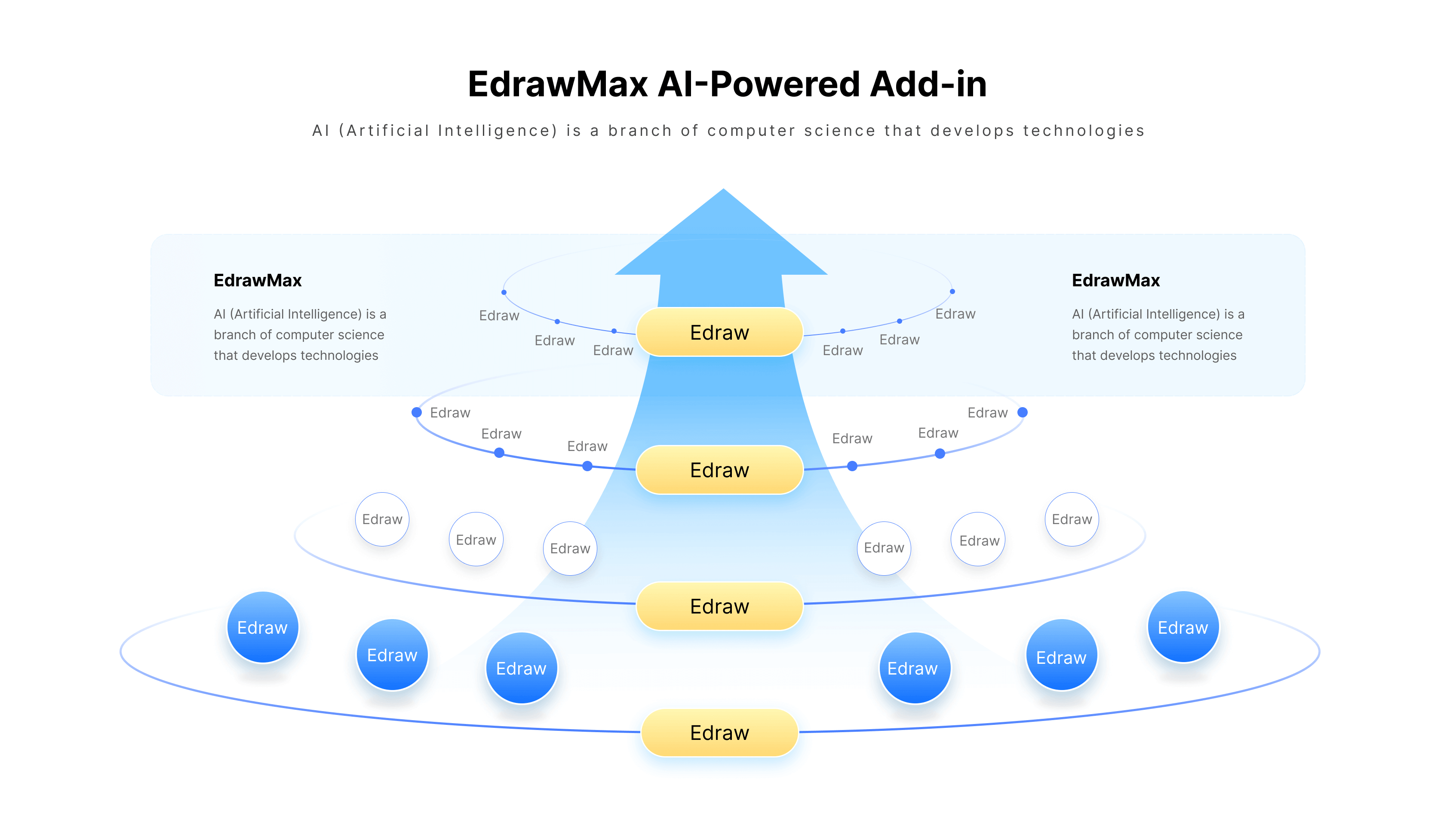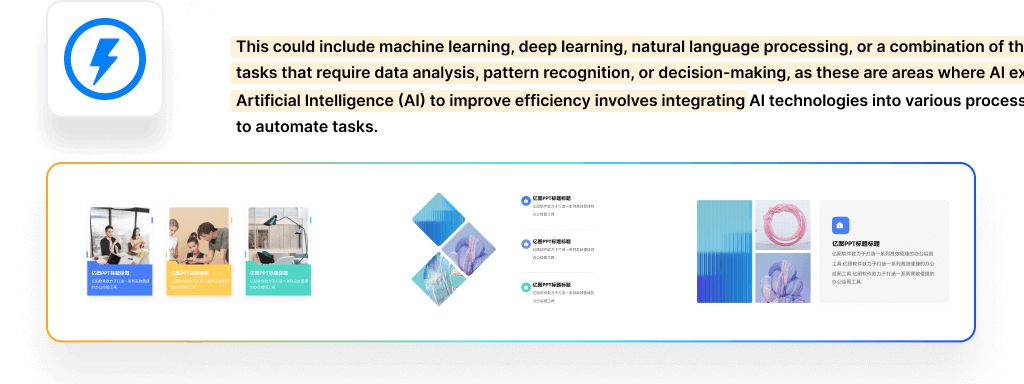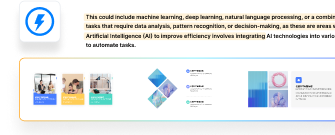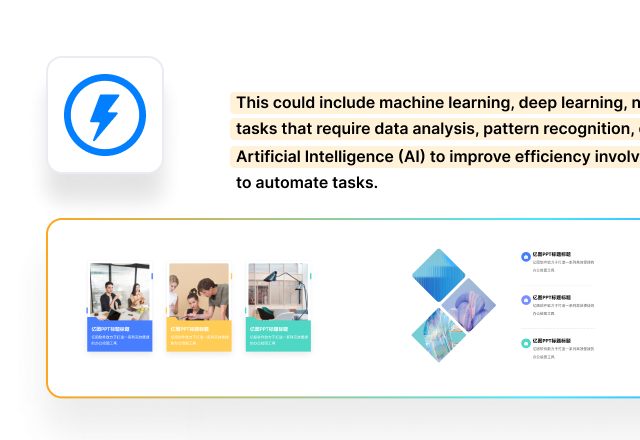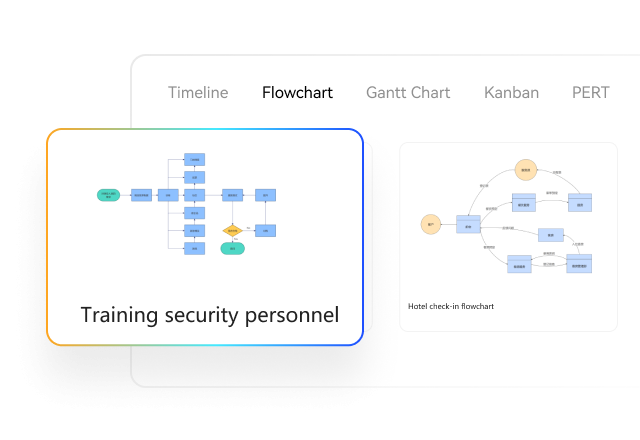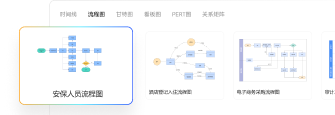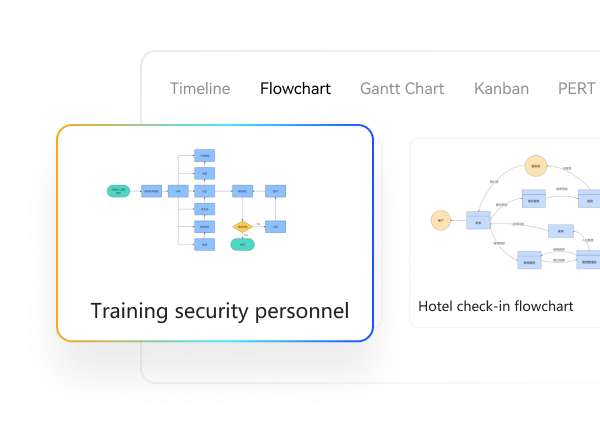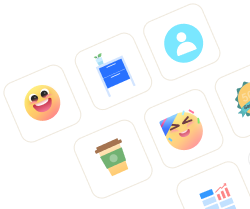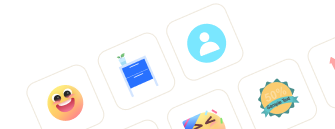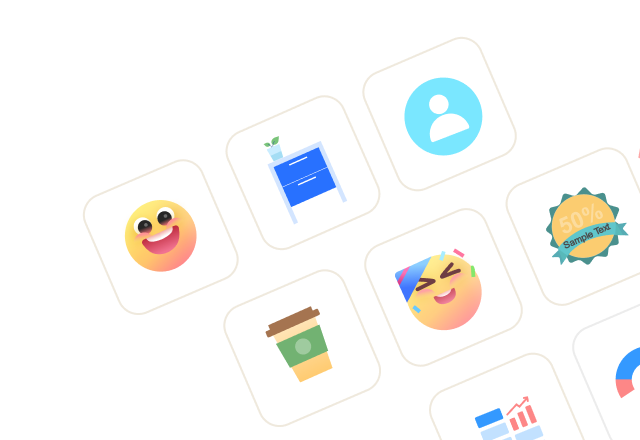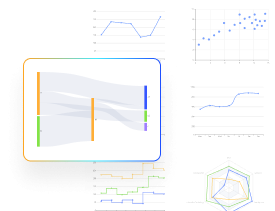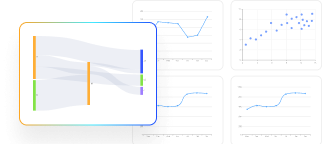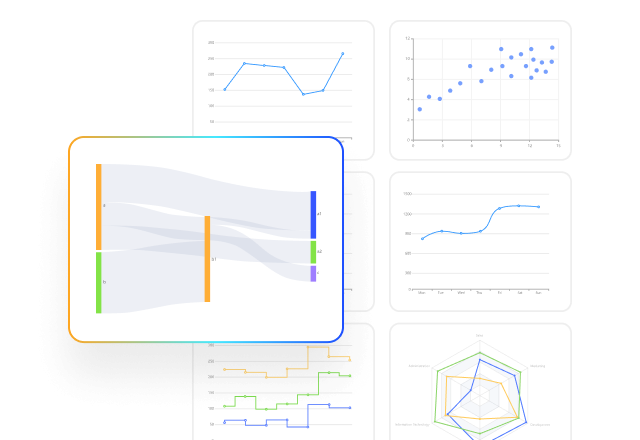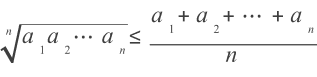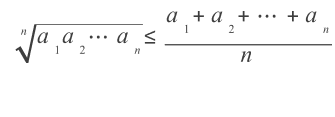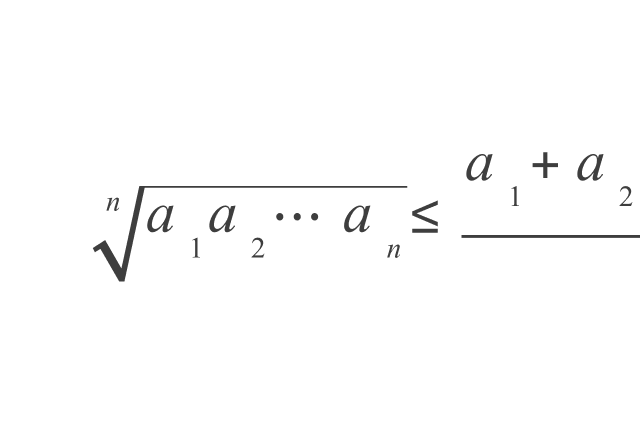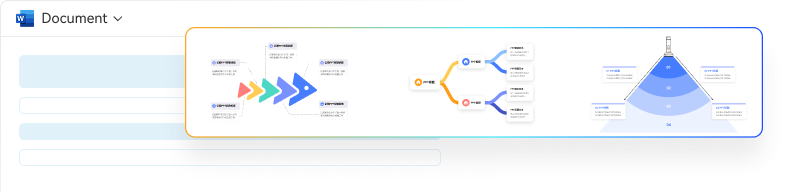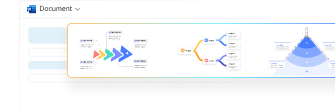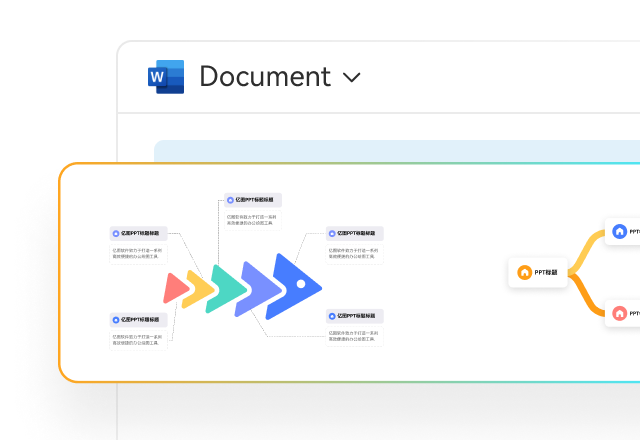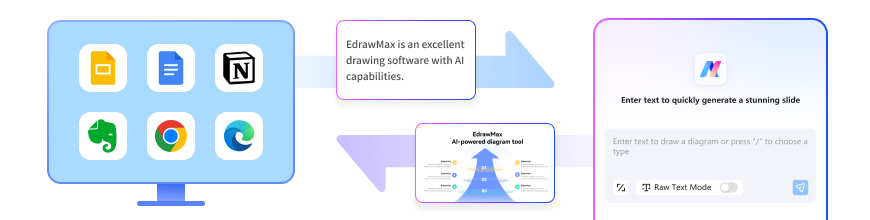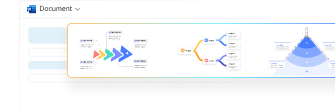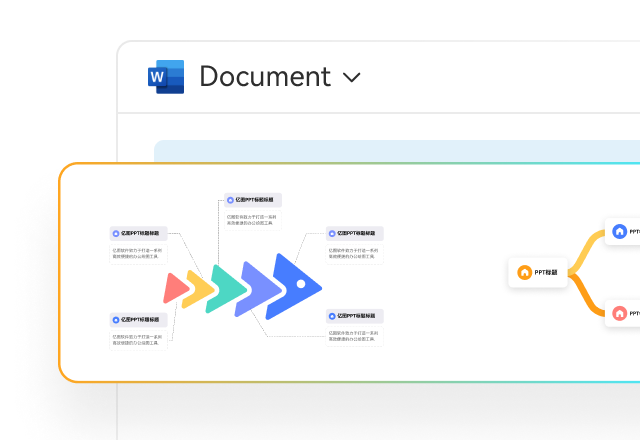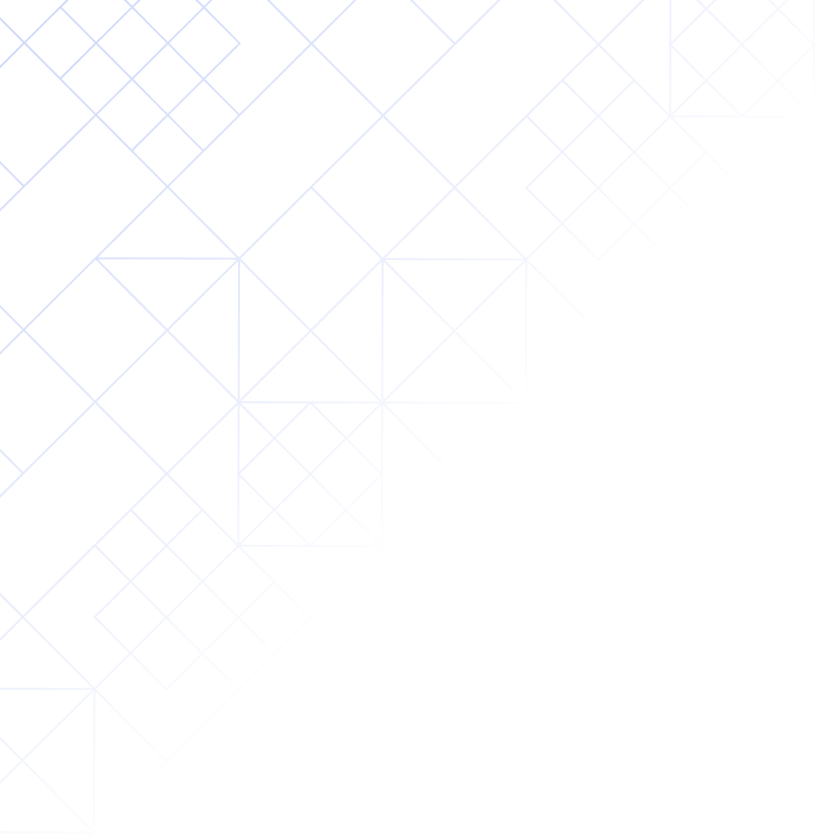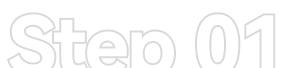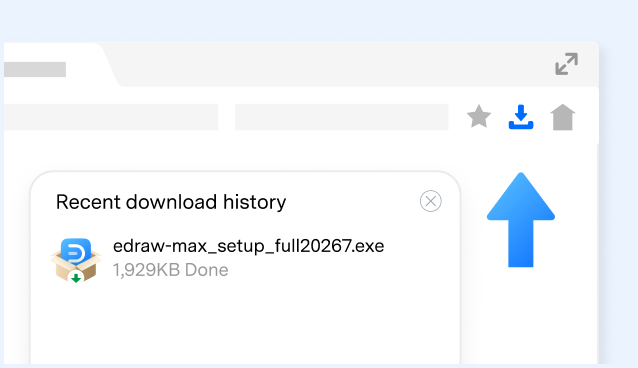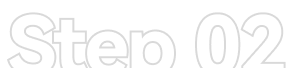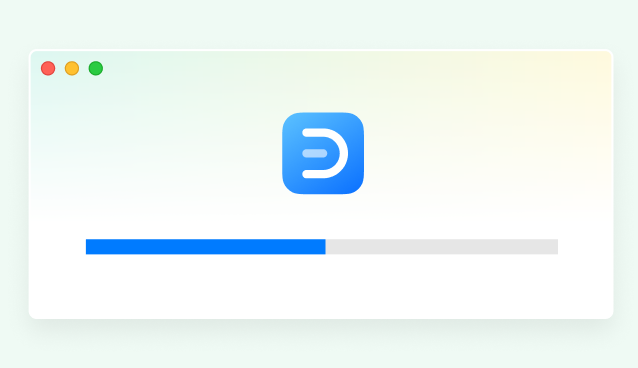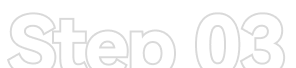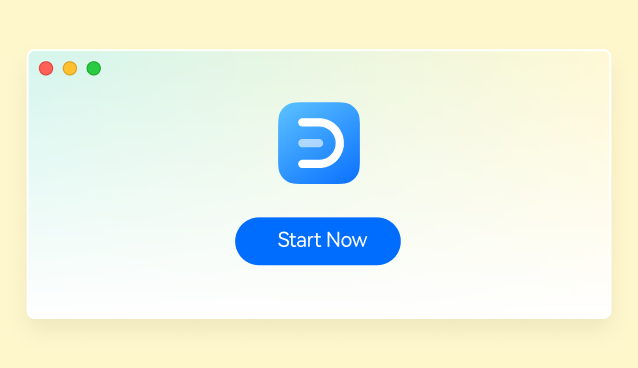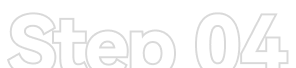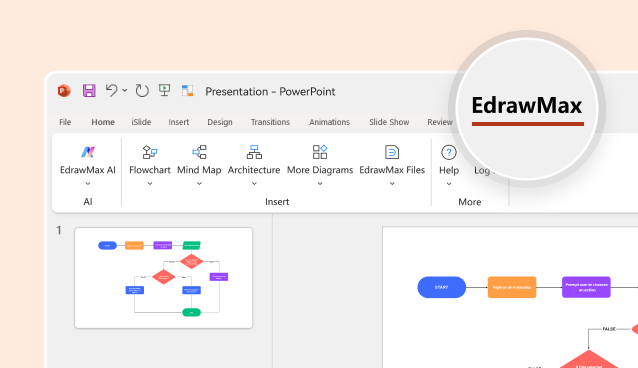AI Text-to-Diagram
Convert selected PPT text into diagrams with various layout and color options.
Try Now ↑
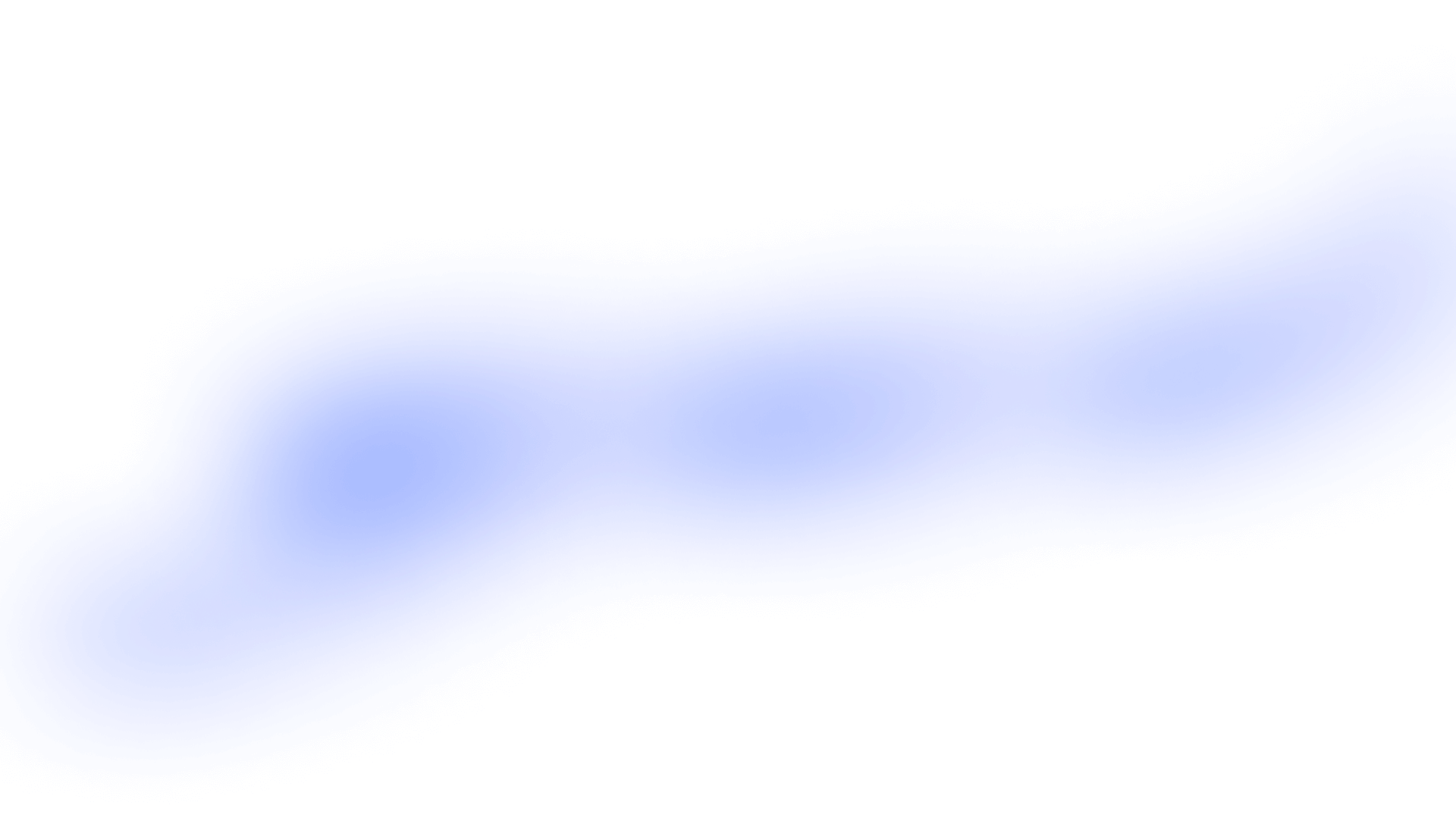
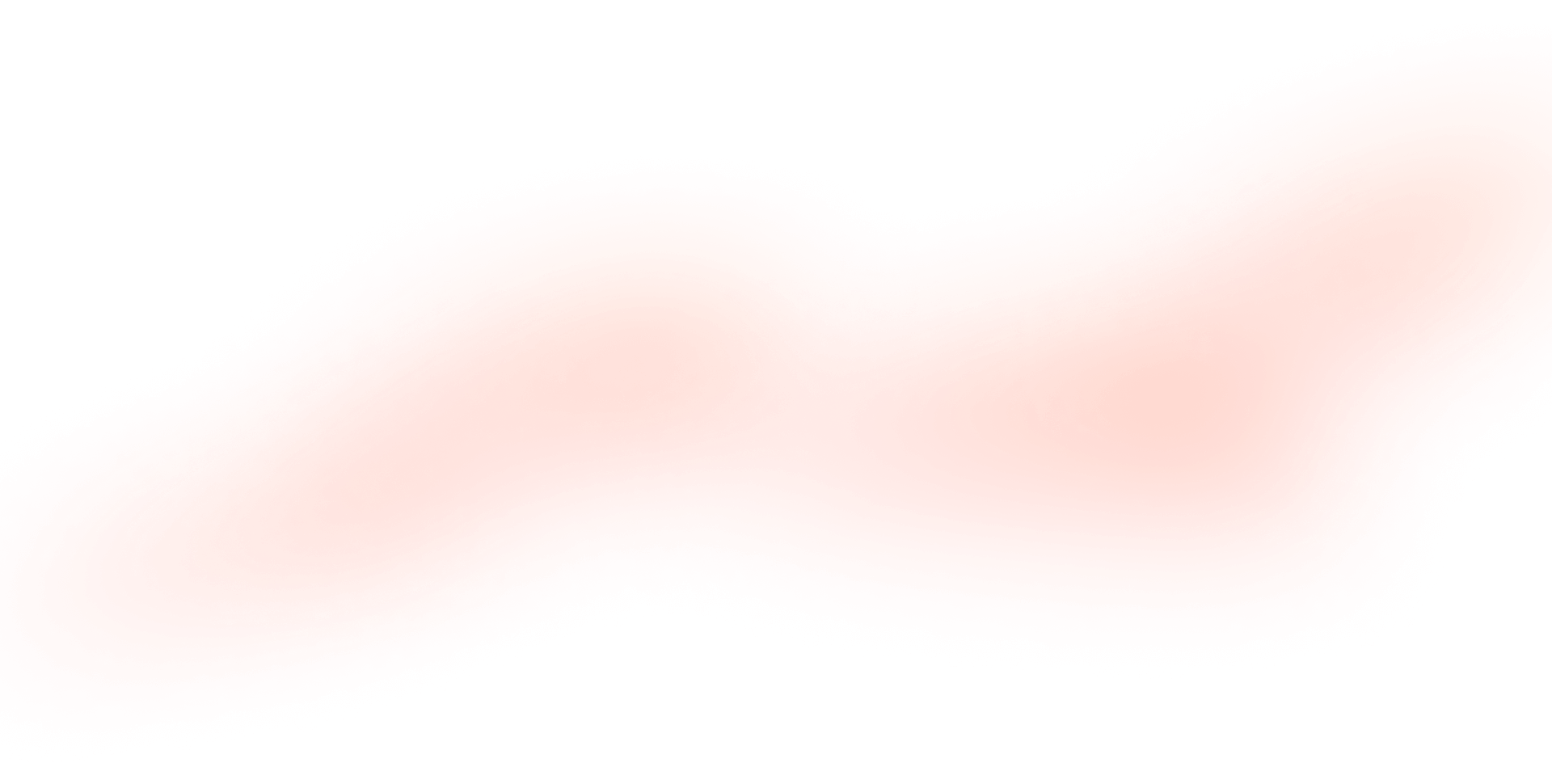
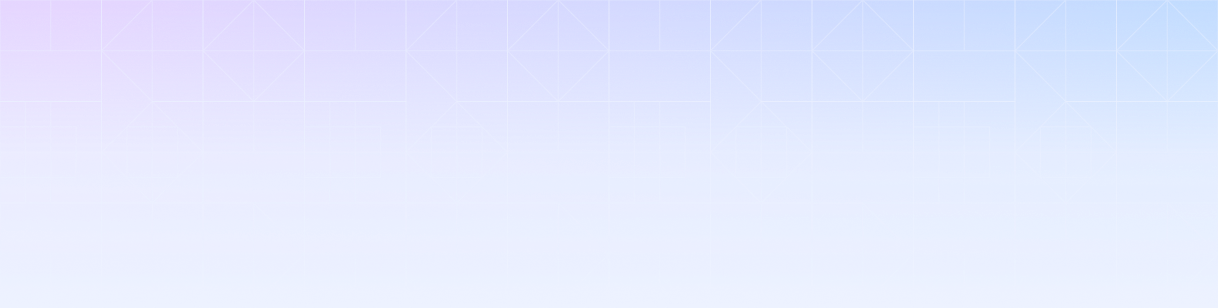
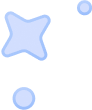
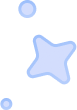
 Try Now
Try Now
 Presentation - PowerPoint
Presentation - PowerPoint


 Enter Text
Enter Text
 Choose Structure
Choose Structure Preview & Download
Preview & Download EdrawMax AI Sample
EdrawMax AI Sample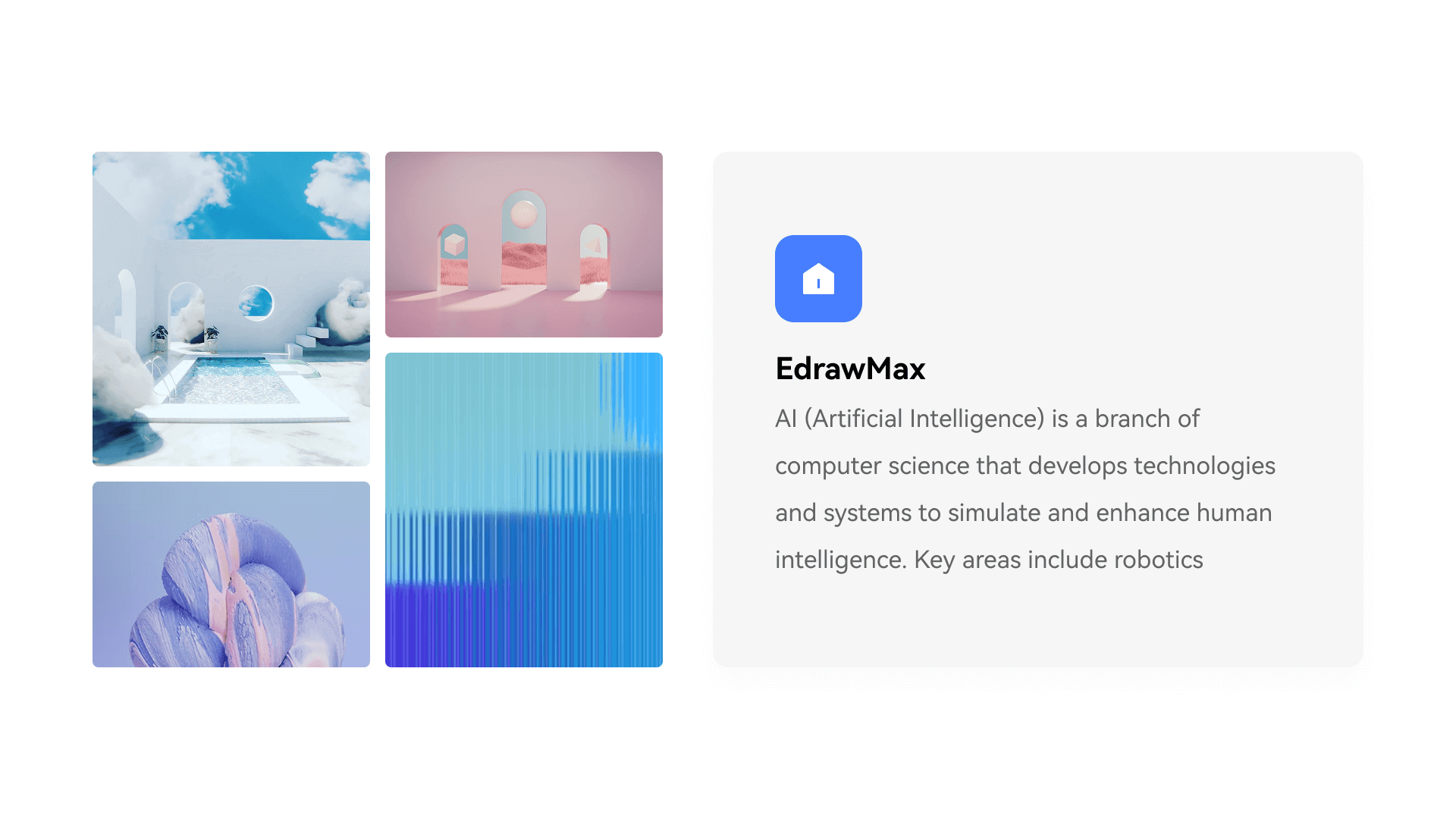
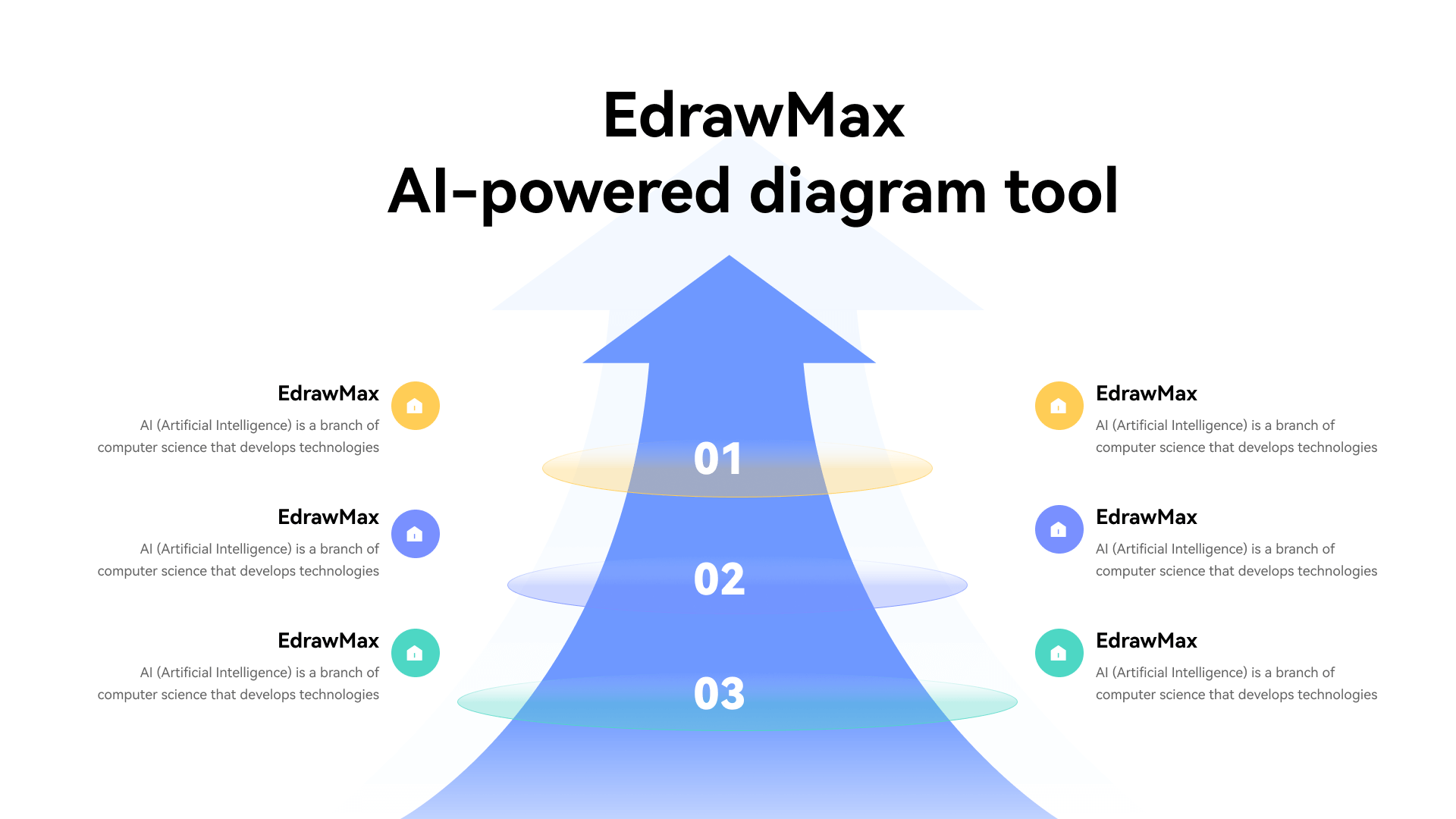
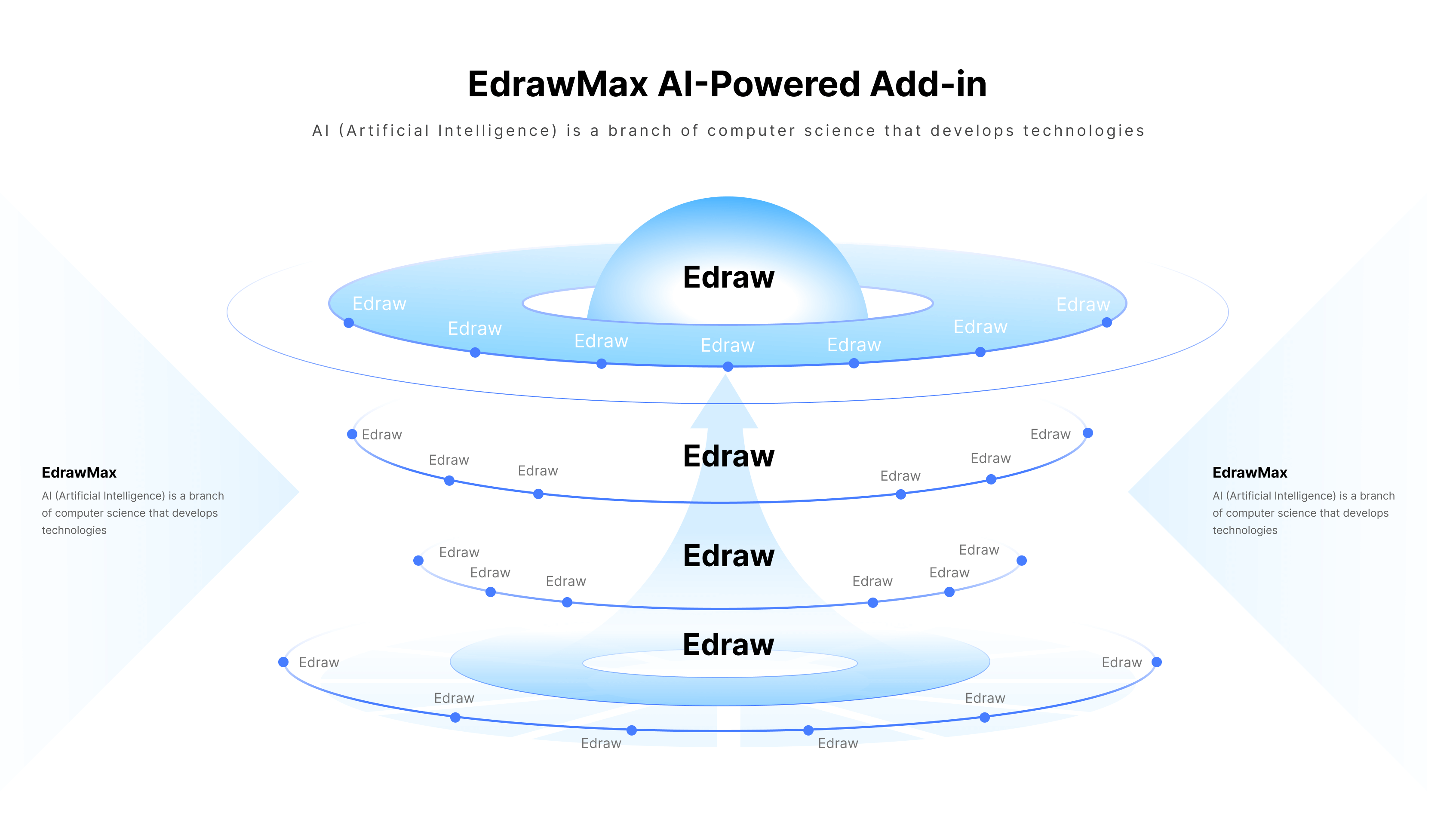
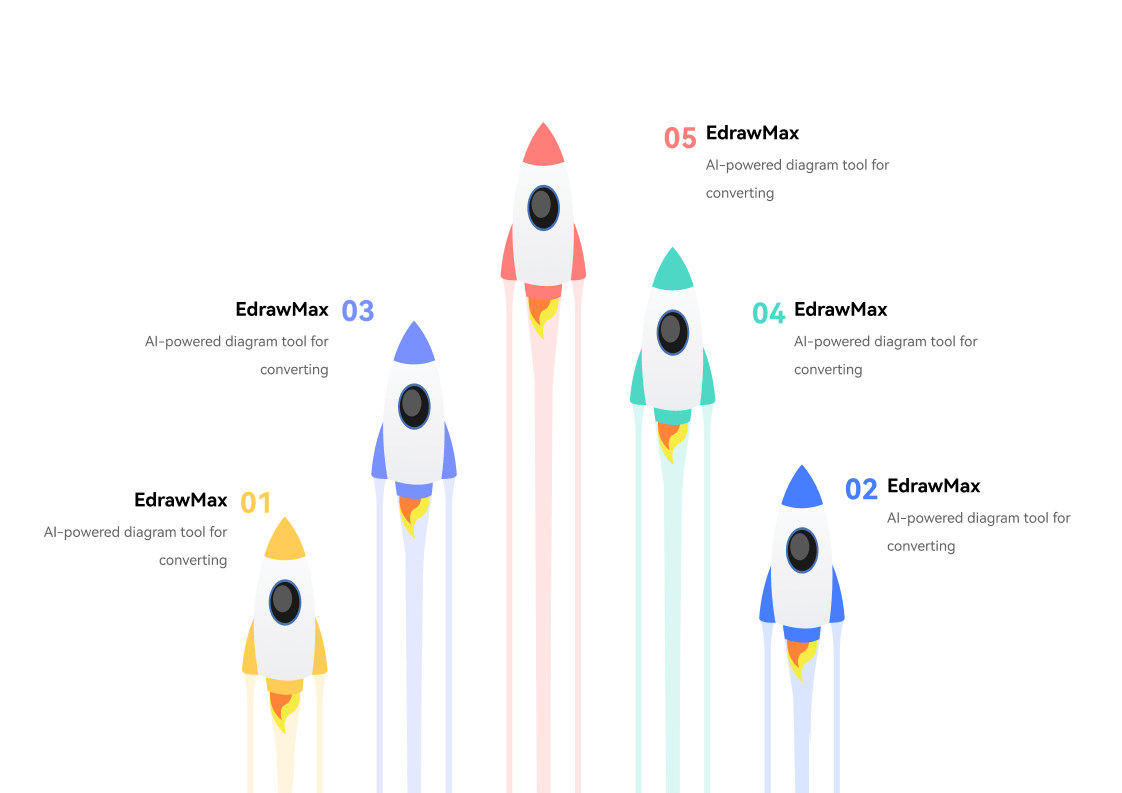
 Document - Word
Document - Word


 EdrawMax AI Sample
EdrawMax AI Sample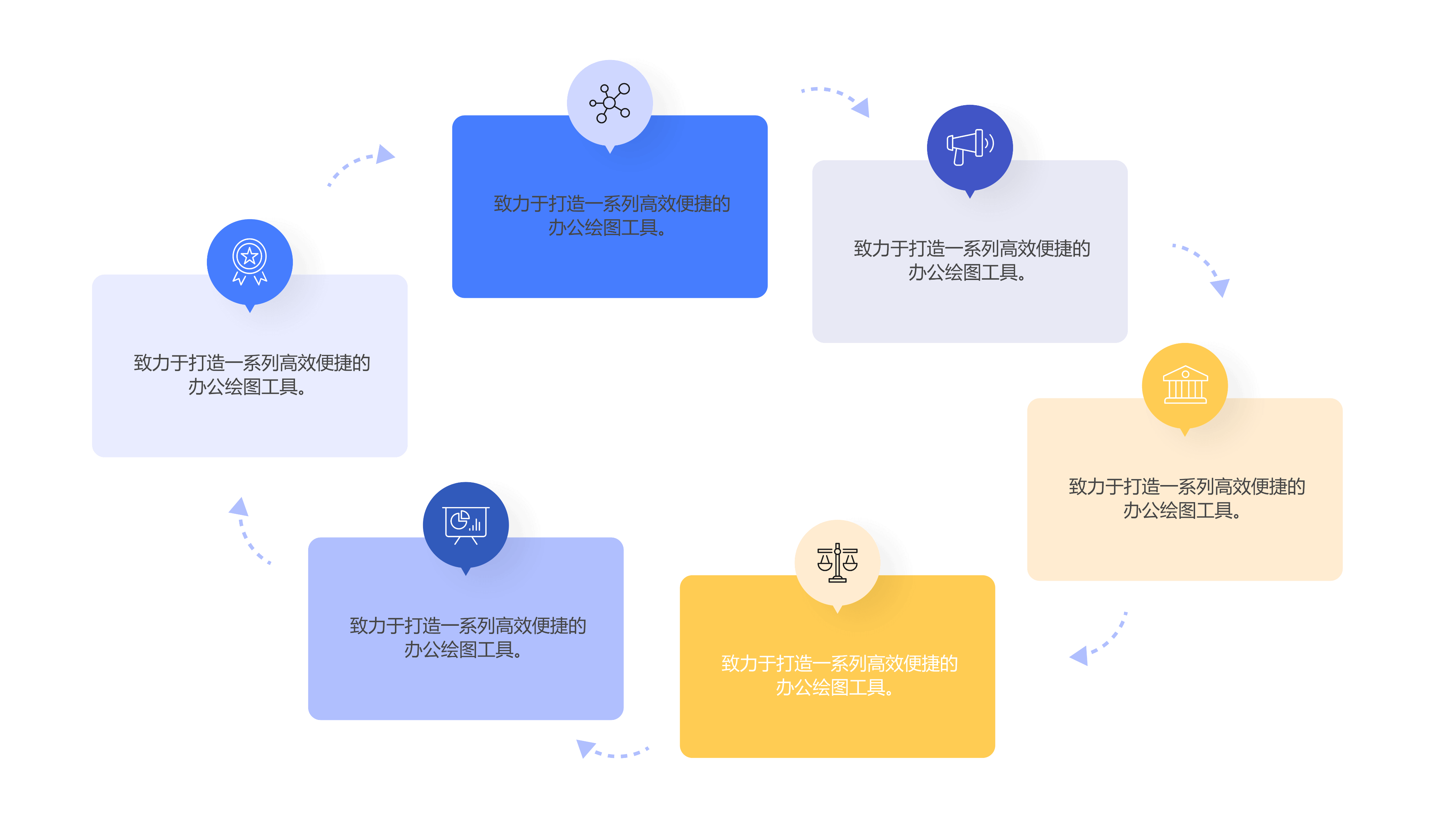
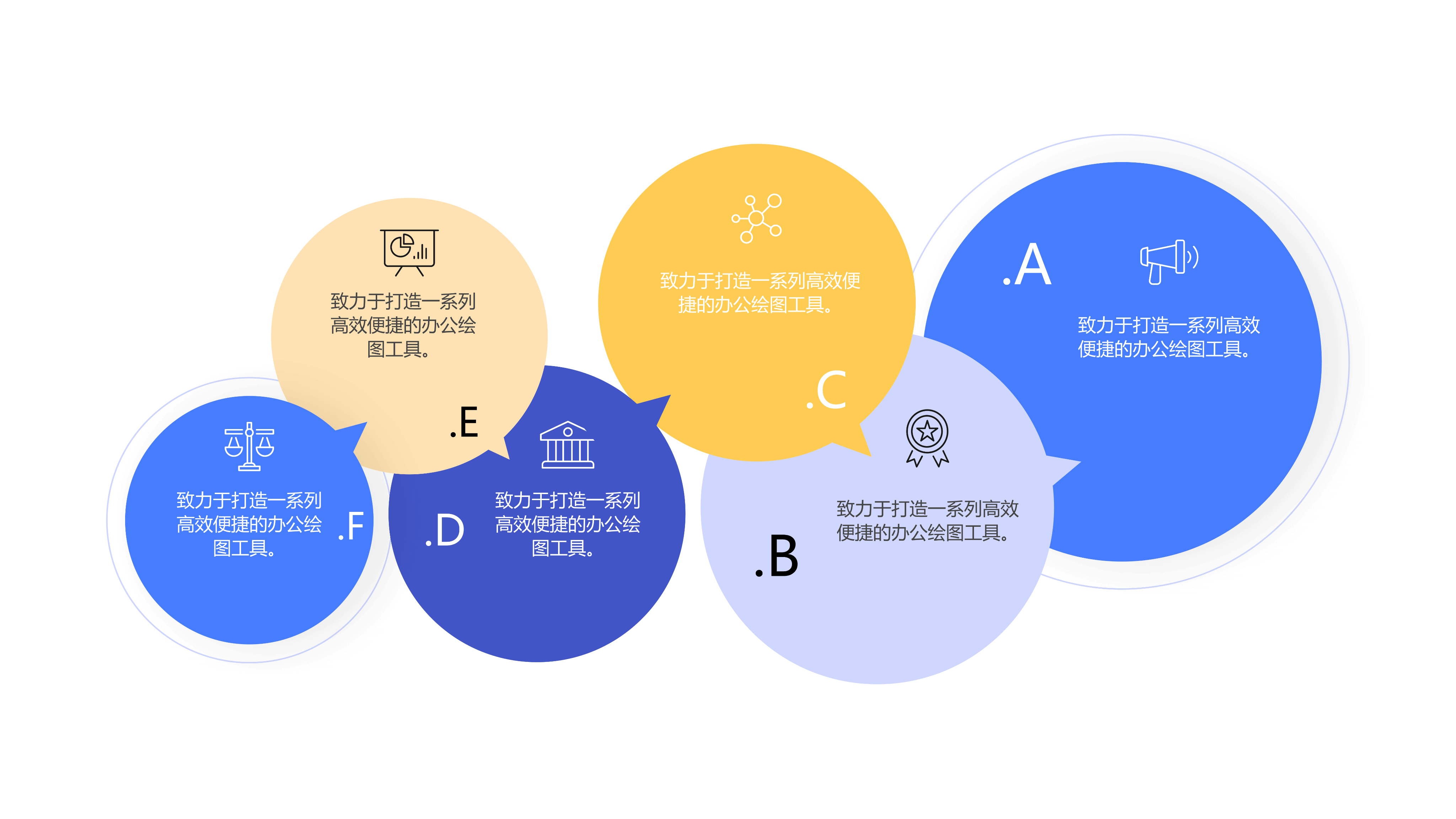
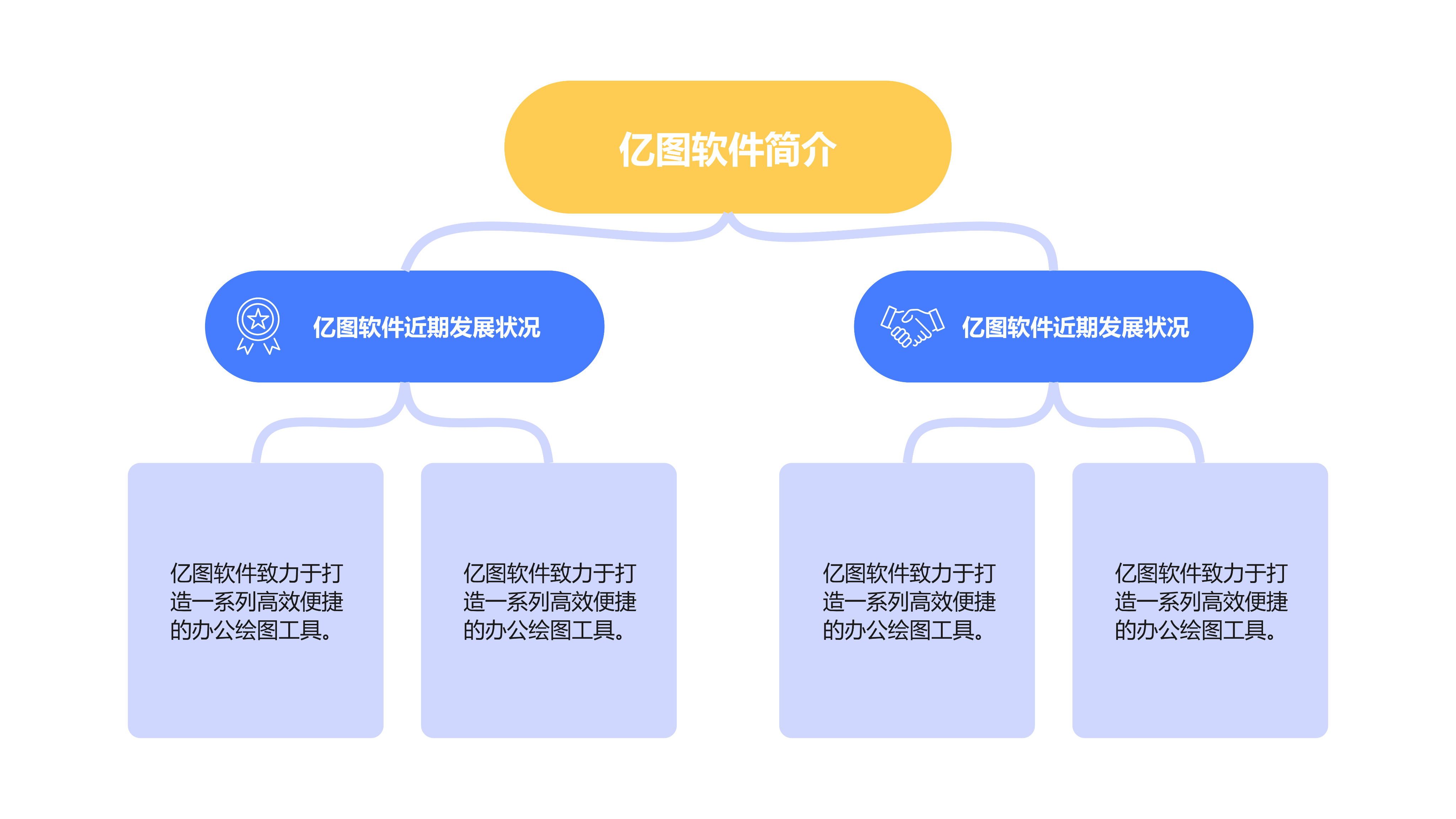
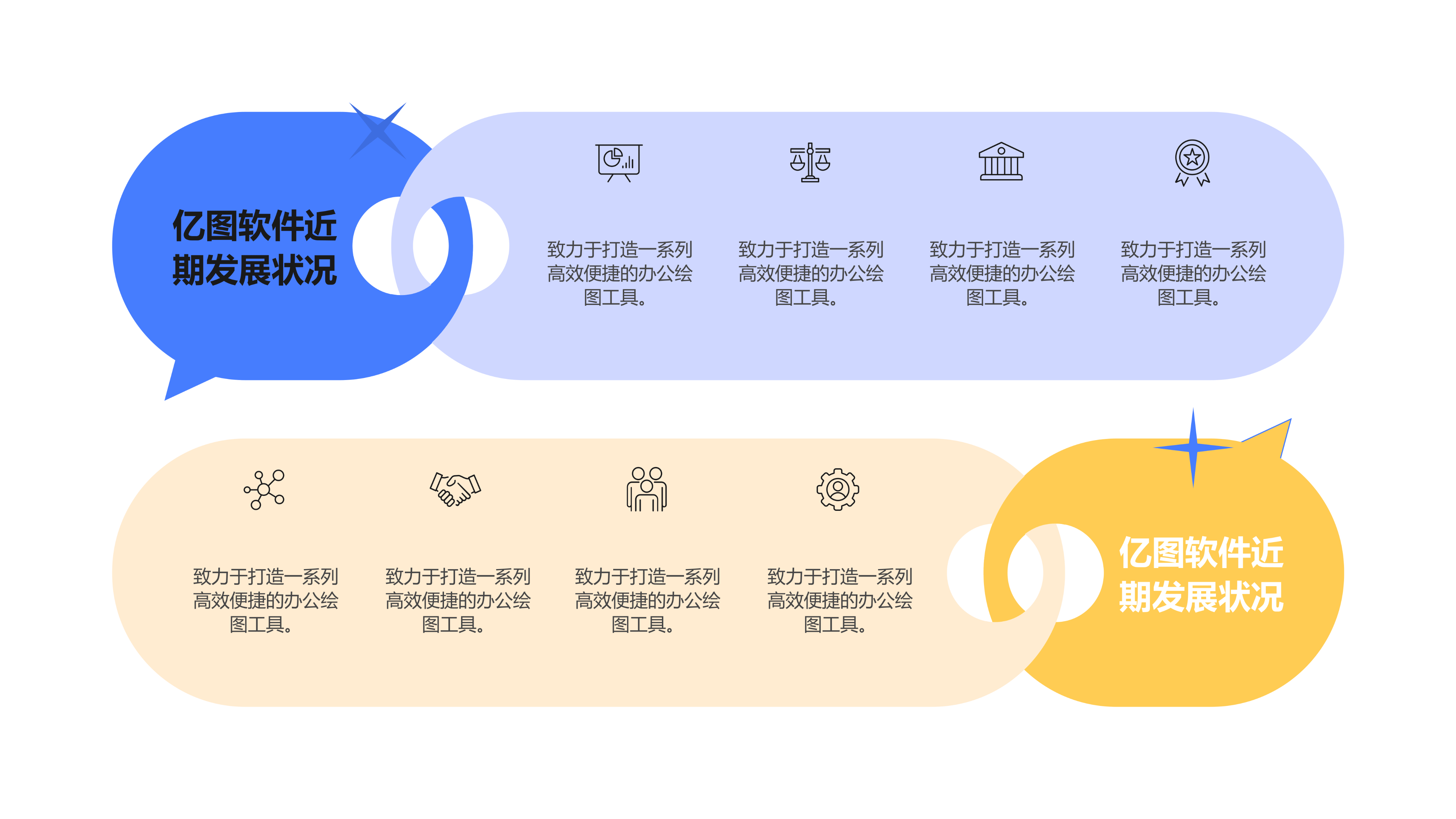
 Enter Text
Enter Text
 Choose Structure
Choose Structure Preview & Download
Preview & Download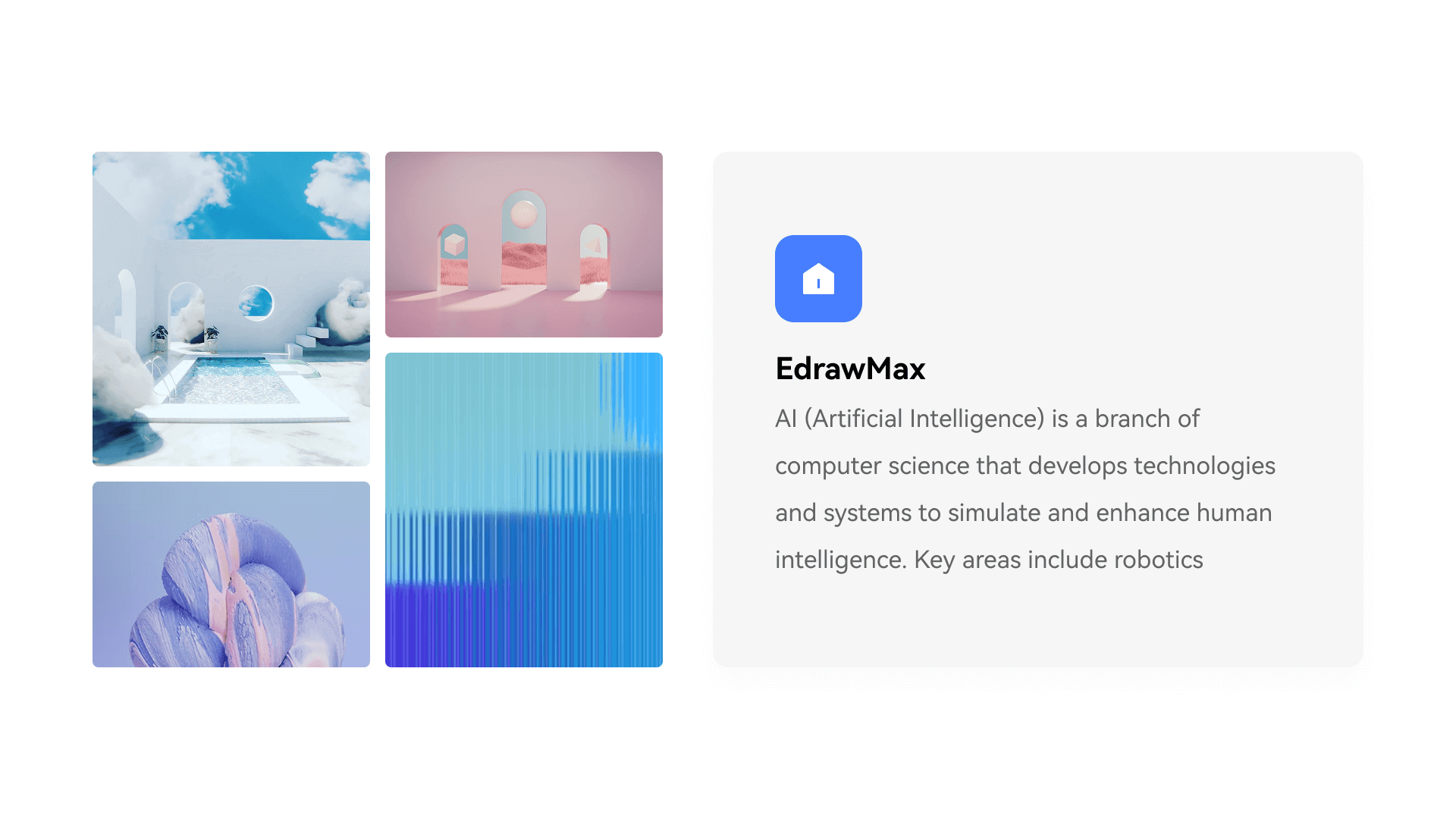
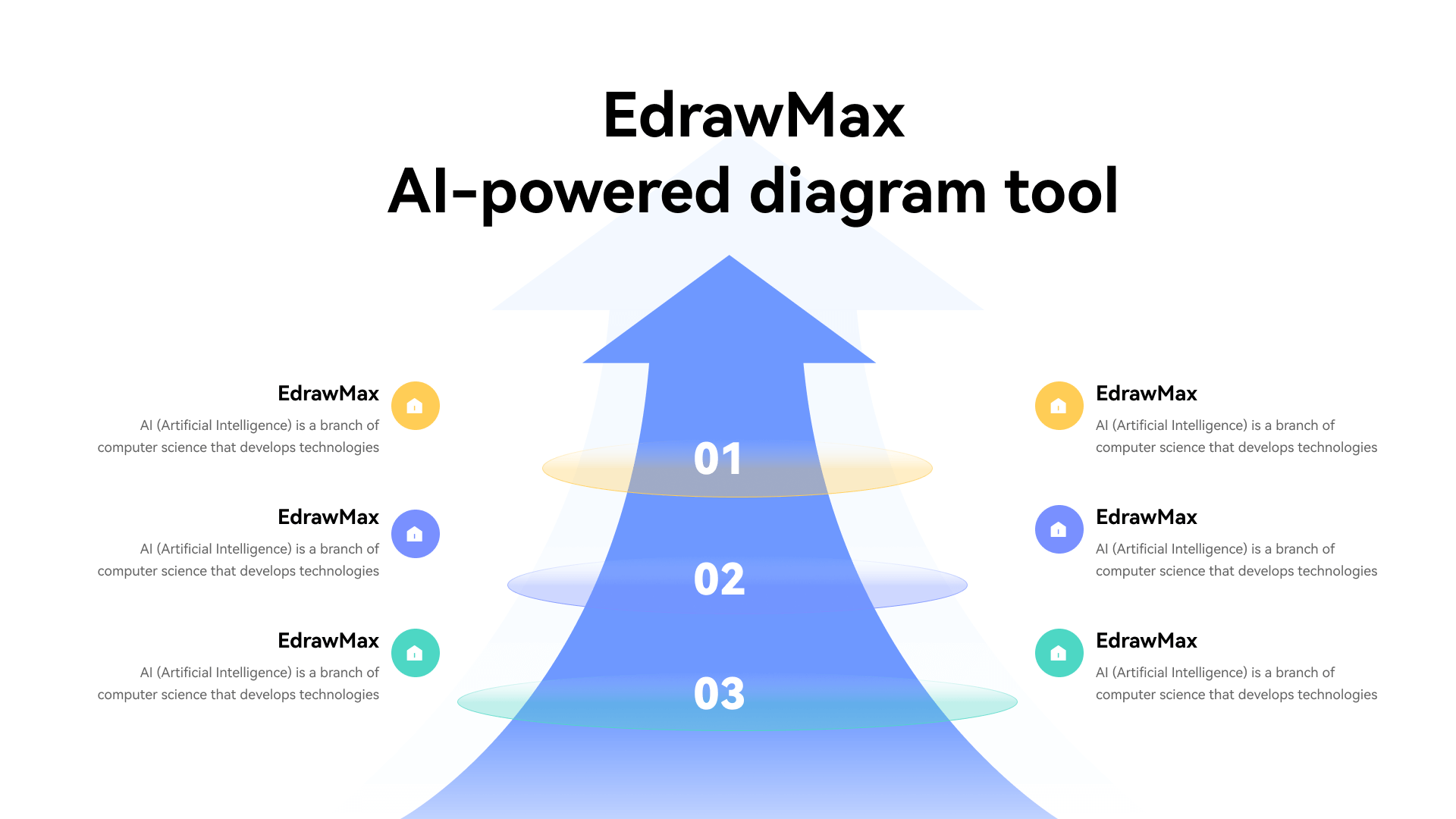
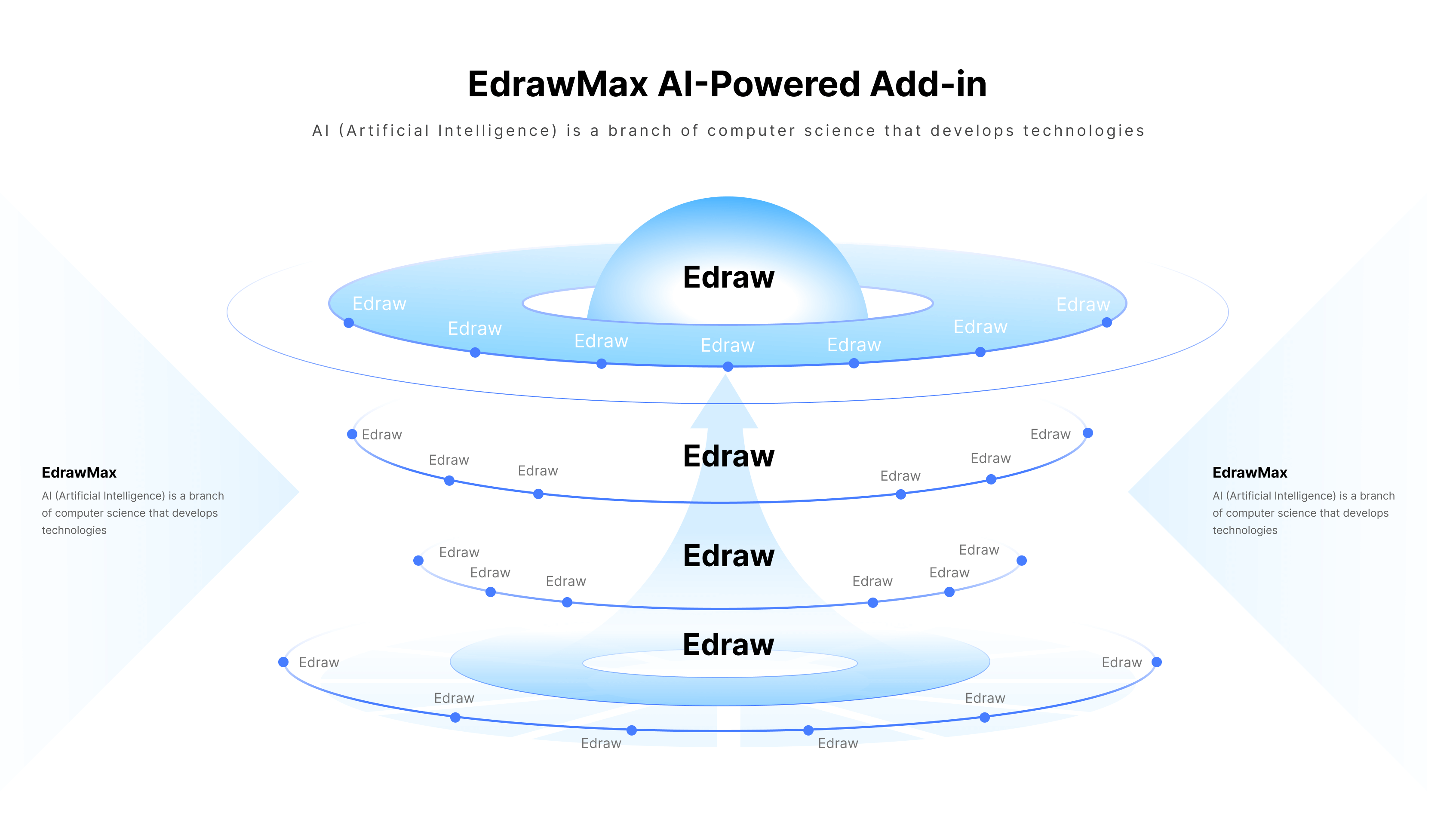
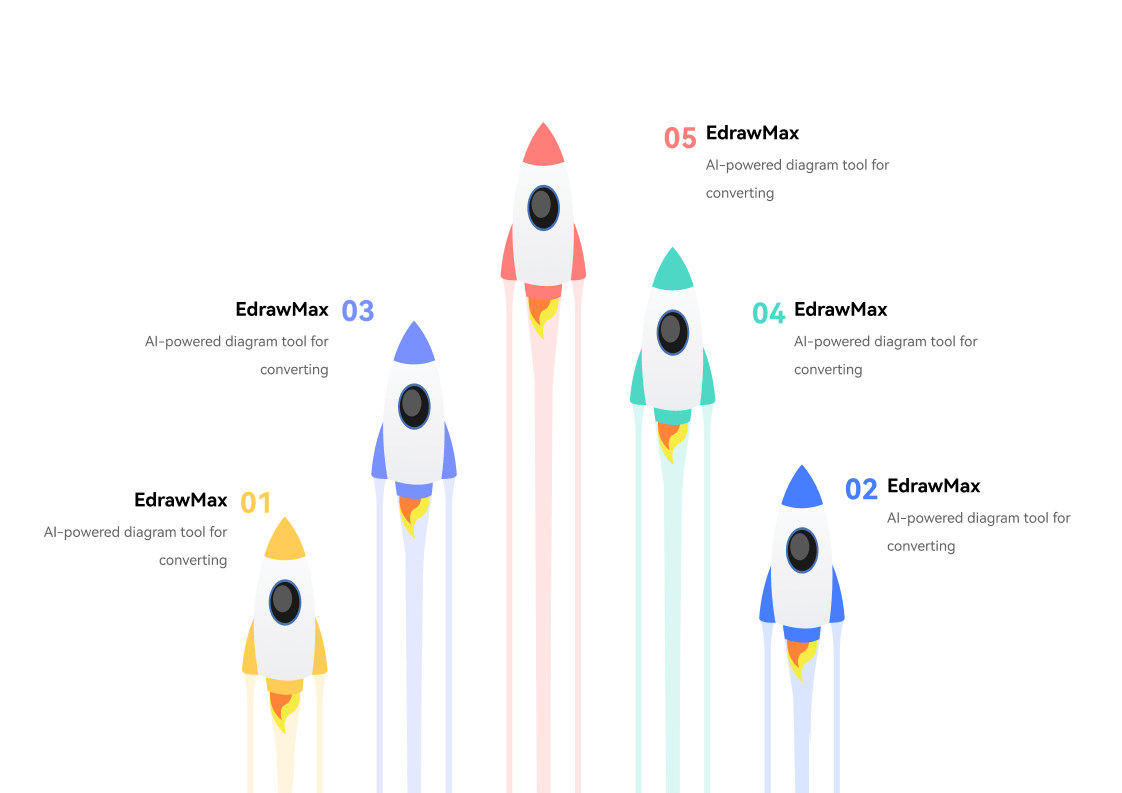
 Use EdrawMax in PowerPoint
Use EdrawMax in PowerPoint
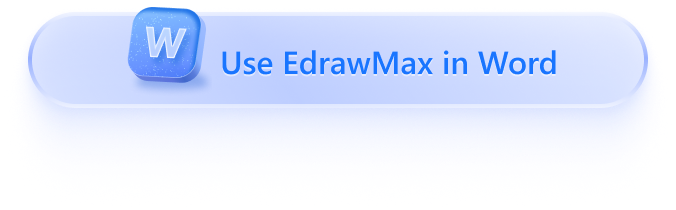
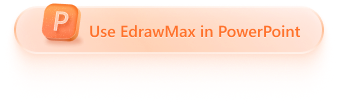
 Use EdrawMax in Word
Use EdrawMax in Word