Create Professional Flowcharts with AI
Create professional flowcharts in minutes with EdrawMax flowchart tool. Whether you’re documenting workflows, mapping processes, or planning projects, our drag-and-drop tool transforms complex ideas into clear, visual diagrams.
Why Use EdrawMax Flowchart Generator?
Give your flowcharts a personalized, human touch with EdrawMax’s hand-drawn style. Unlike rigid digital diagrams, this feature:
- Adds authenticity to presentations and brainstorming sessions.
- Makes complex processes feel more approachable for stakeholders.
- Perfect for educators, creative teams, and client-facing materials.

Turn plain text or code into polished flowcharts automatically with flowcharts.js integration:
- Simply paste your structured text (e.g., pseudocode, step-by-step instructions).
- EdrawMax instantly generates a professional layout, saving hours of manual work.
- Ideal for developers documenting algorithms or managers streamlining SOPs.
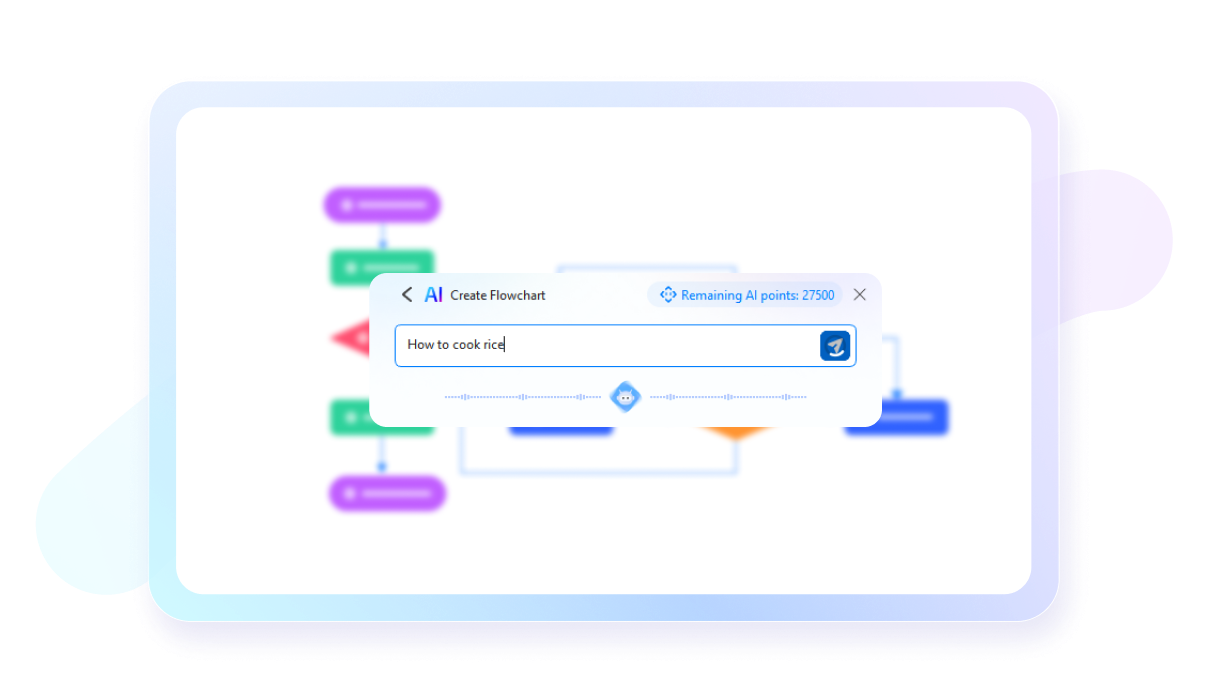
Let EdrawMax’s AI assistant analyze and refine your diagrams:
- Spot redundancies: AI identifies and removes unnecessary steps.
- Improve clarity: Suggests better layouts or symbols for readability.
- Learn as you go: Adapts to your industry’s best practices (e.g., UML for software).
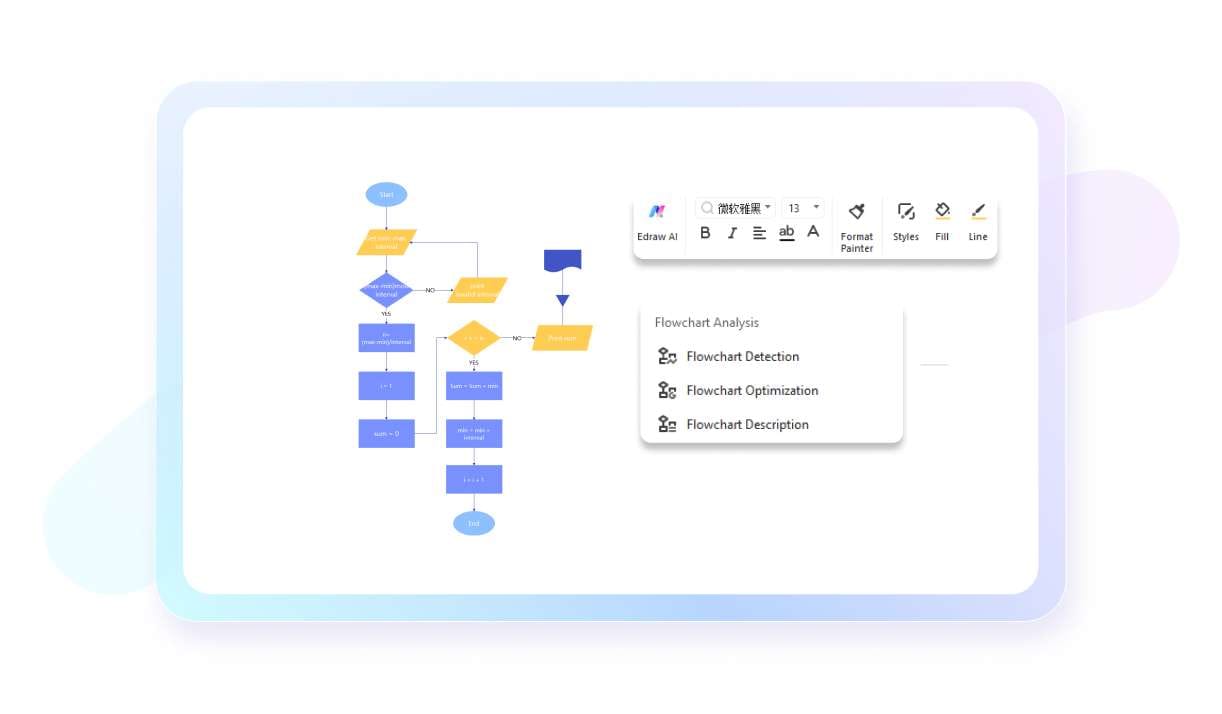
Jumpstart your diagrams with industry-specific templates:
- Software Development: UML, DevOps pipelines.
- Business: Org charts, SWOT analysis.
- Education: Lesson plans, grading systems.
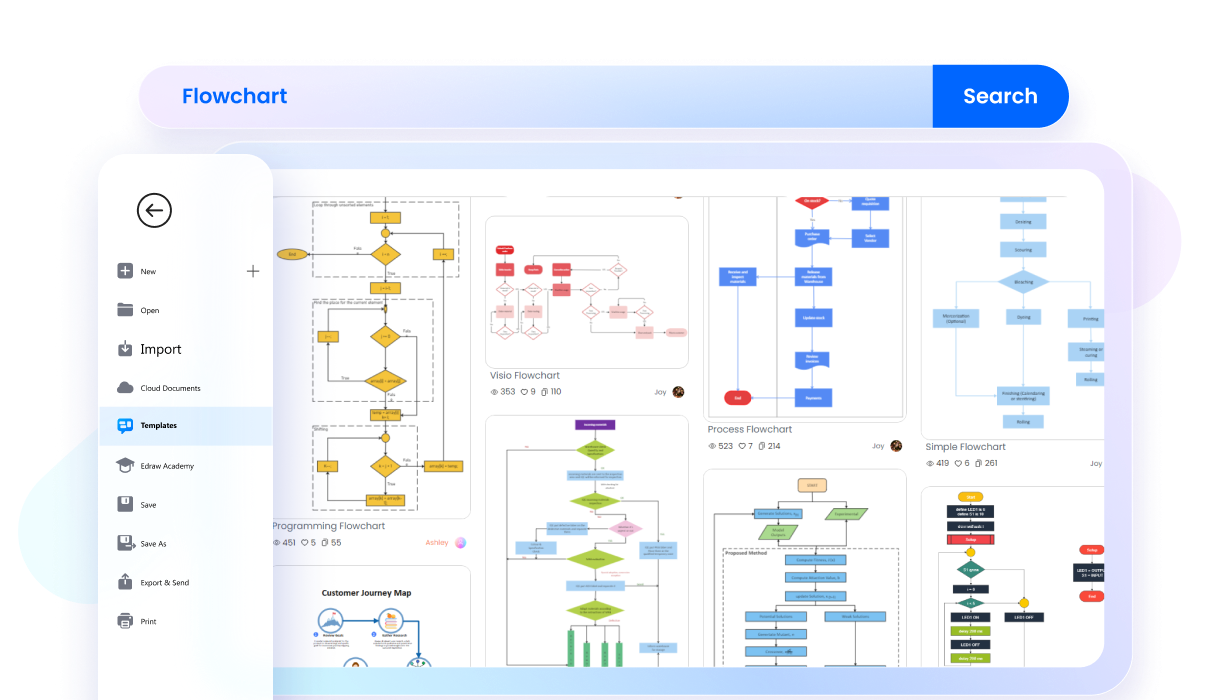
Fully tailor every element to your needs:
- Drag-and-drop symbols from 30+ specialized libraries (BPMN, ANSI, etc.).
- Apply company colors/fonts for brand consistency.
- Save custom elements to personal libraries for reuse.
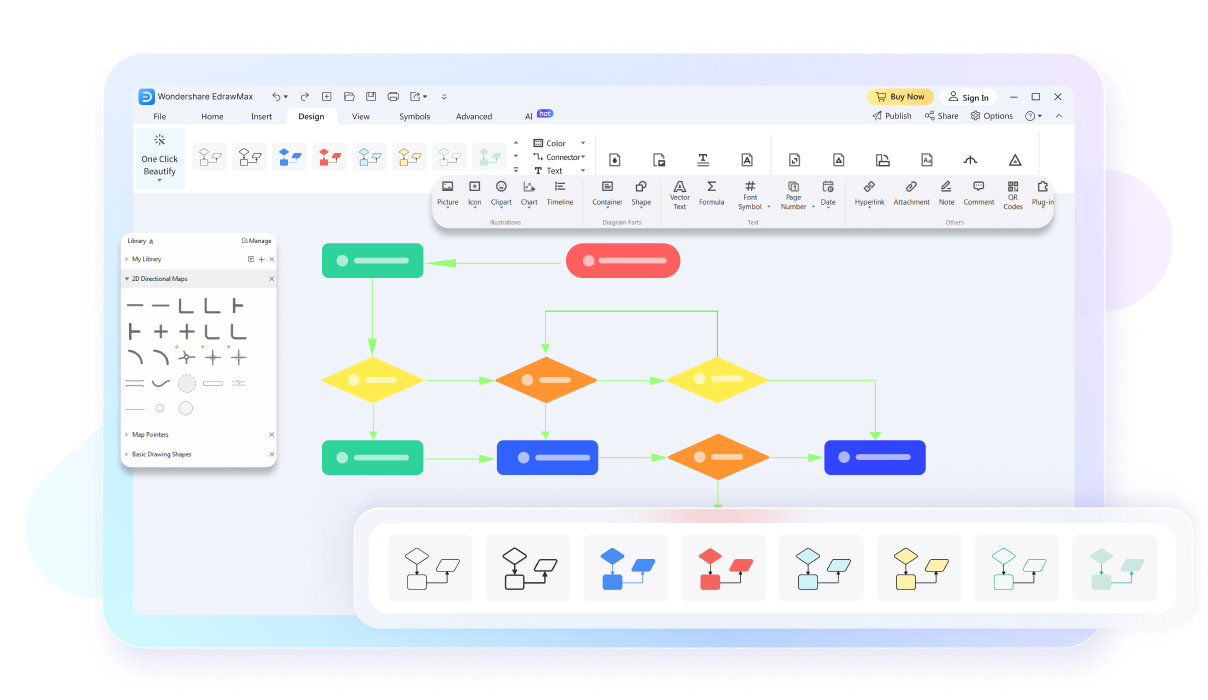
Work seamlessly with teams:
- Simultaneous editing: Multiple users update live.
- Share via link/QR code: No login required for viewers.
- Version history: Track changes and revert if needed.
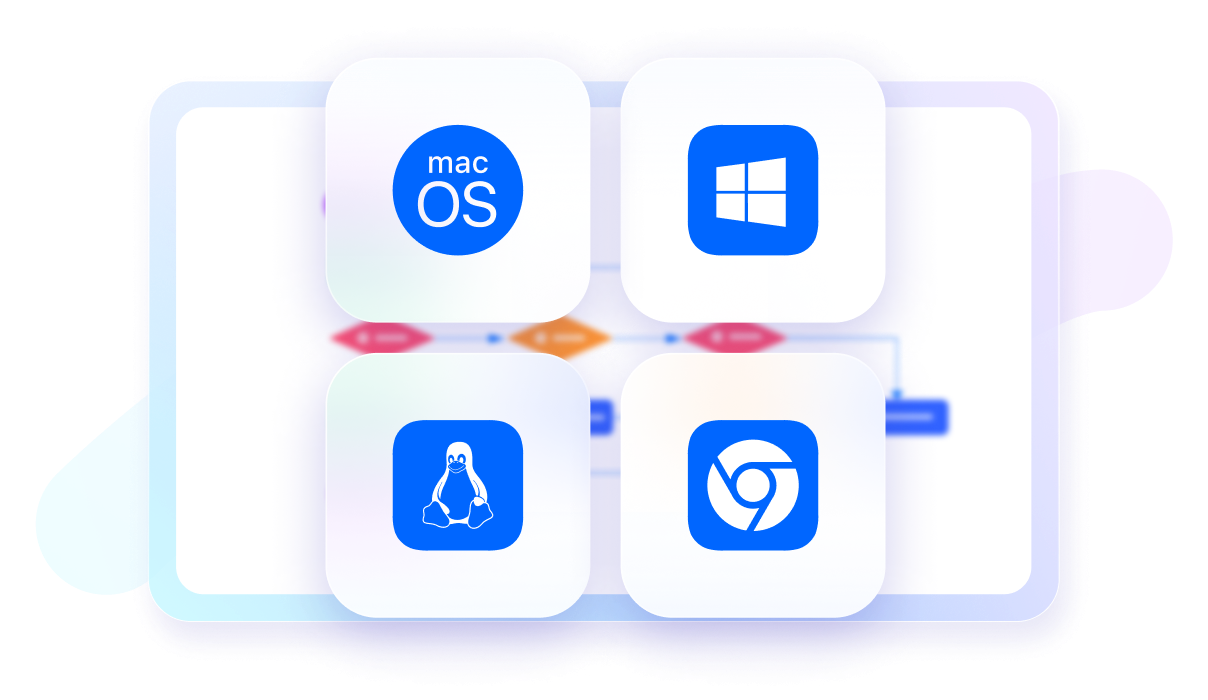
How to Make a Flowchart in 3 Simple Steps
What our users say
FAQs About Online Flowchart Tools
-
Why should I use a flowchart maker?A flowchart maker simplifies the process of creating professional and visually appealing flowcharts. It offers a user-friendly interface, a wide range of pre-built symbols, and the ability to collaborate with team members, enhancing productivity and clarity in process documentation.
-
What is the easiest tool to create an flowchart?EdrawMax is a user-friendly tool for creating flowcharts. This free flowchart maker offers symbols and 100% customization options.
-
Can I collaborate with others on flowchart creation?Absolutely! Many flowchart makers like EdrawMax offer collaboration features that enable multiple users to work on the same flowchart. This facilitates teamwork, feedback sharing, and real-time collaboration, making it easier for teams to create and refine flowcharts together.
-
Can I export my flowcharts to different file formats?Yes, many flowchart makers including EdrawMax allow you to export your flowcharts in various file formats, such as PDF, PNG, or SVG. This flexibility enables you to share your flowcharts with others or integrate them into different documents or presentations.
-
Is there a Google flowchart maker?Yes, Google offers a flowchart maker called Google Drawings. Google Drawings is a web-based application that is part of the Google Workspace suite. However, it is not specifically designed as a dedicated flowchart maker, so you may need to consider professional tools like EdrawMax if necessary.
-
Can I make a flowchart in MS Word?Yes, you can create a flowchart in Microsoft Word. While Word is primarily a word processing software, it offers basic drawing tools that allow you to design simple flowcharts.
-
How to create a flowchart in Excel?To create a flowchart in Excel, use the "Shapes" tool in the "Insert" tab. Draw and customize shapes to represent process steps and decisions. Connect them using lines or connectors. Add text labels for clarity. While Excel's capabilities are limited, it can serve for basic flowcharting needs.
-
How to do a flowchart in Google Sheets?To create a flowchart in Google Sheets, go to "Insert" and select "Drawing." Use shapes, lines, and connectors to design the flowchart. Customize the appearance and add text labels. Connect the shapes to represent the process flow. Save and close the drawing editor. Position the flowchart within your Google Sheets spreadsheet.
Get Started with EdrawMax Today
Visualize your ideas with simplicity and style.
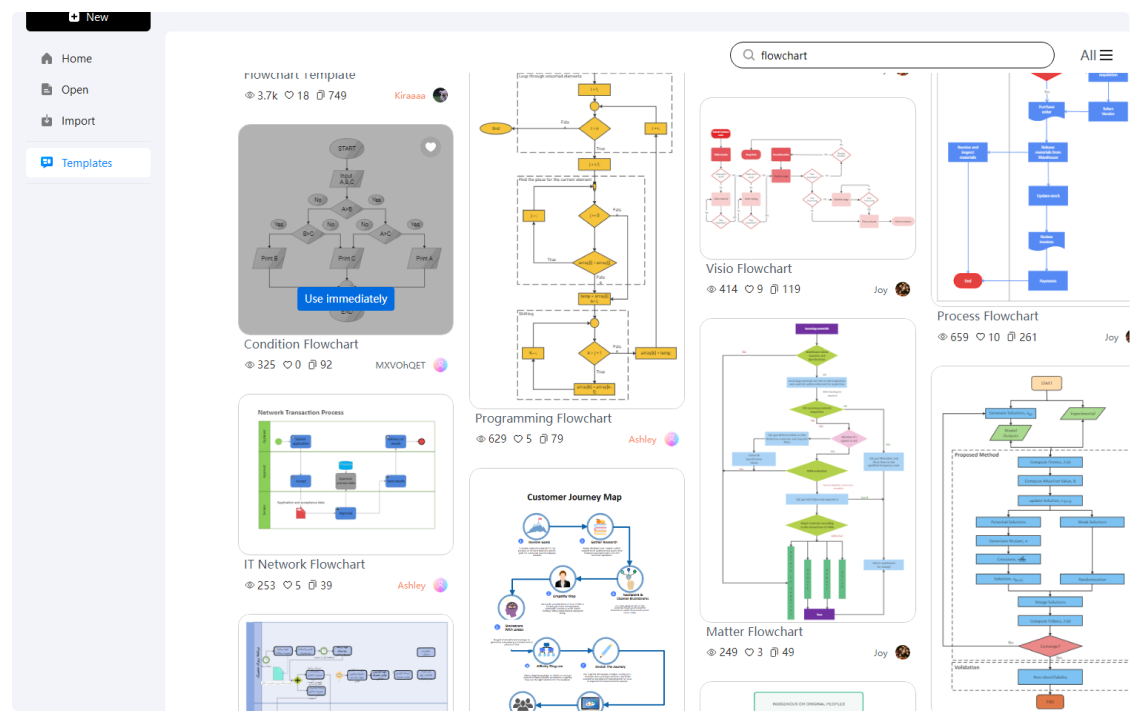
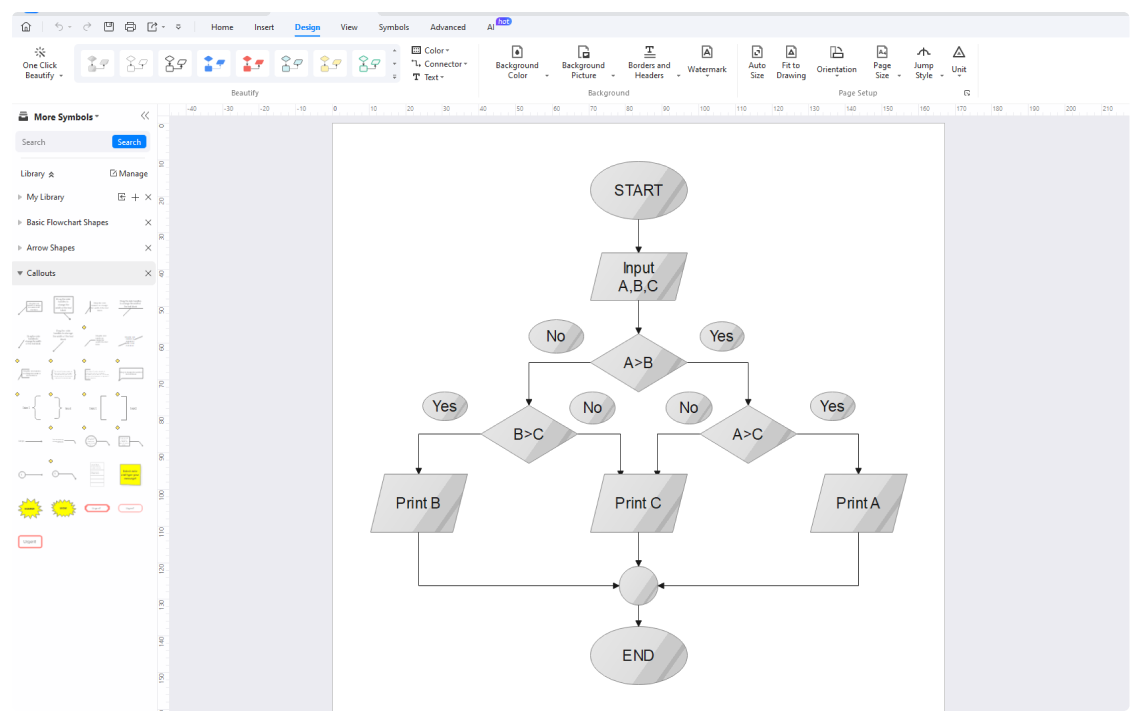
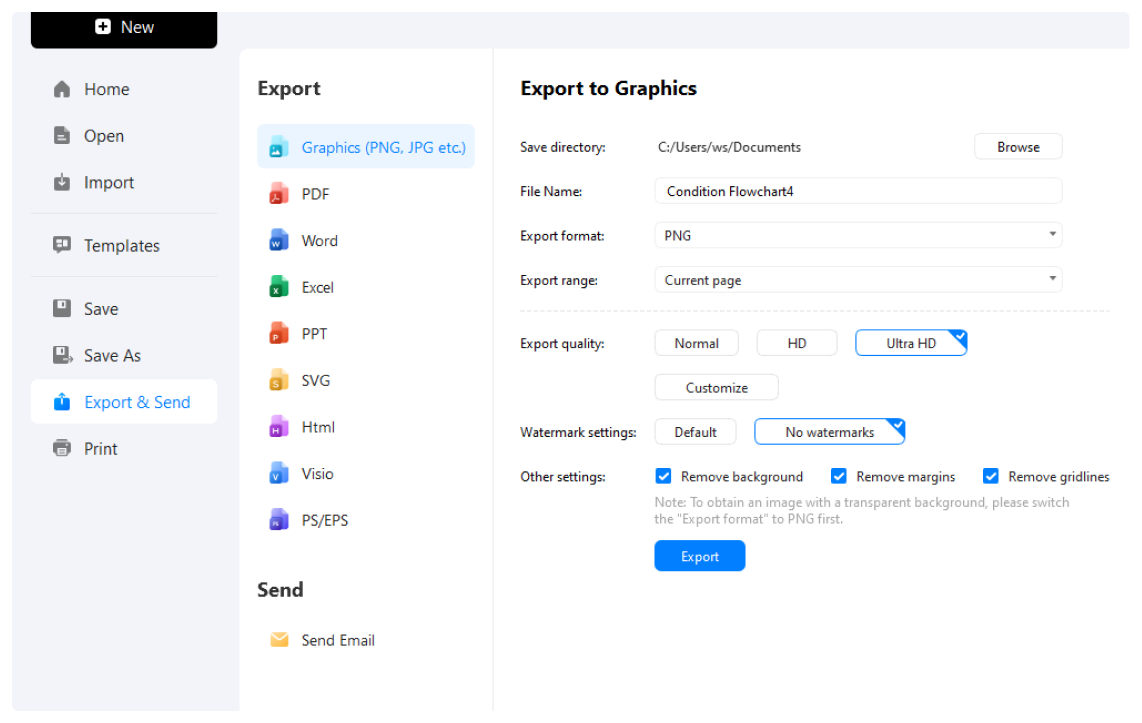



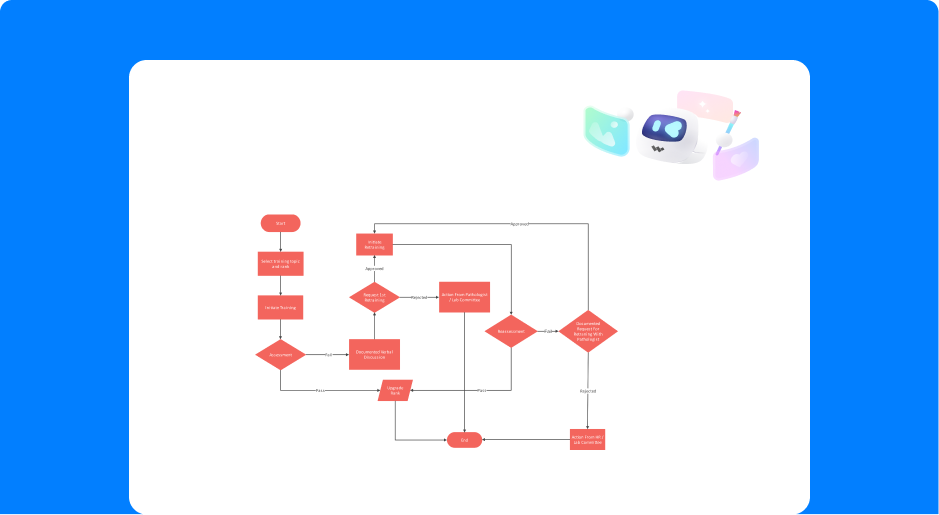
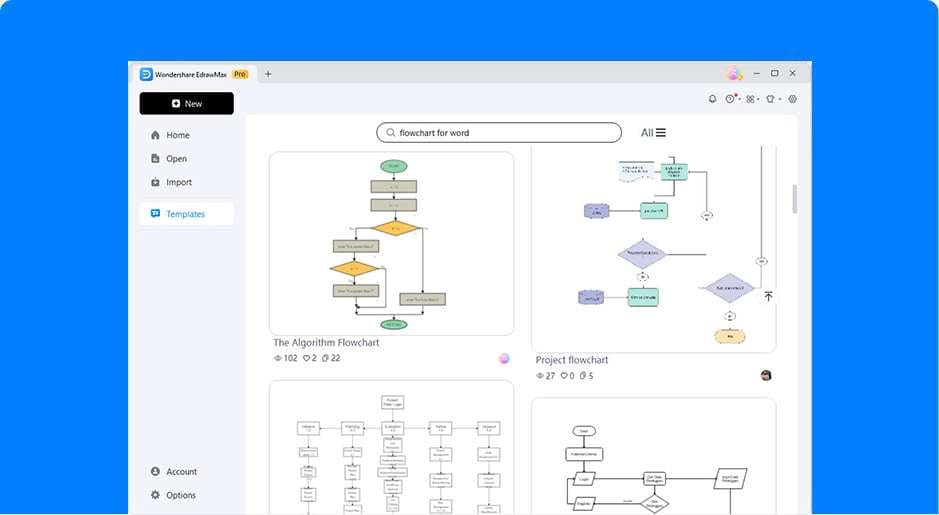
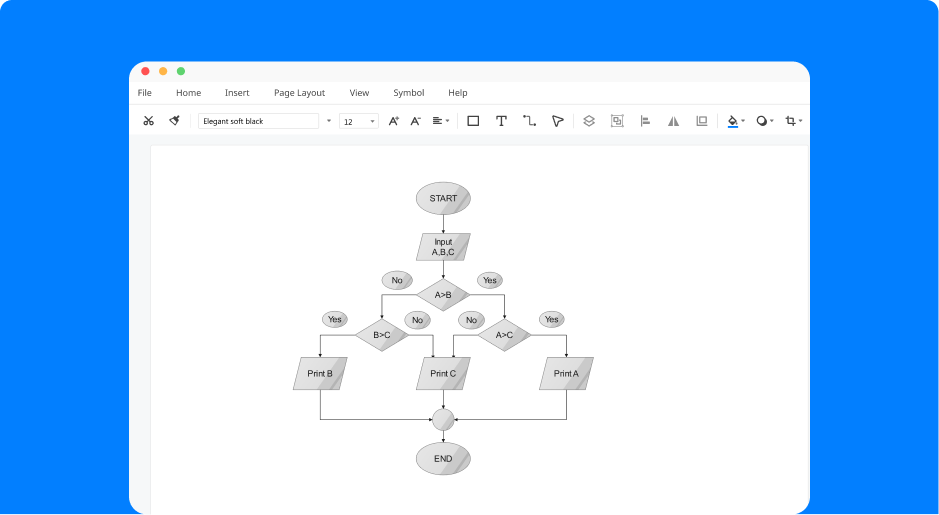
Free flowchart templates from EdrawMax