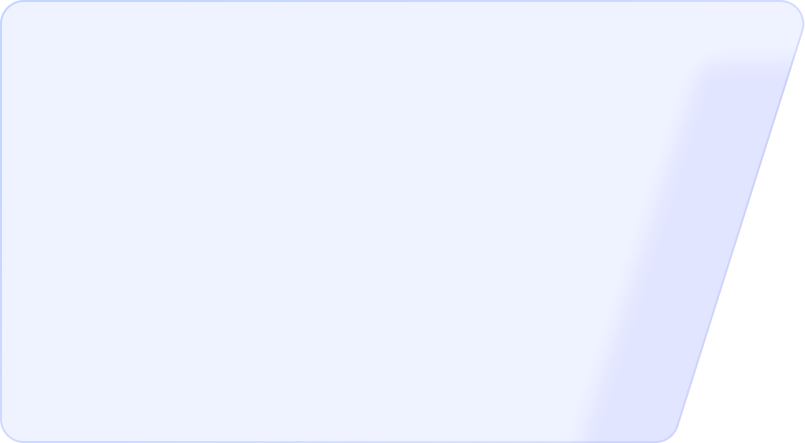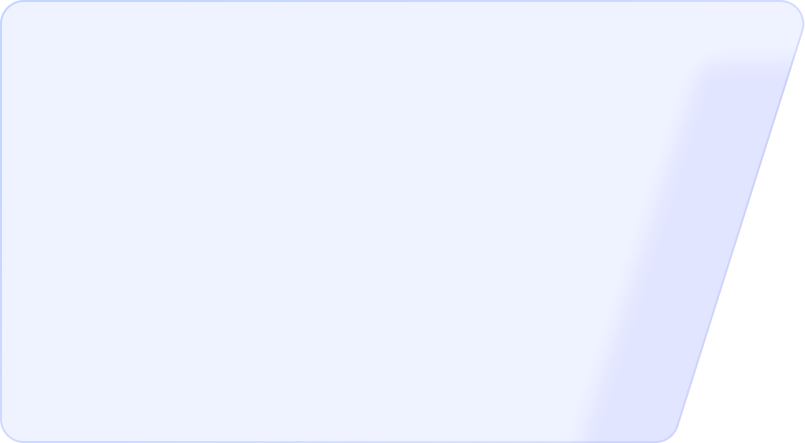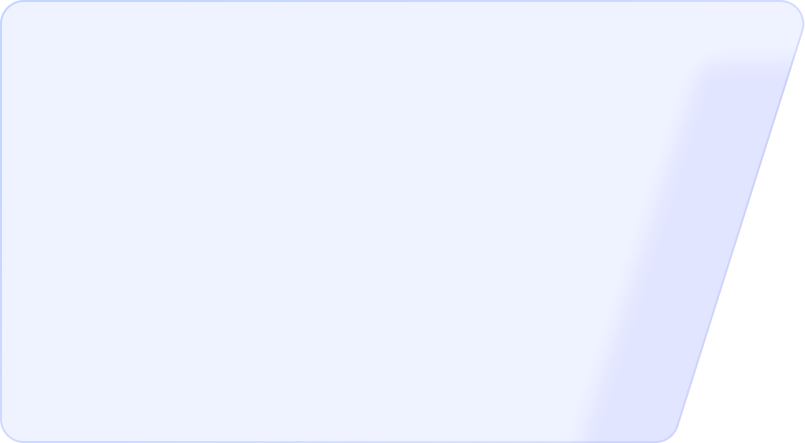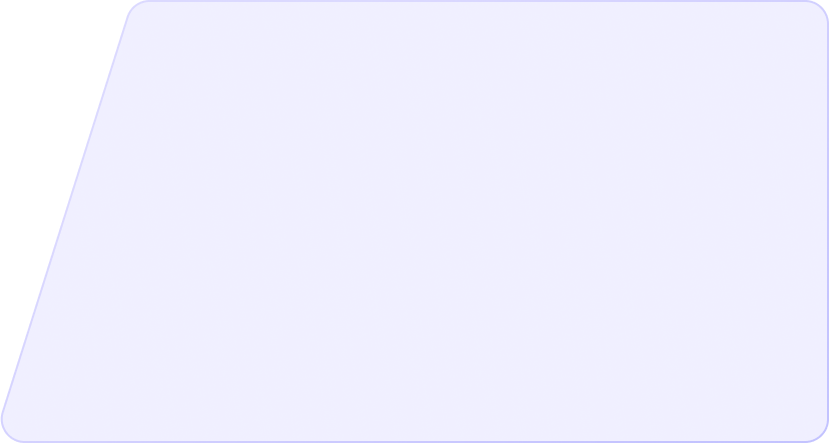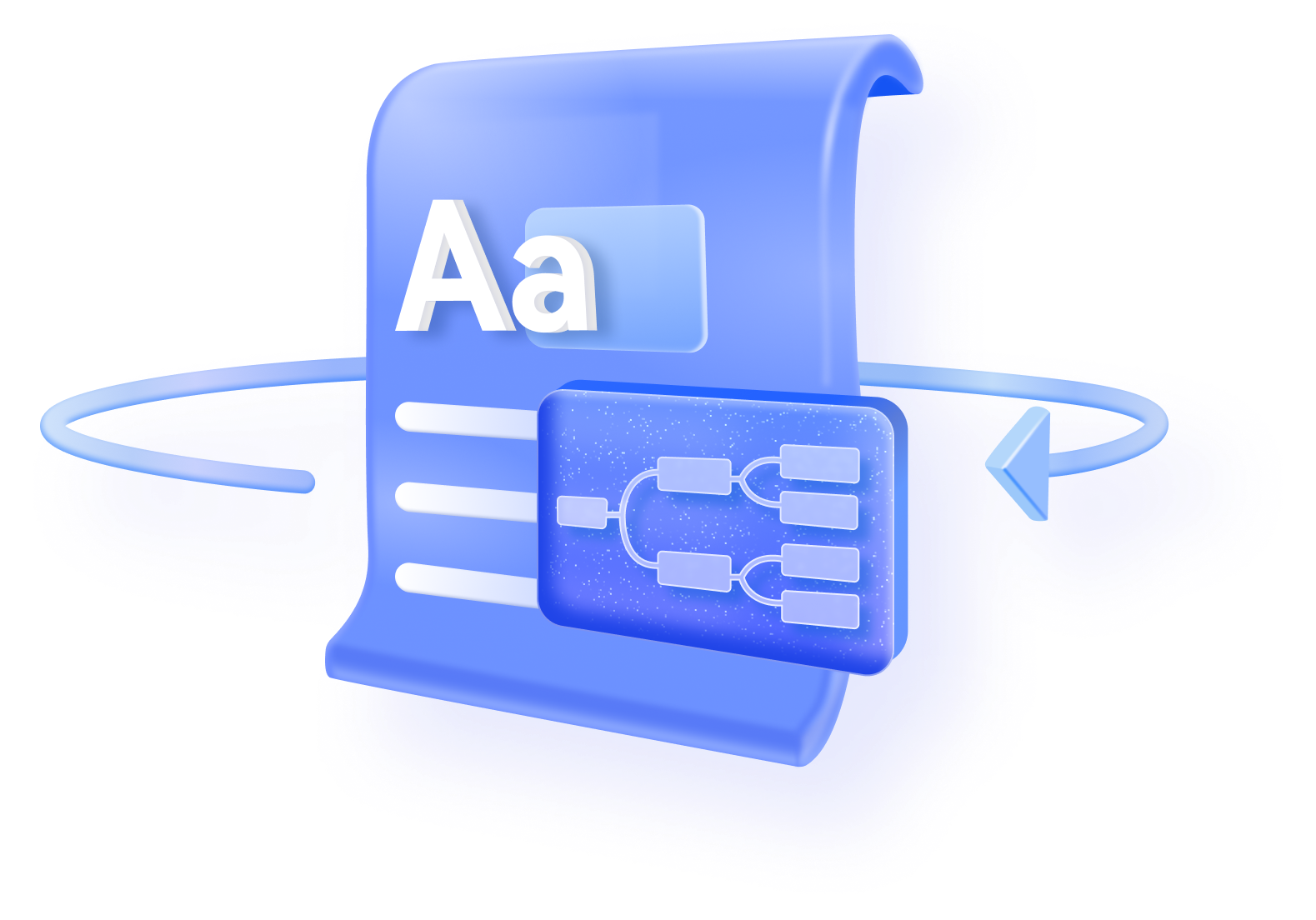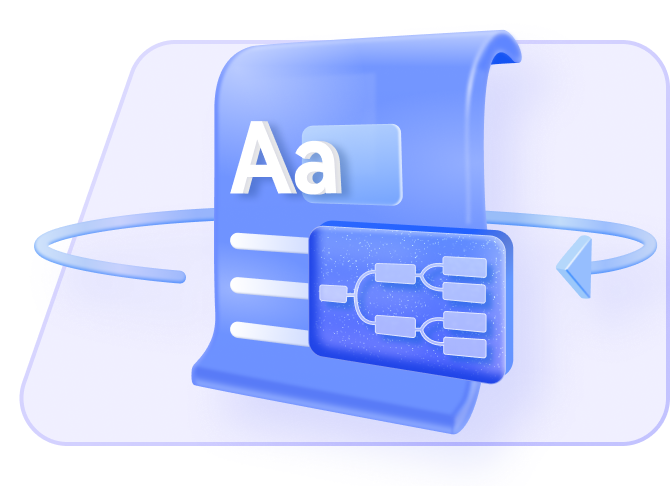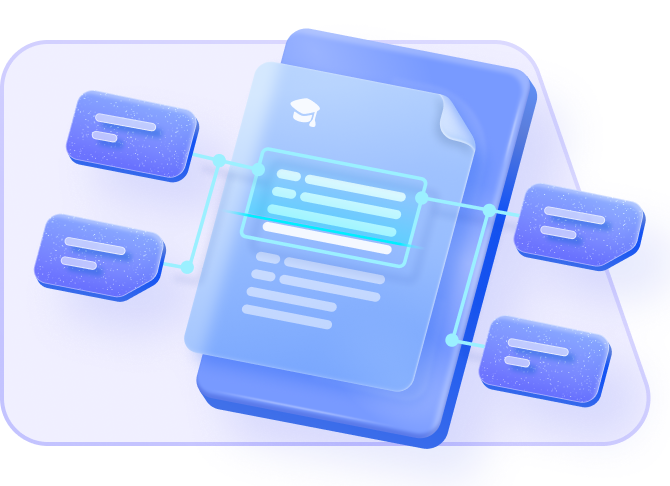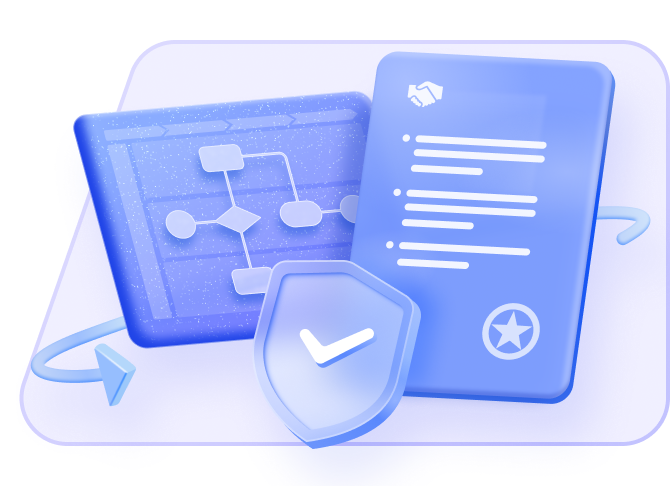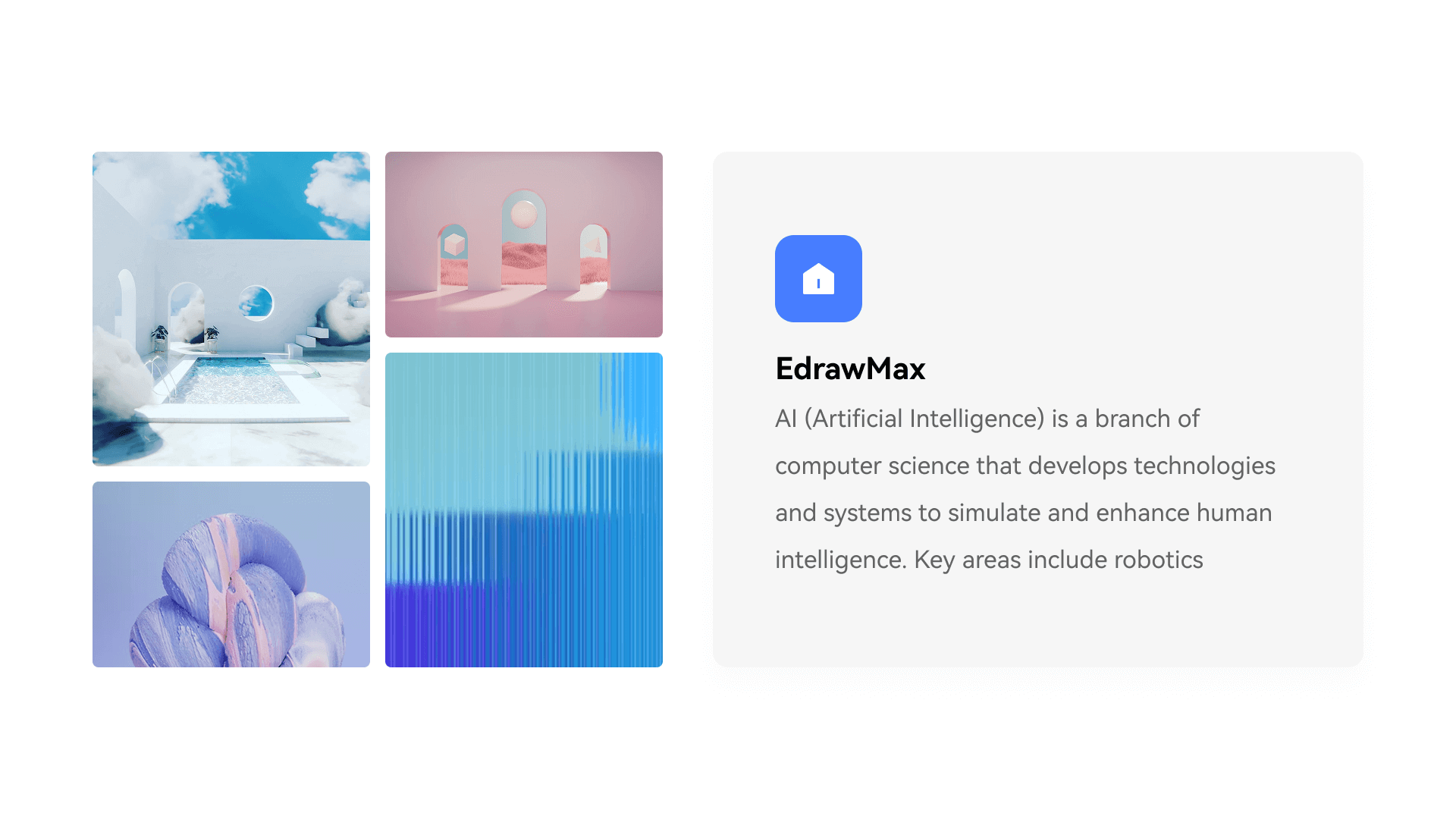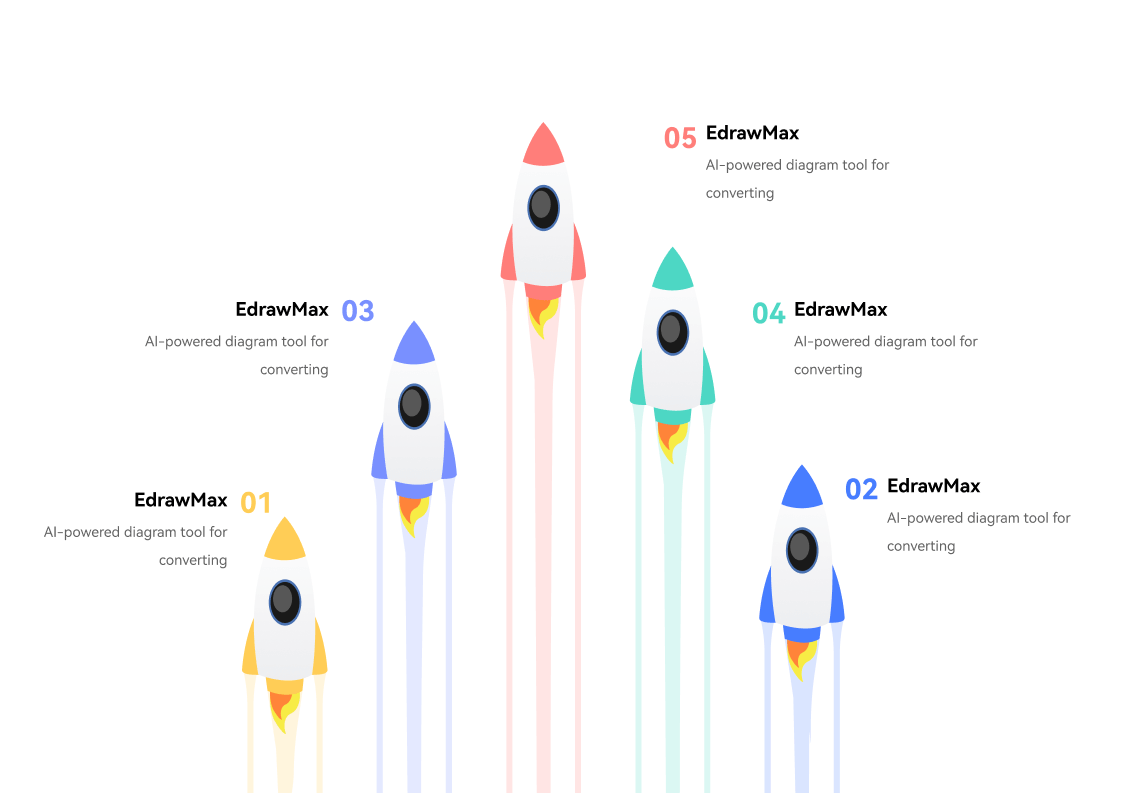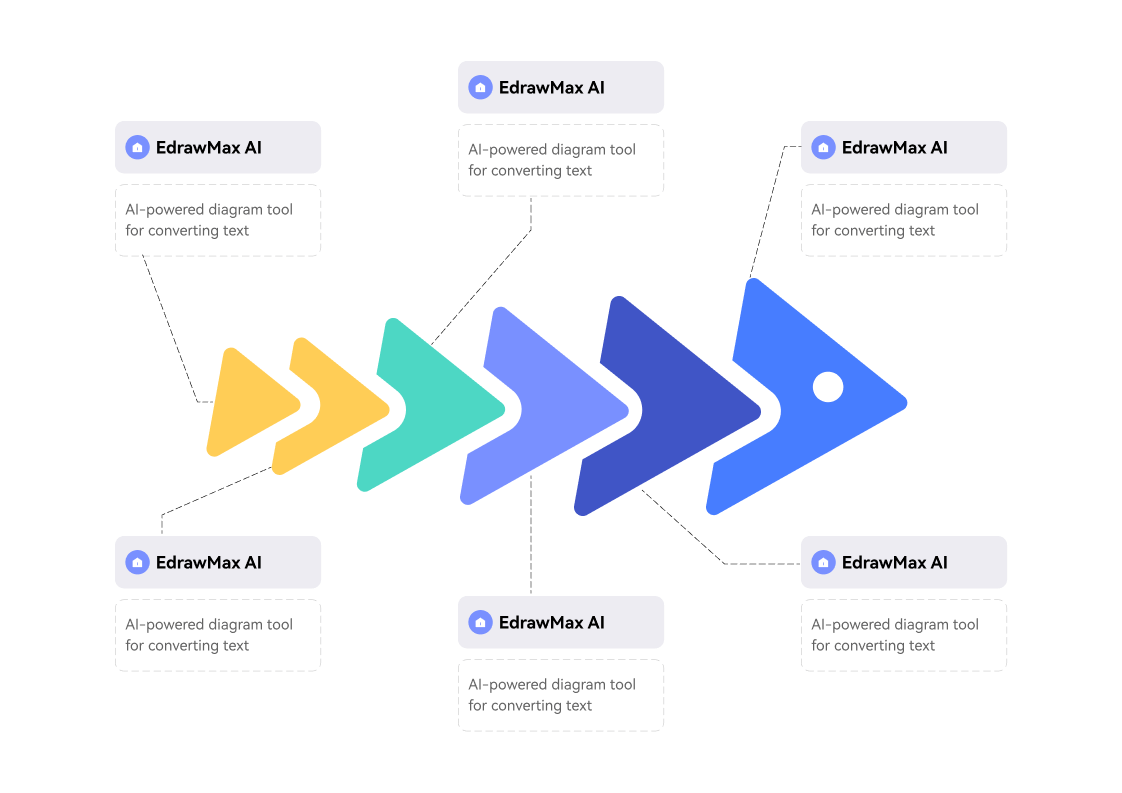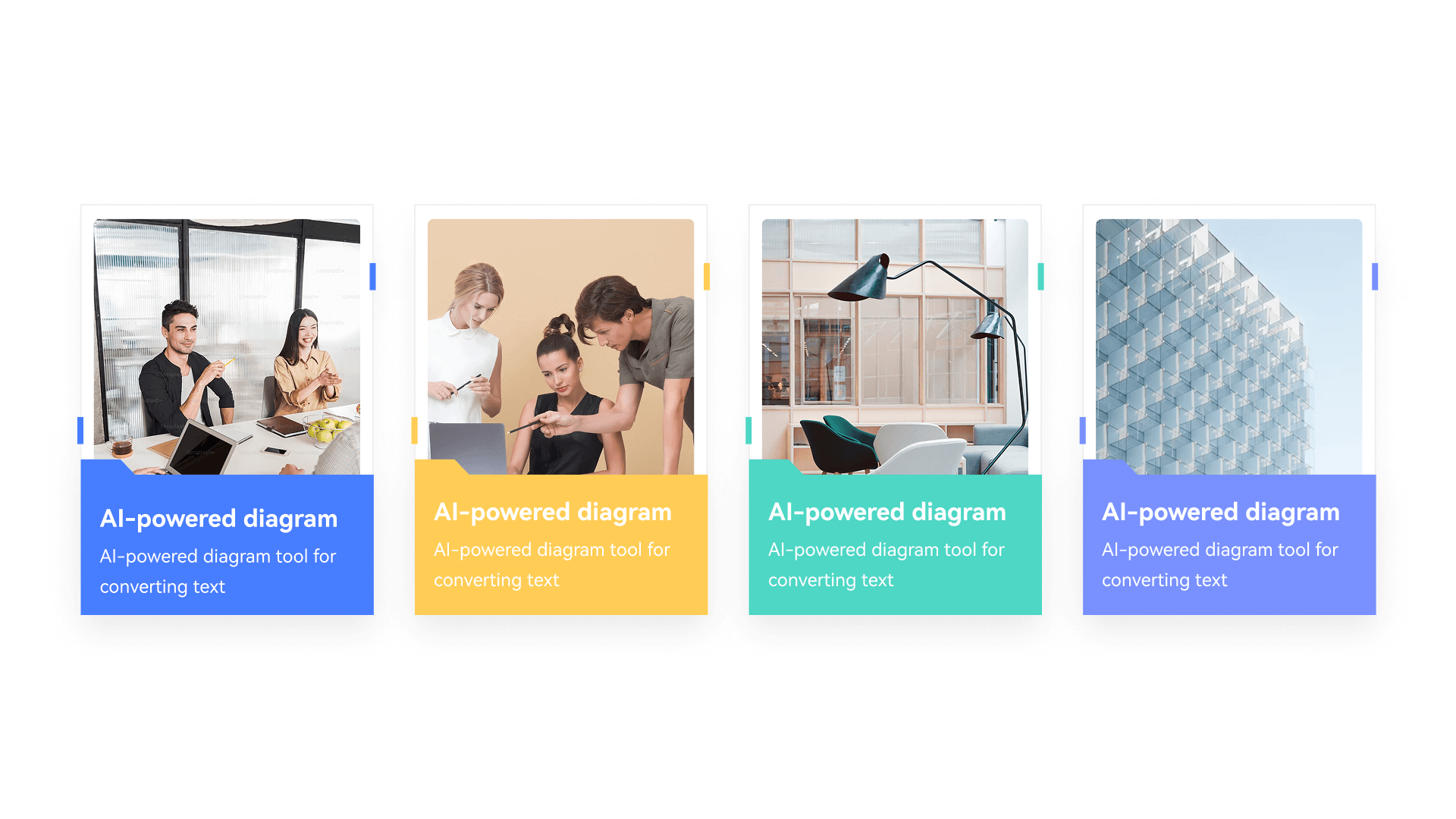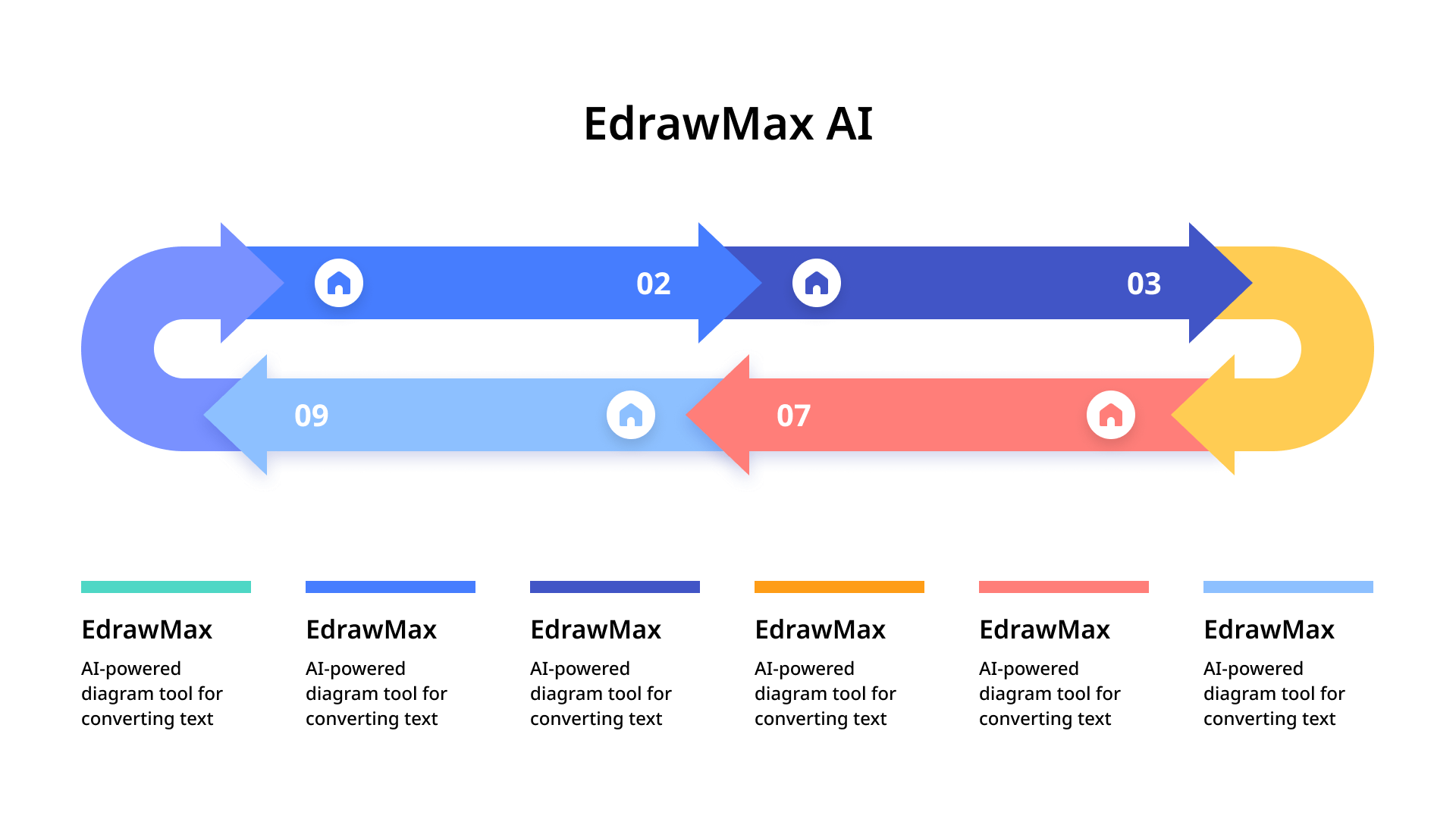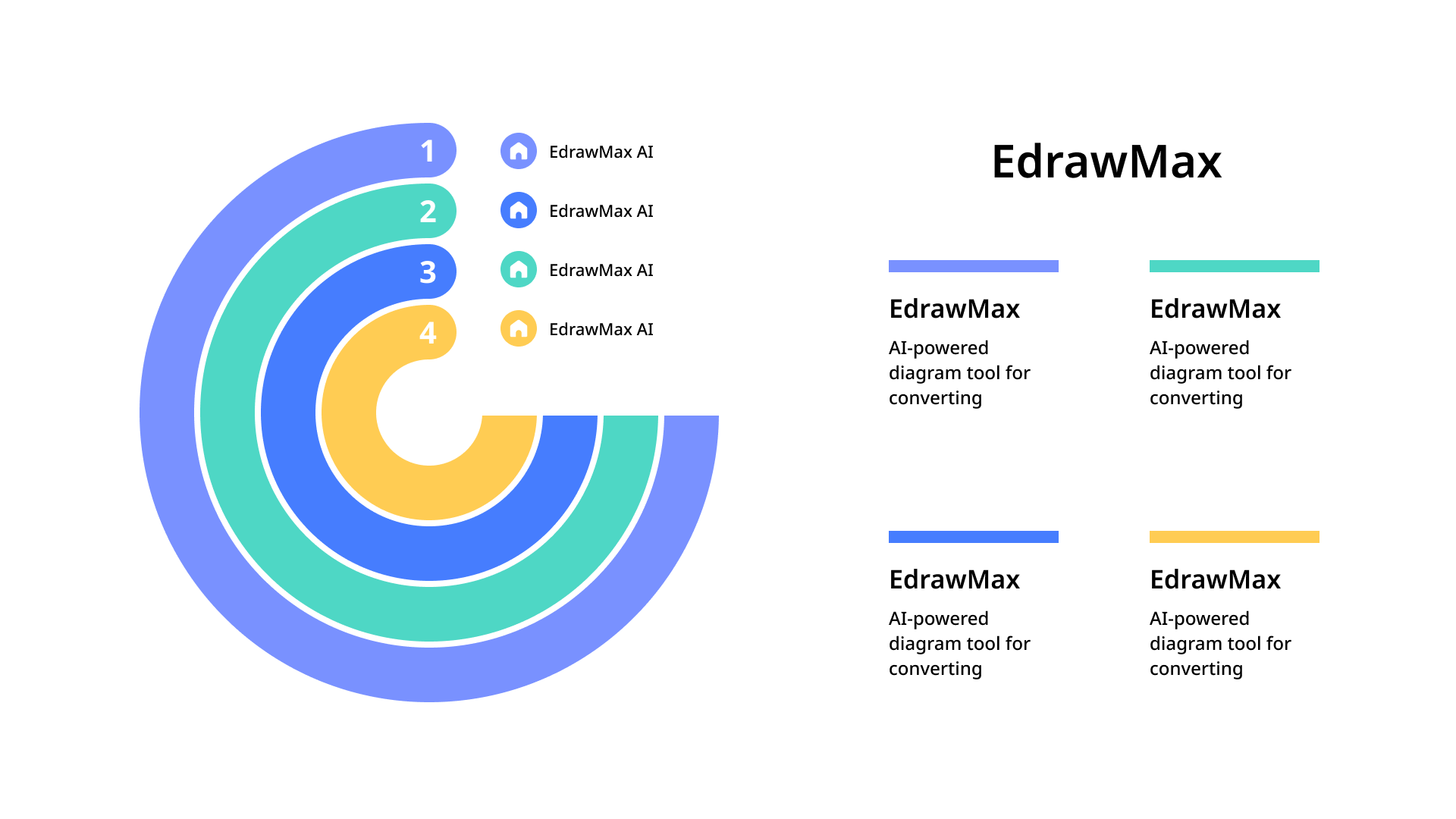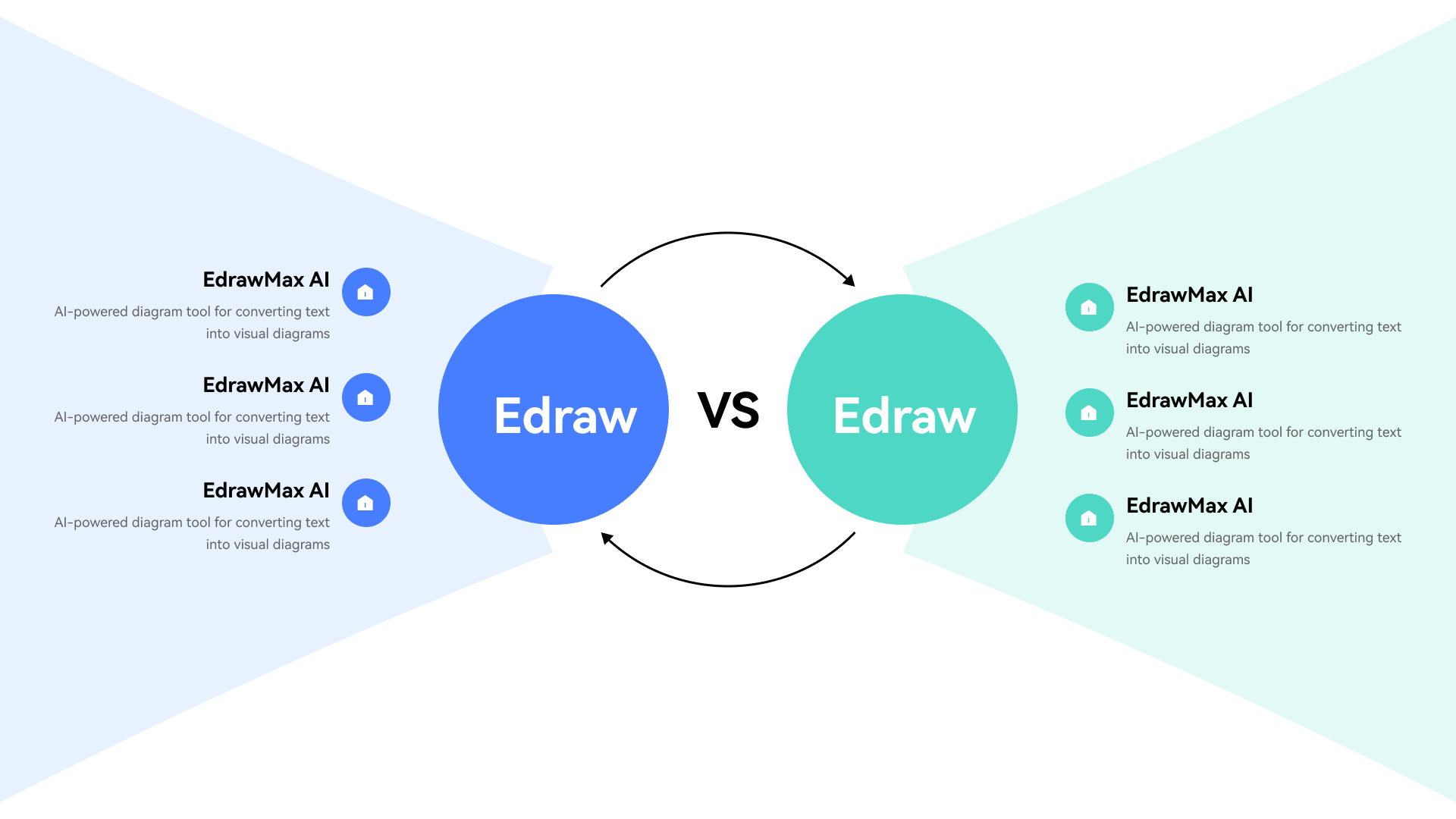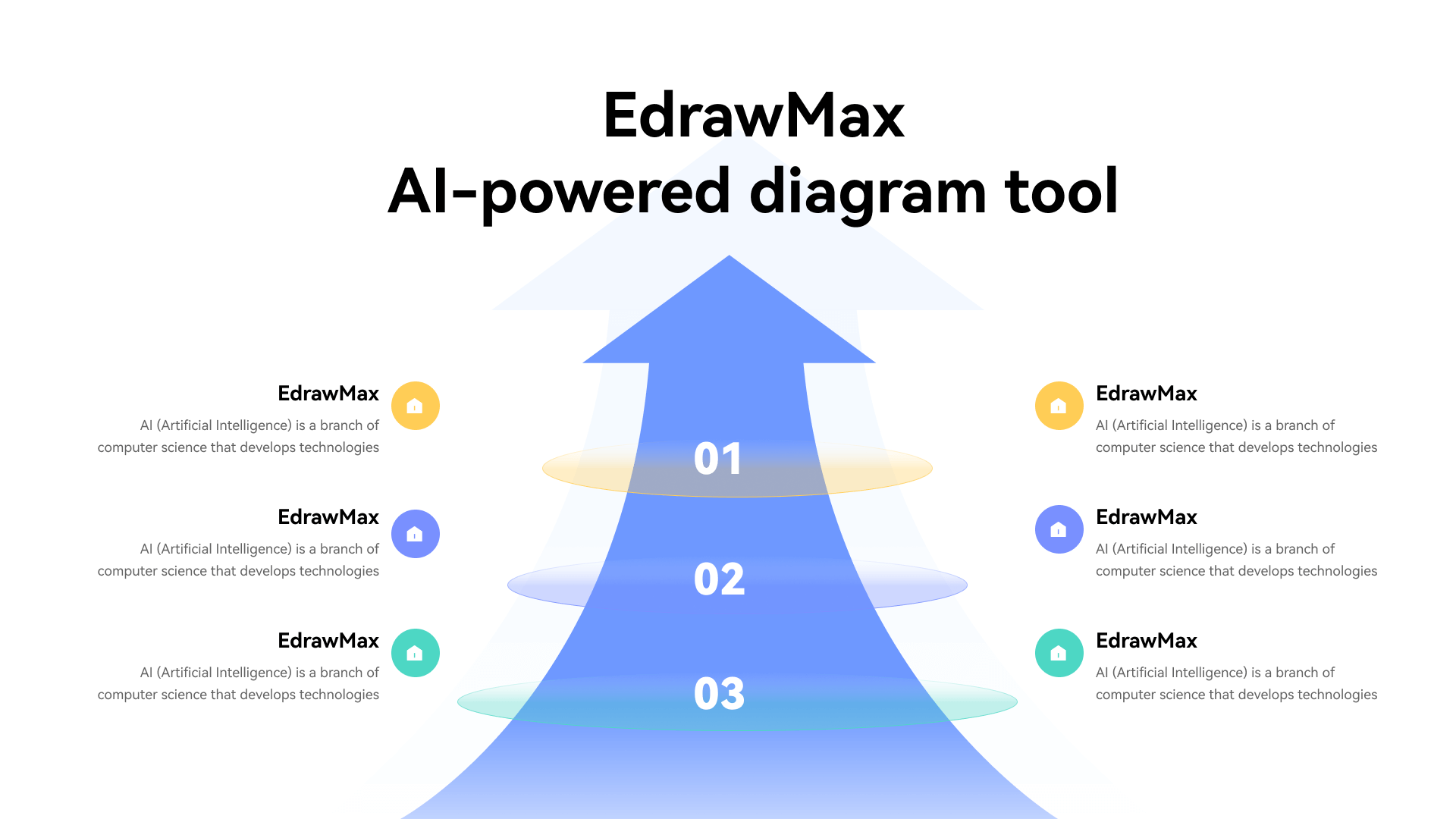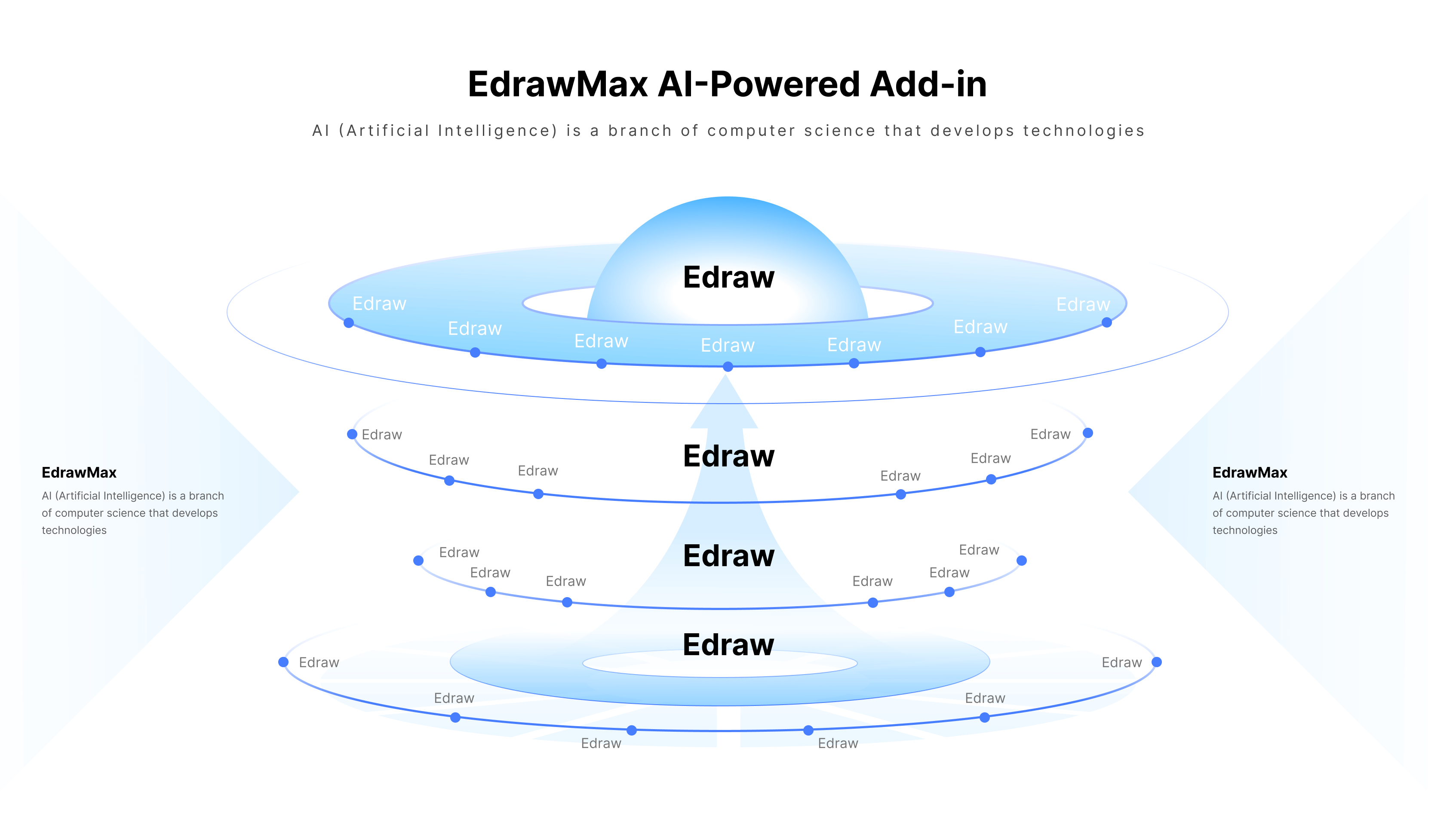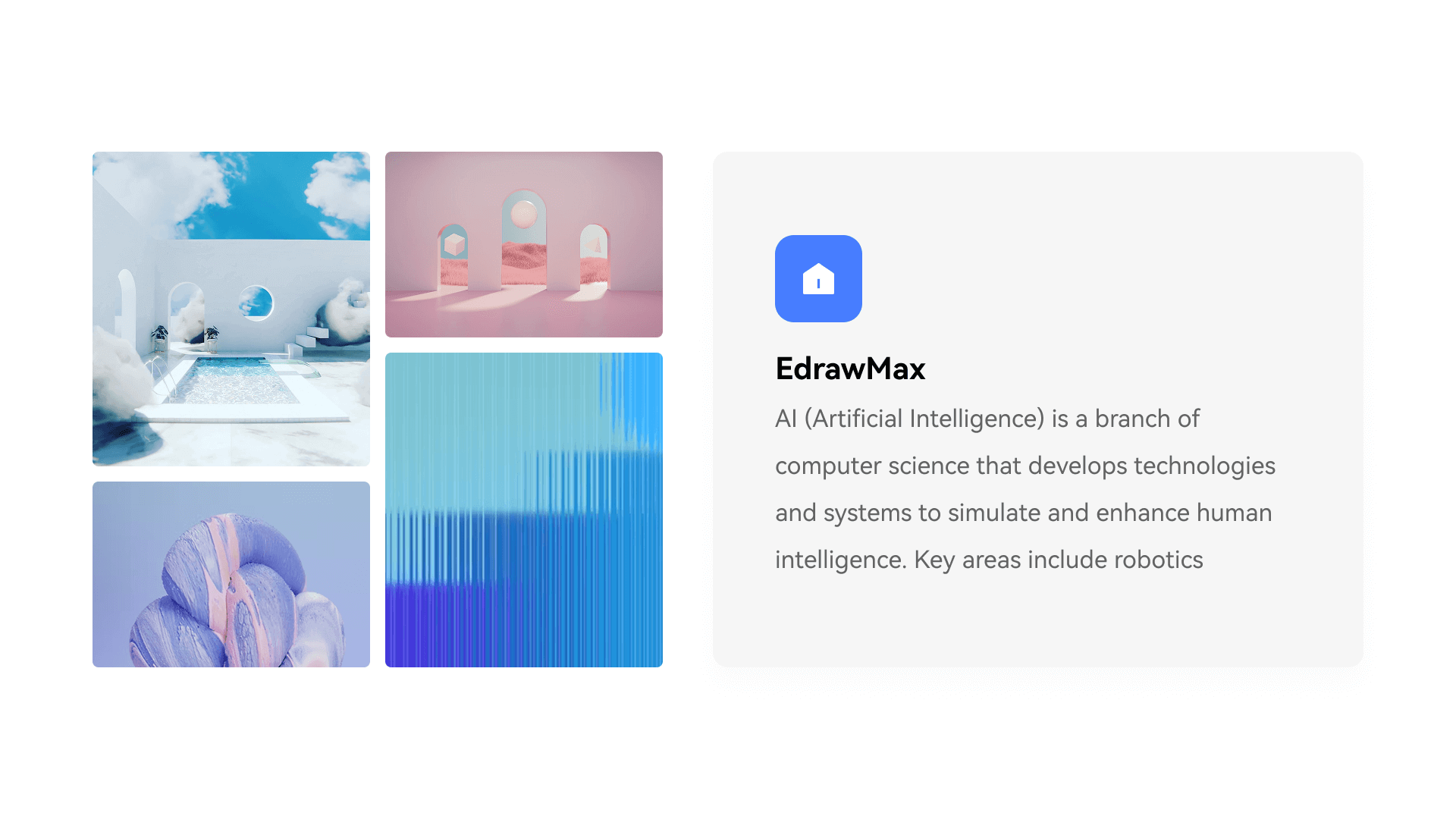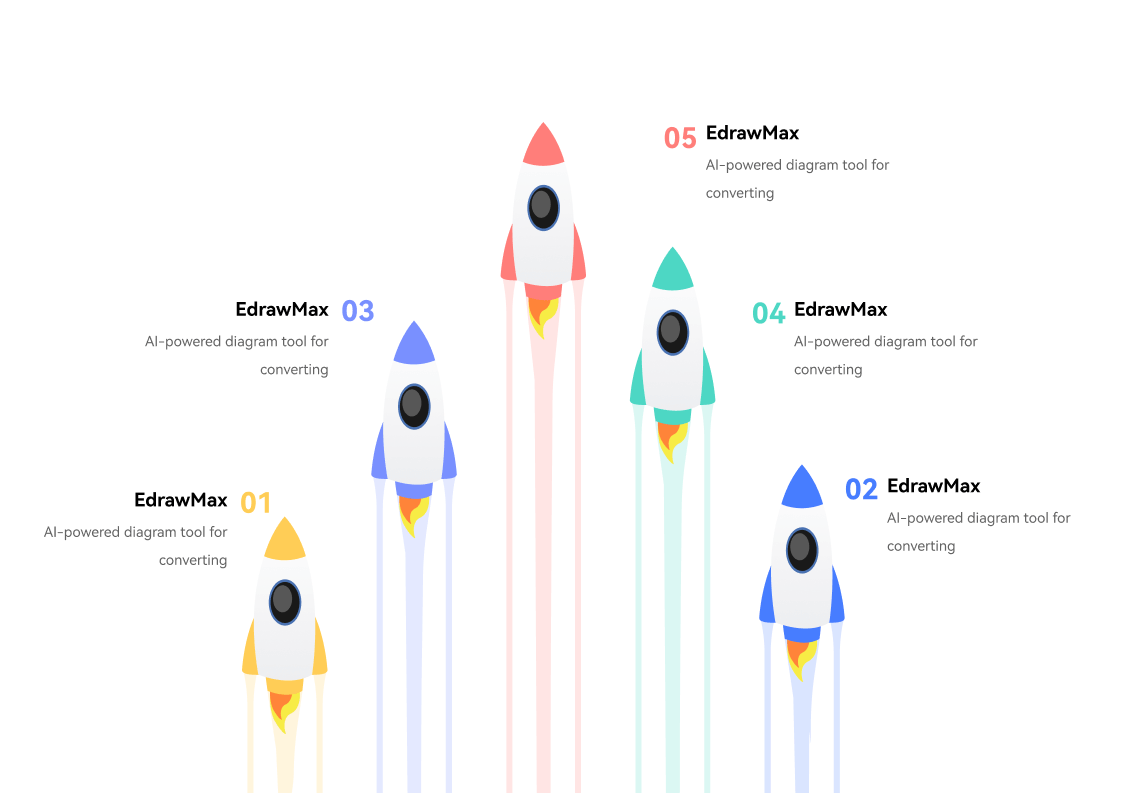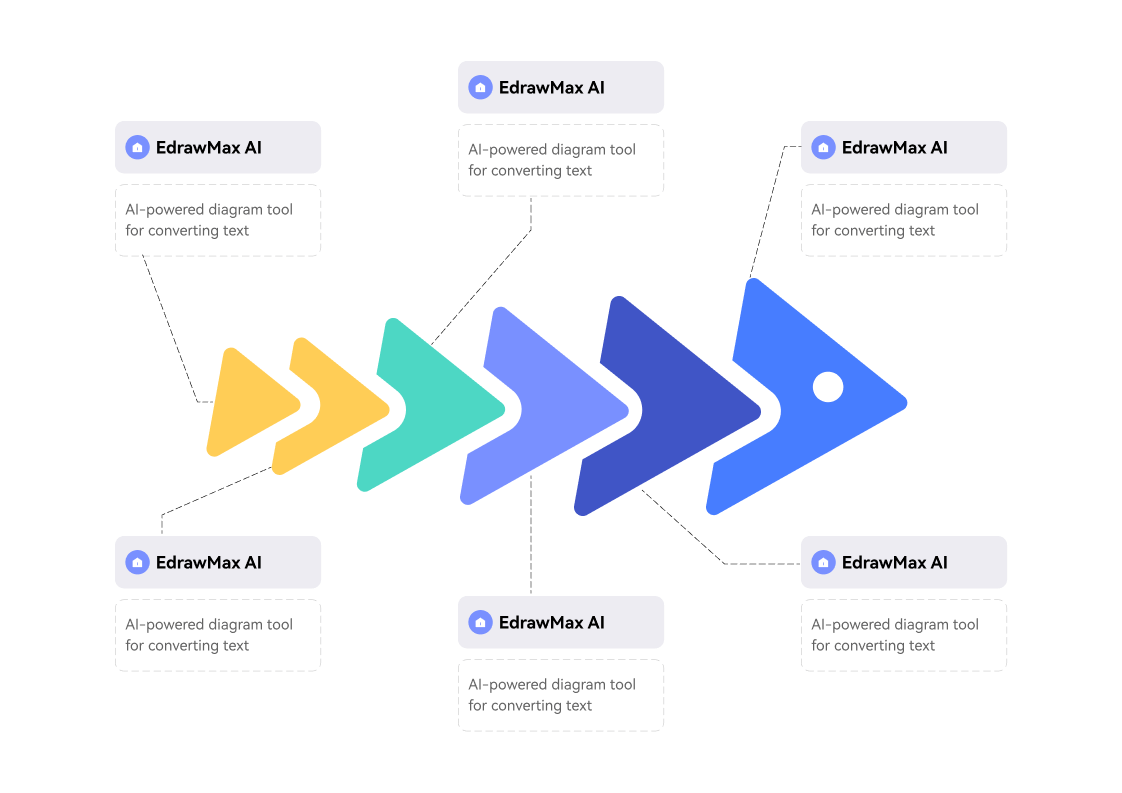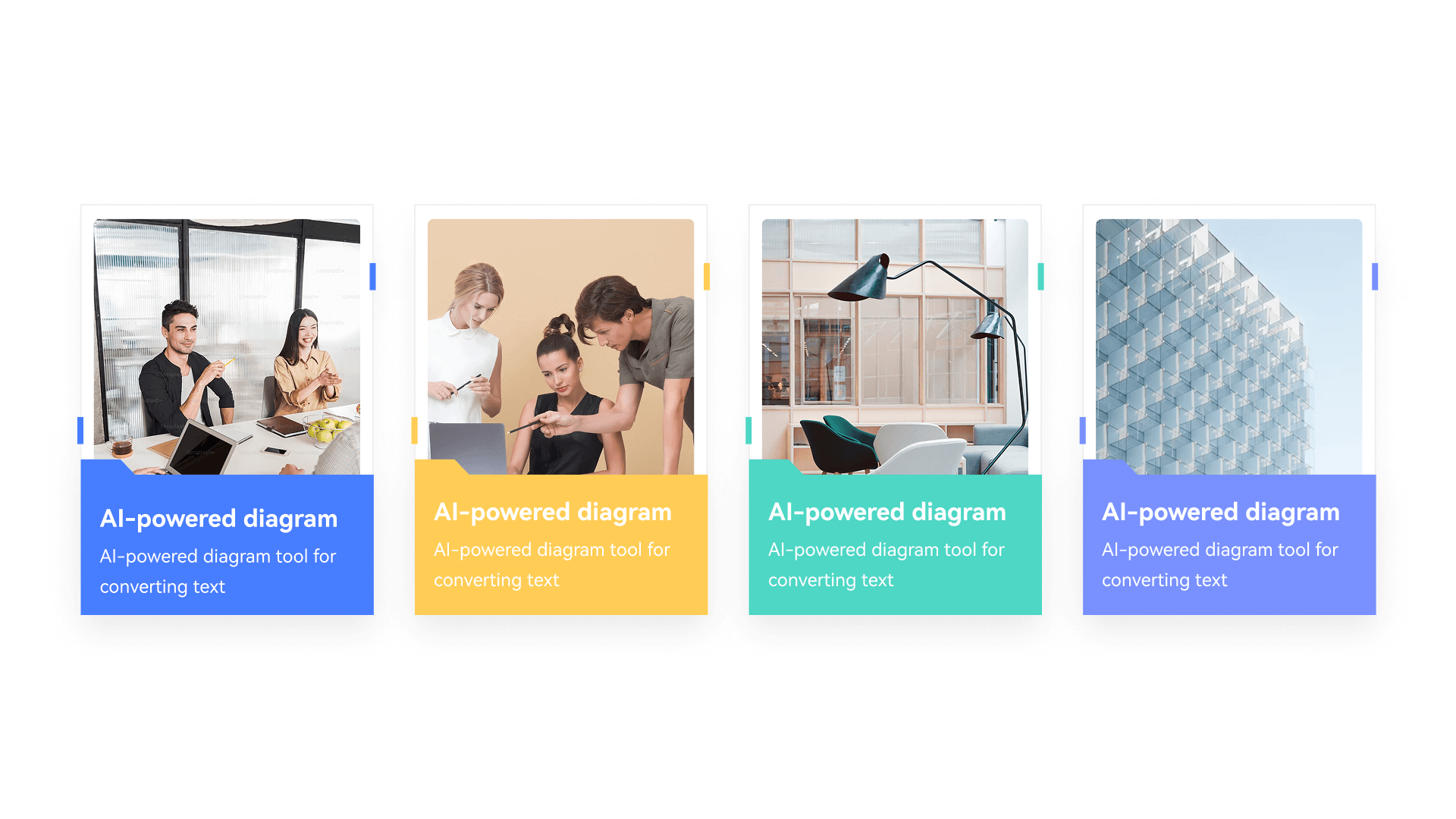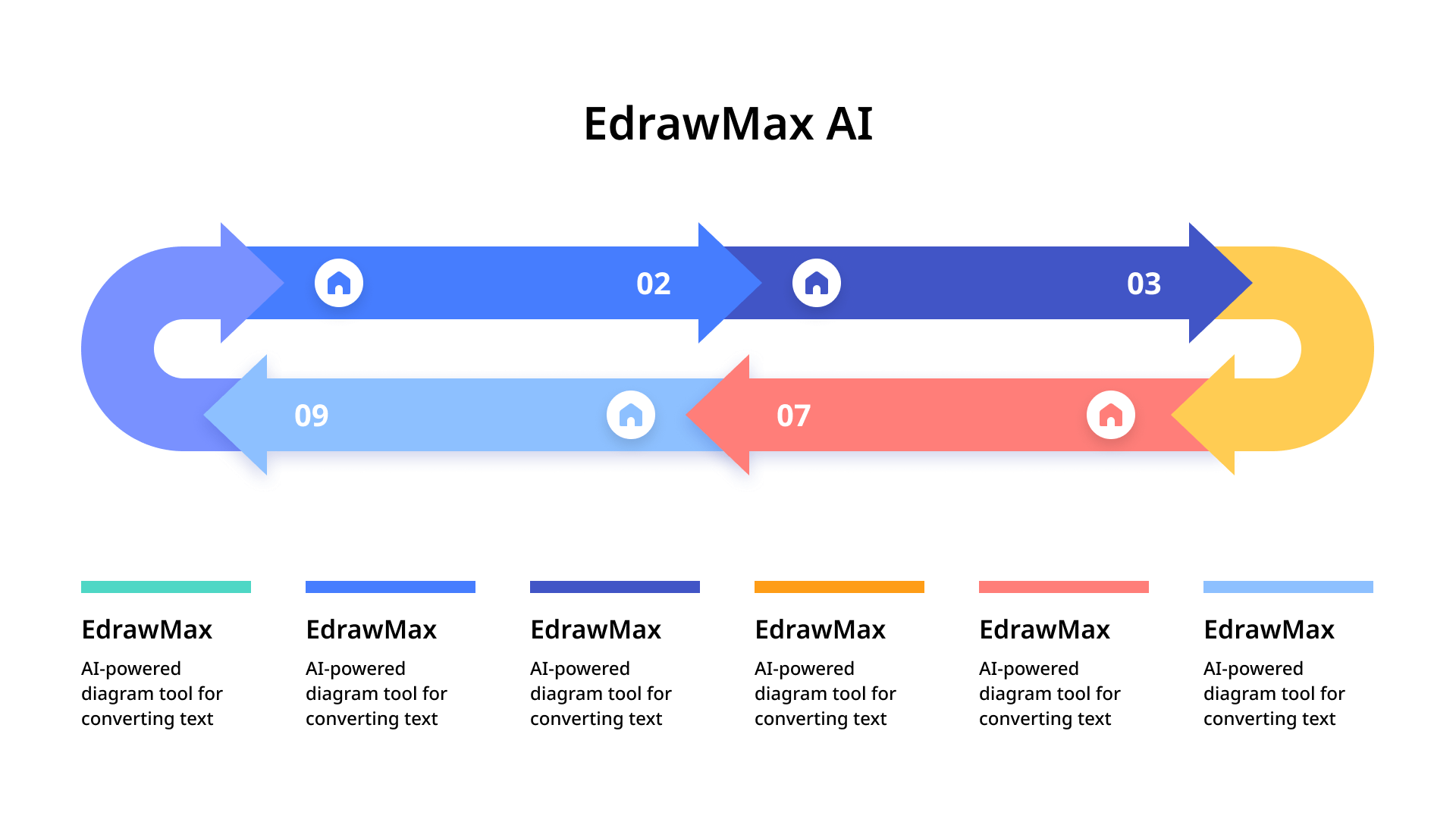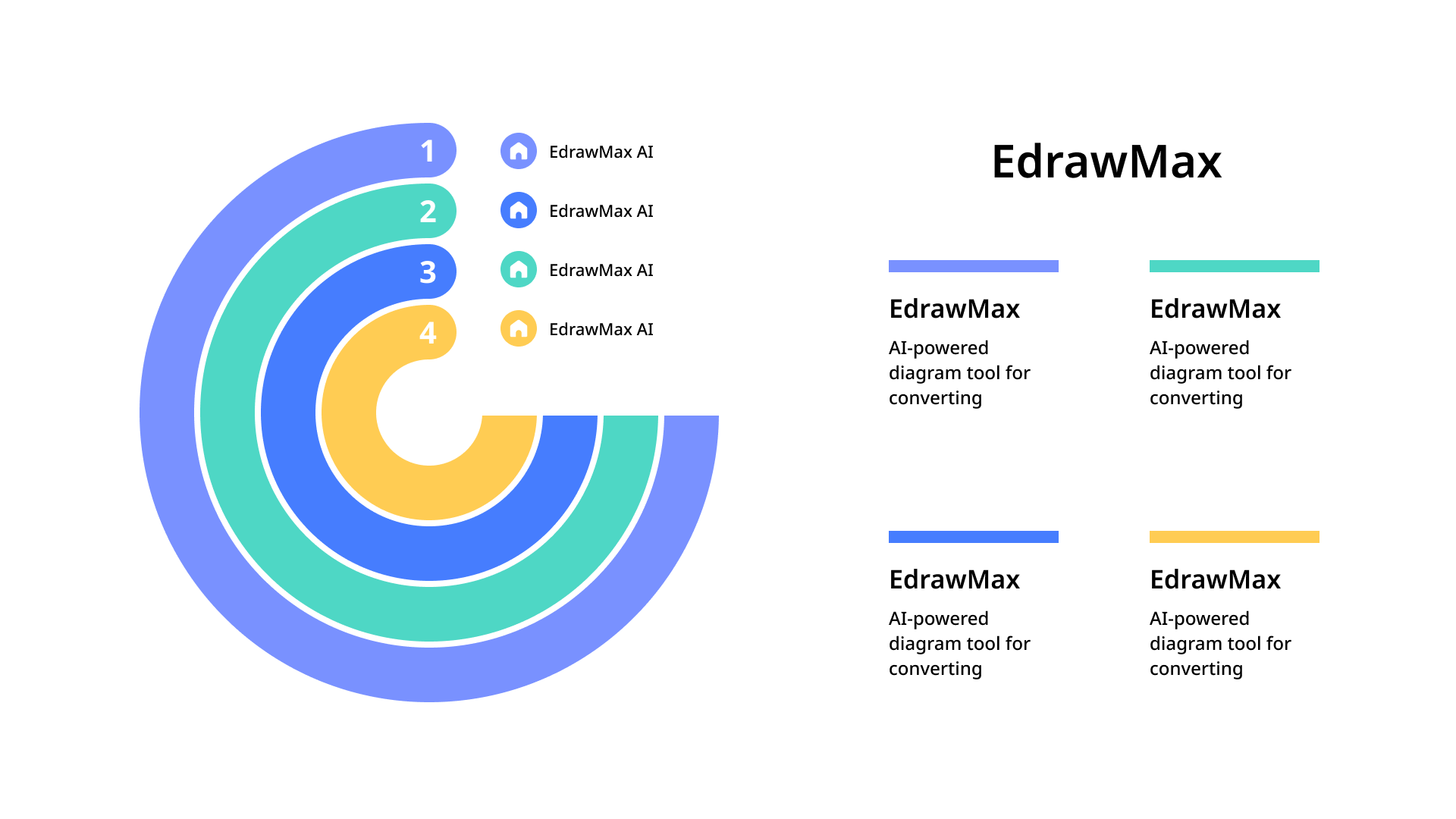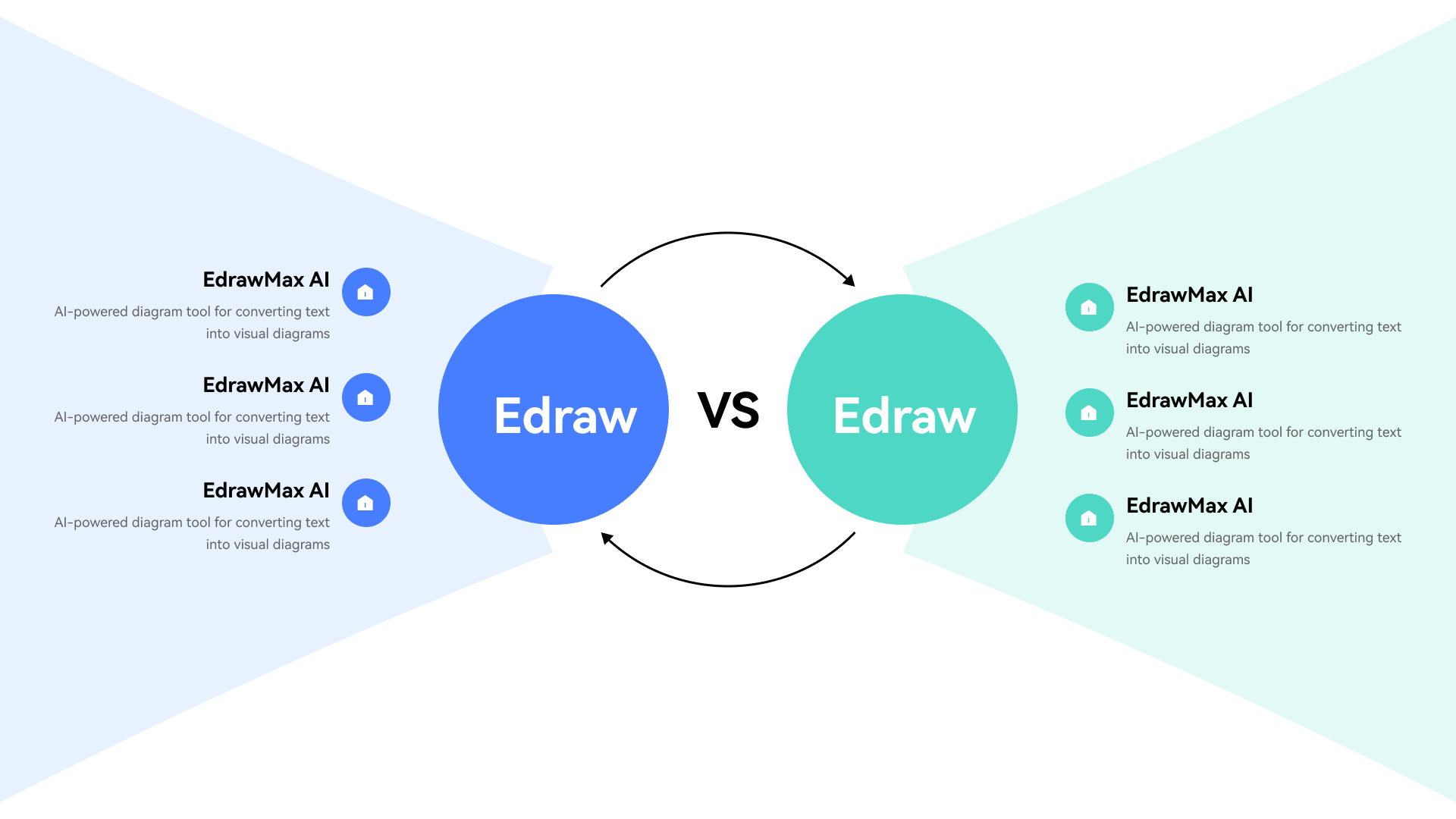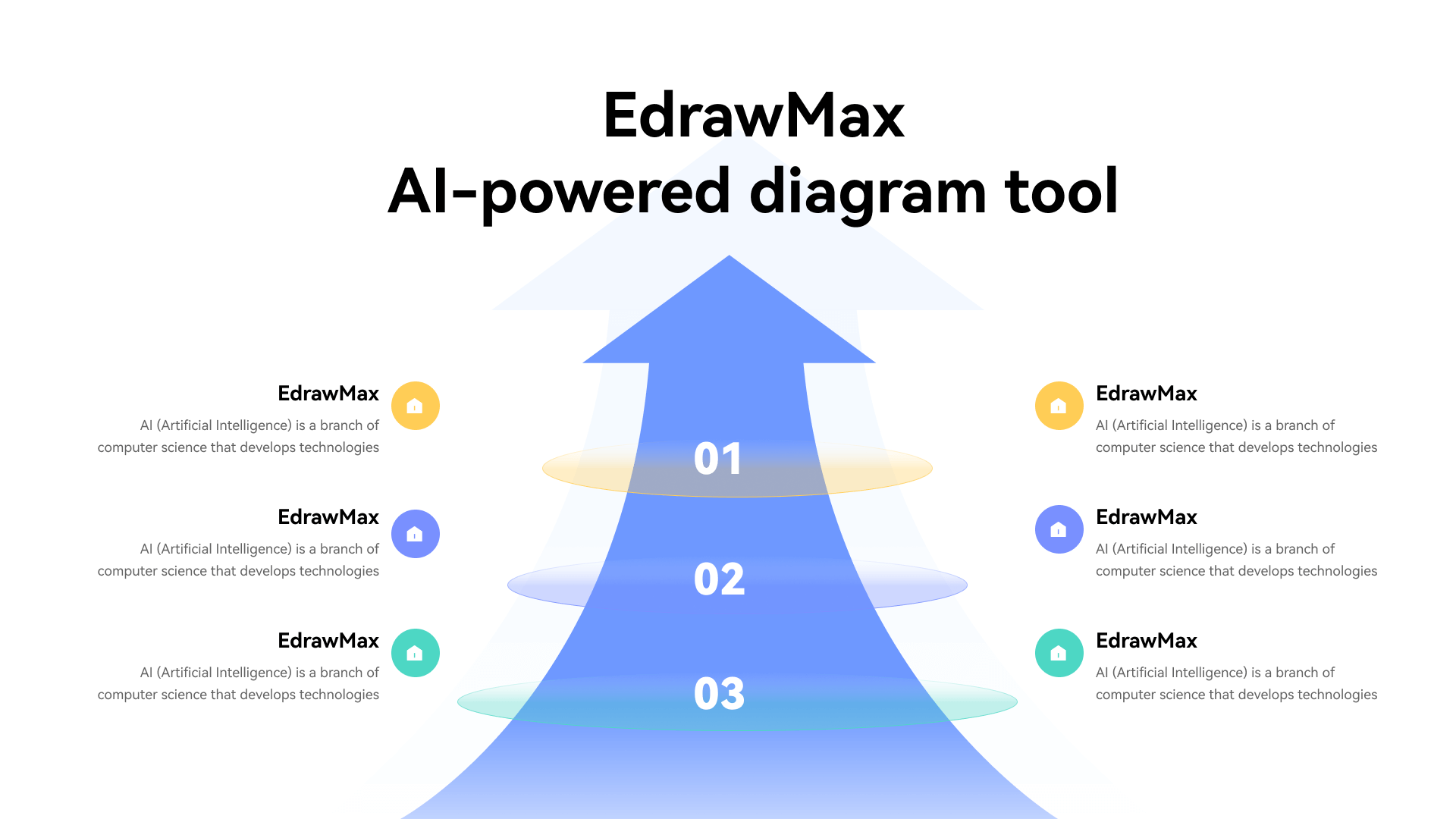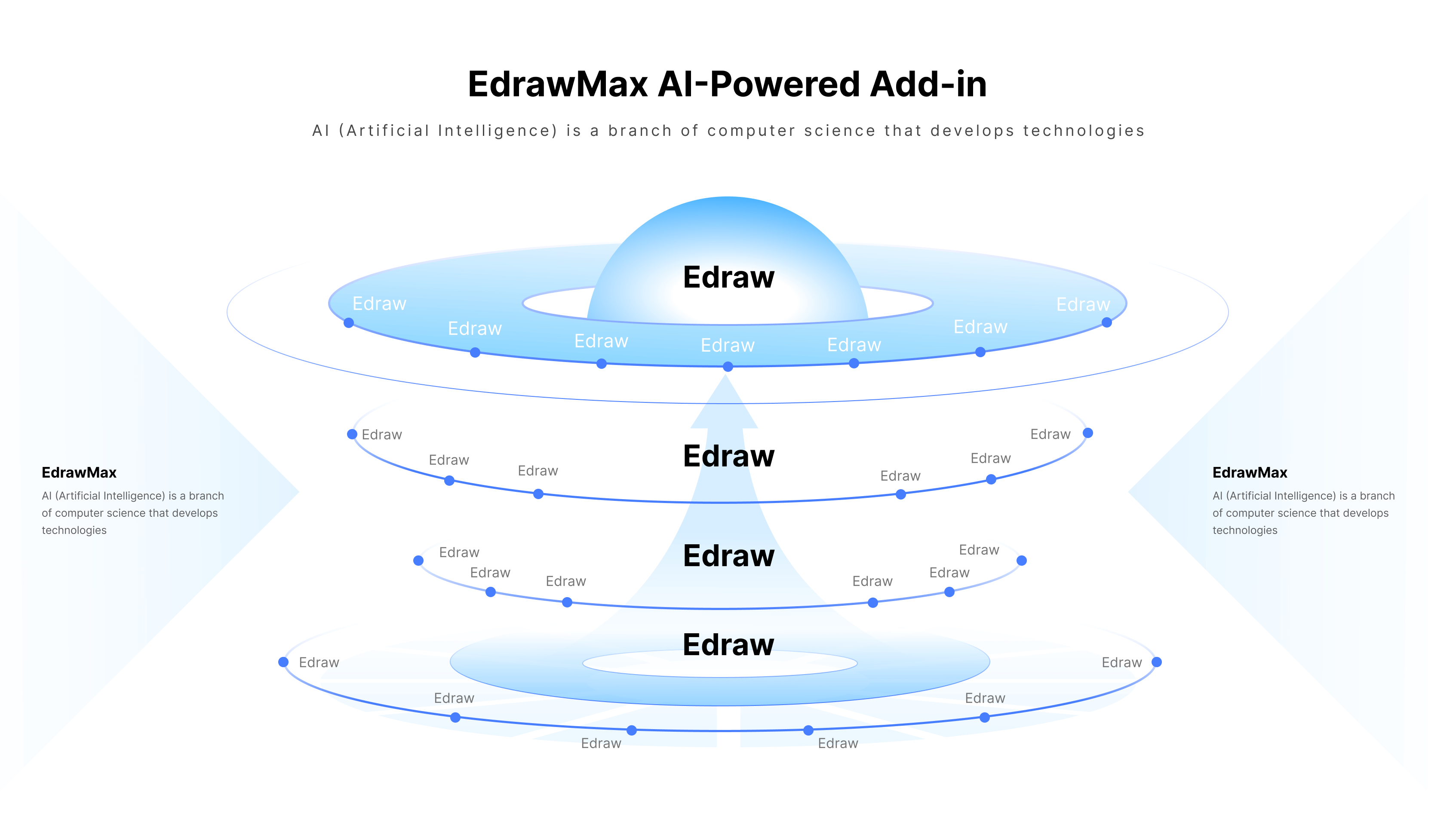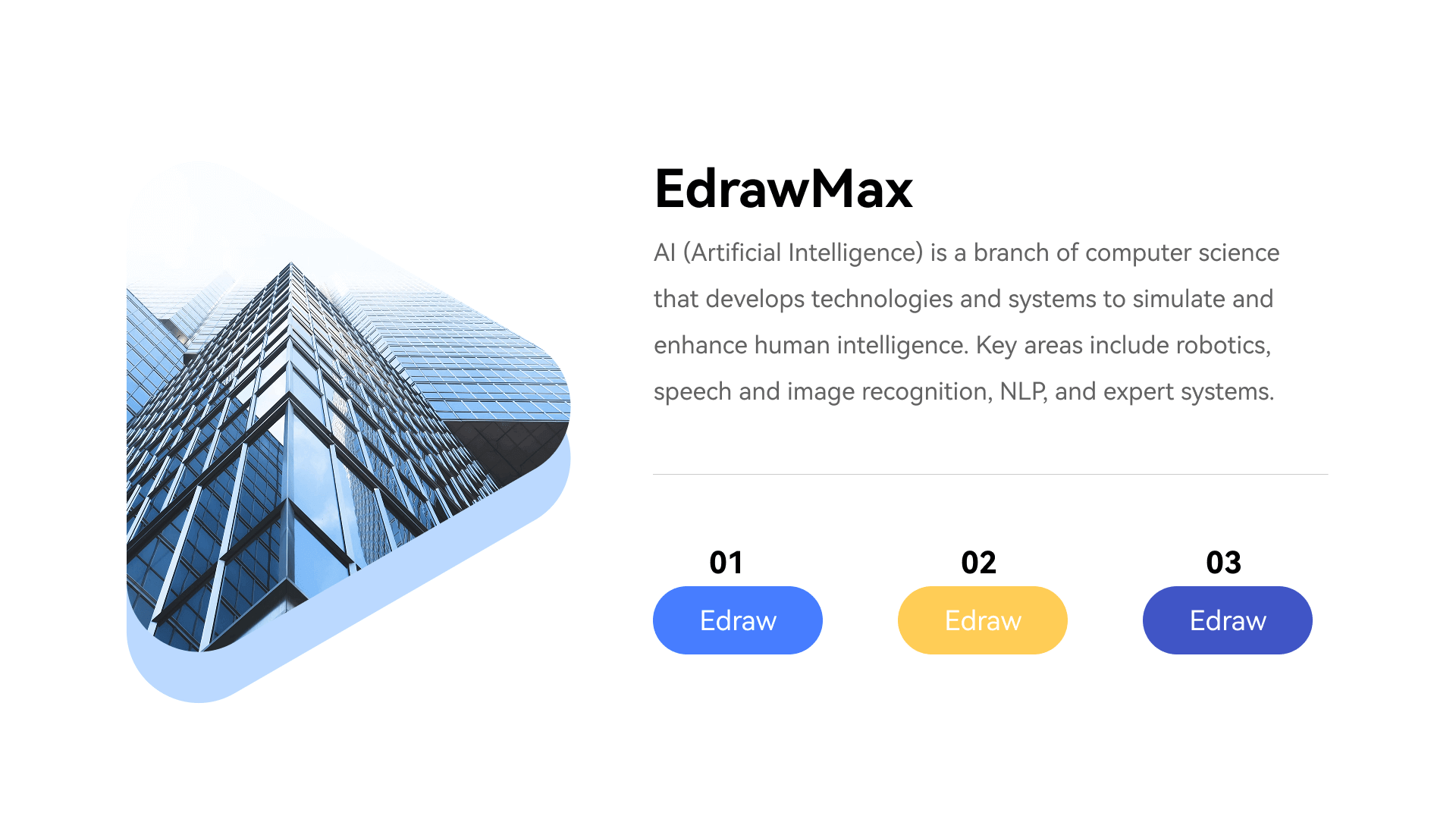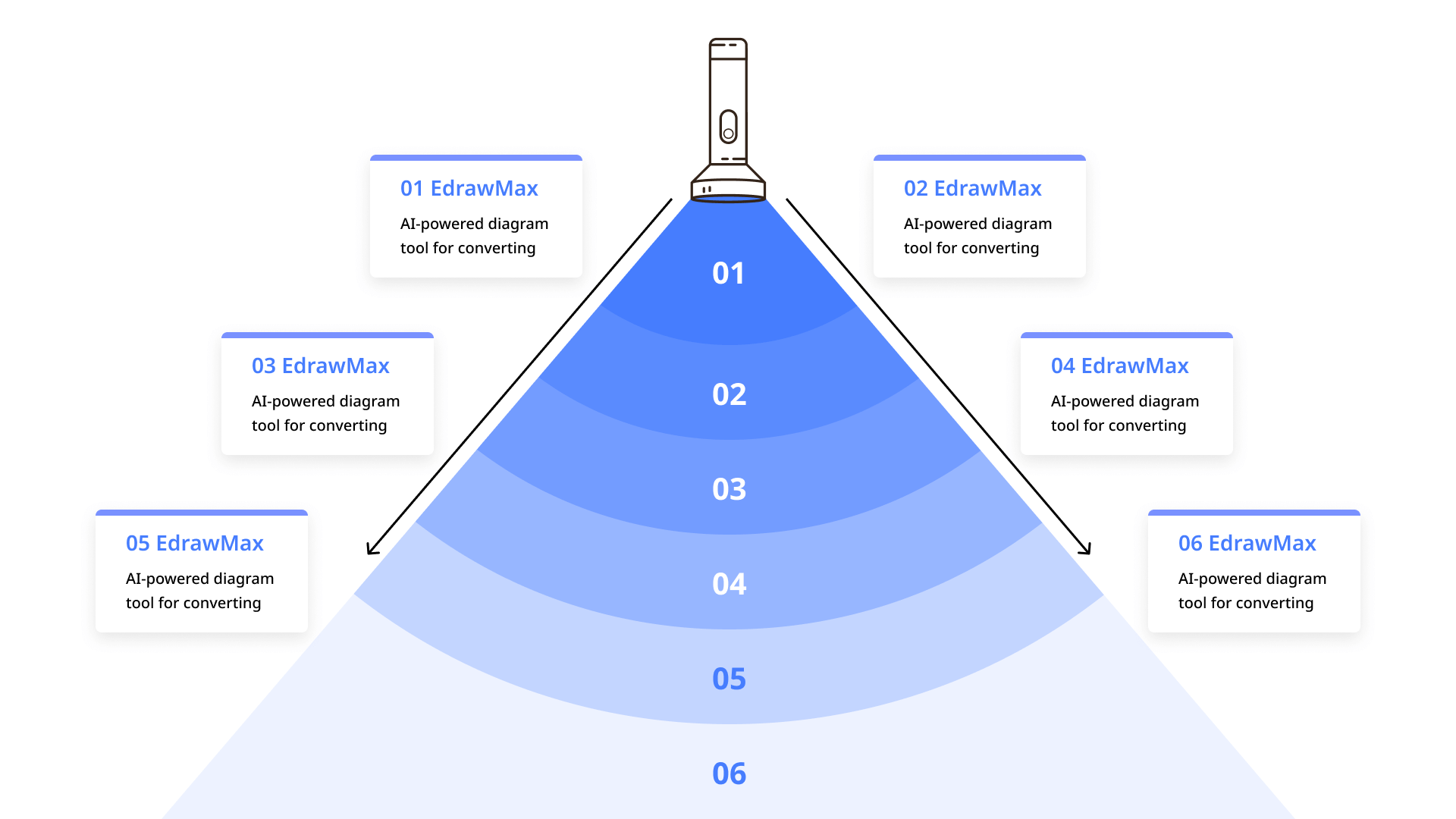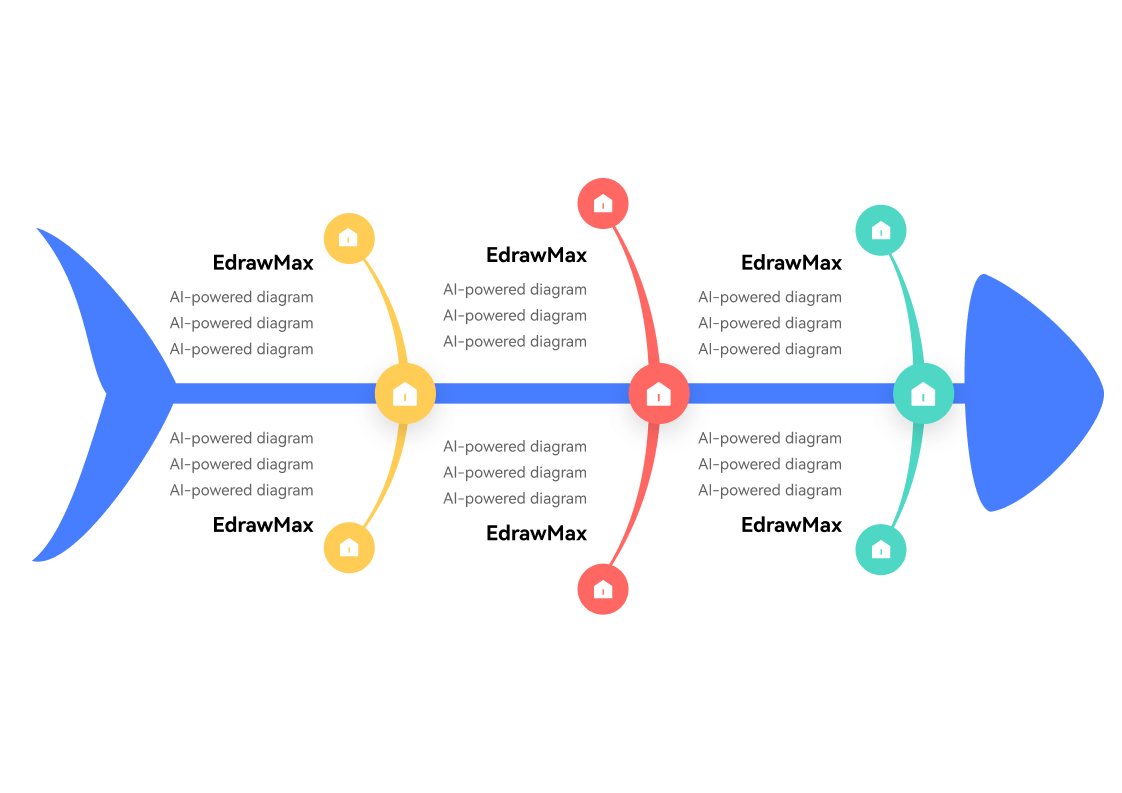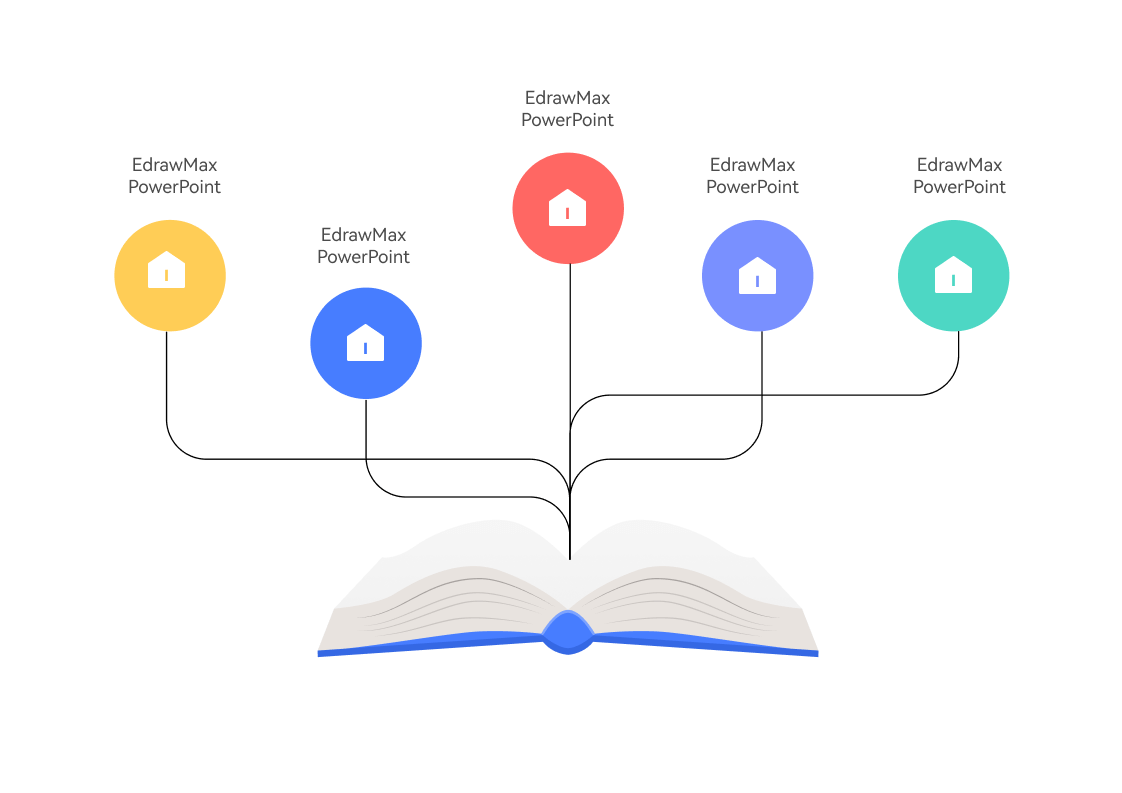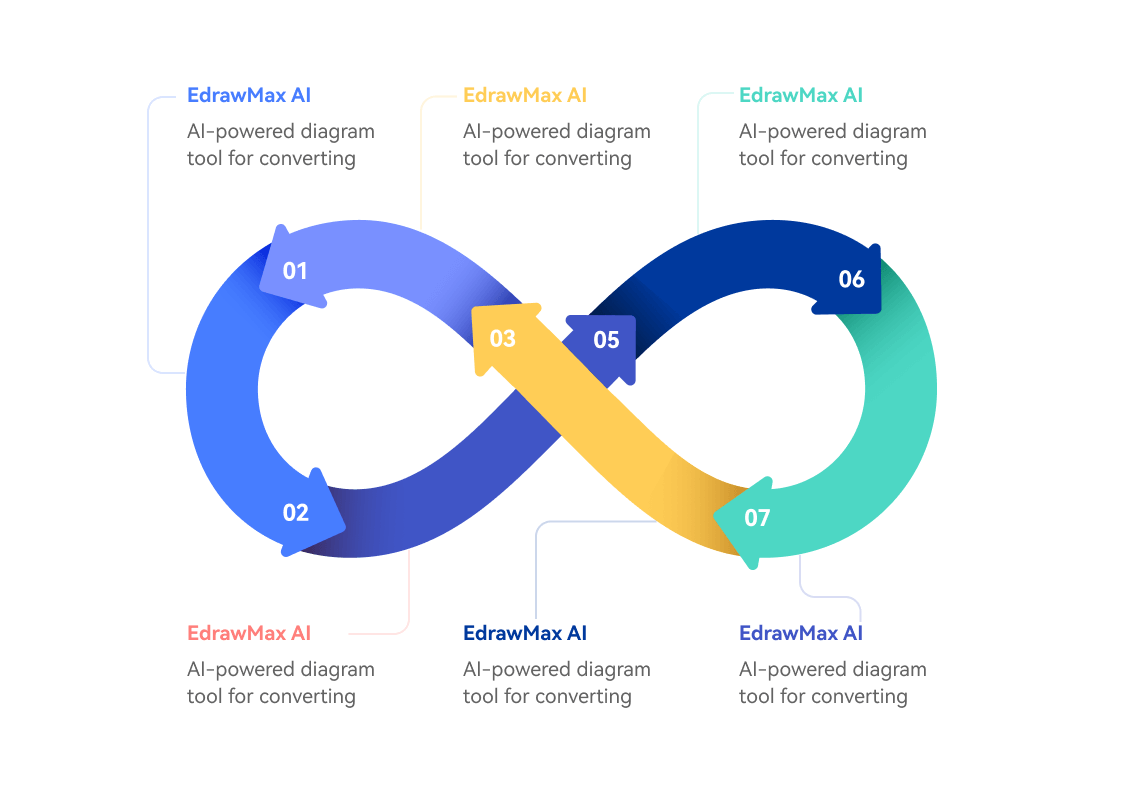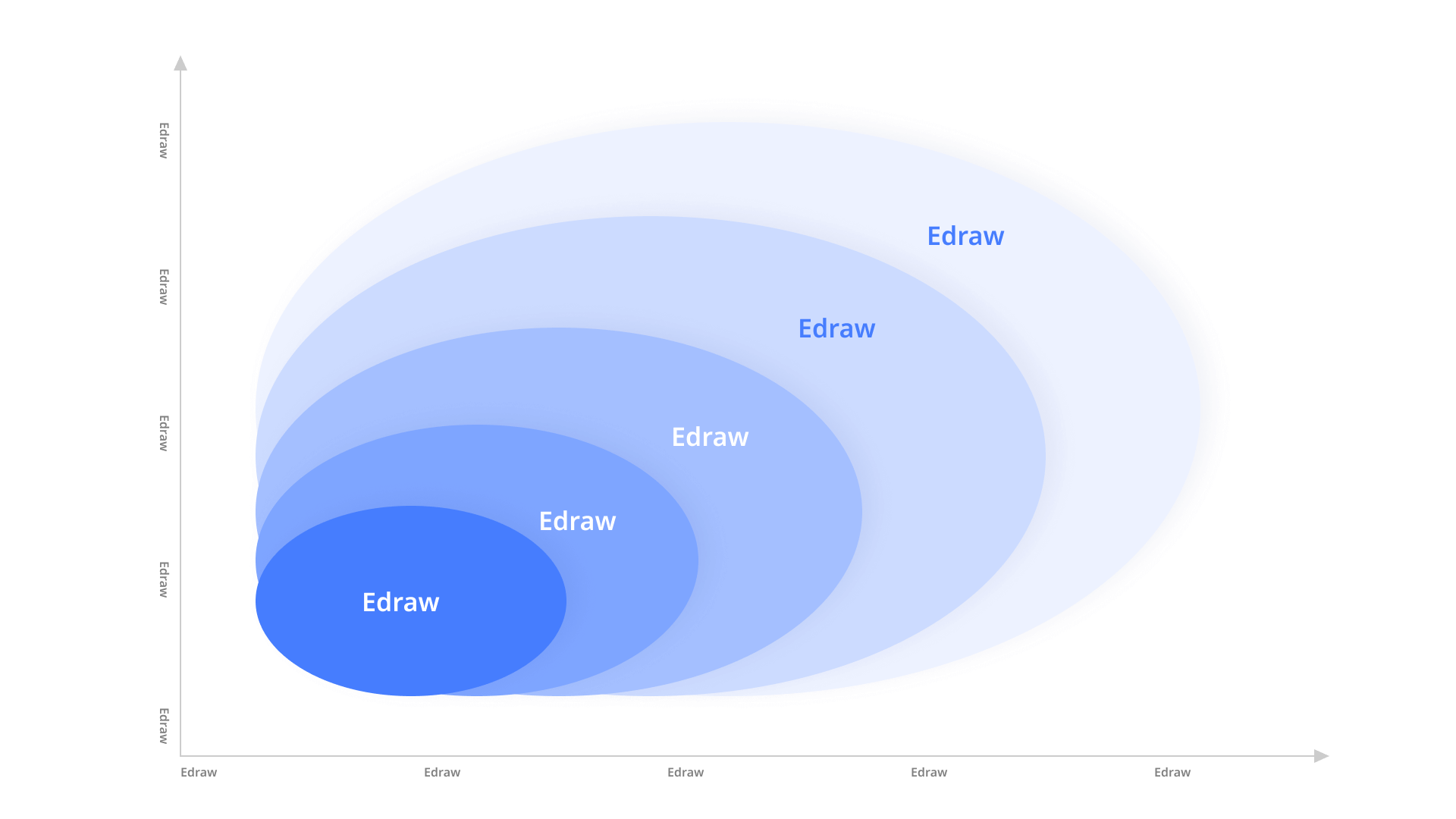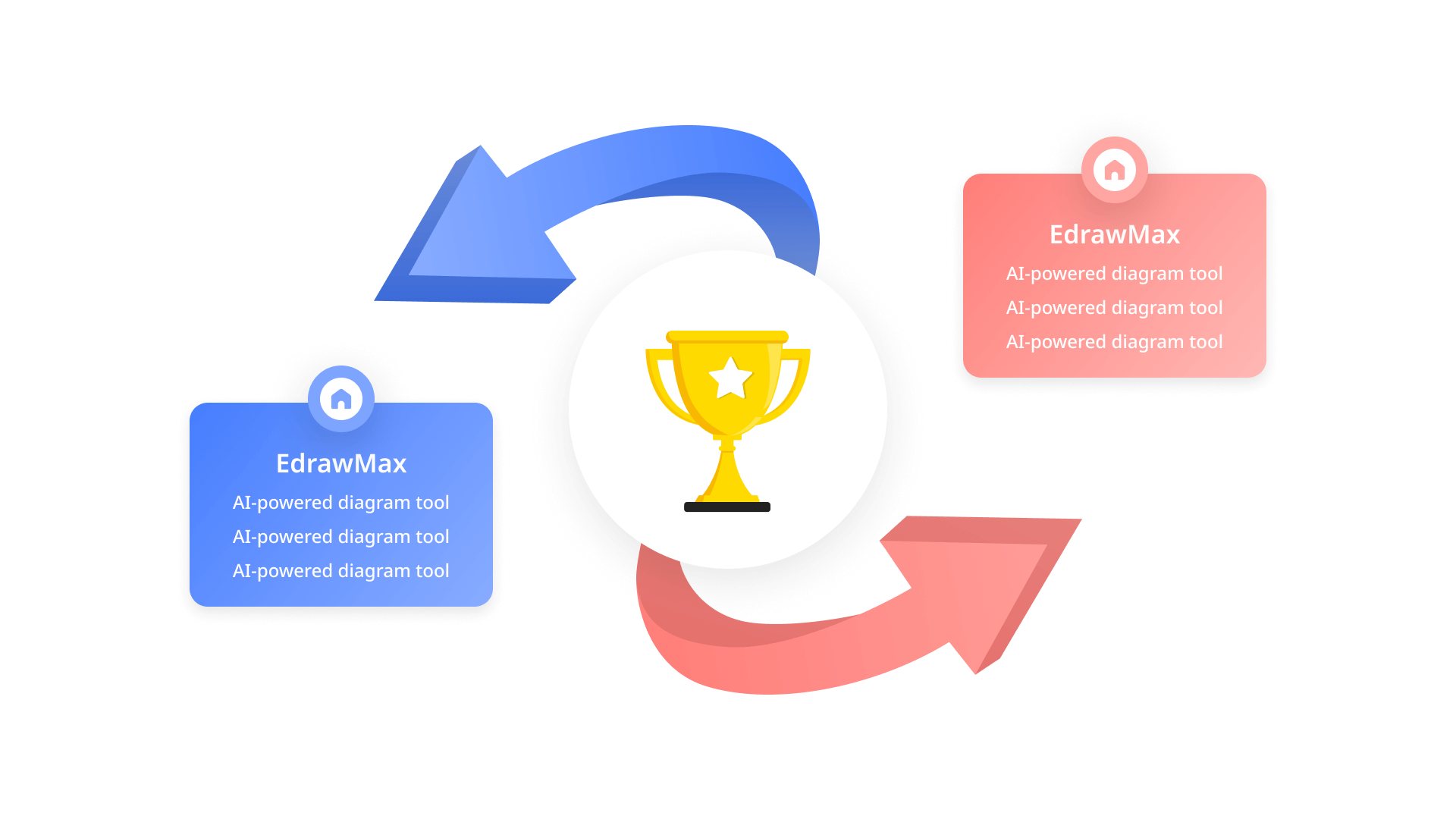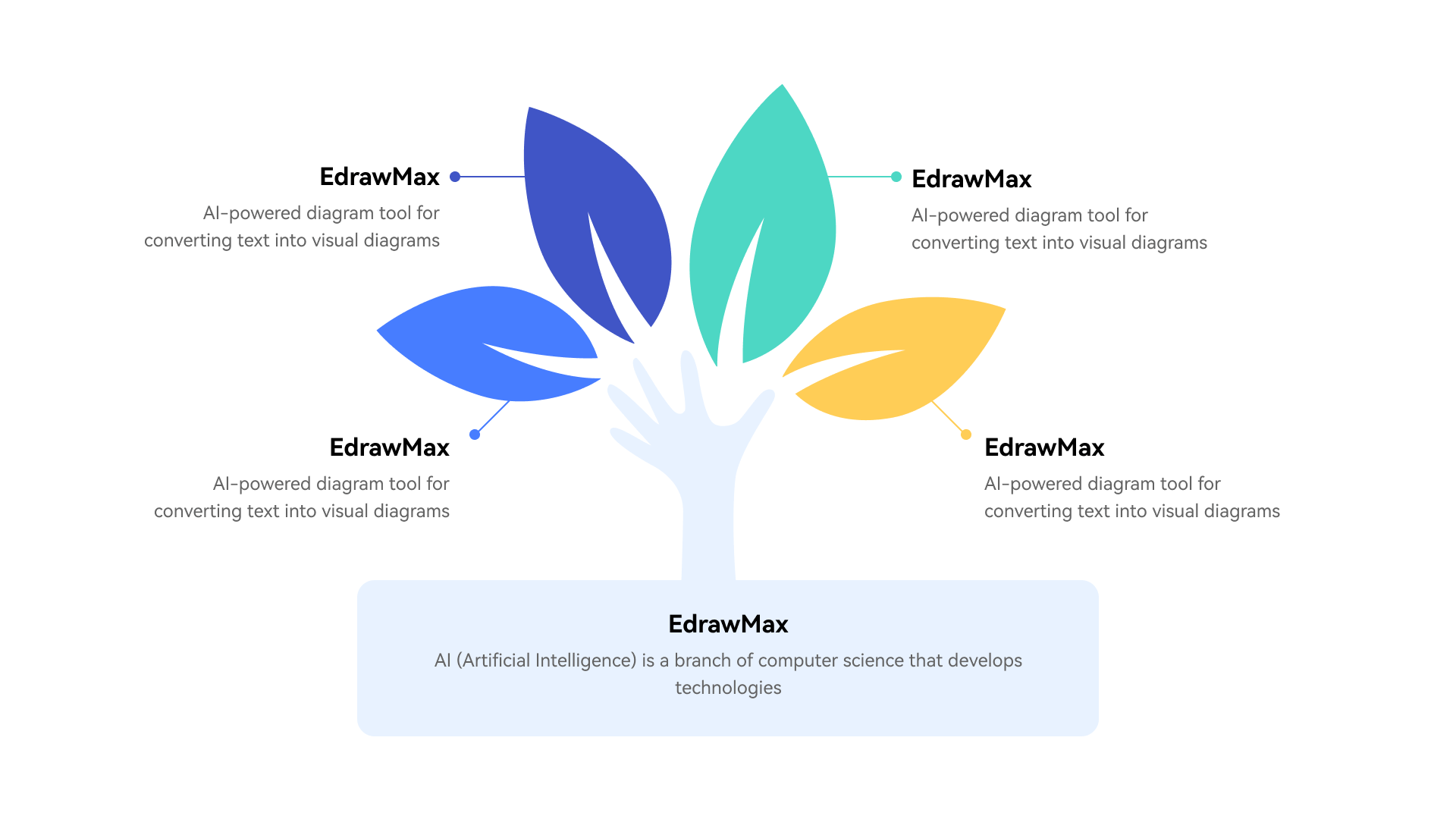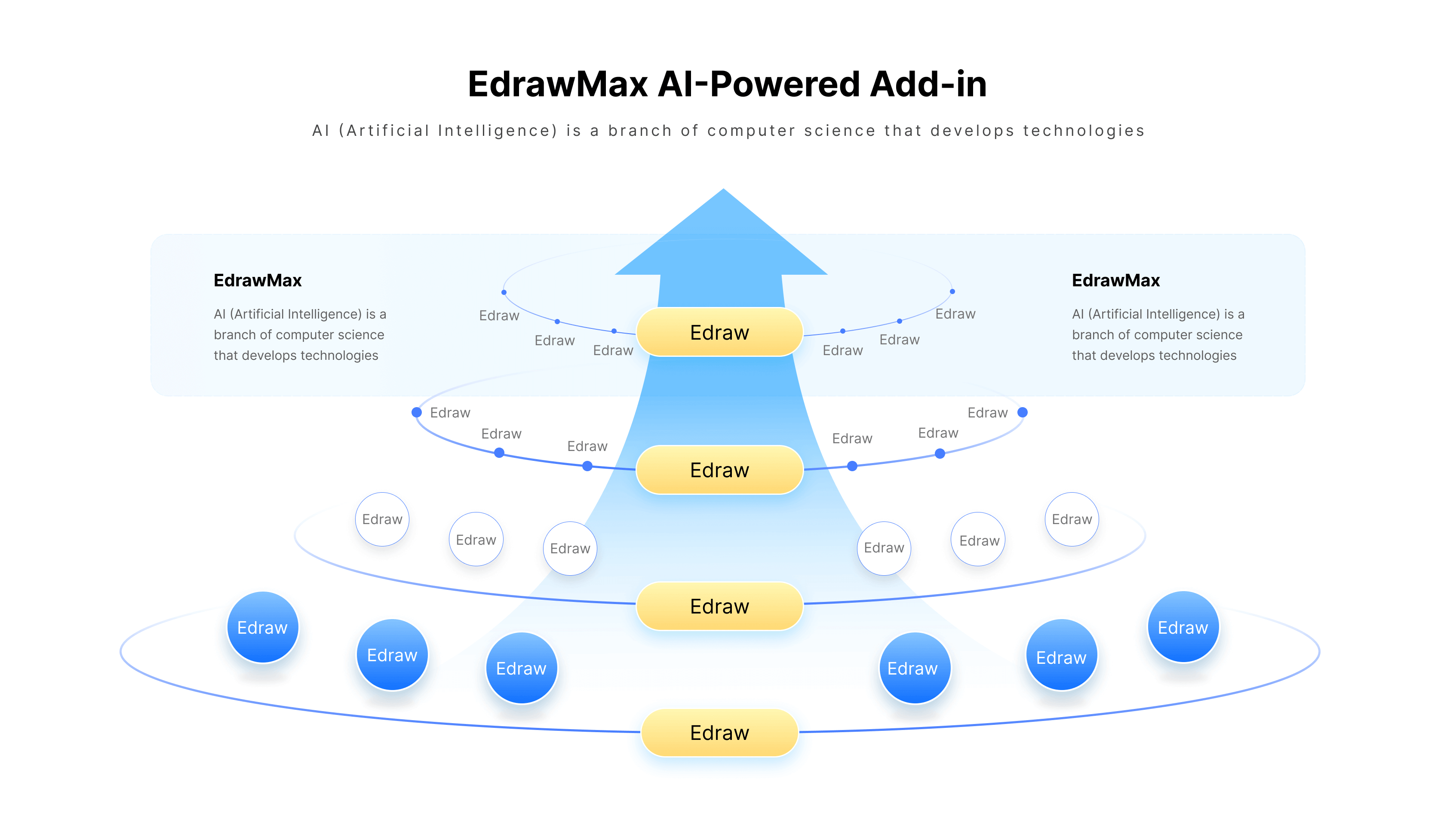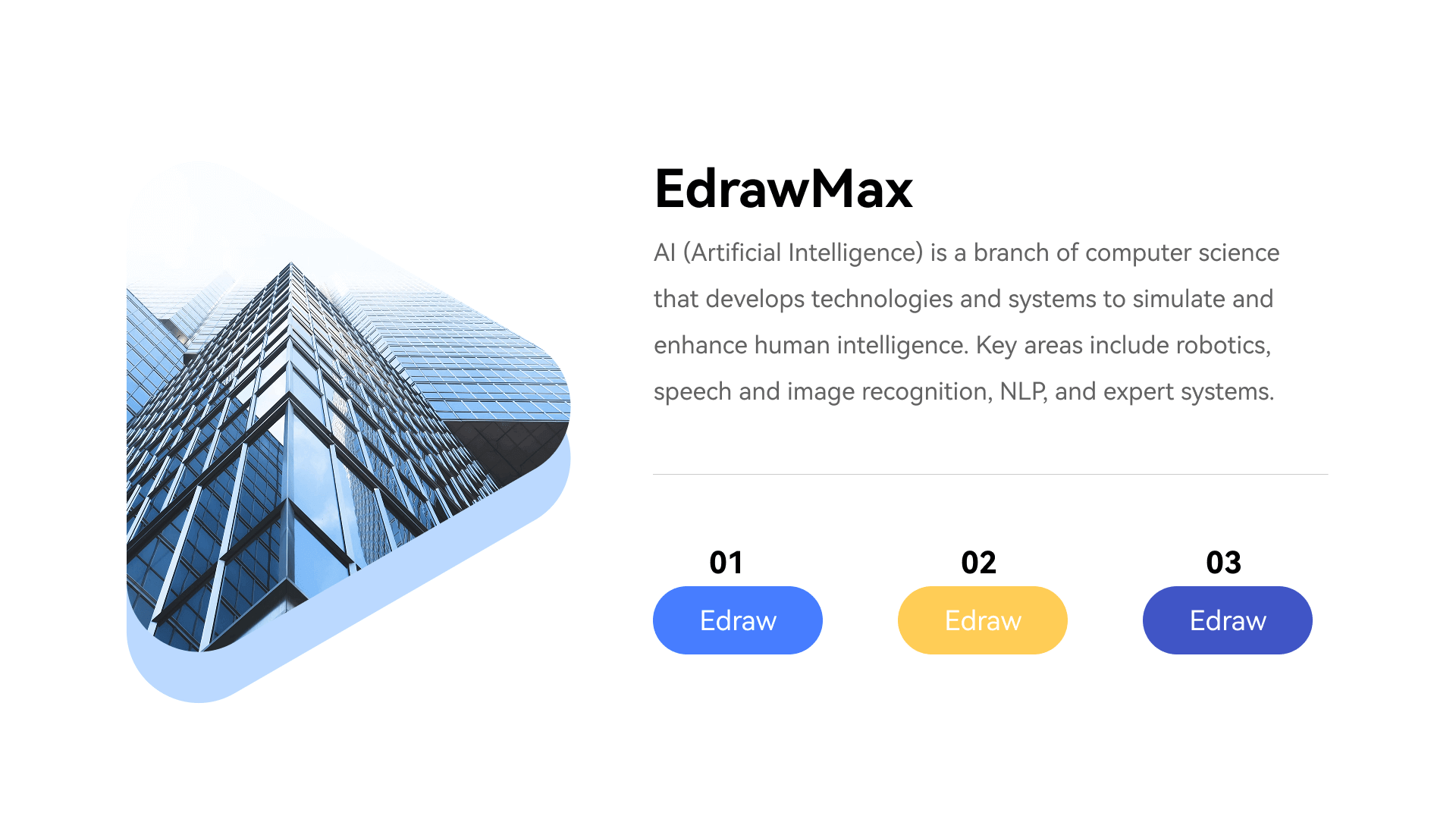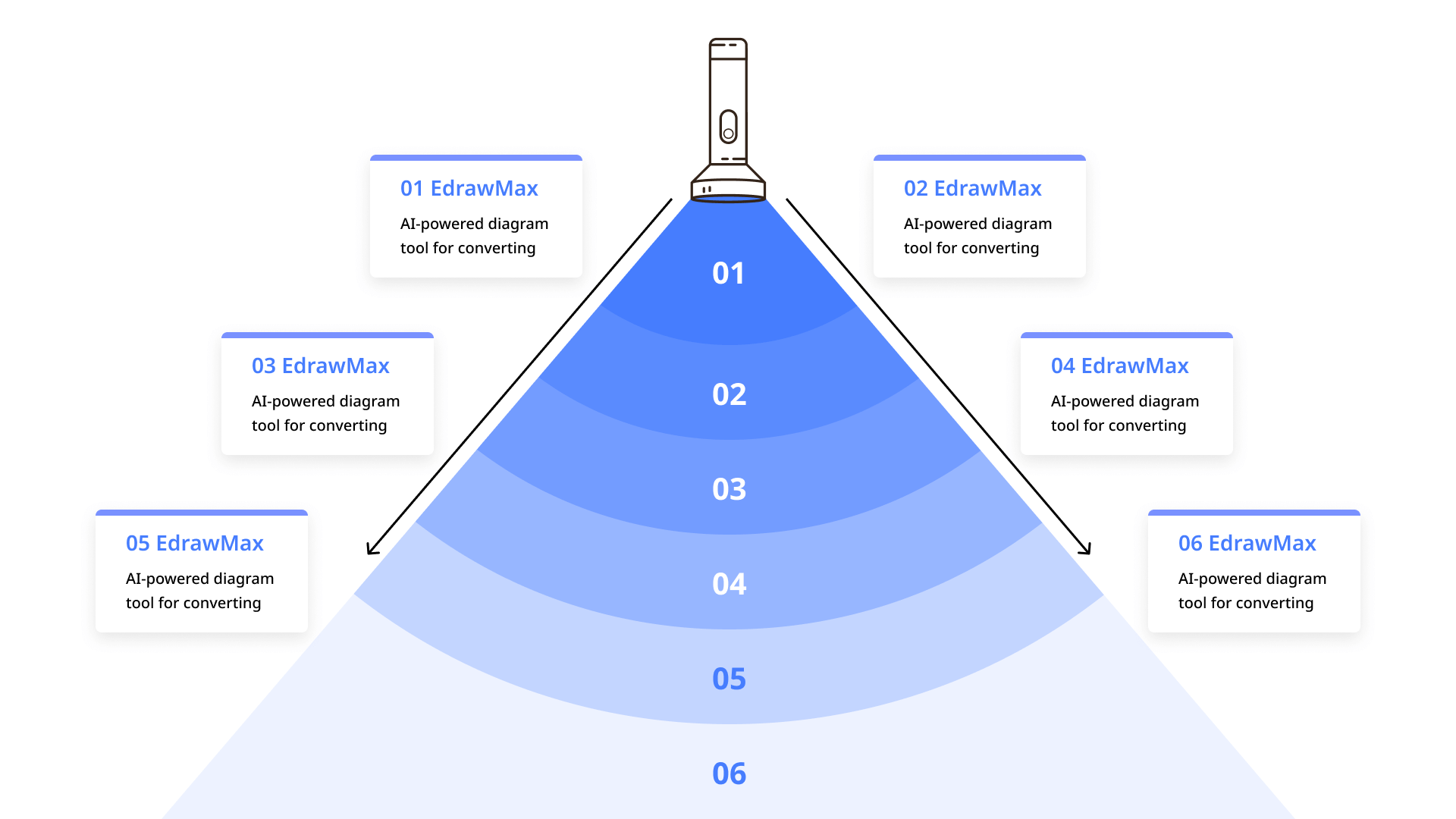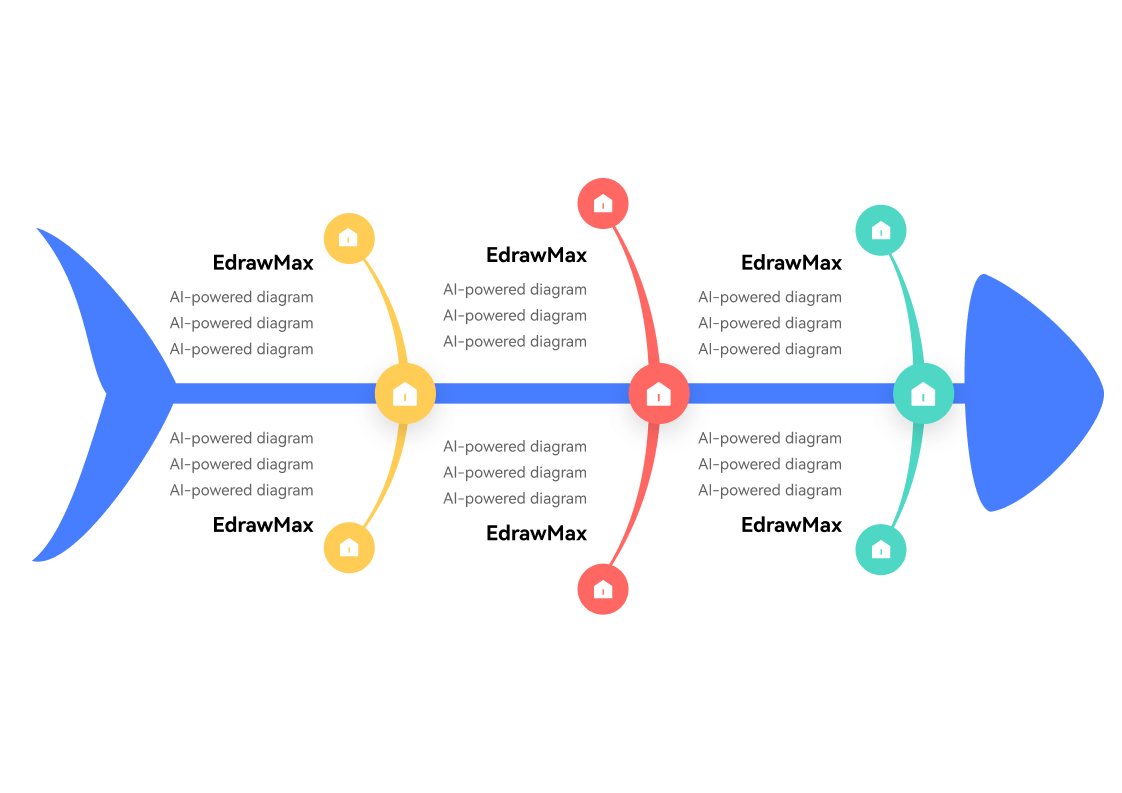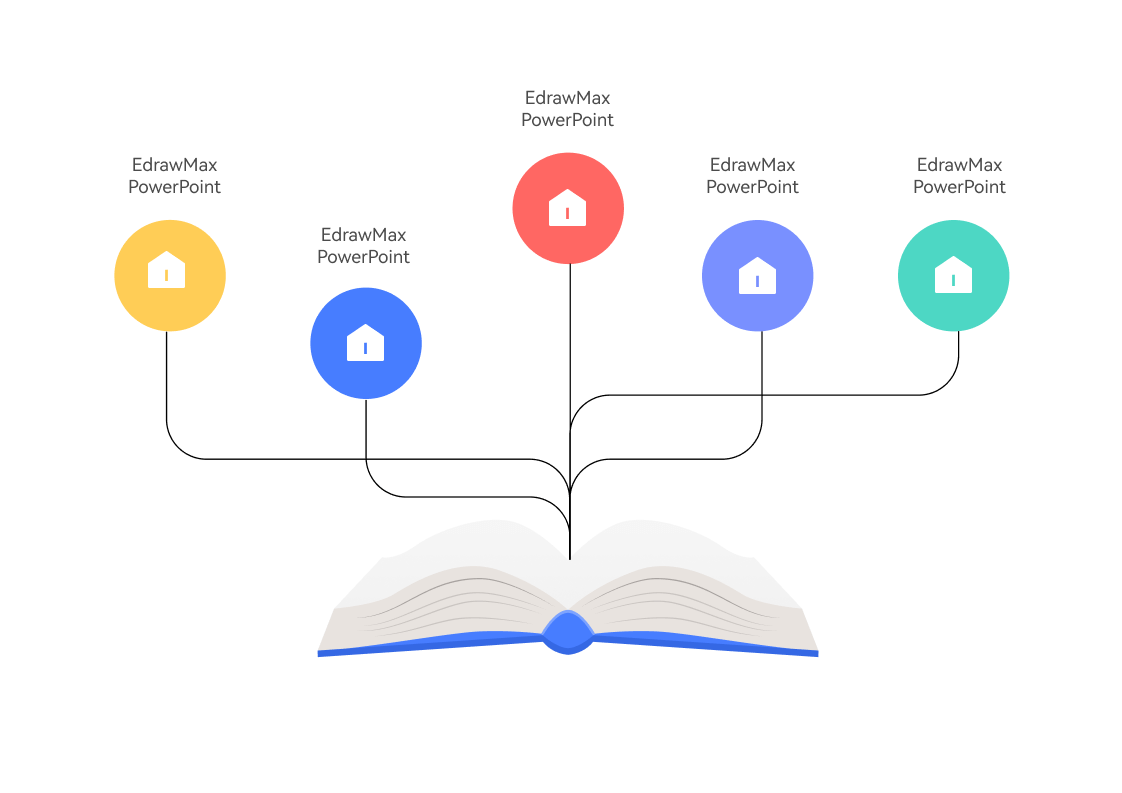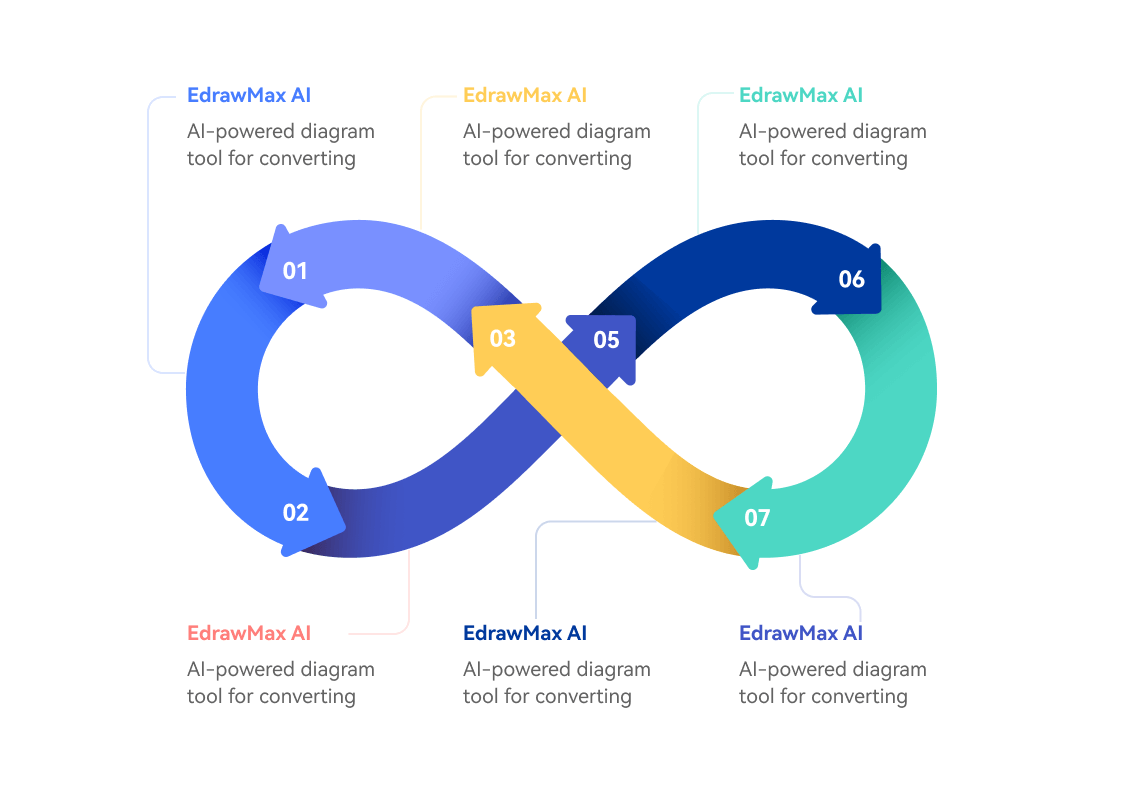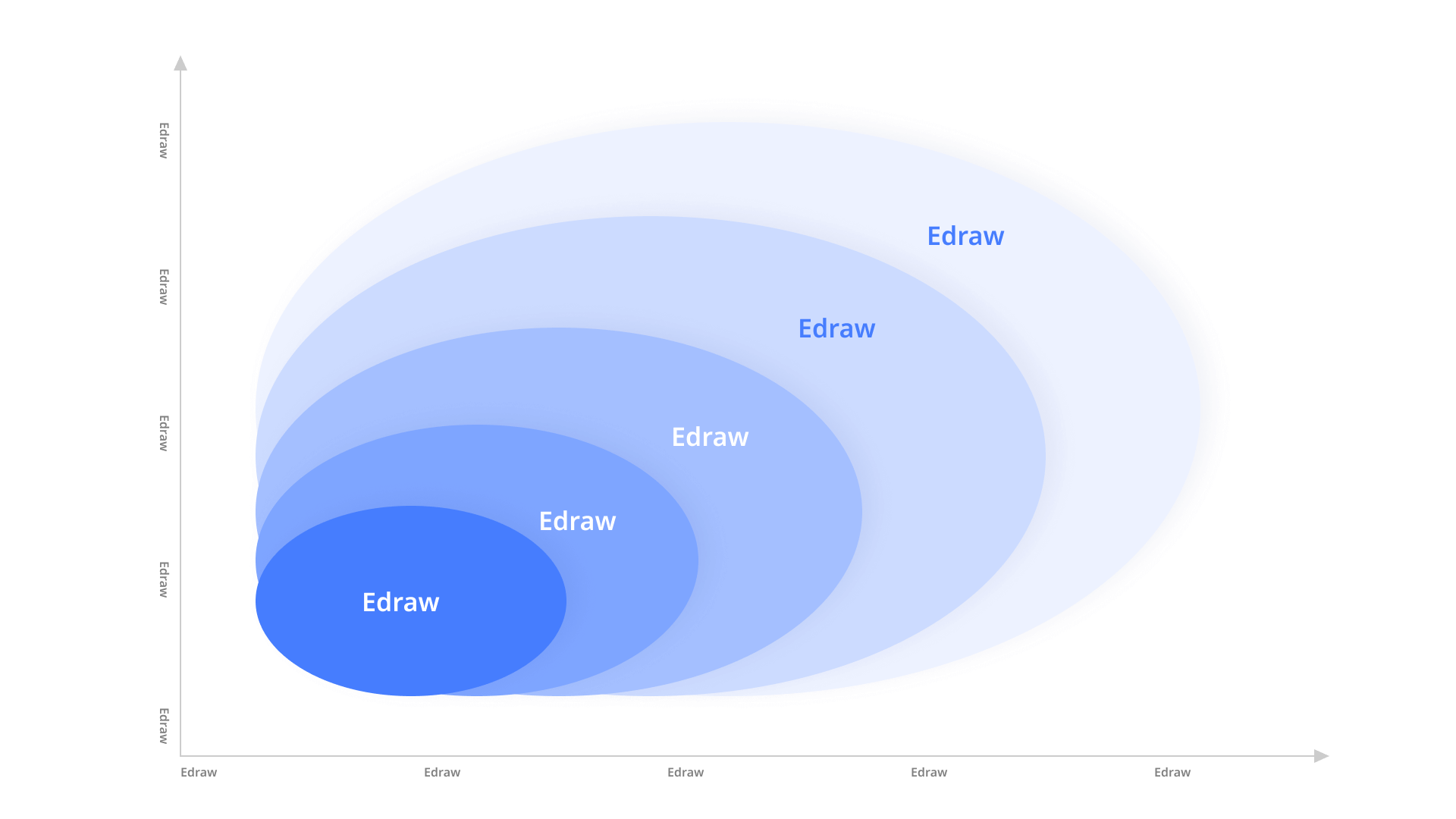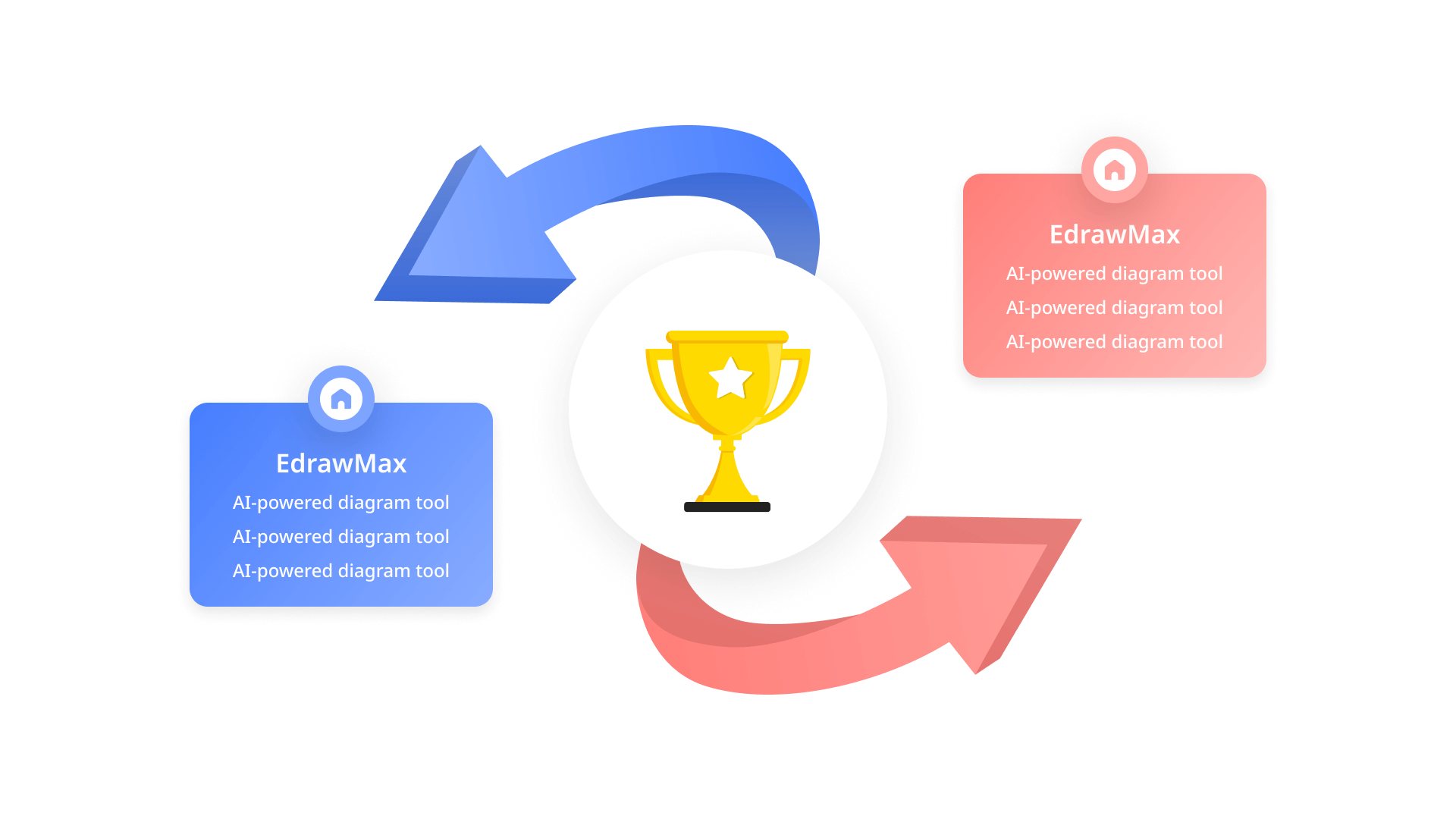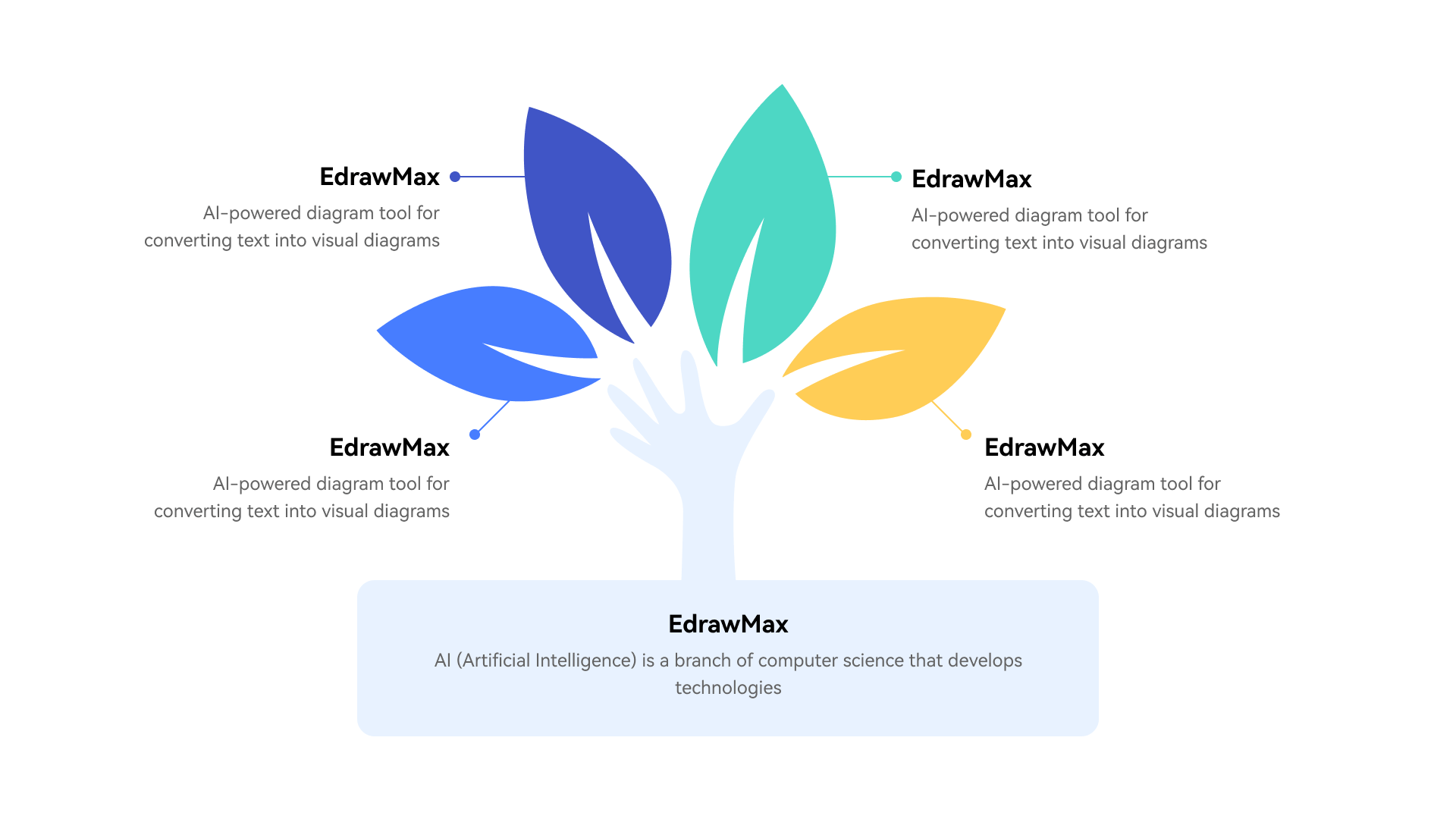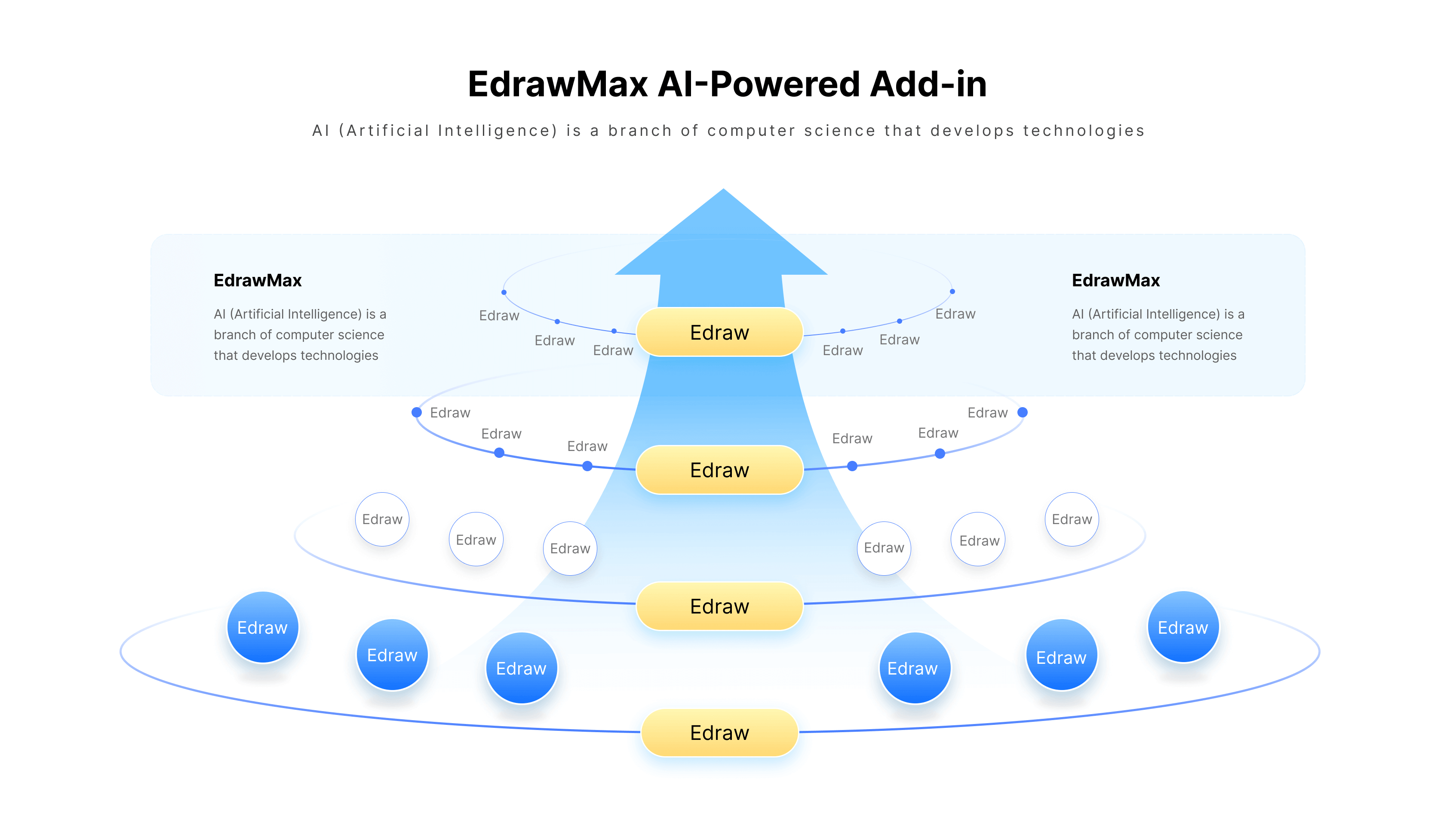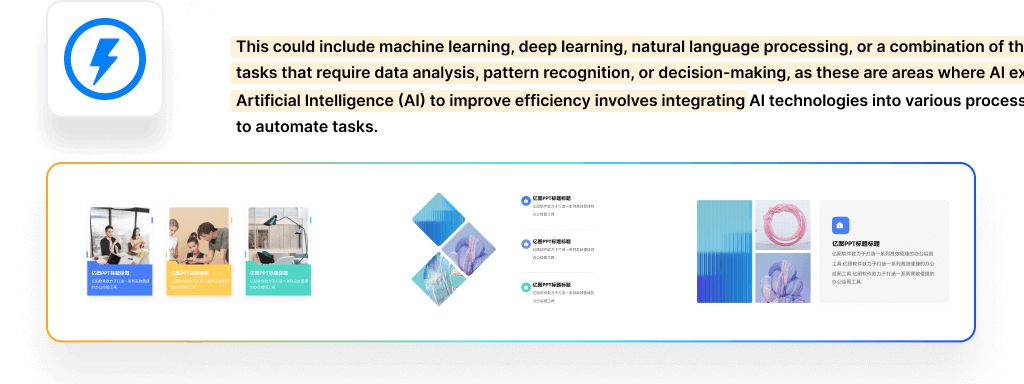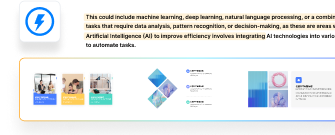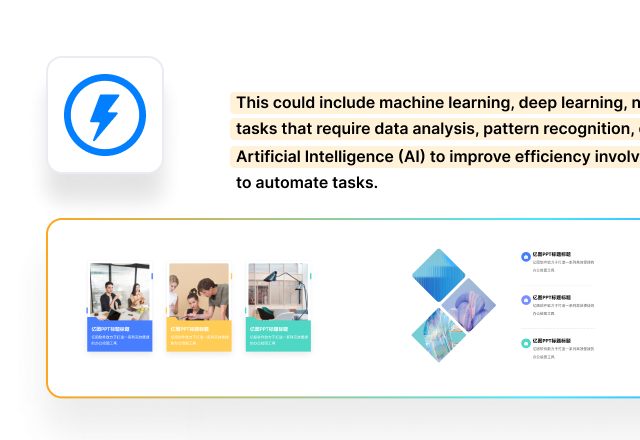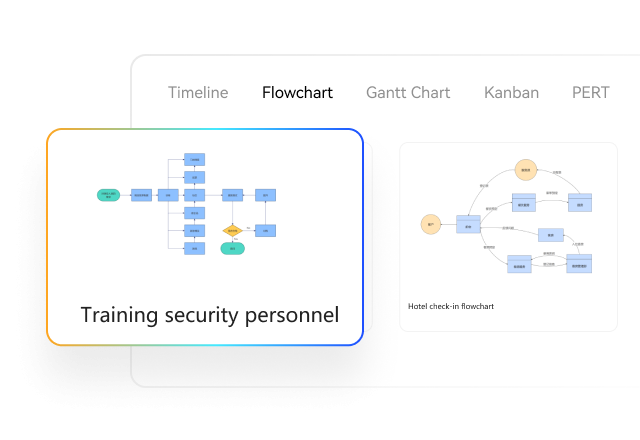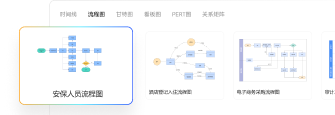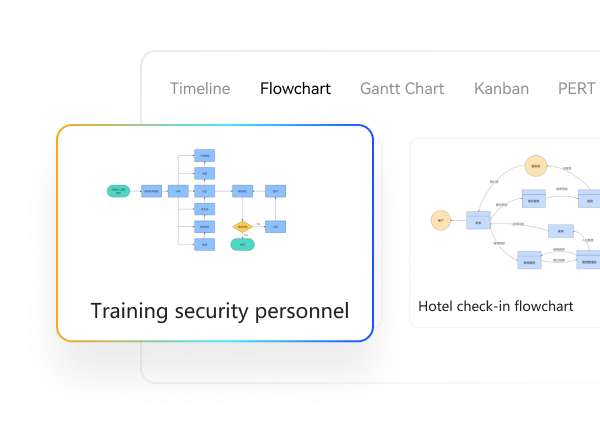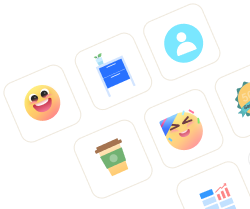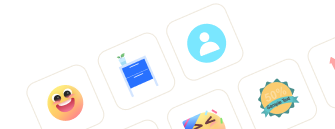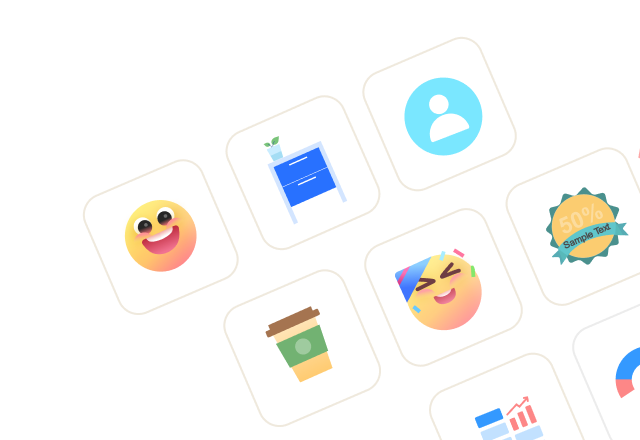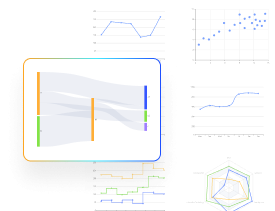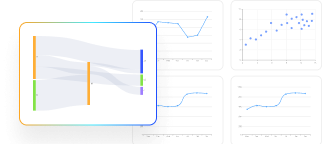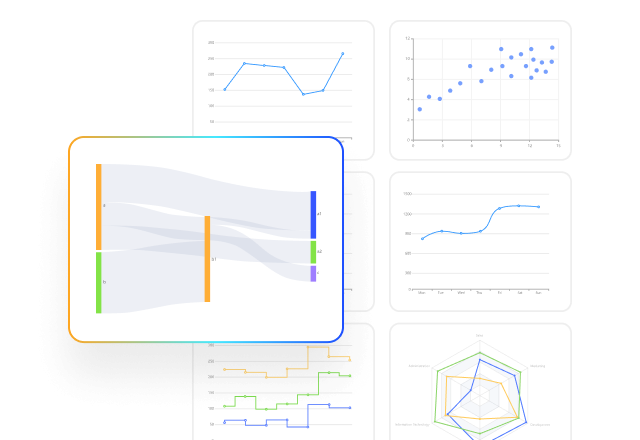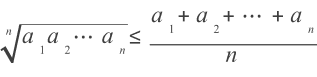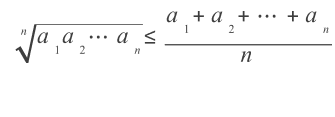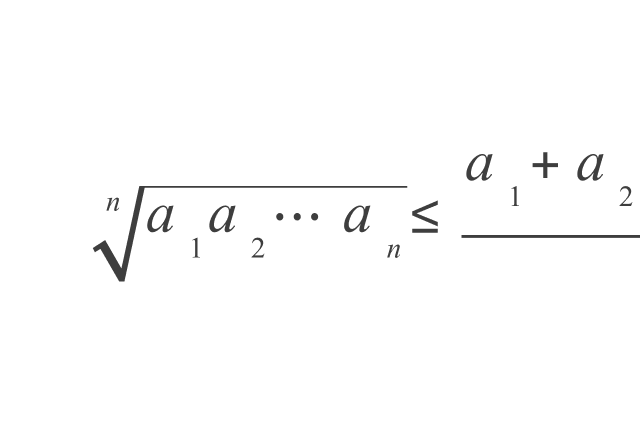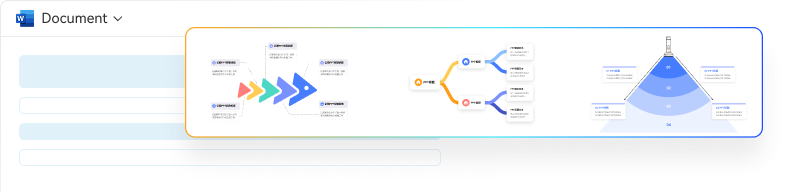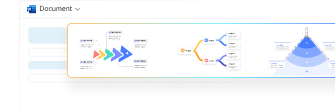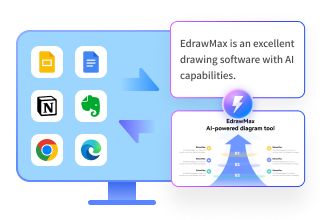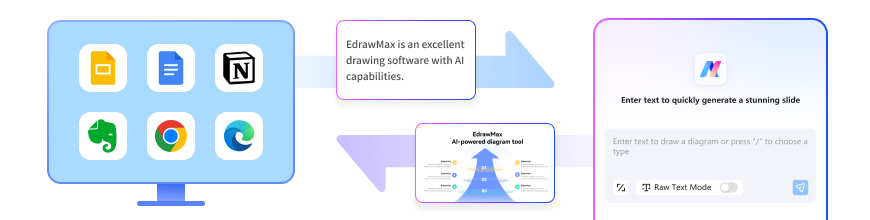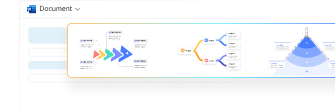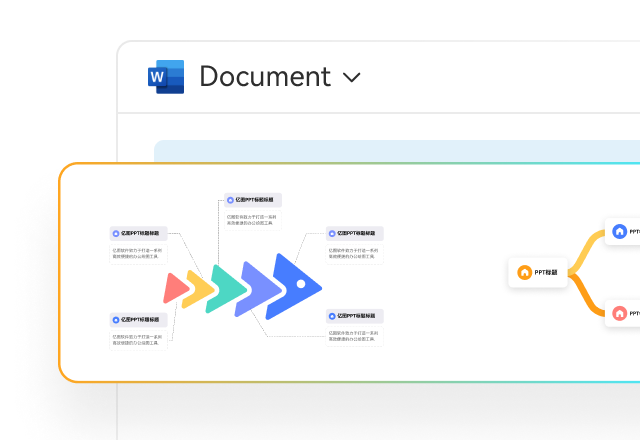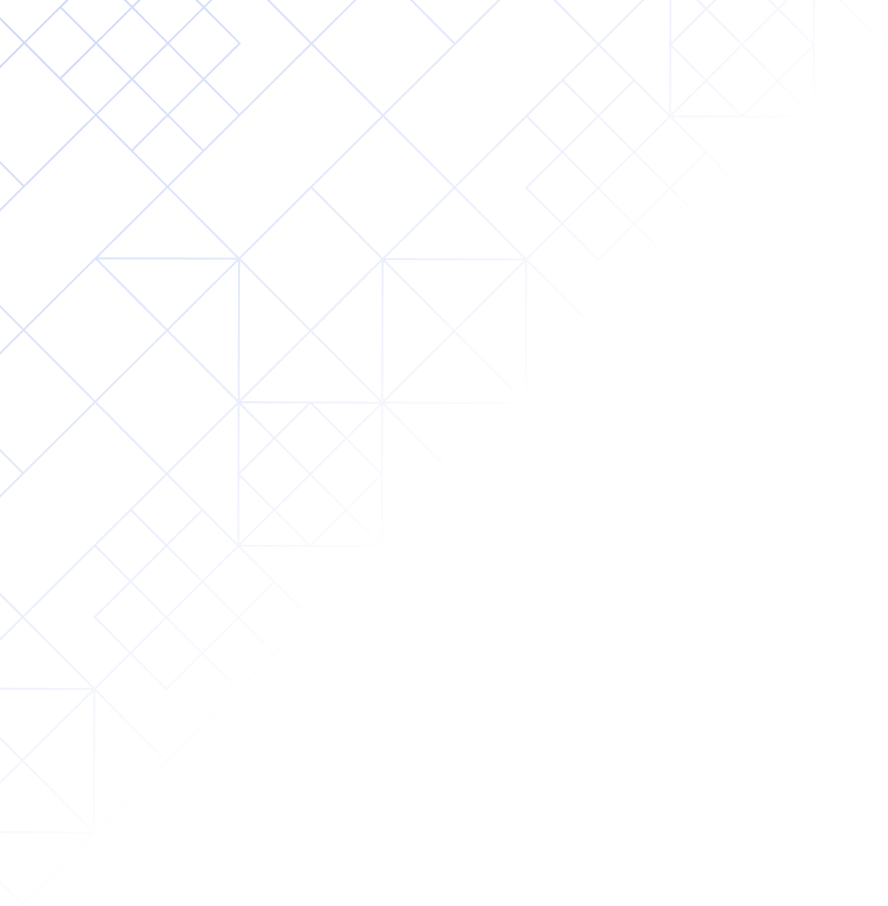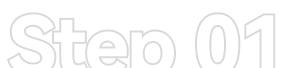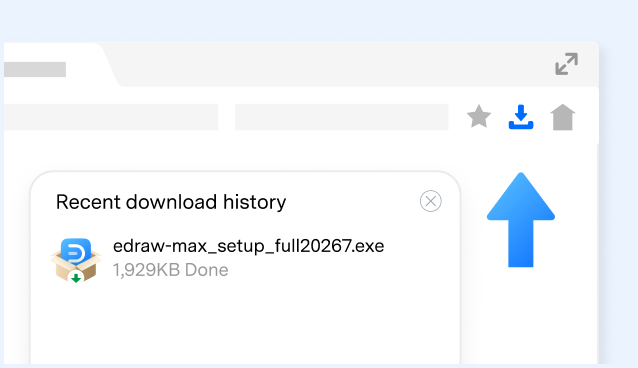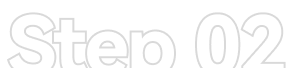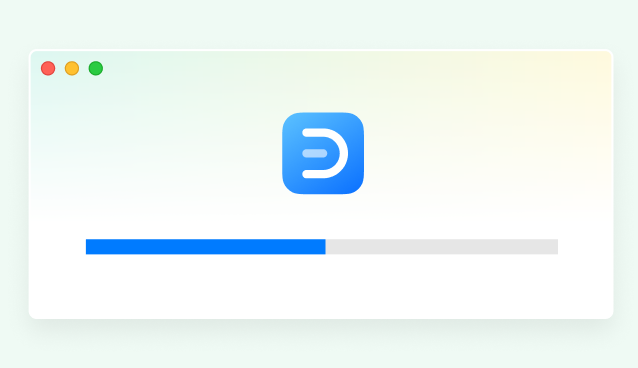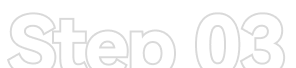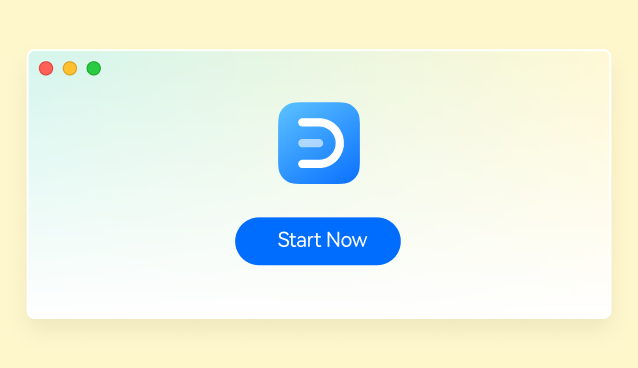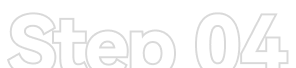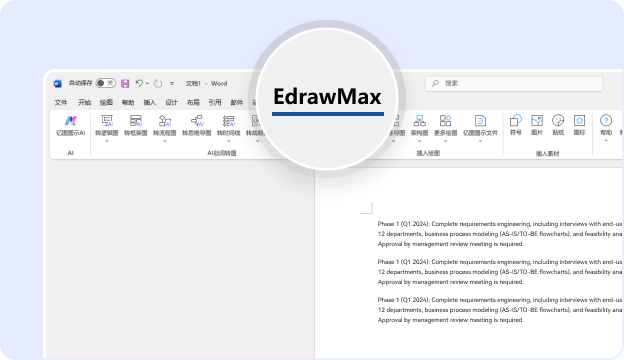Step 1
AI Text-to-Diagram
Convert selected PPT text into diagrams with various layout and color options.
Try Now ↑
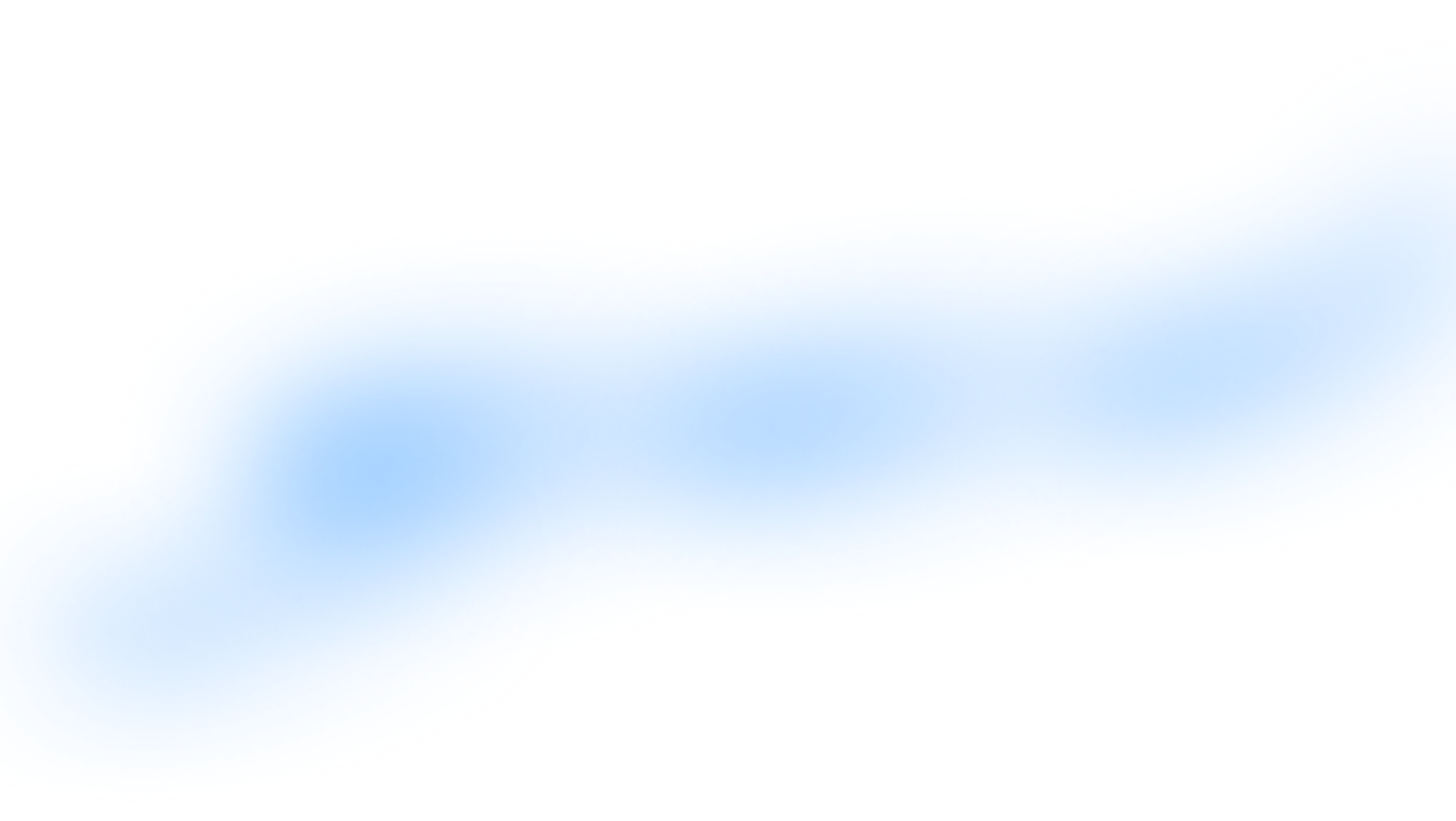
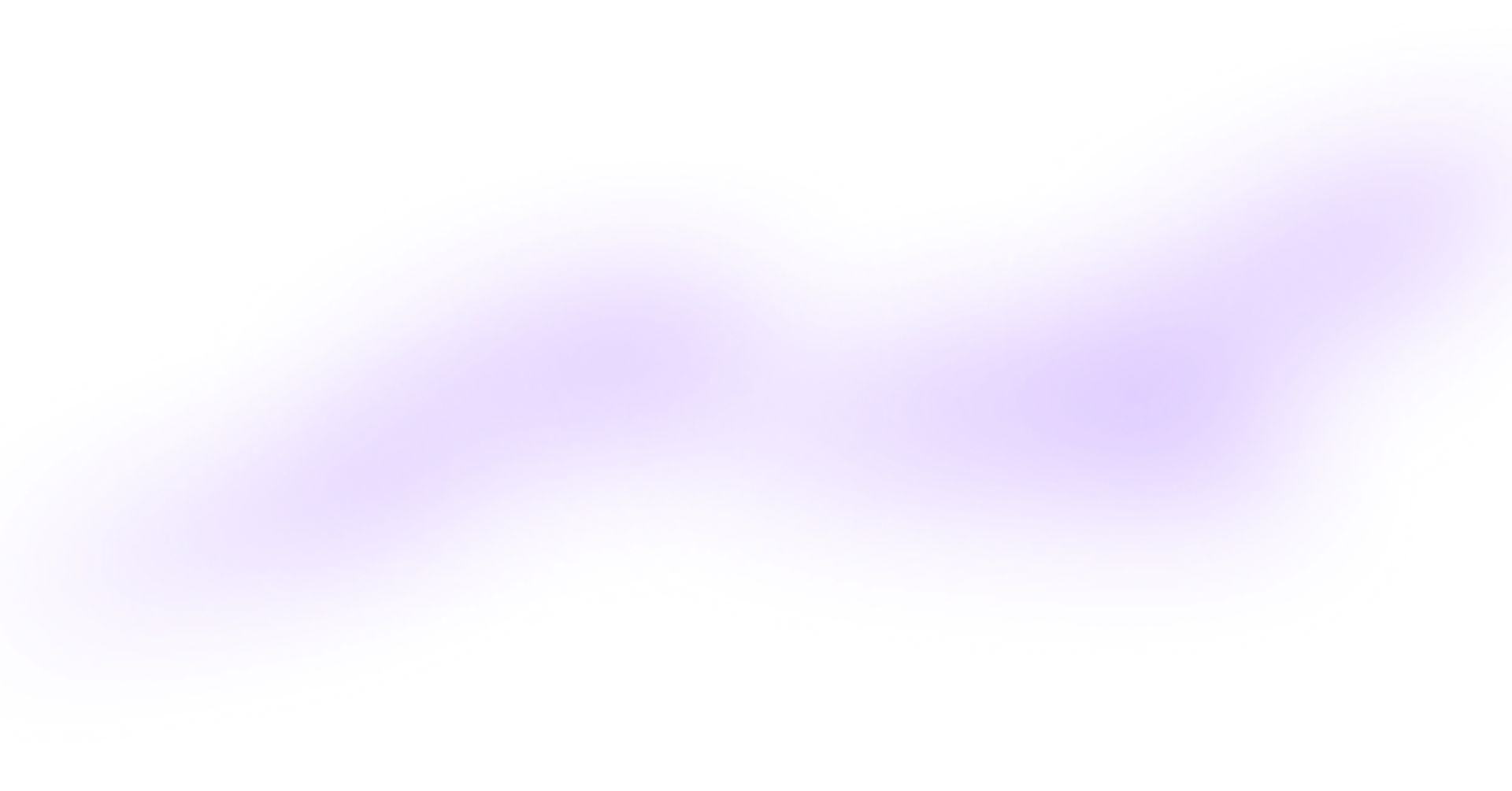
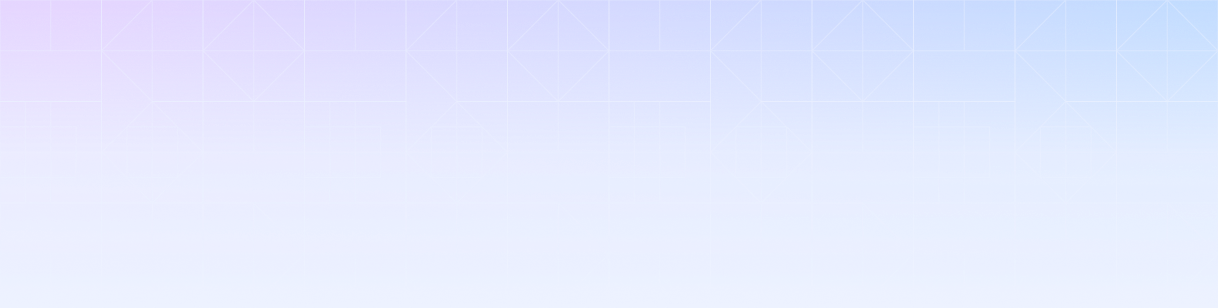
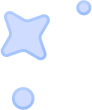
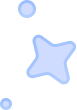
 Try Now
Try Now
 Presentation - PowerPoint
Presentation - PowerPoint



 Enter Text
Enter Text

 Choose Structure
Choose Structure
 Preview & Download
Preview & Download
 EdrawMax AI
Sample
EdrawMax AI
Sample

 Document - Word
Document - Word



 EdrawMax AI
Sample
EdrawMax AI
Sample

 Enter Text
Enter Text

 Choose Structure
Choose Structure
 Preview & Download
Preview & Download

 Use EdrawMax in PowerPoint
Use EdrawMax in PowerPoint
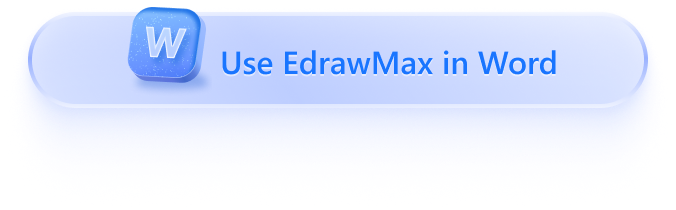
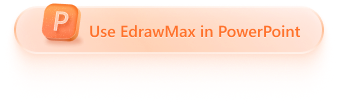
 Use EdrawMax in Word
Use EdrawMax in Word