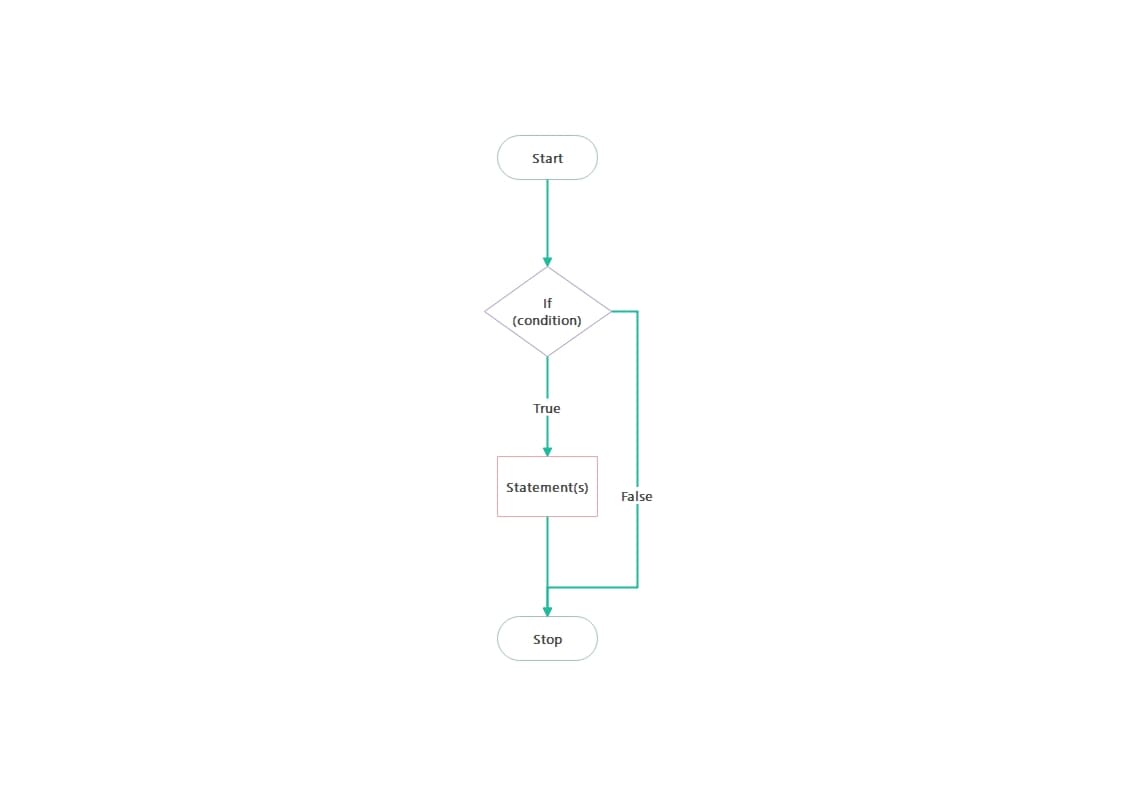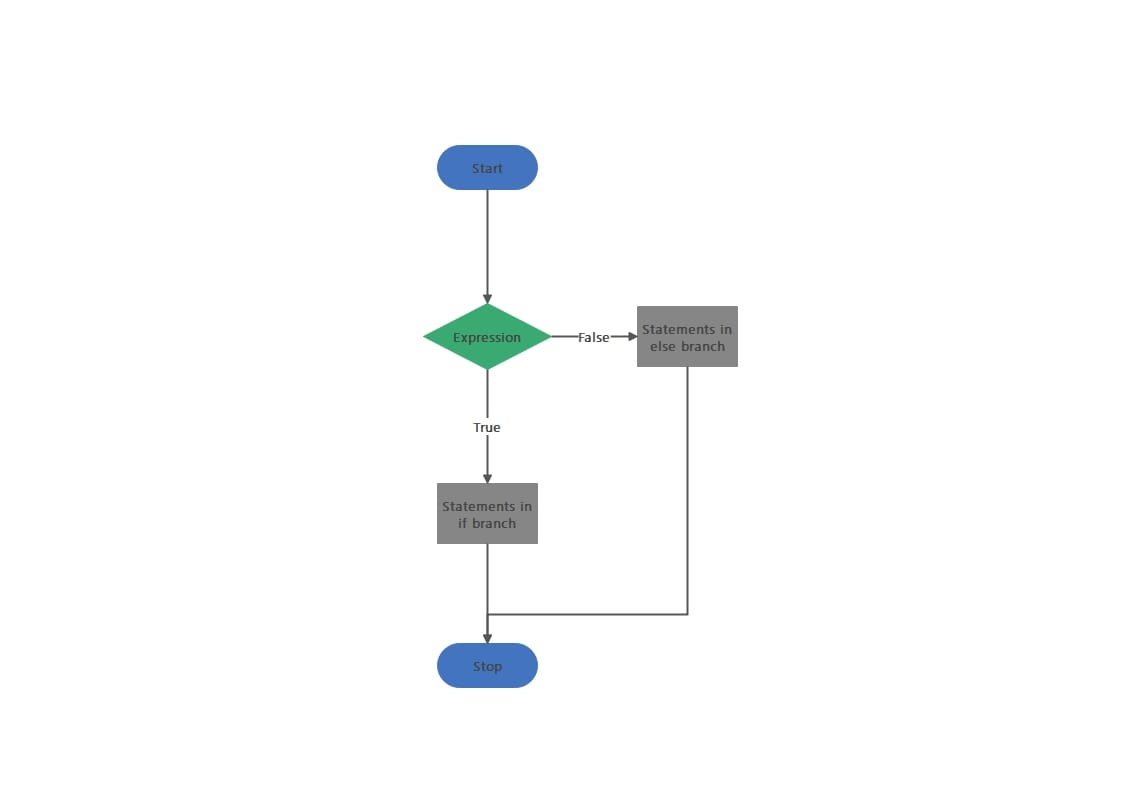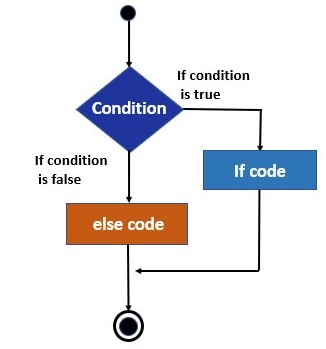
Decision-making is an essential aspect of programming; every programming language provides different statement criteria to execute different conditions accordingly to cater to the program's needs. The most general statement is an if statement, which executes a block code when a certain condition is true. However, the drawback of the flowchart if statement is that it does not specify the output when a condition is false.
It is where the role of flowchart if Else statement comes; a statement which executes both the true and false parts of a specific condition. This article highlights the manifestation of decision-making using if-else flowcharts.
In this article
Part 1. What is an If Else Flowchart
An if-else flowchart visually represents decision-making processes, illustrating different actions based on whether a condition is true or false. We also call it an if-then or if-statement flowchart. It's a kind of conditional flowchart.
- If the condition inside the if block is true, the program executes all the statements within that if block.
- However, if the condition within the if block is false, the program will execute the Else block's statement.
- If quoted in simple words, the flowchart if Then Else statement demands that "Do the task if a condition is true; otherwise, do another task".
Applications of If-Else Flowchart
Understanding a concept becomes super convenient when we link it with some real-life scenarios. Therefore, we have formulated two fictitious workable scenarios where the if Else statements can be applied to generate a directed output.
Take the example of a digital banking system; the If-Else flowchart condition can be applied to that banking system, executing a condition, "Whether the account number and pin code are correct";
- if this condition is true, the bank will withdraw the user's money.
- Contrastingly if the account and pin code are false, the bank's database will show an error message to the account holder.
Another example is designing a digital-driven vote-casting system that executes different outputs as notifications based on whether the condition is true or false. The specified condition for the system is "Whether the age of voter is above 18".
- If the voter's age is above 18, which means that the condition is fulfilled, the system will display the notification, "Congrats! You are eligible for voting".
- On the other hand, if the condition is dissatisfied, i.e., the voter's age is under 18, the system will notify the voter, "Sorry! You are ineligible to cast a vote."
Part 2. Free Editable If-else Flowchart Examples
We all make decisions every day pertaining to several spheres in our lives, such as what to eat for lunch, where to travel for excursions and more. When we make a decision, we take various conditions into account, like the edibles placed in the freezer or names of the best places to visit. Similarly, the programs are also structured to make decisions based on the conditions and different inputs.
Here, we have conducted a comparative analysis of the if and if Else statement flowcharts for your insight:
Flowchart for If Statement
The above image is an illustration of the if statement flowchart; the if flowchart is the one containing only one statement. If that condition is true, the program executes the relative output, whereas if the condition is false, the execution is skipped. The above example exquisitely describes the concept of if statements in flowcharts.
The process starts by imposing a certain condition on the given statement, branching into two routes. When the if condition is fulfilled, the program displays the output; in contrast, when the condition remains unfulfilled, the program displays nothing, leading to no output.
Flowchart for If-else Statement
Contrary to the if statement flowchart, the if Else statement for flowcharts works smartly. Basically, the if then flow chart statement works on the principle of alternative routing, shifting the focus to execute the Else block code or statement when it finds the if block statement as false.
In the above If-Else flowchart example, the process initiates by implementing a particular expression; if that expression is true, the program executes the statements present in the if branch. Contrarily, if that specified expression comes out to be false, the program executes the statements present in the Else branch.
Part 3. How to Make an If-else Flowchart
If you're a programmer and want to develop the If-Else flowchart to manifest your code execution, you must look for a dependable solution providing cutting-edge features for flowcharting. Although there is a profusion of drawing tools in the market, these surging choices don't entail satisfactory quality.
Try Wondershare EdrawMax Flowchart Software
Thus, to spare excessive time and effort, we recommend using Wondershare EdrawMax, a scalable solution for multipurpose diagramming, befitting for both middle and high-range users.
EdrawMax allows you to create, edit, share, and publish flowchart diagrams to obtain a streamlined drawing experience.
Additionally, its ability to save your files on the Cloud enables you to get the latest version of the file from any device anywhere, anytime.
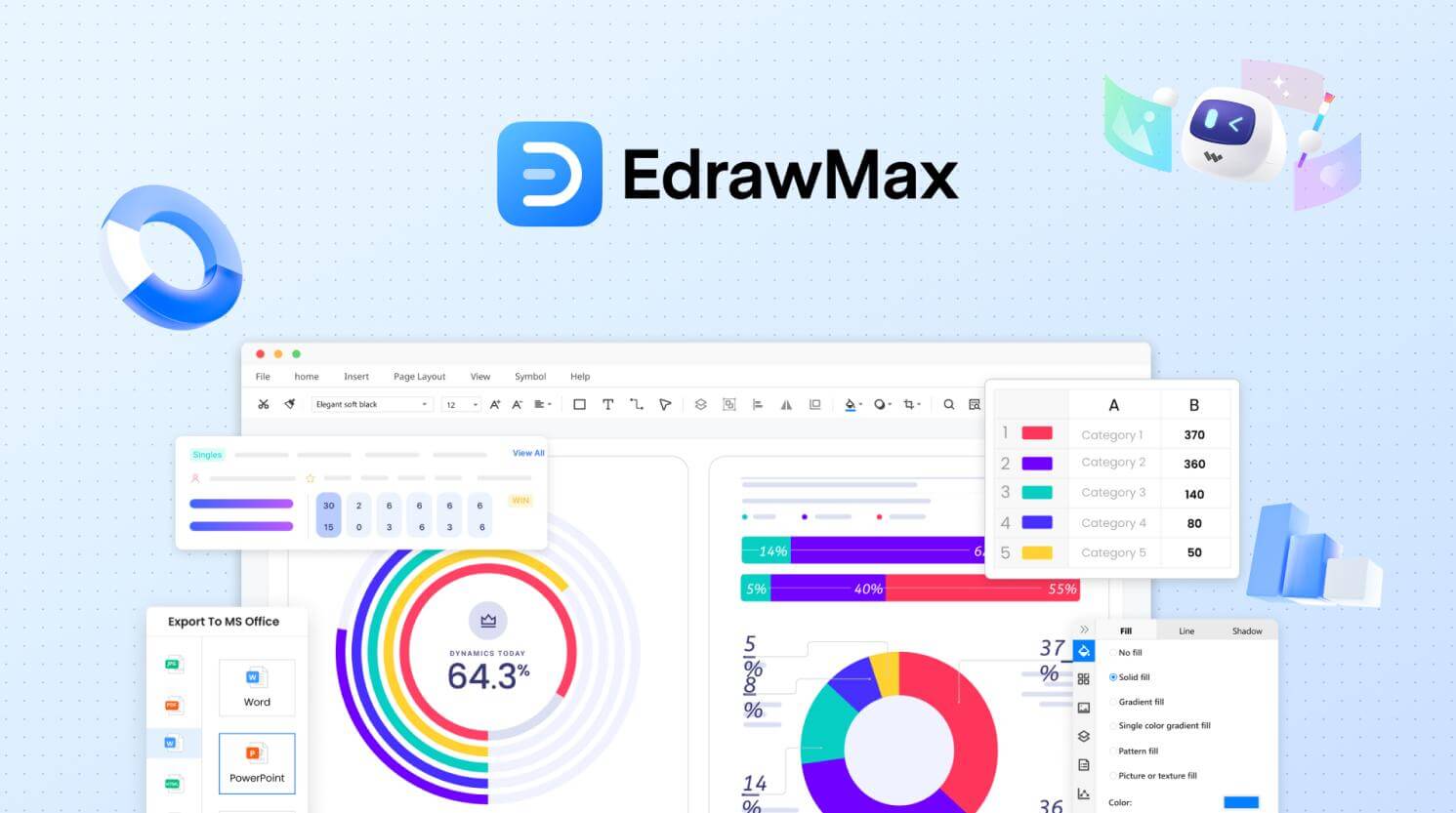
How to Make a If-else Flowchart using EdrawMax?
The super-intuitive interface of EdrawMax elevates users' confidence, allowing effortless flowchart creation and customization. Additionally, no technical background is required to design your If-Else flowchart. If you want to utilize EdrawMax for If-Else flowchart formulation, follow the below-given procedure:
Step 1
Download, install, and launch EdrawMax. Log in with your Wondershare ID or an account on Google, Facebook, or Twitter.
Step 2
Navigate to the "New" tab on the interface that appears after you log in. Hover over "Basic Flowchart", and click "Create New".
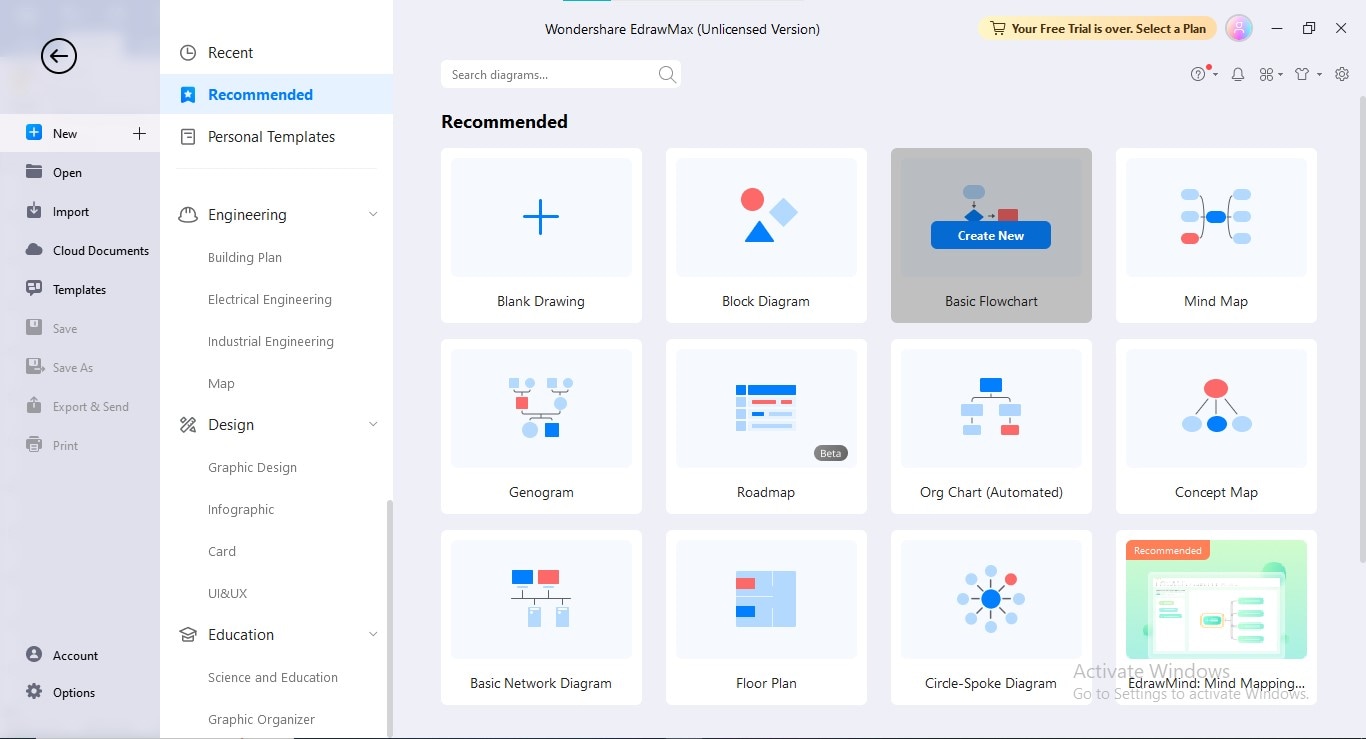
Step 3
Add all the necessary shapes required in your flowchart and adjust them via smart alignment rulers; introduce if/else statement by inserting the "Decision" box. Enter text in each box by double-clicking it.
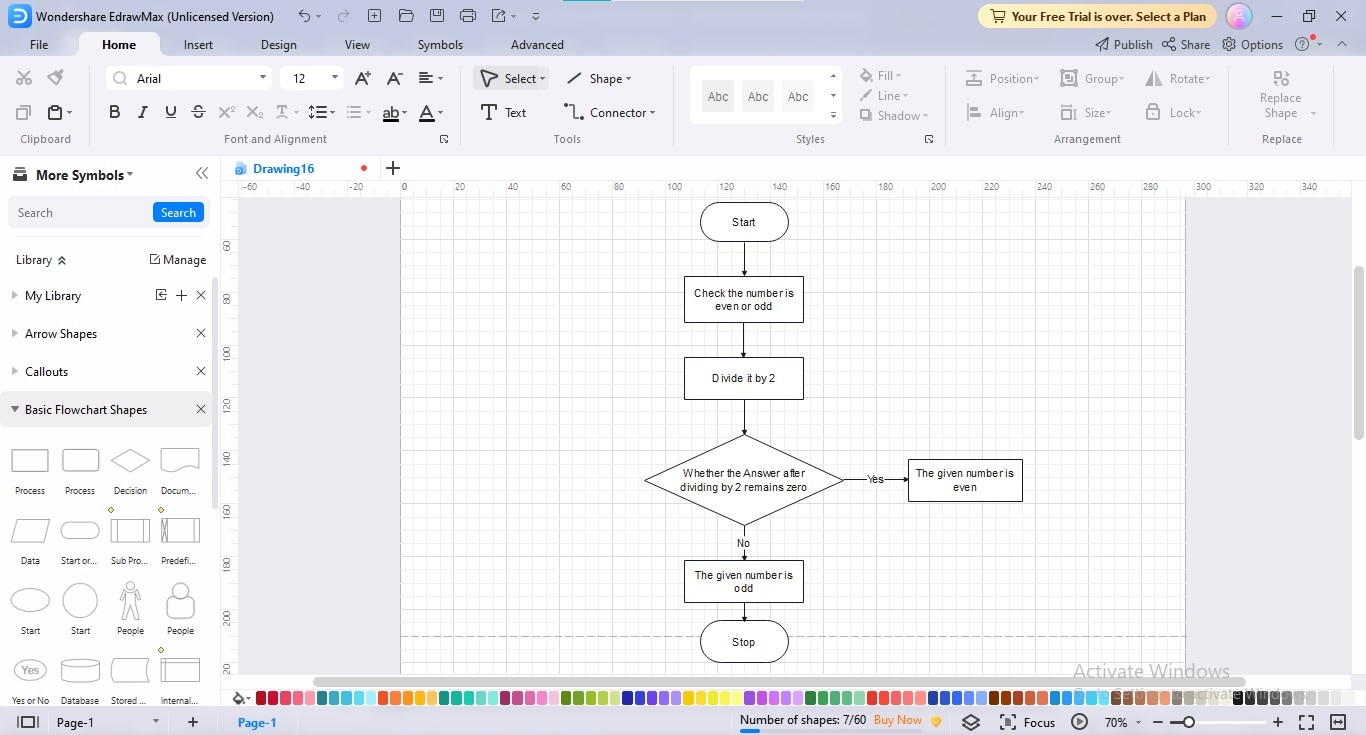
Step 4
Customize the outlook of your flowchart by implementing your preferred theme, layout, color combination, and background.
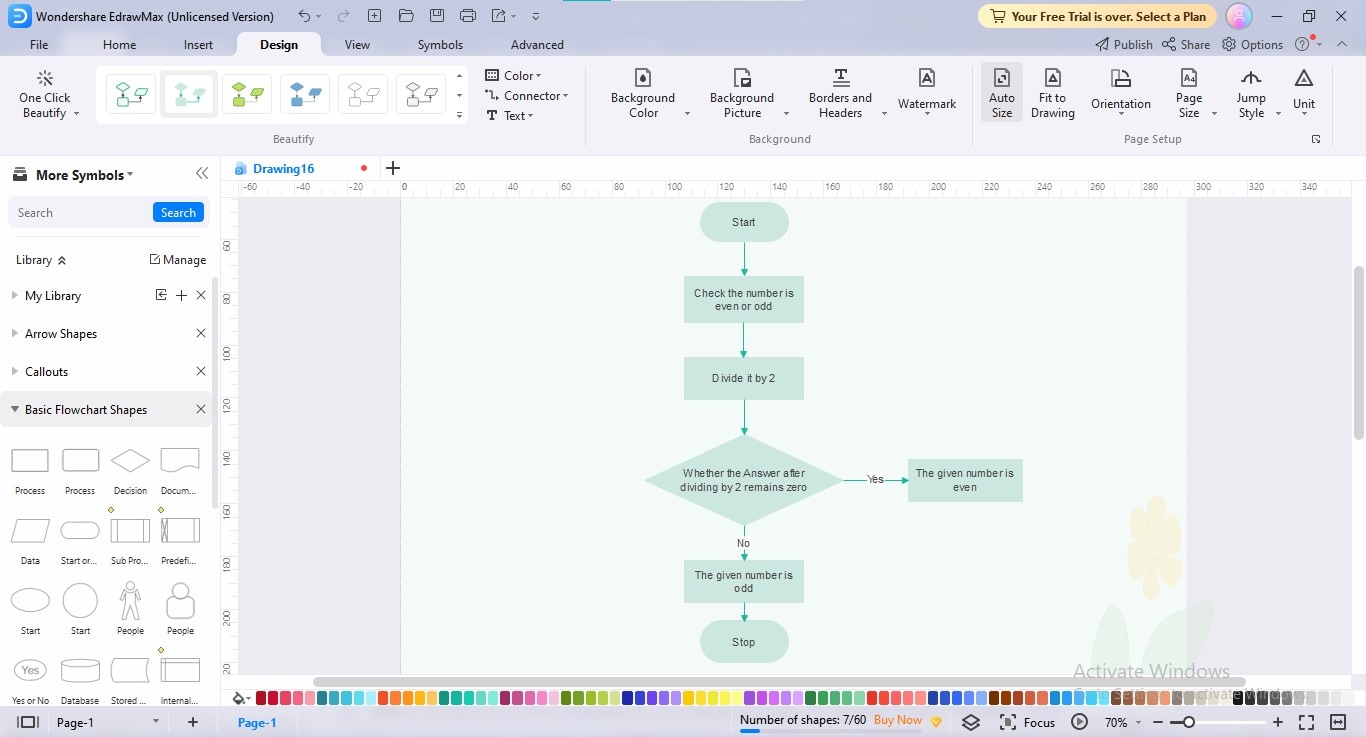
Step 5
Export your flow diagram in your desired format by clicking the "Export" icon at the top.
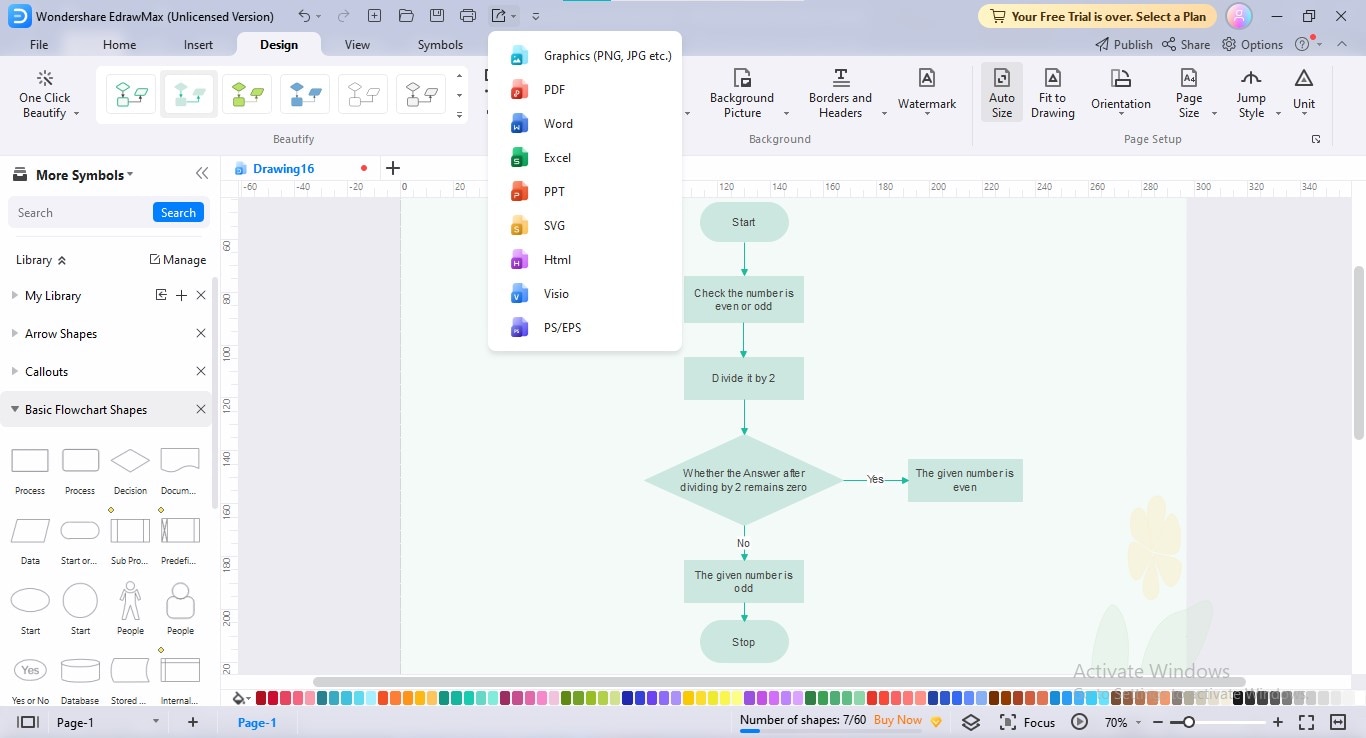
Part 4. Advantages of Using EdrawMax to Design If-else Flowcharts
EdrawMax is the only diagramming tool in the market that is true to its claims, meeting the expectations of its users. Here, we will learn how EdrawMax can prove beneficial for your drawing journey:
- Extensive Template Gallery: EdrawMax inspires innovation in your flowcharts by providing an extensive prebuilt template gallery, allowing you to replenish creativity in your diagrams.
- 26,000+ Symbols: The tool contains an ocean of built-in symbols, categorized according to different fields to construct whatever kind of flowchart you want. Additionally, you can import symbols from external sources to make your flowcharts comprehensive.
- Intuitive UI: Its state-of-the-art features, such as drag-and-drop, spell check, and transitions display, will take your flowcharting experience to the next level.
- Simple Customization: EdrawMax enables effortless customization, providing quick customization bars, intuitive dropdowns, and an illustrative library panel. The tool's interface resembles MS Office, which is a perk for mid and high-level users.
- Various Export Options: EdrawMax offers a rich assortment of export choices, including PDF, SVG, PNG, JPG, EDDX, Word, Excel, PPT, HTML, etc.; additionally, its integration with Microsoft Visio allows you to export your file in Visio format, enabling you to use in Visio platform.
5. Conclusion
The if Else statement in flowcharts exhibits two different command executions on both the true and false condition cases, acting as a dichotomous system. Being an applicable approach in most programming languages, programmers use it to direct their program according to the given conditions by constructing an if-Else-if ladder.
This article is a complete guide on the if Else statements in flowcharts, explaining their core concept with illustrative examples. If you want to establish your personalized if Then Else statement flowchart, you can utilize EdrawMax as an ultimate solution. Additionally, we have provided various reasons why EdrawMax should be your priority for flowchart drawing.




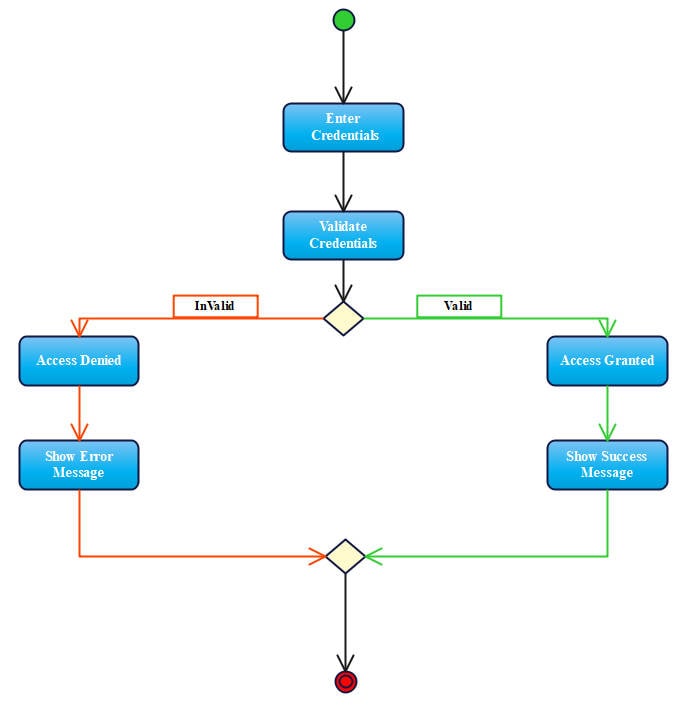
 below.
below.