Visio, a popular software program of Microsoft, enables users to create intricate diagrams in the formats VSD and VSDX. These files are widely used for visual representations of processes, workflows, and flowcharts. Although Visio is a powerful tool, one might need to open VSD files without Visio in some cases. For example, Visio is not avaible for the MacOS system.
This is when platforms such as EdrawMax comes in. They allow users to access and modify diagrams without Visio. This option proves invaluable for those seeking quick and convenient access to their Visio files.
In this article
Part 1. EdrawMax: Easy-to-Use Visio Alternative
EdrawMax is an excellent choice for editing VSD files. It has a user-friendly interface, extensive features, and seamless compatibility. You can also benefit from its diverse library of templates and powerful diagramming tools.
Moreover, with EdrawMax, you can import and edit VSD files without worries. Its free version allows you to import 5 Visio files at most.
Key Features
- Free version. EdrawMax offers a free versions. It provides access to essential features without subscription commitment. Create professional workflow diagrams at no cost making it a versatile tool for creatives.
- Seamless file compatibility. EdrawMax opens and supports various file formats, including VSD, VSDX, and more. Enjoy hassle-free collaboration with colleagues and integrate existing diagrams into your projects.
- Extensive diagram library. Customize your workflow diagrams with ease. Take advantage of a wide range of themes and elements from EdrawMax's diverse collection. Save time and create stunning diagrams tailored to your brand and project needs.
- Enhanced productivity with Edraw AI. Edraw AI optimizes your workflow, boosts productivity, and nurtures creativity. Integrating this powerful AI assistant empowers you to achieve more with ease.
Part 2. How To Open VSD Files With EdrawMax
Accessing Microsoft Visio can be expensive, especially for students and beginners. If this is the case for you, consider EdrawMax as an excellent alternative to accessing your VSDX files quickly.
Step1: Download and Log in
Download and install EdrawMax on your computer. Log in with your registered email address. Launch the app and navigate to the Import section on the left toolbar. Click the Import Visio button to get started.
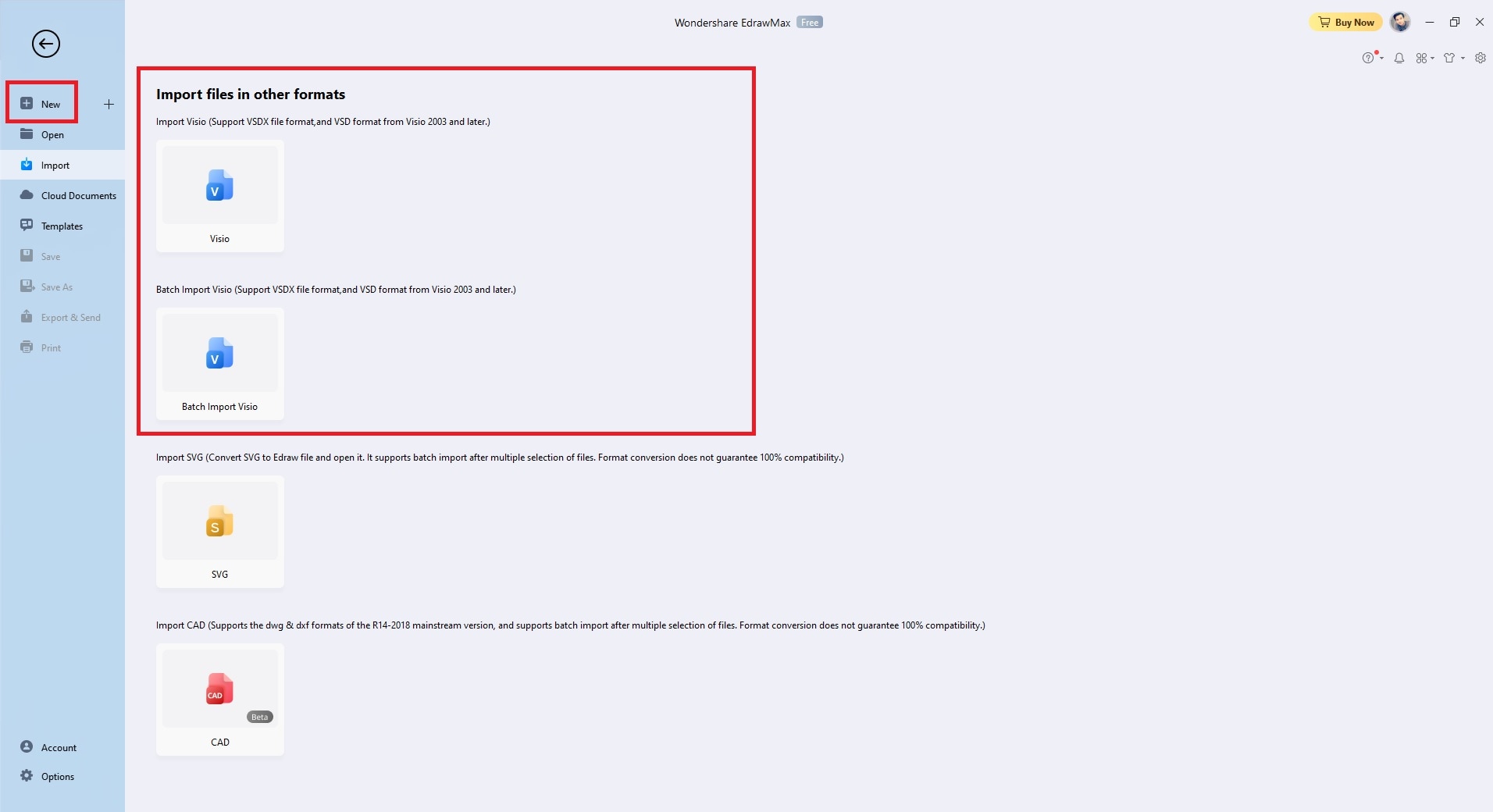
Step2: Import Your VSDX File
After importing the VSDX file into EdrawMax, unleash your creativity by making the desired changes. Customize content, switch themes, update fonts, and explore the template community. Enhance the imported VSDX file with exciting options available in-app.

Step3: Customize Your Diagram
Tailor your Visio-imported files by adding various components to suit your needs. For instance, if you're designing a software competition analysis, incorporate components like connectors, diagrams, and more. Add symbols and other elements to your project as needed.
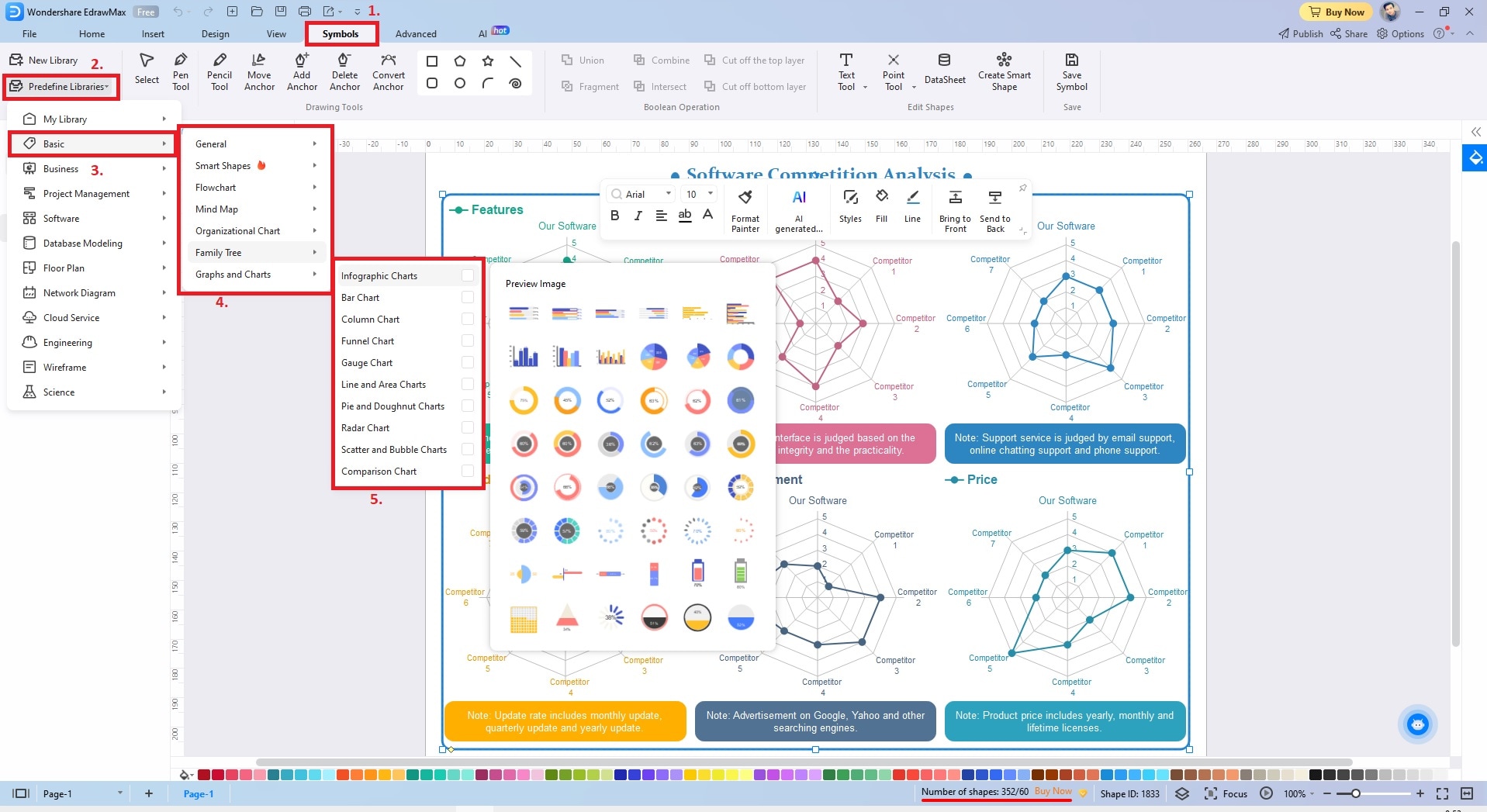
Step4: Save Your Diagram
After reviewing or editing the Visio-imported files, you can save them in VSDX and other Microsoft formats using EdrawMax. The software provides the flexibility to export files in various graphic formats. You can also save your files into other graphics formats thanks to EdrawMax's versatile output options.
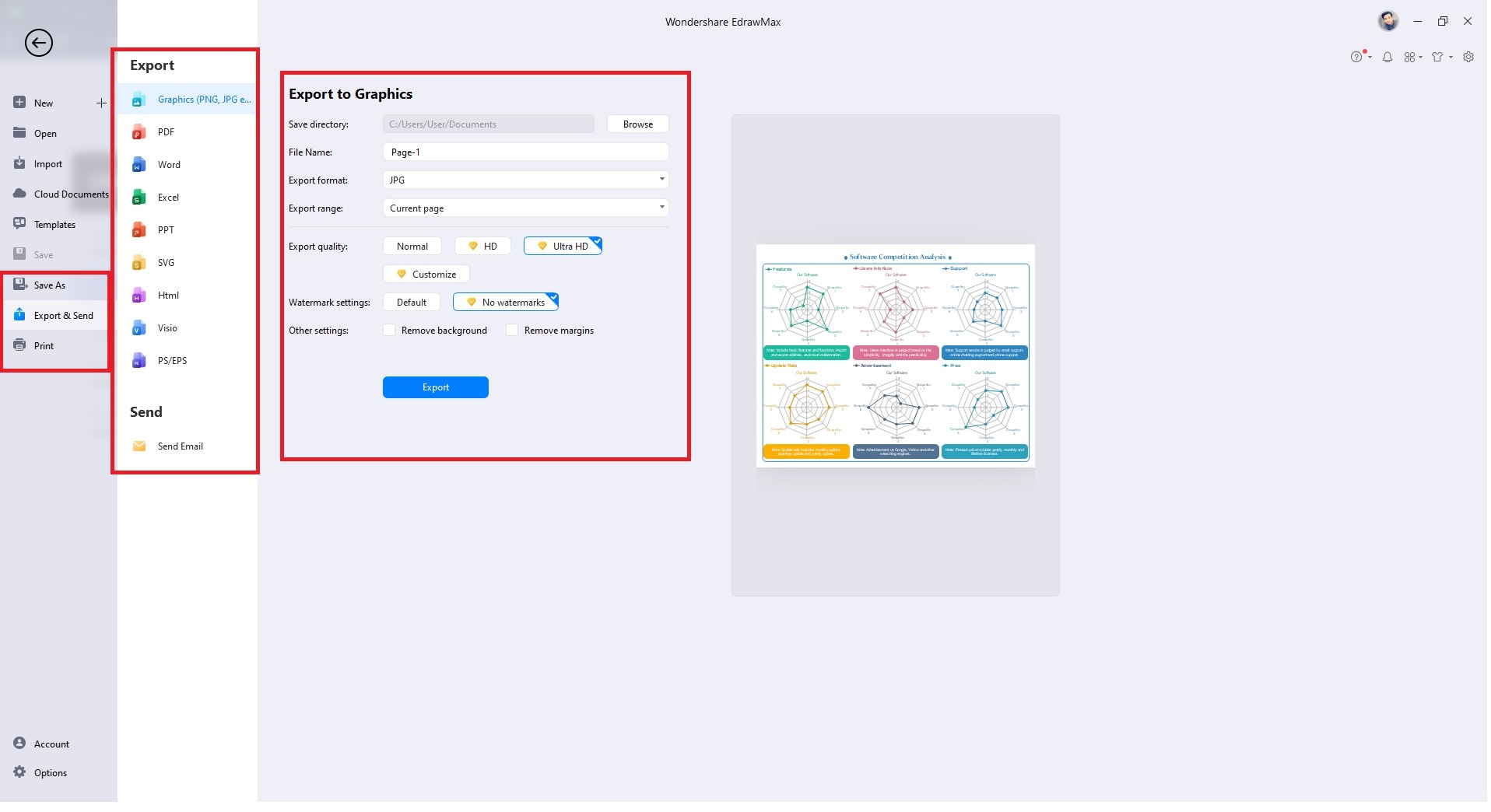
Part 3. EdrawMax vs. Visio: A Comparison
This section delves into a comparative Analysis between EdrawMax and Visio Online. Discover how these powerful diagramming tools stack up against each other regarding features, usability, and overall performance.
Cost Comparison and Free Access
Visio's high license fees of $650 for a one-time purchase result in limited template and symbol options. It could be more cost-effective for users, especially students and budget-conscious professionals. EdrawMax takes the lead here because it offers a free platform version. Its subscription plans are also much more affordable.
User Interface and Ease of Use
EdrawMax uses a straightforward interface with accessible templates on the main screen. The design is user-friendly and very easy to customize. You can also access templates directly from the main screen. The interface allows you to begin customizing your diagrams from the get-go. On the other hand, Visio presents a learning curve.Beginners may get confused about its structure and operations.
Features and Functionality
Visio and EdrawMax are both feature-rich diagramming tools with distinct offerings. Visio provides a sizable collection of templates and symbols. But its user interface might pose a learning curve. EdrawMax offers a more straightforward approach. It has an extensive library of templates and symbols. Both support exporting and importing, but EdrawMax excels in compatibility. The choice depends on user preferences and budget considerations.
Offline Access and File Management
Visio and EdrawMax both offer offline access to their software. Concerning file management, both tools provide efficient file handling and organization capabilities. You can store, save, and manage diagrams with ease.
Part 4: Frequently Asked Questions
This section answers common queries regarding Visio file formats and compatibility with other software. Let's delve into the details!
Can I Open Visio Files in Excel?
No, you cannot directly open Visio files in Excel. Visio files have a different file format and are not compatible with Excel. However, you can try converting the Visio file to a compatible format like PDF or image format first. You can then insert or open the converted file in Excel.
How Do I Convert VSD to DOCX?
To convert VSD to DOCX, you can use specialized software or online converters. Upload the VSD file to the chosen tool, then select the output format as DOCX. The operation should initiate the conversion process. After the conversion, download the converted DOCX file to your device. Keep in mind that the converted file may require adjustments. This is to ensure the layout and content align with the new format.
What Format Is a Visio File?
A Visio file is typically saved in either VSD (Visio Drawing) or VSDX (Visio Drawing Exchange) format. VSD is the older file format used by older versions of Microsoft Visio. VSDX, meanwhile, is the newer format used by more recent versions of Visio. Both formats store diagrams, flowcharts, org charts, and other visual representations created with Microsoft Visio.
Conclusion
When using VSD files, ensure compatibility with Visio versions. Consider exporting to common formats for broader accessibility. Collaborate with team members as well by sharing editable VSDX files online. If you're in a pinch, EdrawMax opens VSD and VSDX files without Visio online. With its powerful diagramming tools, you can access, edit, and collaborate on visual diagrams.
Embrace EdrawMax's versatility to maximize the potential of your VSD and VSDX files. Take advantage of its free access to streamline your diagramming needs. This way, you can elevate your visual communication. Unlock the power of EdrawMax today for an enhanced diagramming experience.




