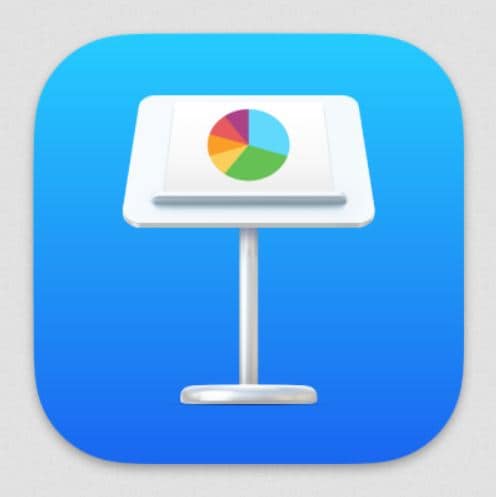
Considering the significance of flowcharts in every sphere of life, it’s crucial to design flow diagrams with utmost perfection so that inaccuracies can be eliminated entirely. Flowcharts act as a core module in comprehending projects & processes; therefore, you need to opt for a proper designing tool to craft a detailed flowchart in compliance with your requirements.
If you’re a Mac user, you might be familiar with the Keynote flowchart designing tool; as far as the Keynote usage process is concerned, this guide comprehensively elaborates on how to create a flowchart in Keynote with the least technical knowledge.
1. Overview of Keynote Flow Charts
Before getting insights into Keynote flow charts, it is far more important to be fully familiar with the tool itself. Basically, Keynote is a presentation software developed by Apple Inc. back in 2003; based on the functionalities and working algorithm, it can be considered a good alternative to Microsoft PowerPoint, which is also a presentation software.
However, unlike PowerPoint, Keynote encounters a limitation regarding compatibility as you can only use it on Apple devices. Keynote is a great designing tool integrated with various features that allow you to conveniently create animations, presentations, flow charts, and other diagrams, given its remarkable usability.
Therefore, flowchart designing is just a cakewalk with Keynote regardless of the device you’re using, as it works equally efficiently on Mac Book, iPads & iPhones. With its user-intuitive interface, you can craft any sort of flowchart in Keynote at the drop of a hat. Additionally, the flow chart Keynote constructs can readily be exported to PPT format, and the tool also facilitates the users to access and edit the PPT files pretty expediently.
2. How To Design a Keynote Flowchart?
To design a flowchart on Keynote is pretty straightforward; you can either create a flowchart from scratch by utilizing flowchart-specific shapes Keynote provides, i.e., rectangles, circles, lines, etc., or you can go for a pre-designed flowchart template. Therefore, here we’ve preferred to elaborate on the procedure to create a flowchart using a particular Keynote flowchart template.
Operational Steps:
Step1
In the first place, choose a suitable Keynote flowchart template. For this, access the Envato Elements official site; it’ll present an extensive collection of keynote templates.
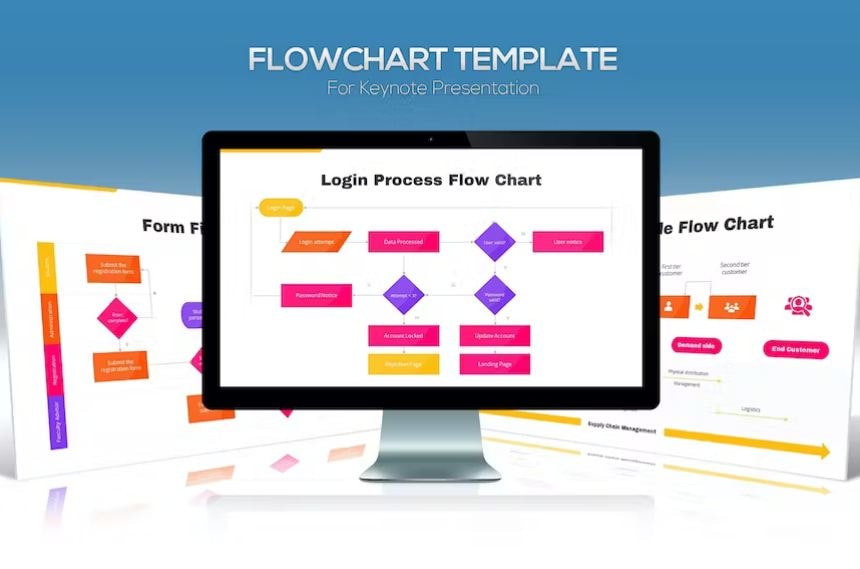
Step2
Select a template aligned to the destined flowchart requirements. Here, we will proceed with the Metro Keynote template from Envato Elements, which is fully enriched with the flowchart shapes & symbols you may need to construct a Keynote Flowchart.
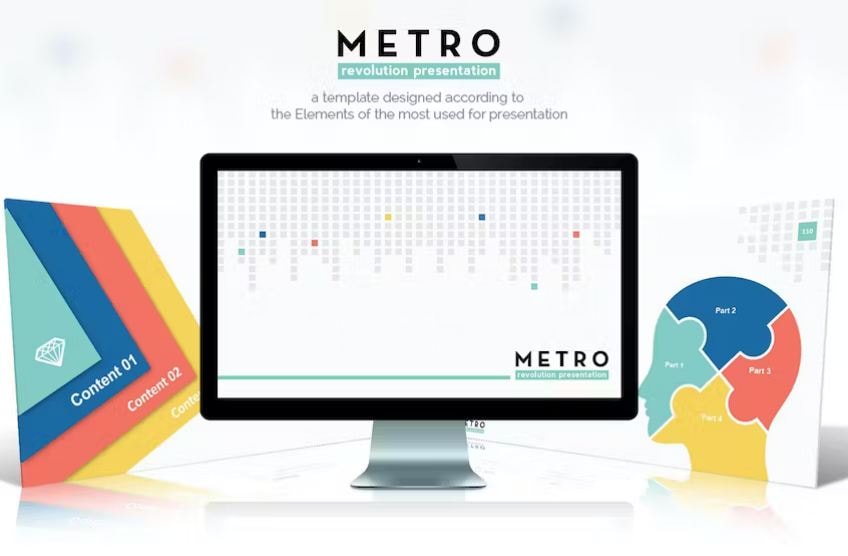
Step3
In the Metro Keynote template, navigate to slide 153 so that you can customize the given flowchart as per your needs. The given flowchart comprises different shapes, i.e., Start, End, Processes, decision boxes, etc., to indicate different events that occur during the software downloading to the registration step.
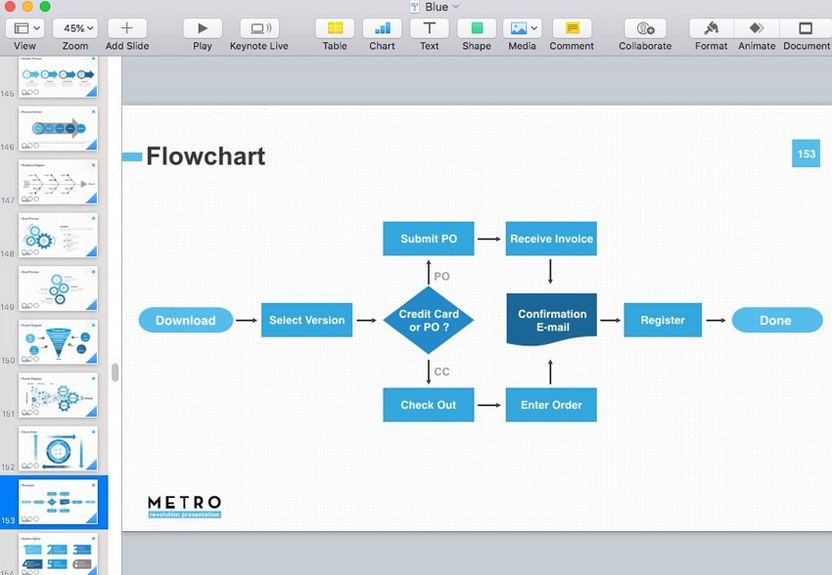
Step4
You can fully customize the flowchart by altering the textual information in accordance with your requirements. For instance, if you convert it to indicate the flow of monthly invoices, you can insert the relevant process information in the Process Symbols.
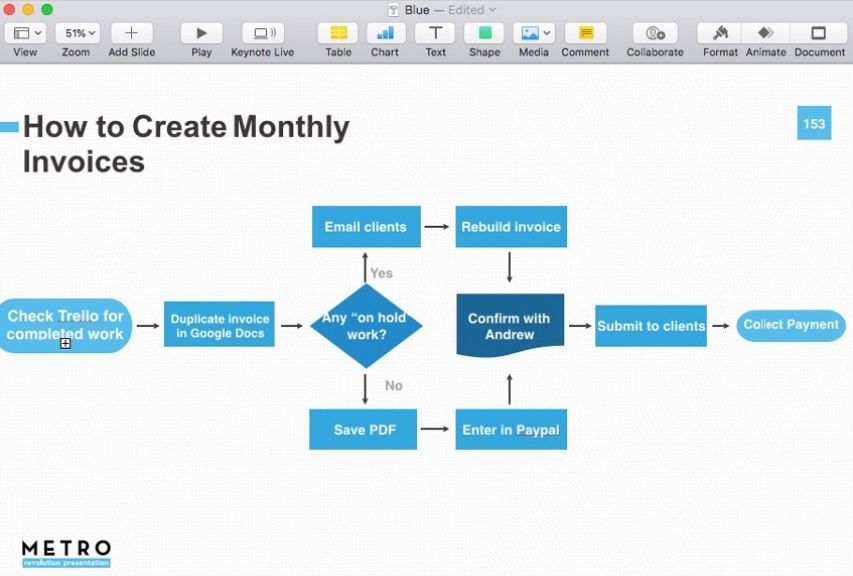
Step5
If you need to add more shapes to this flowchart, you can access the Shapes option located at the top menu bar.
Step6
Once the flowchart is fully designed, you can also change its appearance using the Format option from the top menu.
3. EdrawMax- A Prime Choice To Design Flowcharts!
Even though Keynote is quite an efficient tool for Apple users to create Flowcharts & other diagrams, still it confronts a few bottlenecks that affect its usage also. As the Keynote app doesn’t get updated regularly, it lacks a few advanced functionalities, and most importantly, it’s not a diagramming tool primarily. So, for flowchart designing, you must opt for a tool that presents the best choices in terms of features & functionalities.
In this connection, EdrawMax is all you need to craft a flowchart tailored to your needs. Unlike Keynote, it proves to be quite assistive in creating even complex level flowcharts without any storage fear.
How To Design a Flowchart With EdrawMax?
EdrawMax is quite easy to use to design any diagram. If we consider flowchart designing especially, the tool is integrated with numerous assistive features that significantly help to construct a comprehensive flowchart in no time. Here we have illustrated how you can create a basic flowchart in EdrawMax from scratch using its extensive Symbols Library and customization choices.
Step1
Access the EdrawMax Online tool on your system and select the Basic Flowchart option located at the main interface.

Step2
Initiate the flowchart designing process with the oval-shaped Start symbol. You can add the required symbols on the canvas from the Symbols Library on the left panel by simply dragging & dropping. Upon dropping the Symbols on Canvas, a toolbar appears; you can customize the added shapes by using this toolbar.
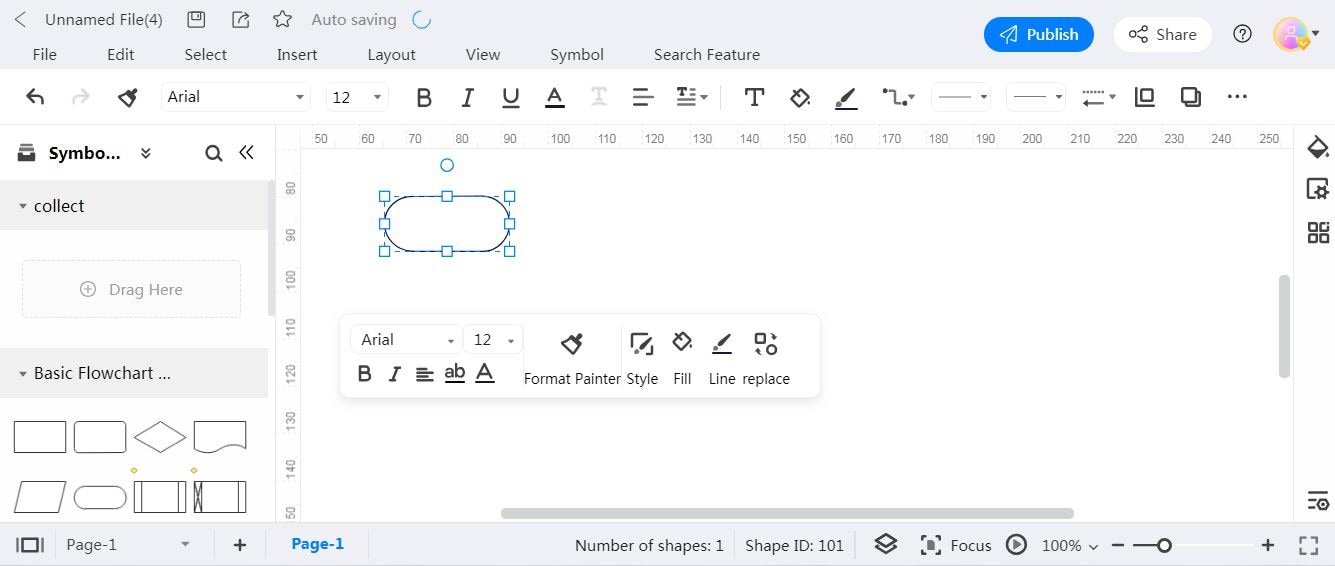
Step3
Add all the required flowchart symbols and insert text by double-clicking on each shape.
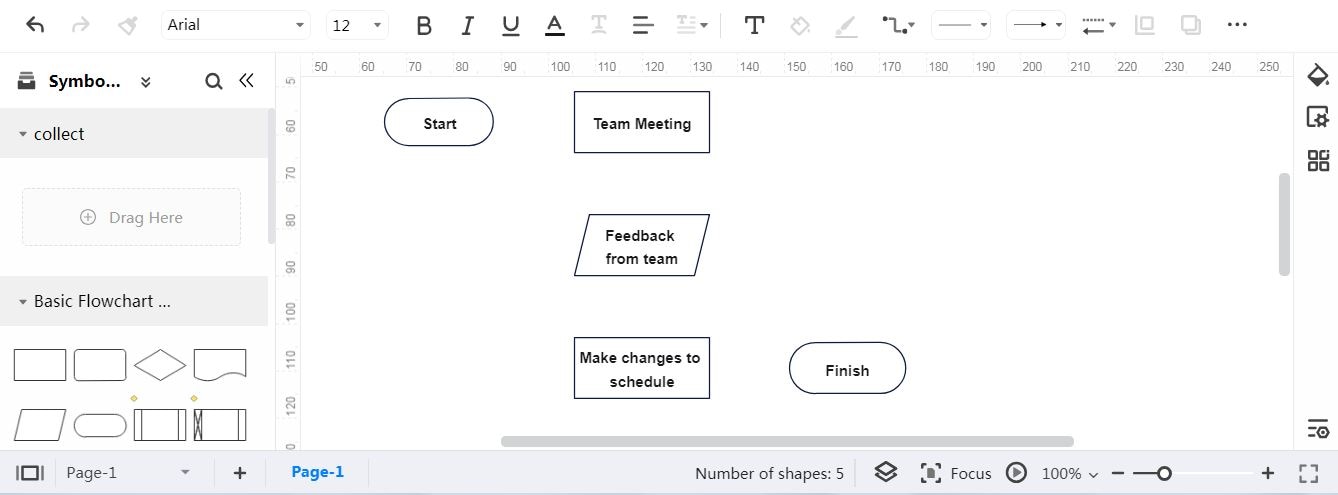
Step4
To visually represent the process flow, insert Connectors between added shapes. The connectors emerge upon clicking on the shapes’ edges; simply drag the emerged connector to connect it to the relevant shape. You can also customize the connector’s appearance by accessing the appeared toolbar.
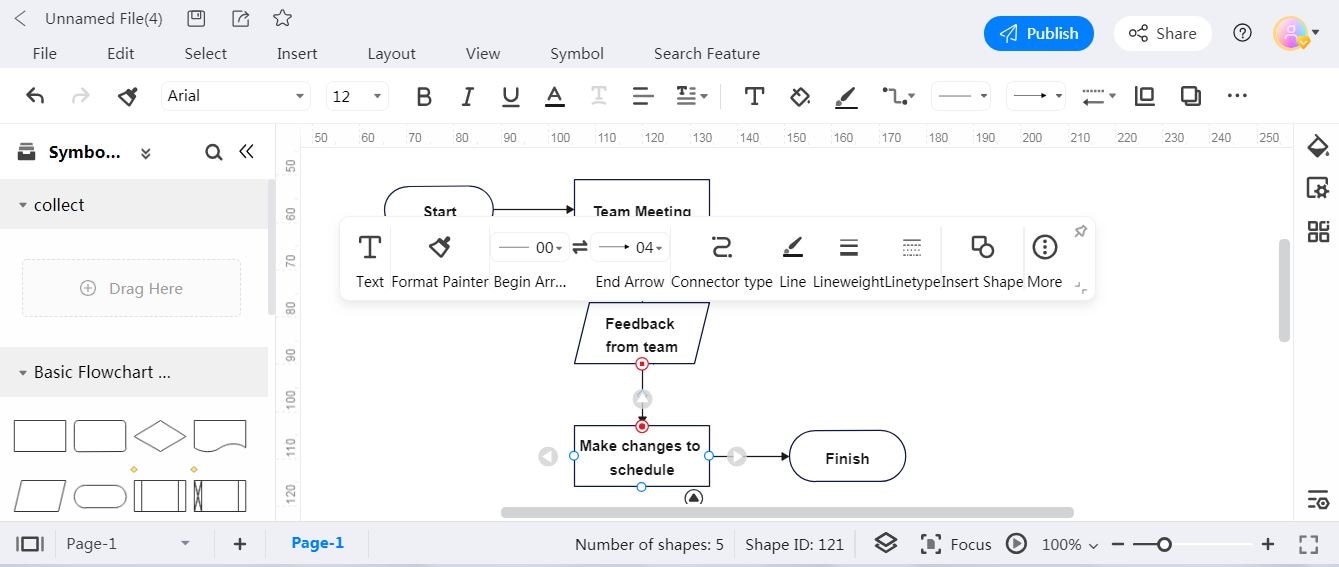
Step5
Navigate to the right panel and click on the Page Settings icon to change the page background color. You can change the flowchart theme color by clicking the Theme icon below the Page Settings icon.

Step6
Now click on the Export icon located at the top menu bar to save your designed flowchart in the required format. EdrawMax allows you to export it in multiple formats; for instance, if you’ve chosen to Export it to Graphics, you have to enter the further required details in given fields, i.e., image name, export format, export range, etc., and then click on the Export button.
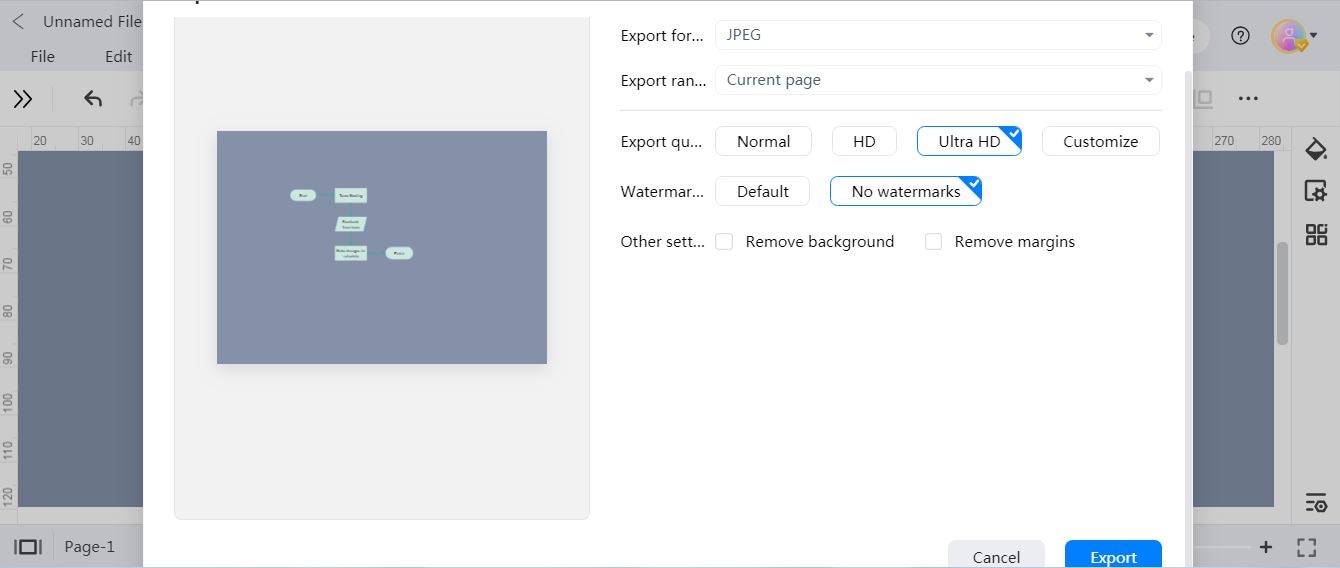
Benefits of Using EdrawMax for Flowchart Designing
EdrawMax, developed by Wondershare Technology, is highly advantageous in terms of diagram designing; it serves as a one-stop solution whether you intend to fulfill your individual needs or require a reliable diagramming tool for your business projects. If you do a comparative analysis of EdrawMax & Keynote, you can figure out several beneficial factors associated with EdrawMax. In this connection, we have included a few remarkable benefits here.
- Templates are considered quite handy in designing complex diagrams, unlike Keynote EdrawMax presents a vast collection of pre-designed editable templates that make flow chart creation convenient even for novices.
- The compatibility factor makes EdrawMax a prime choice in diagramming as it isn’t confined to Mac or iOS like Keynote; you can readily access it on any device without operating system limitations.
- The tool’s user-friendly & alluring interface simplifies the diagram designing process; users can easily create a diagram even from scratch without any detailed usage guide.
- EdrawMax is enriched with advanced features and a flowchart-specific Shapes Library; you can instantly create any flowchart using its drag & drop feature.
- Many diagramming tools present specific Libraries for Arrow or line shapes; EdrawMax proves to be quite assistive regarding the insertion of connectors; you can click on the respective shapes to add connectors to your flow diagram.
- EdrawMax provides many more export options than Keynote; you can save your diagram or flowchart in any format, i.e., word, excel, ppt, graphics, etc.
4. Conclusion
When it comes to flowchart designing tools, you must consider a software that is fully compatible with your device's operating system. For instance, if you have an Apple device, you can rely on the Keynote tool in this regard, which often comes pre-installed in various Apple devices; even though it’s a presentation tool still performs an amazing job regarding flow chart designing.
In this guide, we've thoroughly explained the Keynote and illustrated in-depth how you can utilize it to conveniently fulfill your flowchart designing need. Additionally, suggested another remarkable tool- EdrawMax that serves as an excellent alternative to Keynote, especially in flowchart designing.




