
Collaboration paves the road to effective communication and workflow, fostering a productive work environment, whether it's teamwork, entrepreneurship, industrial process, or enterprise project. In this digital era, where businesses are turning decentralized and remote work opportunities are replacing physical workstations, it is essential for companies to adopt a high-end collaborative platform that must allow them to convene for a shared objective.
Trello is a groundbreaking innovation in the technical realm that allows hundreds of members to assemble, highlight project takeaways, track tasks' progress, and share updates regarding collective projects. Using this tool, you can create Trello flowcharts to illustrate sequential processes and operational procedures to your teammates. This article casts light on how you can create a marvelous flowchart in Trello using its power-ups.
1. Introduction of Trello Flowchart
Trello is an impressive team’s project management tool that aids individuals & teams to stay organized, collaborate efficiently, and streamline workflows. With its intuitive interface and instrumental collaborative features, Trello has revolutionized the way businesses, industries, departments, educators, and remote teams interact.
At its core, Trello is founded on the concept of boards, lists, and cards, having a Kanban-style management interface. Each board signifies a project or task, while each list within the board epitomizes a specific stage or phase of the project. Cards, in turn, symbolize individual tasks or items that need to be completed. You can drag and drop cards among lists, assign tasks to project members, add deadline dates, and attach files & comments.
Additionally, Trello integrates seamlessly with other workspaces, such as Google Drive, Slack, and Dropbox, making it a versatile tool for managing projects & workflows.
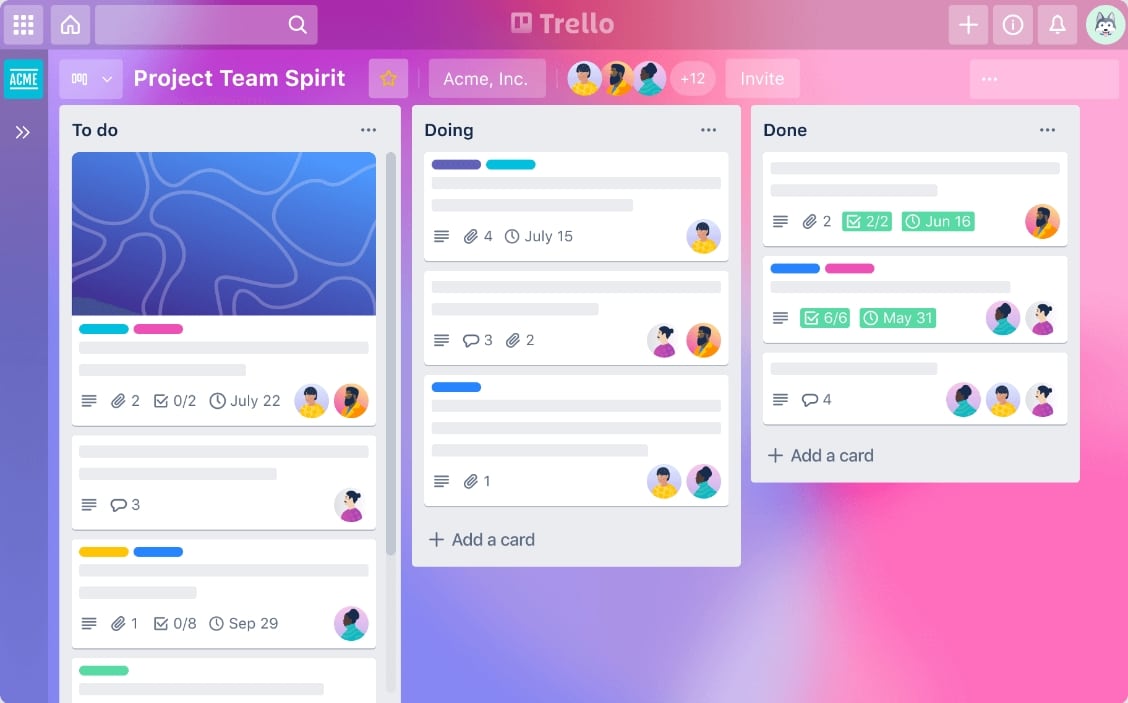
Trello Flowcharts
While Trello is primarily known as a visual collaboration & project management platform, it can also be used to establish & design flowcharts or process diagrams. Trello flowcharts provide a visual representation of complex workflows and help teams identify their destination by providing a clear, step-by-step view of the entire process.
Trello flowcharts can be used in various contexts, from software development to event planning to business process optimization. By providing a concise visual representation of the workflow, Trello flowcharts can help teams identify inefficiencies & bottlenecks, make process improvements, and increase productivity.
2. How To Design a Trello Flowchart?
Making a flowchart in Trello requires you to install a Trello power-up employed for diagramming; we have selected the Diagrams.net power-up for creating flow diagrams on Trello because it is not only cost-effective but also a reliable service regarding multipurpose diagramming.
Follow the step-by-step procedure to design a Trello flowchart for managing your workload or showcasing your process flow:
Step1
Sign up for the Trello workstation to create a "Trello account"; if you already have an Atlassian workspace account, you can log in to that account to use Trello.
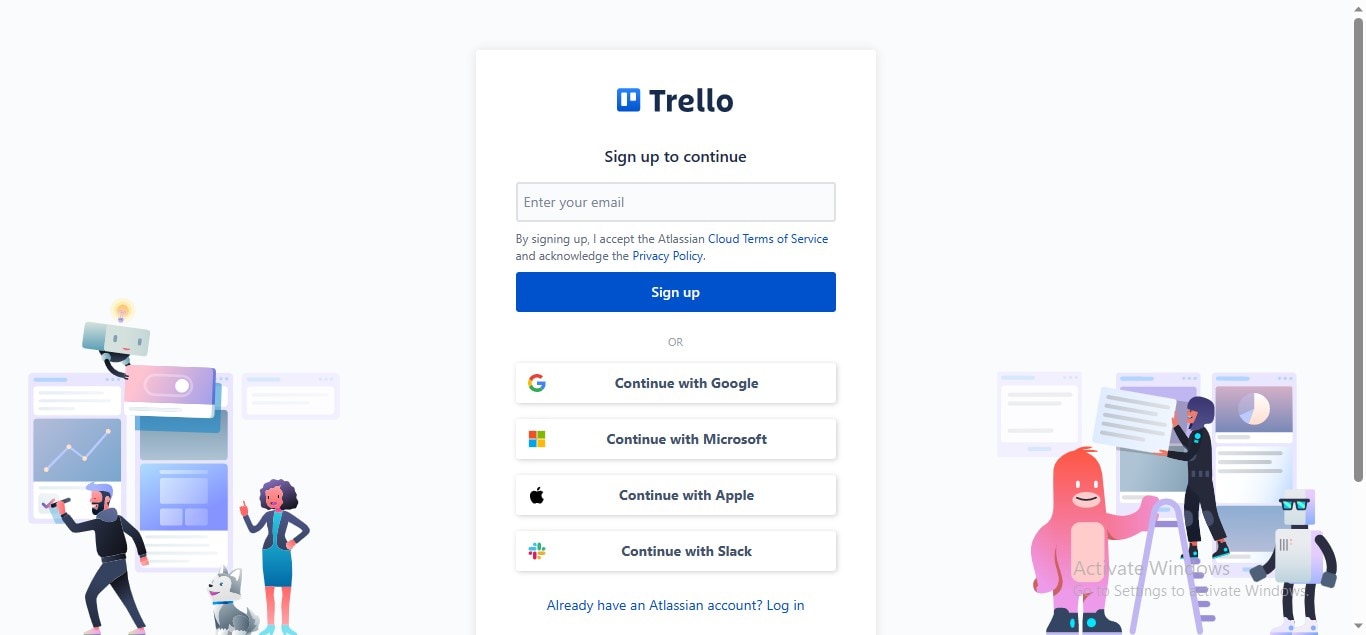
Step2
Create your Trello Workspace by renaming your workspace and adding team members, if necessary; click the "Create Your Workspace" button to get started.
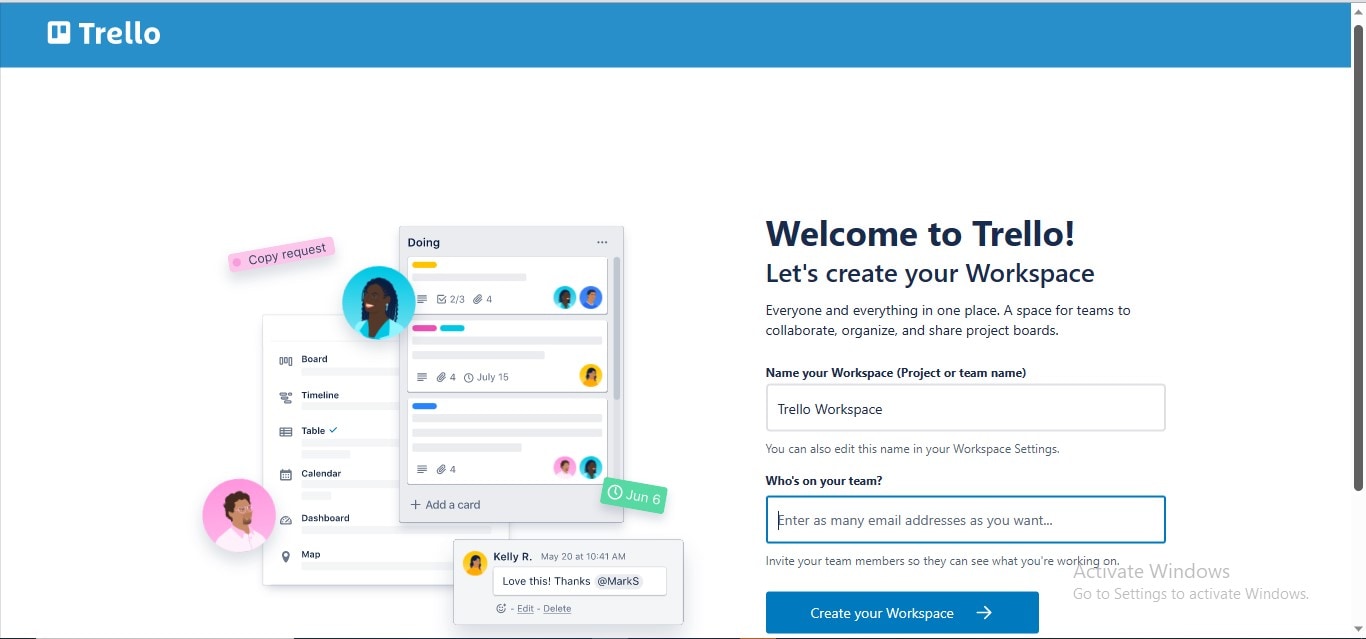
Step3
Click the "Create Your First Board" button to create your first Trello board and use Trello power-up for flowchart creation.

Step4
Navigate to the "Power-Ups" tab and click the "Add Power-Ups" button to install your diagramming power-up.
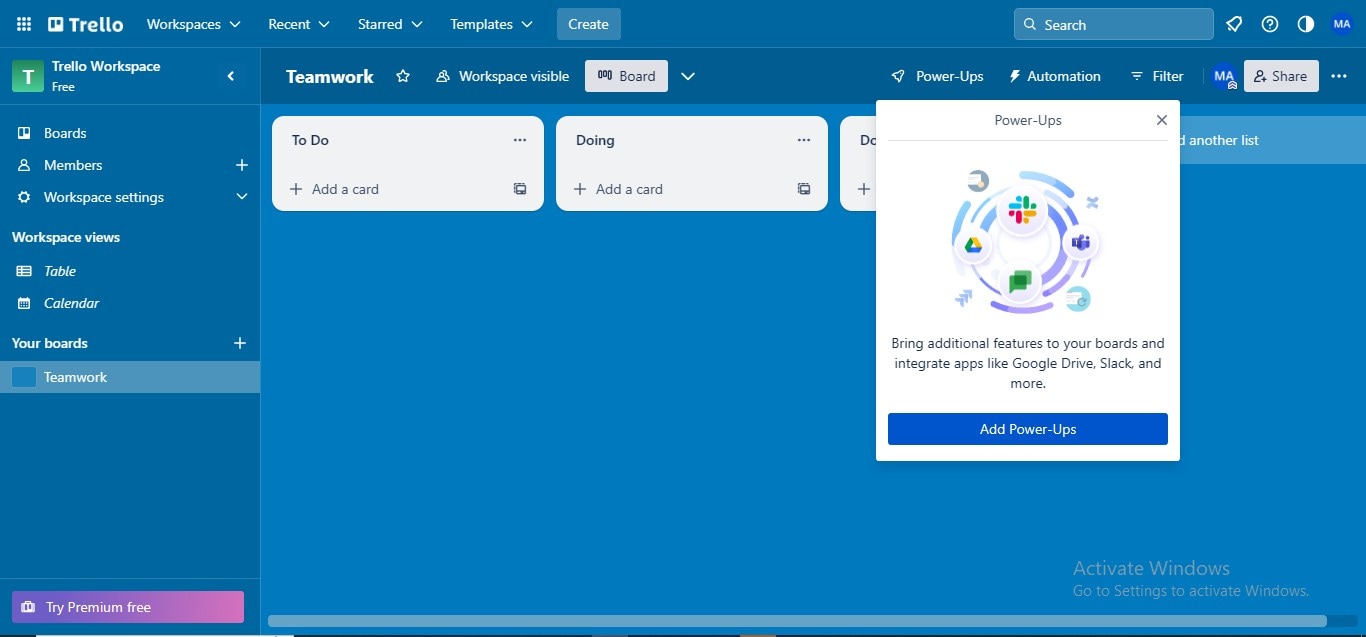
Step5
Type "Diagrams.net" in the search bar, and Trello will display the Diagrams.net power-up; click the "Add" button to install it.
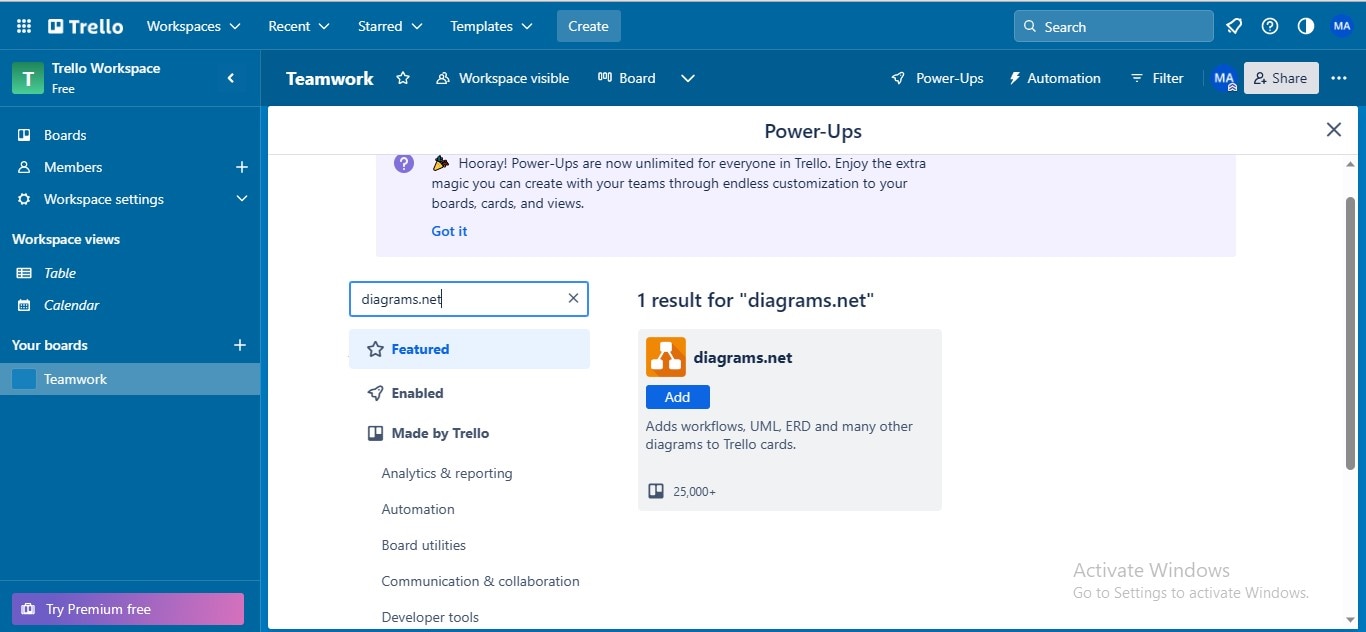
Step6
Click the "Add a Card" button to create a new flowchart via Diagrams.net power-up.
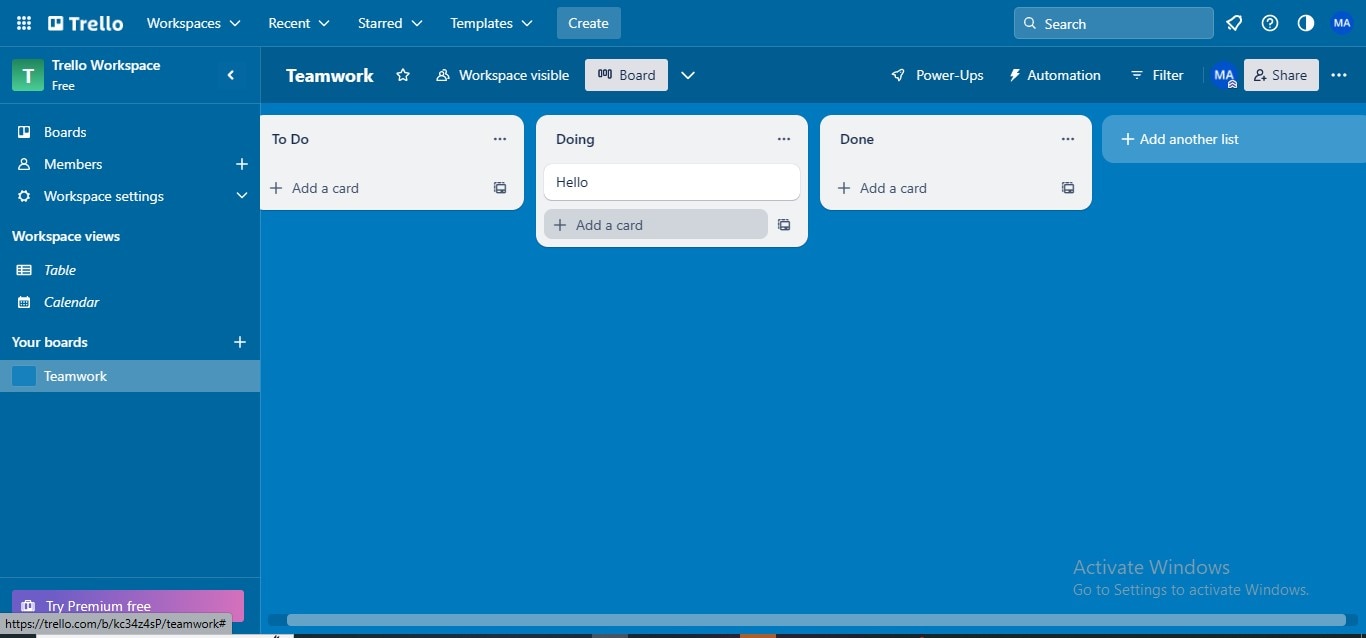
Step7
A popup will display showing textbox for adding card information; click the "draw.io" option under the Power-ups option to open the draw.io for flowchart creation.
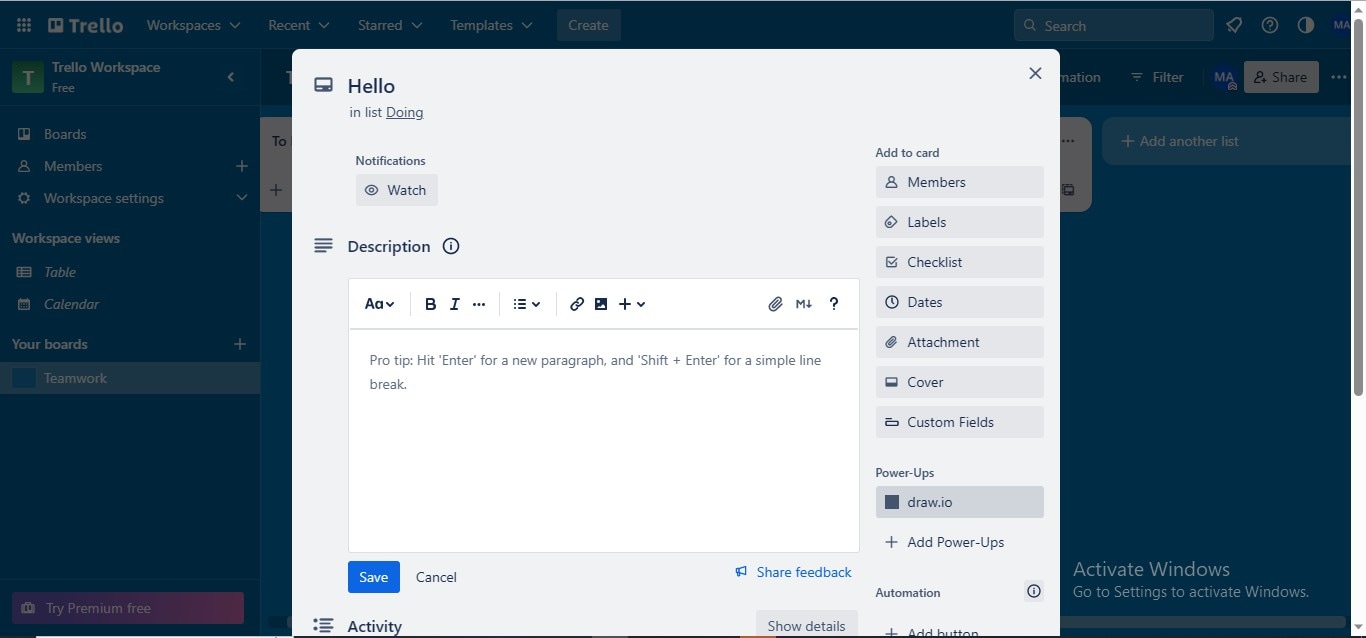
Step8
Rename your diagram, choose your "File Type", and click the "Create" button to initiate drawing your flowchart.
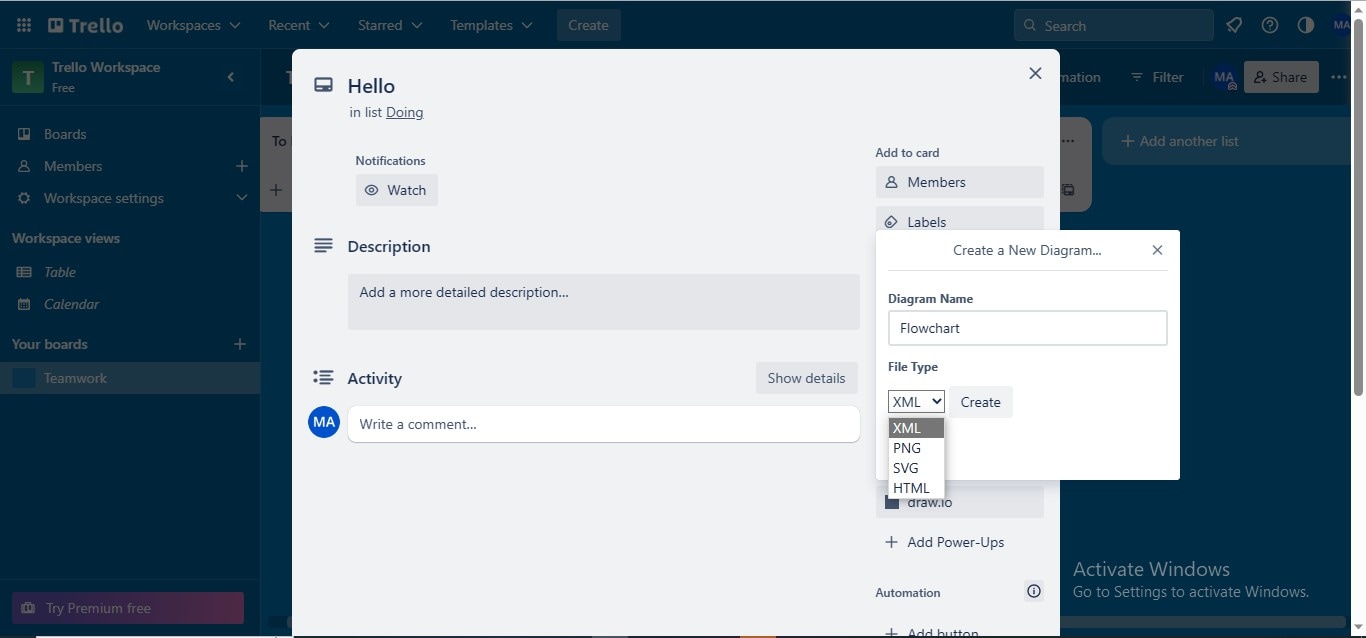
Step9
Start your flowchart creation process by adding all the necessary shapes through drag-and-drop from the left panel.
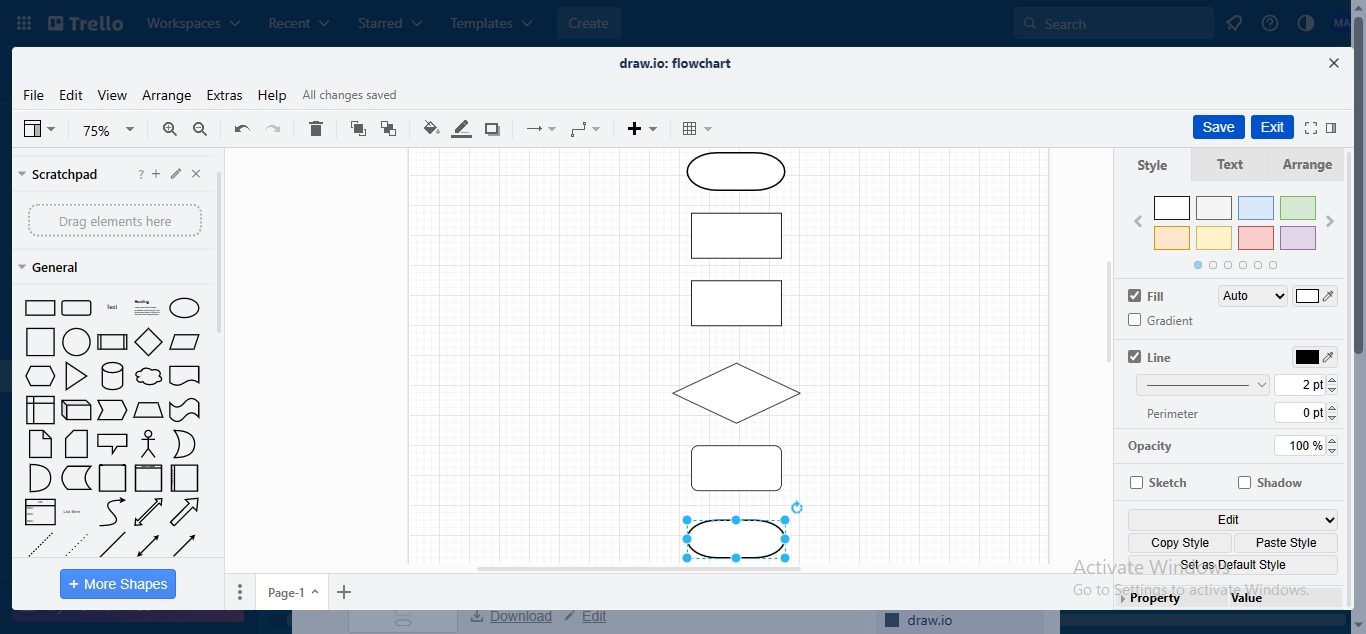
Step10
Connect all the flowchart shapes via connectors to create a flow in your chart.
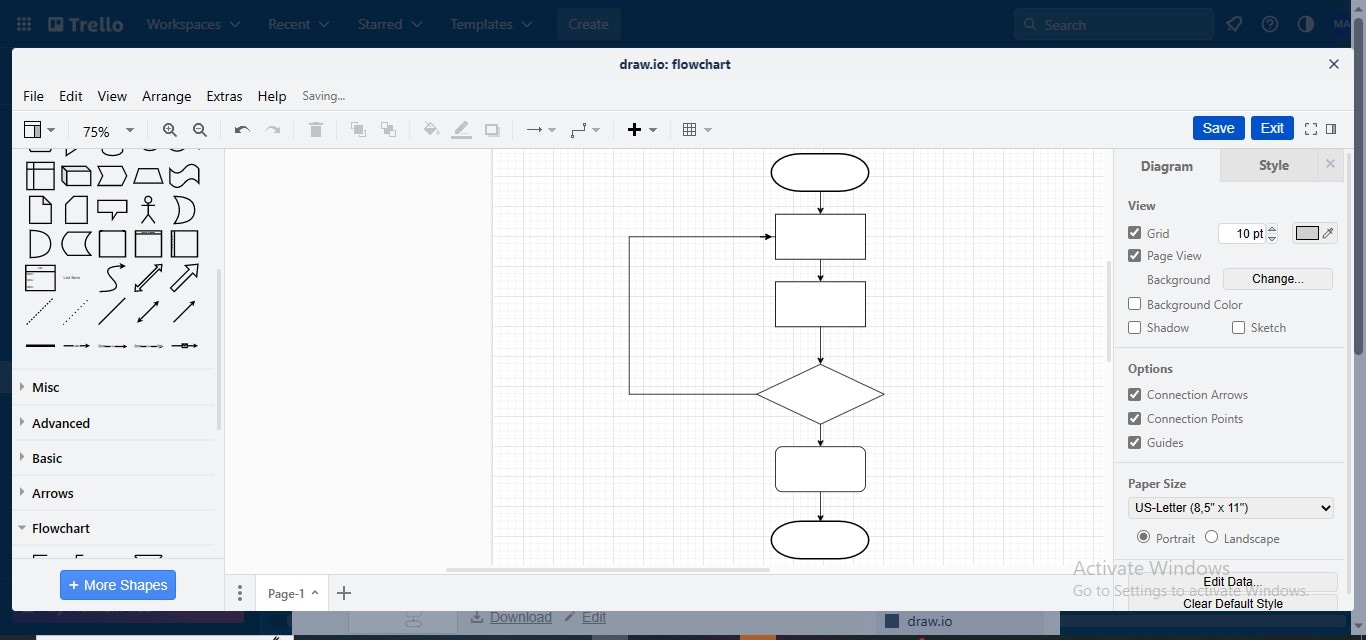
Step11
Embed text in your flowchart shapes to complete your Trello flow diagram; to add the textbox for the Yes & No options along the Decision Boxes, click the "+" button, and choose the "Text" option from the dropdown.
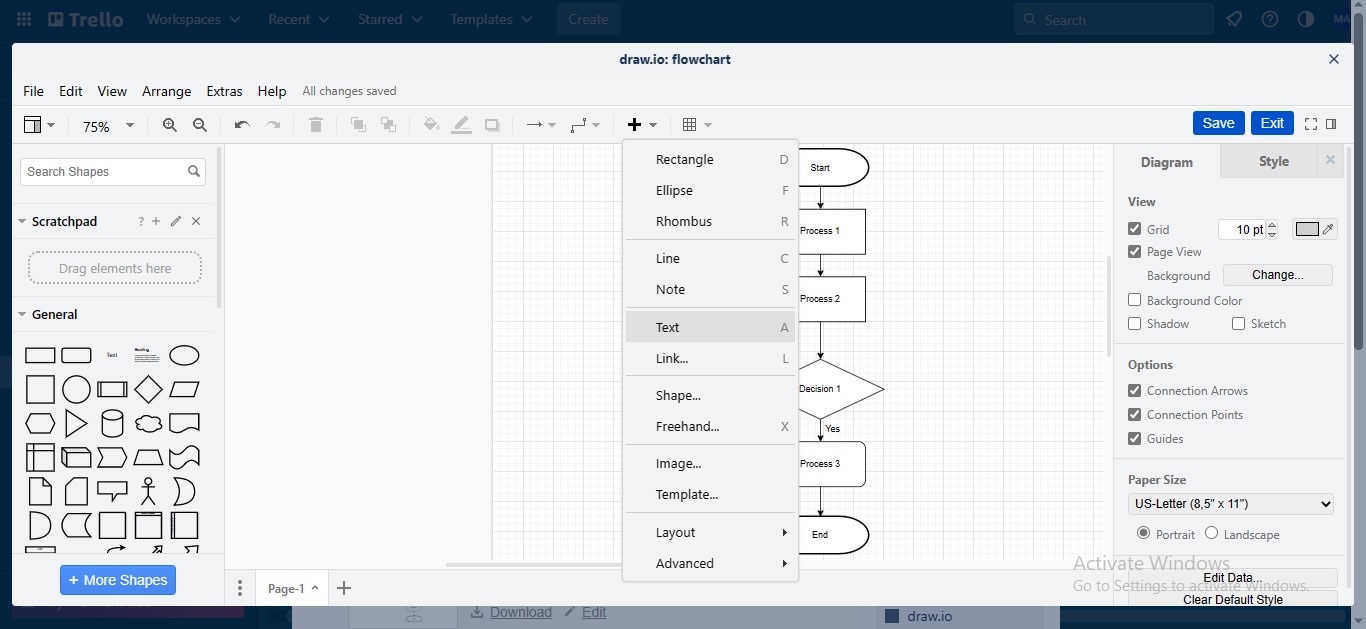
Step12
Customize the appearance of your flowchart by applying styles from the Style Gallery in the right panel. To customize the individual element, select it, navigate to the customization bar, and apply your desired changes.
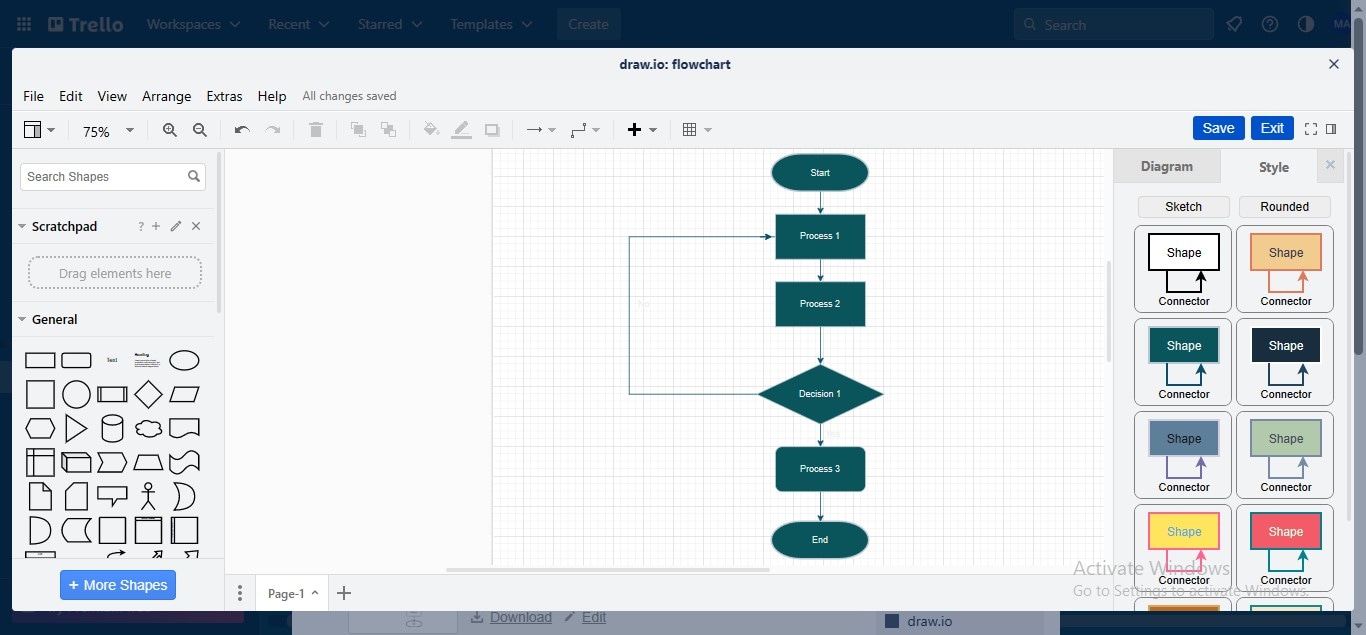
Step13
Click the "Exit" button to wind up your diagram and upload it on your Trello card.
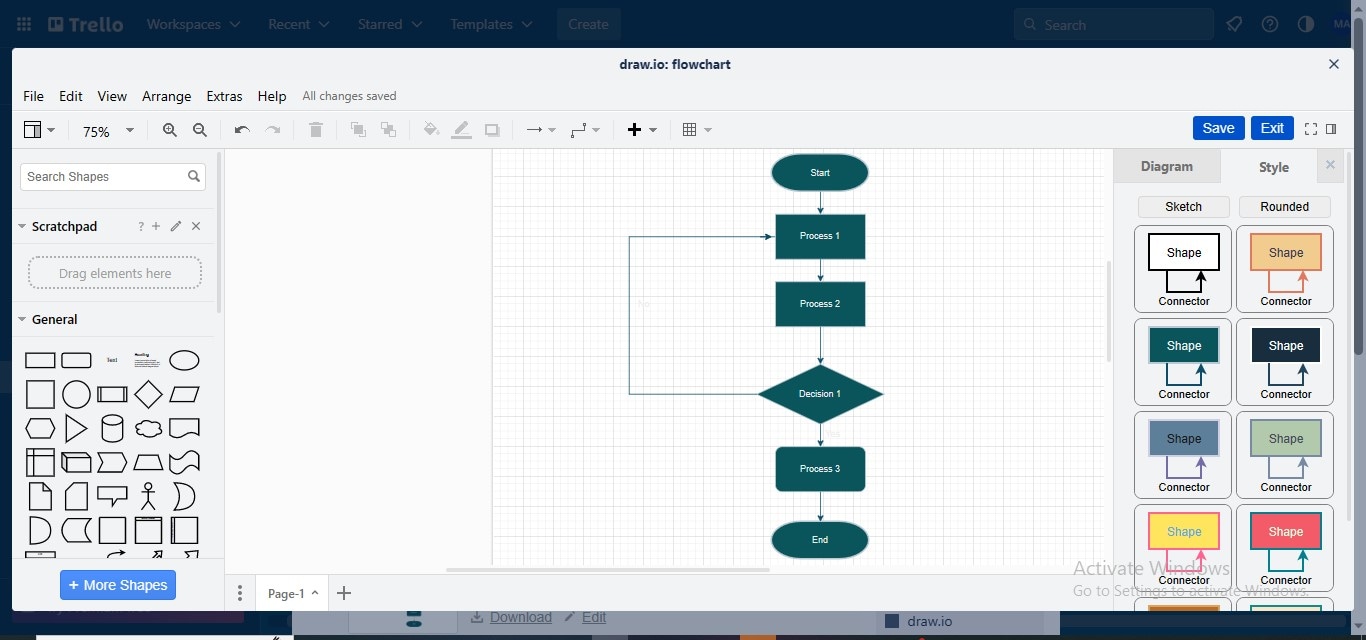
Step14
Add the relevant description to your flow diagram, make other required modifications, and click the background interface to navigate back to your Trello board.
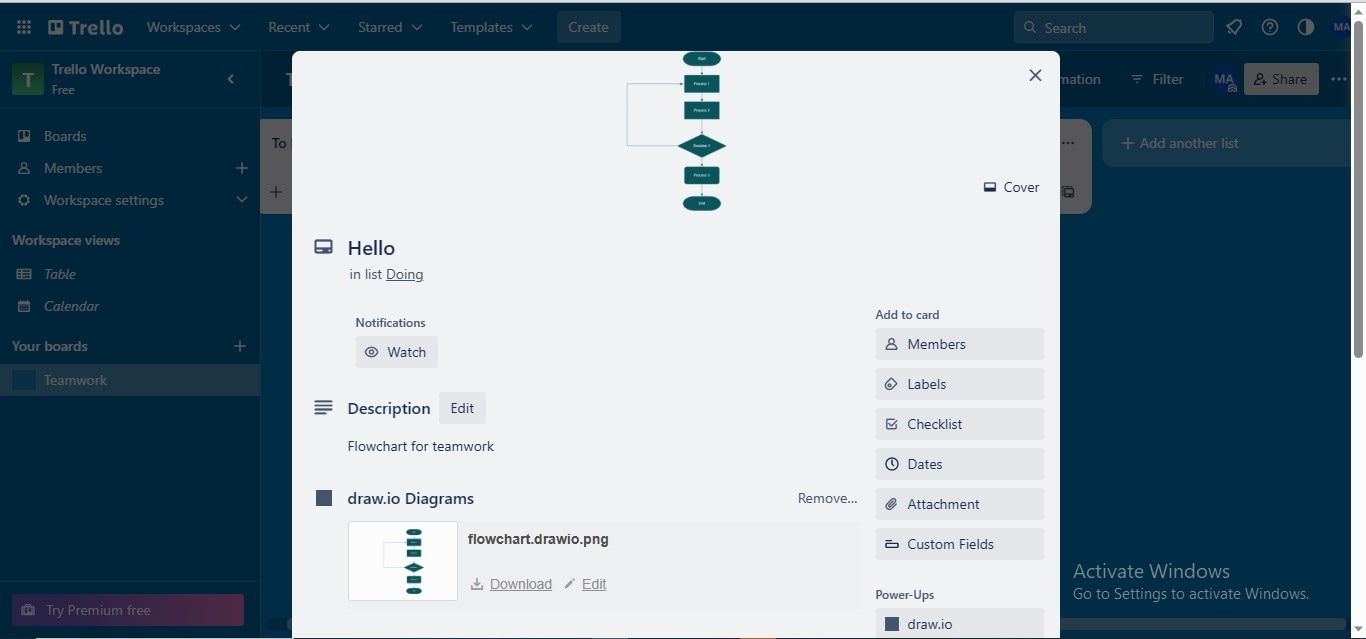
Step15
Now, your Trello flowchart will be uploaded to your Trello card in the main interface.
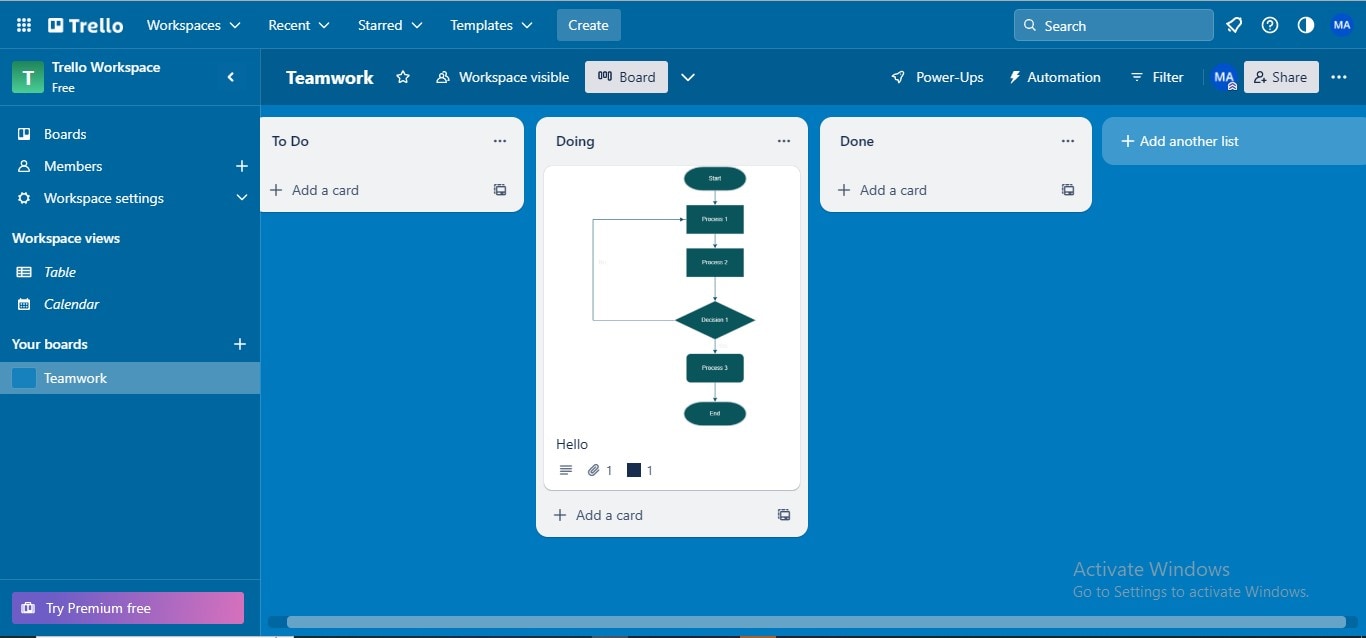
3. EdrawMax- The Best Trello Alternative!
Although Trello is an invincible platform for collaborative project management, teamwork, and information dissemination, its diagramming power-ups somewhat inflict certain constraints on users; some power-ups require a premium subscription to construct flow diagrams. Additionally, using a third-party integrated app can consume a massive amount of time in downloading, installation, and usage. Thus, if you are a Trello user, you must adopt a solution that not only saves from the trouble of back-and-forth steering between the tools but also bestow you with competent diagramming features in its free version.
In this situation, we suggest employing EdrawMax – a well-endowed drawing solution for personal and enterprise needs. The tool assists you in channelizing your innovative thoughts by portraying them on canvas in flowchart form, which is a fantastic way to unleash your creative potential. Additionally, the tool empowers you to collaborate with your team members in real-time to create collective flowcharts. Moreover, you can export your project flowcharts in multiple formats to upload them on your Trello board as graphics, PDF, PPT slides, or more.
How To Create a Flowchart with EdrawMax More Efficiently?
If you are urged to utilize the EdrawMax application to constitute & configure your Trello flowcharts, follow the below-given procedure:
Step1
Download the "EdrawMax" application and run it on your device to access its main interface.
Step2
Navigate to the left panel, select the "New" tab from the given options, and click the "Basic Flowchart" tab from the main window.
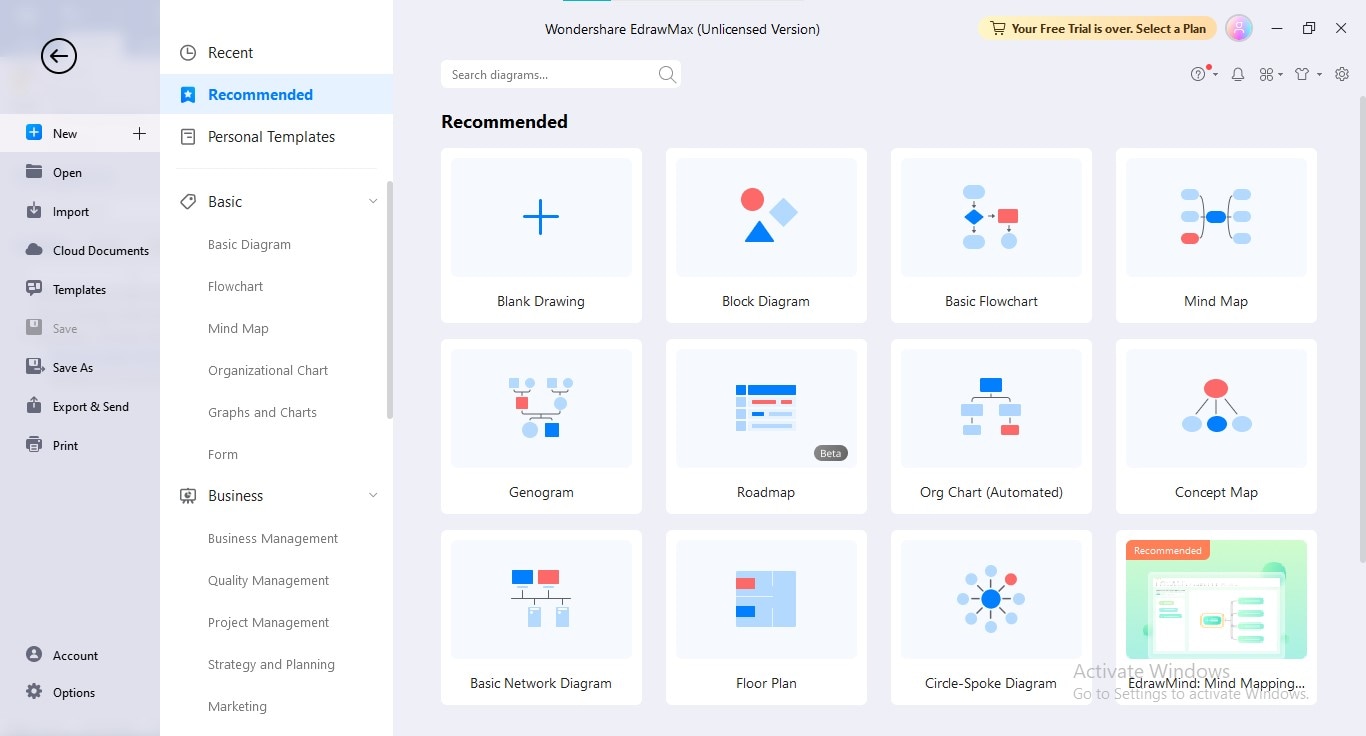
Step3
Initiate your flowchart creation by sketching all the required shapes through drag-and-drop from the Symbols Library.
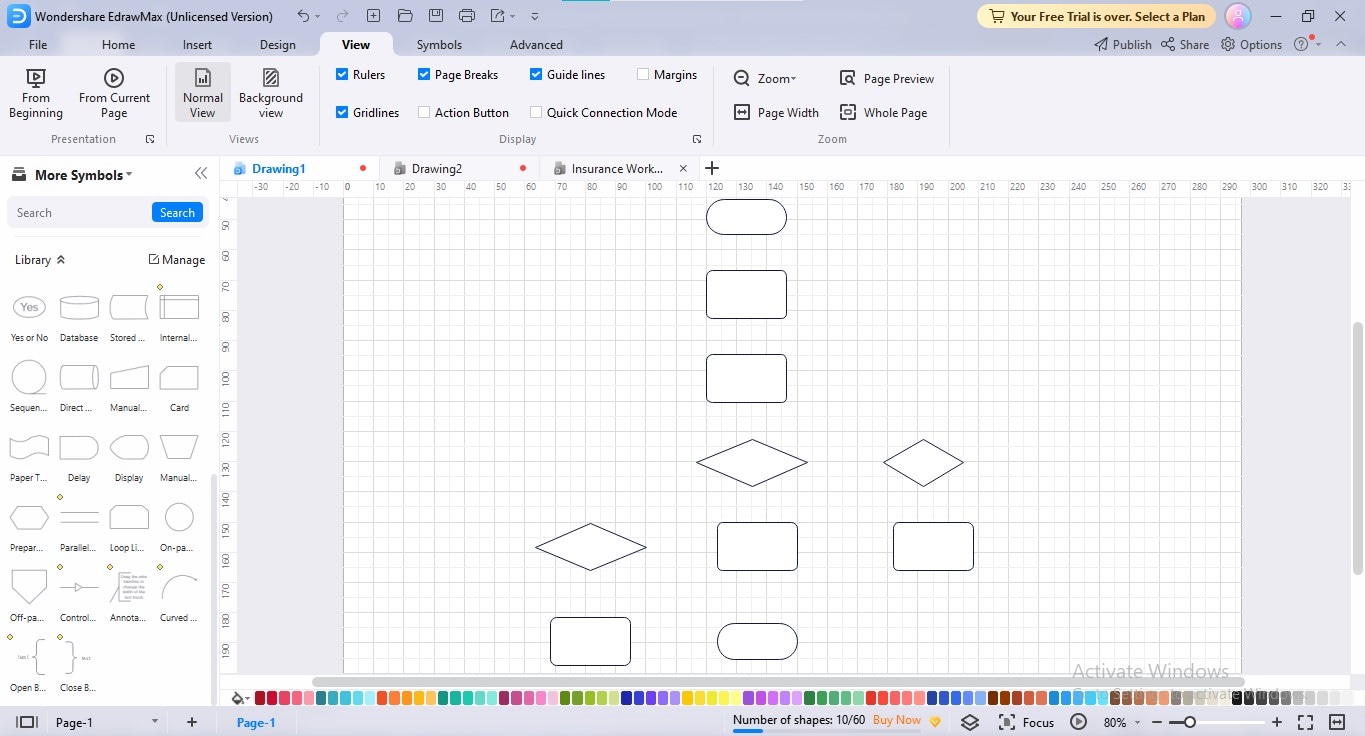
Step4
Join all the shapes together in accurate consecution by adding arrow connectors; to do so, go to the "Connectors" option in the "Home" menu.
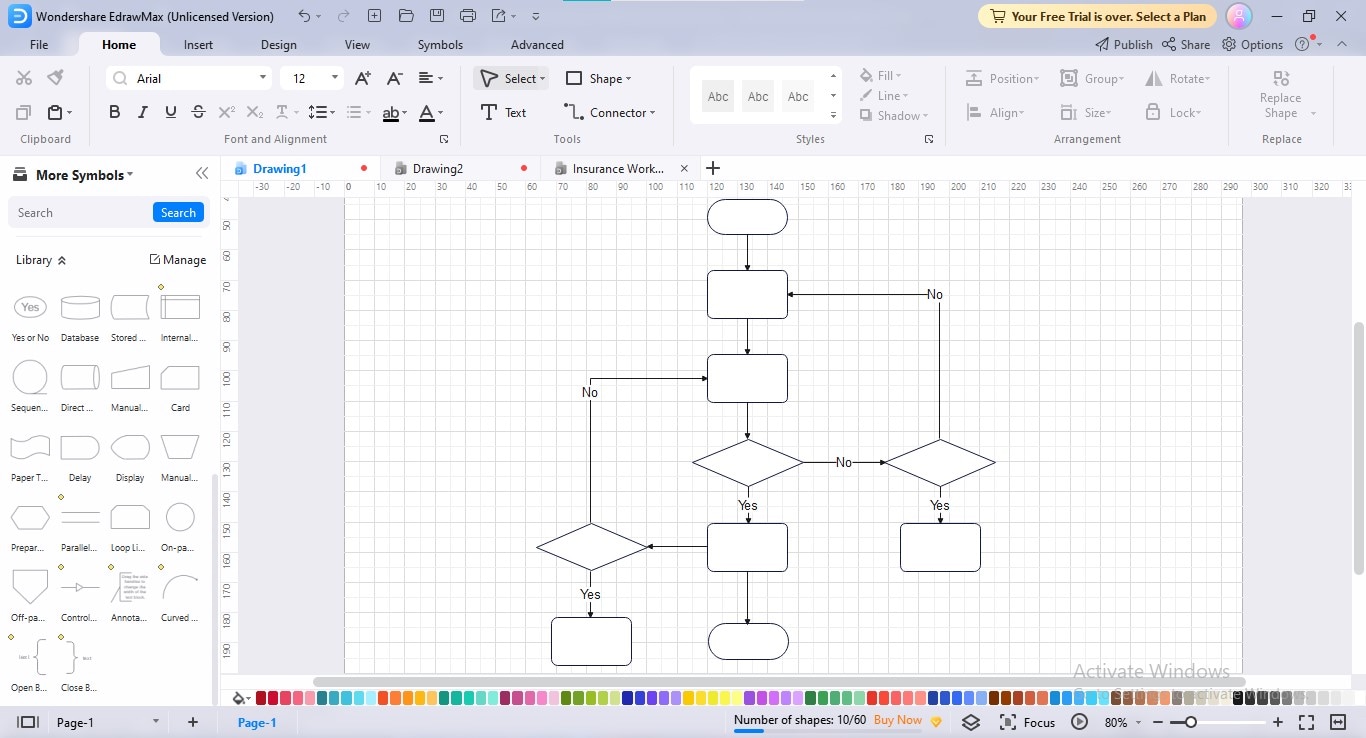
Step5
Label your flowchart shapes by inserting appropriate text in each one to complete your flowchart-making process.
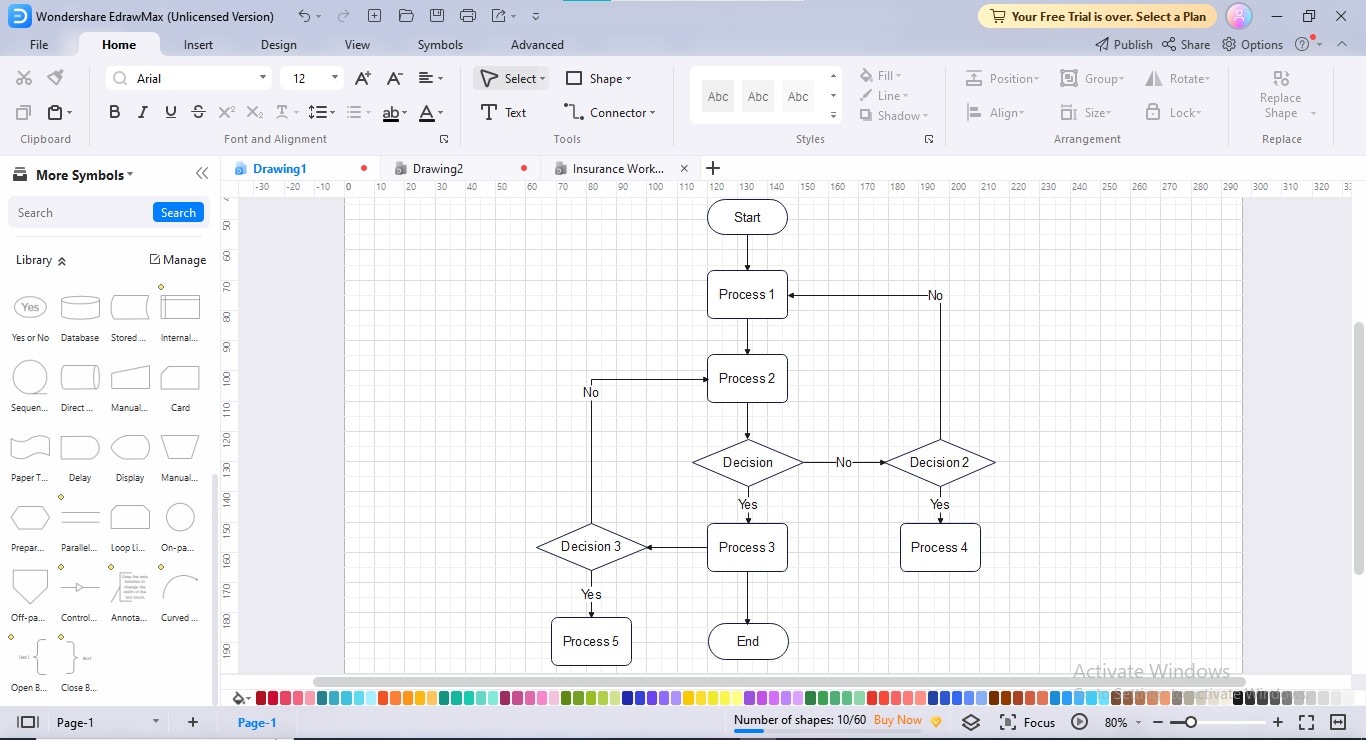
Step6
Personalize your flow diagram by navigating to the "Design" tab and applying your preferred connector type, theme, color combo, font, & background.
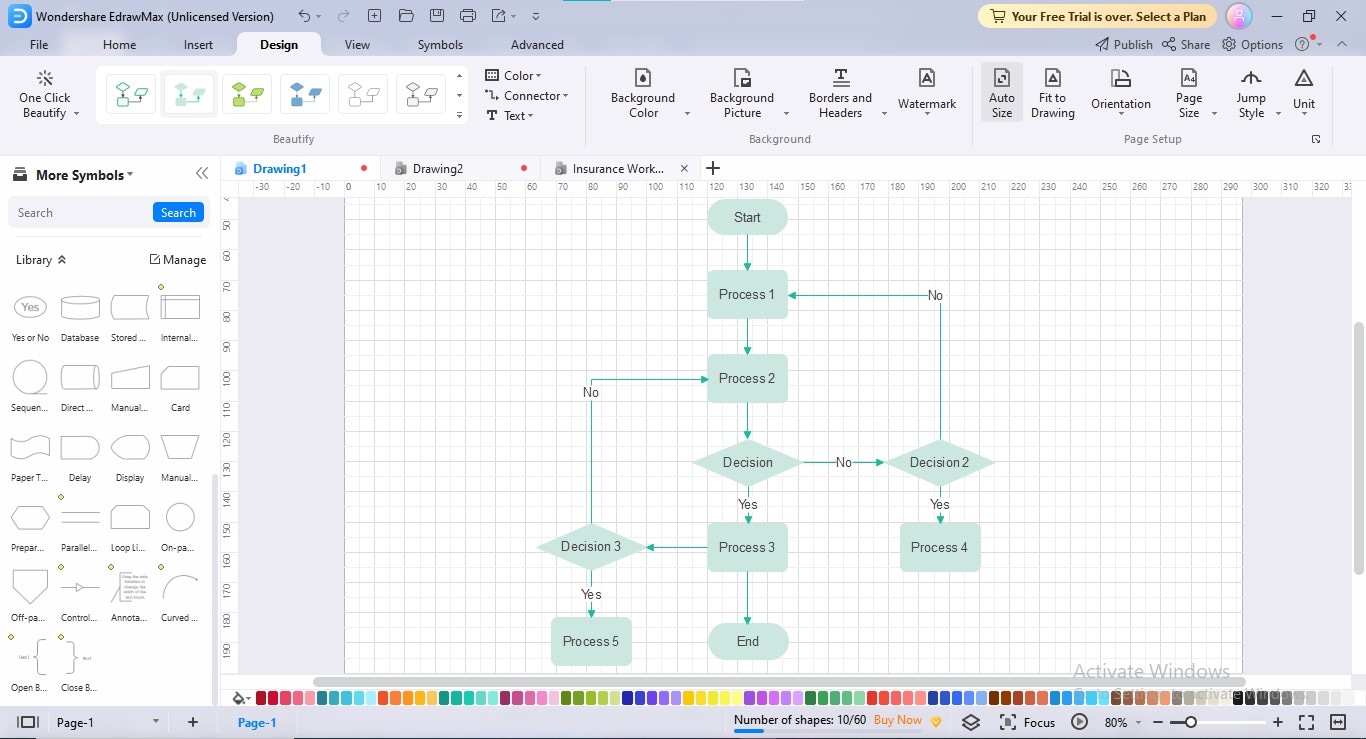
Step7
To export your flowchart, click the "Export" icon at the title bar and choose your desired export format.
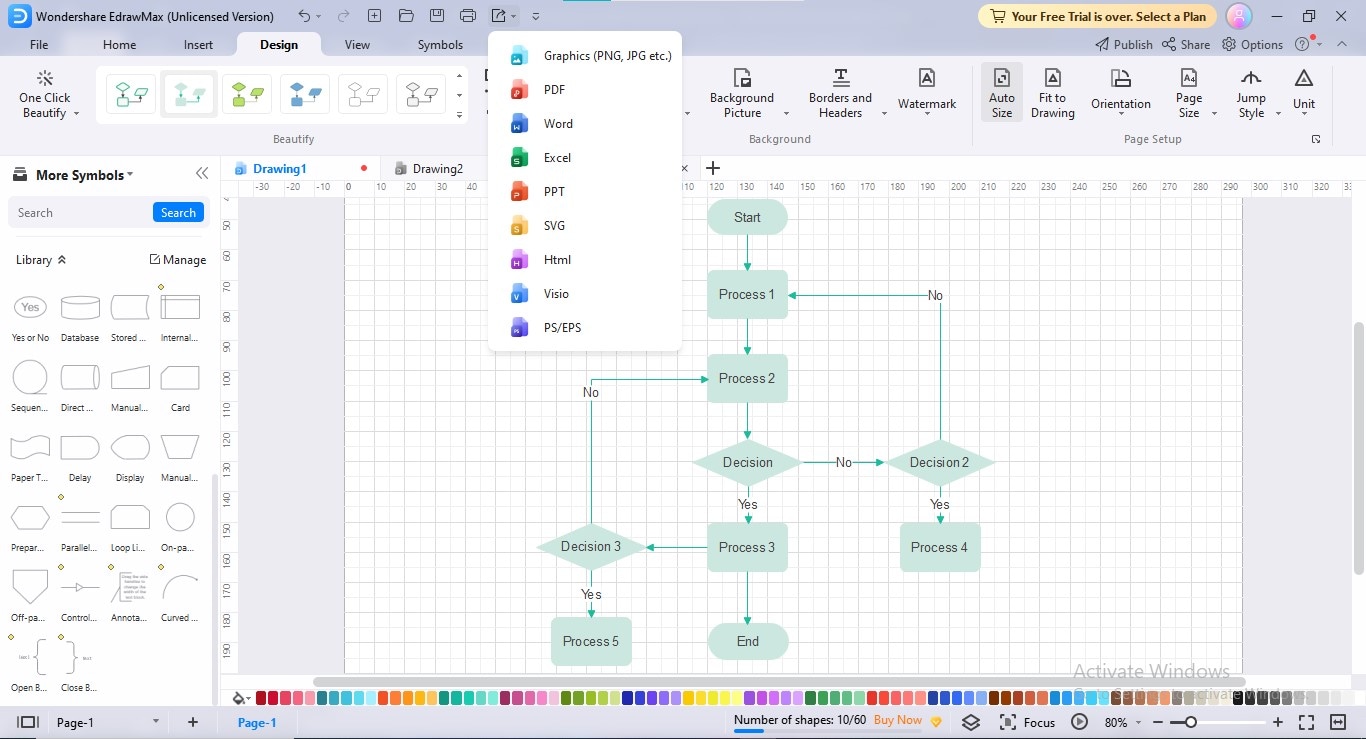
Benefits of Using EdrawMax for Flowchart Designing
EdrawMax understands the needs of its customers well, providing them with services they require for individual or enterprise-related diagramming. The tool may prove beneficial to your drawing journey in the following ways:
- EdrawMax inspires allure in your collaborative flowcharts by offering an interminable templates community to streamline your flow diagram creation experience.
- Its all-inclusive symbols library allows you to construct and configure whatever type of flowchart you require.
- You can insert images, hyperlinks, icons, & clipart in your flow diagrams to make them more articulative, expressive, and meaningful.
- EdrawMax enables you to create multiple page creation within a single project, allowing you to extend your long-winded flow diagrams to the next page.
- You can collaborate, co-edit, and provide feedback on your shared project flows to eradicate the encountered glitches.
- EdrawMax helps you take your presentation experience to the summits of success by enabling manual slide creation of your diagrams.
- The tool will never disappoint you regarding export format choices; you can export your projects in PDF, PNG, SVG, JPG, PPT, Excel, Word, Visio, and more, to upload them on your Trello workboard.
4. Conclusion
Whether you're working on a team project, managing a personal to-do list, or strategizing your prospective business model, Trello flowcharts can help you devise your regime accordingly. Its navigable interface, customizable features, & multifarious integrations make it a valuable tool if you're looking to structure your teamwork patterns and accomplish your target objectives.
We have presented a step-by-step procedure to craft a flowchart in Trello using its diagramming power-ups; you may prefer to exploit EdrawMax as the ultimate Trello power-ups alternative for team-inspired flowchart creation.




