The way we create diagrams has changed. Rather than moving objects over a space, we currently depend on AI. It converts unformatted text into visuals. Napkin AI used short commands to create logical sketches in mere moments. However, no one tool set the trend forever. With many users tapping into AI-driven drawing, the requirements have also increased.
Currently, many tools come with similar features. However, some of them provide more customization options, and others integrations with the apps we use daily. That is why users are searching for the best Napkin AI alternatives.
These Napkin AI alternatives open the door to faster, smarter, and more versatile ways of turning ideas into clear visuals. Now, we will talk about the tools that can outshine Napkin AI.
In this article
What's Wrong with Napkin AI? Why People Are Looking For Similar Apps
Napkin AI has earned its name by creating diagrams out of simple text. However, after a certain period, numerous users begin to recognize some inconsistencies. The product is fast, but it falls short of what people expect. Let us briefly discuss the reasons why users are still looking for top Napkin AI competitors.
Integration Gaps
Many users heavily depend on tools such as Google Drive, Slack, or Notion. Napkin AI is not compatible with those tools in the most seamless way. This, in turn, leads to users having to perform double work, exporting files and then uploading them again. This not only interrupts their workflow but also wastes their time.
Basic Output Quality
The diagrams are visibly clear but unpolished. In a non-formal situation, that's okay. However, for professional reports or client presentations, they seem too boring. Users generally have to redo the visuals significantly so that they look neat.
Learning Stops Early
Napkin AI is a tool suitable for beginners. However, it is not designed for scalability. The user experience becomes less satisfying as they desire complicated layouts. Users may find it unsuitable for sophisticated styling or larger projects.
Limited Customization
The options for tweaking how diagrams look are limited. People can't change shapes, styles, or layouts to suit what they like. This means many users feel trapped with one fixed format instead of making visuals the way they want to.
7 Best Napkin AI Alternatives
EdrawMax
EdrawMax helps you make lots of different diagrams, like floor plans, Gantt charts, and ER diagrams. It has AI tools that can lay out your diagram, change its style, and turn text into a diagram.
You can bring in and send out your work in different file types such as Visio, PowerPoint, Word, and PDF. The software also gives you your own cloud storage to save and access your projects.
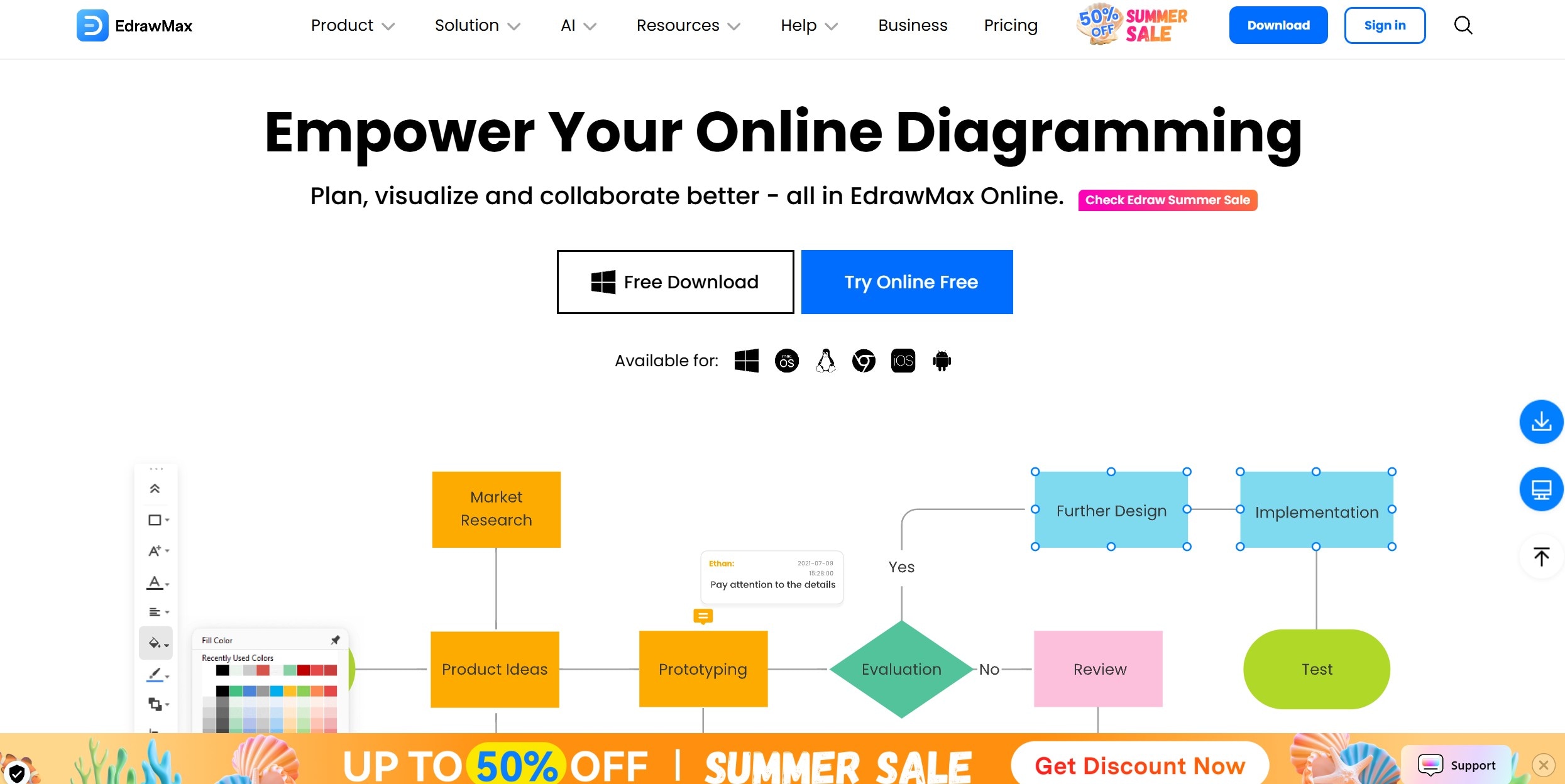
My Verdict
EdrawMax works like an all-in-one workshop bundled into a single platform. It offers tools to create everything from floor plans to complex technical diagrams using AI features to save time. The pricing may feel like a hurdle, but its versatility secures its spot as the Best Napkin AI alternatives.
Visily AI
Visily AI converts text prompts, sketches, and screenshots into wireframes and flowcharts. It offers over 1,500 templates, an AI-powered layout helper, and tools to turn screenshots into designs. You can export results to Figma. You can use features like guided onboarding and contextual tooltips to make designing quicker.
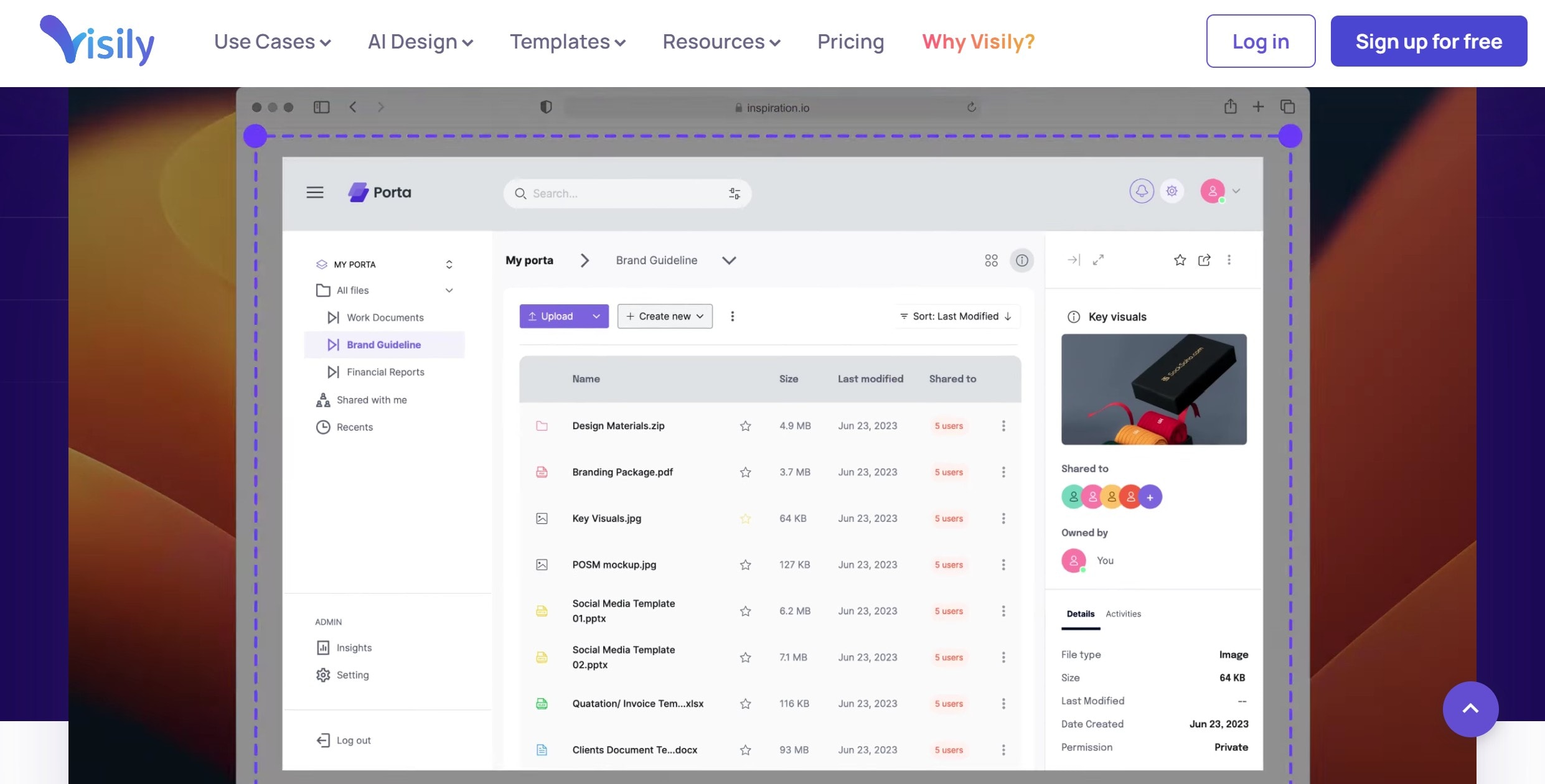
My Verdict
Visily AI works like a supercharged drawing tool. It changes rough concepts into polished designs using clever AI features. The pricing and usage caps might feel limiting if you try to go beyond their set limits.
DiagramGPT
DiagramGPT applies GPT-4 to create four kinds of diagrams. You can generate flowcharts, ER diagrams, cloud architecture, and sequence charts. It provides features like auto-layout, an editable code-based diagram format, and options to save as SVG or PNG files. The sandbox version does not need a login or payment.
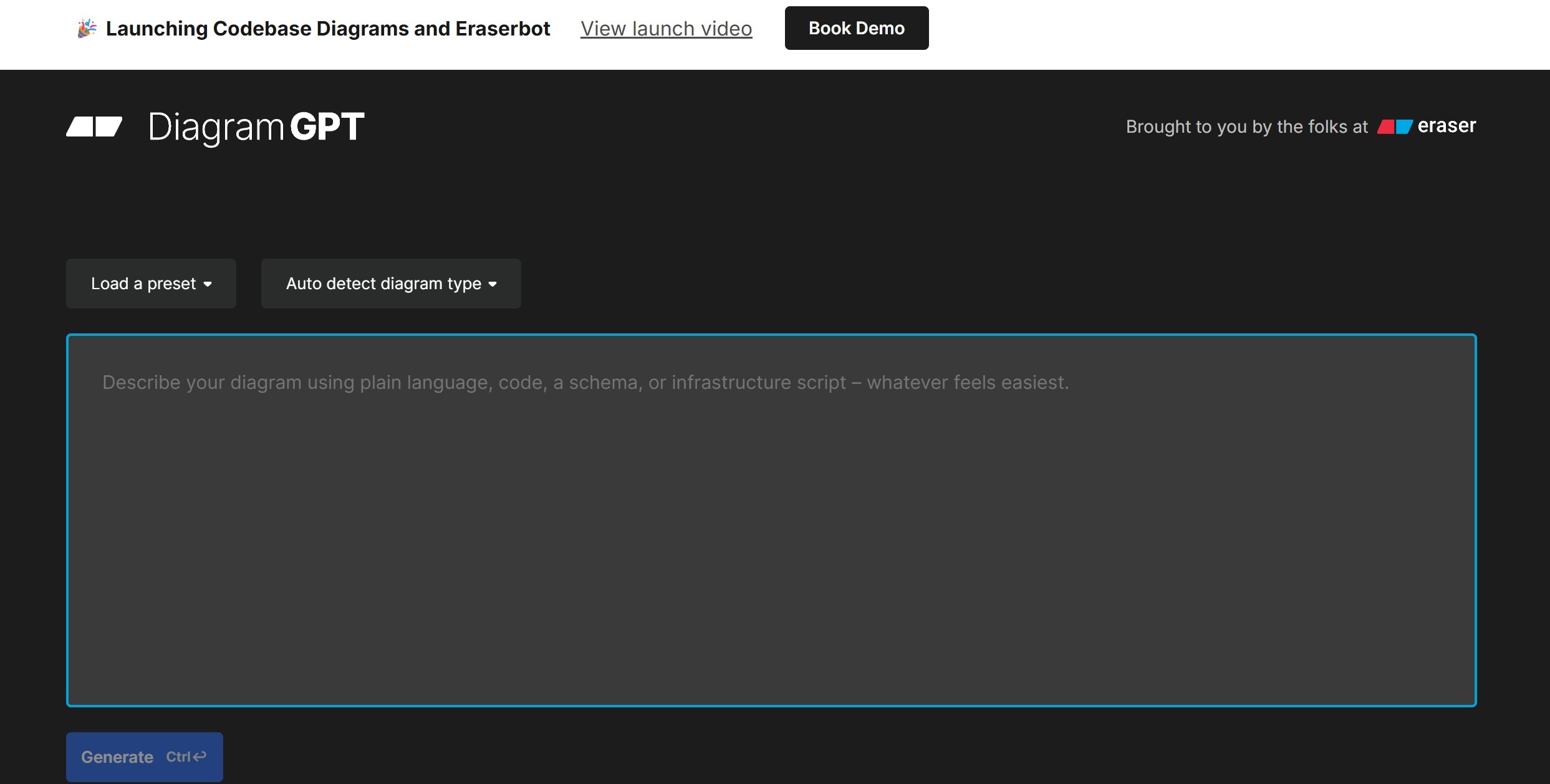
My Verdict
DiagramGPT serves as more of a temporary tool than a permanent fix. It handles basic small diagrams fine, but it falls short when work needs more flexibility, design options, or extra features. To work without complexity, it could be useful.
MyMap.AI
MyMap.AI lets users build mind maps, flowcharts, concept maps, SWOT diagrams, and storyboards through an AI chat setup. It uses live web data, works with PDFs, text files, or links, and makes interactive presentations that you can share. Users can export these as PNGs, PDFs, or public links.
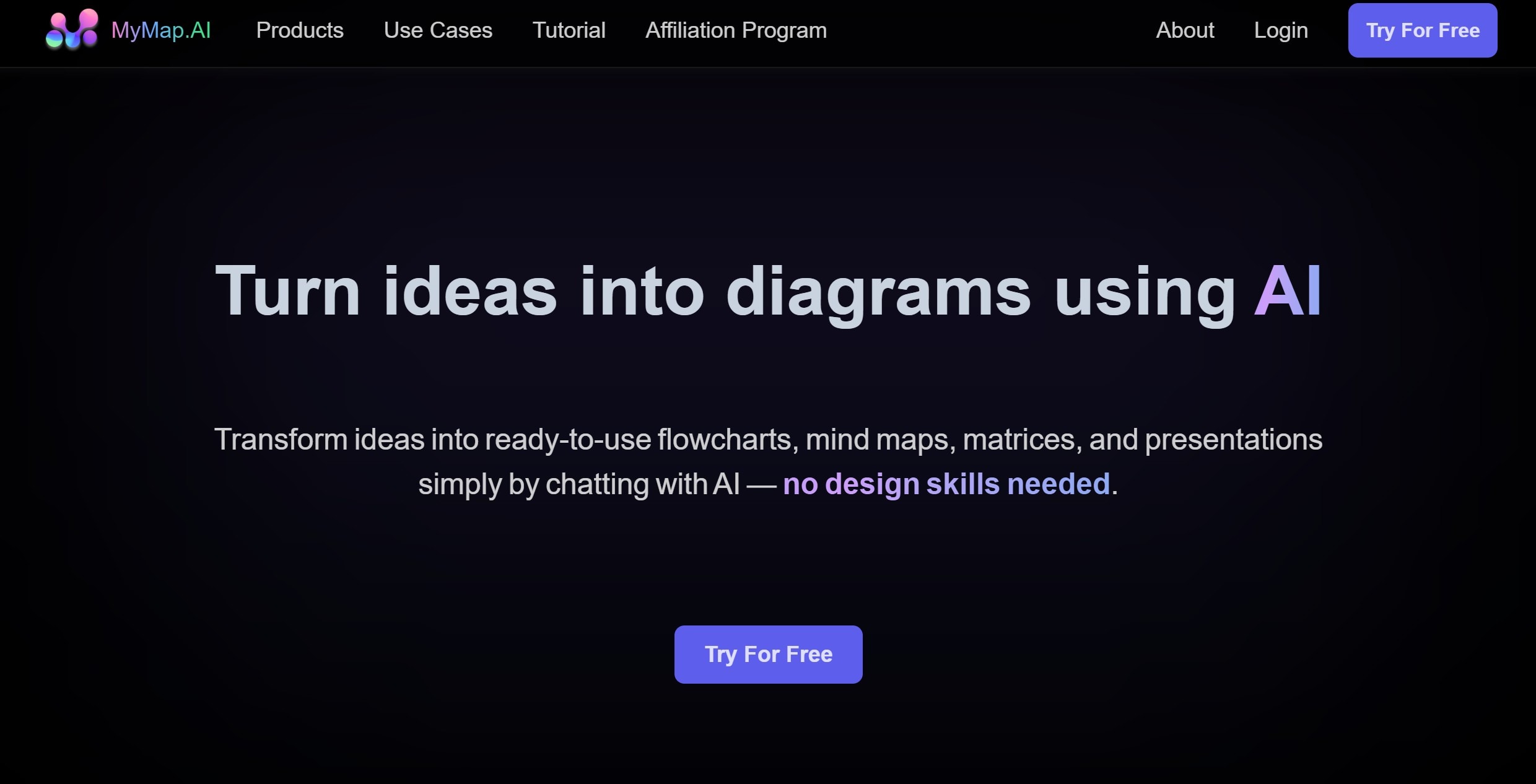
My Verdict
MyMap.AI works great to convert ideas into visual layouts through simple chats. It combines live web facts with various diagram styles. However, it shows limitations when you seek detailed design control or need to handle larger tasks.
NoteGPT
NoteGPT uses an AI assistant to help summarize YouTube videos, PDFs, articles, and audio. It offers chat-based support. It creates diagrams like mind maps, flashcards, and timestamps while sorting notes using folders and tags. A Chrome extension allows users to summarize web pages and videos with just one click.
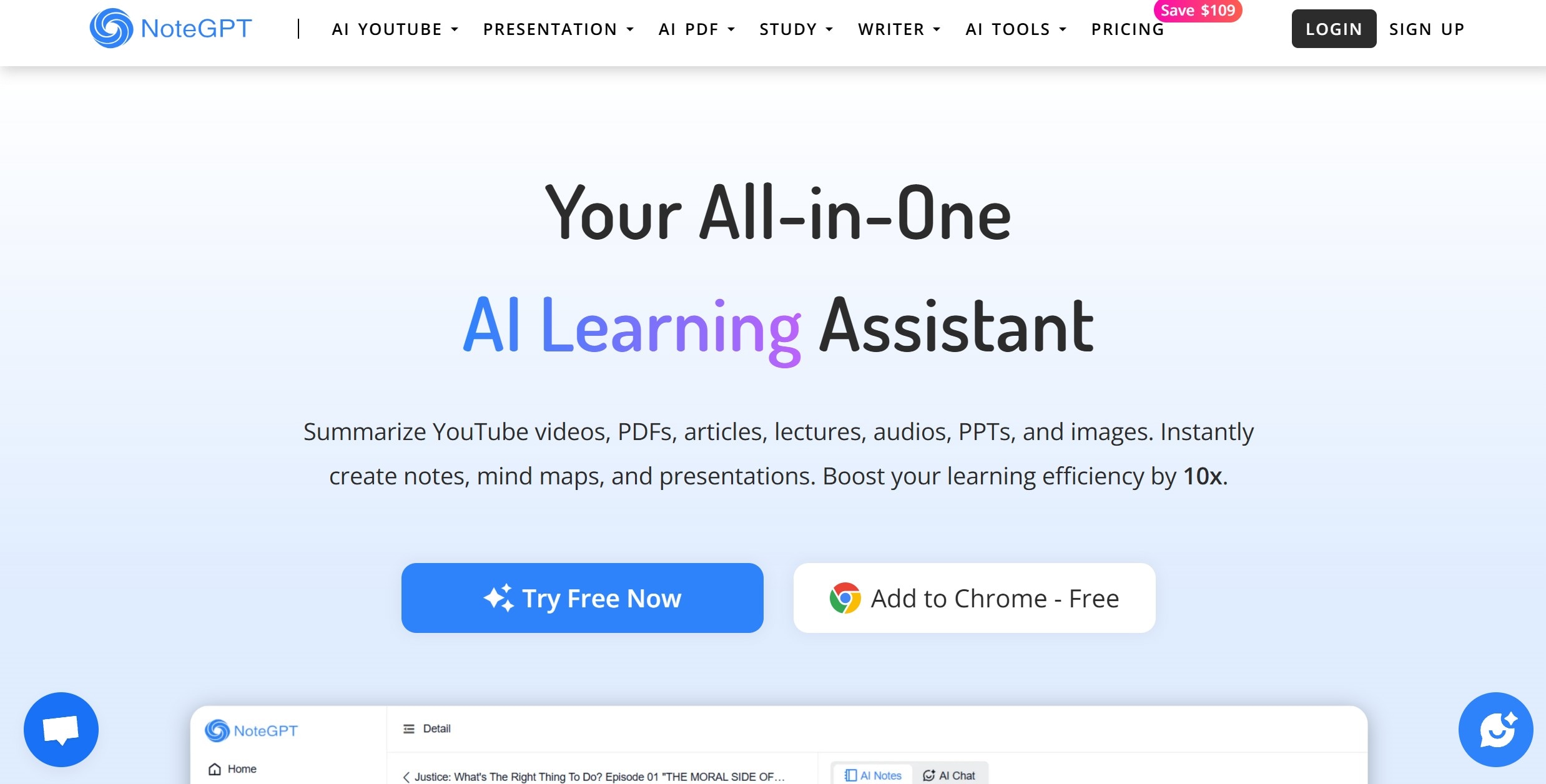
My Verdict
NoteGPT feels like a speed reader that digests content for you. It works best when you want quick takeaways from long videos or generate visuals. But once you expect flawless accuracy, its limits show. Great for light use, but not the tool you'd trust for everything.
GraphicInfo
GraphicInfo transforms text, articles, or website links into customizable infographics. It includes Template Mode to create structured designs. You get Creative Mode to generate AI-made visuals and graphs. Users get access to features like credit-based quotas and visual models. You can use it on both web browsers and desktop applications.
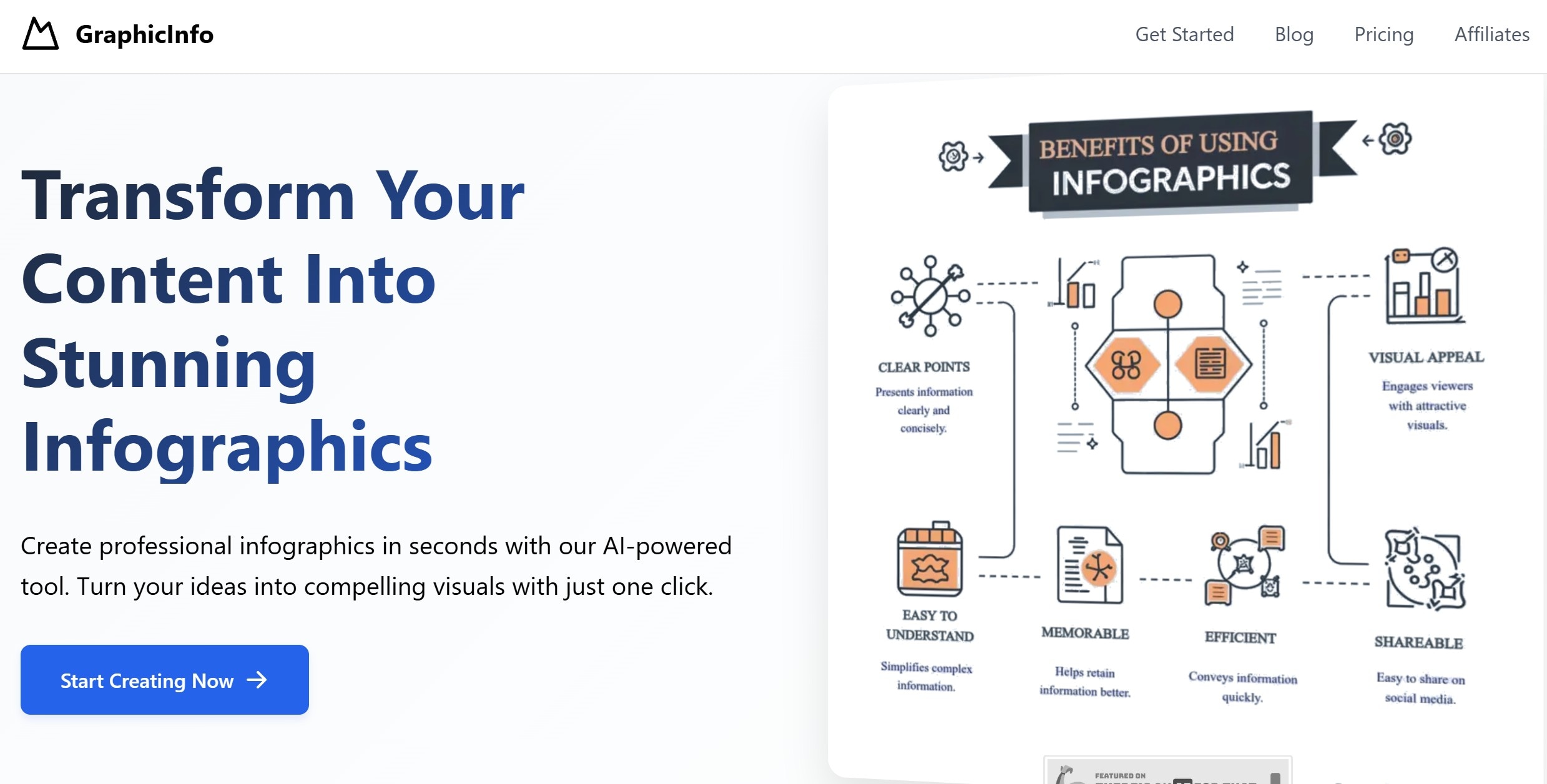
My Verdict
GraphicInfo works as a quick helper to create infographics from online content. It handles basic tasks while adding a touch of AI creativity. However, strict credit caps and a lack of flexibility might annoy users who want refined designs or need frequent outputs. It's good, but it doesn't stand out against other apps similar to Napkin AI.
Infographix
Infografix comes in at the bottom of our list of Best Napkin AI alternatives. It turns text-based input into visuals like timelines, SWOT diagrams, process charts, and family trees. It relies on Azure AI for its operations. It provides access to over 1,500 Google Fonts, pre-designed color schemes, and many export options.
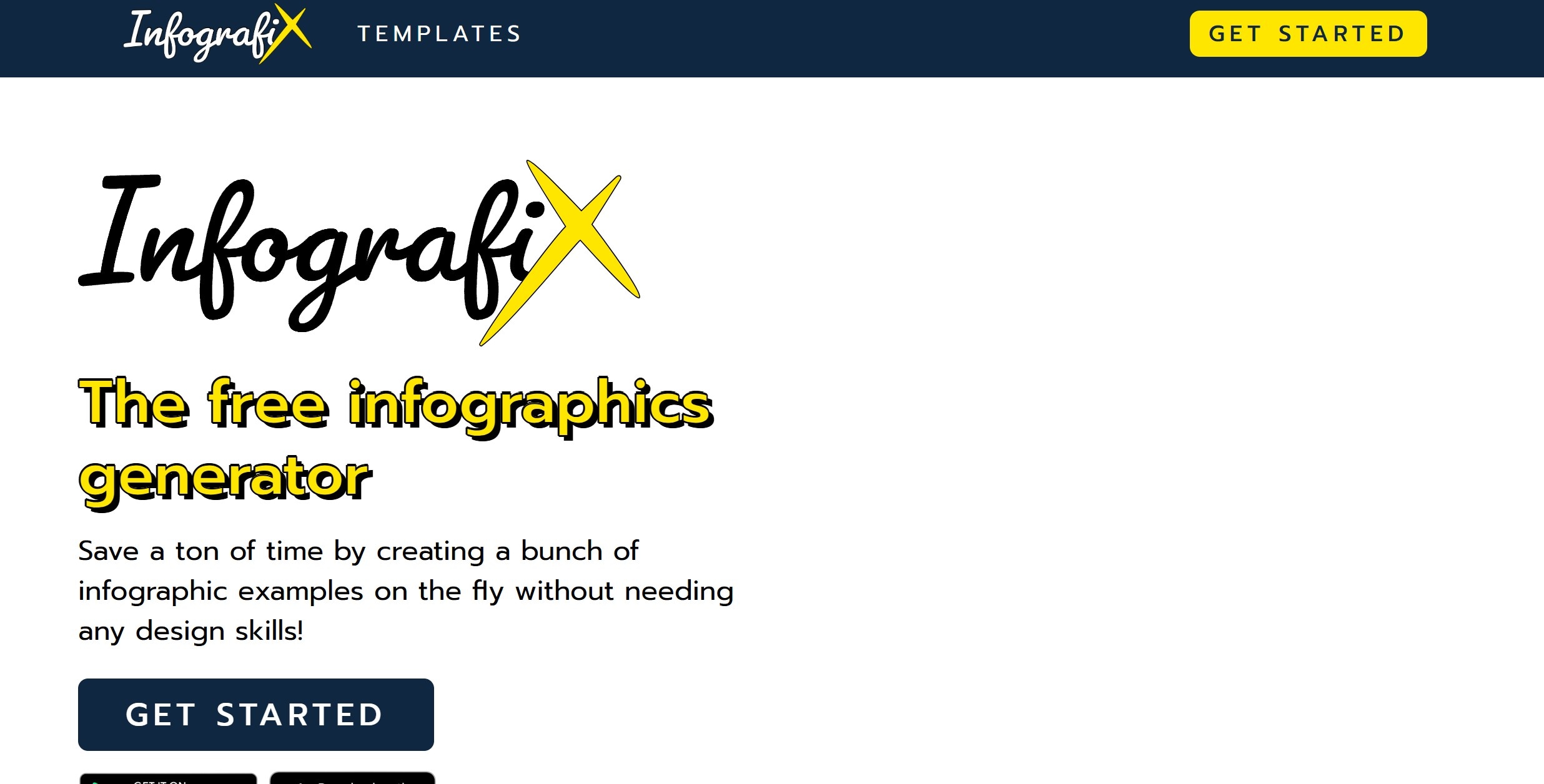
My Verdict
Infografix works well to create infographics. It helps users who want easy and simple visuals. However, it lacks options to customize or work with teams. It feels more like a convenient tool than a full design software.
Napkin AI vs Top Alternatives: Quick Comparison Table
| Tool | Strengths | Learning Curve | Output Quality |
| EdrawMax | Supports numerous diagram types with AI | Easy | 5/5 |
| Visily AI | Figma import and UI templates for quick | Easy | 4/5 |
| DiagramGPT | Instant text-to-diagram generation for flowcharts | Moderate | 3/5 |
| MyMap.AI | AI expands text into clear, structured mind maps | Moderate | 4/5 |
| NoteGPT | Budget-friendly with varied input options | Easy | 3/5 |
| GraphicInfo | Fast infographic generation with preset layouts | Moderate-Hard | 4/5 |
| Infographix | AI-driven infographic design for reports and posts | Easy | 3/5 |
How to Pick the Right Napkin AI Alternative for You
Different tools work better for different workflows. A tool that works well for jotting down quick notes might not fit in a professional environment. Something great for design can sometimes be slow to use. To pick the best option, you need to consider a few important things to judge how well the tool can meet your needs.
- Ease of Use: Pick a tool you find easy to handle. Some apps are simple and allow drag-and-drop, while others require precise prompts or technical skills.
- Integration with Other Tools: See if the tool connects with the apps you already rely on. Smooth integration helps cut down on manual exporting and importing, making things faster and less of a hassle.
- Output Quality: Check how good the final results look. If you need diagrams to present, for reports, or client work, then having high-quality output becomes essential.
- Pricing and Limits: Free plans might seem appealing, but they often come with limits. To use the tool often, make sure to check paid options, credits, or usage caps before deciding.
Final Thoughts: Do You Really Need Napkin AI Anymore?
The process of making diagrams has moved away from manual work toward AI-powered tools. This article explained why many users now find Napkin AI insufficient. Its flaws, like limited integrations and simple visuals, stand out. That's why the article discussed various Napkin AI alternatives designed to solve major issues. This includes better customization, improved integrations, and higher-quality results.
The best Napkin AI alternatives offer tools to handle various jobs, like designing infographics or making technical diagrams. Out of the top Napkin AI competitors, EdrawMax deserves a mention. It combines a wide range of features, AI-driven ease, and great results while staying user-friendly.
You don't have to let your workflow feel limited. Many Napkin AI alternatives exist, ready for you to explore. EdrawMax is just one option to get started with; however, whichever tool you pick, give it a shot today and feel the change!





