Microsoft Visio is a powerful desktop application that allows users to create a wide variety of diagrams and visuals. With Visio, users can make flowcharts, network diagrams, floor plans, engineering designs, and much more. The desktop version of Visio provides advanced functionality compared to the web app version.
In this comprehensive guide, we will navigate the world of the Visio desktop app by exploring its key components, download process, getting started tips, and alternatives like EdrawMax.
In this article
Part 1. What is the Visio Web?
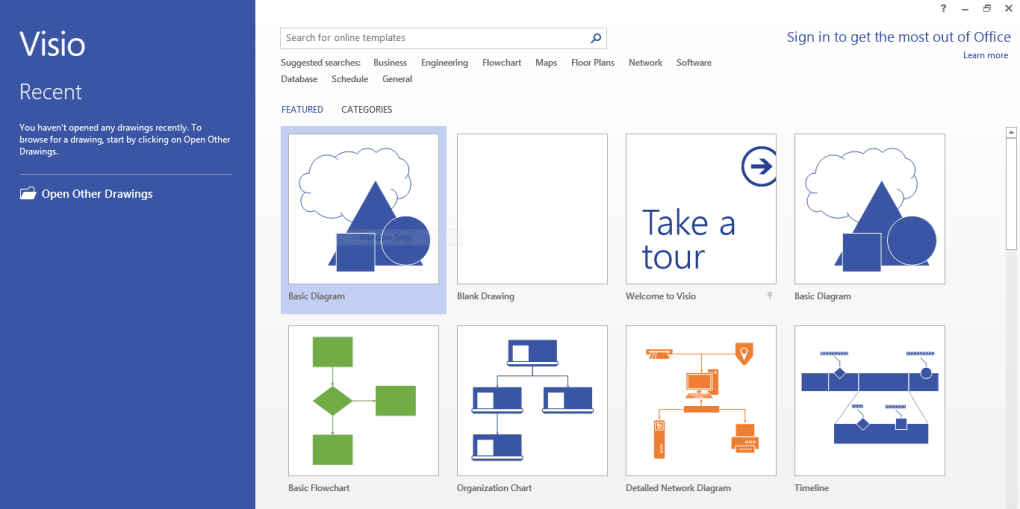
Microsoft Visio is a diagramming software application that is part of the Microsoft Office suite of products. The desktop version of Visio is specifically designed for Windows operating systems. Some key features of the Visio desktop app include:
Diverse diagramming capabilities: With an extensive collection of inbuilt shapes and templates, Visio makes it easy for users to create flowcharts, UML diagrams, network diagrams, floor plans, engineering schematics, and much more.
Part 2. Key Components of Visio Desktop App
The Visio desktop application has a streamlined user interface with certain key components that allow easy access to commonly used features:
- The File tab contains backstage commands like Save, Export, Print, etc. It also has account settings and options.
- The Home tab houses basic diagramming tools for editing, formatting shapes, aligning objects, adding text, etc.
- The Insert tab provides easy access to shapes, symbols, images, and diagrams to add to the drawing canvas.
- The Design tab allows applying styles, color schemes, and effects to diagrams.
- The Data tab contains tools to connect diagrams to external data sources.
- The View tab allows switching between different viewing modes like page view, master view, etc.
- The Shapes pane houses all available shapes to drag and drop on canvas.
- The stencil pane contains collections of related shapes and symbols.
Part 3. Steps to Download Visio Desktop App
Follow these simple steps to get the Visio desktop app on your Windows PC:
1. Go to the Microsoft Visio website and Sign in using your Microsoft account credentials.
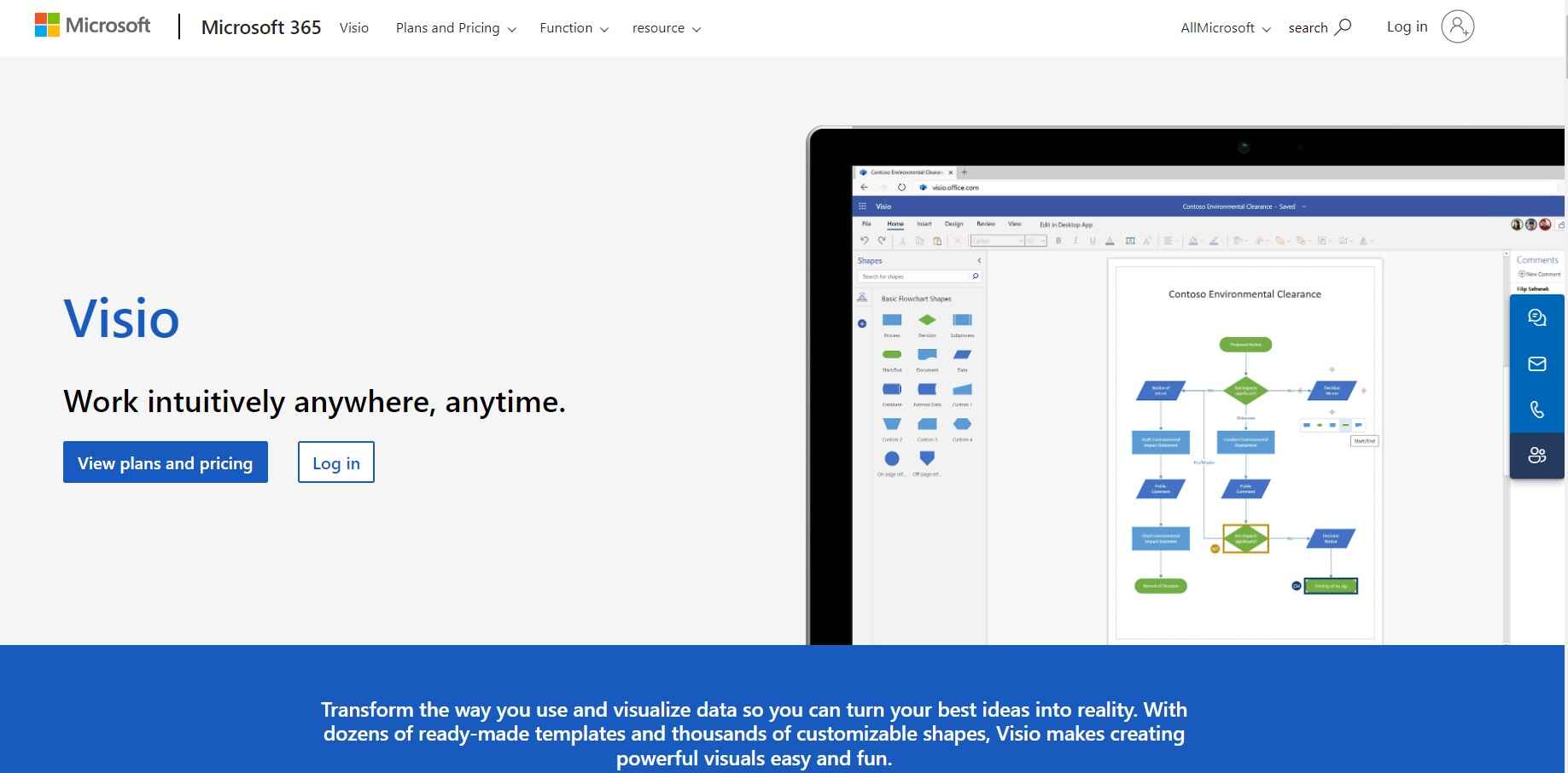
2. Under Visio plans, choose Visio for the Windows desktop app. Select the desired plan: monthly subscription or one-time payment.
3. Click on Buy Now and complete the purchase process.
4. On the Installation page, enter the activation key and click Install. The Visio setup will begin downloading on a PC.
5. Follow the on-screen instructions and complete the Visio installation. Click Close once done.
6. Launch the Visio app from the desktop shortcut or Start menu. Sign in with a Microsoft account to start using the Visio desktop application.
Part 4. Which is the Best Alternative to Visio Desktop App: EdrawMax
While Visio is very popular, it is certainly not the only option available for desktop diagramming and vector illustration needs. Many users prefer an alternative like EdrawMax for its better price point, wide device support, and richer feature set.
Here are some key reasons why EdrawMax proves to be the best alternative to the Visio desktop application:
- Compatible across platforms: Works on Windows, Mac, and Linux operating systems.
- Cost-effective pricing: One-time payment with lifetime access and free upgrades. More affordable than a Visio subscription.
- Extensive diagram types: Allows creation of flowcharts, UML diagrams, project plans, business charts, office layouts, wireframes, and over 280 more diagram types.
- Abundant diagram templates: Offers thousands of professionally designed ready-made diagram templates to accelerate work.
- Smart drawing aids: Provides handy assistance while diagramming with auto-format, auto-spacing, quick shape search, etc.
- Powerful integrations: Seamlessly exports/imports Visio VSD files. Integrates with Office tools like Word, Excel, PowerPoint, etc.
For users seeking a Visio alternative that works across desktop and mobile platforms, provides richer templates, and costs less, EdrawMax proves to be the best choice.
Part 5. Creating a Floor Plan Using EdrawMax
Follow these simple steps to create a home or office floor plan in the EdrawMax visual diagramming app:
Step 1: Download and install EdrawMax software on your PC. Launch EdrawMax on your desktop and click New. Search "floor plan" and select the desired template.
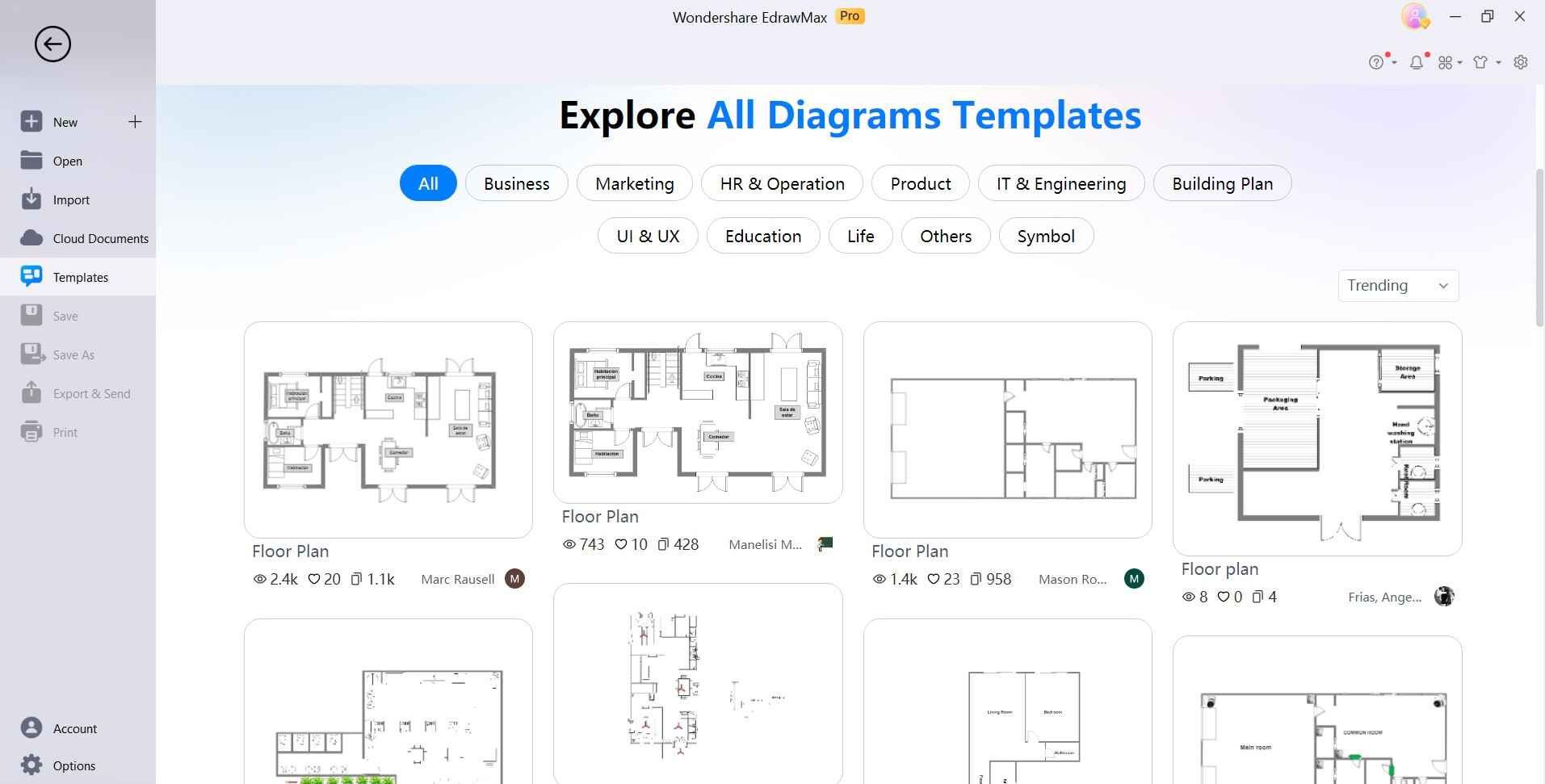
Step 2: Drag required shapes like walls, doors, windows, etc. from Shape Library to drawing canvas.
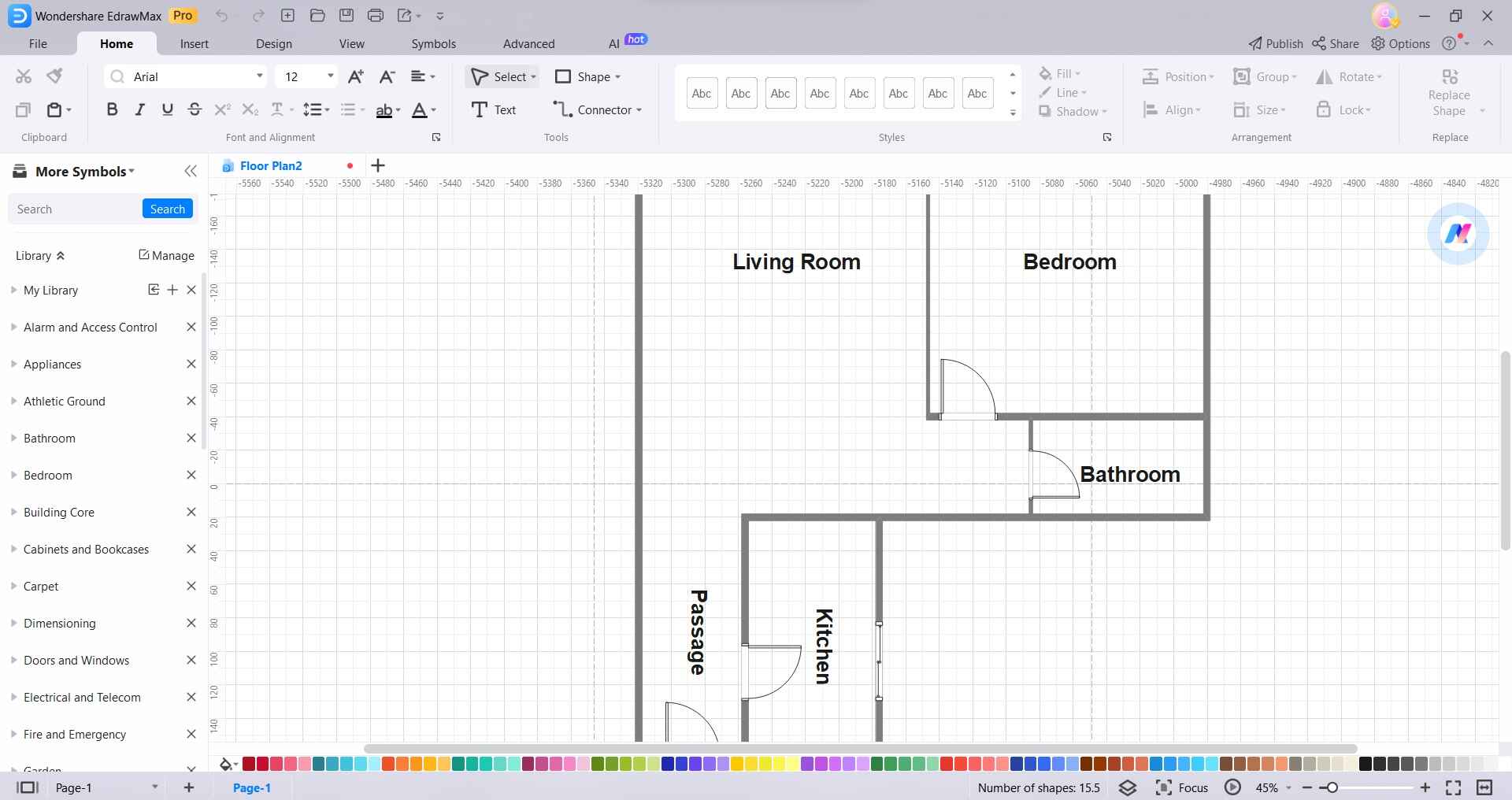
Step 3: Add text labels like room names and other details using Text tools. Use Connectors and Alignment tools to join wall shapes and align objects.
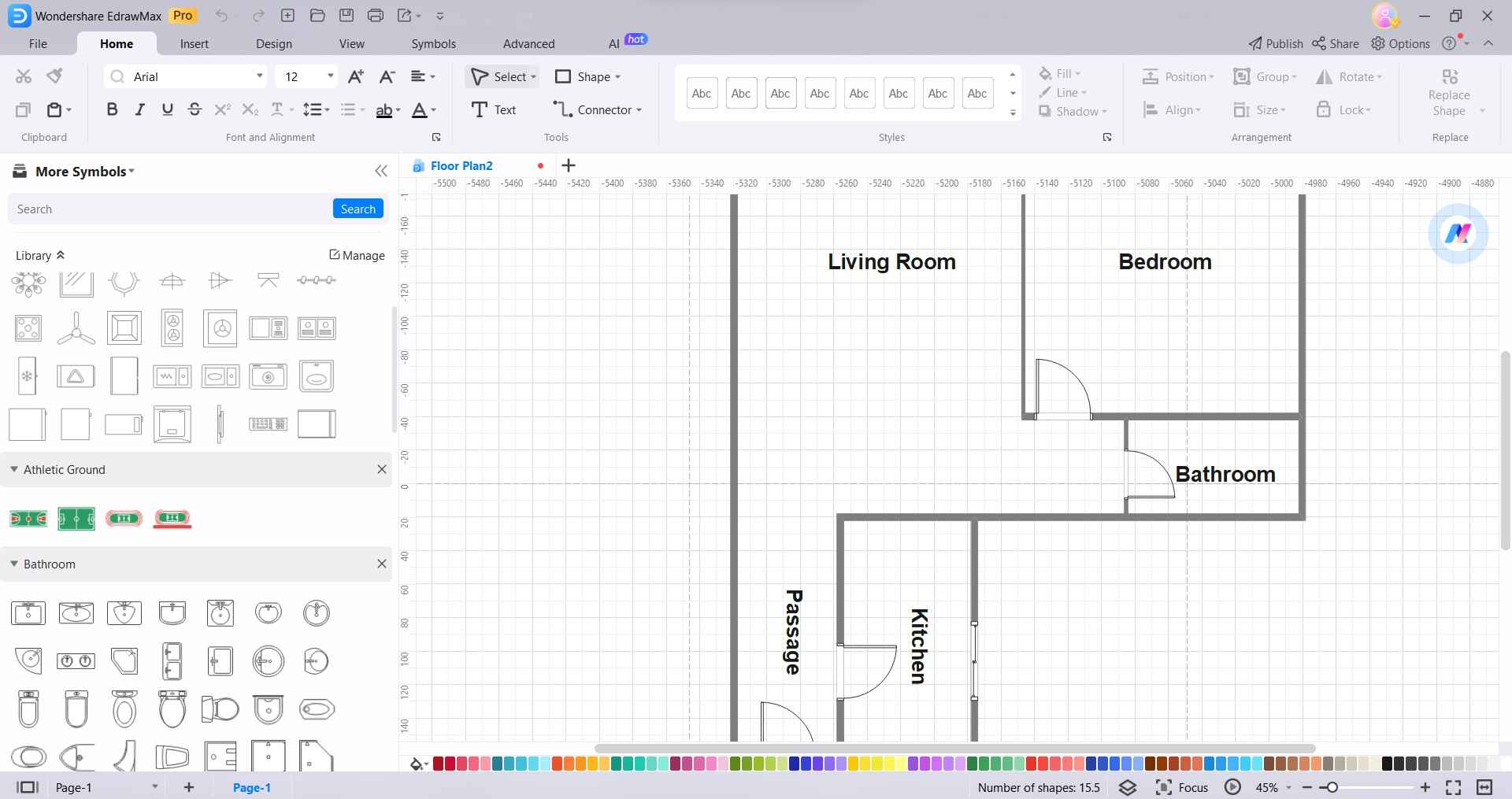
Step 4: Apply colors, themes, and other formatting options to enhance the floor plan visually.
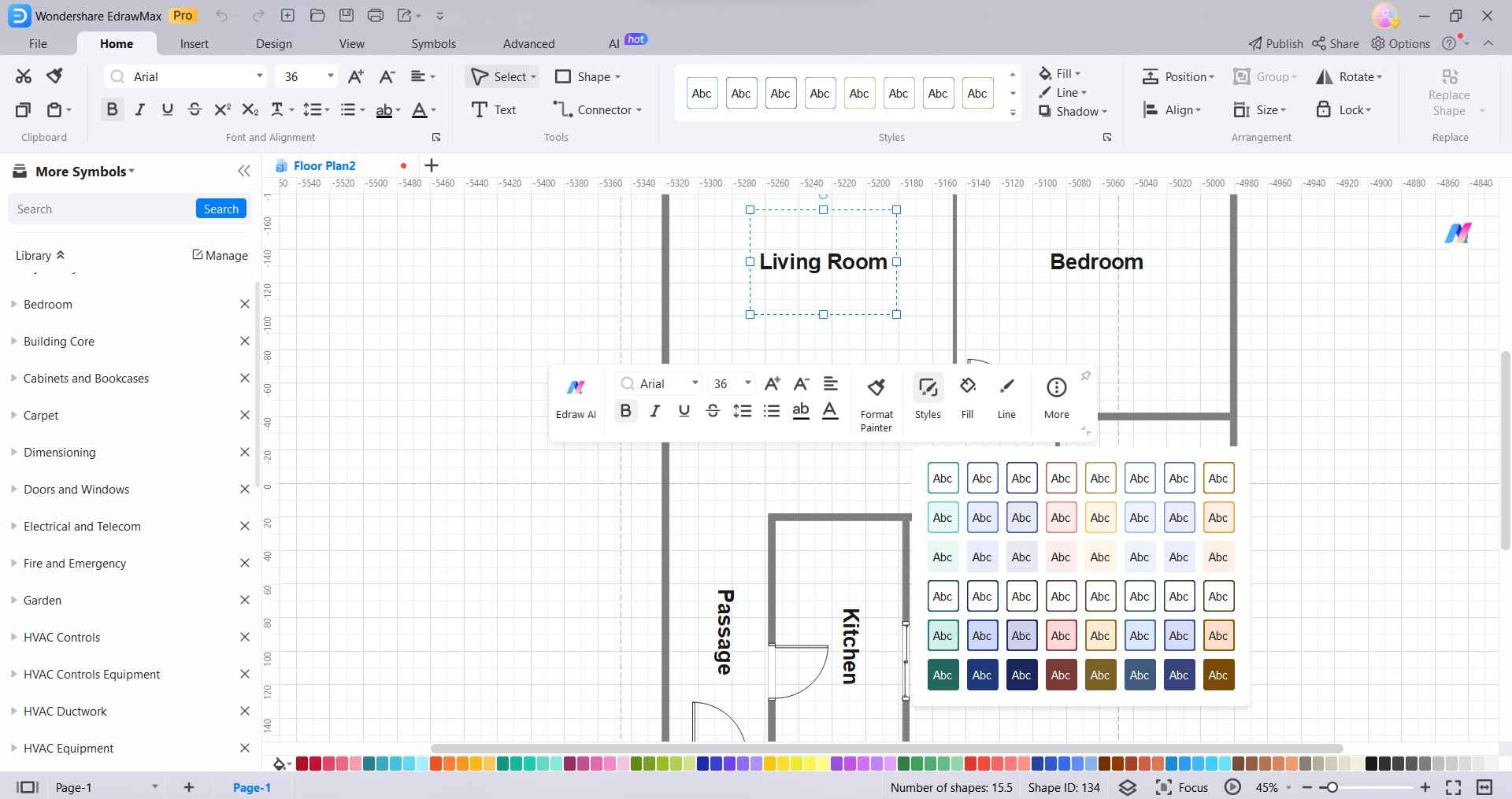
Step 5: When done, click Export to save the floor plan as image, PDF, Word, or Excel file formats.
Optionally, share saved floorplans with others by importing them to Google Drive, Dropbox, or Microsoft Teams.
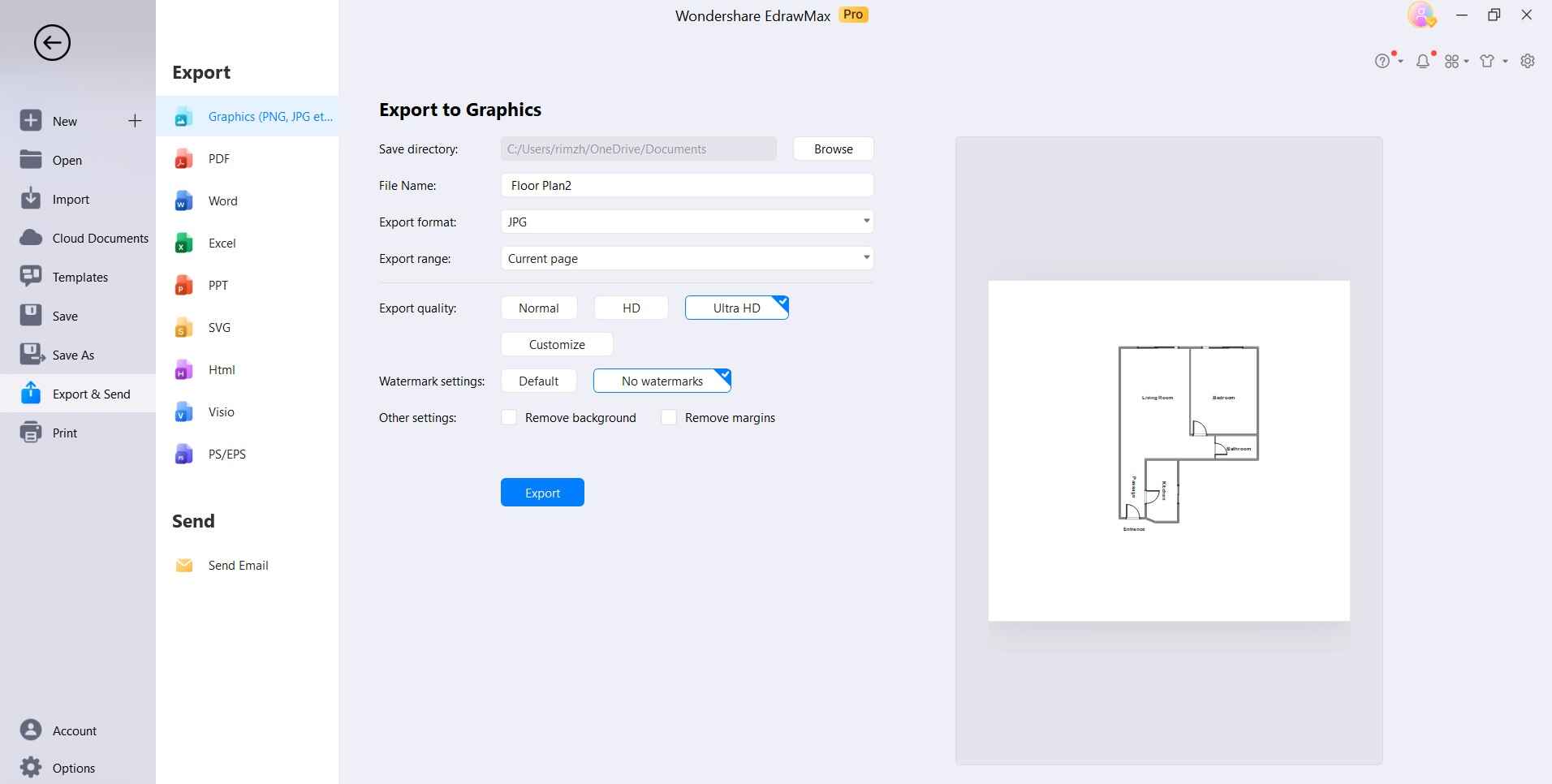
With powerful floor plan templates and precision drawing tools, EdrawMax makes it easy for planners, architects, and interior decorators to create accurate and visually appealing floor plans faster.
Conclusion
Microsoft Visio continues to be the popular choice for creating diagrams and charts on Windows desktops. Its deep integrations with the Office ecosystem, rich features, and stencil libraries make Visio highly useful for business users, IT professionals, engineers, architects, and various other roles. However, the subscription-only pricing and Windows-only support can be deterrents for many. This is where versatile alternatives like EdrawMax serve as better options with cross-platform availability, one-time cost, and an abundance of both basic and advanced diagramming capabilities.
For desktop diagramming needs, evaluating both Visio and EdrawMax helps make an informed choice per specific user requirements and budget.





