Think Bigger From EdrawMax User Guide
Mastering Shapes in EdrawMax Diagrams
Shapes form the foundation of all diagrams, serving as visual guides that represent different elements in your design. Whether creating flowcharts, process maps, or organizational charts, understanding shape functionality is essential. This guide covers everything from basic insertion to advanced customization.
Step ❶ Access Shape Library
- Locate and select the Symbol menu on the bottom toolbar
- The shape library contains categorized options:
- Basic shapes
- Flowchart symbols
- Network icons
- Specialized diagram elements
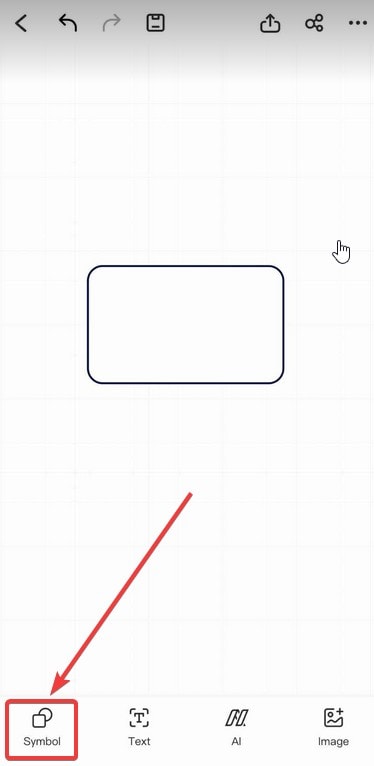
Accessing the shape library in EdrawMax
Step ❷ Insert Shapes
- Browse through shape categories or use the search function
- Tap your desired shape to add it to the canvas
- Common shape uses:
- Rectangles: For processes/steps
- Diamonds: For decisions/branch points
- Ovals: Start/end points
- Arrows: For flow direction
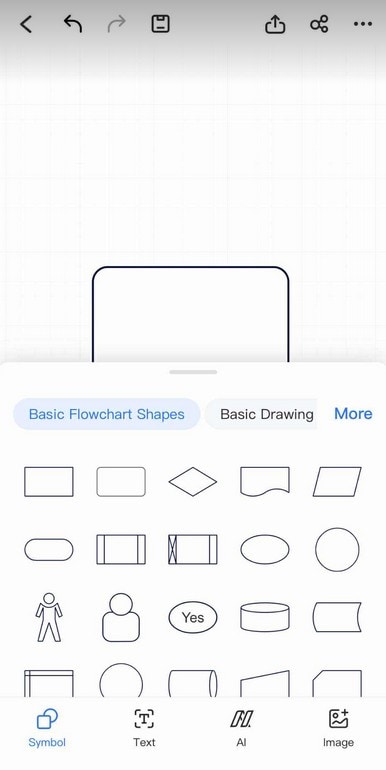
Selecting appropriate shapes for your diagram
Step ❸ Customize Shapes
- Basic Editing:
- Drag to reposition
- Use corner handles to resize
- Rotate with the top handle
- Advanced Options:
- Replace: Swap shapes while retaining size/position
- Lock: Prevent accidental modifications
- Copy/Duplicate: Reuse shapes efficiently
- Delete: Remove unwanted elements
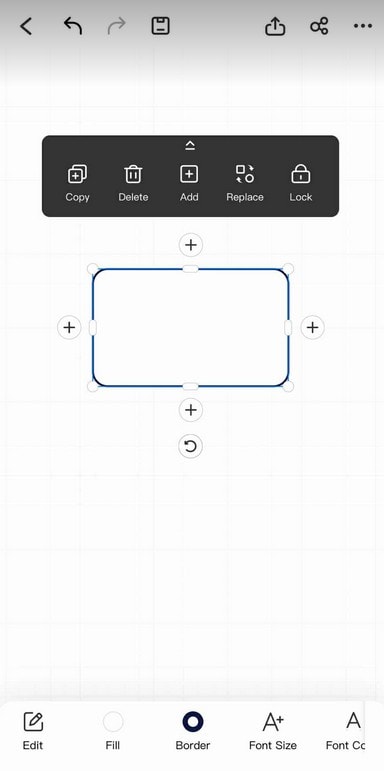
Shape editing toolbar with key functions
Step ❹ Style and Format Shapes
- Fill Color:
- Select from preset colors
- Use custom color picker
- Apply gradient fills
- Border Customization:
- Adjust thickness (1pt-10pt)
- Change line style (solid, dashed, dotted)
- Modify border color
- Add Text:
- Double-click shape to type
- Format text (font, size, color)
- Adjust text alignment
Pro Tip:
Create and save custom shape styles in the Format Panel to maintain visual consistency across your diagram.
Step ❺ Arrange and Align Shapes
- Use Alignment Guides for perfect positioning
- Access Arrange options to:
- Bring forward/send backward
- Align multiple shapes
- Distribute evenly
- Group related shapes for easier movement
Remember:
Consistent shape usage (colors for specific meanings, uniform sizes) makes your diagrams more professional and easier to understand.