Think Bigger From EdrawMax User Guide
How to Delete and Recover Files in EdrawMax Mobile
If you need to clean up your workspace or accidentally delete something, EdrawMax mobile makes it easy to both delete and recover files. Here's how to manage file deletion and recovery safely.
Step ❶ Locate Your File
- Go to the Files or Recent tab
- Browse through your folders to find the file you want to delete
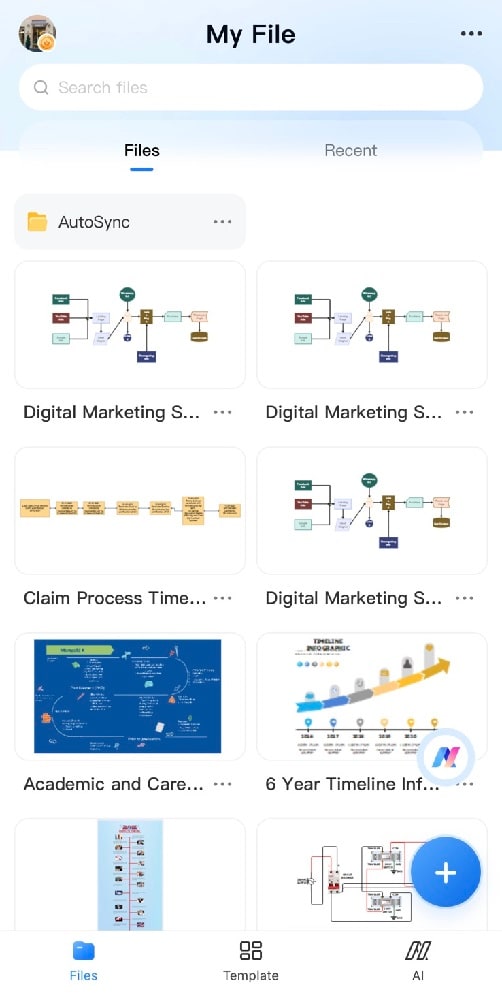
Browsing files in EdrawMax mobile
Step ❷ Initiate Deletion
- Tap the More button (⋯) on your selected file
- From the menu, select Delete
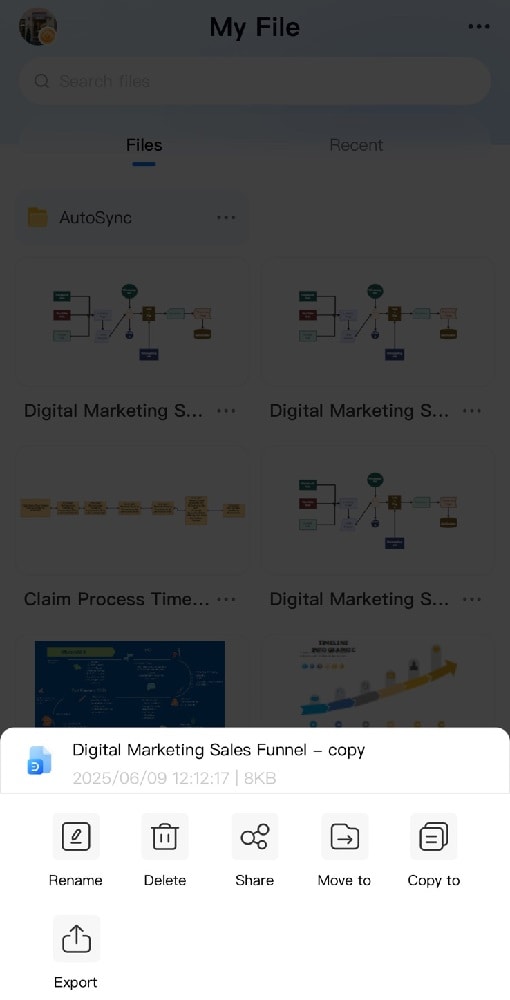
Accessing delete option in EdrawMax
Step ❸ Confirm Deletion
- A confirmation dialog will appear
- Tap Confirm to permanently delete the file
- Or tap Cancel if you changed your mind
Important:
Deleted files are moved to Trash and can be recovered within 30 days.
Recovering Deleted Files
- Go to the Trash folder in your Files tab
- Find the file you want to recover
- Tap the Restore button to return it to its original location
- Files in Trash are automatically deleted after 30 days
Pro Tip:
Regularly empty your Trash folder to free up storage space on your device.
Permanent Deletion
- To permanently delete files immediately:
- Go to Trash folder
- Select the file and choose Delete Permanently
- Confirm the action
- This action cannot be undone