Think Bigger From EdrawMax User Guide
Mastering EdrawMax's Template Search Features
EdrawMax's template gallery provides access to thousands of professional diagrams. Understanding its search functions and interface will help you quickly find the perfect templates for your projects. This guide covers all essential search features.
❶ Search Interface Essentials
- Locate the search bar at the top of the template gallery
- Type relevant keywords for your project (e.g., "flowchart", "org chart")
- Key features:
- Search History: Recent searches appear when clicking the bar
- HOT Words: Popular search terms displayed below the bar
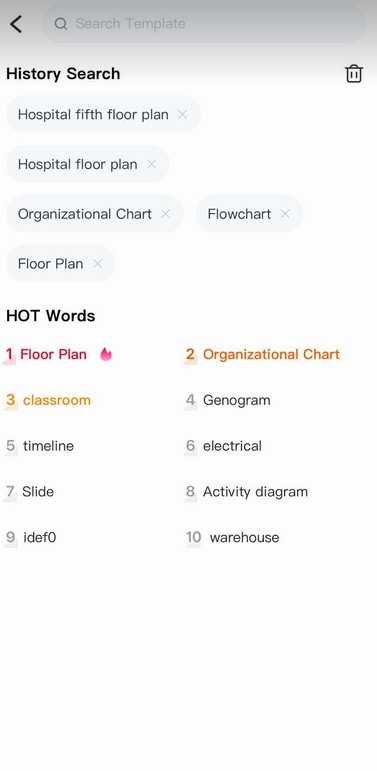
Template search interface with key features
❷ Trending Templates
- Click the Trending tab to discover popular templates
- Includes:
- Seasonal designs
- Viral diagram formats
- Common business templates
- Great for finding inspiration from community favorites
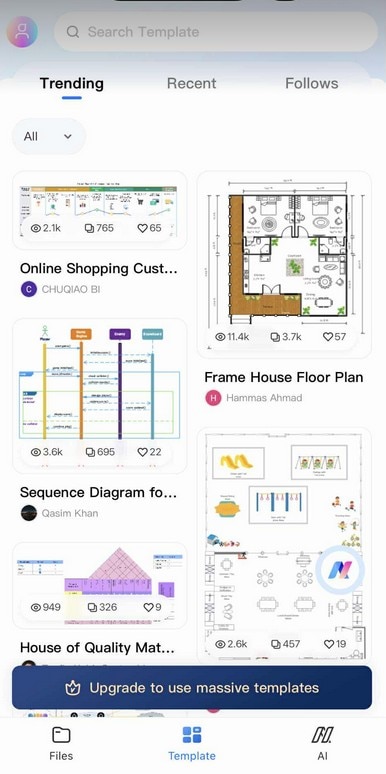
Currently trending templates in the community
❸ Recent Activity
- Access the Recent tab for quick retrieval
- Shows:
- Recently viewed templates
- Last used diagrams
- Saves time when continuing previous work
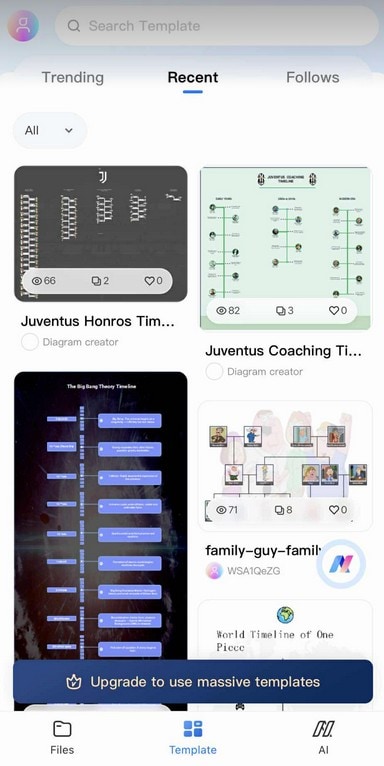
Your recently accessed templates
❹ Followed Creators
- Check the Following tab for updates from favorite creators
- Benefits:
- Get notified of new template uploads
- Access curated collections
- Discover specialized templates
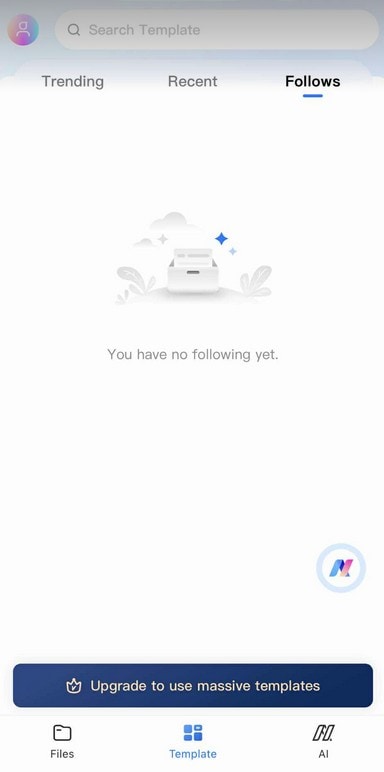
Templates from creators you follow
❺ Category Navigation
- Use the sidebar menu to browse by category
- Main categories include:
- Business
- Marketing
- HR & Operations
- Education
- Engineering
- Each category has specialized subcategories
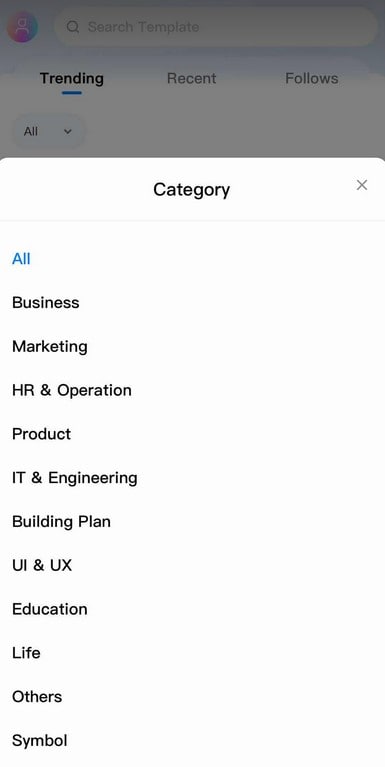
Browse templates by professional categories
Pro Tip:
Combine category filters with search keywords for precise results when looking for specialized templates.