Think Bigger From EdrawMax User Guide
How to Use Templates in EdrawMax
EdrawMax offers over 30,000 ready-made templates, making it easy to start projects without designing from scratch. These professional templates save time and provide inspiration for your diagrams. Follow these steps to begin using templates effectively.
Step ❶ Browse Templates
- Click the Template tab in the left sidebar
- Scroll through categories or use the search bar to find specific templates
- Preview templates by clicking on them
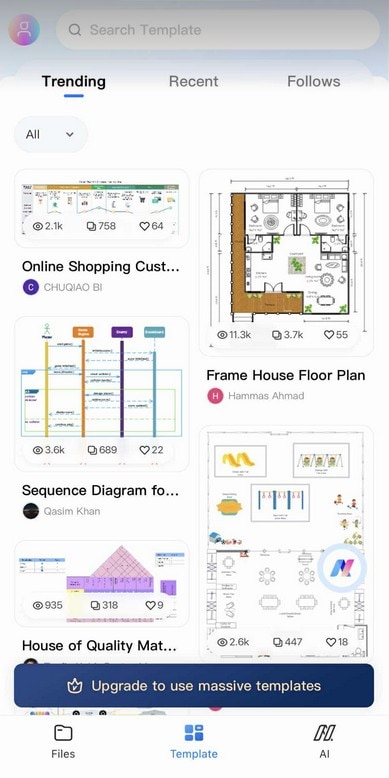
Browse templates by category or search
Pro Tip:
Use keywords in the search bar to quickly find specialized templates (e.g., "flowchart", "network diagram").
Step ❷ Select and Use Templates
- Duplicate Template: Click "Use Immediately" to create an editable copy in your workspace
- Save to Favorites: Click the heart icon to add to your favorite templates
- Follow Creators: Click a creator's profile and select Follow to get their latest templates
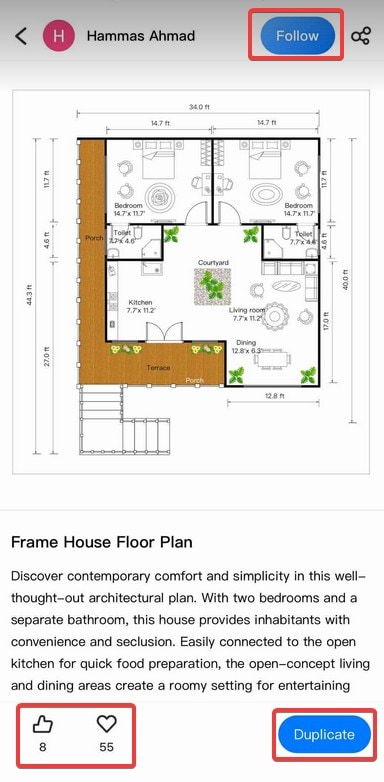
Template actions and options
Step ❸ Customize Your Template
- After duplicating, the template opens in the workspace for editing
- Modify text, colors, and shapes to fit your needs
- Add or remove elements as required
- Use the Format panel to adjust styles
Step ❹ Save Your Customized Template (Optional)
- Go to File > Save as Template
- Choose a category and add tags for easy searching
- Your custom template will now appear in your personal templates collection
Note:
Saving your customized templates helps maintain consistency across future projects.