Think Bigger From EdrawMax User Guide
Mastering Text Elements in EdrawMax Diagrams
Text is essential for creating clear, informative diagrams that effectively communicate ideas. This guide covers all aspects of adding, formatting, and perfecting text elements in your EdrawMax projects.
Step ❶ Adding Text Elements
- Select the Text tab from the main toolbar
- Choose from text hierarchy options:
- H1: Main headings/titles
- H2: Section headings
- Normal: Body text/labels
- Alternative methods:
- Double-tap any shape to add internal text
- Right-click and select Edit Text for existing elements
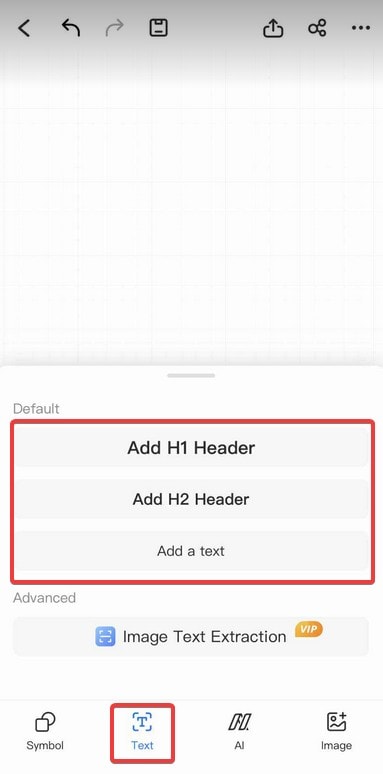
Accessing text options in EdrawMax
Pro Tip:
Use heading styles consistently throughout your diagram to create visual hierarchy and improve readability.
Step ❷ Formatting Text Elements
- Font Size:
- Select text and choose from preset sizes
- Enter custom values for precise control
- Font Color:
- Access color palette from toolbar
- Use eyedropper to match existing colors
- Create custom color schemes
- Text Styles:
- Apply bold, italic, or underline
- Adjust alignment (left, center, right)
- Change font family
- Spacing Options:
- Line spacing (single, 1.5, double)
- Paragraph spacing
- Character spacing
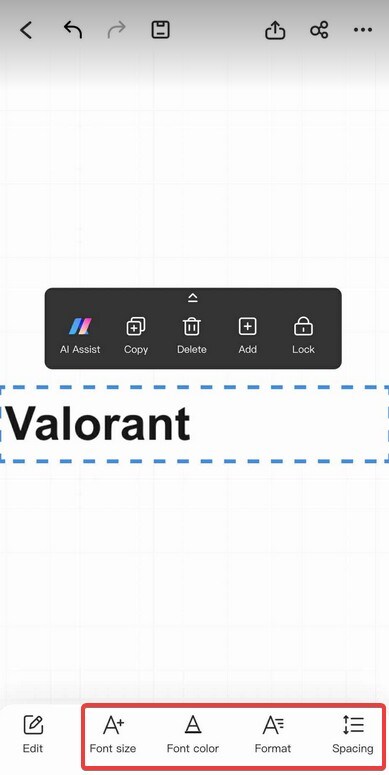
Complete text formatting toolbar
Step ❸ Advanced Text Features
- Text Effects:
- Shadows and glows
- Text borders/outlines
- Transparency adjustments
- Bullets & Numbering:
- Create organized lists
- Customize bullet styles
- Multi-level numbering
- Text Box Options:
- Background fills
- Border customization
- Padding/margin controls
Design Tip:
Limit your diagram to 2-3 font families maximum for a professional, cohesive look.
Step ❹ Text Placement Best Practices
- Ensure text remains legible at all zoom levels
- Maintain consistent text alignment throughout diagram
- Use text wrapping for complex shapes
- Group related text with corresponding shapes
- Consider adding text callouts for important notes