Think Bigger From EdrawMax User Guide
How to Create Custom AI Commands in EdrawMax Mobile
Custom AI in EdrawMax Mobile allows you to create your own reusable AI commands for generating diagrams. It's ideal for users who want to standardize processes or automate frequent tasks using saved prompts.
Step ❶ Launch EdrawMax AI
- Download and install EdrawMax mobile app
- Launch the app and log in to your Wondershare account
- Tap the AI button on your screen
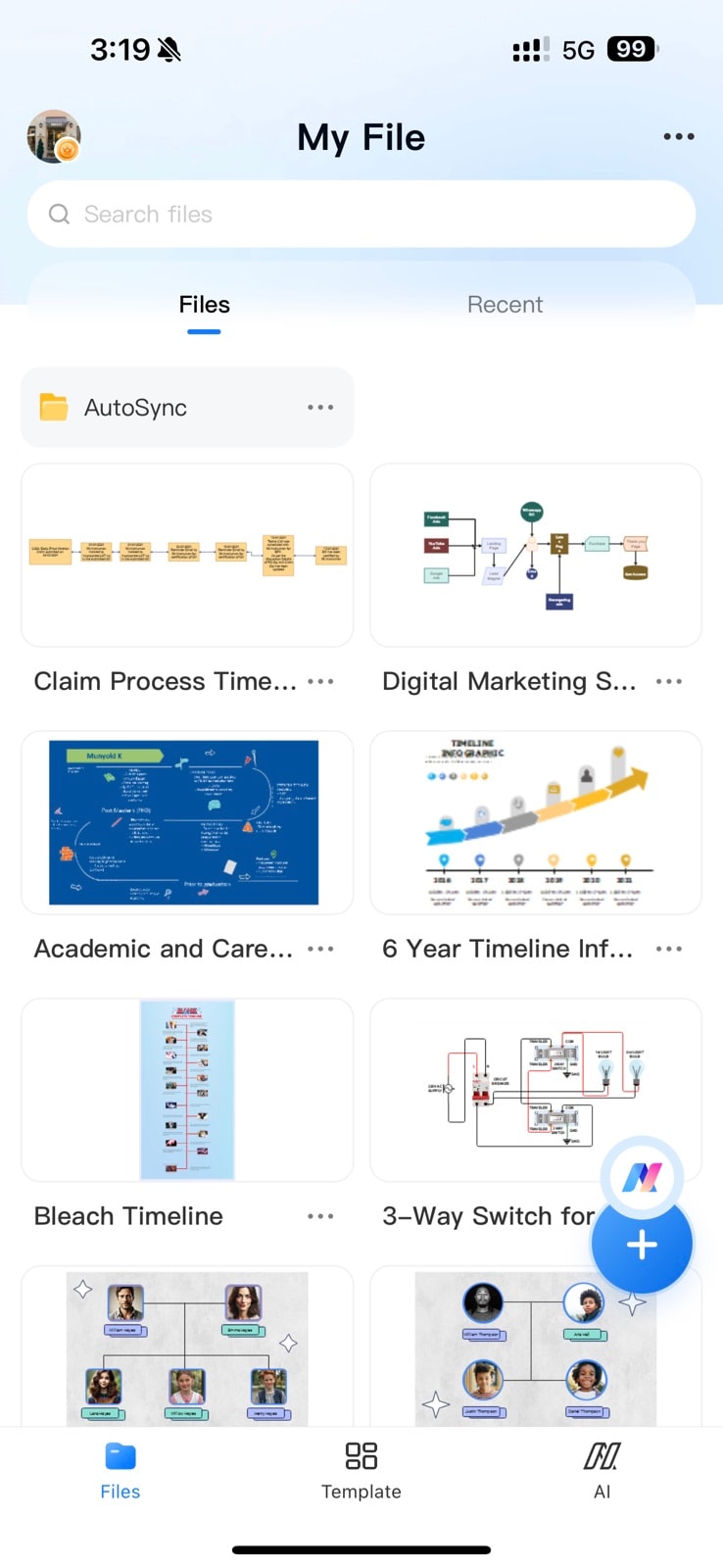
EdrawMax mobile home screen with AI button
Step ❷ Access DIY AI
- In the AI interface, tap DIY AI option
- Select the Create button to begin setup
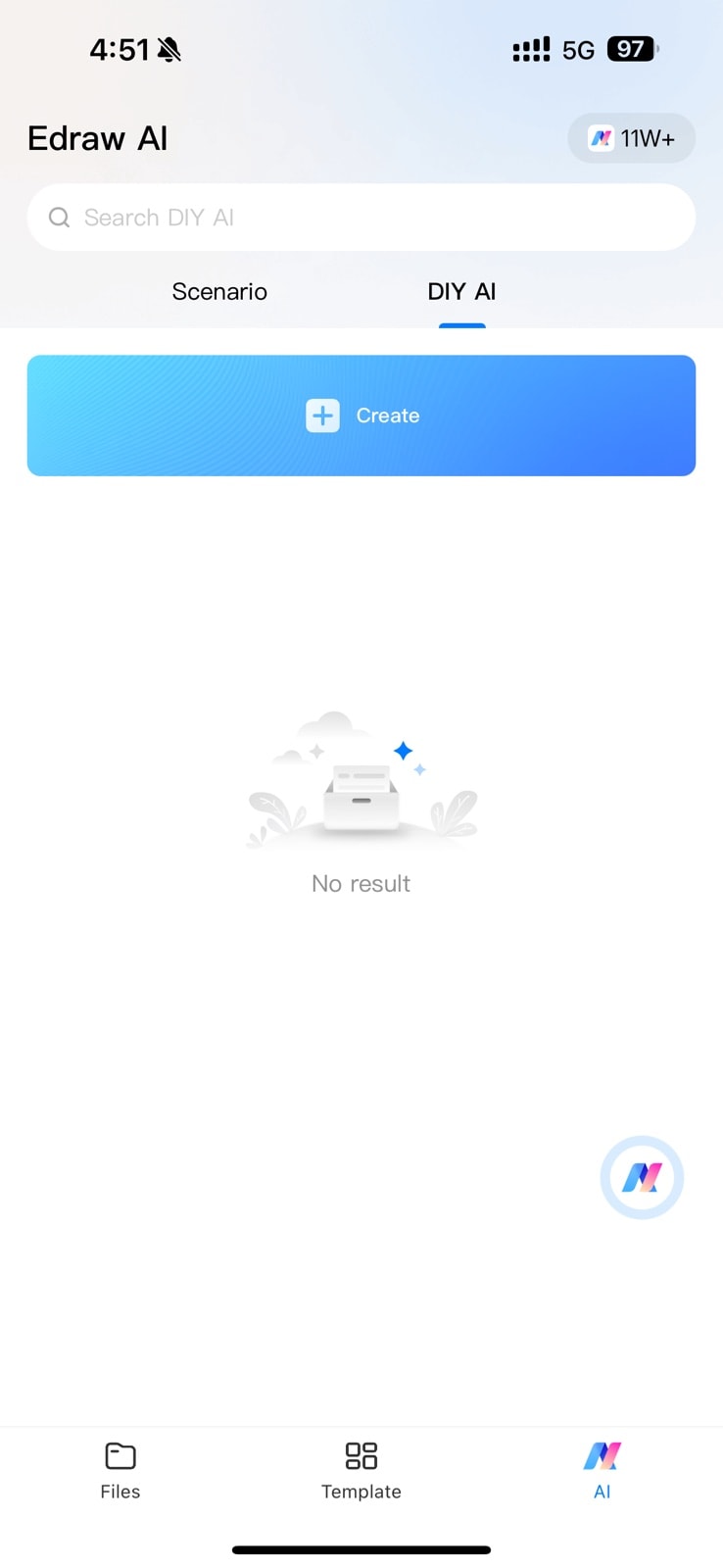
DIY AI creation interface
Step ❸ Configure Your Custom AI
- Select an icon for your Custom AI command
- Enter a Custom AI Name (e.g., "Flowchart Generator")
- Add a clear description of its purpose
- Type your detailed prompt in the dialog box
- Tap Create to finalize your Custom AI
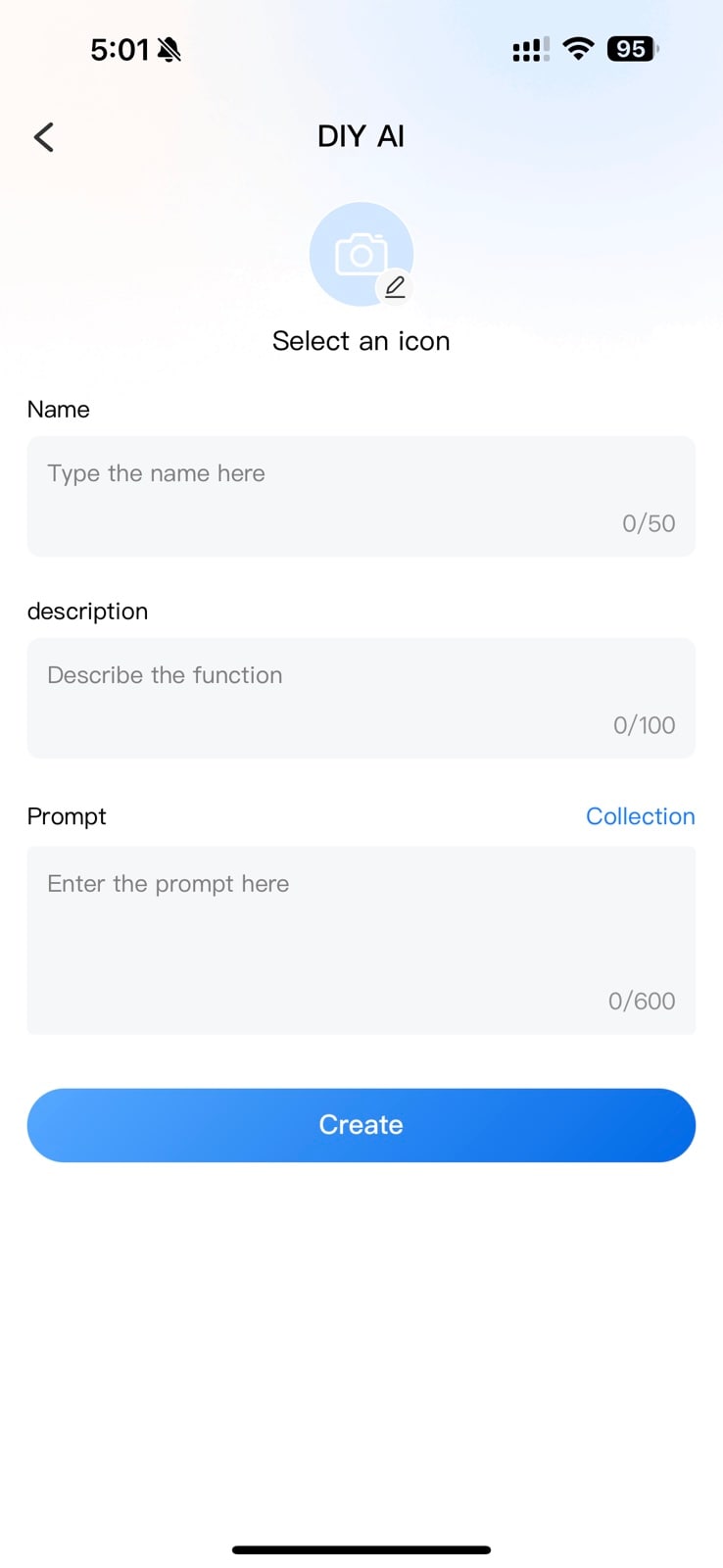
Custom AI configuration screen
Prompt Writing Tips:
Be specific in your prompts. Include diagram type, style preferences, and any required elements for consistent results.
Using Your Custom AI
- Access your saved AI commands from the DIY AI section
- Run with one tap for instant diagram generation
- Edit or refine prompts anytime
- Share custom AI commands with team members
Pro Tip:
Create different Custom AI commands for each diagram type you frequently use (flowcharts, org charts, network diagrams) to streamline your workflow.