The symbols of microcontrollers enable designers to interpret circuit blueprints and create their plans. The brain sections of everyday devices become visible through these symbols. Using these symbols will enable you to design superior circuits while speeding up troubleshooting. A specific design characterizes each microcontroller device depending on its functionality.
These symbols follow logical rules that professionals working in this field can understand easily. You will learn the key categories of these symbols. You will understand their functionality when used in circuit plans to construct operational systems with appropriate equipment.
In this article
Common Types of Microcontroller Symbols
Arduino Micro Microcontroller
The Arduino Micro symbol depicts a compact board that contains pins on two faces. The Arduino Micro board is among the smallest devices that perform all critical operations.
People employ Arduino Micro for their small operations alongside wearable and built-in integration projects. When you use the symbol, you can easily connect all pins correctly.
The symbol displays the location of USB communication and digital pins on the board. Having this visual arrangement enables you to develop efficient circuits for the compact yet robust element.
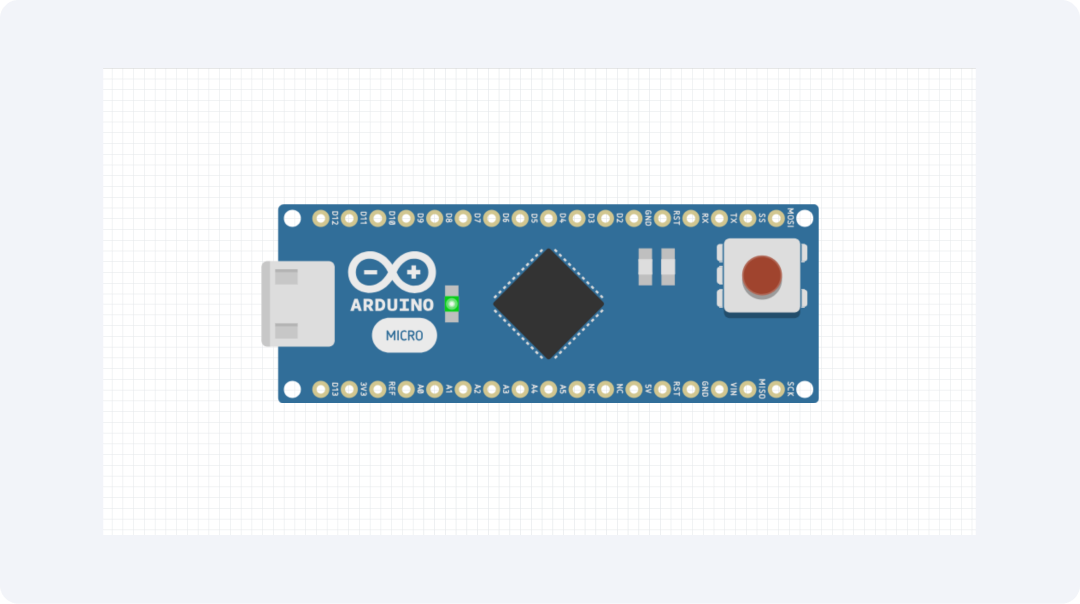
AT Mega 328P Microcontroller
The AT Mega 328P consists of a box-shaped device with numerous pins connected to it. The symbol presents the main chip responsible for powering numerous Arduino boards that we commonly use.
The chip serves as a crucial element in different DIY projects and robotics designs, as well as smart home automation equipment. The device maintains both strong and easy-to-use functionality, which suits both novices and experts.
The symbol indicates the correct installation position of the pins. The symbol allows you to correctly wire connections without making wrong circuit placements.
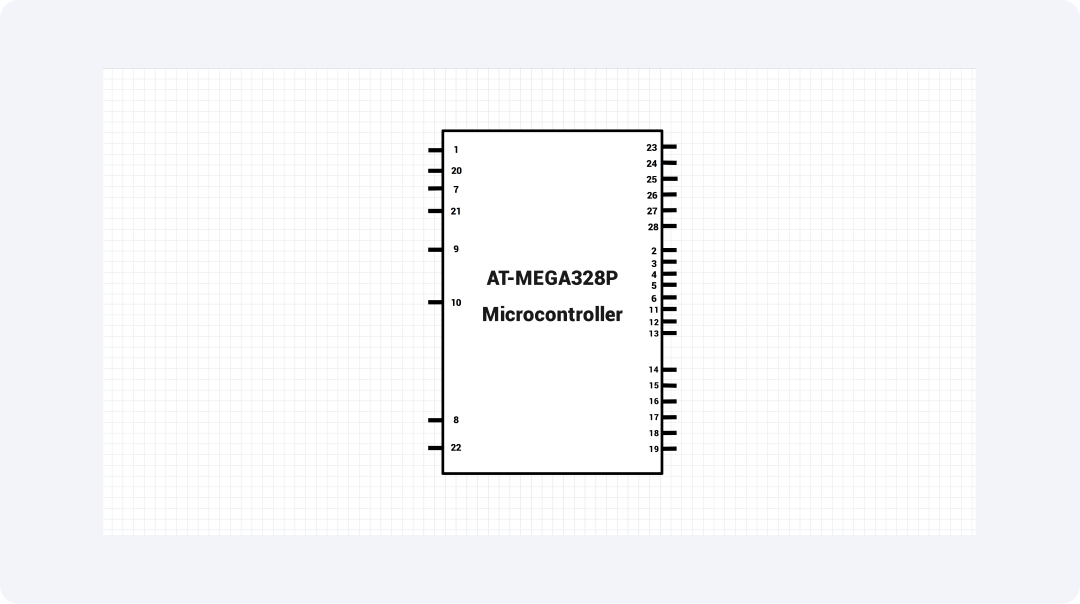
ATSHA 204 Microcontroller
The shield symbol of the ATSHA 204 presents itself as a tiny rectangular shape with a minimum pins. The small box symbol points to a basic security device function rather than multiple abilities found in general chips.
ATSHA 204 safeguards intelligent gadgets in operation. The component performs dual functions to authenticate hardware components and to protect data information. The small symbol indicates the ATSHA 204 performs only one duty.
When observing active plans, you can quickly identify this protection chip. You can easily spot the ATSHA 204 in your system because it specializes in data protection.
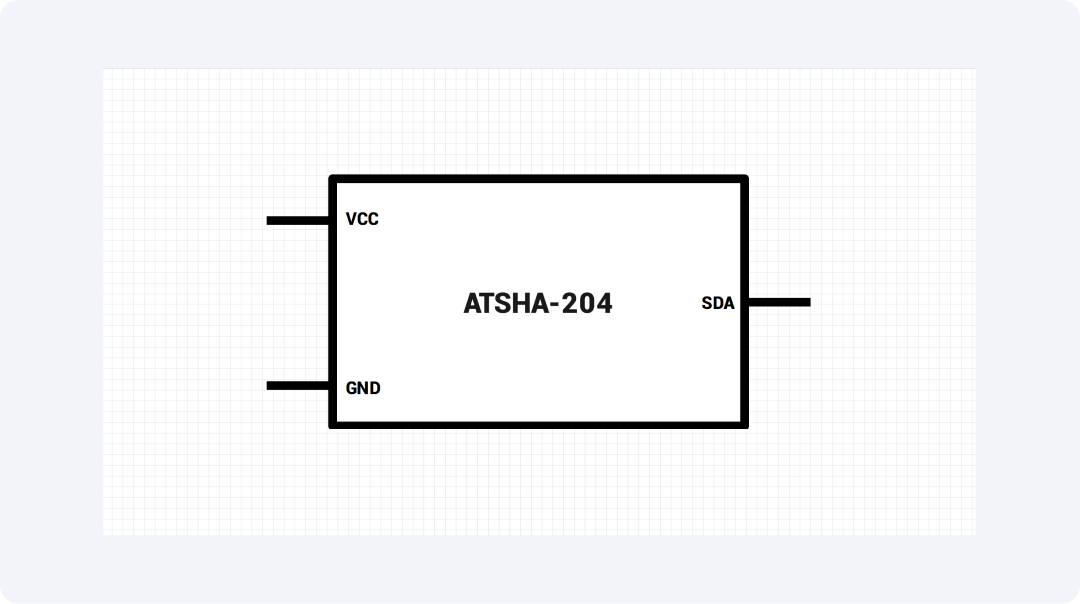
AT Tiny 45 Microcontroller
The AT Tiny 45 symbol demonstrates a very tiny chip that has eight pins. The device works well in compact areas that require small components instead of large chips.
The small chip operates in tiny toys and simple controls, and devices that need a minimal power supply. The symbol indicates how the chip remains exceptionally small in actual dimensions.
Each pin on the symbol receives a specific name. Although this small chip has few pins, the symbol makes it easier to use it effectively.
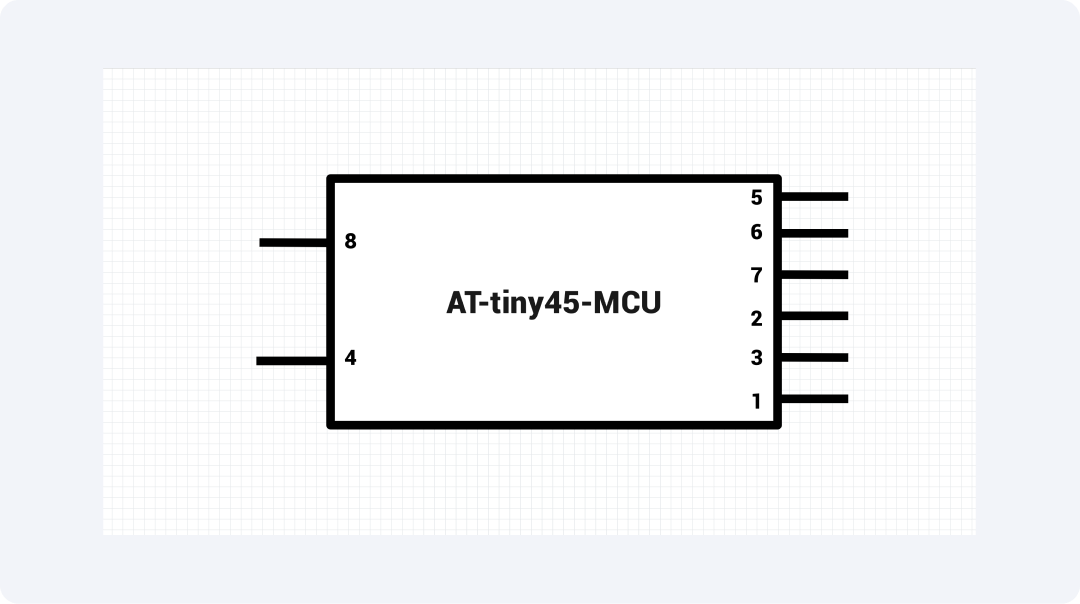
Node MCU Microcontroller
The Node MCU symbol represents a box with pins on both sides, which contains a built-in web connection. The symbol indicates the ESP8266 chip responsible for operating this web tool.
Node MCU helps in smart home tools and web-linked things. The built-in web link removes the need for additional components to perform this task.
All pins on the symbol are visible, and the symbol marks the location of the USB port. The chip becomes easily integrable into your designs because of its built-in web connection feature.
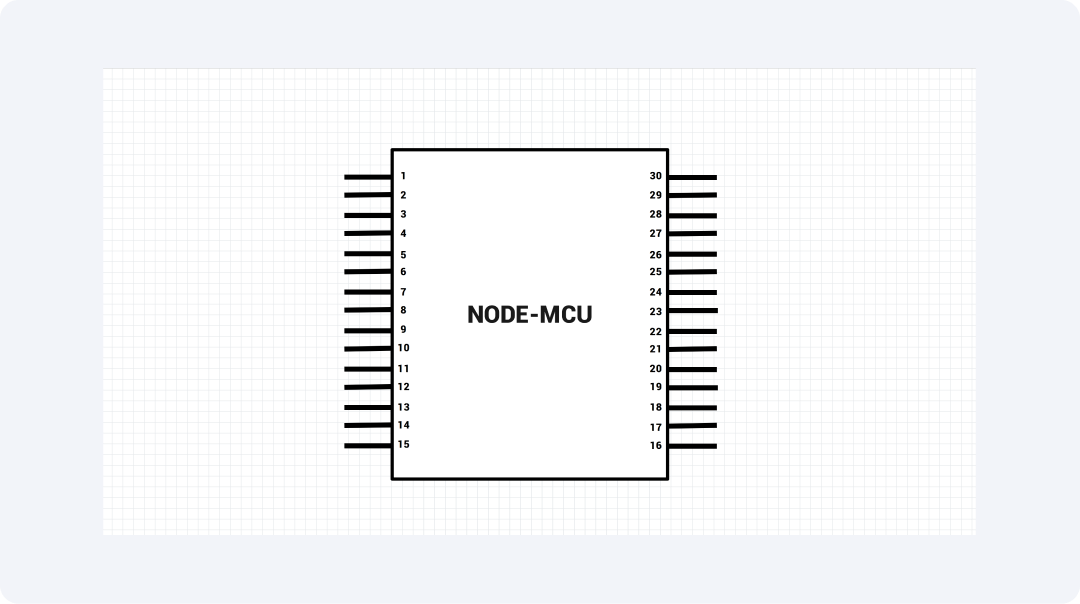
Explore More Microcontroller Symbols on EdrawMax
The EdrawMax application provides users with diverse chip symbols alongside multiple other components. The application provides users with more than 26,000 available symbols, which include various chip signs for their plans.
What Is EdrawMax?
Through EdrawMax, users can create professional drawings without experiencing any difficulty. The program provides benefits to makers, students, and teachers who require drawing for chips and technology designs. The built-in shapes in EdrawMax enable users to make complex concepts understandable.
- Has 26,000+ symbols for all chip types
- Works with 210+ types of plans, like flow maps
- Has drag tools, so you don't need skills
- Runs on all main tools and the web
- Let teams work as one with notes
- Works with Office and Google apps
- Saves as PDF, PNG for you to share
- Has started plans for quick work
- Smart tools that line things up for you
How to Find More Microcontroller Symbols on EdrawMax?
Step 1Launch EdrawMax
Open the EdrawMax application and log in to get started.
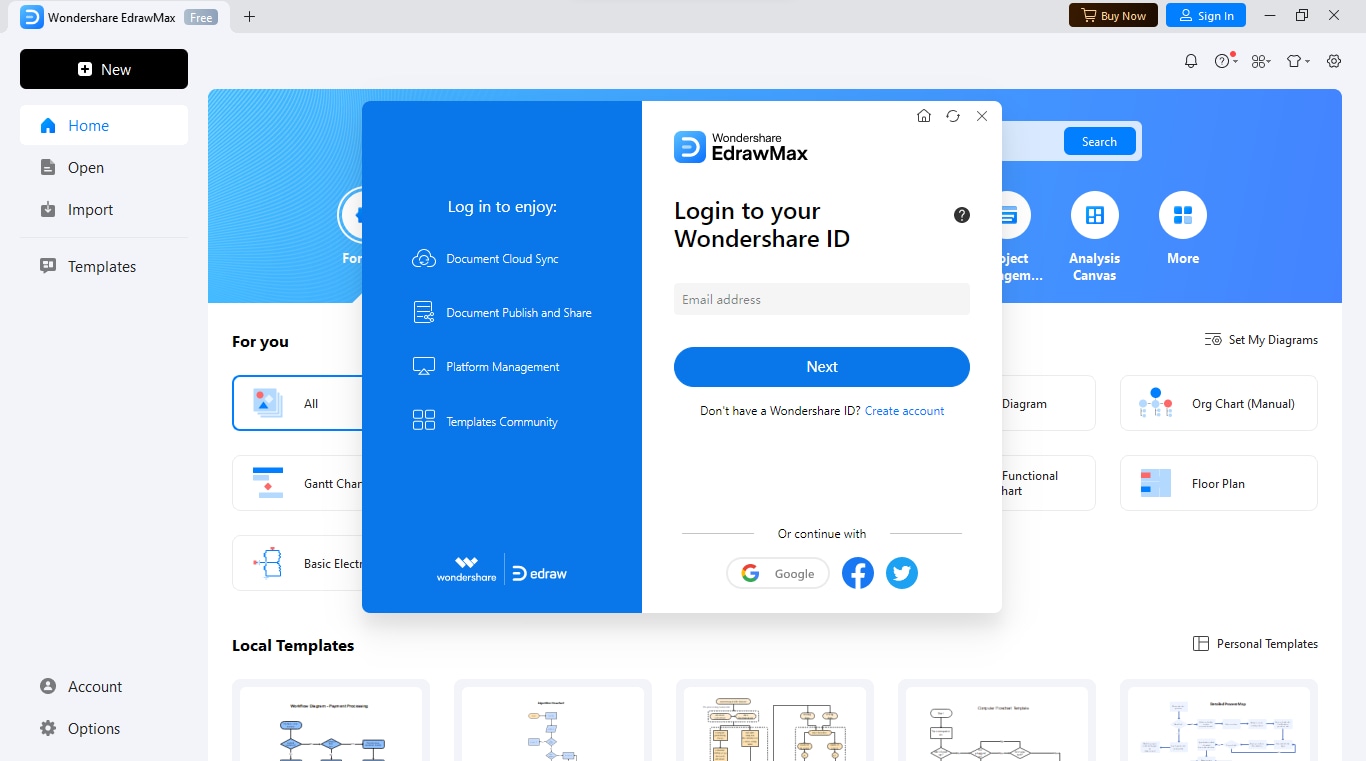
Step 2Create a New Project
Click on the "New" tab in the interface. Then, choose "Blank Diagram" to start a new workspace for your project.
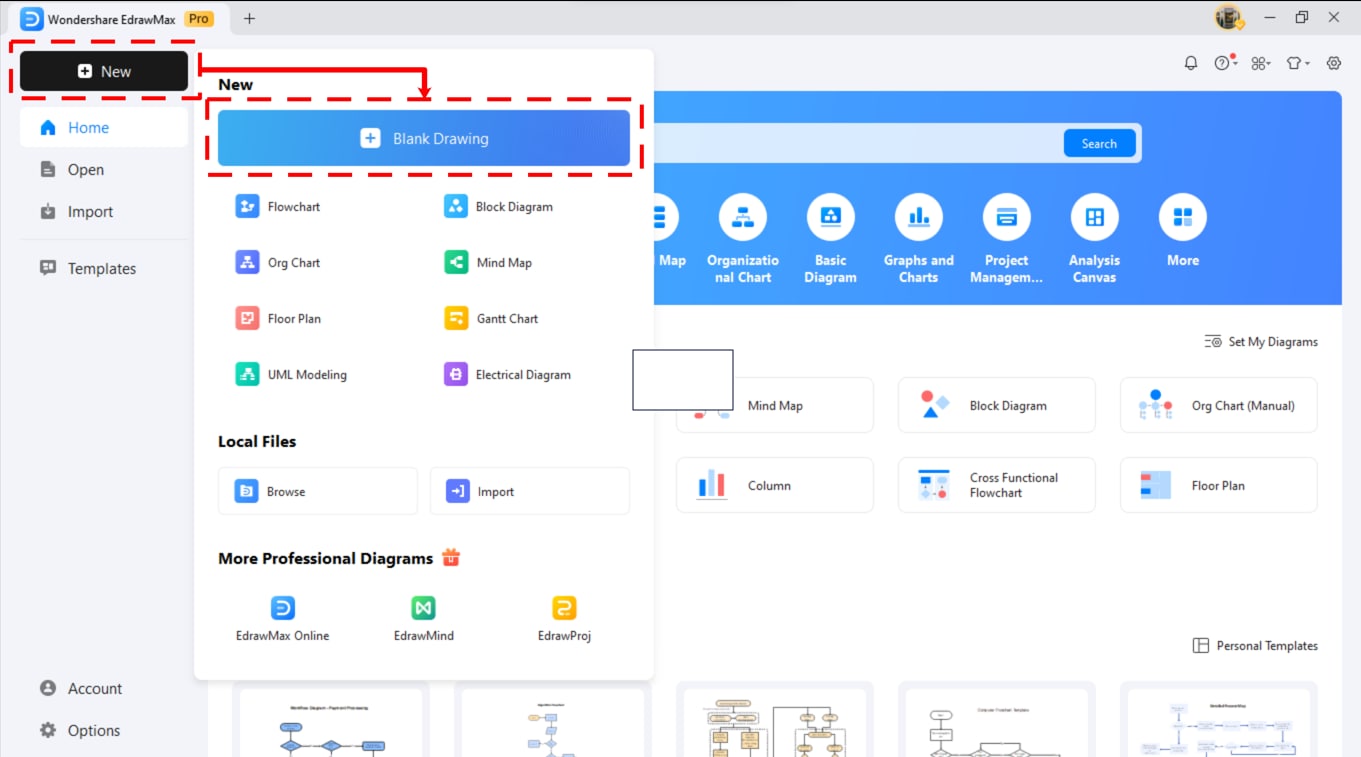
Step 3Access the Symbol Library
Use the left menu to access Symbols in your workspace. Navigate to the Symbols panel to find symbols available from EdrawMax. Each diagram style exhibits its unique format within the symbol collection.
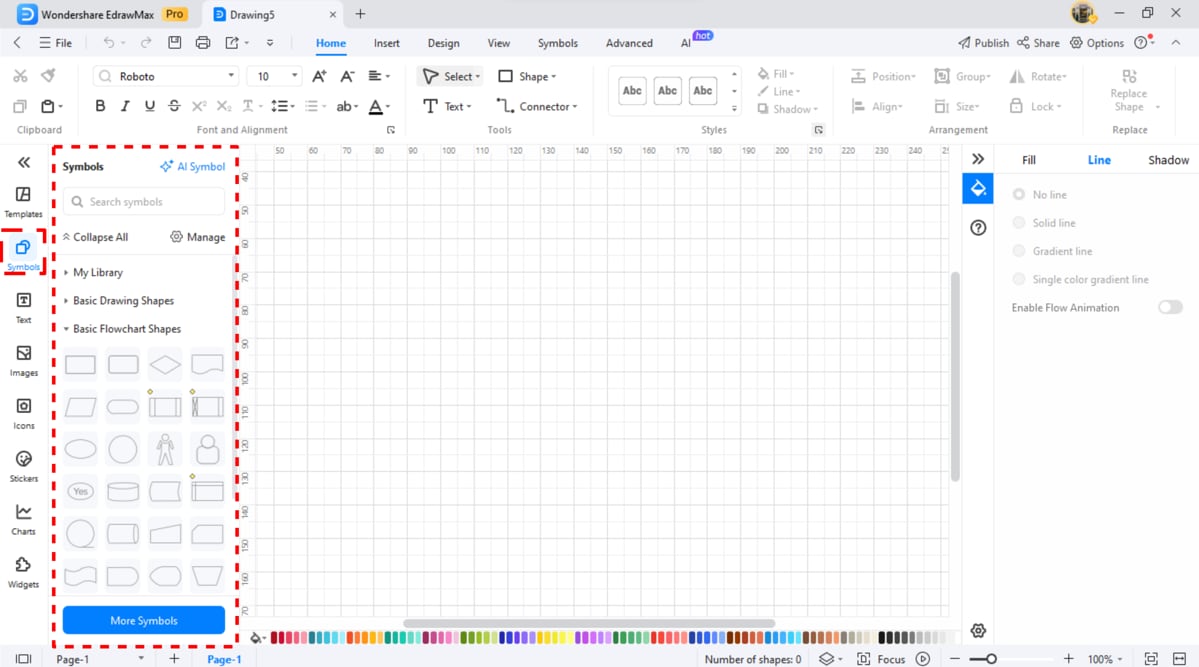
Step 4Search for Specific Symbols
The search bar at the top of the page enables users to find symbols by entering their desired terms.
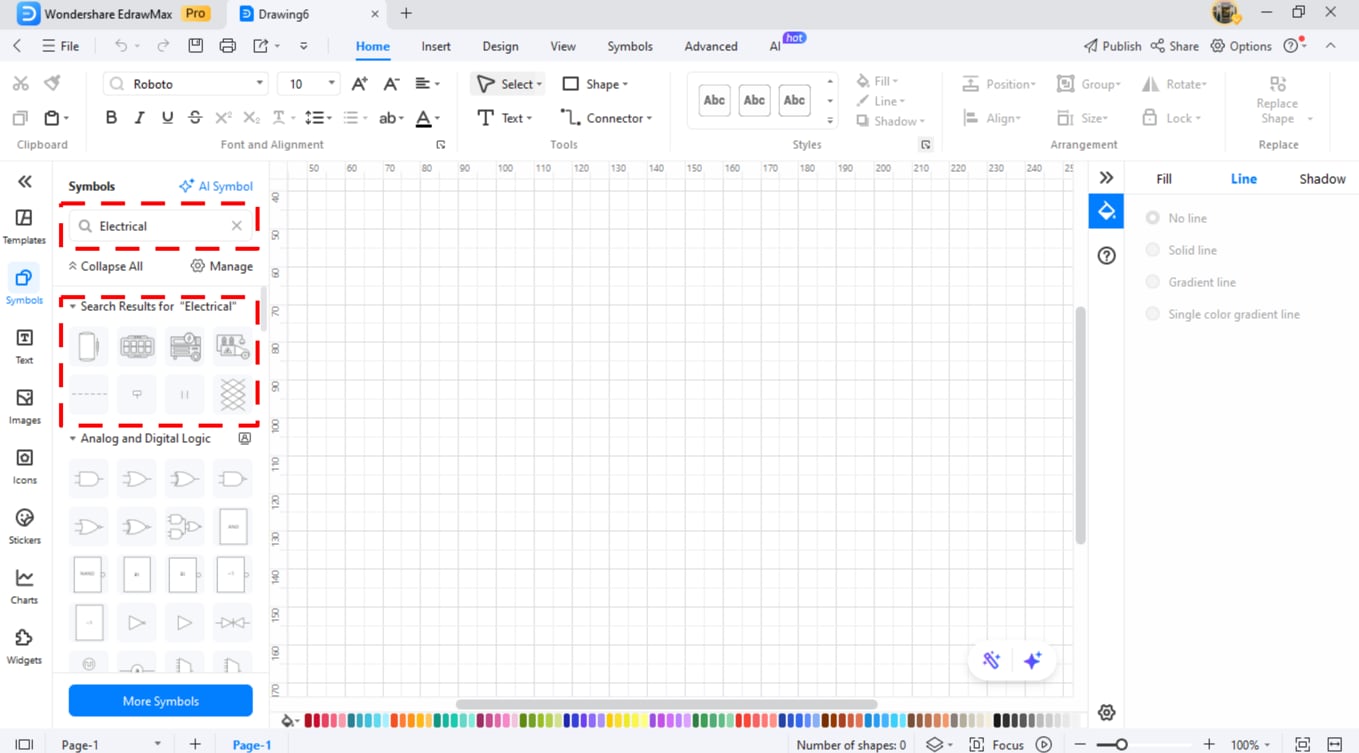
Step 5Download Additional Symbols
Click on "More Symbols” at the bottom of the symbol library to find downloadable symbol packs in the pop-up window options. Select the symbol packs you desire from the available collection. The saved items will appear within your created library.
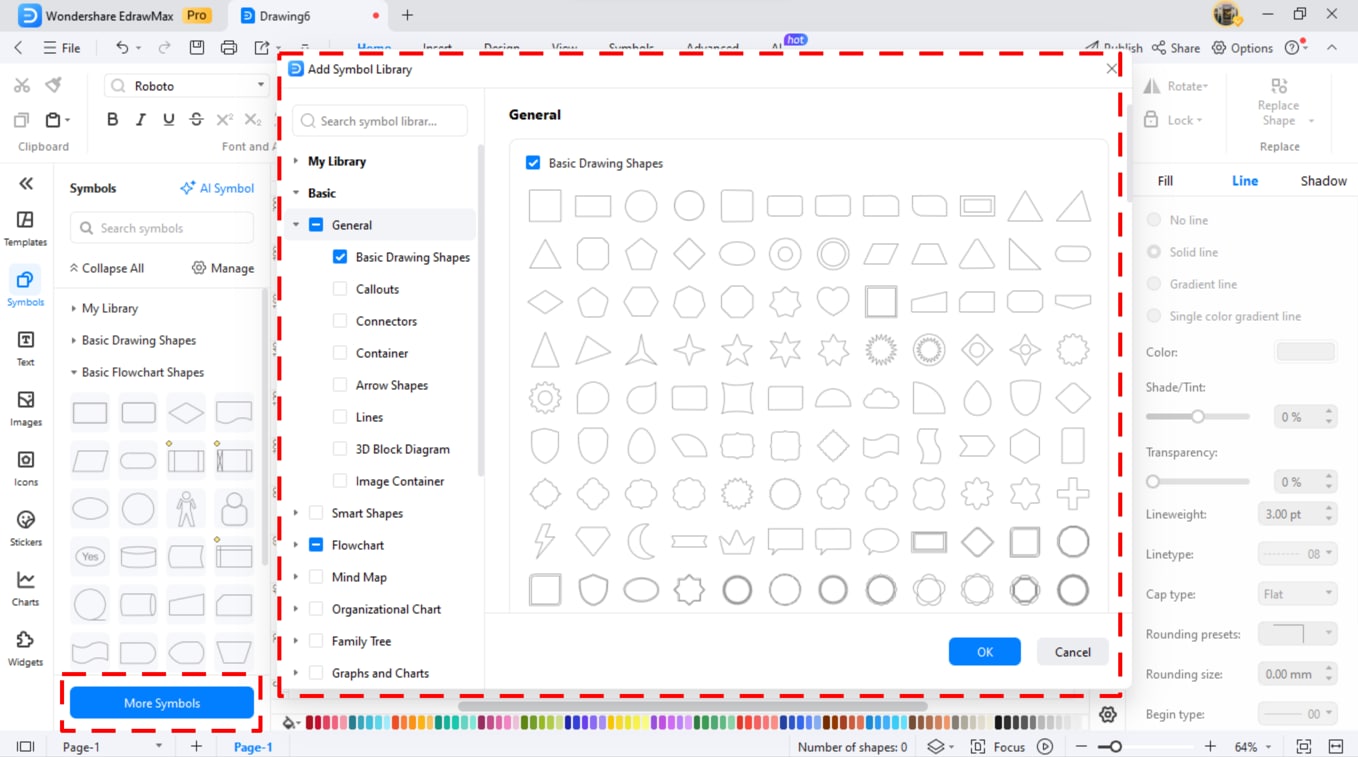
Step 6Create Custom Symbols
In EdrawMax, users can create custom symbols using its building system. To do this, right-click on a new symbol. You can save your new asset to recent diagrams by selecting "Add to Library" from the right-click menu.
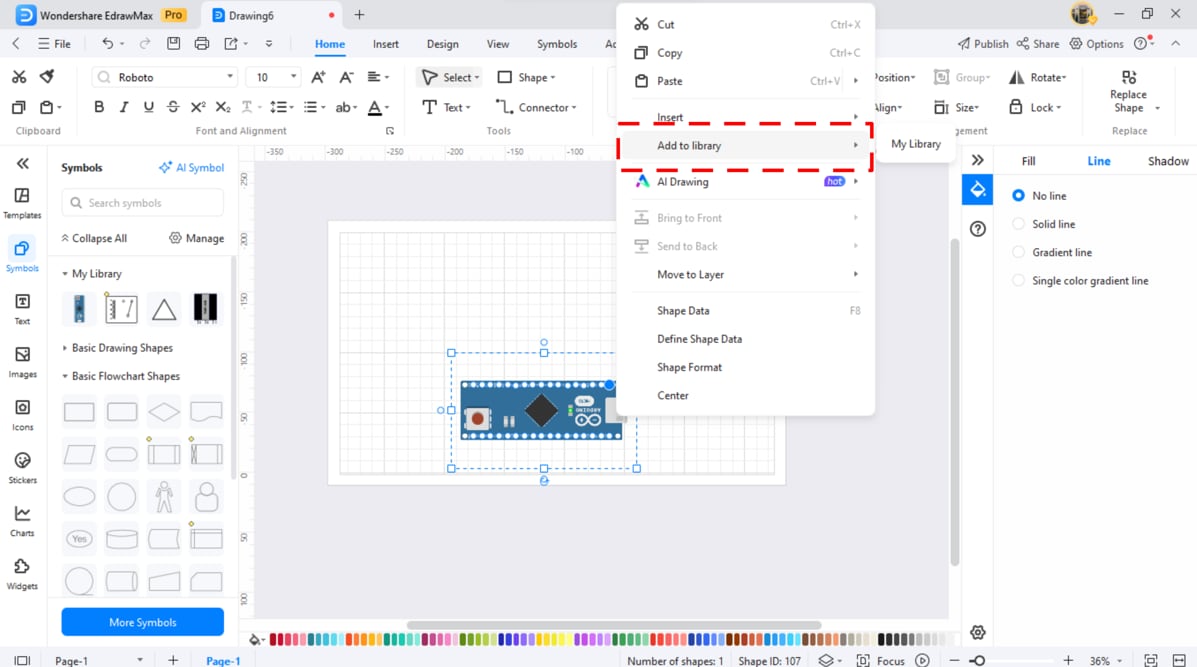
How to Make a Circuit Diagram on EdrawMax?
The software EdrawMax helps users create circuit diagrams with ease. Whether you’re starting from scratch or using a template, here’s how to do it step by step:
Step 1Open EdrawMax
Launch and log in to EdrawMax, then select "New" under the main menu options.
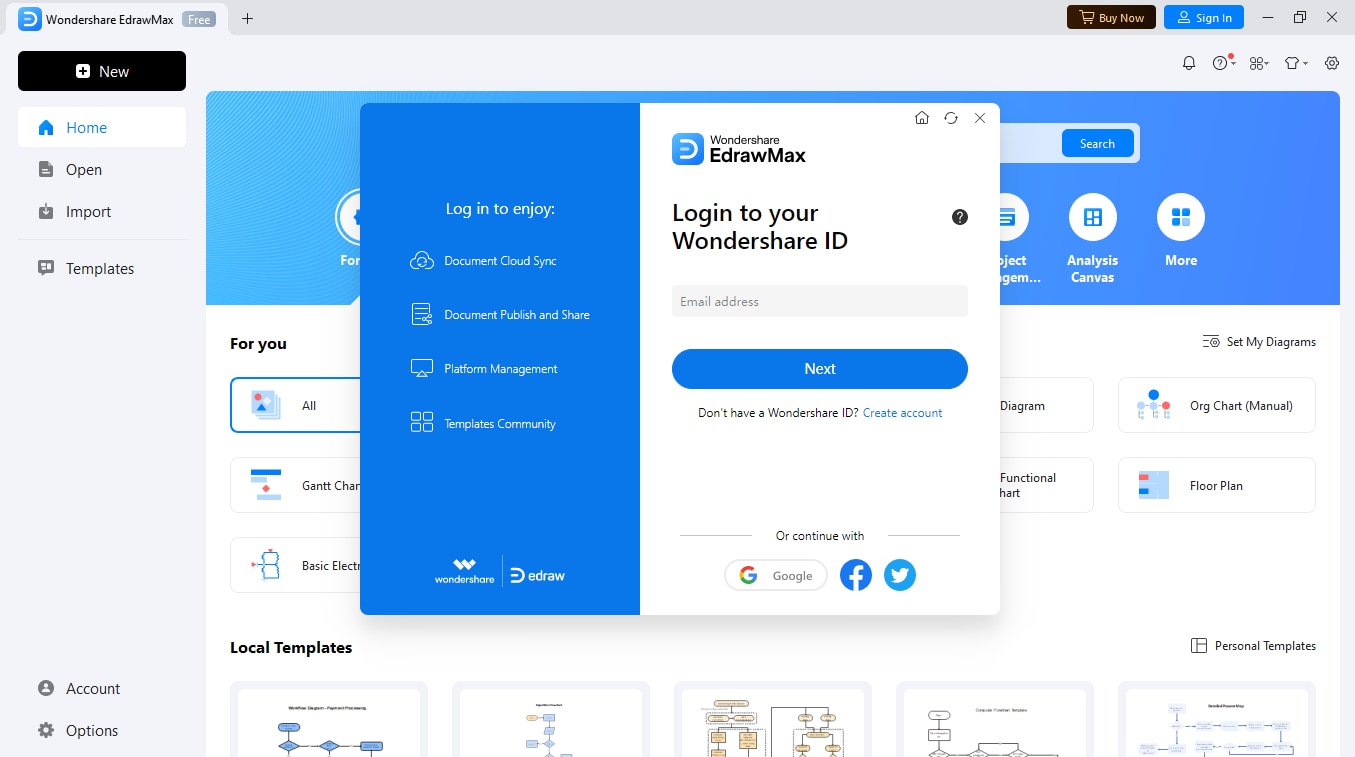
Step 2Select a Template or Start from Scratch
Select an electrical diagram. Choose "blank drawing" to start from scratch. Or, click "templates" for built-in templates.
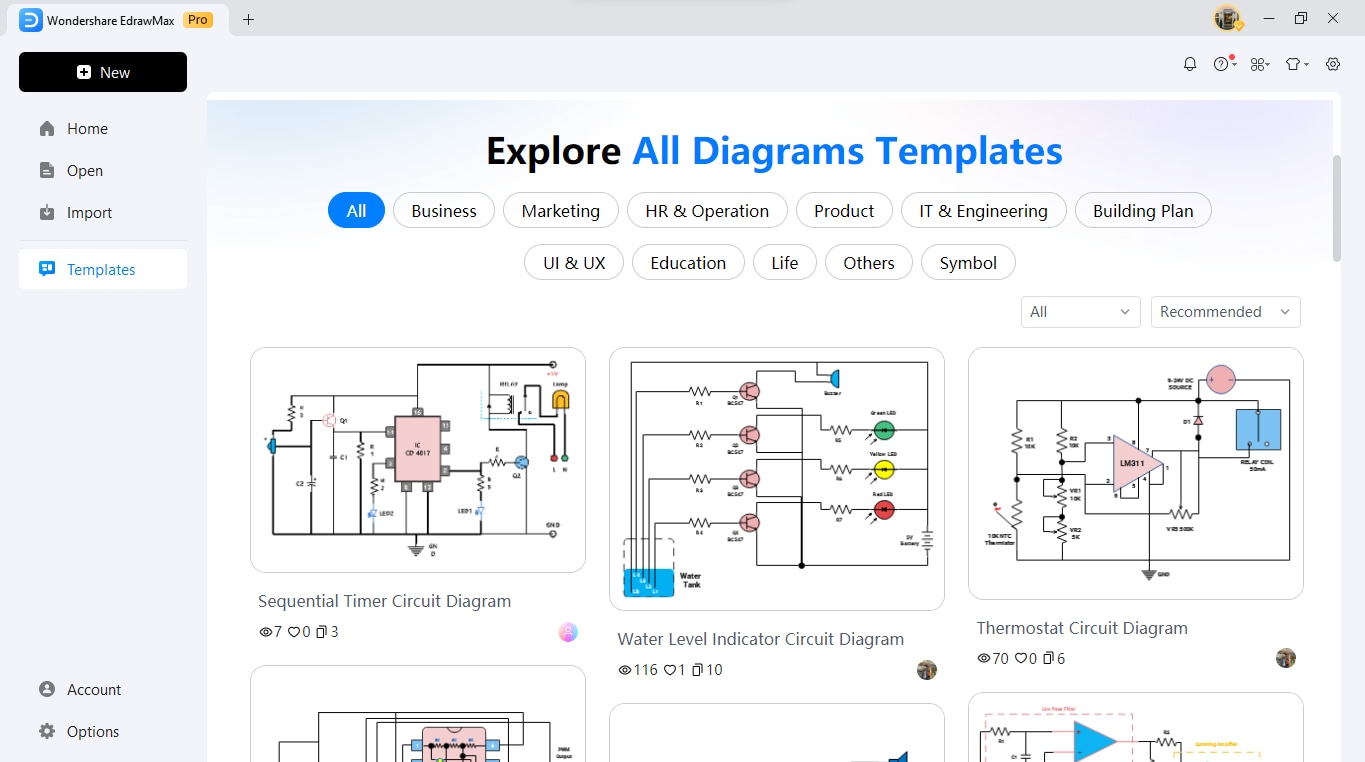
Step 3Add Circuit Symbols
Open the symbol library. Place the required symbols with the other elements on the workspace to create your schematic. To link your elements, use drawing tools to place wires or lines. The smart connectors in EdrawMax help users align and wire components.
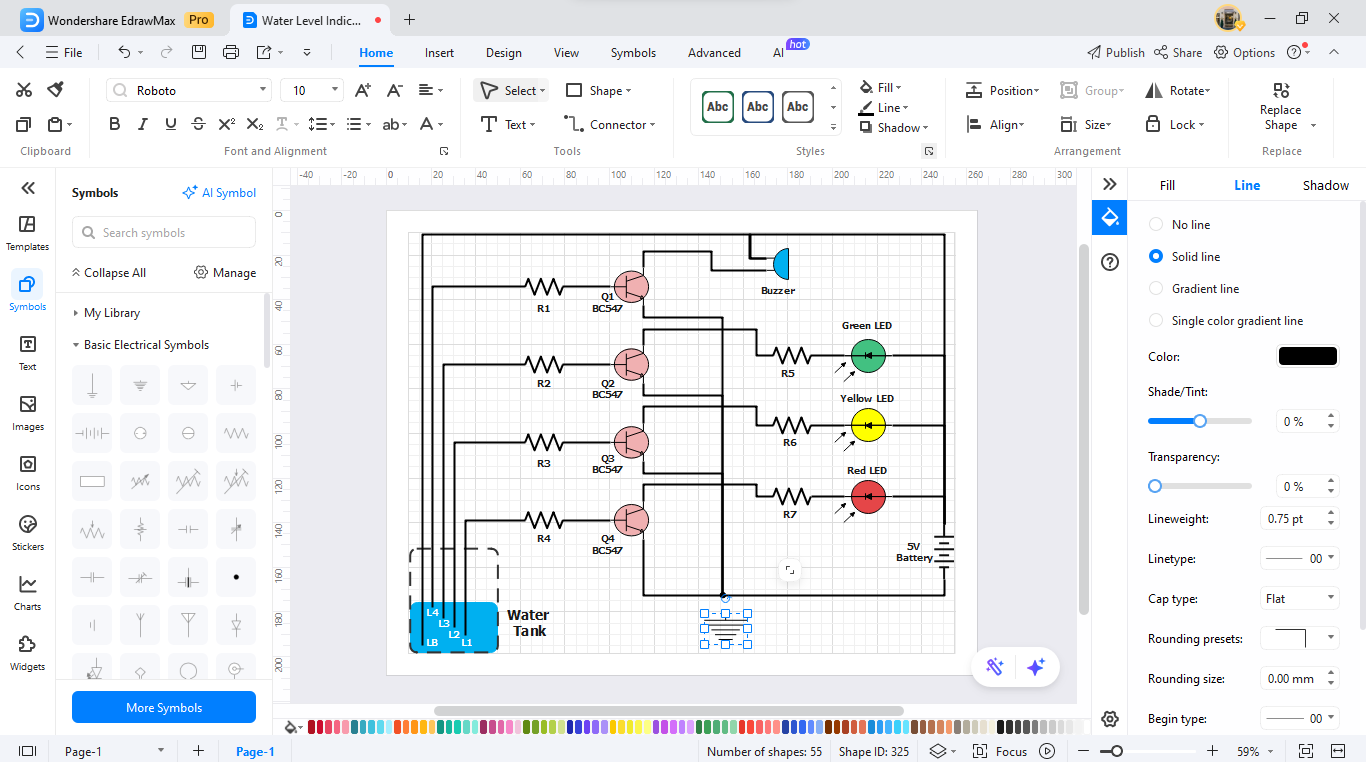
Step 4Arrange and Customize
Your design needs labels and either text annotations or dimensions for clarity. You can apply formatting options from the toolset to improve the way your diagram looks.
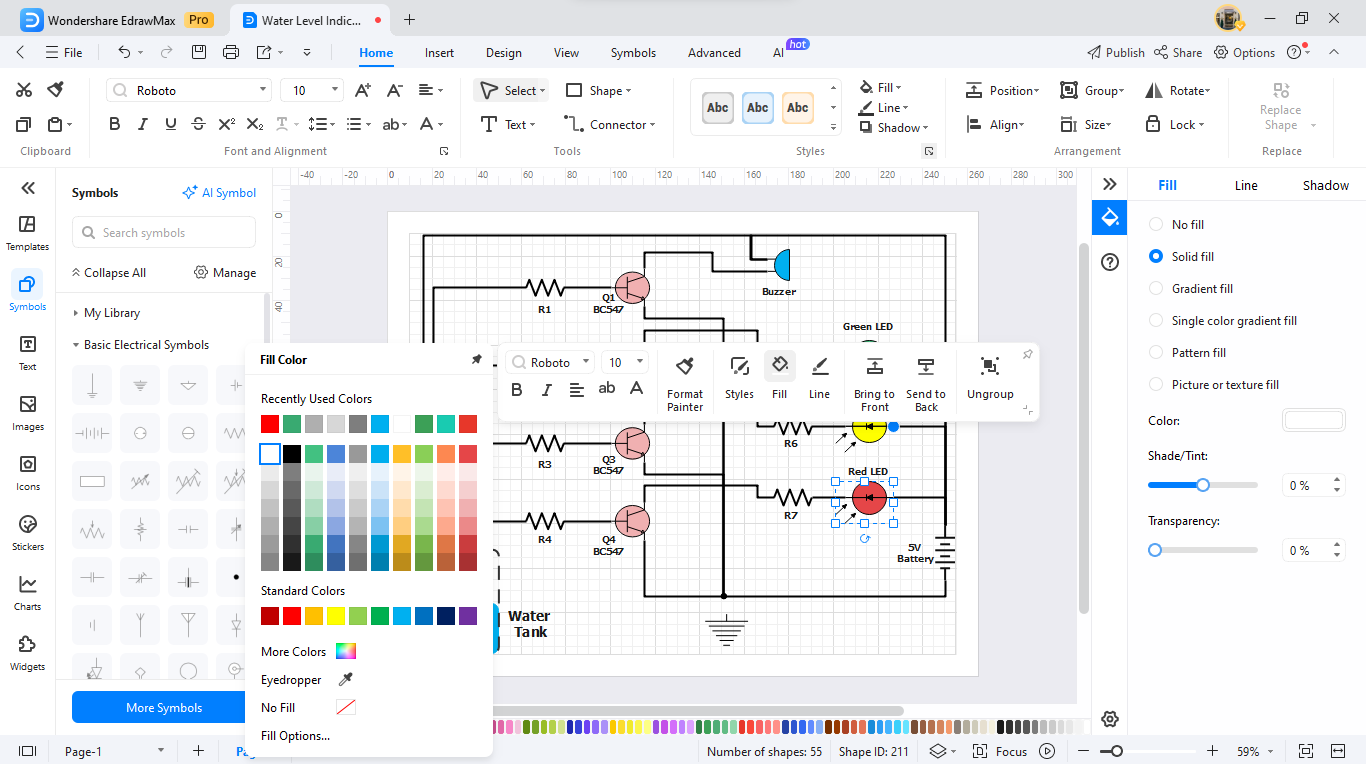
Step 5Review and Export
After finishing your diagram, review it and select "Export" to generate and save it in the desired format like PDF, PNG, or Visio files for sharing and printing purposes.
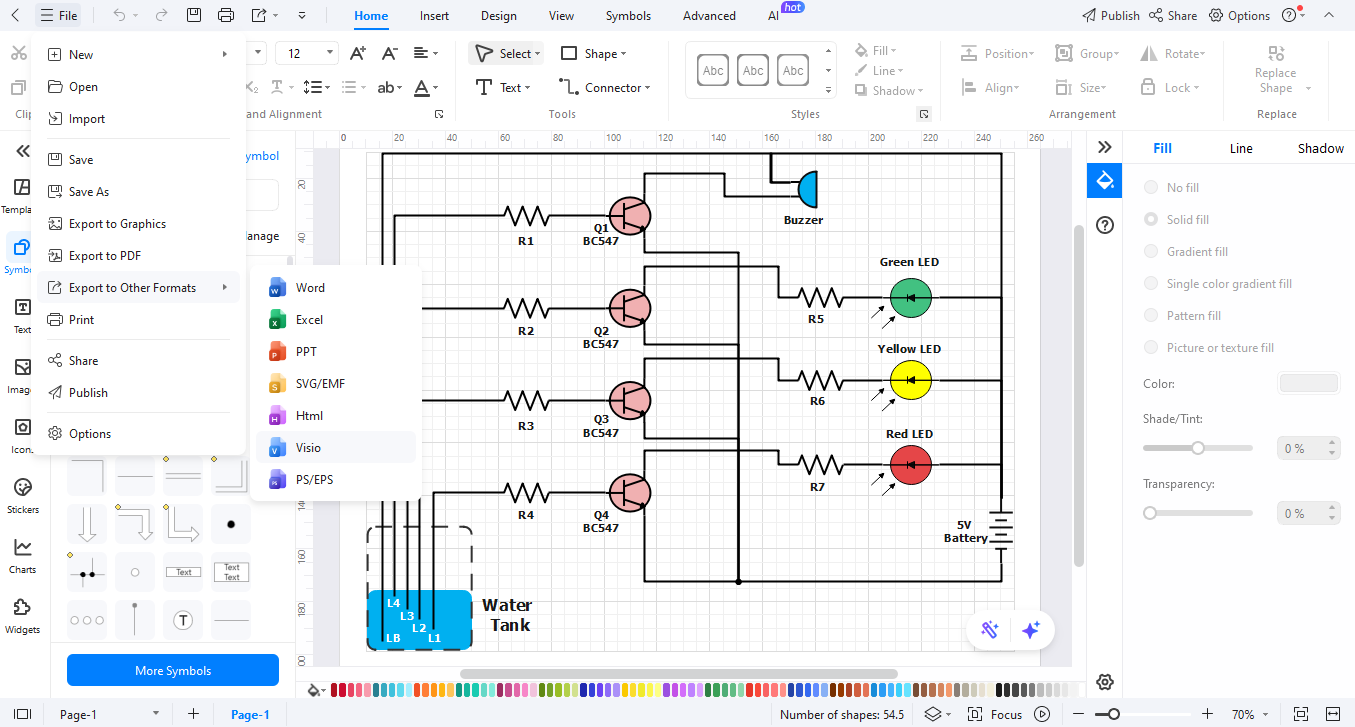
Ending Notes
Chip symbols provide valuable information for technicians who analyze technical plans. The symbols show how the device works. They help create better products.
Every work project requires a unique chip design. The chip types include Arduino for beginners while ATmega serves most purposes and NodeMCU handles web operations.
You can create efficient and high-quality chip plans with EdrawMax. The tool offers many shapes and a simple interface. This helps both experienced and new users create great designs. Begin your technical creation journey through the development of precise and correct plans today.




