Switch symbols serve as indicators to demonstrate current movement patterns in circuit diagrams. These symbols indicate the points where electricity can be either enabled or disabled. Every switch symbol represents a different type that performs particular functions.
The knowledge of such symbols makes reading and designing better circuits possible. This guide presents the basic switch symbols which are frequently used. The guide will teach you about their functions and their correct applications for design work.
In this article
All Common Types of Switch Symbols
In this section, we present 7 standard switch symbol types for your reference. We hope this comprehensive symbol library will enhance your understanding of these essential circuit components. The Table of Contents below provides direct access to each specific symbol type.
7 common types of switch symbols
Single Pole Single Throw Switch
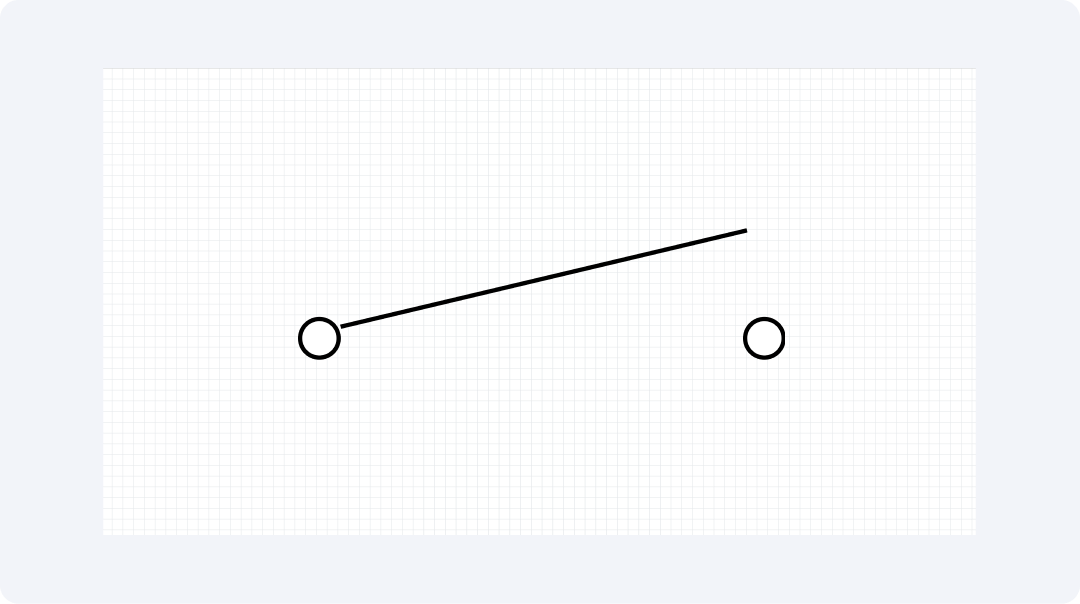
The Single Pole Single Throw (SPST) switch operates as the fundamental device for turning objects on or off. The switch possesses only two contact points which function for both connection and disengagement. Among all switch types, the SPST model stands as the most frequently used design.
SPST switches exist in domestic light switches and power button applications. The symbol consists of a broken line with a small angled line attached. When off, the path breaks. When on, it lets power flow.
Single Pole Double Throw Switch
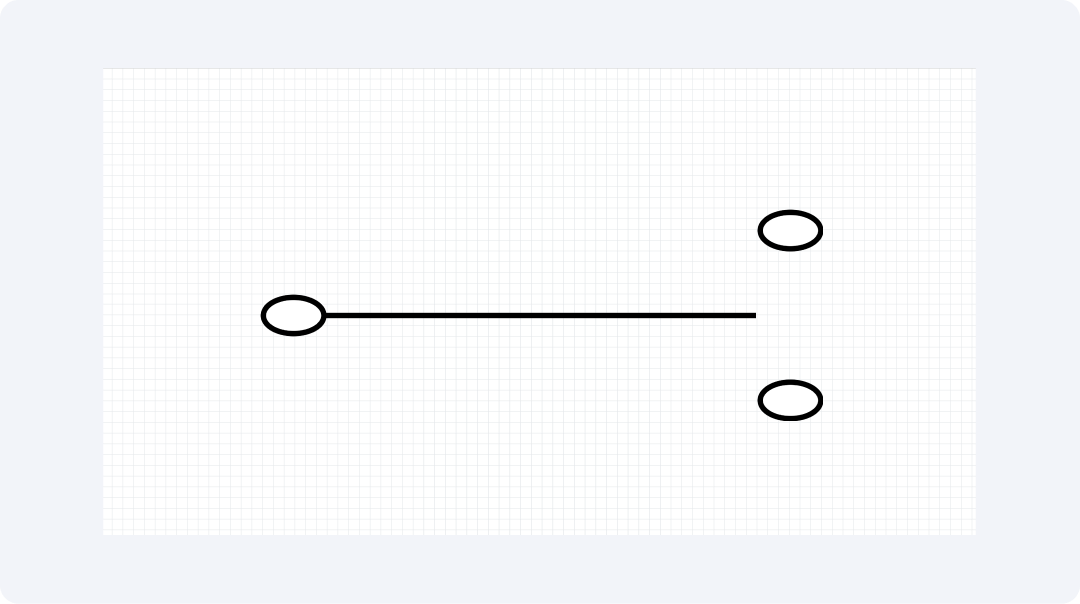
An SPDT switch contains three separate points for connection. The switch functions to join one wire to either of two separate wires. A lighting device operates using the power that comes from two different locations.
SPDT switches serve to select one of two available circuit options. These switches contain mechanisms that enable users to select between different operating modes. The symbol presents one linear connection capable of touching either of two additional linear connections.
Double Pole Single Throw Switch
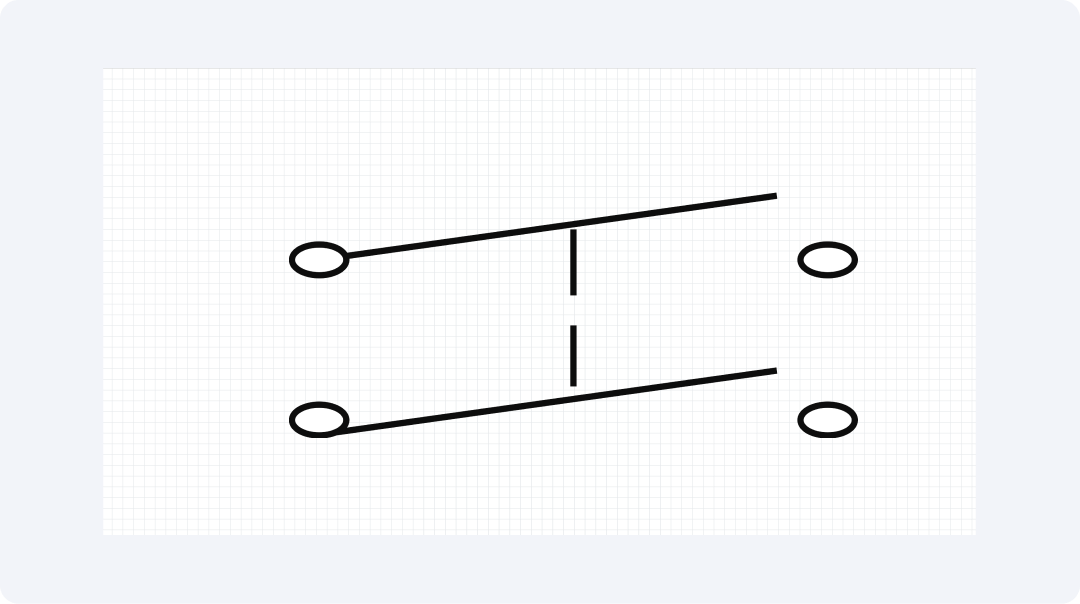
A Double Pole Single Throw (DPST) switch functions by connecting two single on/off switches as one unit. This type of switch possesses the ability to manage the power flow of two different wire connections simultaneously.
Double Pole Single Throw switches cause the interruption of both hot and neutral power lines at the same time. This makes devices safer. You can recognize the symbol by its dual SPST switch design which operates as a single unit.
Double Pole Double Throw Switch
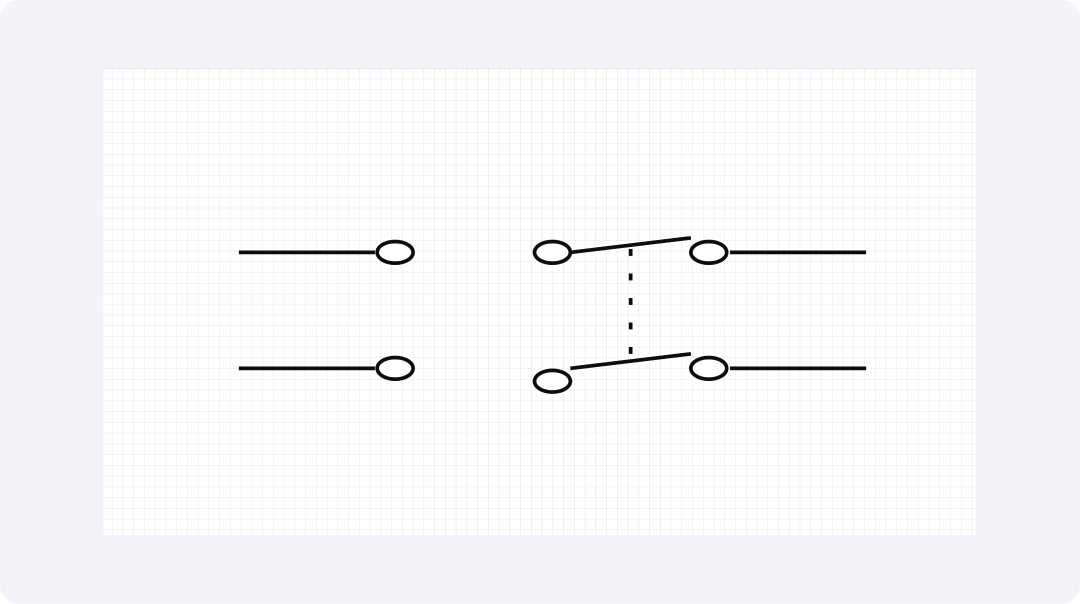
The Double Pole Double Throw (DPDT) switch merges two SPDT switches together. The device operates by moving two sets of wires between two available paths at once. This gives you more options.
Motor direction control and system mode selection are possible functions of DPDT switches. Two SPDT switches appear in the symbol while they operate simultaneously.
Limit Switch
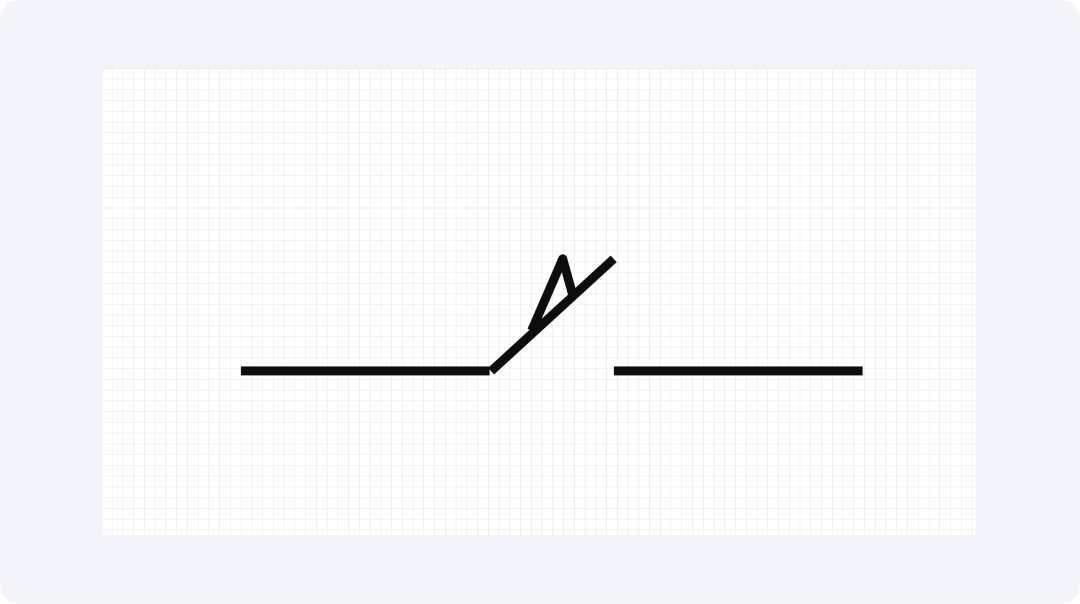
An object touching the limit switch activates its operational state. The system receives notification through this device about object movement to specific locations.
The switch mechanism operates garage doors so they do not close onto objects. The devices enable machines to recognize the correct stopping point. The symbol presents a switch design which contains a small lever or arm.
Proximity Switch
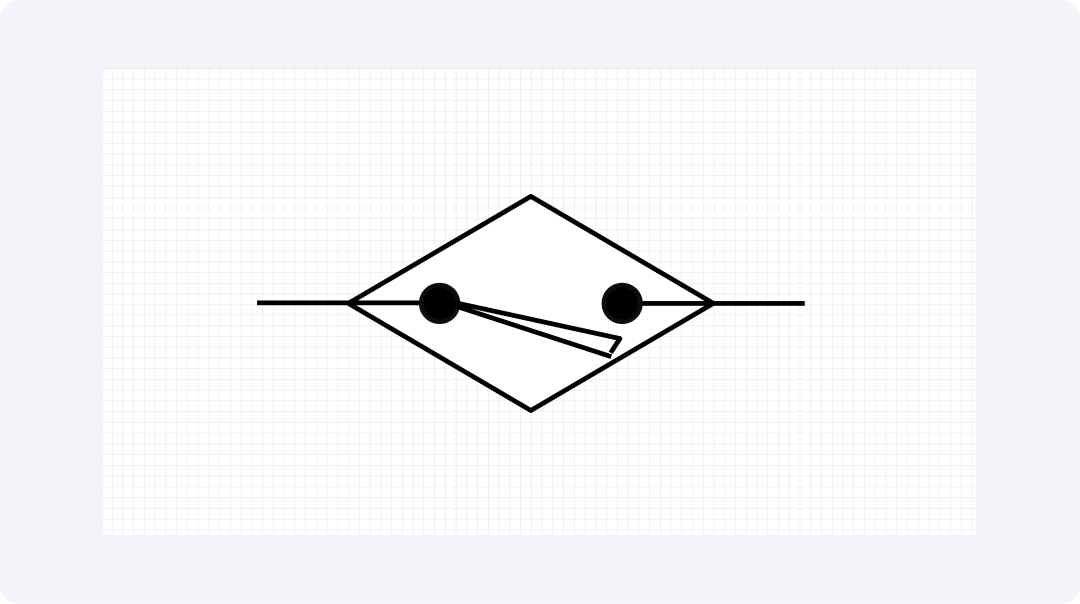
A proximity switch detects objects in its vicinity through contactless detection methods. Magnetic and light-based and soundwave-based systems enable this device to function.
These industrial switches handle two important functions monitoring production line inventory and activating door systems during human approach. The symbol presents a switch device featuring wavy lines in its vicinity.
Three Pole Switch
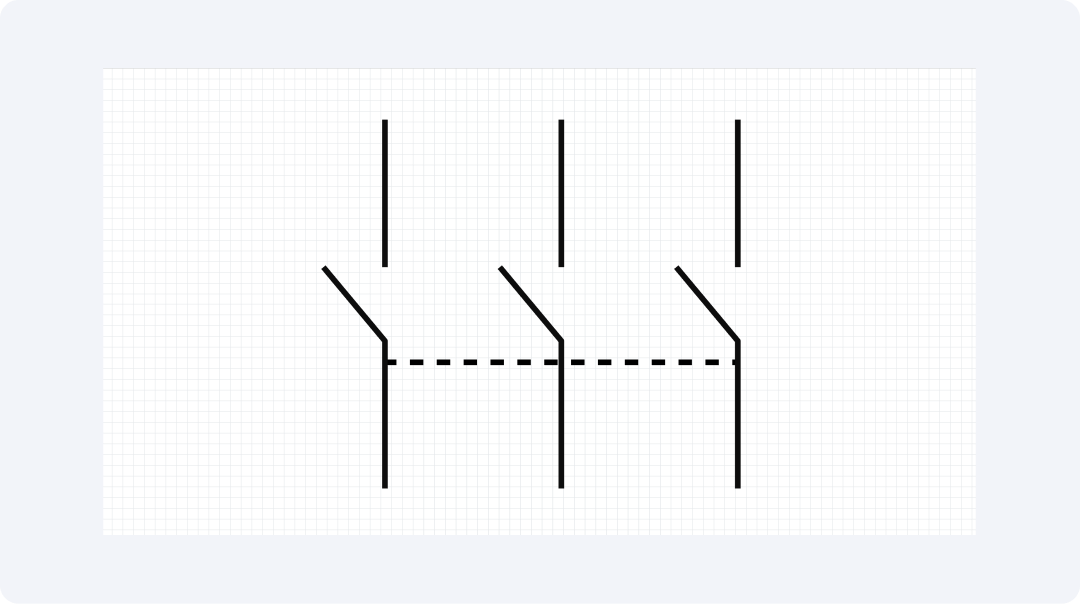
The three-pole switch operates three circuits through a single mechanism. The three switches operate together as a single unit.
These switches regulate the operation of three-phase power systems when used in the control of large motors and machines. The symbol depicts three switch paths that move in unison.
Explore More Switch Symbols on EdrawMax
The software contains numerous switch symbols available for your use. The tool provides multiple symbols to create unambiguous circuit plans through its extensive symbol collection. The program contains 26,000 symbols which fulfill all your electrical requirements.
What Is EdrawMax?
With EdrawMax users can create diagrams without any difficulty. The application provides functionality for creating circuit plans and generating maps and charts along with various other layouts. The application enables all users to generate understandable visual presentations.
Key points about EdrawMax:
- It has 26,000+ symbols for all kinds of electrical parts
- You can make 210 types of diagrams like circuits and floor plans
- Just drag and drop to make drawings without special skills
- Works on all computer types and online too
- Teams can work on the same file at once
- Works with Office and Google tools
- Save your work as PDF, PNG, or other file types
- Comes with ready-made examples to start from
- Smart tools make your drawings look good with less work
How to Find More Symbols on EdrawMax?
Step 1Launch EdrawMax
Open the EdrawMax application and log in to get started.
All templates below are free to access, view, and edit. You can download the template or the upgraded version for free as well.
Step 2Create a New Project
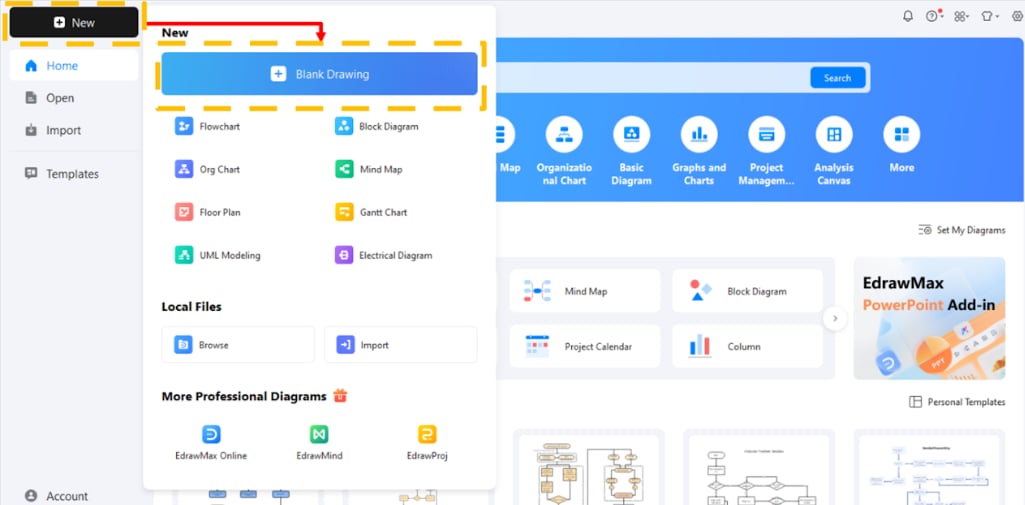
Click on the "New" tab in the interface. Then, choose "Blank Diagram" to start a new workspace for your project.
Step 3Access the Symbol Library
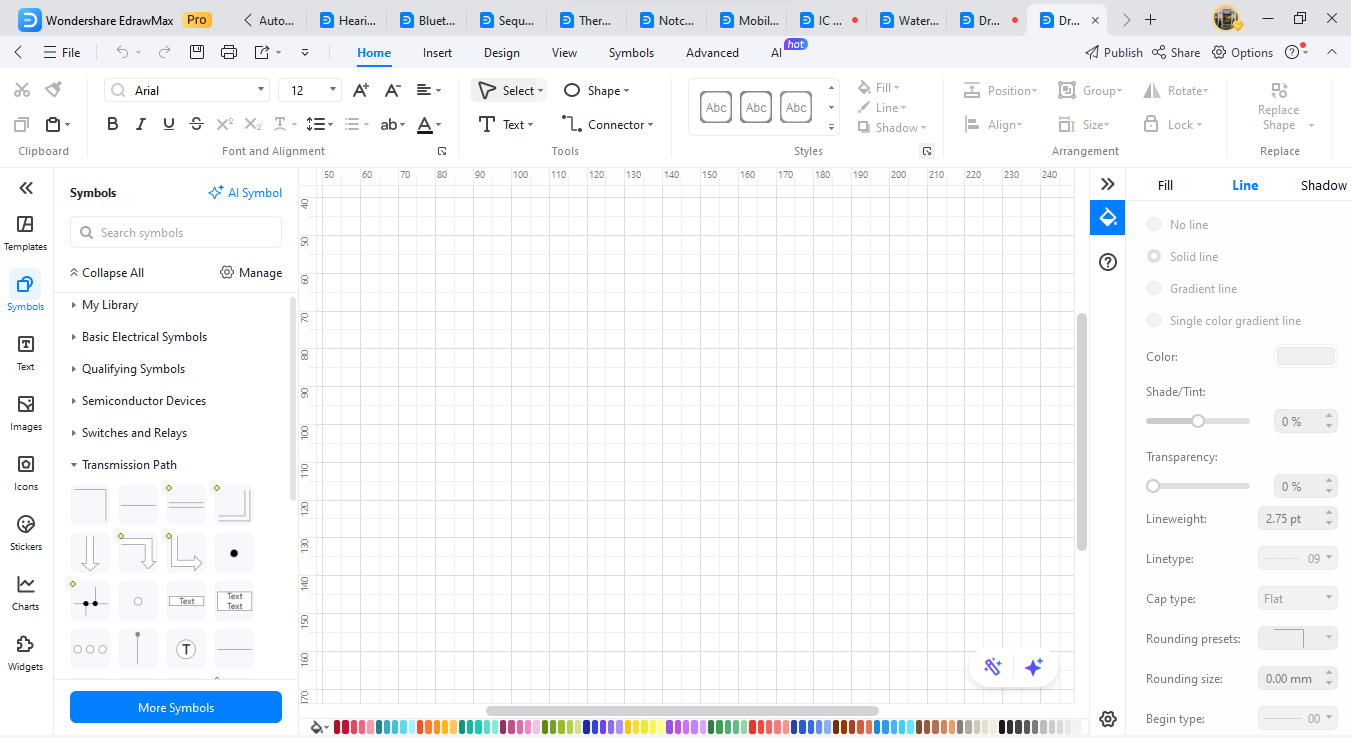
Use the left menu to access Symbols in your workspace. Navigate to the Symbols panel to find symbols available from EdrawMax. Each diagram style exhibits its unique format within the symbol collection.
Step 4Search for Specific Symbols

The search bar at the top of the page enables users to find symbols by entering their desired terms.
Step 5Download Additional Symbols
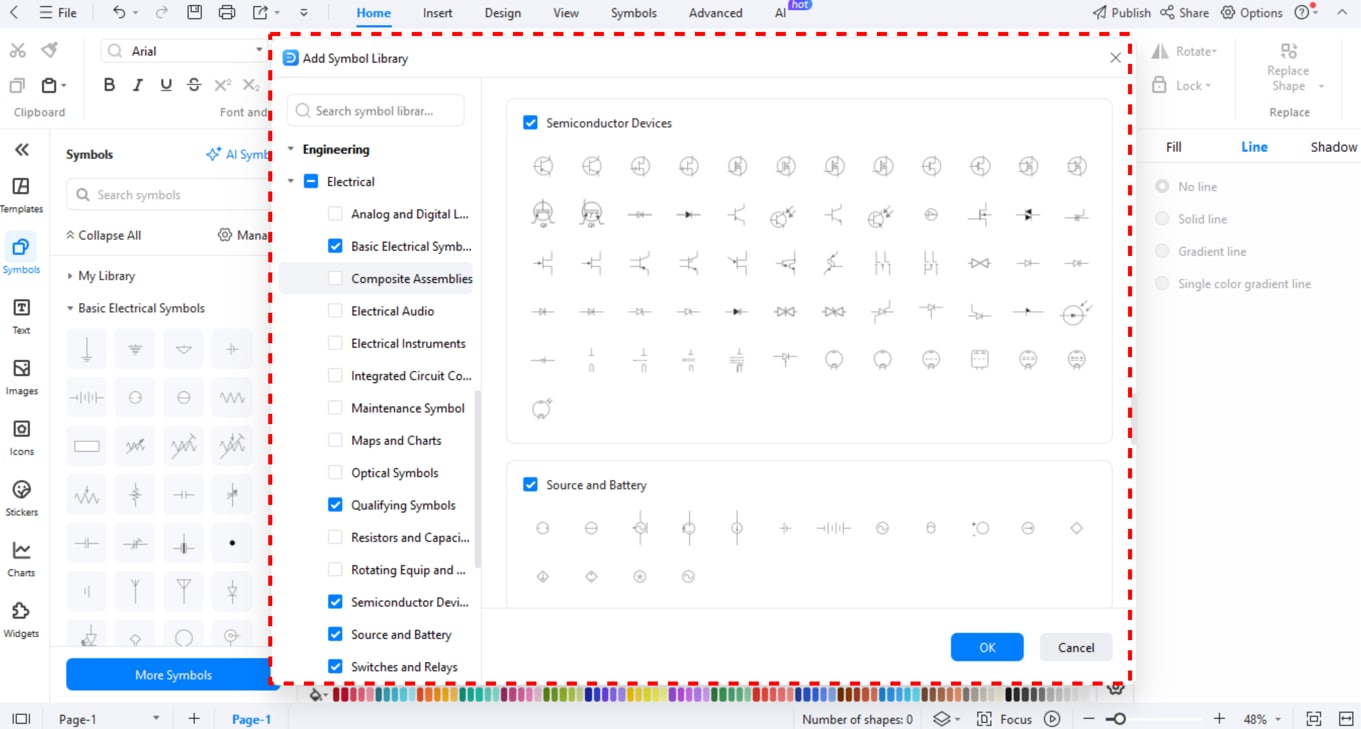
Click on "More Symbols” at the bottom of the symbol library to find downloadable symbol packs in the pop-up window options. Select the symbol packs you desire from the available collection.
Step 6Create Custom Symbols
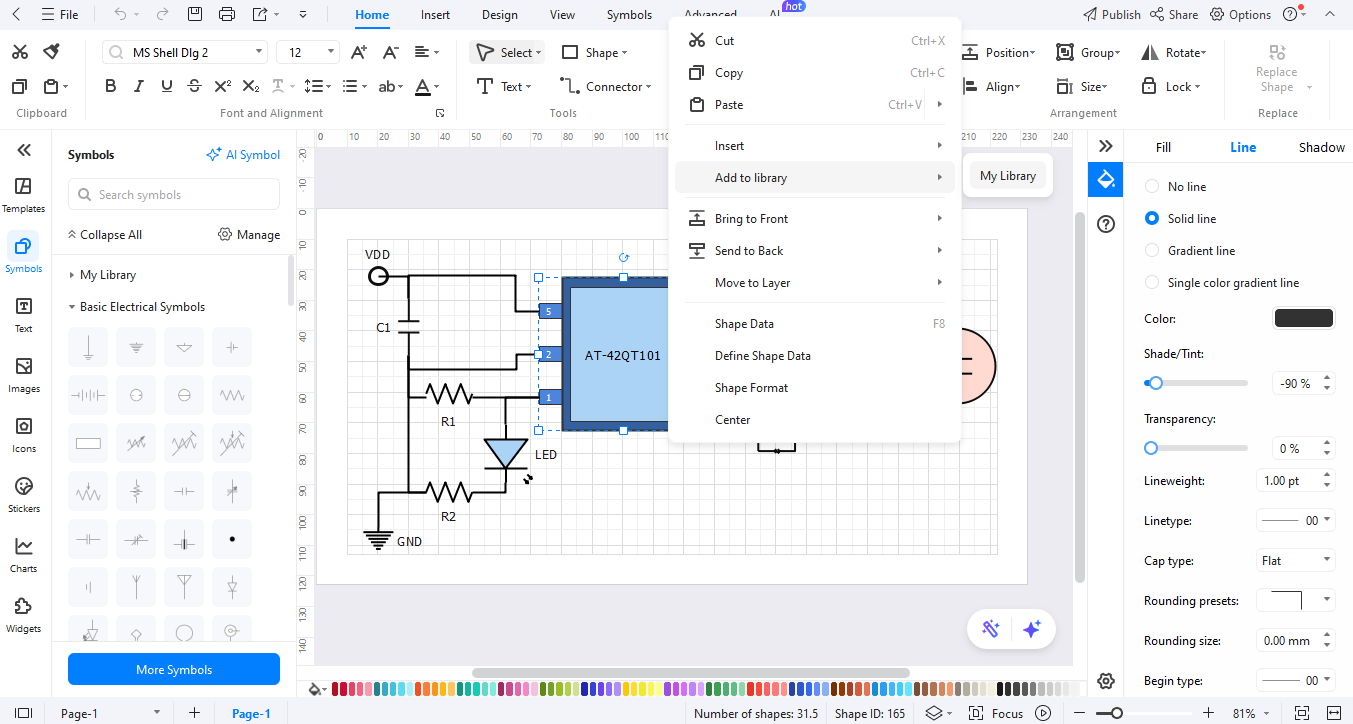
In EdrawMax, users can create custom symbols using its building system. To do this, right-click on a new symbol. You can save your new asset to recent diagrams by selecting "Add to Library" from the right-click menu.
How to Make a Circuit Diagram on EdrawMax?
The software EdrawMax helps users create circuit diagrams with ease. Whether you’re starting from scratch or using a template, here’s how to do it step by step:
Step 1Open EdrawMax
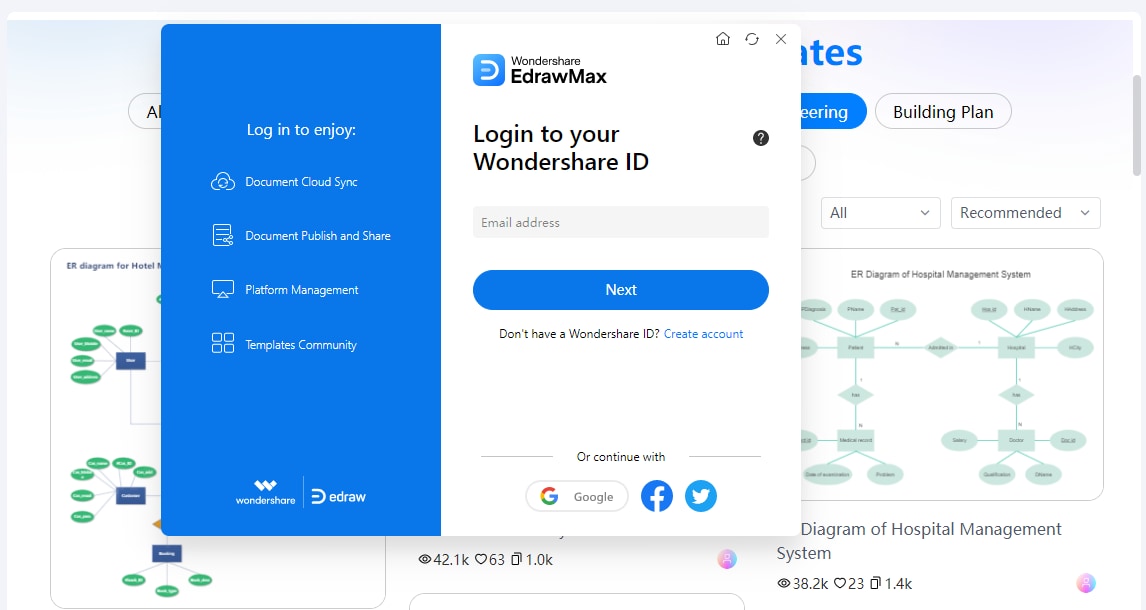
Launch and log in to EdrawMax or go to EdrawMax Web in your web browser , then select "New" under the main menu options.
Step 2Select a Template or Start from Scratch
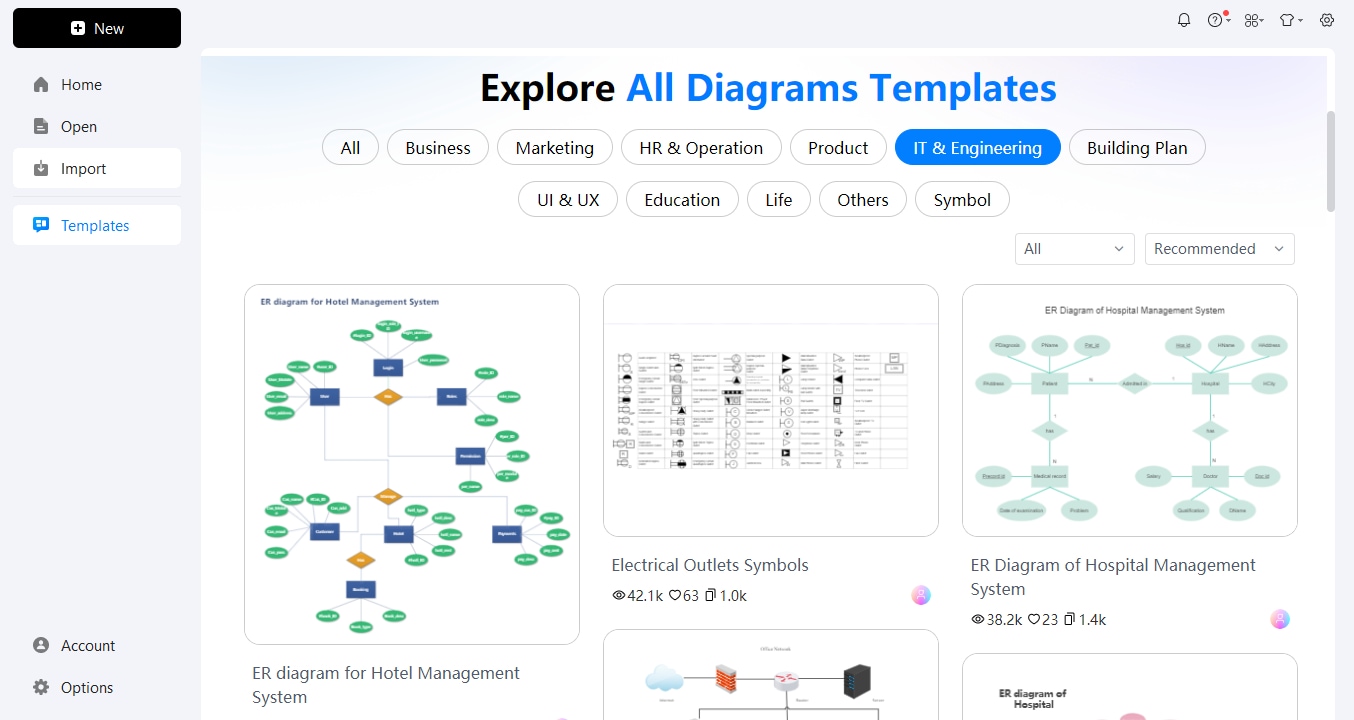
Select an electrical diagram. Choose "blank drawing" to start from scratch. Or, use "new from templates" for built-in templates.
Step 3Add Circuit Symbols
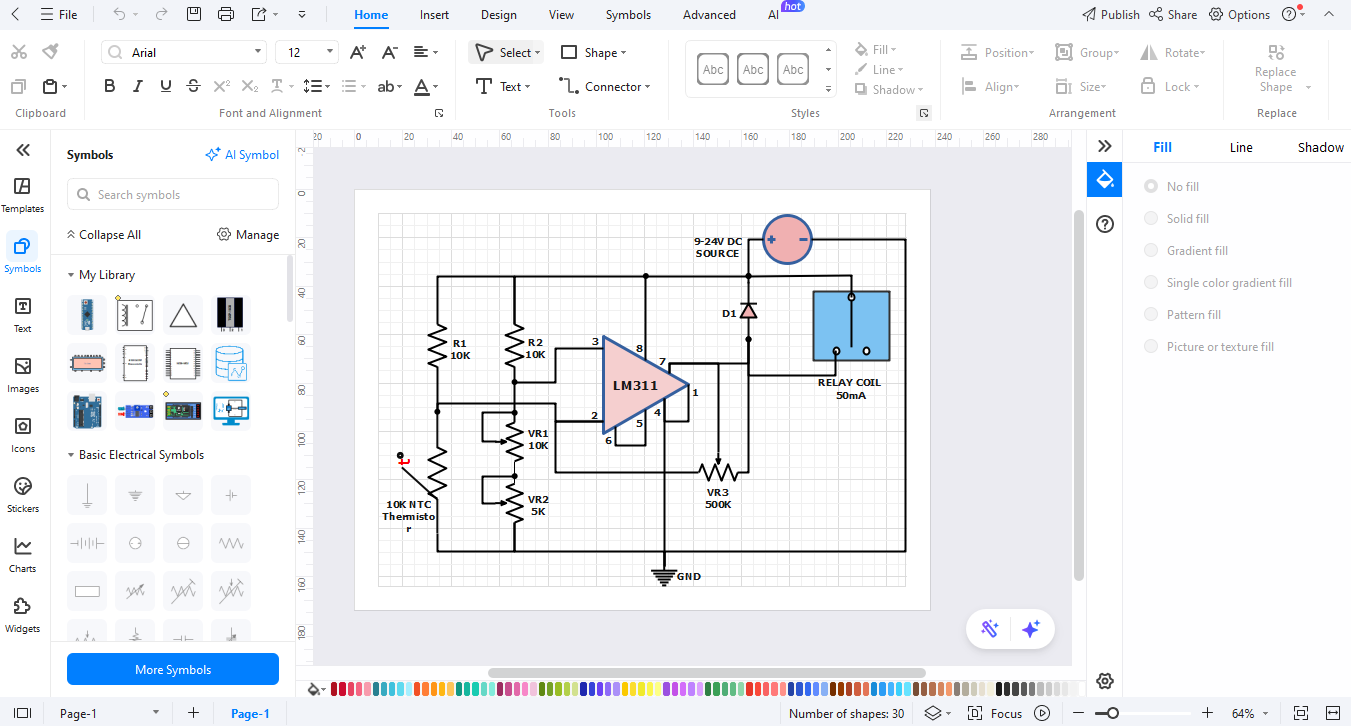
Open the symbol library. Place the required capacitor symbols with the other elements on the workspace to create your schematic. To link your elements, use drawing tools to place wires or lines. The smart connectors in EdrawMax help users align and wire components.
Step 4Arrange and Customize
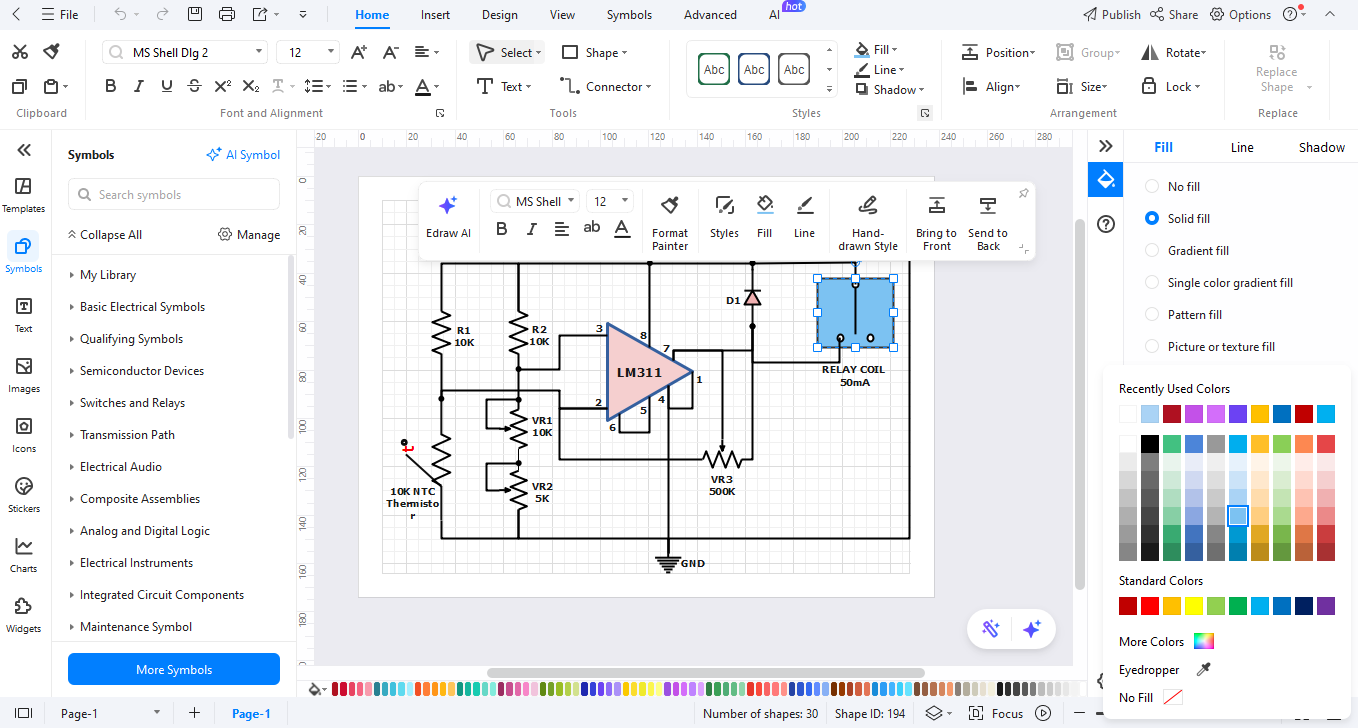
Your design needs labels and either text annotations or dimensions for clarity. You can apply formatting options from the toolset to improve the way your diagram looks.
Step 5Review and Export
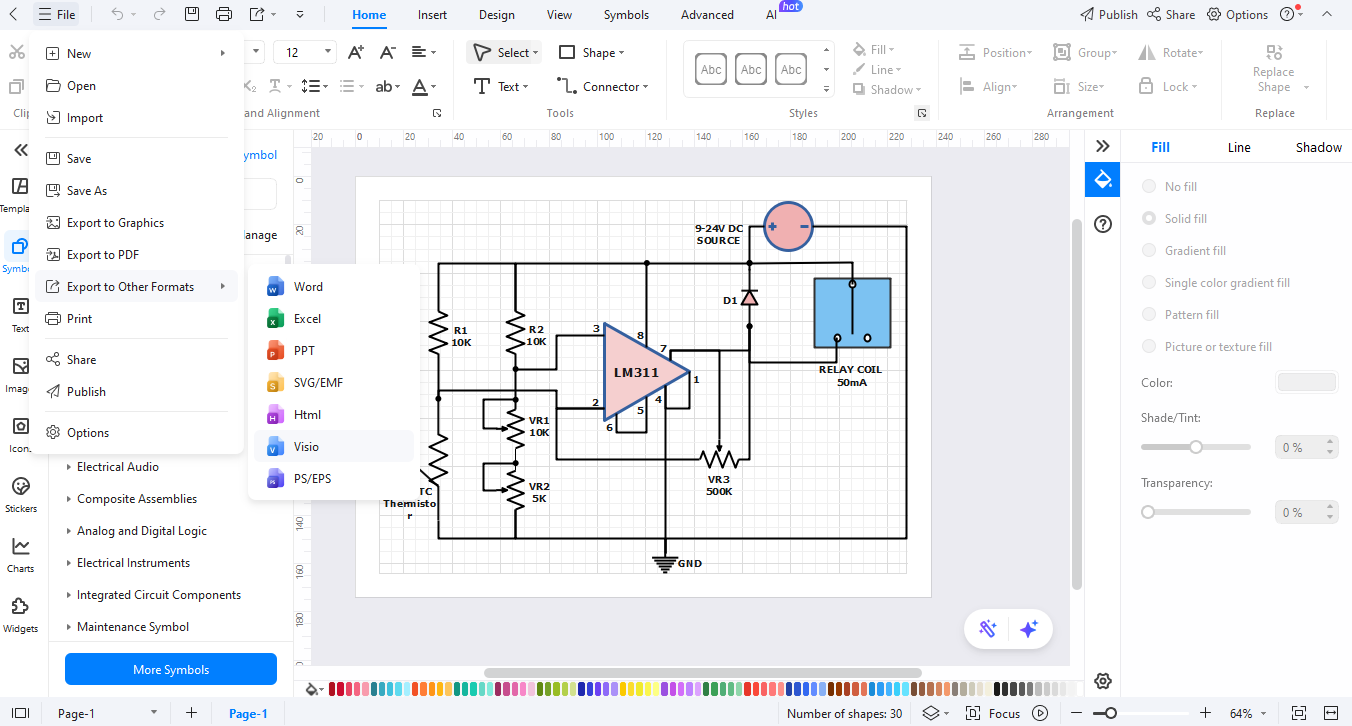
Once you finish your diagram, review it. Then, select "Export" to save it in your chosen format, like PDF, PNG, or Visio. This makes it easy to share and print.
Ending Notes
Understanding switch symbols enables users to produce enhanced circuit plans. The collection of symbols demonstrates different switch varieties and their application purposes. When you select appropriate switches your systems operate according to design.
For lights, use SPST switches. For two-way control, use SPDT. For motor control, try DPDT. The selected switch ensures optimal project performance.
Users should utilize EdrawMax to develop their circuit plans. The application contains all the required elements to create precise technical diagrams. The program enables quick work through basic interface elements. Circuit design beginners can produce acceptable designs although they lack experience in the field.




