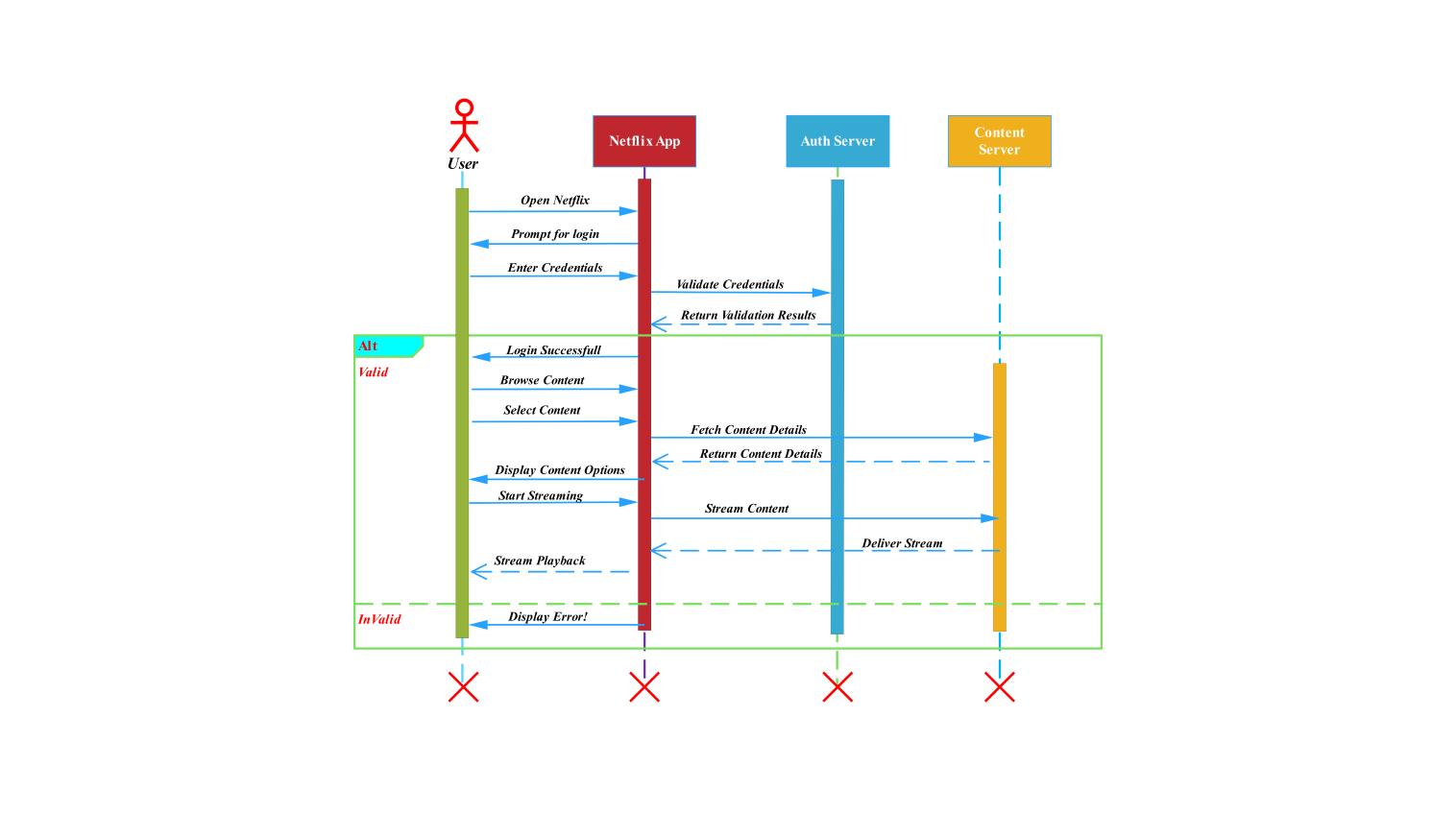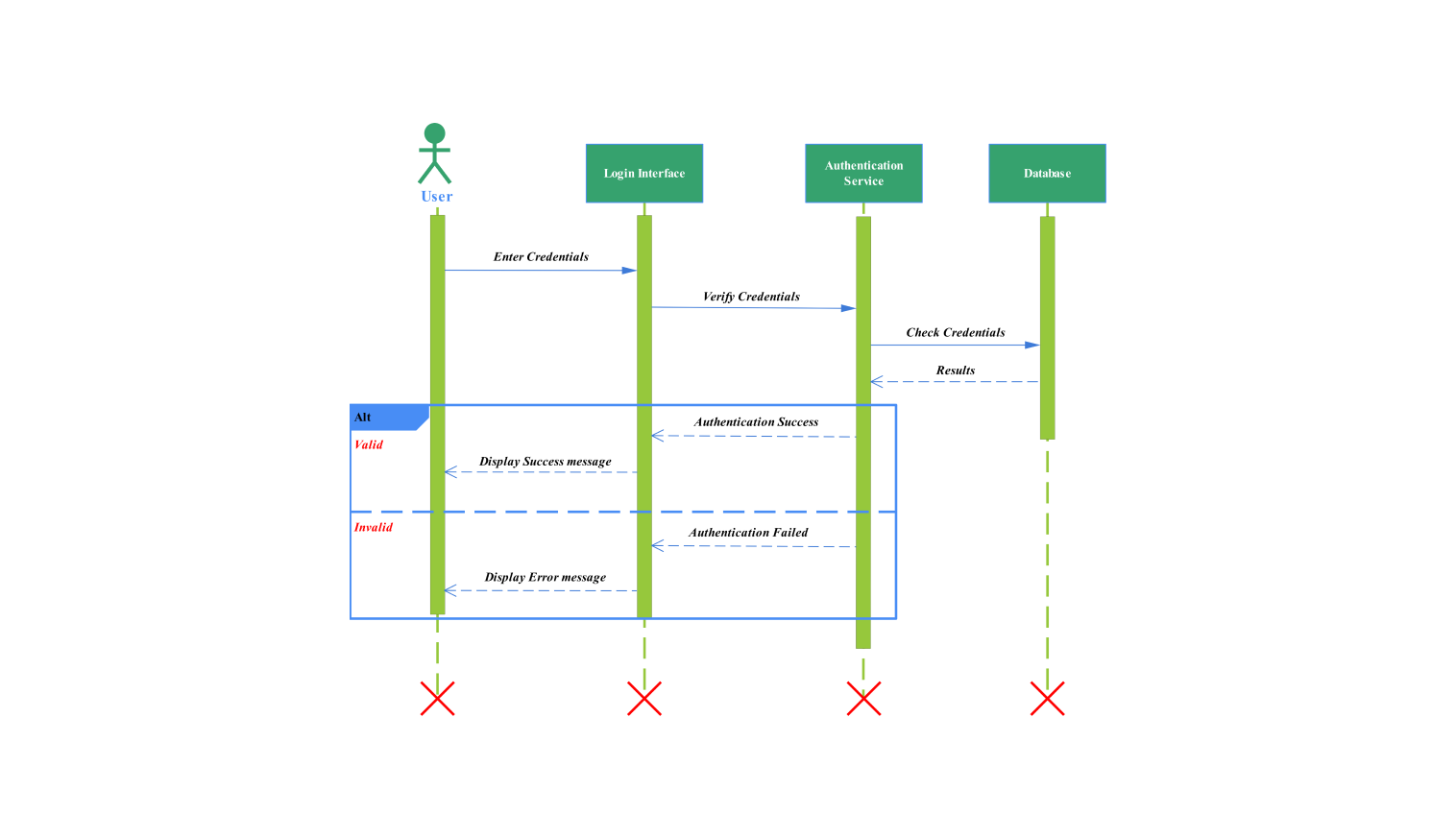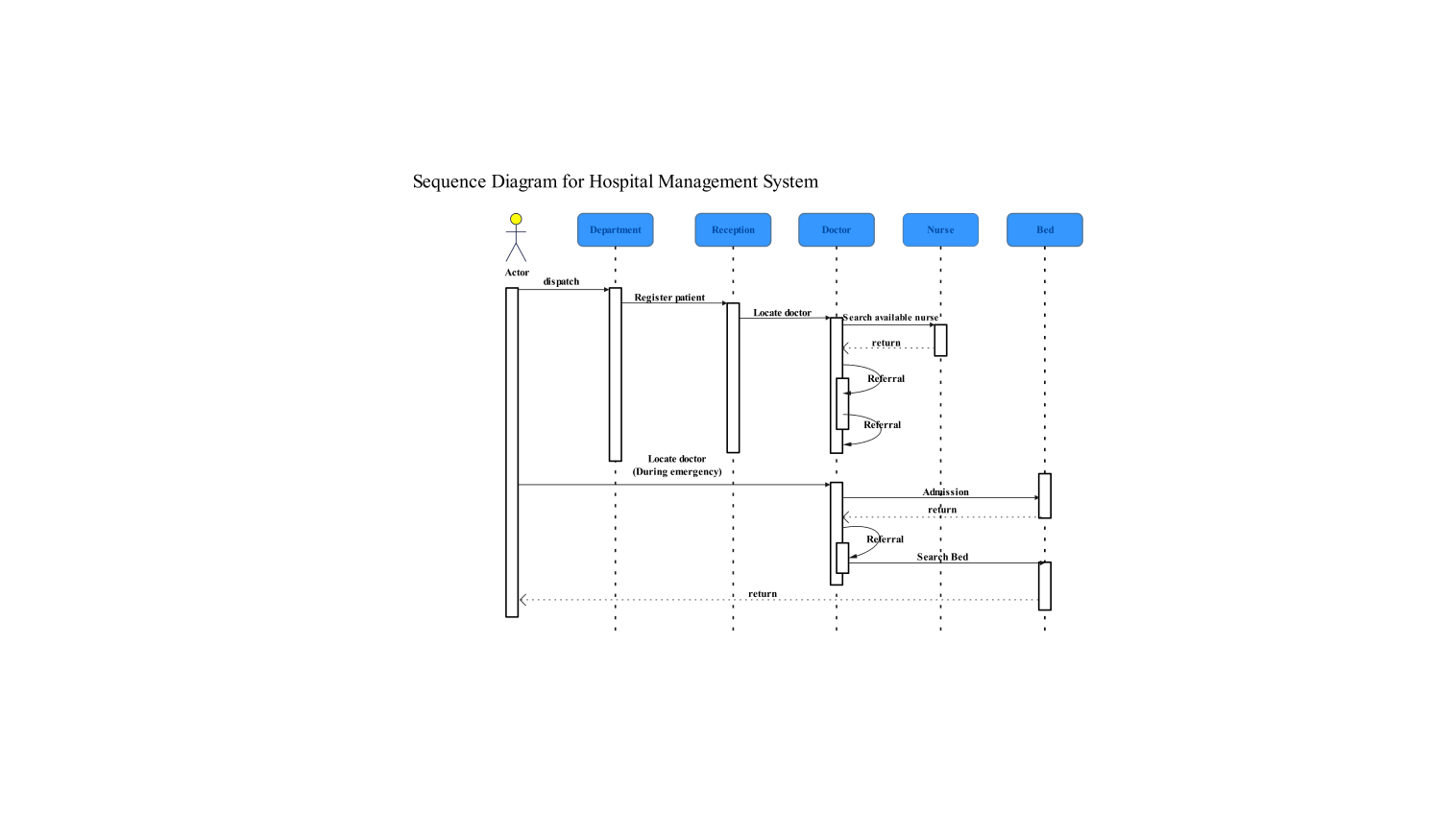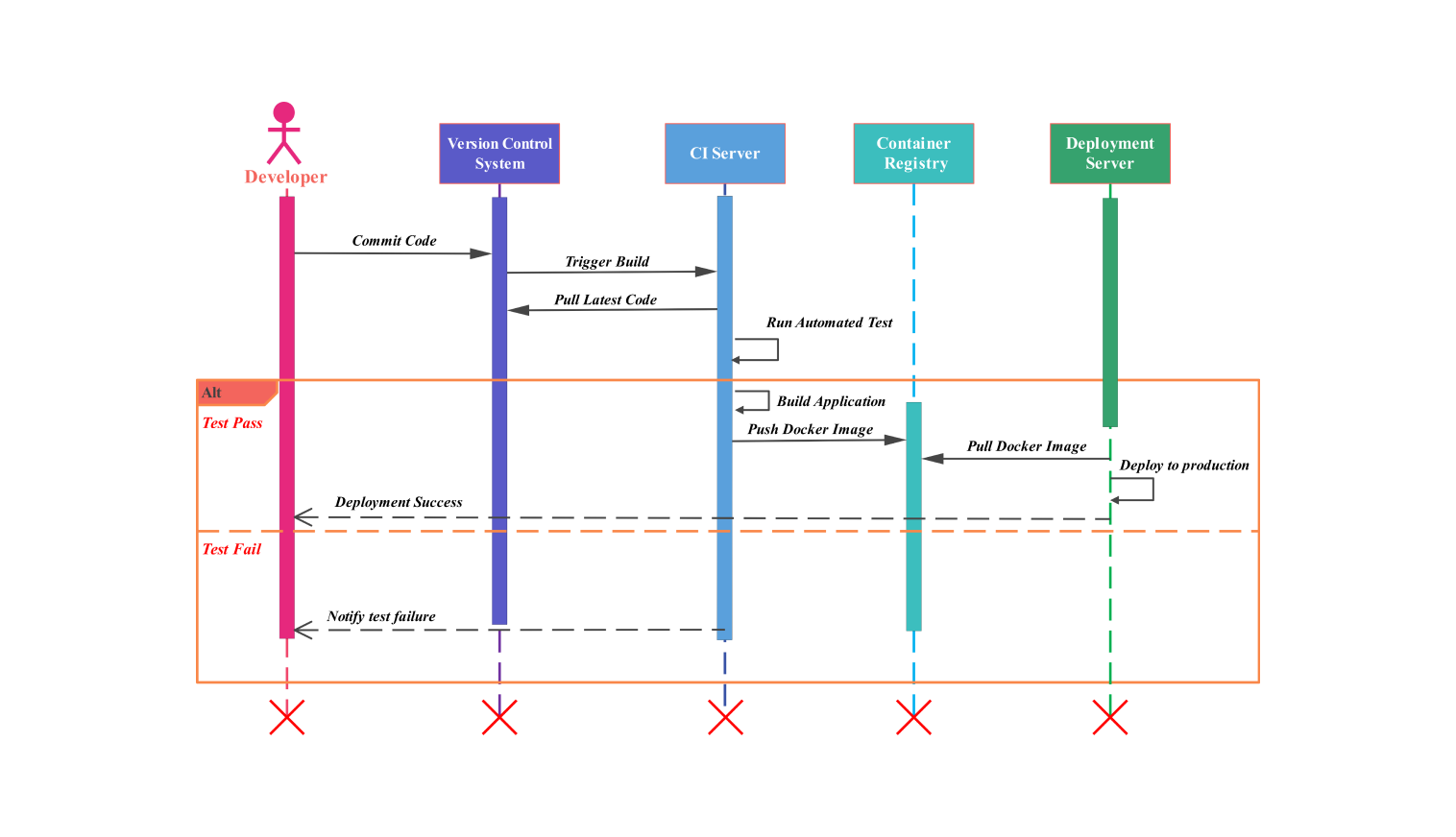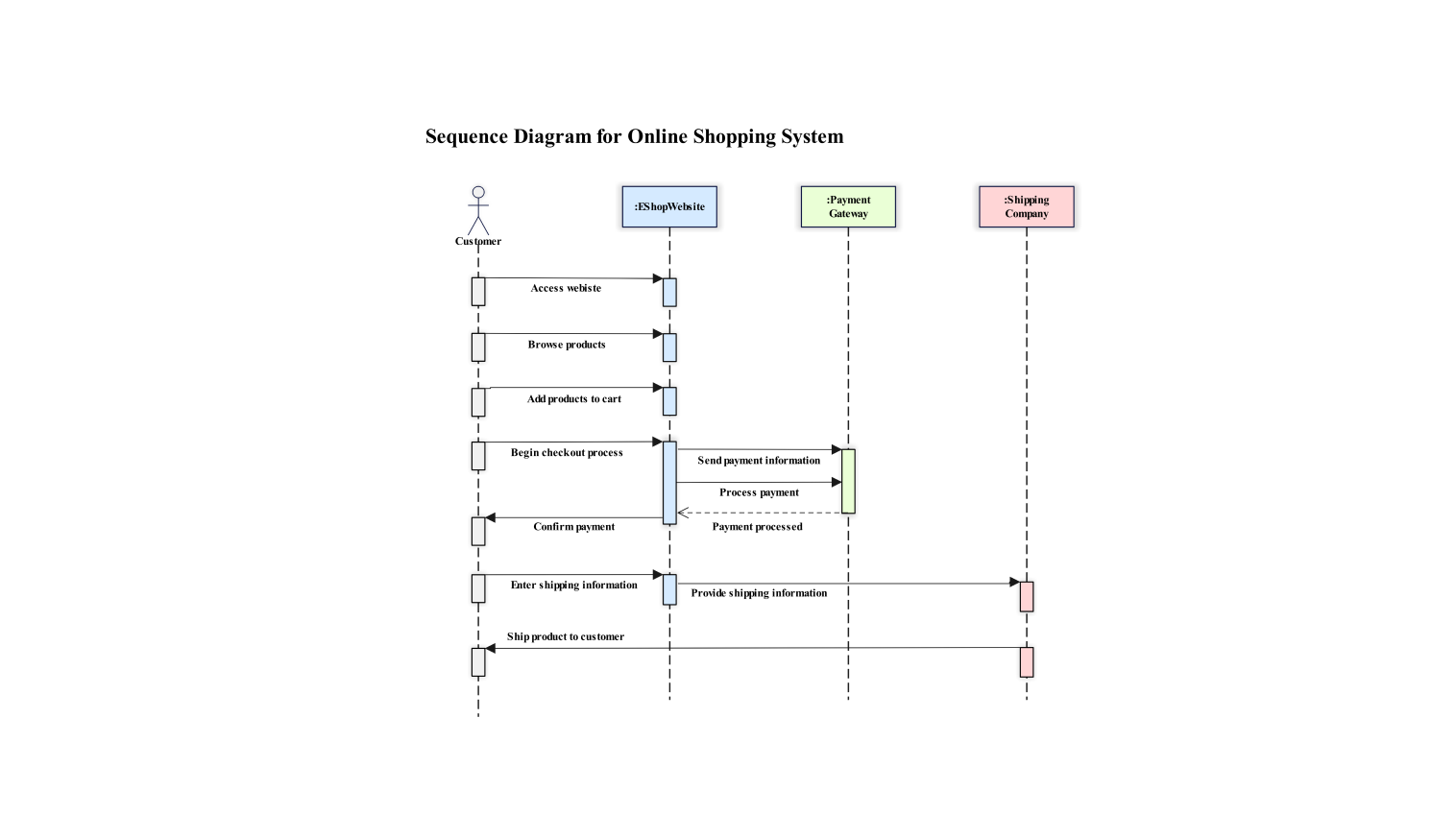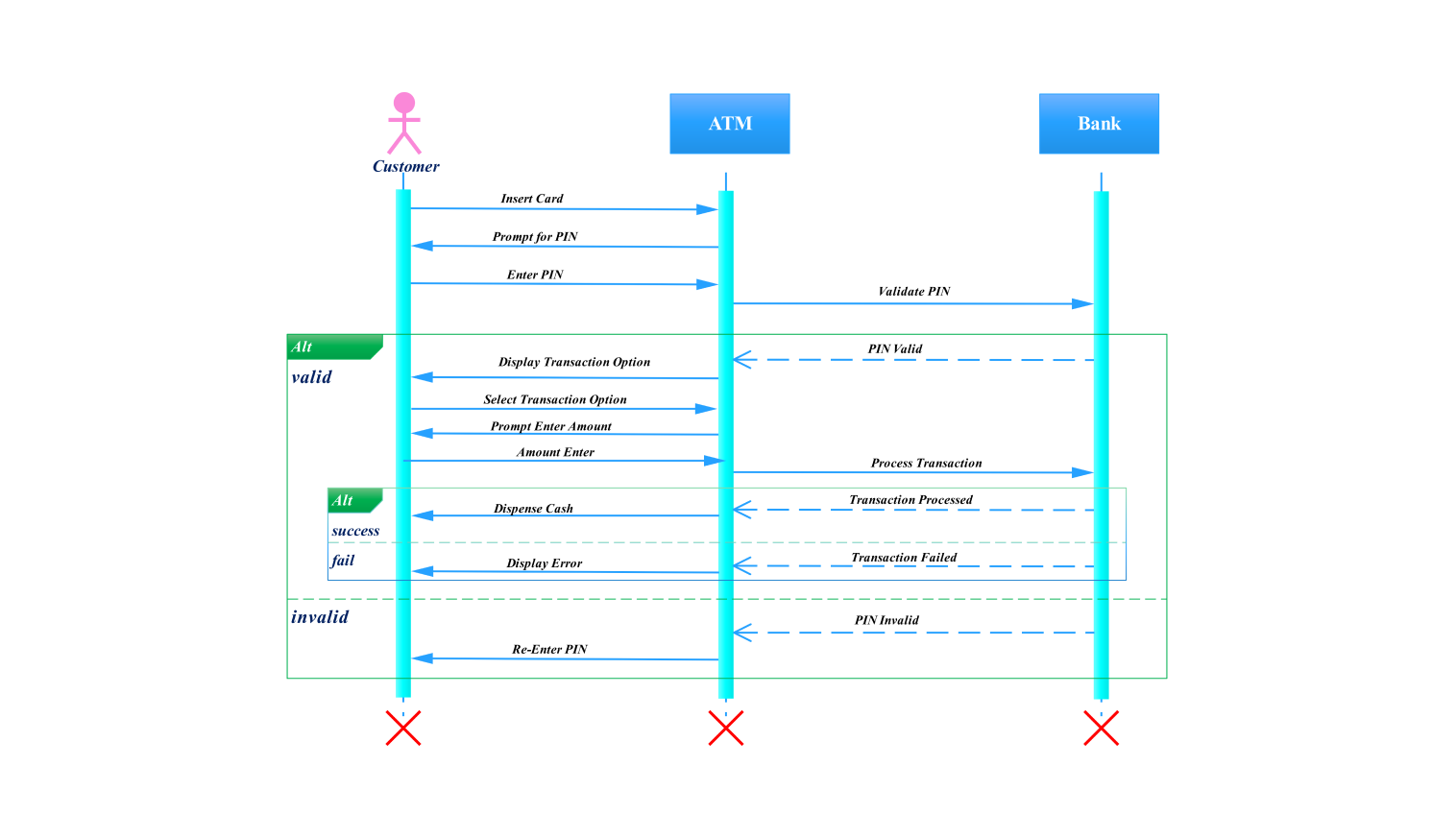- All templates
- Sequence diagram templates
- Sequence diagram school management
About this sequence diagram for school management
The school management system sequence diagram shows how users, like students, teachers, and admins, use the system. They log in, enroll in courses, assign and view grades, and generate reports.
When a user (student, teacher, or admin) starts, they will log in to the school management system. The authentication status () is then sent back by the system to verify that the credentials of the user are legitimate. If authentication succeeds, the person's intended activity can proceed. Otherwise, an error () is returned, indicating a failed login.
After authentication, students can enroll in courses. They must send an enroll-in course () request to the system. The school management system will send an enrollment confirmation message. It will acknowledge that the student has enrolled in their chosen course.
The teacher can use the assign_grade() method of the teacher class to grade students in the course. It processes this action and sends the teacher a grade confirmation () message. It indicates whether the grade was assigned through the school management system.
After grades are assigned, students can check them using the command view grade (). The system retrieves the grade from the database. It then displays the grade using display grade ().
If a problem retrieving the grades occurs, an error path is triggered. This is to ensure the user gets a notification of the problem, like a network issue or a mistake made by the user.
In executing their functions, the admins have extra features. These include course management and report generation. They can create other courses in the system. They do this by calling the add_course() function. This then generates an "add course confirmation” message.
It confirms the course is now in the school curriculum. Also, the admin can use the generate_report() command to create reports. The school management system processes this request. It collects all required data and returns relevant info through report data ().
An alternate route to manage both successful and failed actions is in the diagram. To illustrate, when a student checks their scores, the right action is to display grades (). If there is a problem, like unauthorized access it should lead to an error ().
Related templates
Get started with EdrawMax today
Create 210 types of diagrams online for free.
Draw a diagram free Draw a diagram free Draw a diagram free Draw a diagram free Draw a diagram free