Clear and effective communication is essential in software development, where we design and document systems. As a programmer, I have used different diagramming tools, PlantUML, Lucidchart, Smartdraw, EdrawMax, and more. Each has its strengths and weaknesses.
PlantUML is one such tool. I first heard of it when I was a university student. My teacher introduced it to us. It has been quite satisfactory due to its unique way of working and flexibility.
Here I will share my feelings and opinions on the tool, providing a comprehensive PlantUML review focusing on primary characteristics, advantages, limitations, and practical applications.
What is PlantUML?
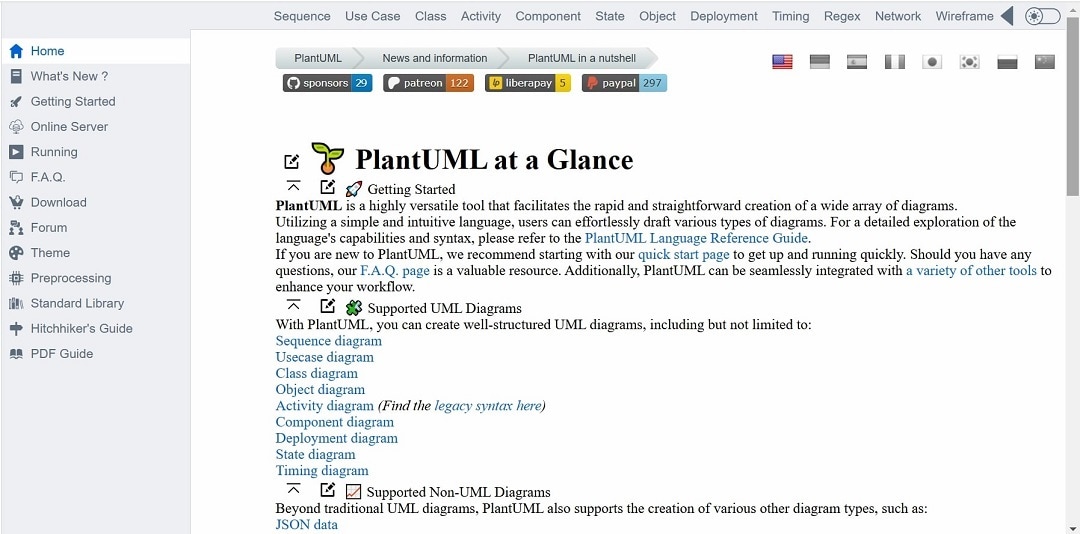
PlantUML is a tool designed to allow software engineers to create a variety of diagrams with ease from plain text. The tool is open-source and uses a simple and intuitive textual language.
Unlike other diagramming apps, you drag elements into place to create visuals. This software lets you generate diagrams from written descriptions instead of visually dragging them.
PlantUML is helpful. It helps engineers create many easy-to-understand diagrams using text. Therefore, PlantUML can be employed in depicting a complex software architecture, designing UML class diagrams, and even drawing sequences of interactions.
Why Use PlantUML
Many people know PlantUML for changing text to UML diagrams. It makes class and sequence diagrams, and more.
I found text to diagram operation as a turning point. It blended well with version control systems enabling my workmates to participate quickly as well. You just need to alter the file and the diagram updates actively.
Another reason is that it is simple and effective. I no longer waste time dragging and dropping components when creating diagrams. Instead, I key in some lines of text and the diagram comes out automatically.
This process is much faster hence it enables me to concentrate on what matters while producing the right visuals.
In a collaborative environment, PlantUML also shines. It is text-based, making it easier for team members to share and edit. We use version control to manage our code and diagrams together in my projects.
Having this integration means that everybody is always aware of what is going on; it also allows undoing any changes quickly. This leads to smoother team collaboration while increasing efficiency.
History and Development
Arnaud Roques created PlantUML and introduced the initial version in 2009. This tool came as a response to complicated and inflexible procedures of crafting UML diagrams.
PlantUML has for a while attracted a larger community besides undergoing successive enhancements while adding various capabilities on an ongoing basis. Gantt charts, mind maps, and wireframes are some examples of other diagram categories that one can do through today.
Its development is solely pegged on a growing community, thus remaining up to date with the most recent software development requirements. As a result, PlantUML has managed to maintain its place as a flexible and strong diagramming tool over time.
Key Features of PlantUML
Diagram Types Supported
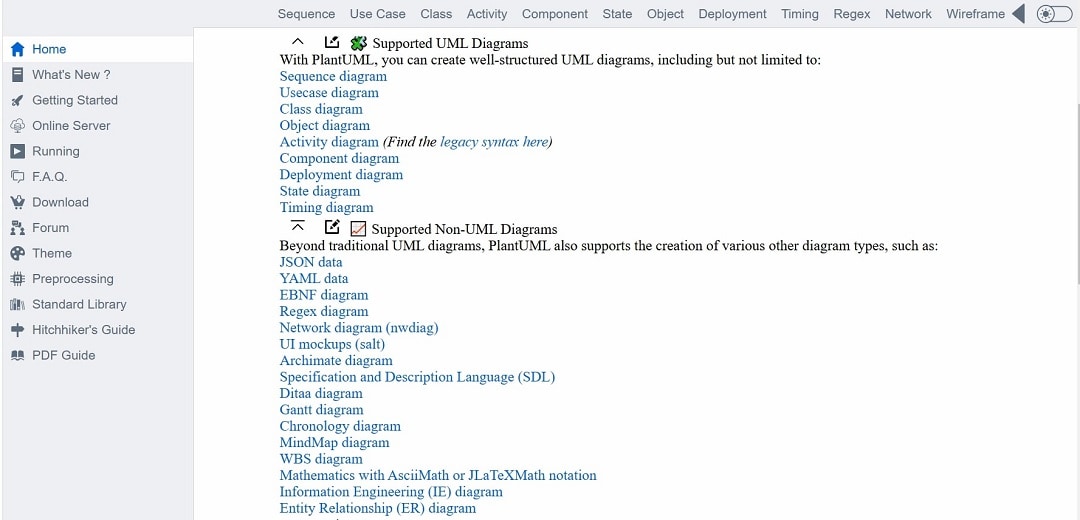
PlantUML supports a wide selection of diagrams. You can design class diagrams, sequence diagrams, use case diagrams, and more. I use it for sequence diagrams to outline processes. You would be amazed at the number of diagram types it caters to.
Integration With Other Tools
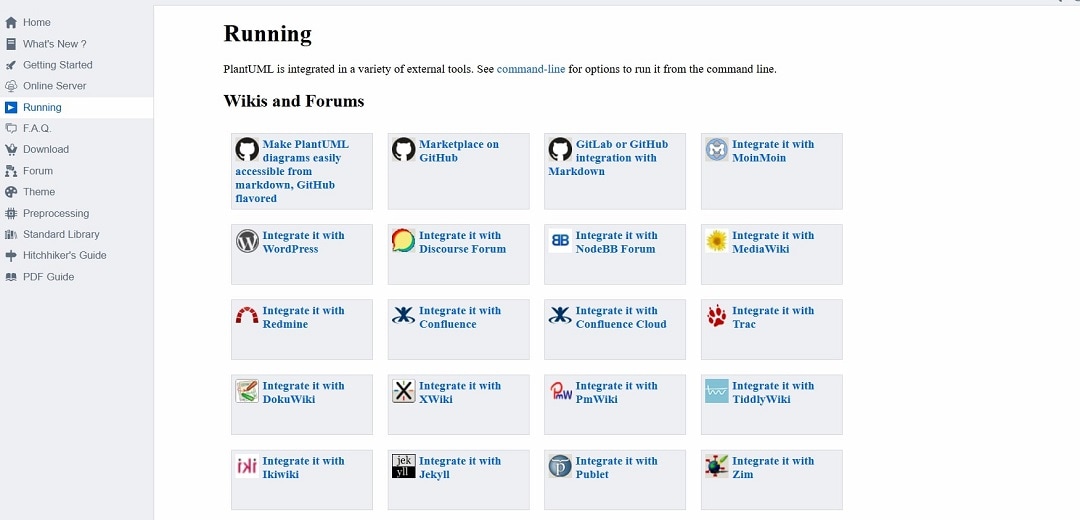
PlantUML is one of the best because it smoothly integrates with other tools. For example, it can be used together with IntelliJ and Eclipse integrated development environments (IDEs).
Furthermore, it fits well into my working system, especially during coding moments when there is a necessity of rapidly visualizing any material.
Syntax and Notations
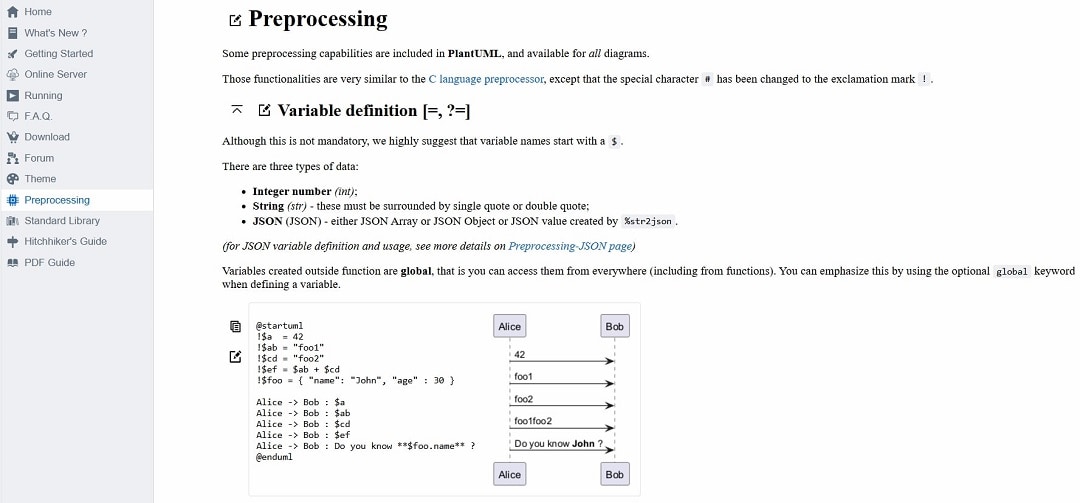
The syntax of PlantUML is straightforward. You describe your diagram in plain text, and PlantUML generates the visual. For example, if I want to create a class diagram, I just write the classes and their relationships. It's that simple!
When I first started, I was hesitant about learning a new language. But it was so natural that in a short period, I grasped the syntax. As a result, I can create complex figures without straining myself.
Additionally, you can have your diagrams appear in any way you want. Colors, sizes, or designs may be aligned to one’s liking. Consequently, this adaptability has always scored the highest for me.
PlantUML has saved me a lot of time. Instead of spending time on graphical user interfaces, I can focus on writing the content for my diagram. This is why I find this approach efficient.
Advantages of Using PlantUML
Ease of Use
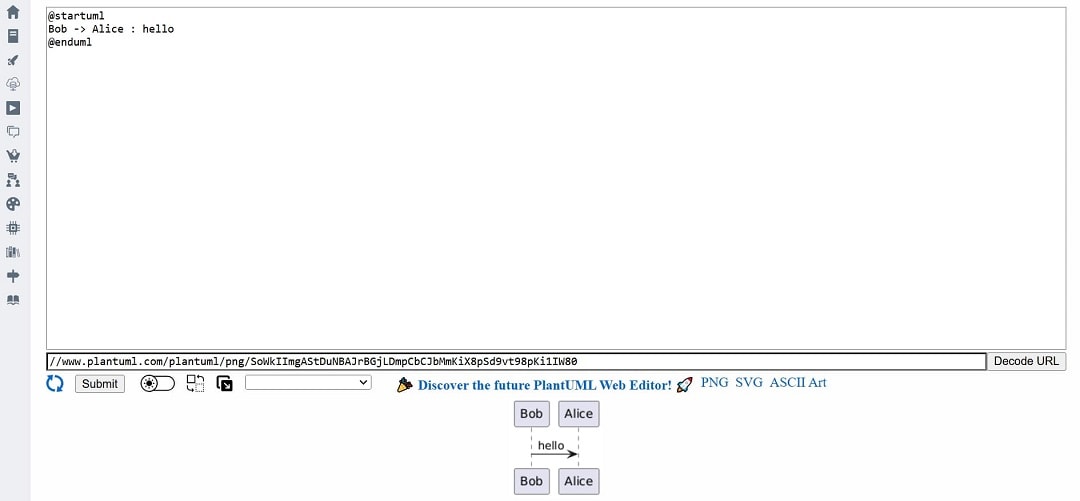
PlantUML is incredibly user-friendly. To create diagrams, all you do is write plain text. I remember starting and being blown away by how fast I could make professional diagrams. You don’t have to fool around with a GUI for this.
Flexibility and Customization
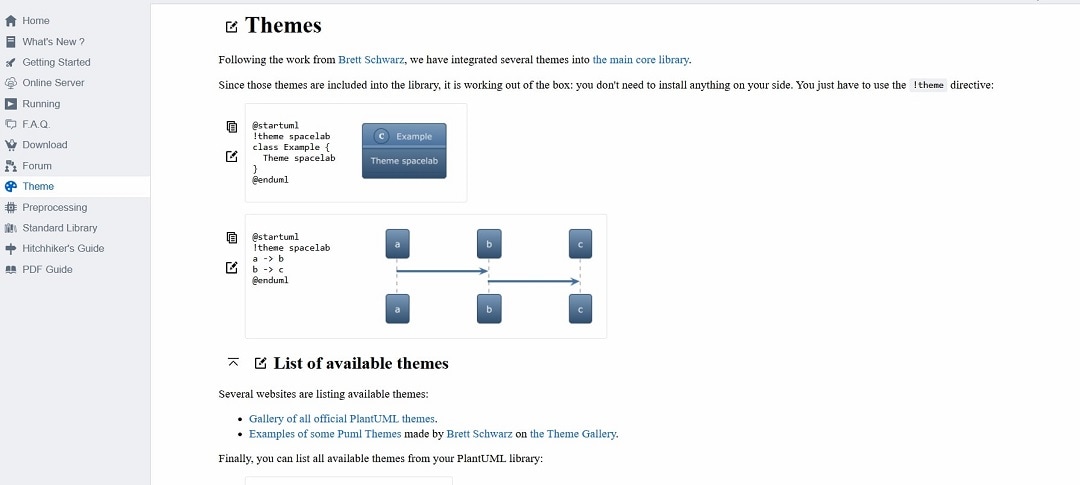
One of the plus points for PlantUML is flexibility. A variety of diagrams can be created ranging from class diagrams up to sequence diagrams. And I love the way I can make my diagrams unique. You can modify colors, fonts, or even layouts.
I find it a big upside to being able to tweak how my diagrams look precisely exactly as they should. From what I know, there are only a few other software applications that allow such a level of customization.
Collaboration and Version Control
PlantUML makes collaboration easy because making diagrams involves text files letting you share them with your team members without any hassle.
For several projects I work on, there are several team members who update the same set of diagrams. We only need to alter the text file through PlantUML and the diagram will update on its own.
PlantUML is perfectly integrated with version control systems such as Git. Just like I do with my code changes, I track modifications made to my diagrams using this software.
Therefore, I can easily identify the changes responsible for any kind of alterations that have been done by different persons using it and then decide whether to return to the previous version when necessary.
Limitations and Challenges
Learning Curve
Even though PlantUML is potent, it is difficult for beginners to understand. When starting, O found it hard for me to grasp the syntax. Initially, writing text to produce diagrams seemed strange. Nevertheless, it all started feeling familiar after some practice.
Complex Diagrams
PlantUML makes creating simple diagrams easy and quick. But not for complex diagrams. Creating a detailed diagram with many elements became hard for me. Text files appear messy making it hard to edit or make changes.
Performance Issues
Performance can be an issue with large diagrams. I noticed that generating or updating large diagrams can slow down the tool. This can be frustrating when you're trying to work quickly. It’s something to keep in mind if you plan on creating big diagrams frequently.
Practical Applications
Use Cases in Software Development
I frequently use PlantUML in making class and sequence diagrams to represent my code structure and flow during software development.
I gain more project planning benefits from it and it enables me to share ideas within my team more effectively. It is useful for API documentation and workflow design.
Industry Adoption Examples
The industry has embraced PlantUML, with many tech firms relying on it for documentation and design purposes, such as Google and Amazon where developers use it to develop and maintain diagrams that blend seamlessly with their existing tools and workflows.
In my experience, I have seen varied uses of it across projects ranging from small-scale start-ups to big corporations.
Success Stories
In my previous job, it was more like I got used to PlantUML making a big difference in our projects: previously we had been using several tools but when we switched to PlantUML, things became much simpler.
One of my workmates has told us how PlantUML changed the workflow of their team because they encountered the challenge of constantly updating diagrams in several different versions of their software.
PlantUML also helped them monitor version control changes so that all team members worked on current diagrams. Consequently, they were able to save time as well as decrease errors.
In another project we used PlantUML to rapidly create prototypes of various architectural designs, thus enabling us to reach optimal solutions faster.
Comparison with Other Tools
Similar Tools in the Market
There are several diagramming tools in the market similar to PlantUML. Popular ones include Lucidchart, SmartDraw, and EdrawMax. Each of these tools offers robust features for creating various types of diagrams.
Strengths and Weaknesses of PlantUML Compared to Competitors
Strengths
One of PlantUML's main advantages is that it enables diagram creation through text input as opposed to Lucidchart as well as SmartDraw which depends on drag-and-drop mannerisms. This means diagrams are easy to version control and share among team members.
This is very similar to a piece of software code that enables effective editing irrespective of the number of developers working on the project. This is especially helpful when I am doing something together with others.
Another advantage is its flexibility. PlantUML supports a wide range of diagram types, including class diagrams, sequence diagrams, and use case diagrams.
This makes it a versatile tool for different stages of software development. In my experience, the ability to customize diagrams extensively is a major plus.
Weaknesses
PlantUML has its shortcomings, steep learning curves, especially for those unfamiliar with text-based diagrams are one of them. It took me some time to figure out the correct syntax. Lucidchart and EdrawMax intuitive graphical interfaces, on the other hand, are more accessible for beginners.
Another drawback for me concerns the management of complex diagrams. Dealing with very detailed diagrams can make PlantUML cumbersome. The text files can become long making them difficult to deal with. Contrary to this, SmartDraw provides easier methods for handling complicated visuals.
Future Prospects
Potential Developments
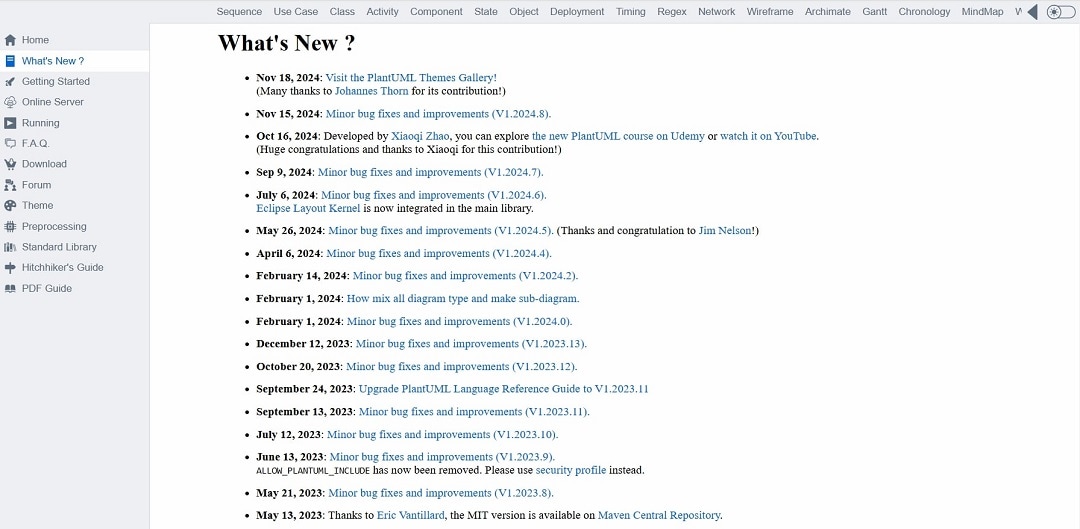
In the future, PlantUML could develop in several ways. People are talking about new features and how they can make better what already exists.
These include extra functionalities that can facilitate the creation of new diagram types as well as allow for more customization on all aspects of its operation because users want it to continue catering to their specific needs.
Community and Support
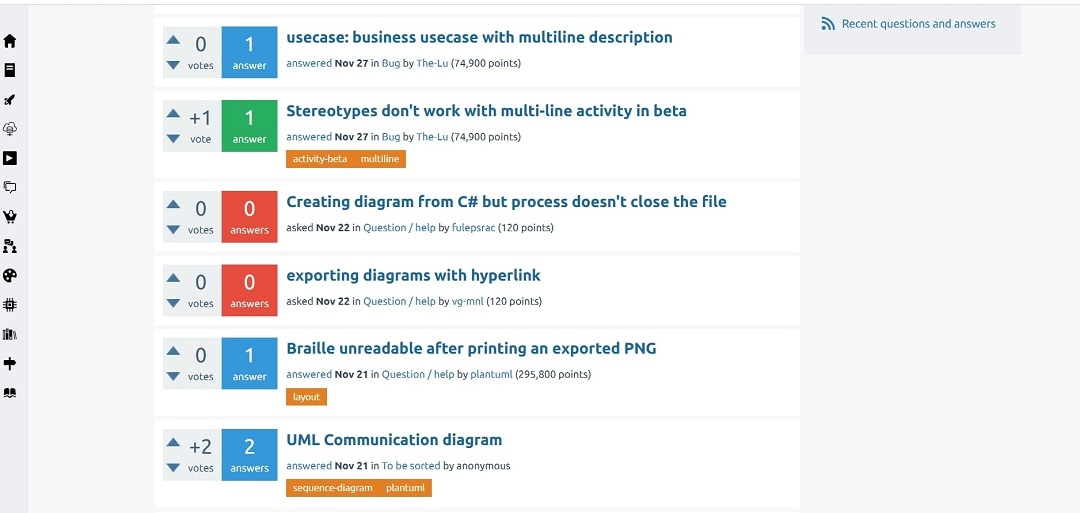
The strong and active PlantUML community has several websites and online communities where you can reach out for assistance. This community’s help has been invaluable to me. With each obstacle, there is always one person waiting to help you out when you need it.
Continuous development is driven by user reviews, which developers have also taken into account. Active participation guarantees that PlantUML stays practical while ensuring simplicity.
Conclusion
PlantUML, to be brief, is an amazing tool that allows you to draw an extensive variety of diagrams by utilizing a straightforward syntax based on text. Though it is a bit hard to learn it and there are difficulties when trying to design complex systems, the benefits exceed the disadvantages.
So far, I’ve had a positive experience with PlantUML because it’s efficient and saves time, particularly during collaborative work. In case you are a software developer seeking an excellent diagramming tool, you ought to try it out. You are very likely to find it as helpful as I have, give it a shot.




