Not all images are the same. Some get blurry when resized, while others stay sharp no matter how big or small they are. And that’s the advantage of SVG (Scalable Vector Graphics) files. They keep their quality at any size.
But editing them? That’s not as simple as opening a JPEG in Paint. You need the right SVG editor to tweak the design or adjust the details.
Not sure where to start? This guide covers the best tools to edit SVG files.
An SVG editor gives you control to customize colors, tweak shapes, and refine graphics for digital platforms. Here are our top five picks for the best SVF editors on the web and desktop:
est SVG Editors
EdrawMax: Easy-to-Use Diagram Maker for Professional Vector Design
Wondershare EdrawMax is a powerful SVG editor with AI-assisted design features. It supports SVG import and export, so you can refine vector graphics easily. The software provides more control over vector paths with a pen tool and anchor point editing. Use its infinite canvas to edit SVG files efficiently and create detailed visuals.
Why You’ll Love It
Here are more reasons you should try EdrawMax:
- Edit SVG files to/from various formats (JPG, PNG, PDF, Word, Excel, PowerPoint, Visio, CAD).
- Quickly customize graphics styles, fonts, and colors.
- Edit symbols or shapes with Boolean Operations.
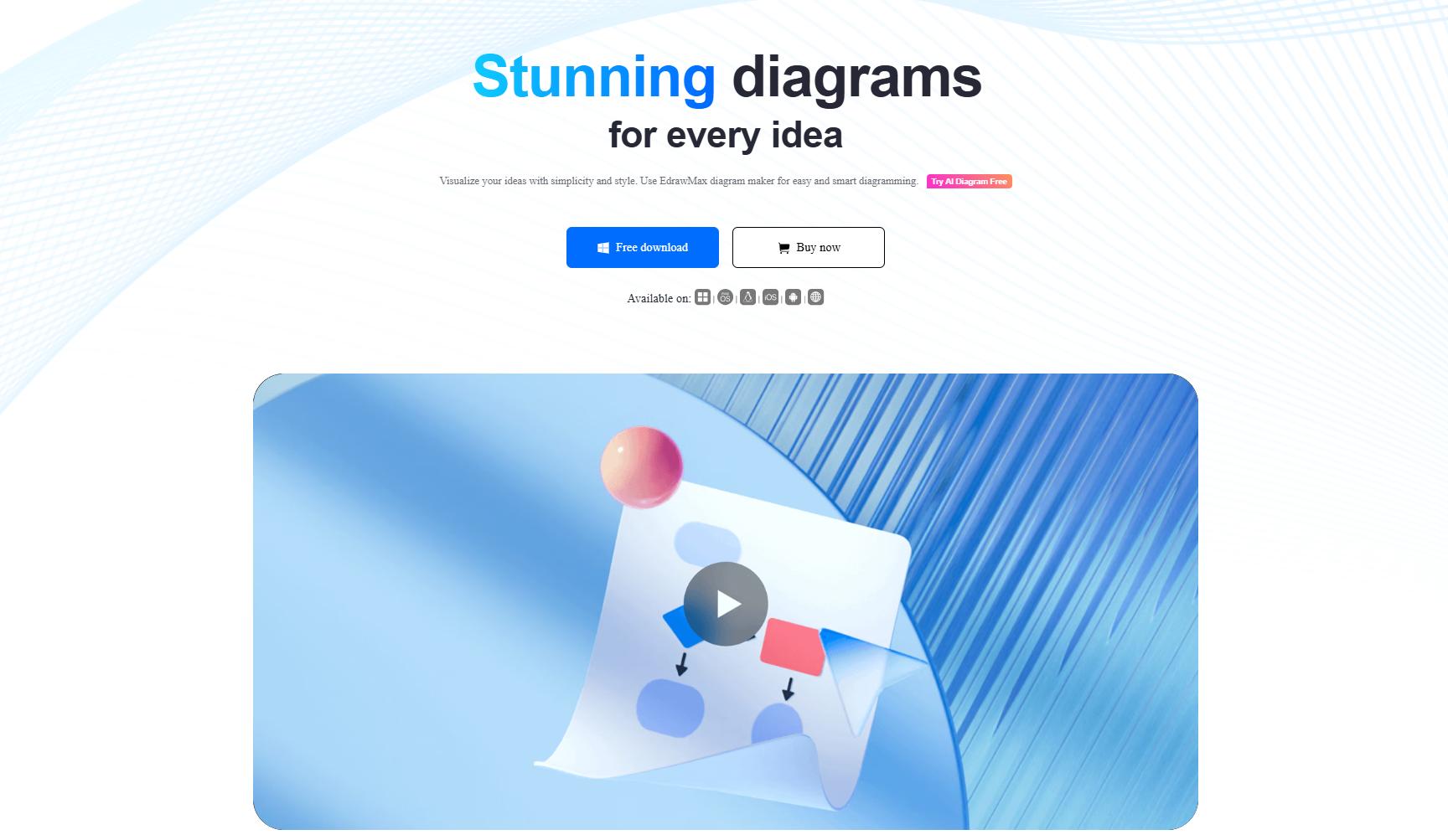
Pricing
- Free plan: unlimited SVG import and limited access to AI features
- Semi-annual plan: $35.99 includes unlimited SVG import, access to premium templates, 1GB of cloud storage, etc.
- Annual plan: $45.99 and enjoy greater savings
- Lifetime plan: $99.99 includes 10 GB of storage and all standard features
Rating:
Canva: Beginner-Friendly SVG Editor With Creative Templates
Canva simplifies SVG editing with an easy-to-use interface. Adjust colors, resize elements, and tweak designs without advanced software. Its free online SVG editor helps you refine simple graphics quickly. Useful for social media, presentations, and marketing. Its AI and drag-and-drop tools make it simple for non-designers to edit SVG files.
Why You’ll Love It
Other ways Canva can help you:
- Scale SVG files without pixelation.
- Erase distractions from photos in seconds with Magic Eraser.
- AI vector generator to create SVG images for social media or web animations.
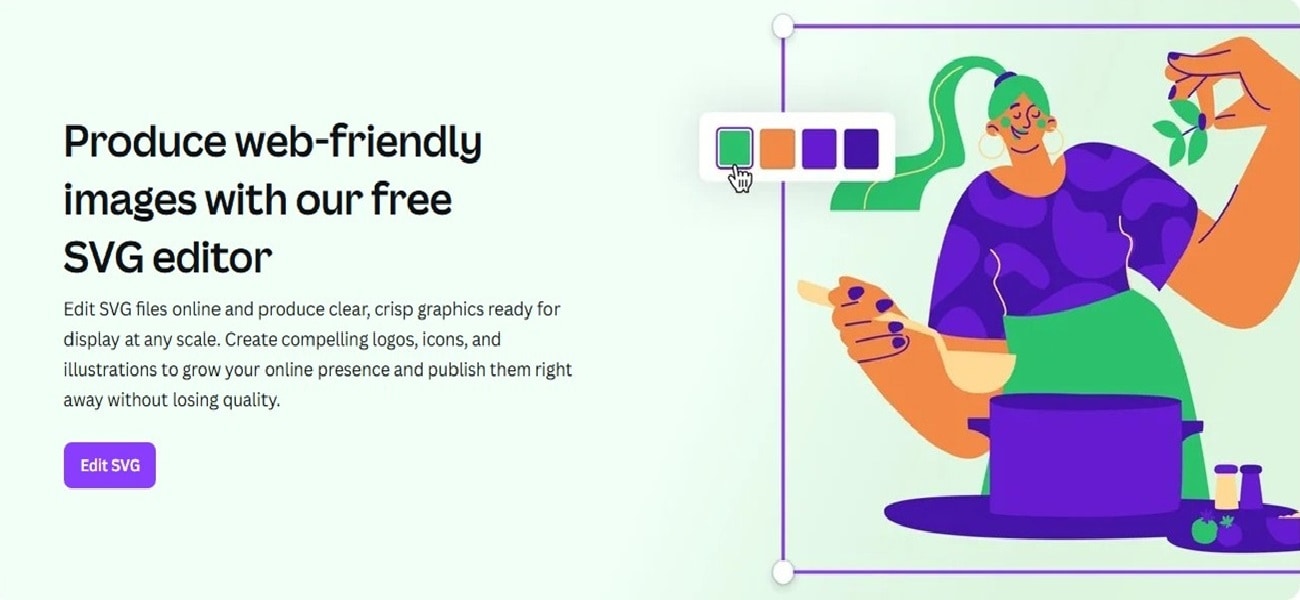
Pricing
- Free plan: access to AI-generated designs
- Canva Pro: $15 monthly, one user includes access to premium graphics, background removal, etc.
- Canva Team: $10 monthly, one user (min. 3 people)
Rating
Adobe Illustrator: Precision-Driven SVG Editor for Custom Branding
Adobe Illustrator is the go-to SVG editor for professional designers. It offers advanced tools for creating and modifying vector graphics. You can edit paths, layers, and effects with precision. It also integrates with other Adobe apps. It is a solid choice for users who need full control when editing SVG files.
Why You’ll Love It
Why Adobe Illustrator is worth checking out:
- Import, export, and batch-process images in various formats.
- Customize your design with SVG filters, including drop shadows.
- Get creative with an extensive library of font styles.

Pricing
- Illustrator for $22.99 annually, paid monthly, includes 100 GB cloud storage, 20,000+ fonts, and more.
- Creative Cloud All Apps for $59.99/year, paid monthly. It includes 1,000 Adobe Illustrator, Adobe Express Premium, and 20+ apps.
Rating
Microsoft 365: Built-In SVG Editing for Seamless Office Integration
Microsoft 365 apps, like Word, PowerPoint, and Outlook, let you edit SVG files without extra software. Change colors, resize, and adjust transparency directly in your documents. It’s a basic solution for those who need to insert and edit SVG files for reports, presentations, or projects without advanced design tools.
Why You’ll Love It
Here’s what makes the Microsoft 365 SVG editor stand out:
- Many users have Microsoft 365 set up and know how to navigate its interface.
- Use a style preset that combines fill and border color.
- Add visual effects like glow, reflection, or shadow.
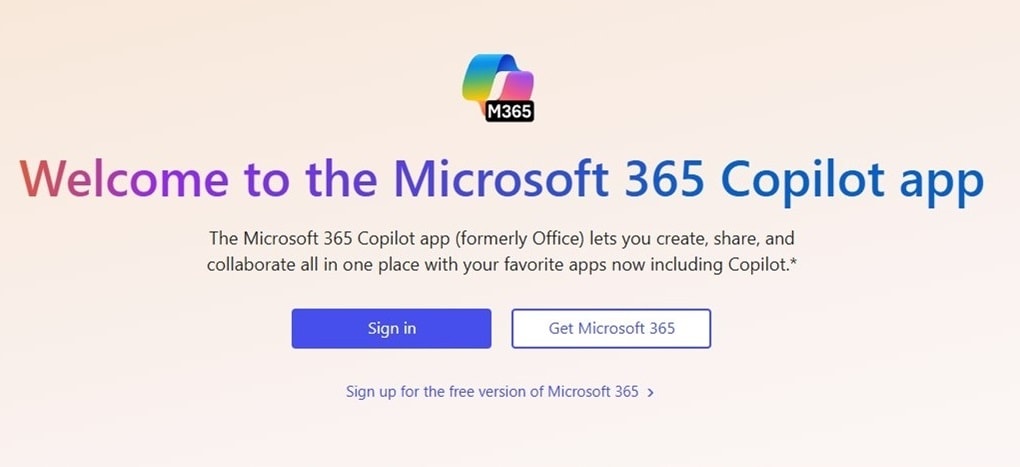
Pricing
- Microsoft 365 Family for $129.99 annually (one to six users) includes 6TB of cloud storage, productivity apps, and more.
- Microsoft 365 Personal for $99.99 annually (one user) includes 1TB of cloud storage.
- Microsoft 365 Business starts at $6 per user per month, billed annually.
Rating
SVGator: Motion-Based SVG Editor for Smooth Animations
SVGator is an online SVG editor focused on helping you create animated SVG files. Add motion effects without coding, create smooth transitions, and export optimized animations. It’s useful for web and UI designers who want to edit SVG files and add interactive elements to their illustrations, icons, logos, and more.
Why You’ll Love It
More reasons to try SVGator:
- Clipping masks help restrict your animation to specific areas.
- Use Stroke Offset and Stroke Dash to create handwriting, self-drawing, or erasing effects in your animated SVG.
- Adjust animation flow with preset or custom easing functions.
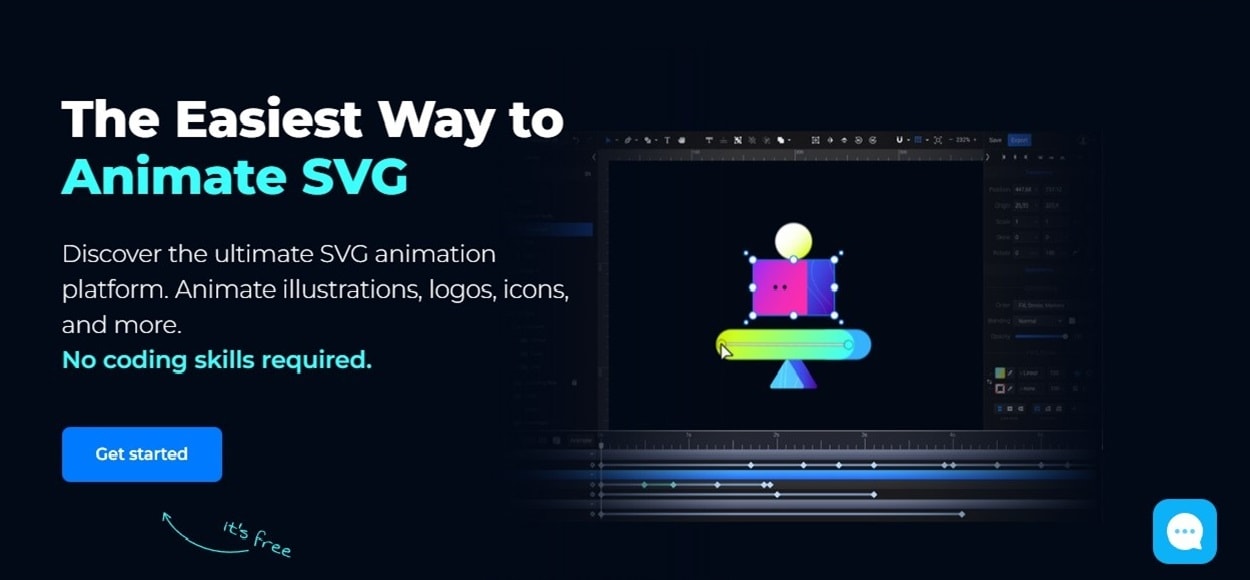
Pricing
- Free plan: three exports and limited storage
- Pro plan: $20 monthly, including best-quality videos and images
Rating
Conclusion
A reliable SVG editor is essential for anyone in web or UX design. For beginners and experts, finding an easy-to-use tool with the right customization options is just as important.
One of the top tools, EdrawMax offers a balanced set of features as an SVG editor. Try it for free to create scalable images for the web, logos, and ads.
Frequently Asked Questions
-
What Is an SVG File?
SVG stands for Scalable Vector Graphics. It is a file format for vector images like logos, icons, and illustrations. Unlike raster images, SVG files remain clear when resized. They support animations and layers, which makes them a popular choice for designers. -
How Do I Edit an SVG Image?
You can edit SVG images using vector editing software, text editors, or online SVG editors. These tools let you edit SVG images by adjusting colors, shapes, and sizes without quality loss. Many allow you to drag and drop SVG files and ungroup elements for detailed adjustments. -
How To Save a File As SVG?
Open your image in an SVG editor like EdrawMax and customize the graphics. Choose File > Save As, then select SVG as the format. It ensures the image remains scalable and maintains its quality as logos, icons, charts, and other digital graphics.




