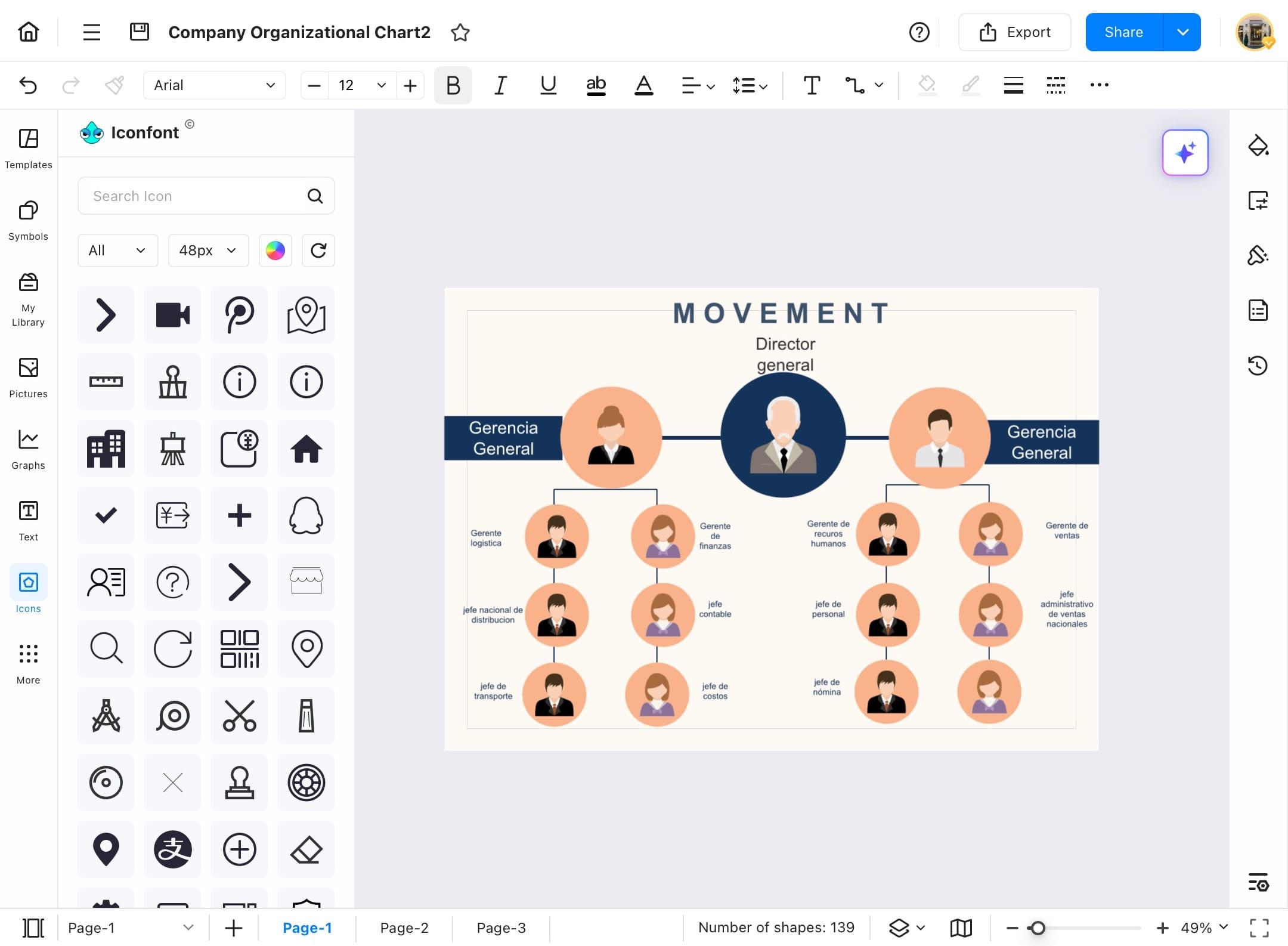Think Bigger From EdrawMax User Guide
File Operation
Start creating your diagram from scratch using EdrawMax, which offers a wide range of diagramming options. If you can’t find a relatable template, you can make one from scratch easily using EdrawMax. Follow the steps below to start creating from scratch.
Create
Step ❶ Open EdrawMax on your tablet
- Open EdrawMax on your tablet
Step ❷ Navigate to the Home Page and Access Create Options
- From the left side menu bar, go to the Home Page to access the Create options.
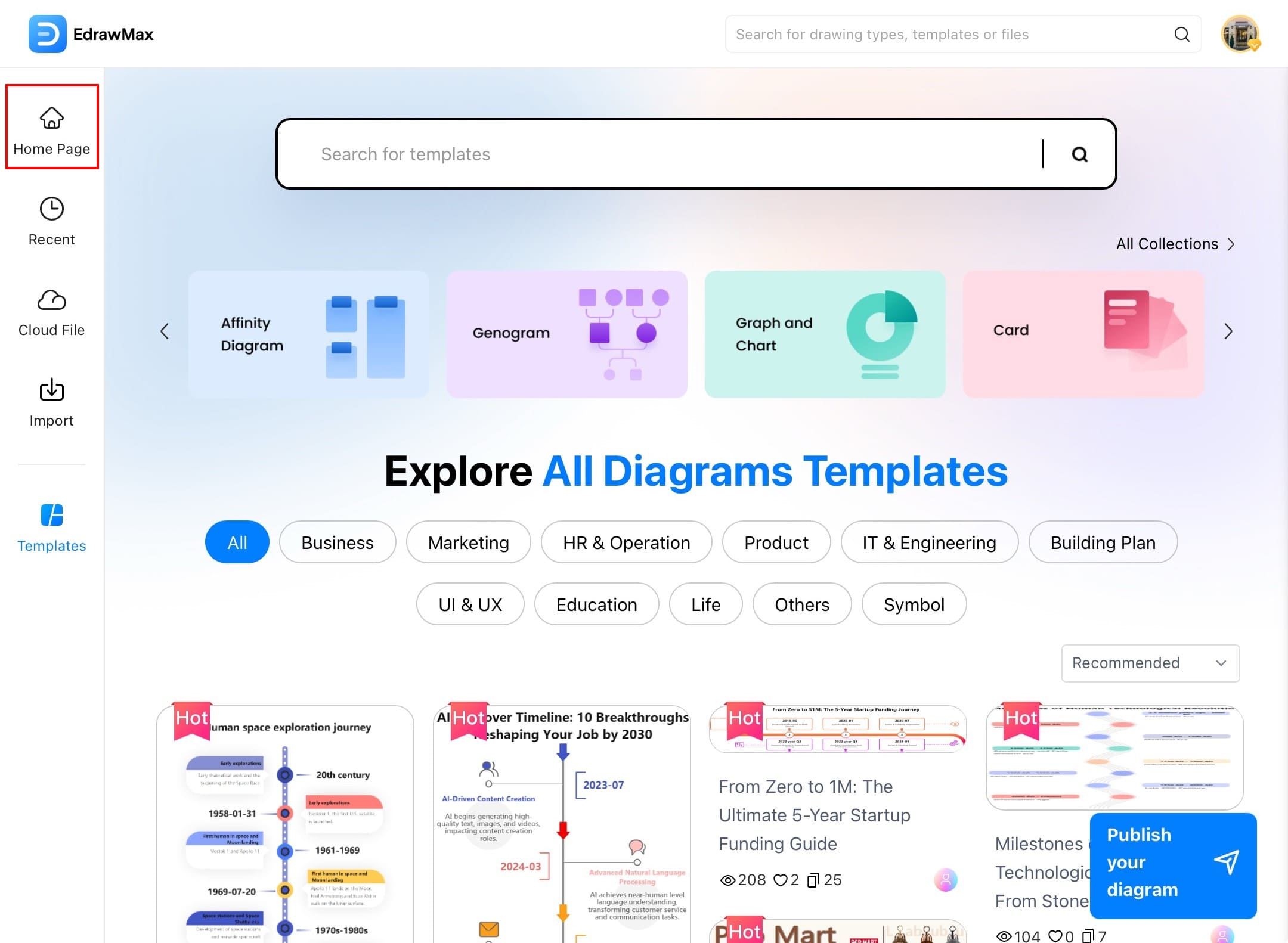
Step ❸ Select Blank Drawing
- Tap Create blank drawing or choose any other option from the list.
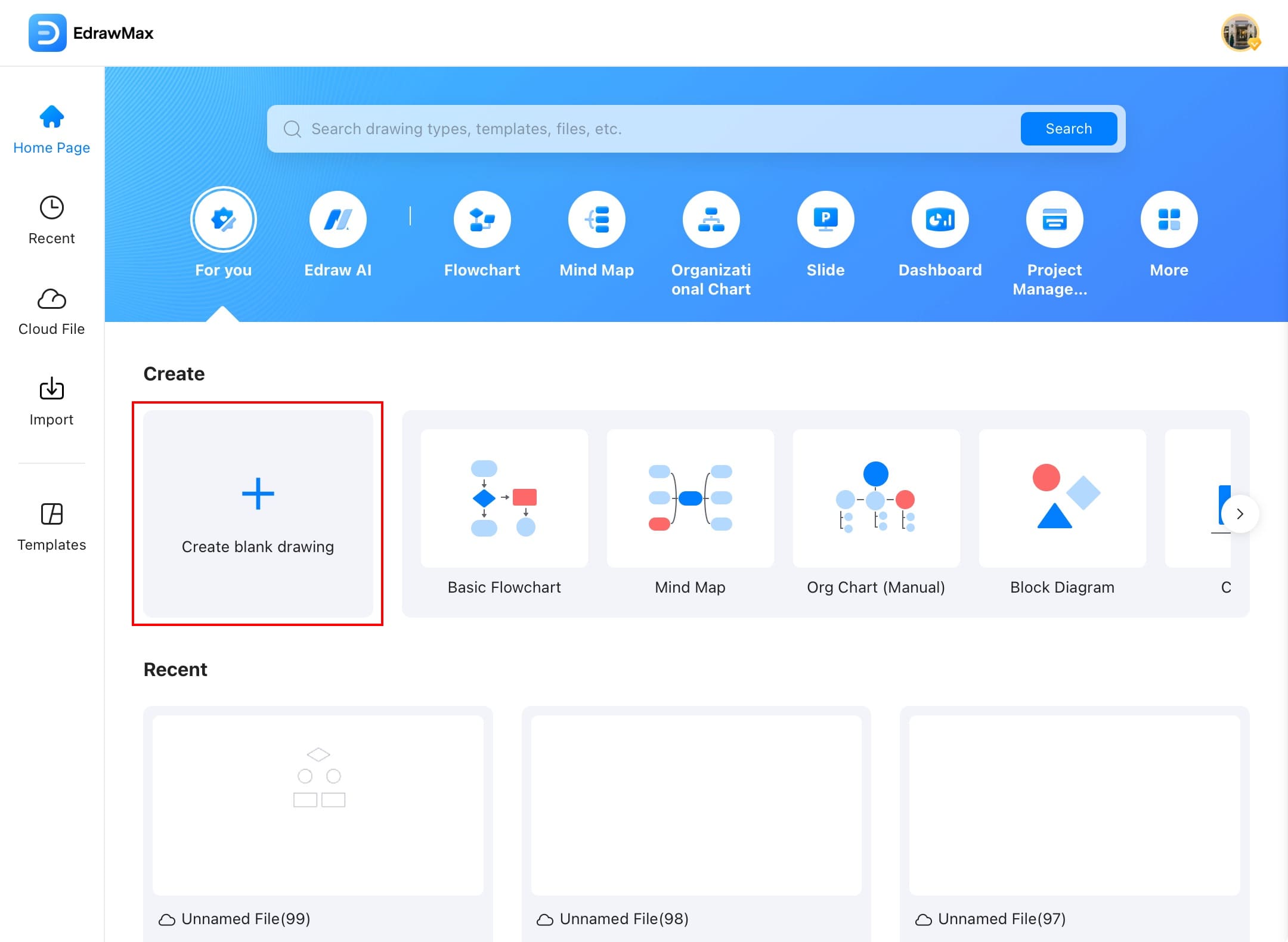
Step ❹ Start Building Your Diagram on the Canvas
- Once you tap the diagram type, EdrawMax will take you to the canvas where you can build your diagram.
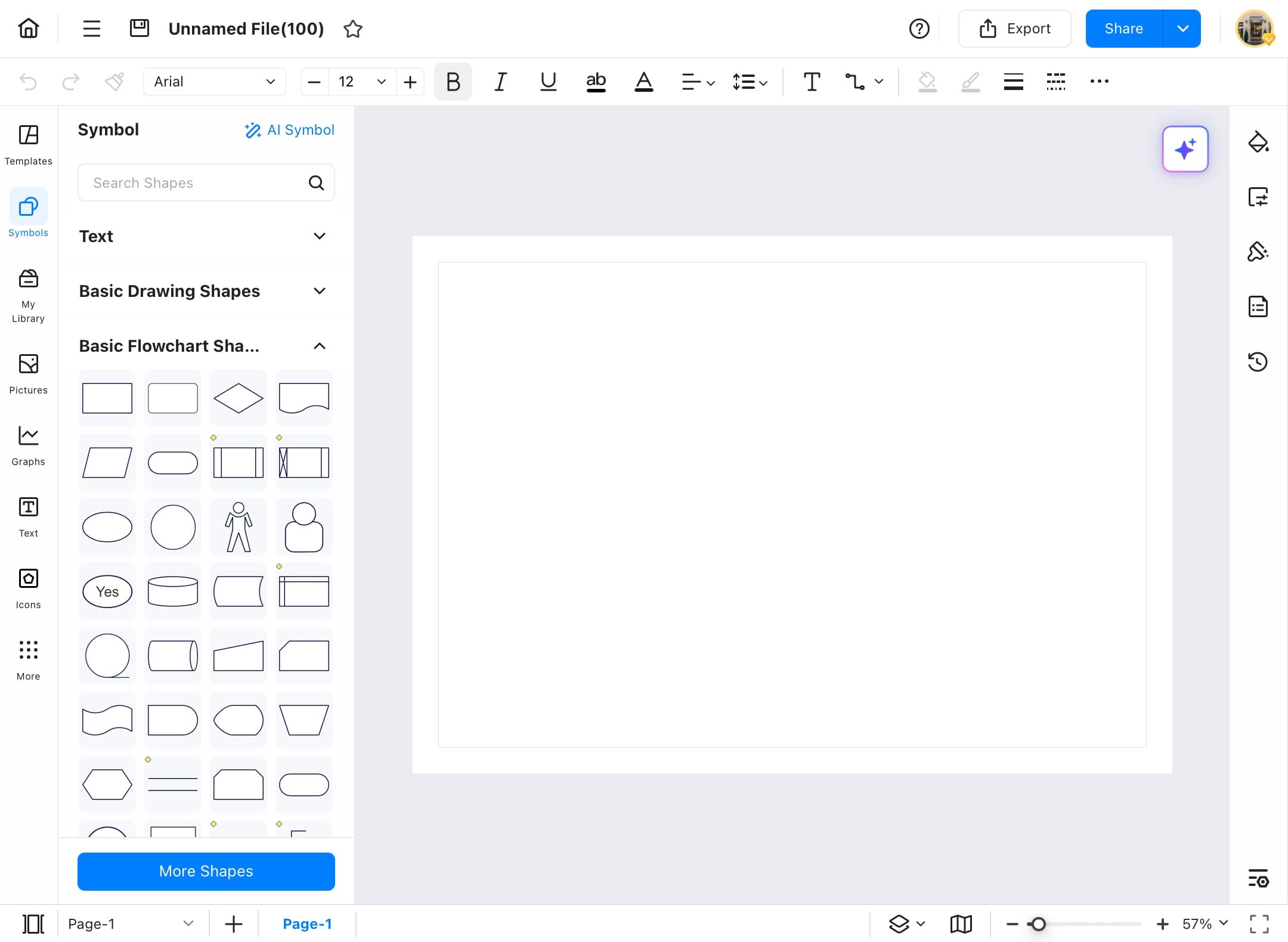
Step ❺ Name Your File and Add Symbols
- Give your file a name by typing it in the top-left corner of your screen.
- To add shapes, open the Symbols Library.
- Search for a symbol name, tap Search icon, and choose from the available shapes.
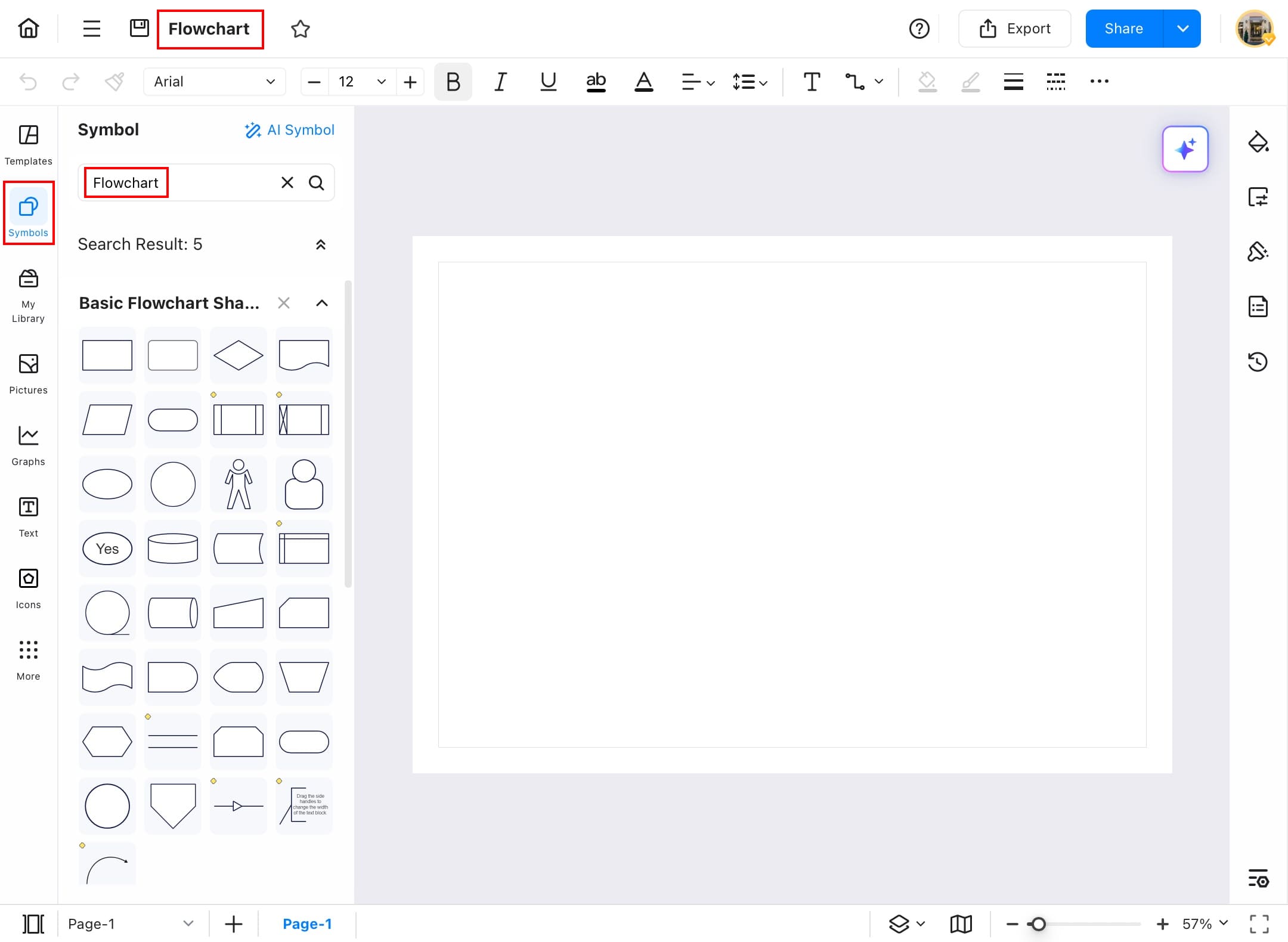
Step ❻ Place Symbols on the Canvas
- Drag and drop the symbols to the canvas or just tap it to start making your diagram.
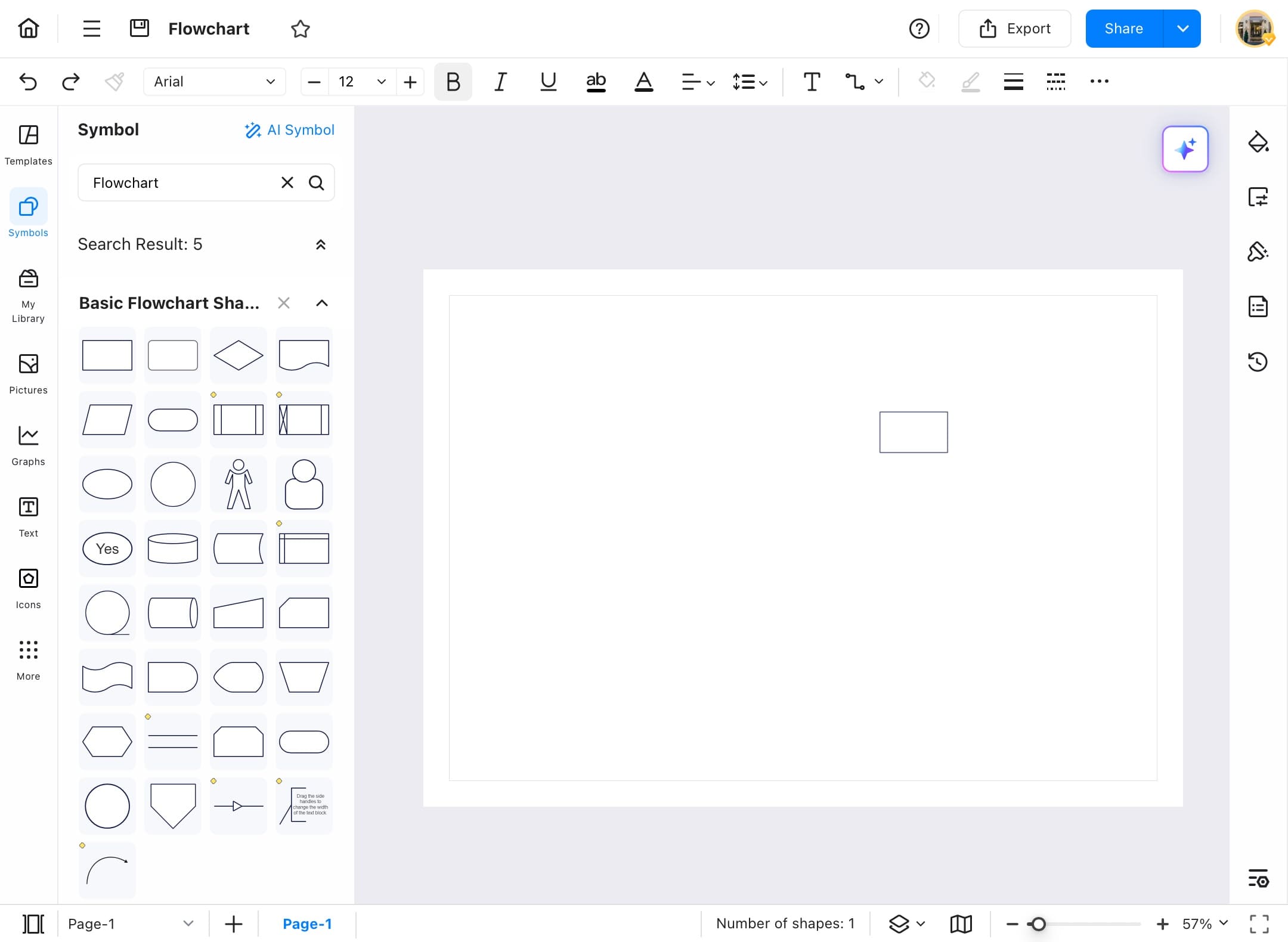
Step ❼ Add Color to Shapes
- Make your diagram more engaging by adding color to the shapes.
- Tap the shape, then select Fill from the menu to choose a color.

Step ❽ Choose a Color
- Tap a color from the list that you think will look good on your diagram.
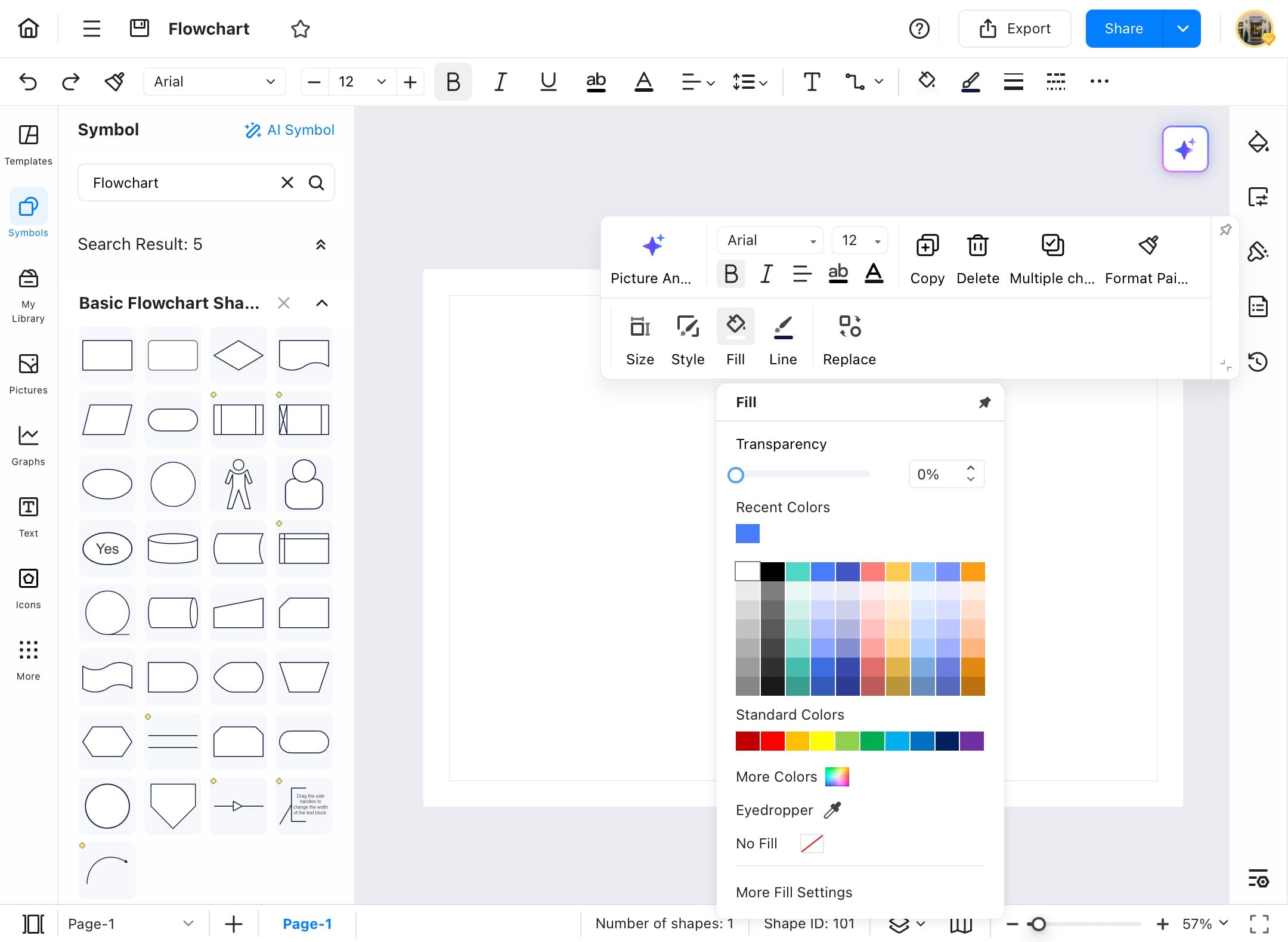
Step ❾ Apply the Selected Color
- After you tap it, the symbol will be automatically filled with the selected color.
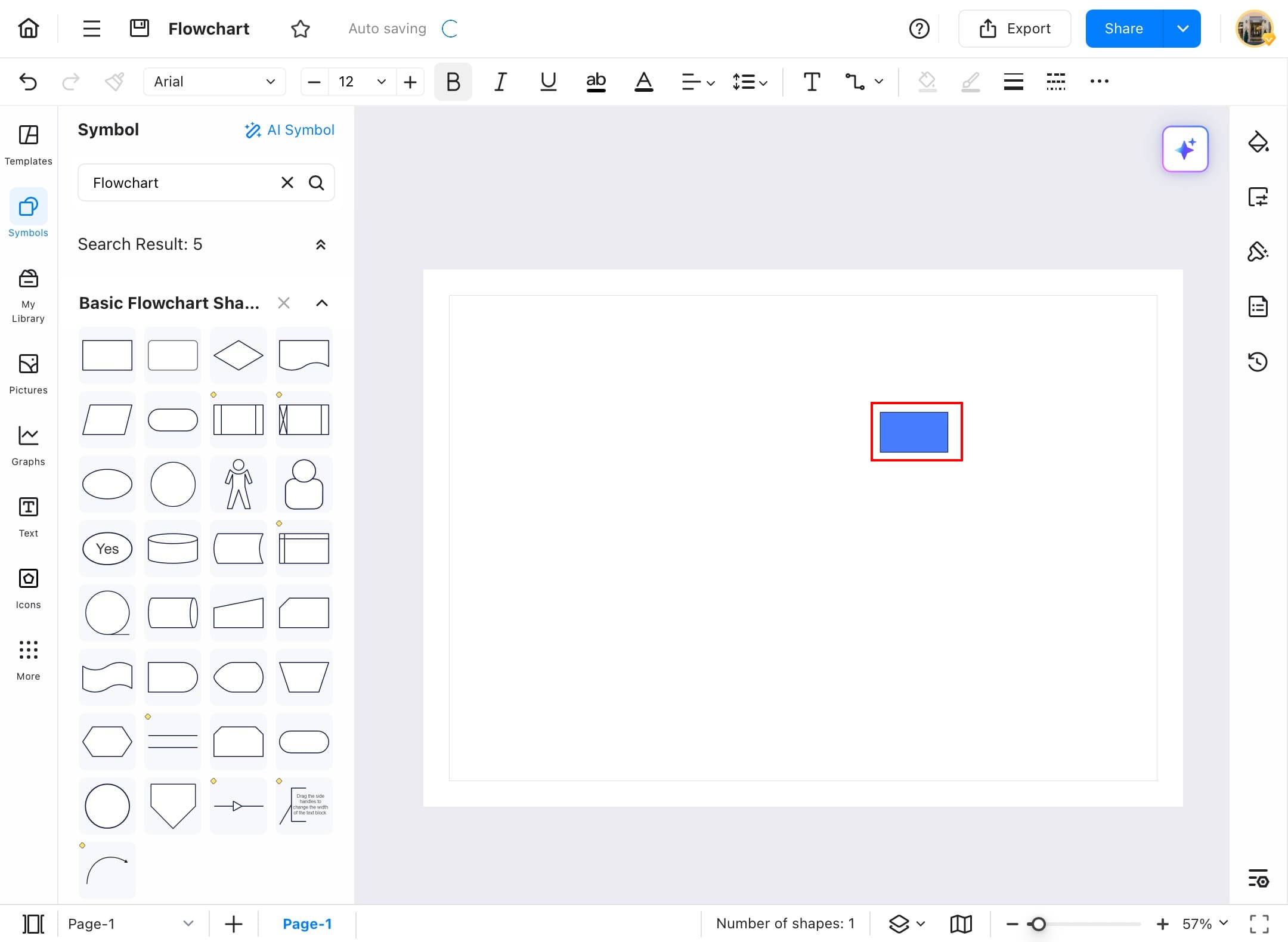
Step ❿ Add a Connection Line
- To show a link between two symbols, add a connection line.
- Tap the Connection tool from the top quick access toolbar.
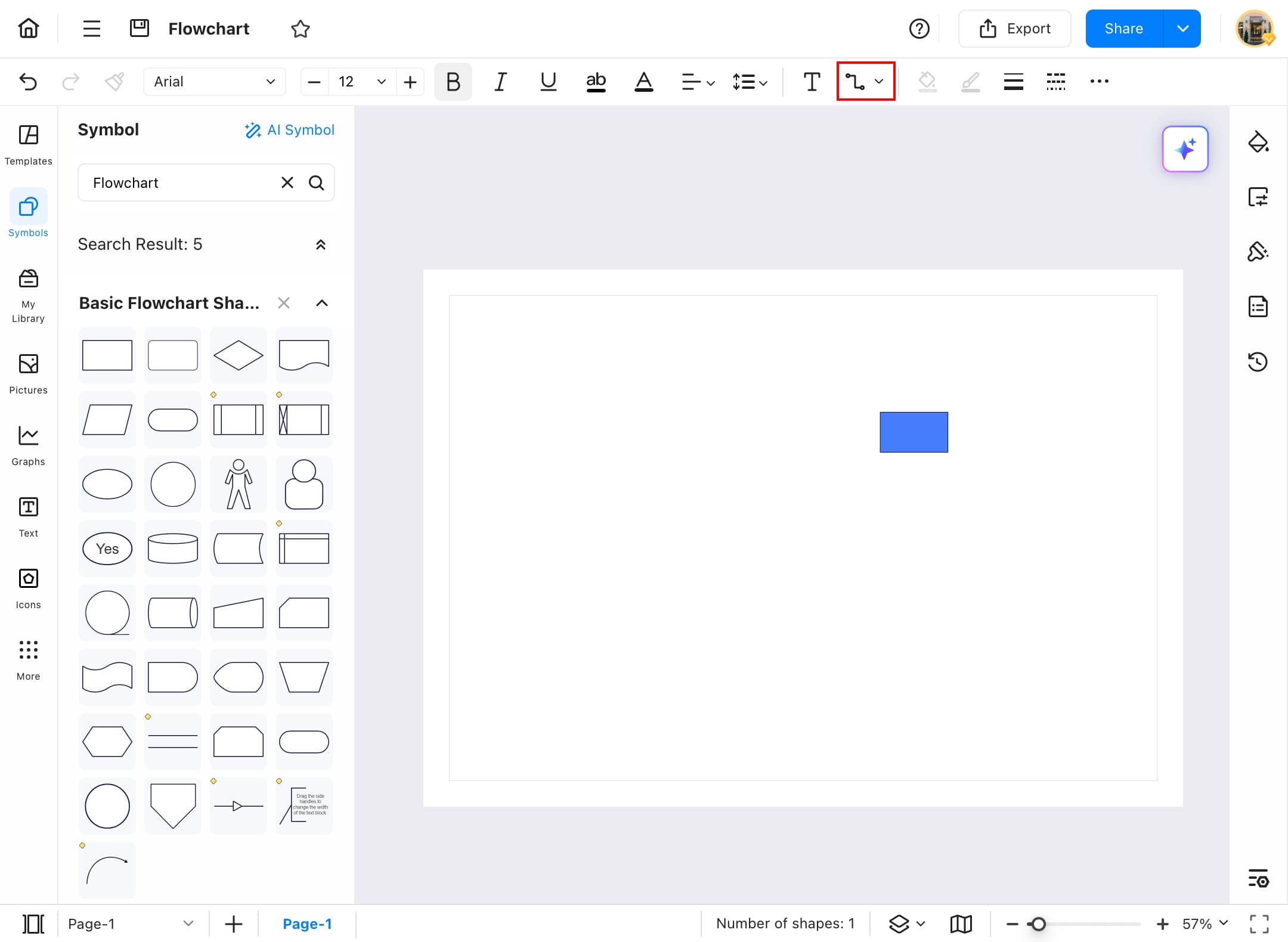
Step ⓫ Connect the Symbols
- Now, drag a line from one symbol to another symbol, and the line will be automatically connected to the symbol.
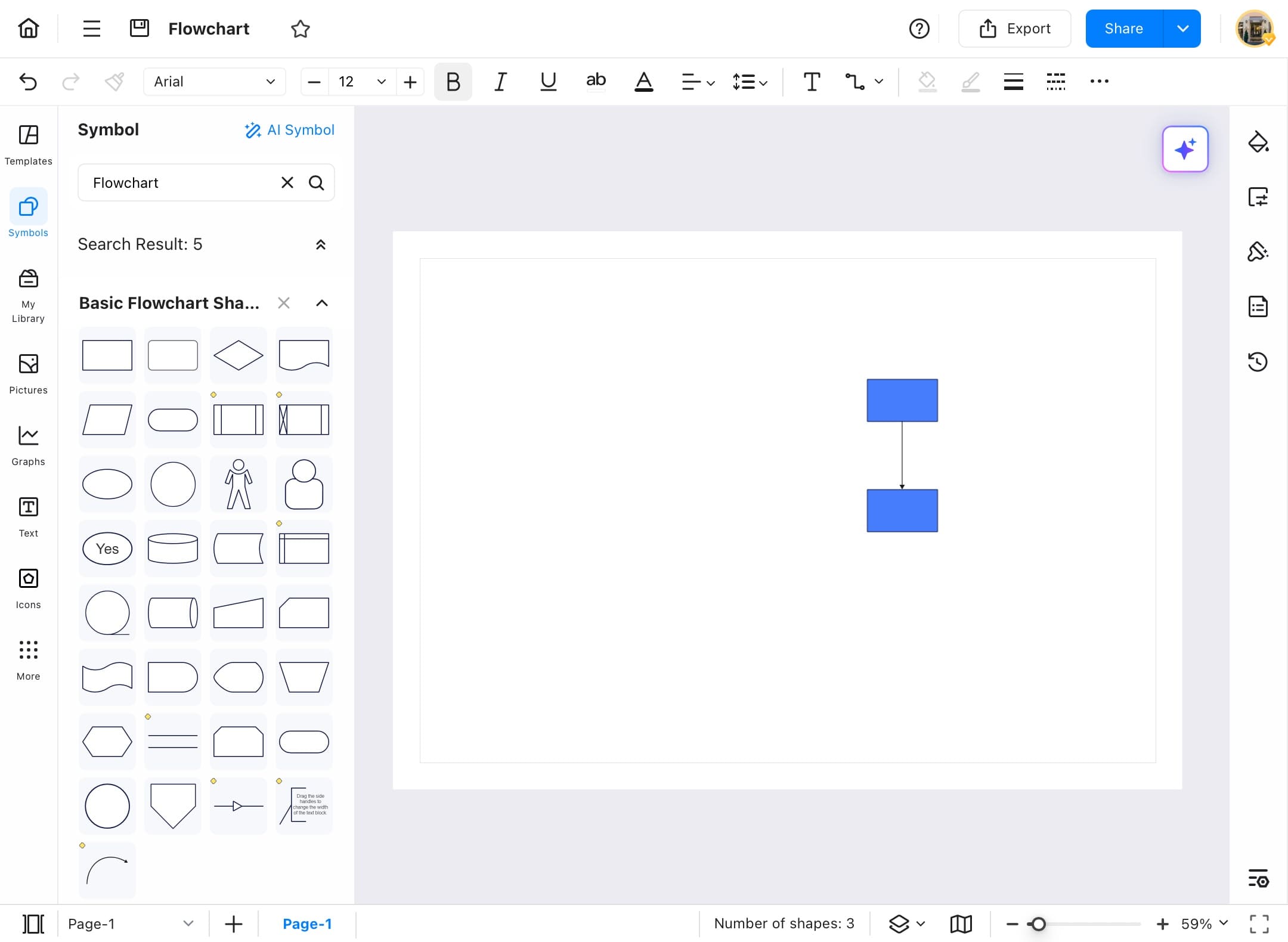
Step ⓬ Customize the Connector Line
- Change the color, weight, and type of your connector to make your diagram more eye-catching.
- Tap the line to change the Color, Weight, and Line Type of the connector.
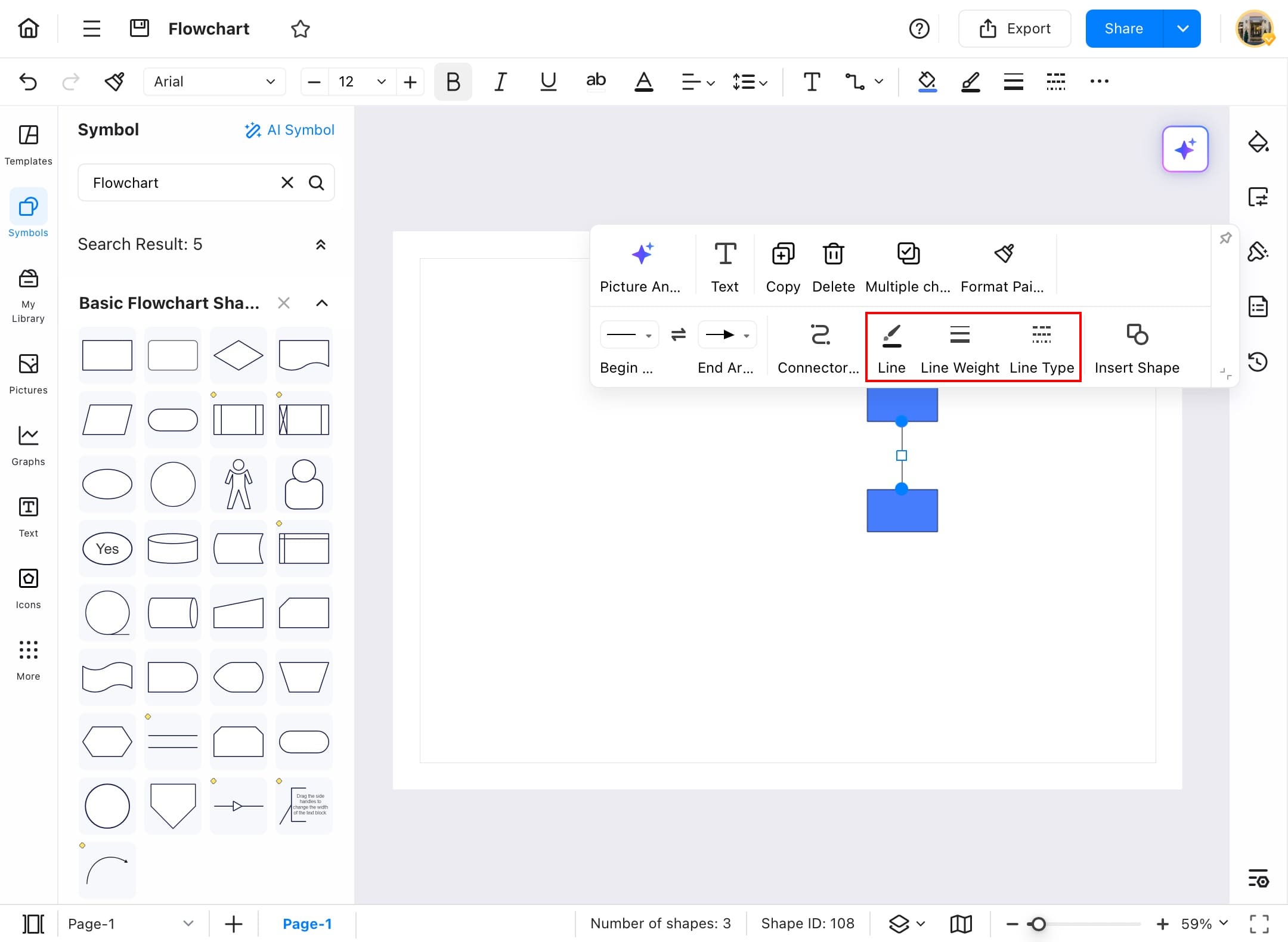
Open
Worried about losing unsaved work? Don’t worry! EdrawMax automatically saves your progress within the software, so you can pick up right where you left off. Follow these steps to reopen your diagram and continue working.
Step ❶ Launch EdrawMax
- Launch EdrawMax on your device.
Step ❷ Navigate to the Home Page
- After launching, navigate to the Home Page from the left side menu.
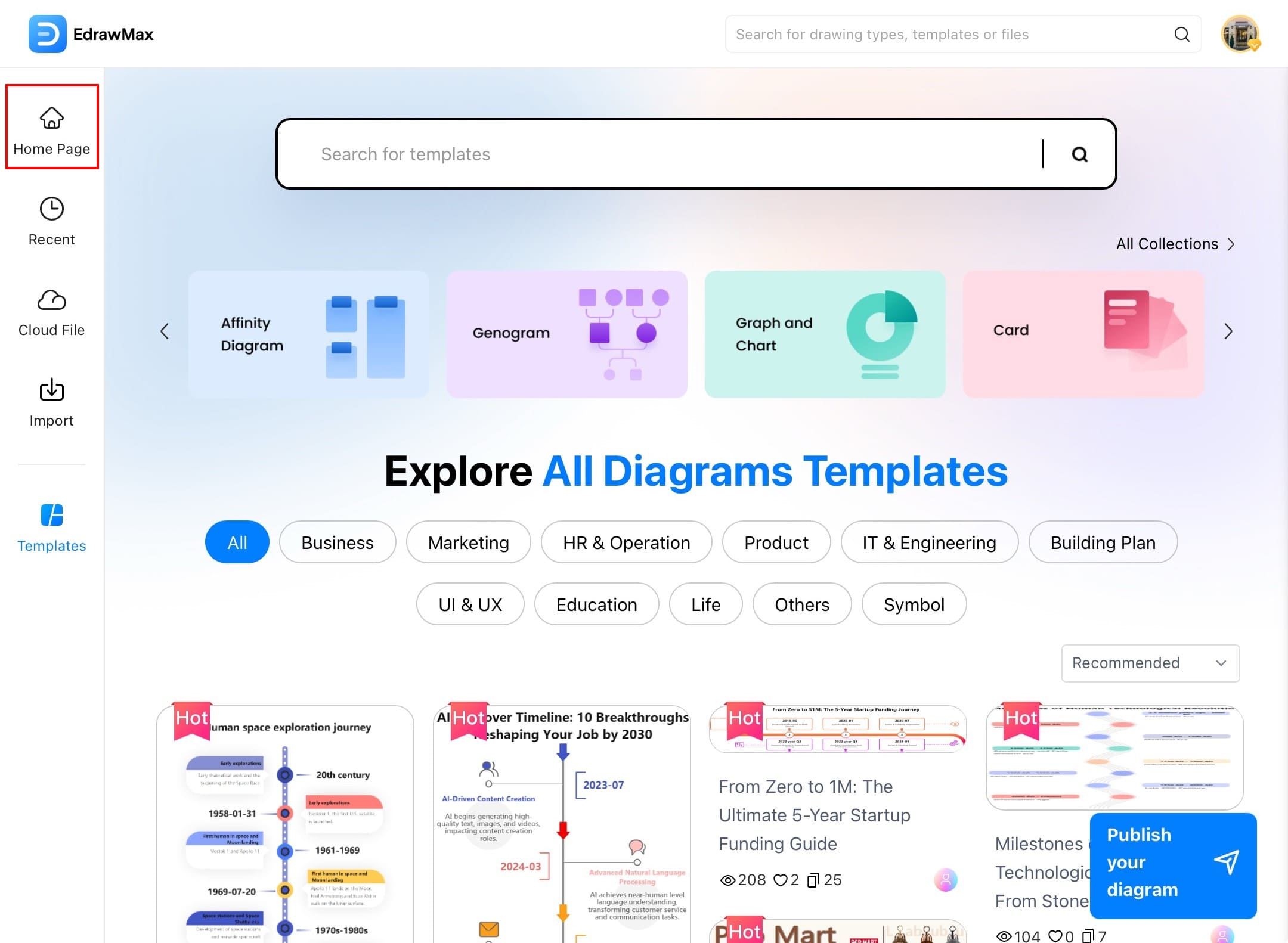
Step ❸ Open from the Recent Section
- Once you are on the home page section, scroll down a little, and you will find your unfinished work here in the Recent section.
- Just tap on your diagram to start from where you left off.
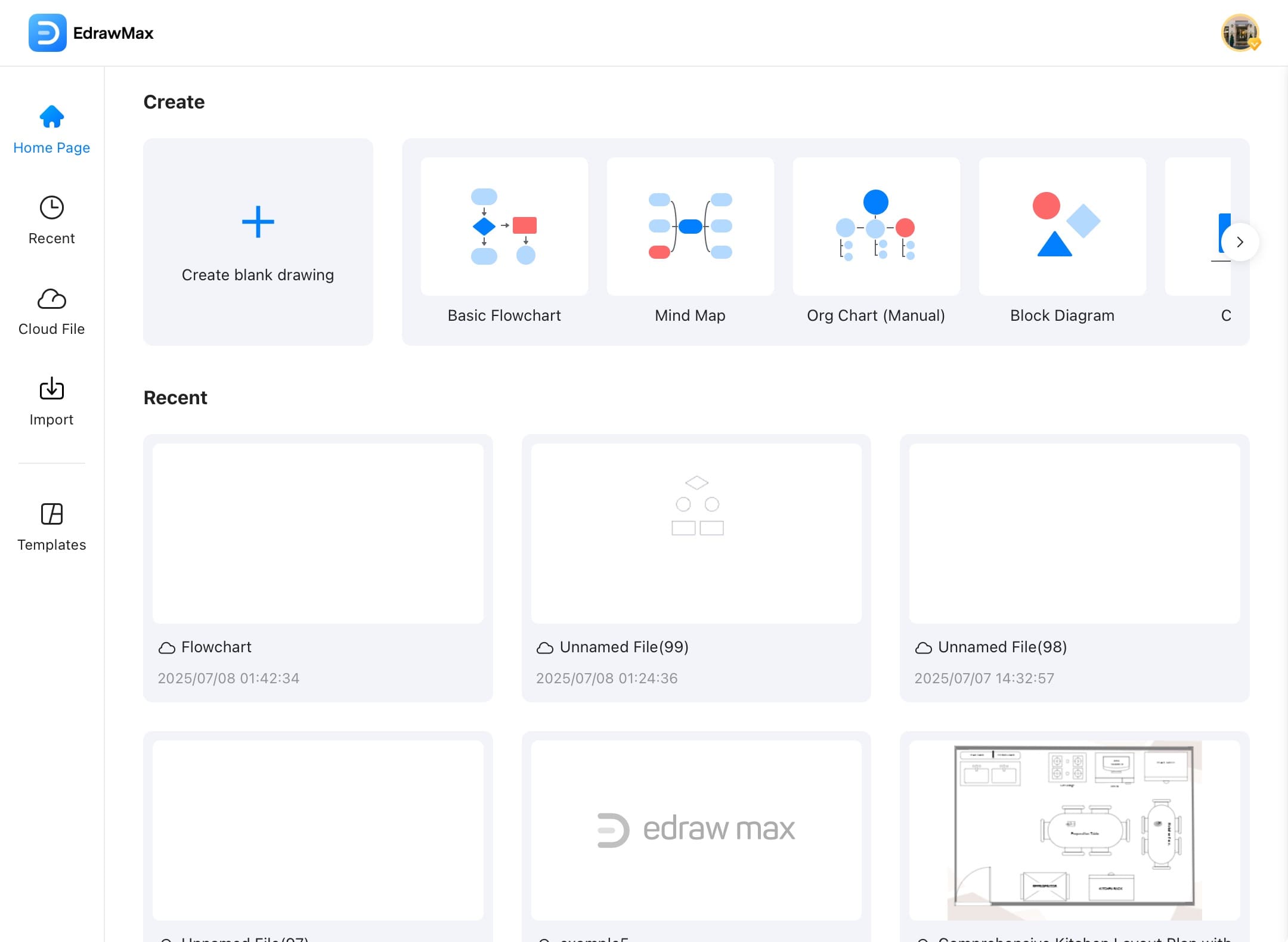
Step ❹ Continue Your Work
- Now, you can continue your work from where you left off, without losing your progress.
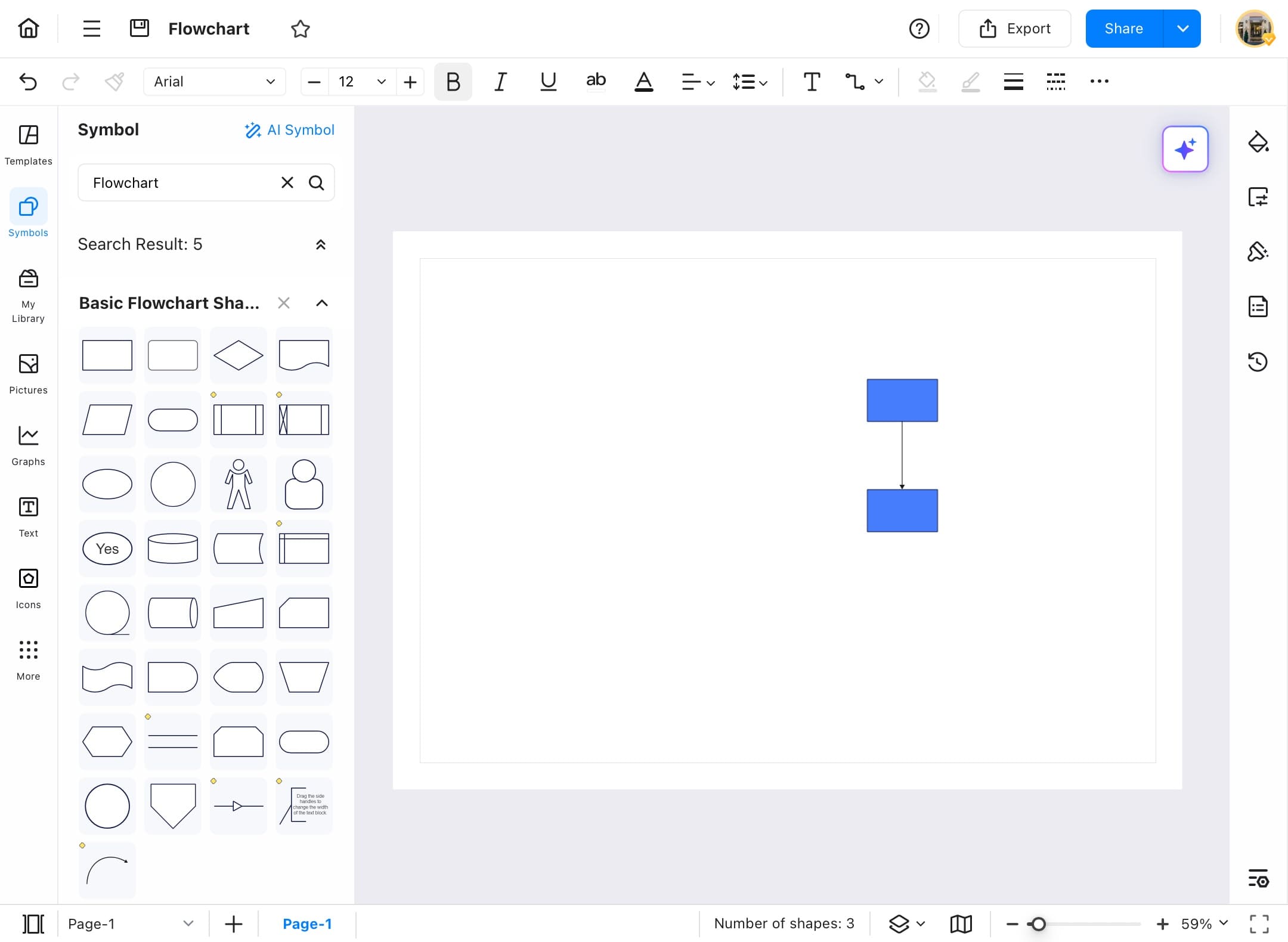
Save
EdrawMax allows you to save your files in local storage and cloud storage. Local storage helps keep your file on your device and start whenever you see fit, while cloud storage helps you save your file in EdrawMax to start from any device using your account.
How To Save a File in Local Storage
Step ❶ Start EdrawMax
- Start EdrawMax on your tablet.
Step ❷ Open the File
- Open the file that you want to save in the local storage of EdrawMax.
- Or select a template from the templates community of EdrawMax.
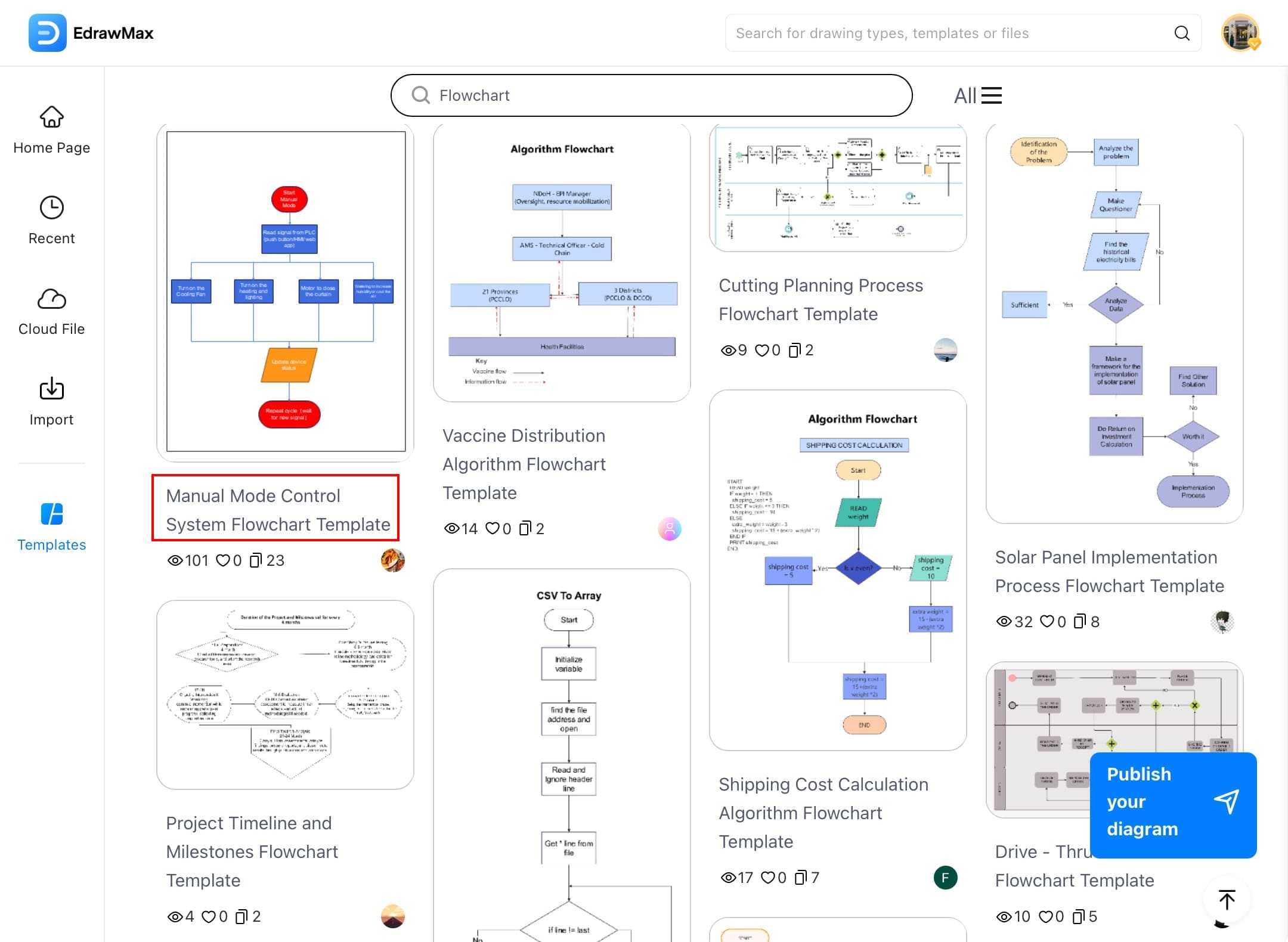
Step ❸ Tap the Menu Button
- Once you have your file opened, tap the Menu button in the top left corner of your screen.
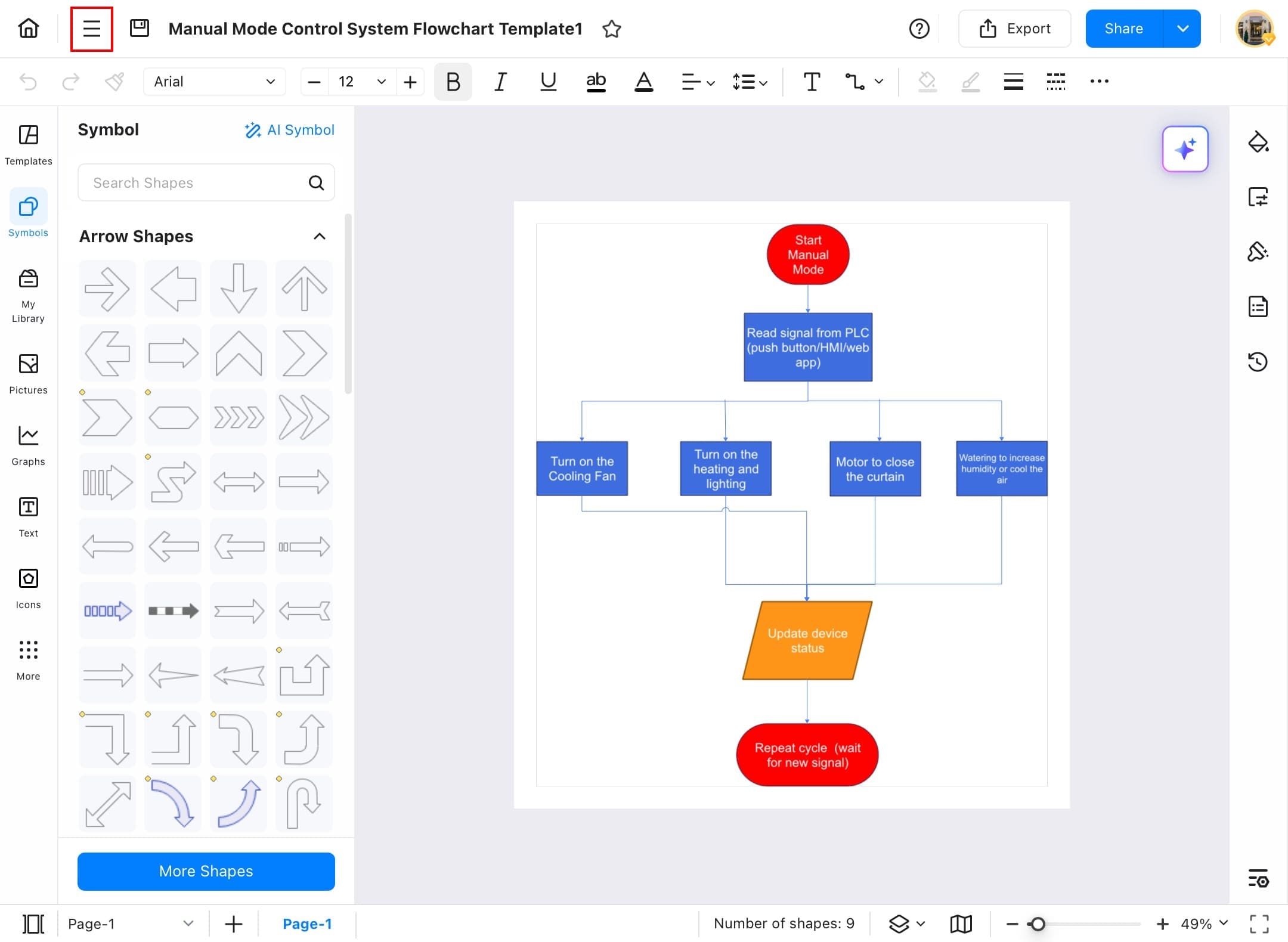
Step ❹ Choose File
- Choose File to find a save option.
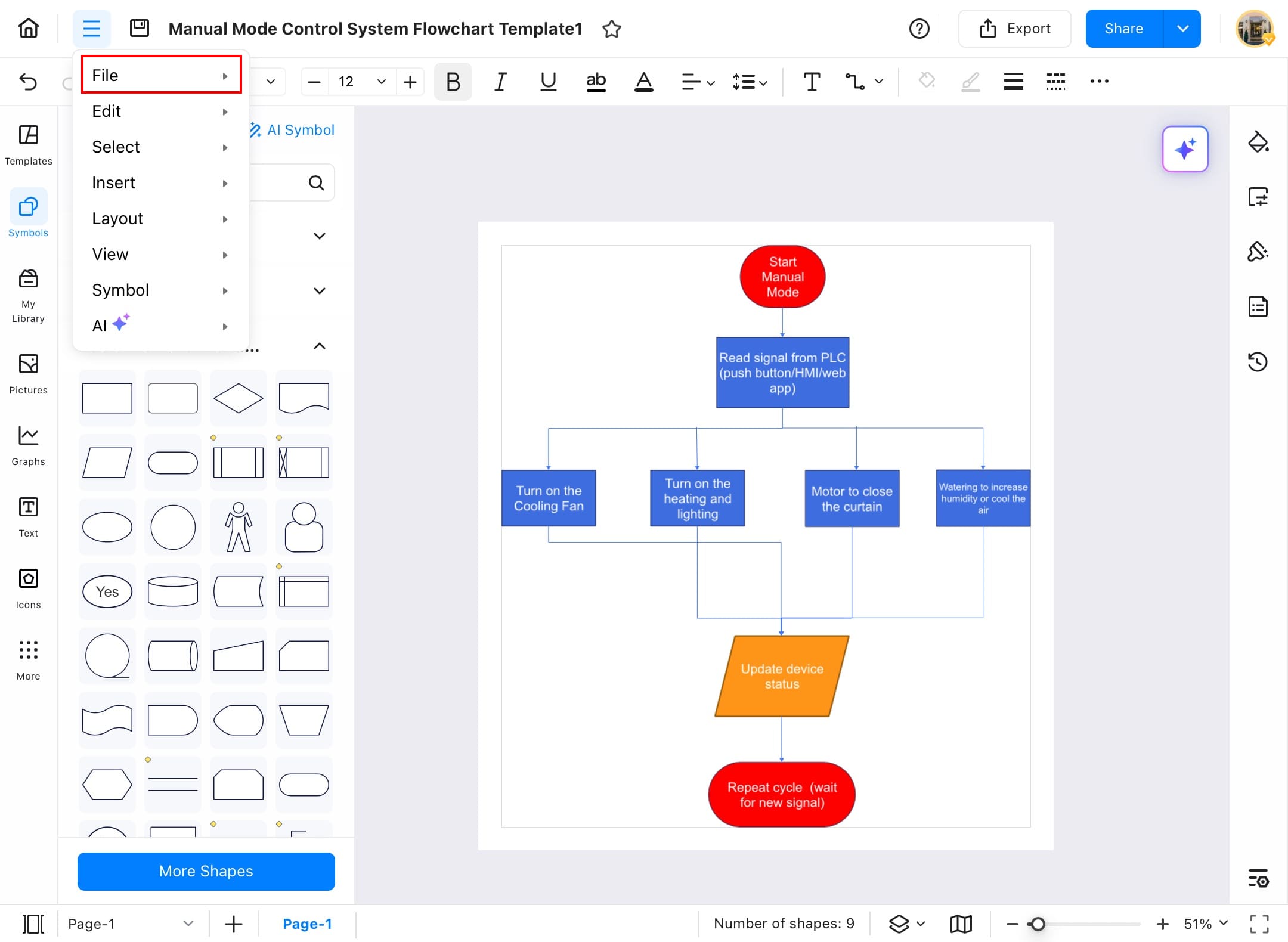
Step ❺ Tap Save
- Tap Save from the open menu, and your diagram will be saved to the local storage of EdrawMax.
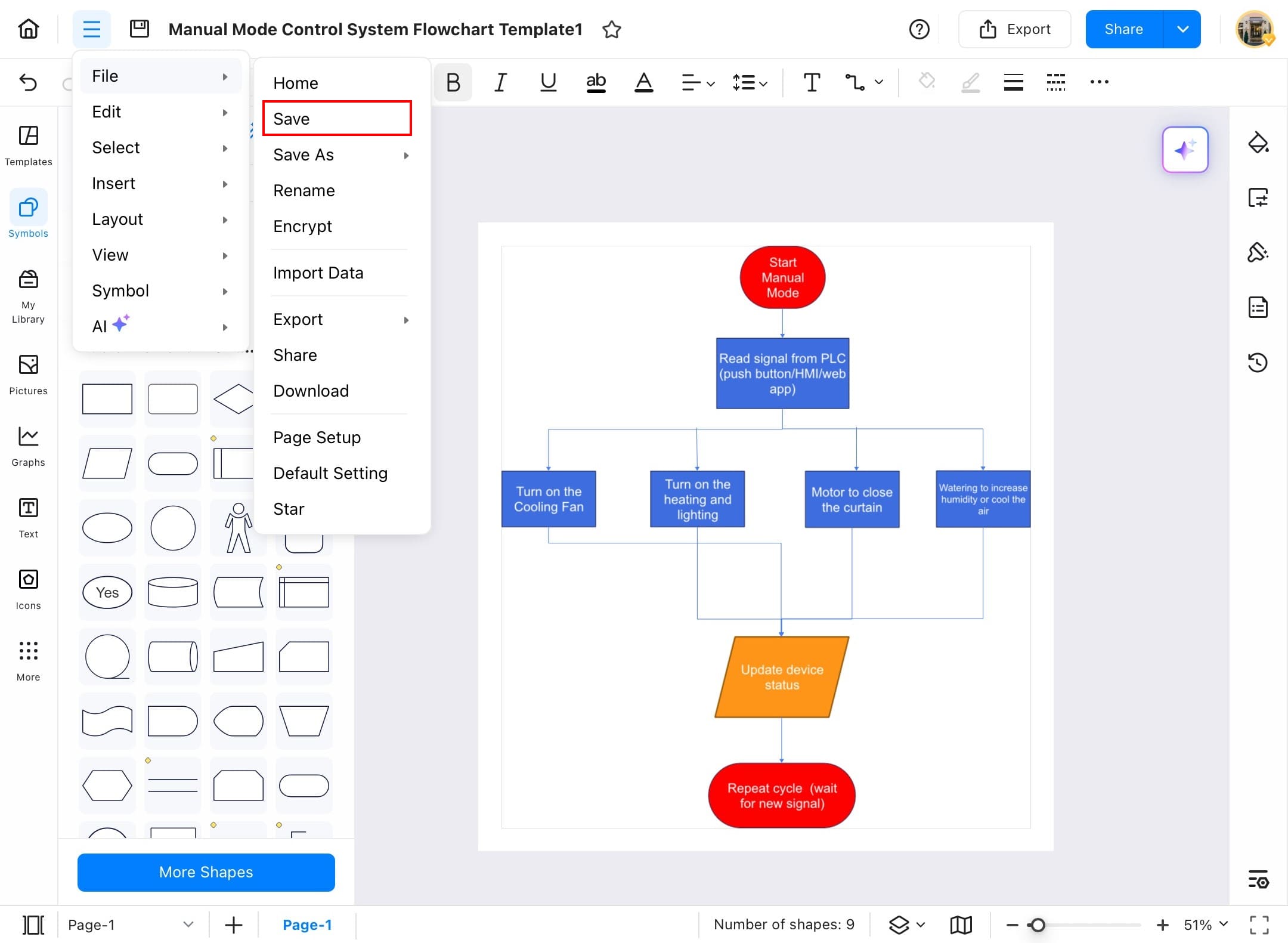
Step ❻ Verify Saved File
- Go to the Recent section from the homepage, and you will find your file saved there.
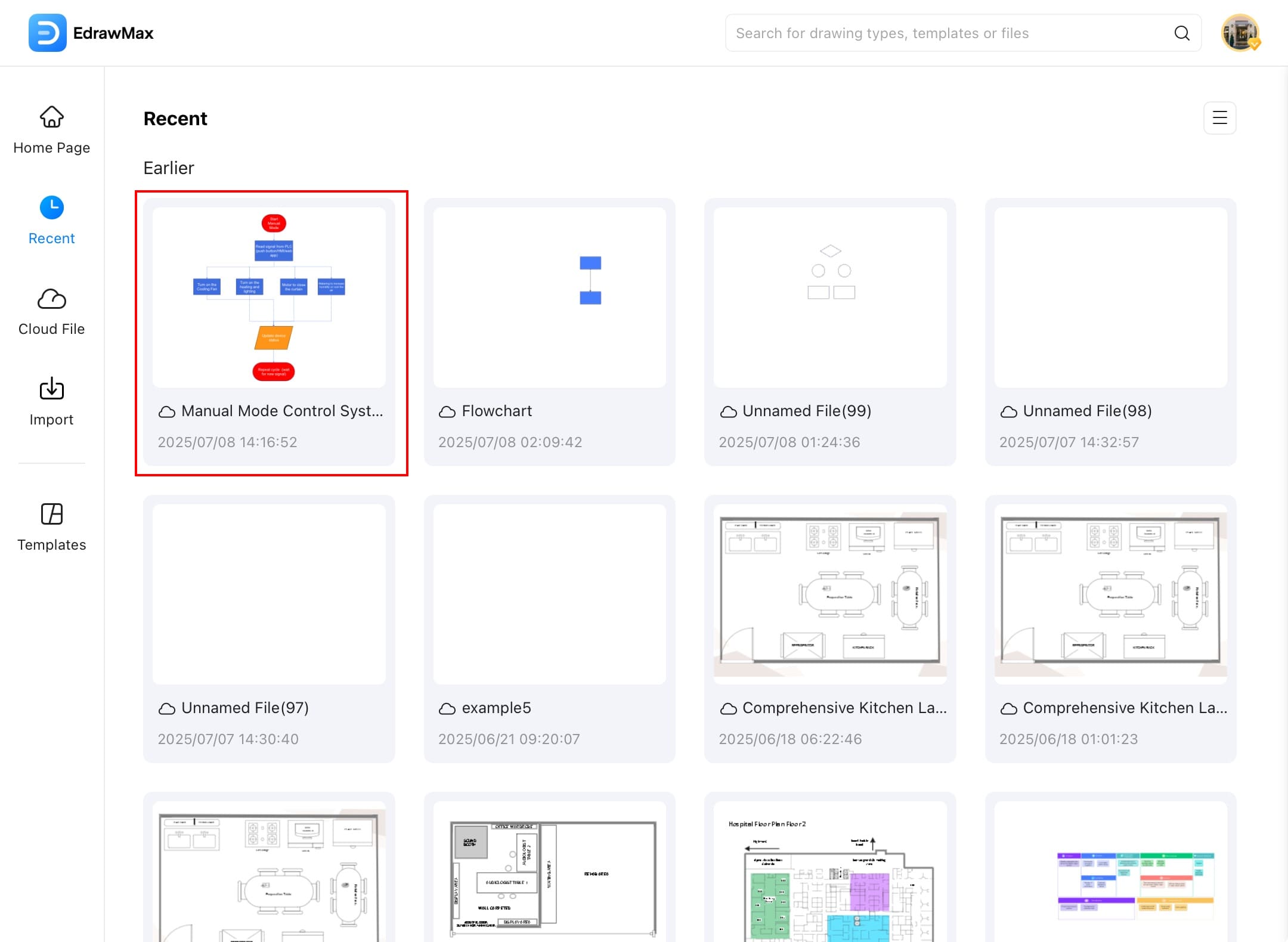
How To Save Your File?
Step ❶ Open a Diagram
- To save your file in eddx format, first open any diagram on the canvas.
Step ❷ Tap Export
- After opening the file, tap Export from the top right corner of your screen.
Step ❸ Choose EdrawMax
- Choose EdrawMax from the open menu.
Export
Share your diagram with your teammates or colleagues, even if they do not use EdrawMax, by exporting your file in different formats like Image, PDF, Word, Excel, PowerPoint, SVG, Html, and Visio.
Step ❶ Open EdrawMax
- Open EdrawMax on your device.
Step ❷ Choose a File to Export
- Open a file from the EdrawMax templates community or choose a file of your own that you wish to export.
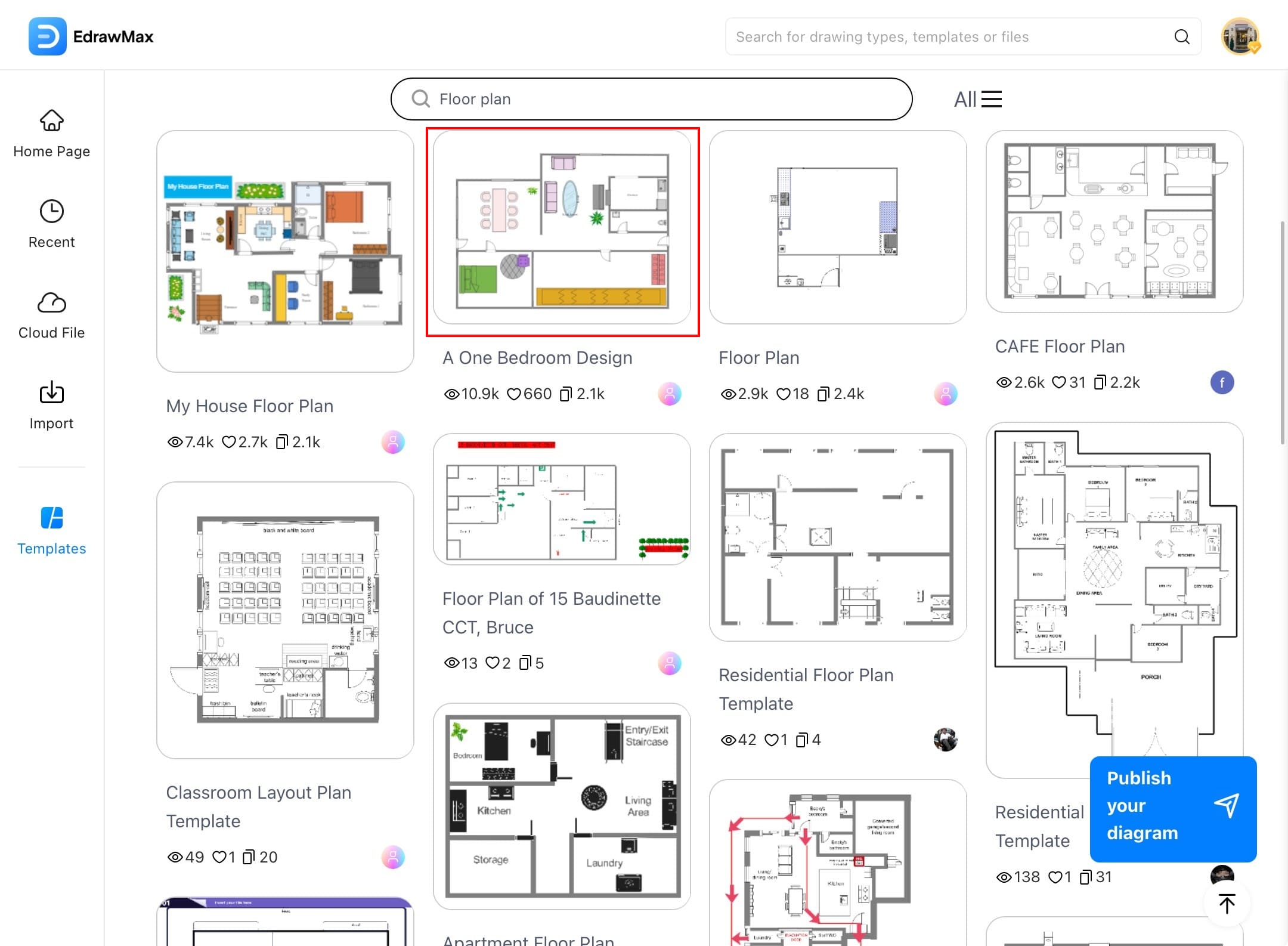
Step ❸ Tap the Menu Button
- Once you have opened the file, tap the Menu button at the top left corner of your screen.
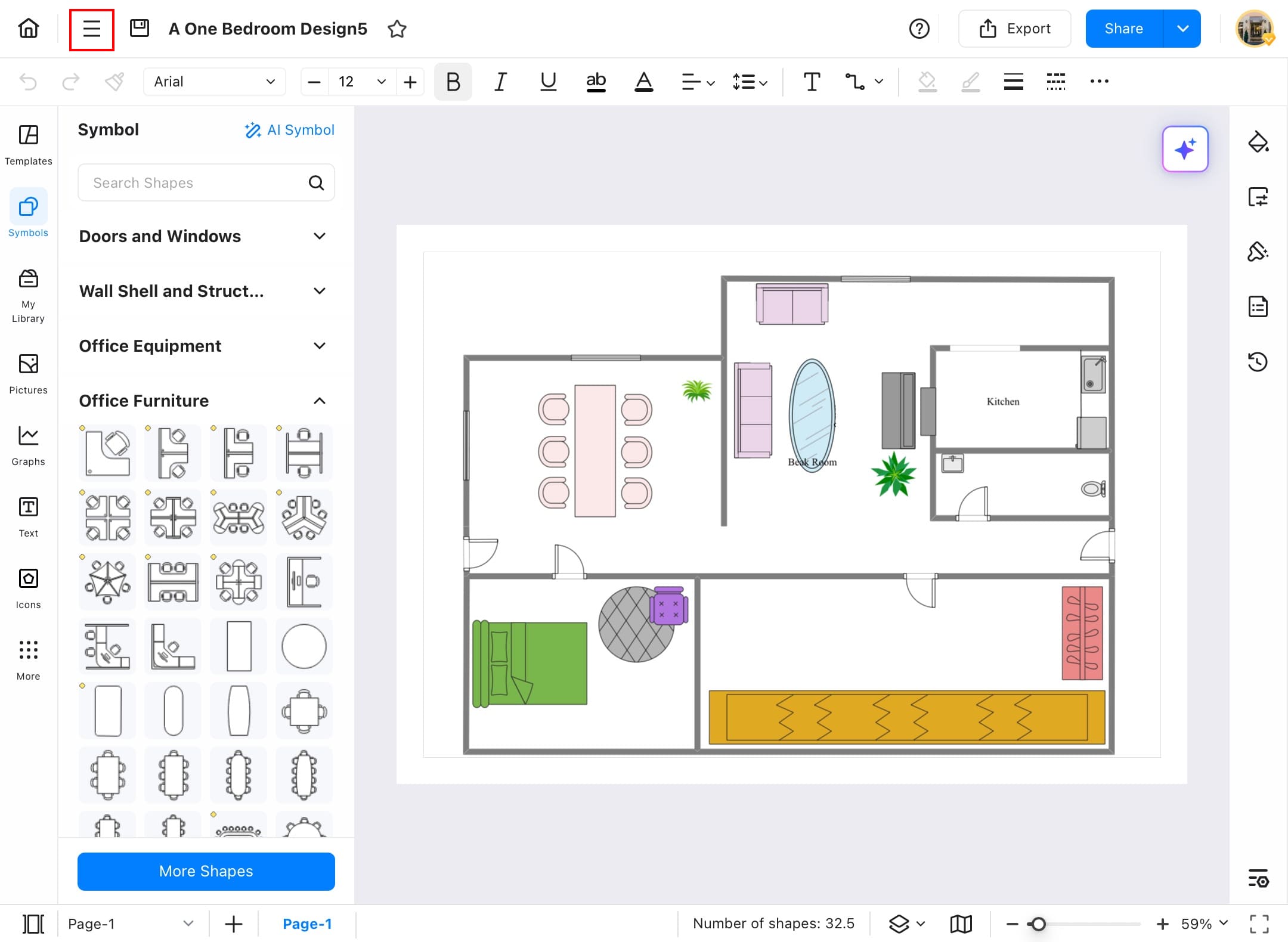
Step ❹ Tap the File Option
- Tap the File option from the open menu.
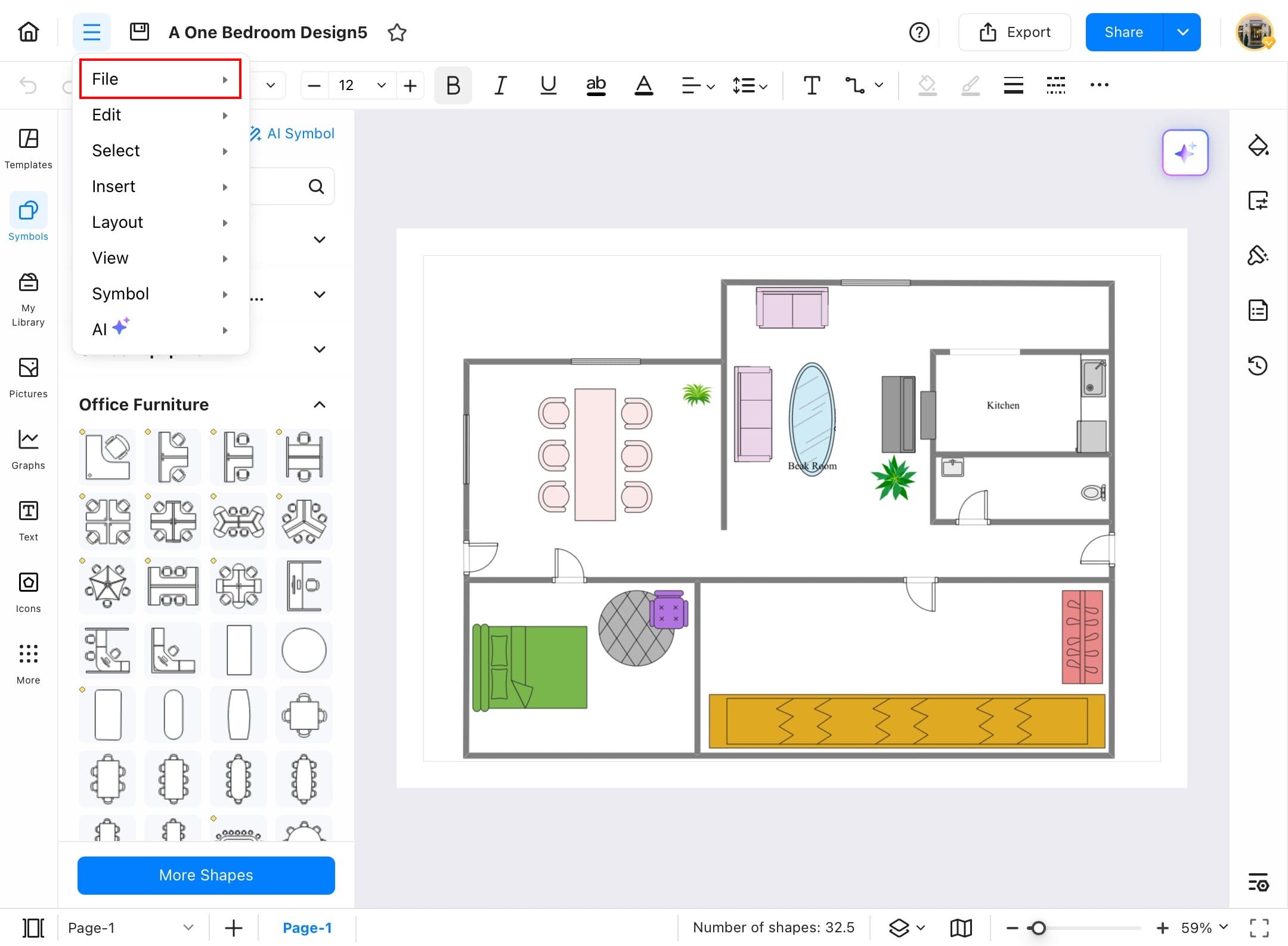
Step ❺ Select Export
- From the file menu, select Export to find various kinds of export formats.
- Alternatively, you can choose Export from the top right corner of your screen.
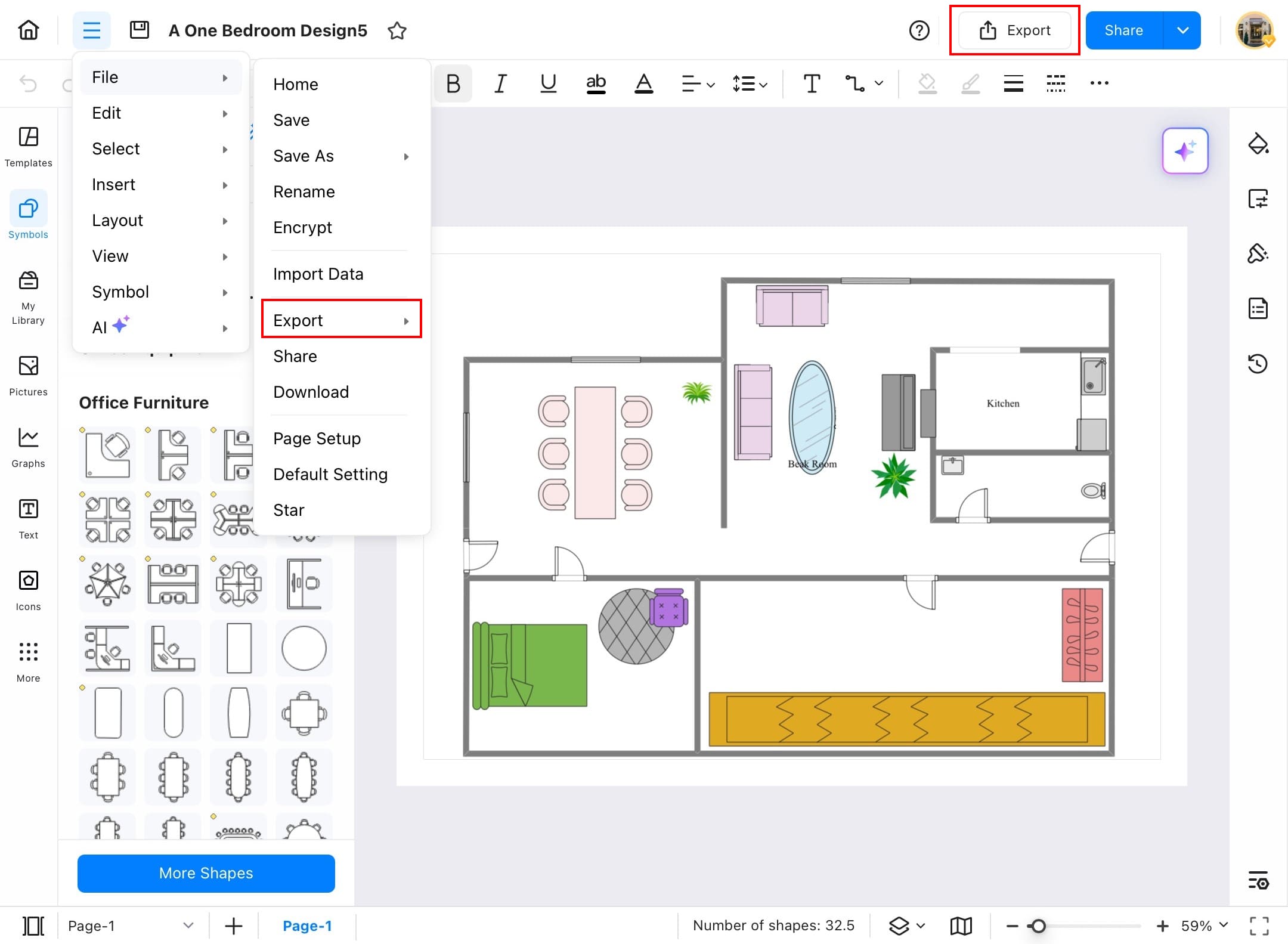
Step ❻ Choose the Export Format
- Choose the format in which you want to export your diagram.
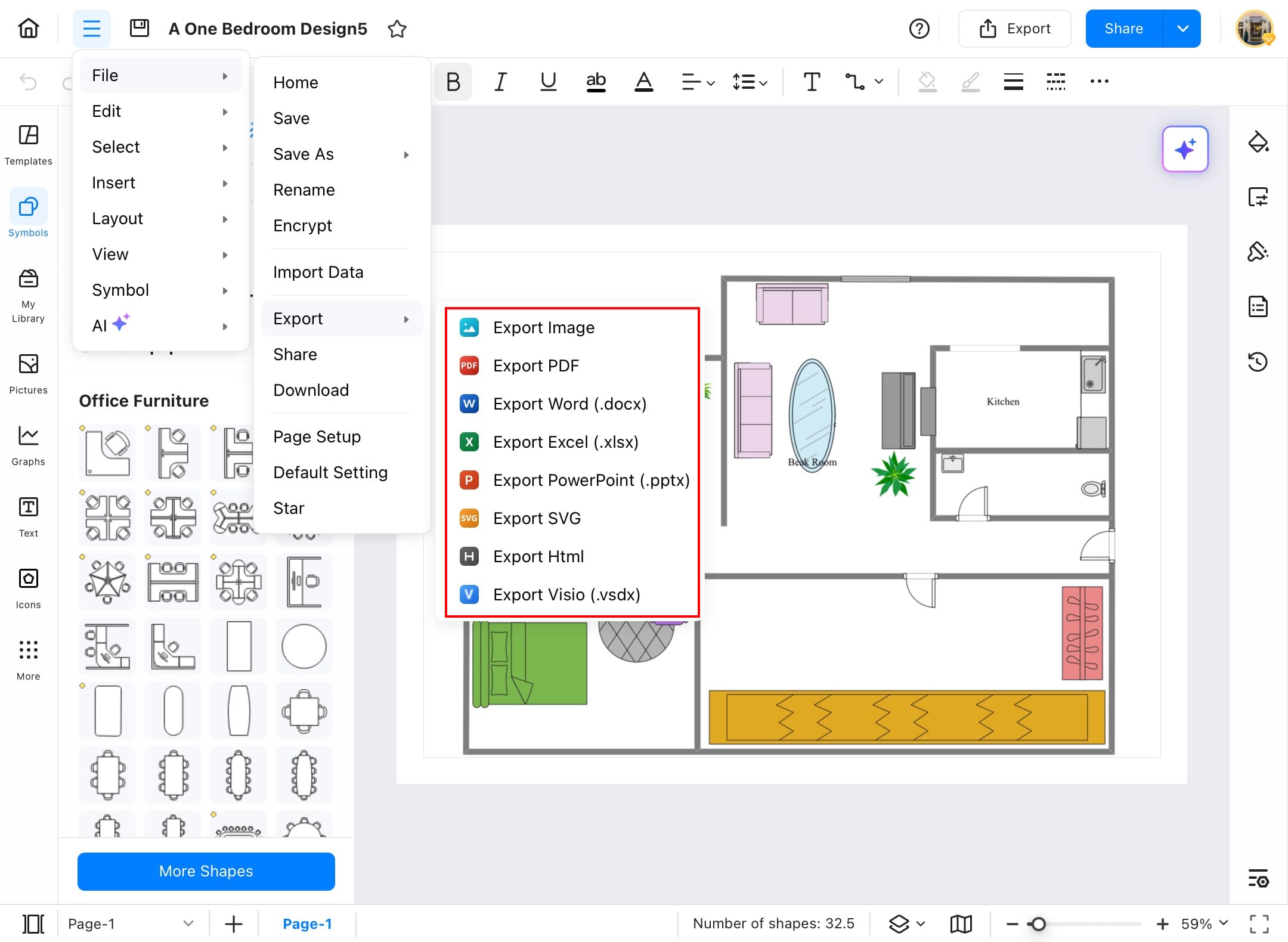
Step ❼ Adjust Export Settings
- After selecting the format, you will be taken to the export settings.
- Set the settings according to your needs.
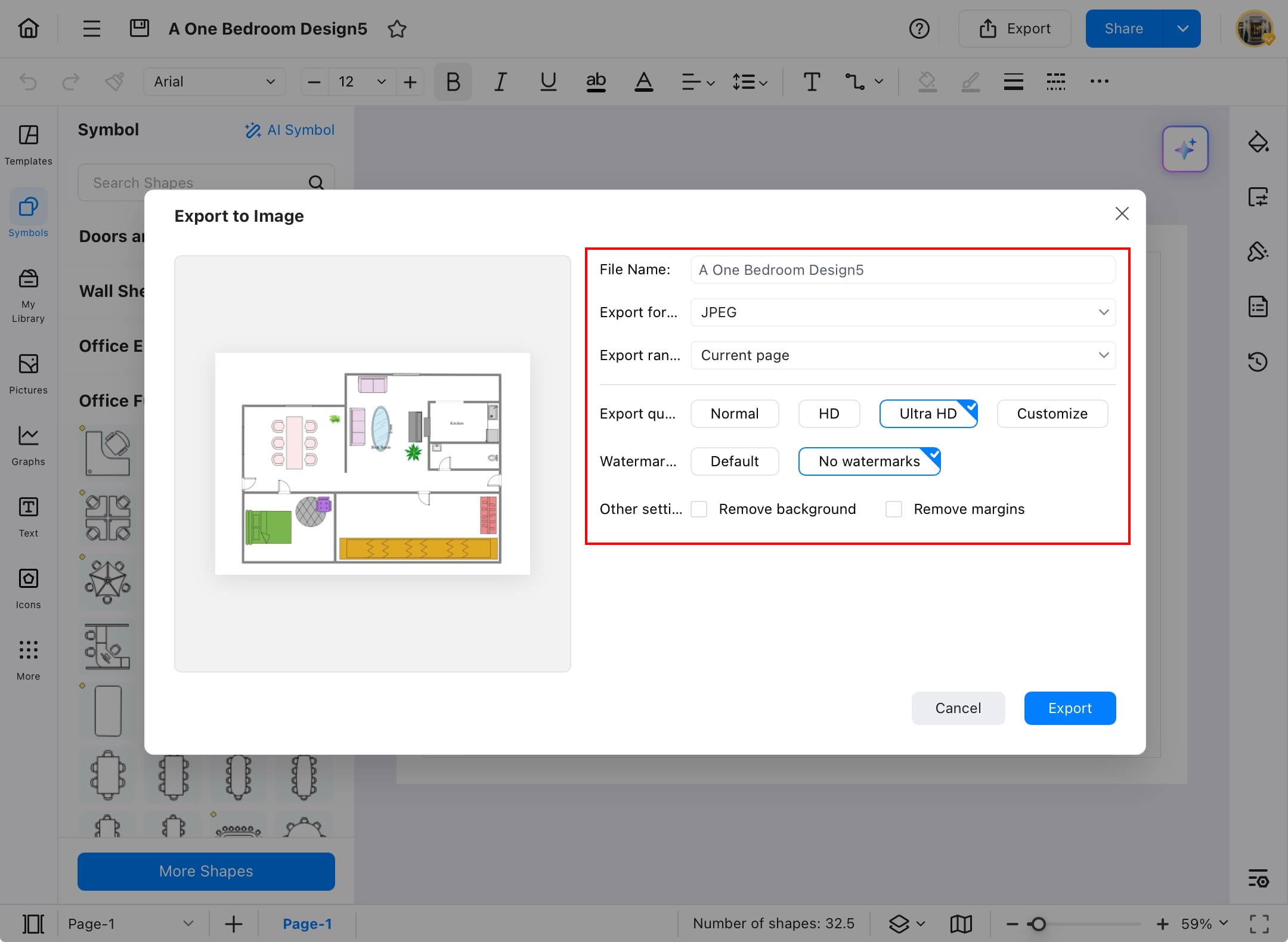
Step ❽ Complete the Export
- When the settings are done, tap Export at the bottom right corner of the export box to export your diagram in the selected format.
- It will take a second; after that, your diagram will be exported to your selected folder on your PC.
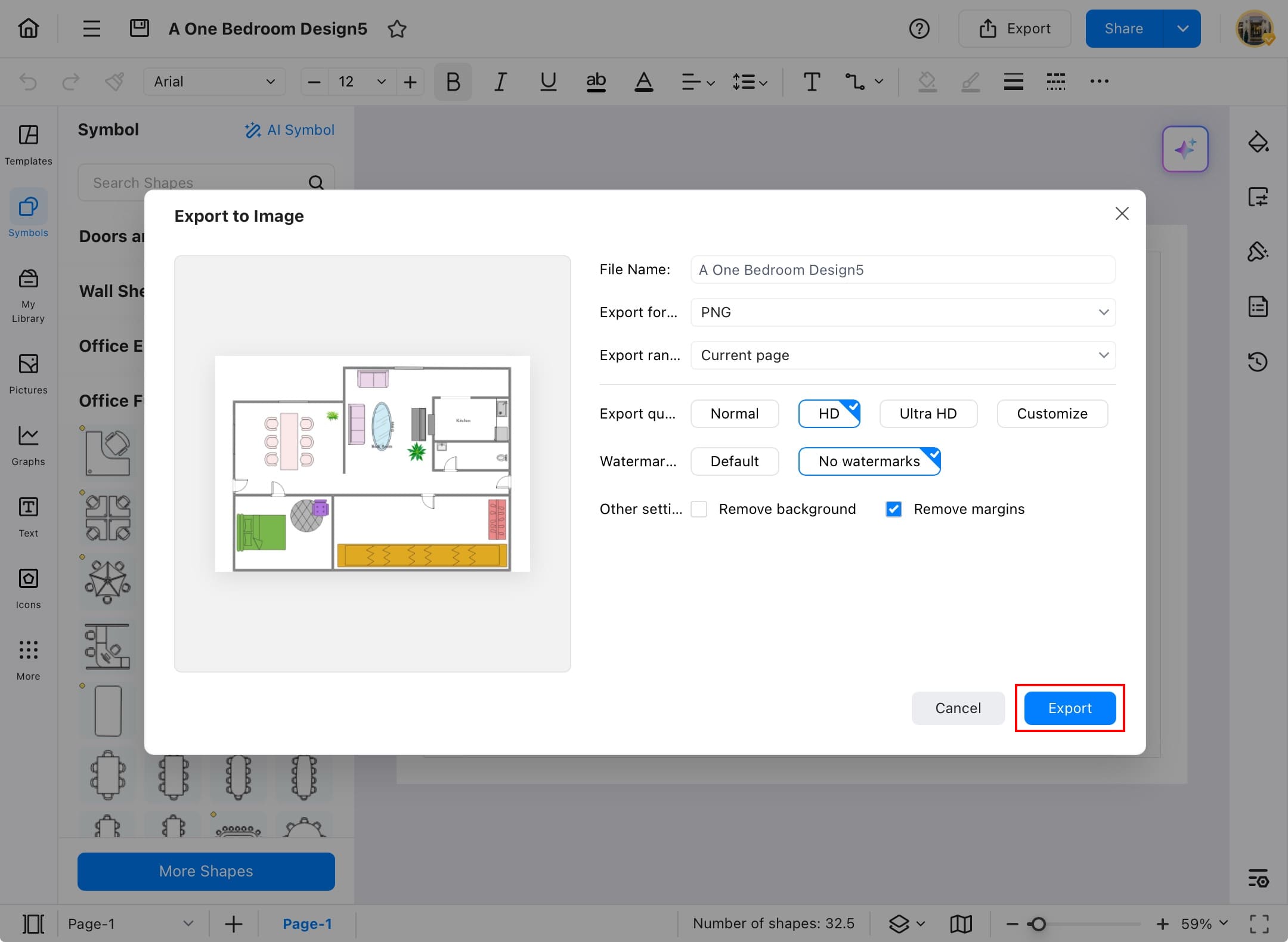
Share
Whether you are working on a school project or an office task, share your diagram with your colleagues or teammates to work together and leave comments for each other. Here is how you can share your diagrams:
Step ❶ Open EdrawMax
- Open EdrawMax on your device.
Step ❷ Select a File to Share
- Select the file from the templates community.
- Or, open one from your collection that you want to share with your teammates or colleagues to get their points of view about your diagram.
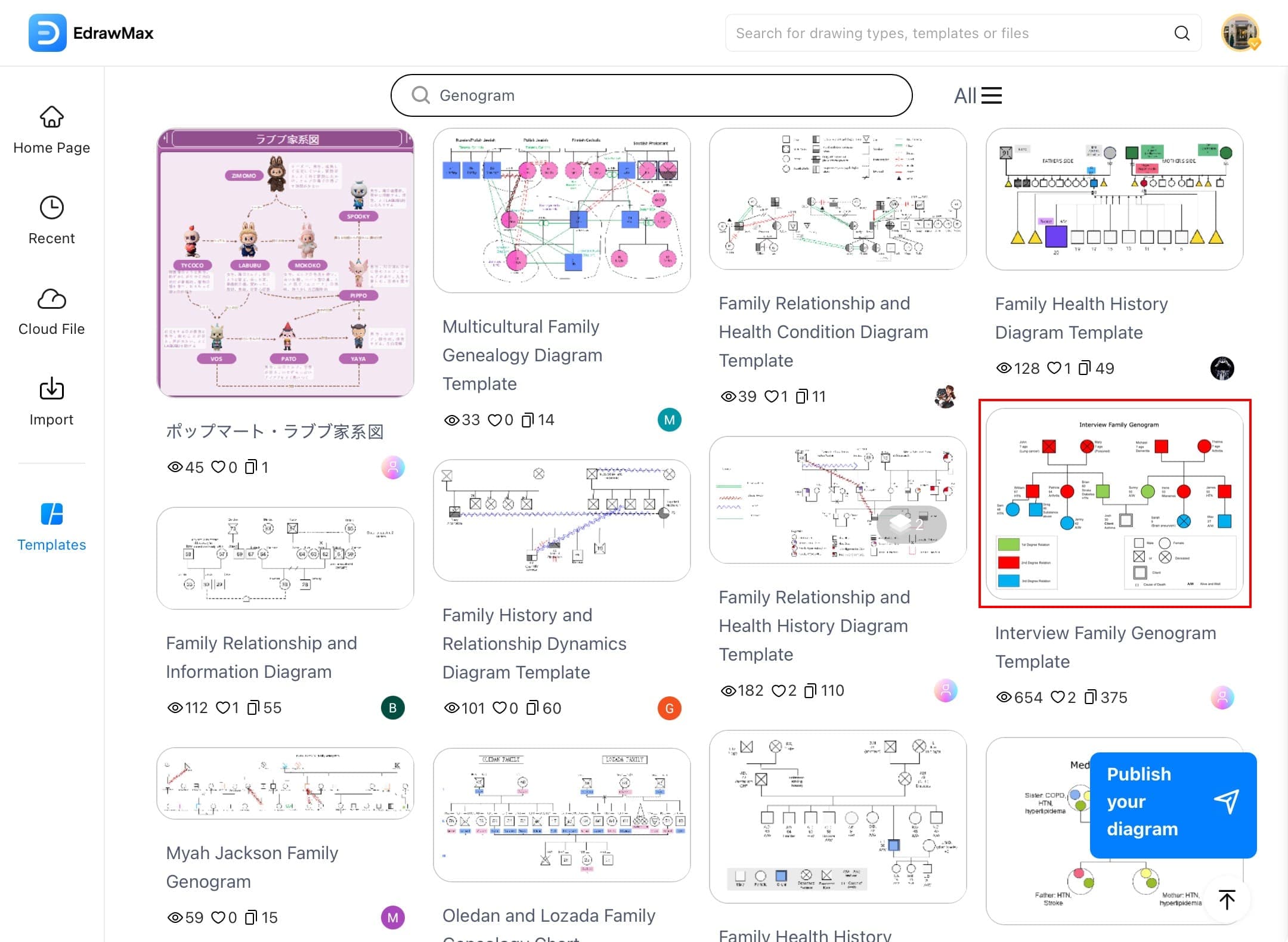
Step ❸ Tap Share Button
- Once the file opens, tap Share from the top right corner of your screen.
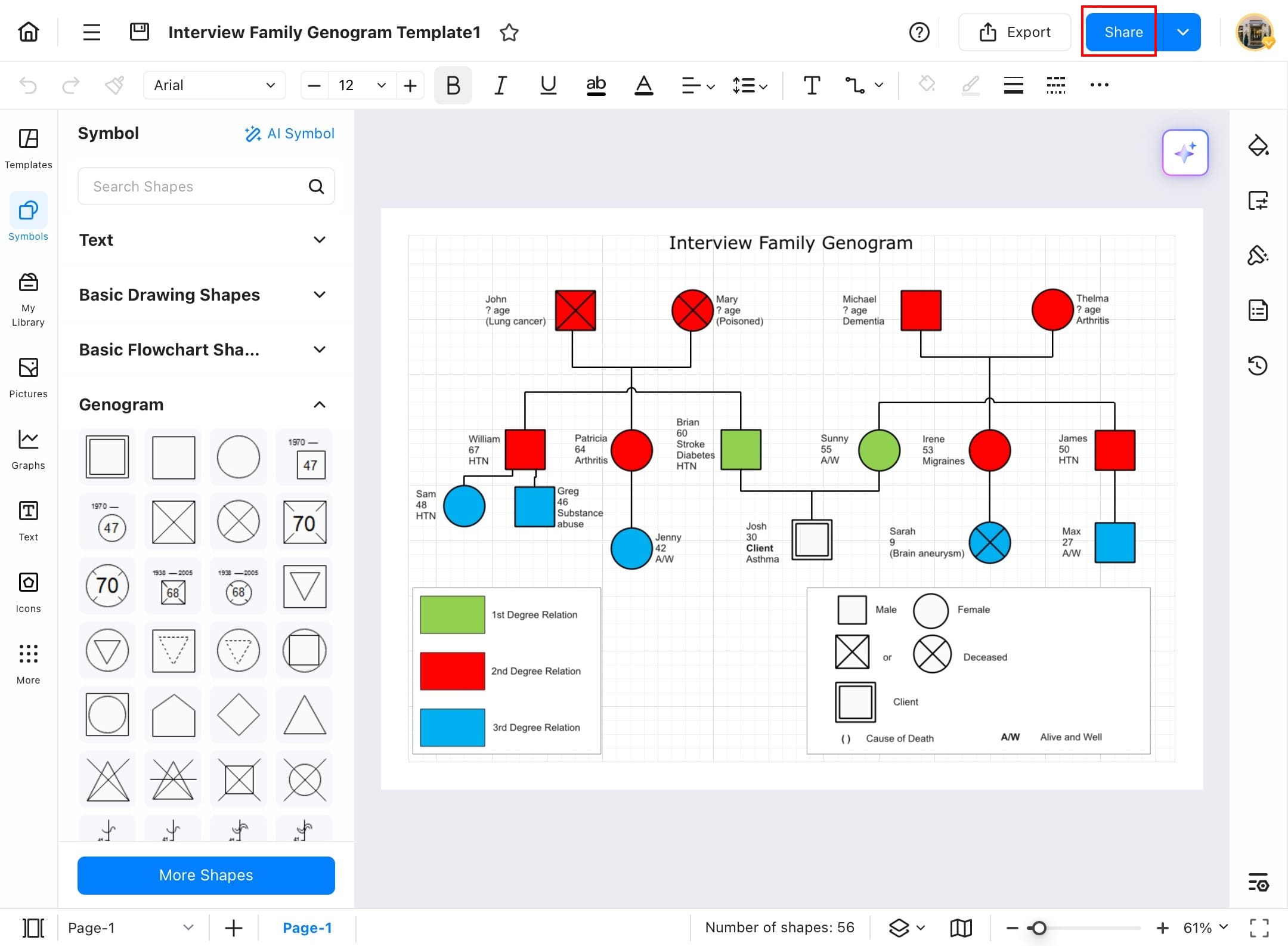
Step ❹ Choose Sharing Options
- After tapping Share, you will get sharing options.
- You can share it in Drive, Gmail, and many more.
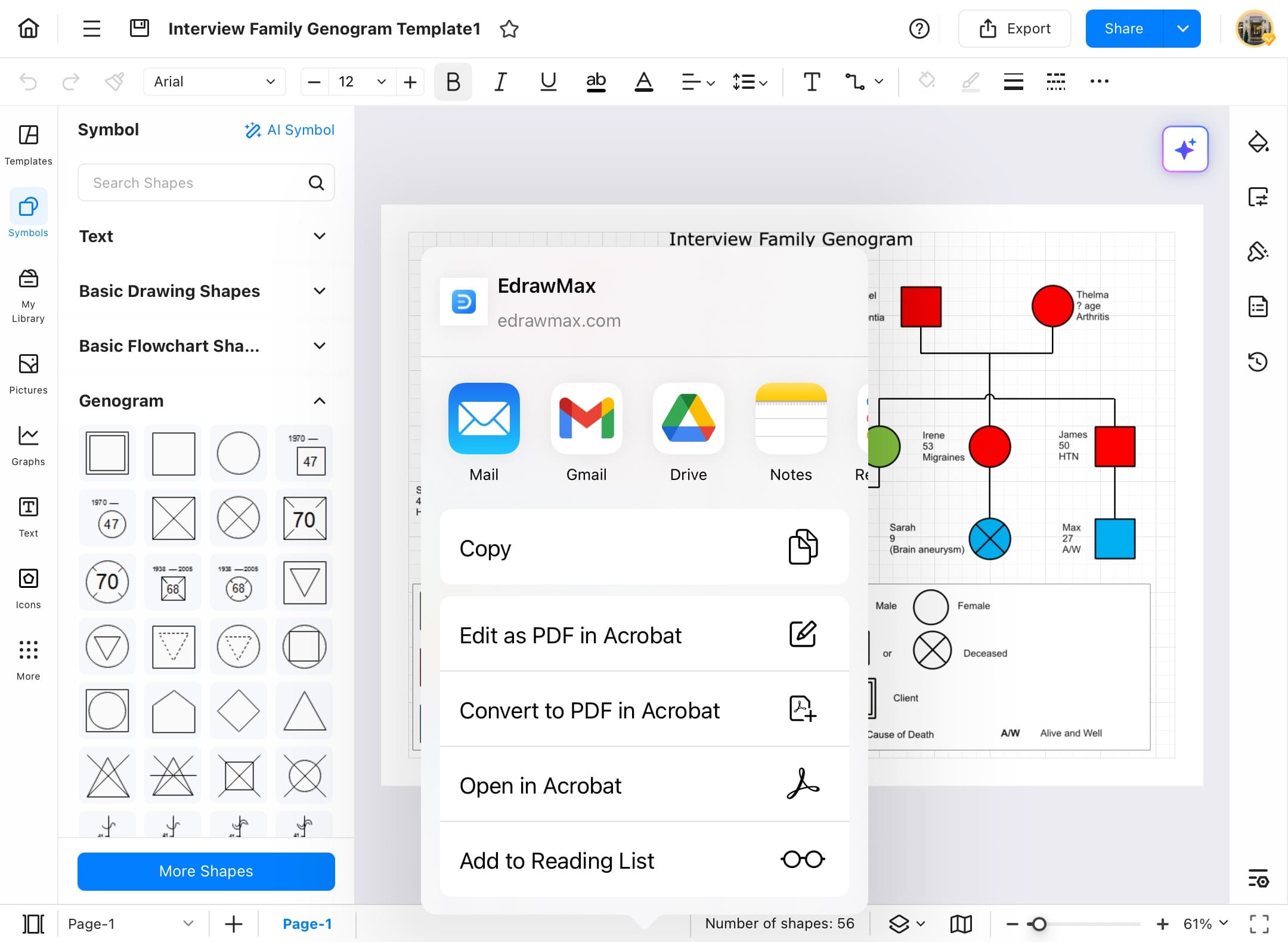
Page Settings
Take control of your diagram canvas, customize the page, page size, add a watermark of your own, page numbers, date, fit to, and grid. Follow the steps below to customize the page settings.
Step ❶ Open EdrawMax
- Open EdrawMax on your tablet.
Step ❷ Open Your File or a Template
- Open your file, or you can choose any template from the EdrawMax templates.
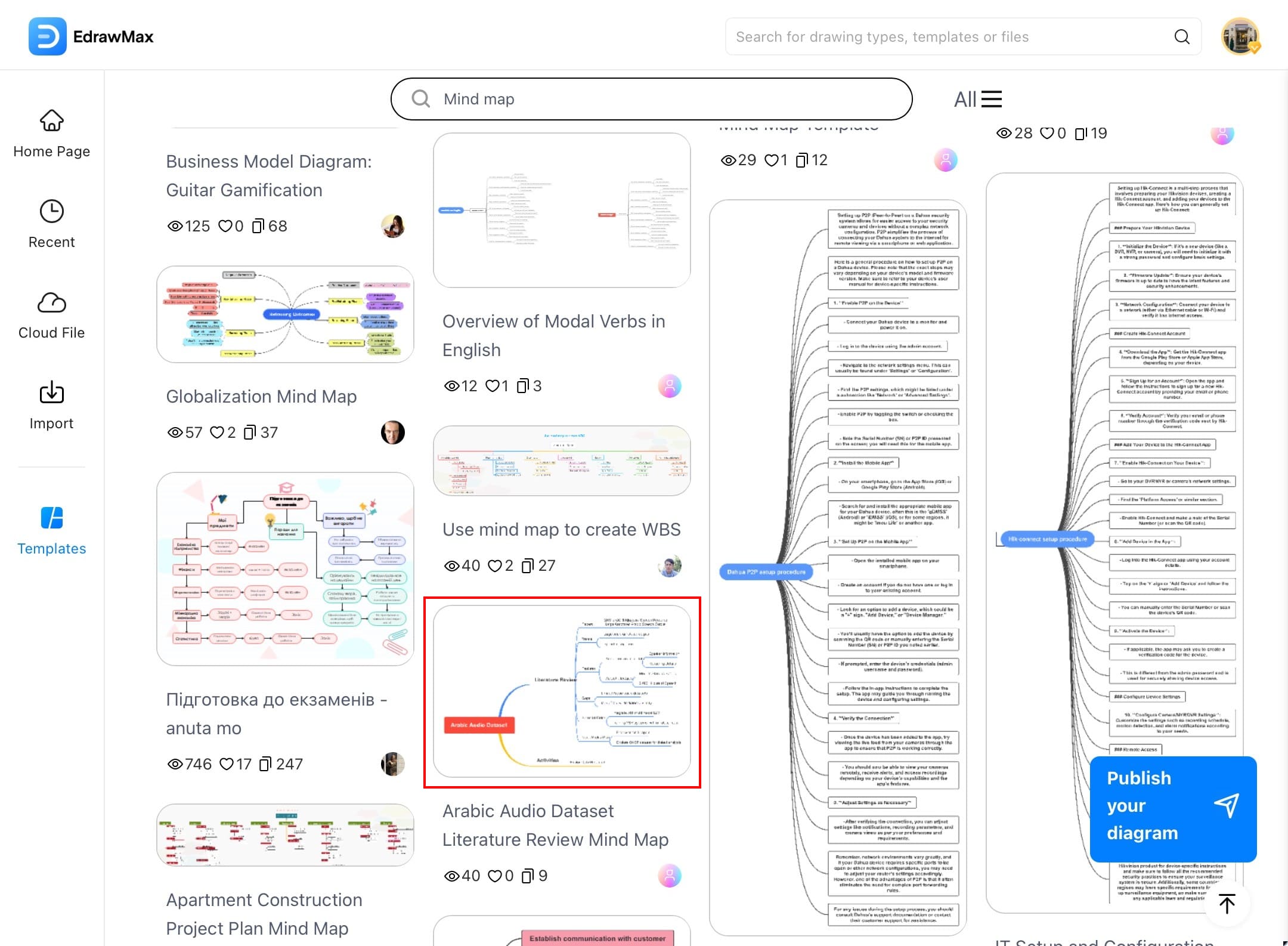
Step ❸ Access the Menu or Page Setup Icon
- Tap the Menu button at the top left corner of your screen.
- Alternatively, you can tap the page setup icon on the left side to access the page settings.
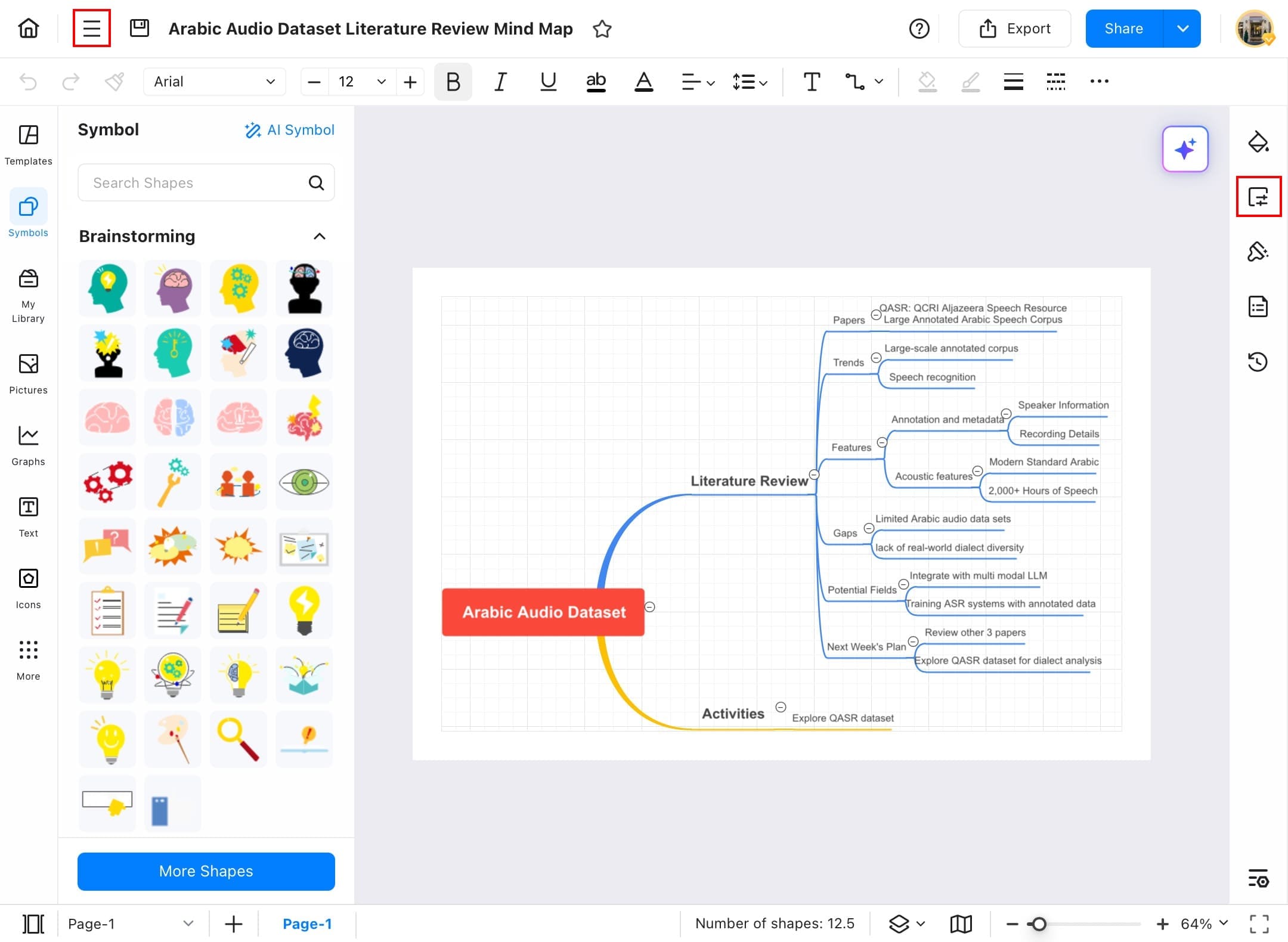
Step ❹ Select File
- Select File from the open menu.
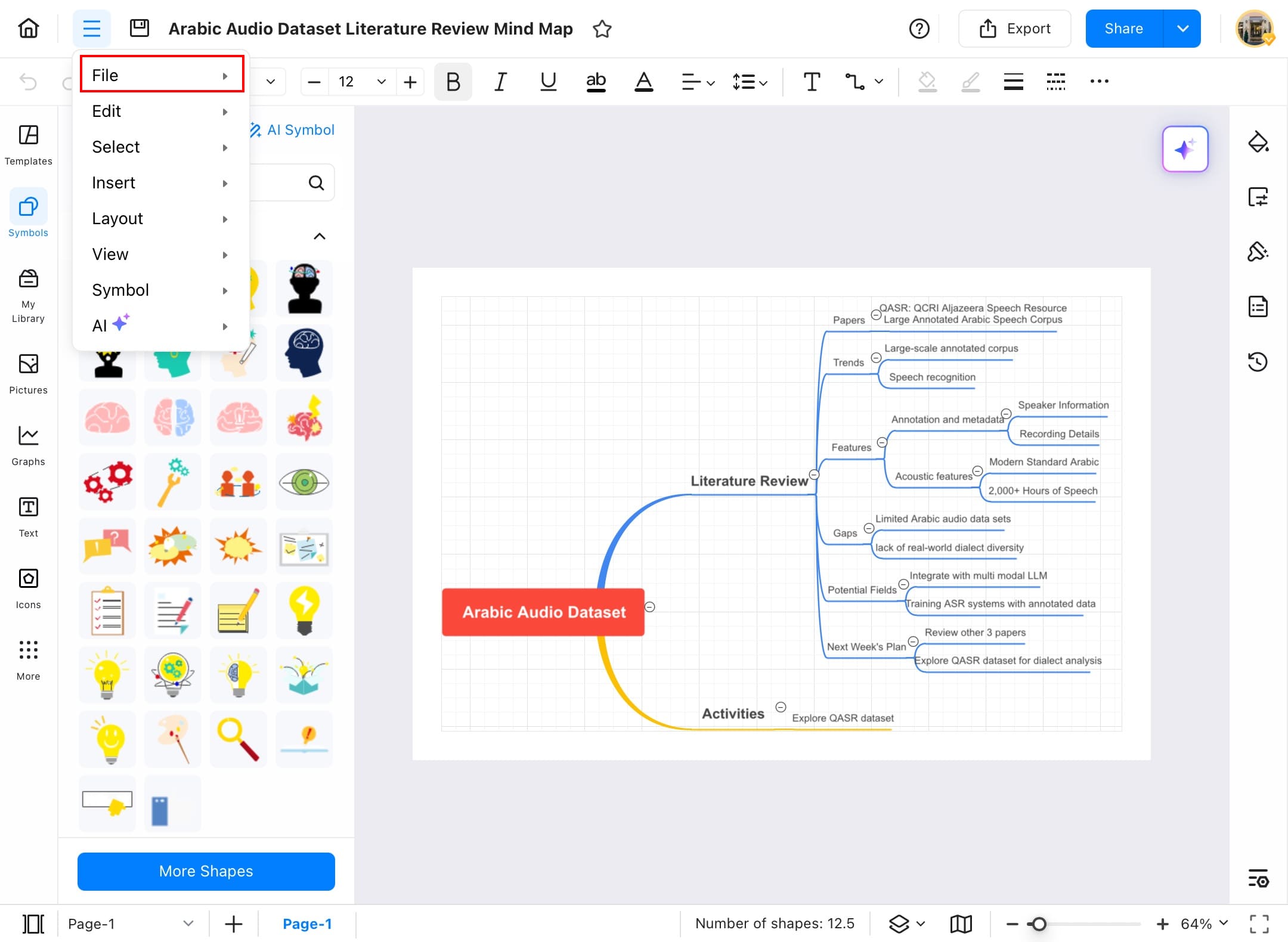
Step ❺ Choose Page Setup
- Choose Page Setup from the file menu to access the page settings.
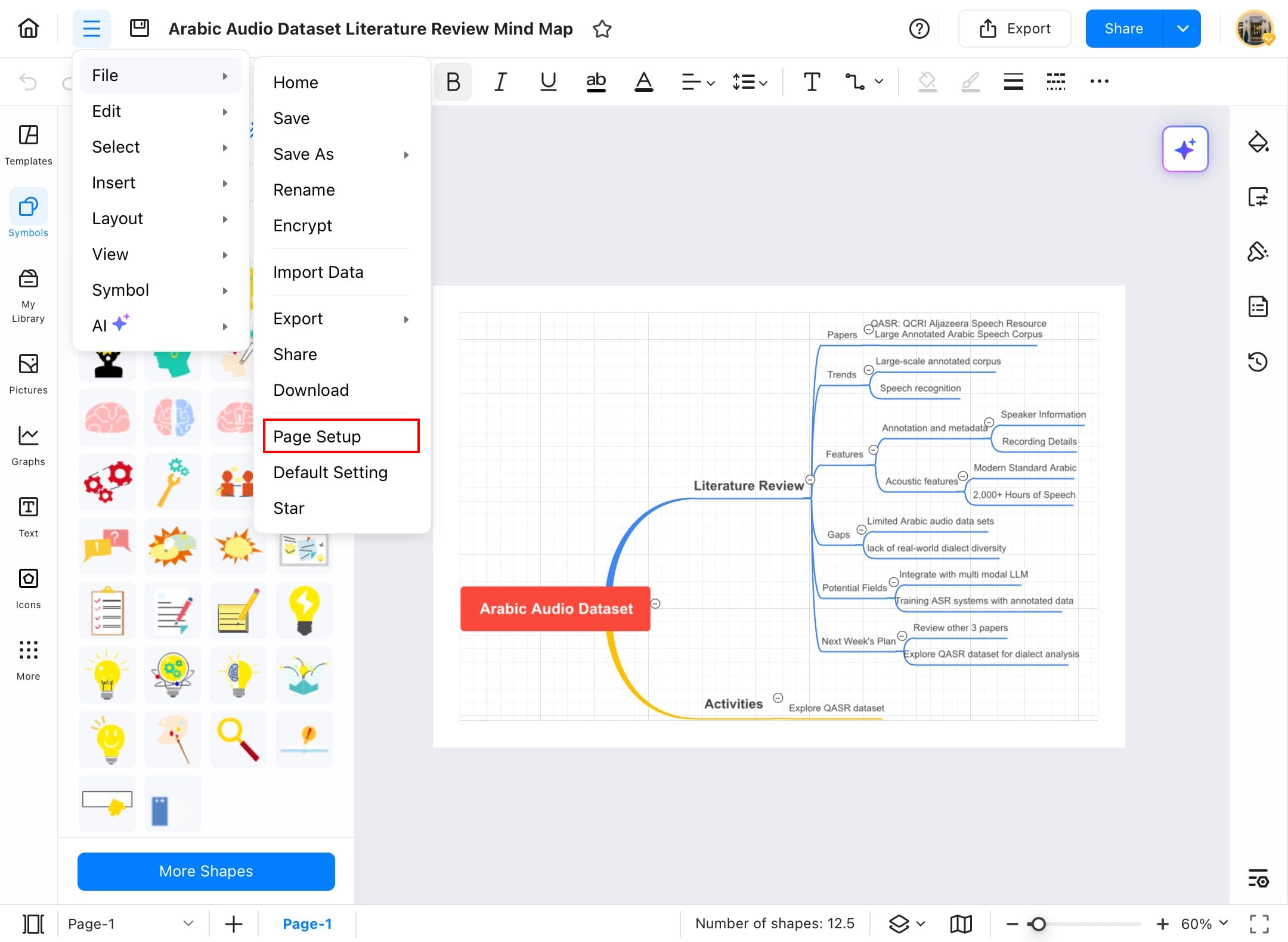
Step ❻ Customize Page Settings
- Now you can change the page size, add your watermark, page number, and many more.
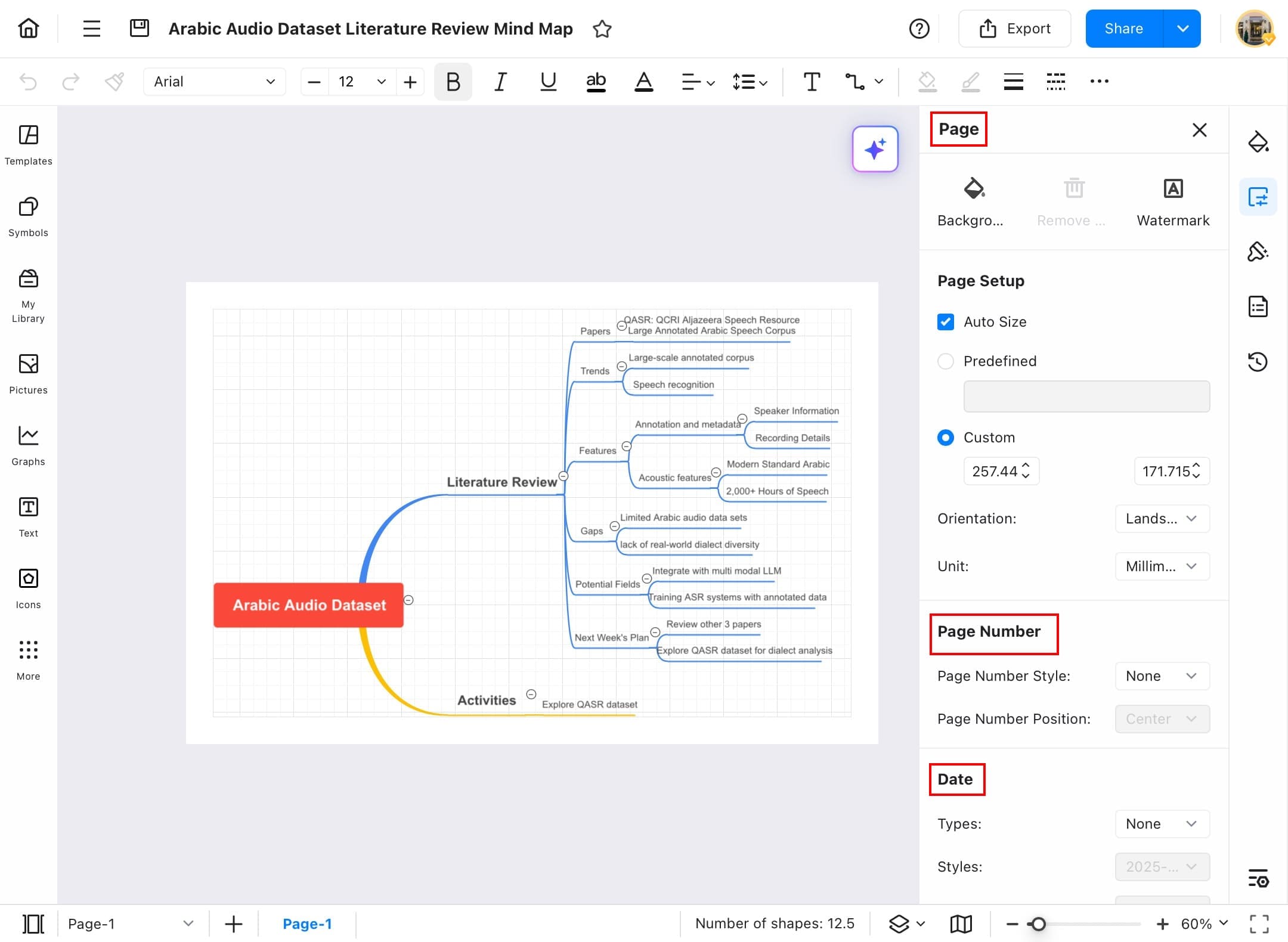
Encrypt
The encryption feature of EdrawMax helps protect your diagram with a password; only authorized users with the correct password can access it. Here are the steps to use the encryption feature of EdrawMax.
Step ❶ Open EdrawMax
- Open EdrawMax on your tablet.
Step ❷ Open the File to Encrypt
- Tap and open the file that you want to encrypt.
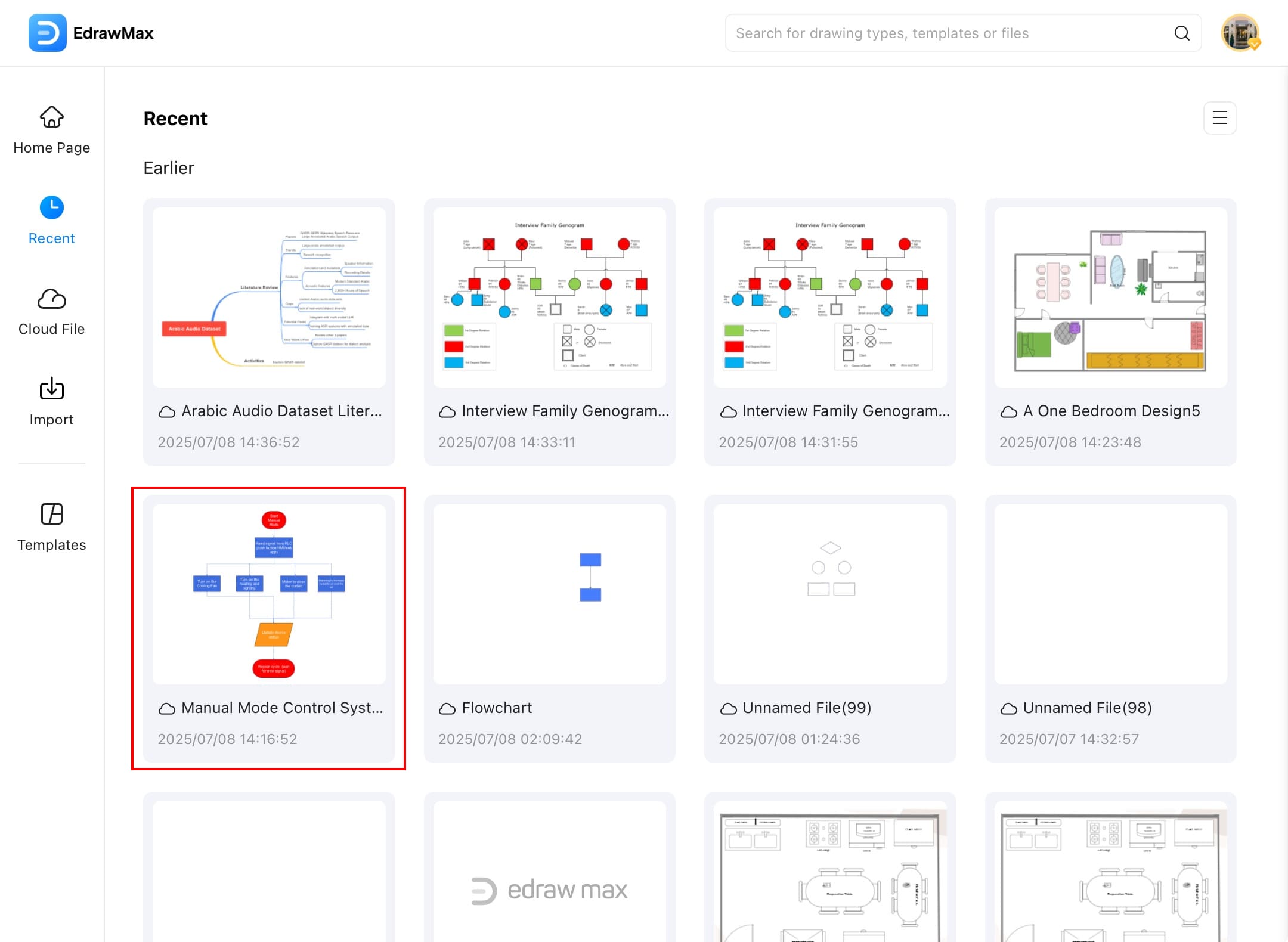
Step ❸ Tap the Menu Button
- Once you have opened the file, tap the Menu button at the top left corner of your screen.
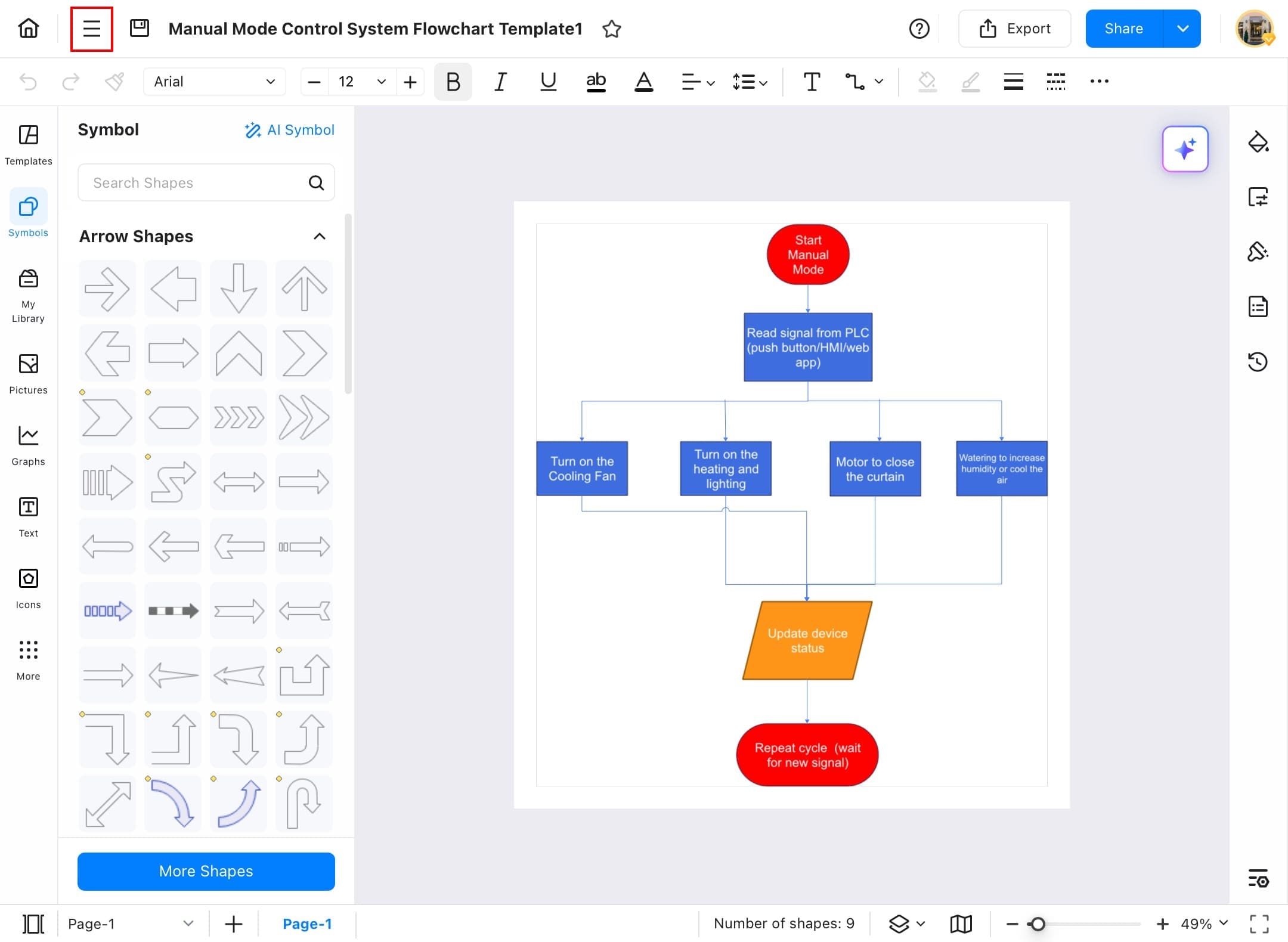
Step ❹ Select File
- After tapping the menu button, select File from the open menu.
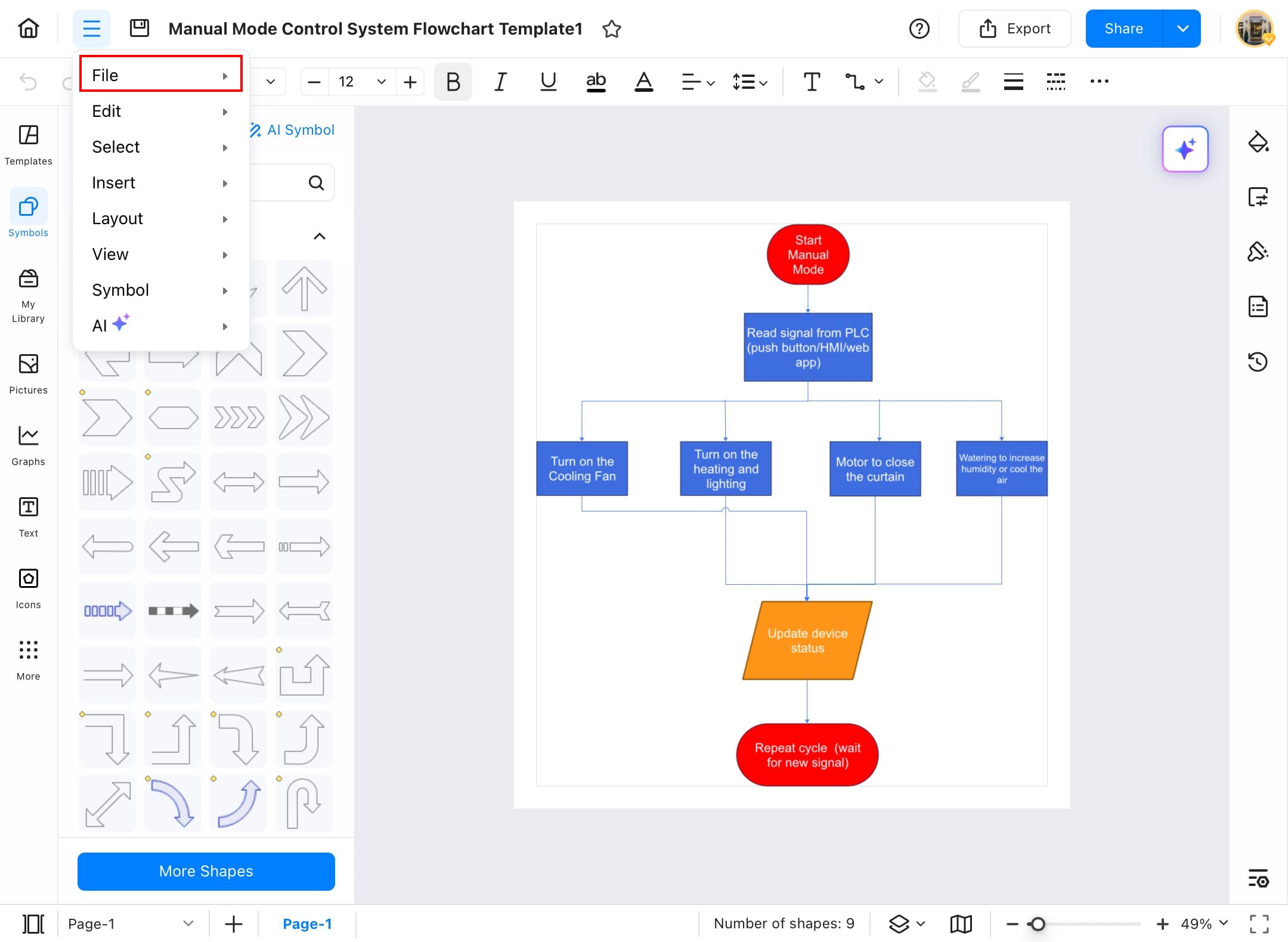
Step ❺ Choose Encrypt
- From the file menu, choose Encrypt to add a password to the file.
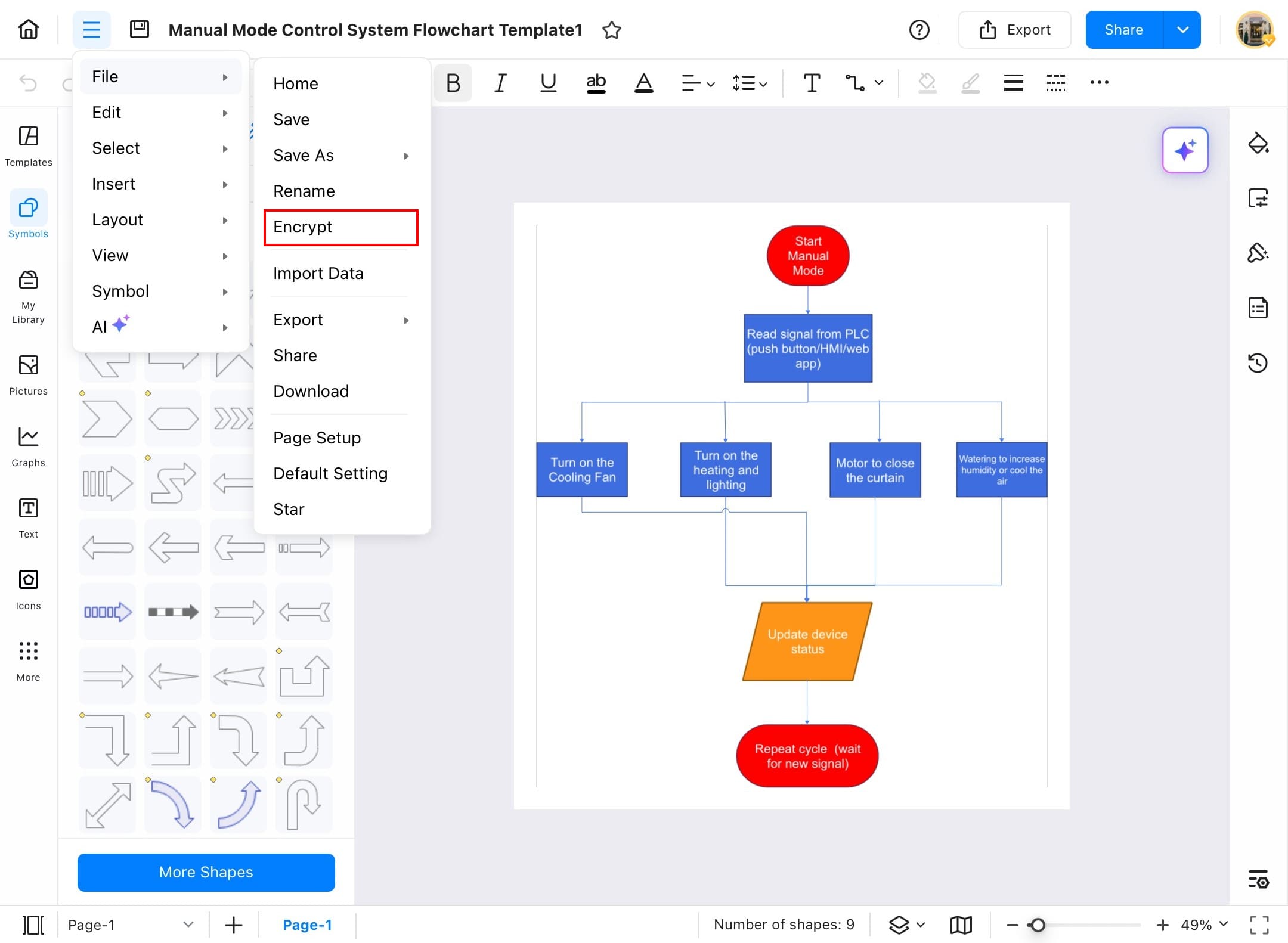
Step ❻ Enter Your Password
- Enter your password, which you should always remember. Because the password is case sensitive, once lost or forgotten, the file cannot be recovered.
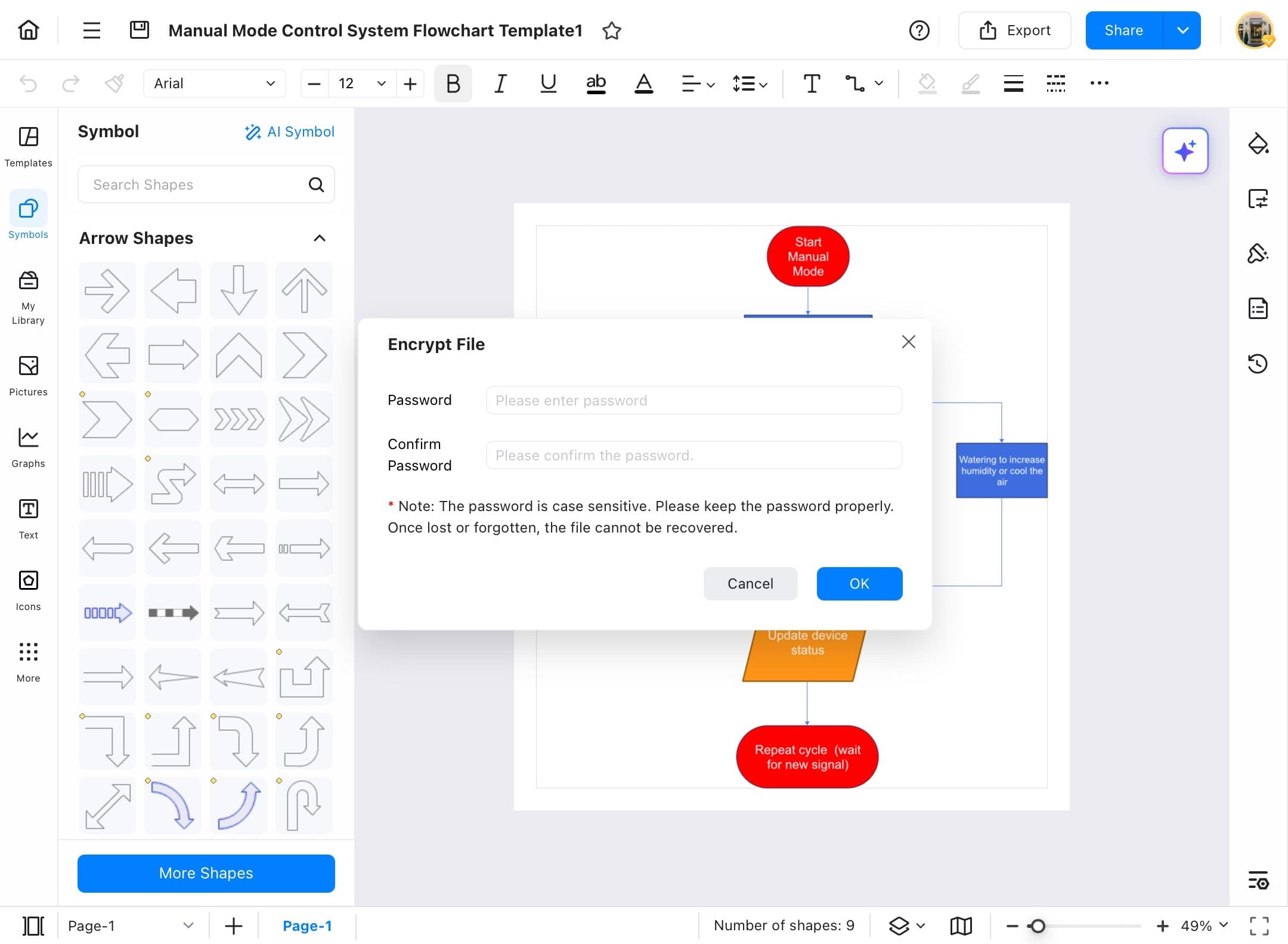
Step ❼ Confirm the Password
- When you are done with the password, tap OK at the bottom right of the box.
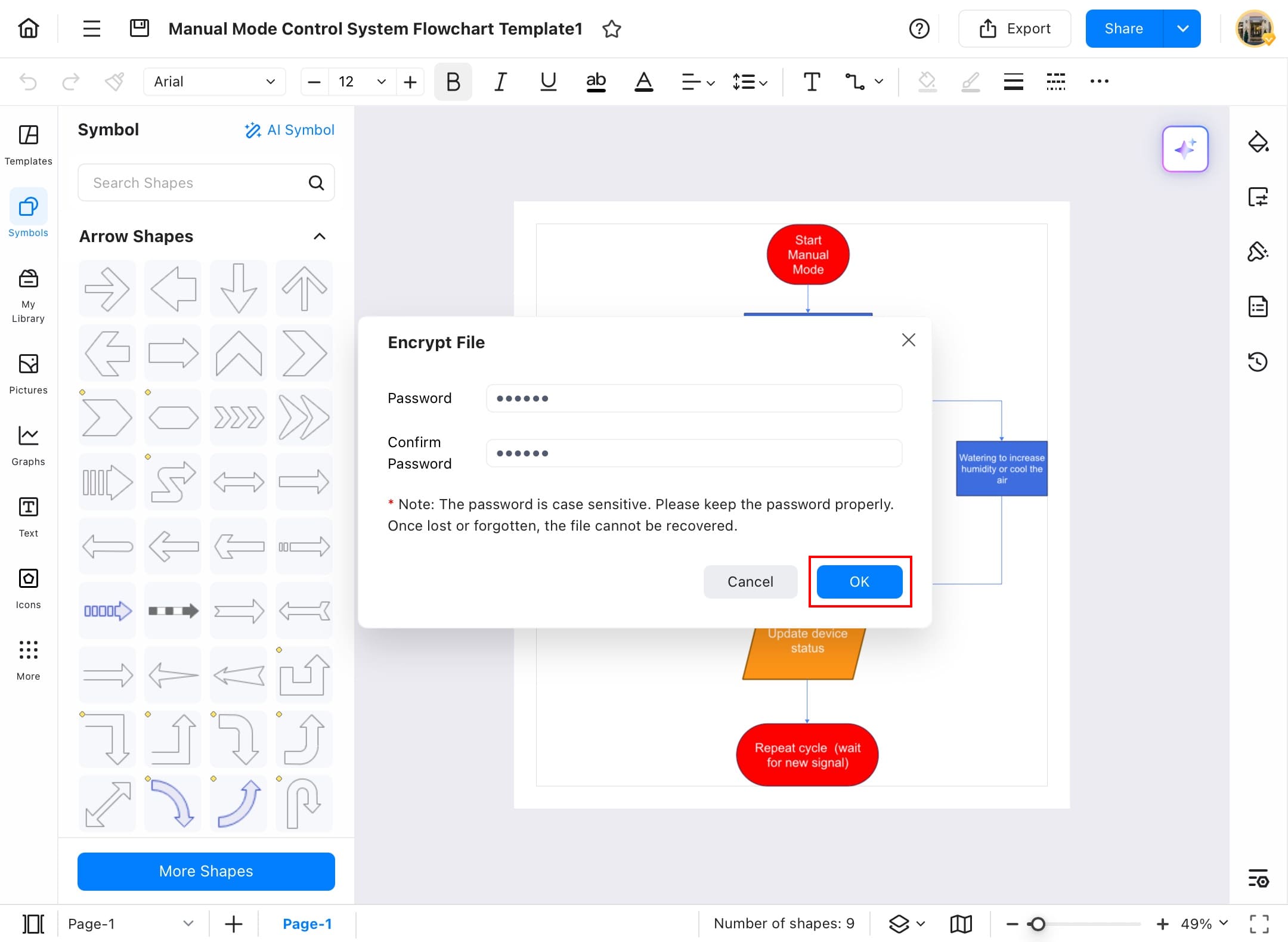
Step ❽ Access the Encrypted File
- Now, if you go back to the recent section and open your file, you will be prompted to enter your password before the file opens.
- Enter your password to access your file.
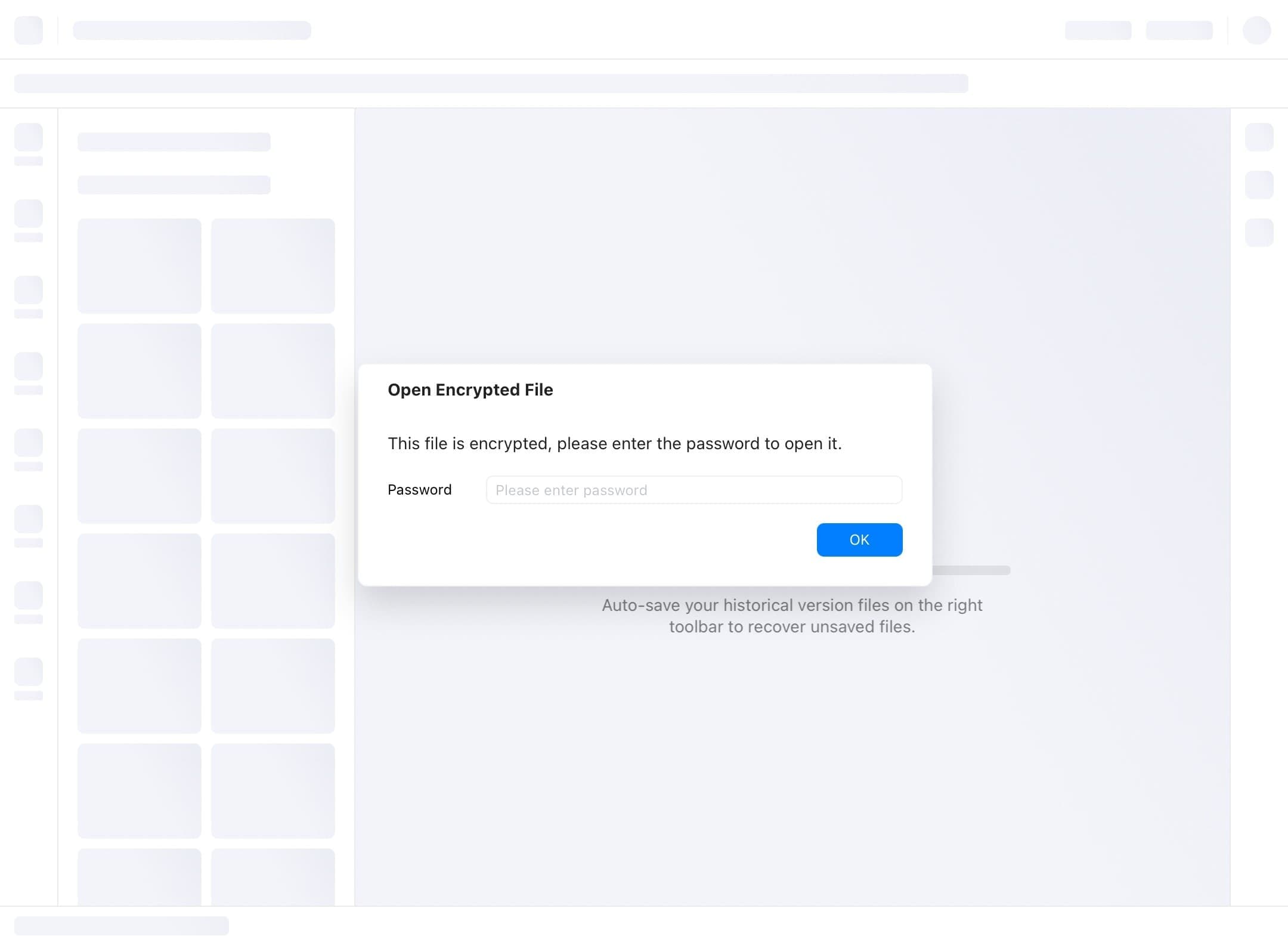
Step ❾ File Opened
- The file is now opened after entering the password.
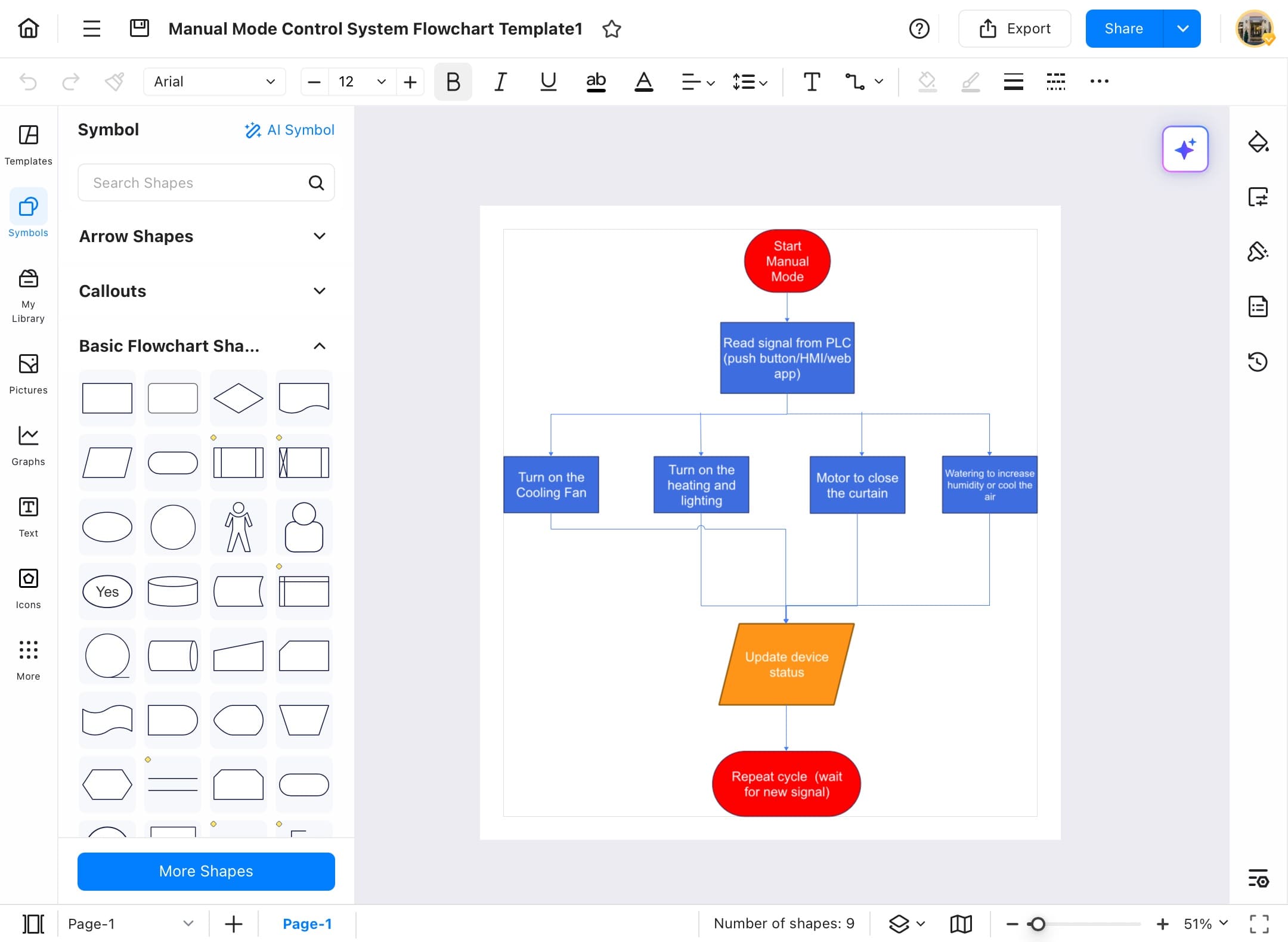
Step ❿ Change or Remove Encryption
- To change the password or to remove encryption from your file, again tap the menu button in the top left corner.
- Choose File from the open menu, tap Encrypt to get options to Remove Encryption and Change Password.
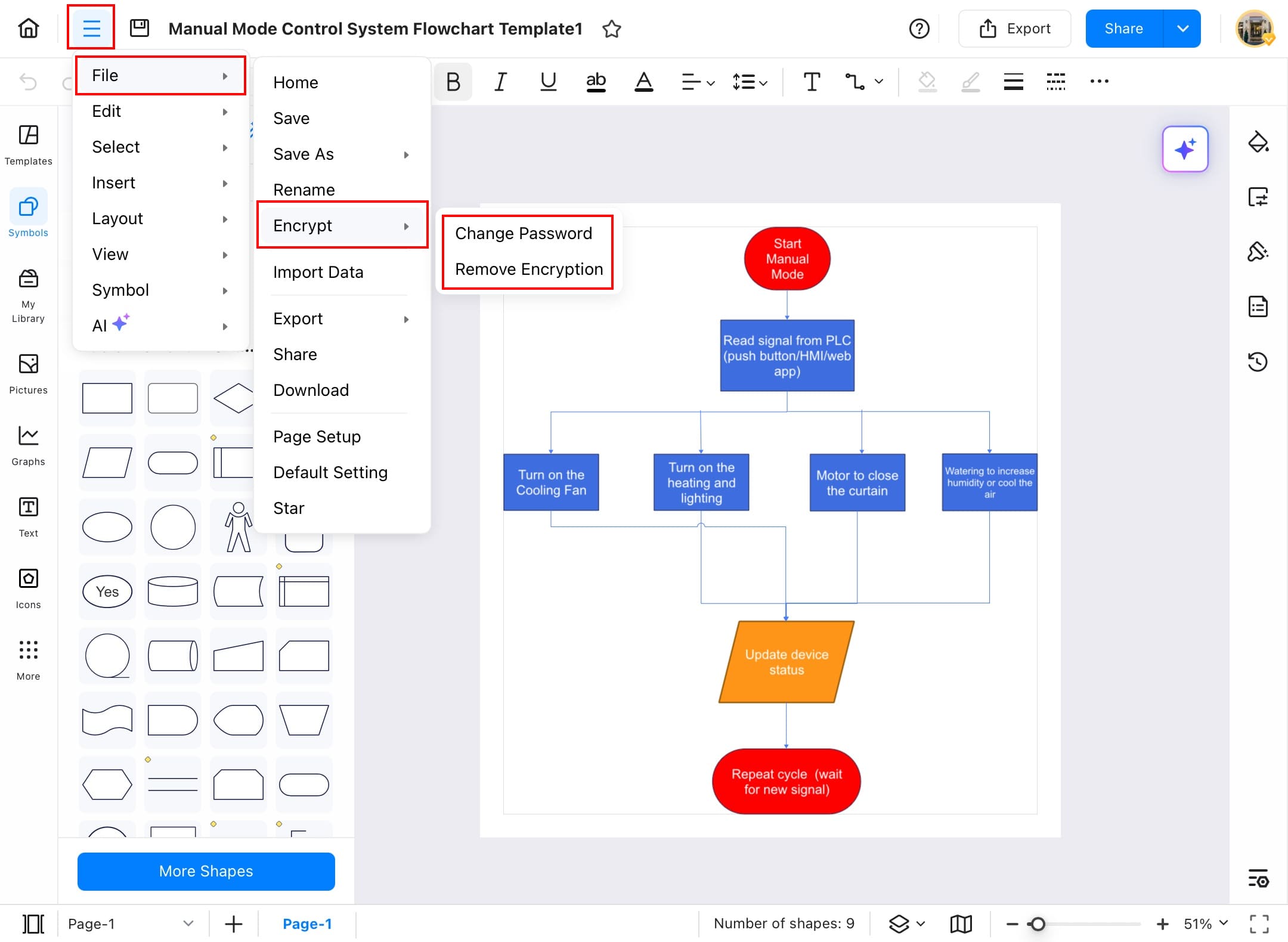
Step⓫ Final Confirmation
- When removing encryption, EdrawMax will ask for your confirmation.
- Tap OK if you want to remove encryption, or tap Cancel if you do not want to remove encryption from your file.
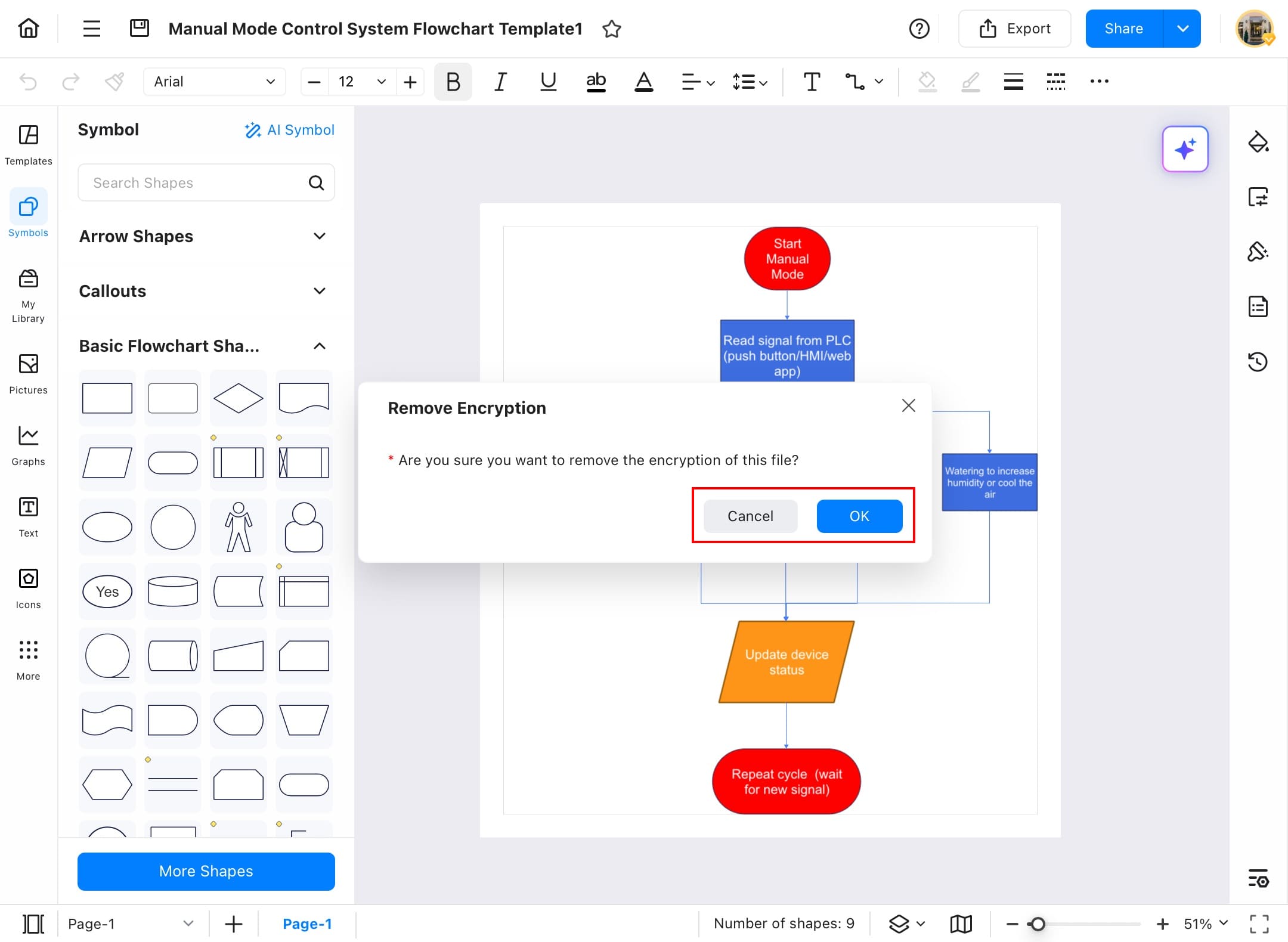
Publish
Publish your best work to share it with the world to take ideas from your design and also use your diagram for their purposes. To publish your diagram in the EdrawMax templates community, follow the steps below.
Step ❶ Launch EdrawMax
- Launch EdrawMax on the tablet.
Step ❷ Access the File to Publish
- Access the file that you want to publish in the EdrawMax templates community, whether from your local storage or cloud storage.
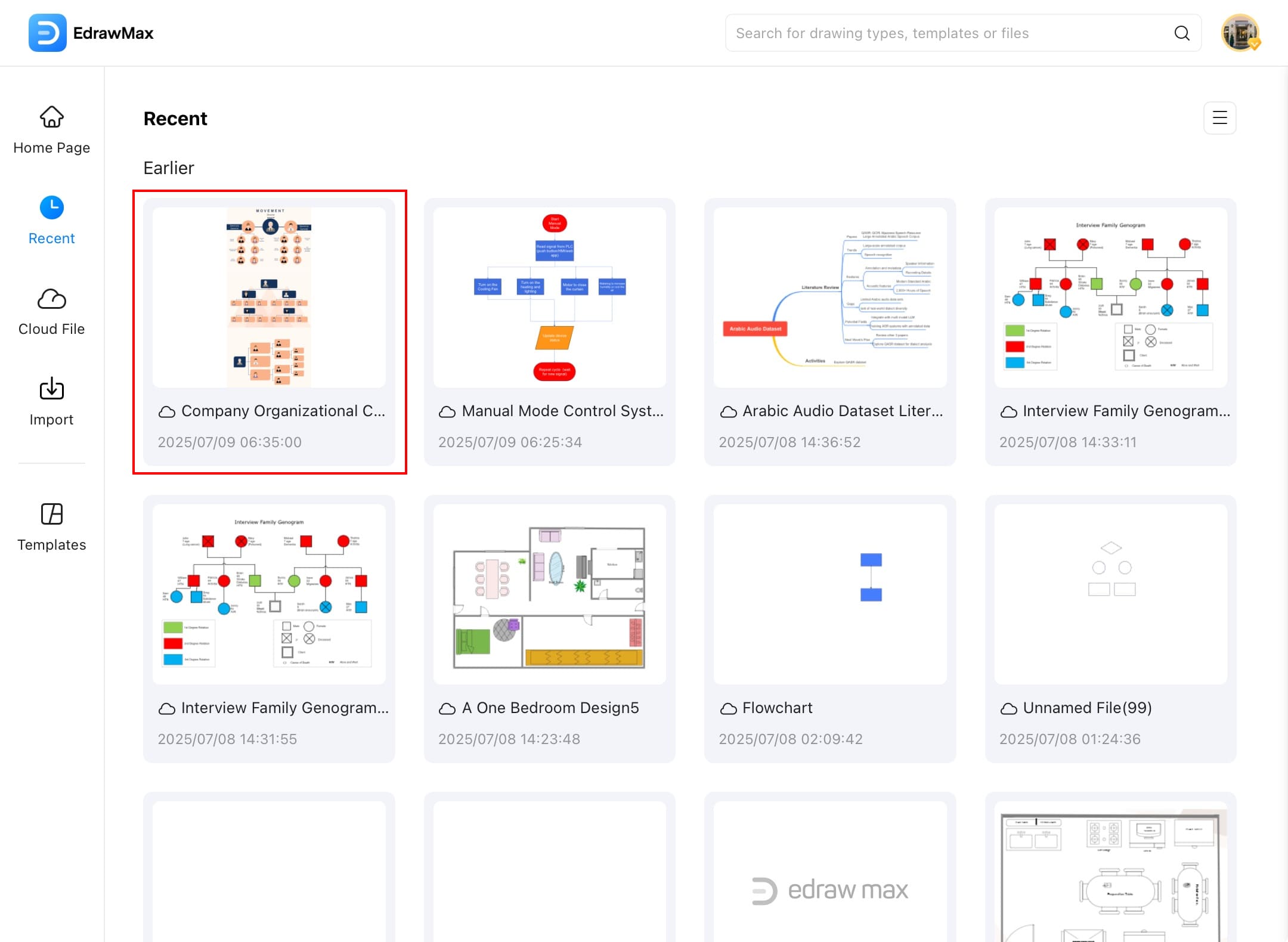
Step ❸ Tap the Arrow Icon
- Once the file opens, tap the Arrow icon next to the share option at the top right corner of your screen.
Step ❹ Tap Publish to Community
- Tap Publish to Community to get publishing settings.
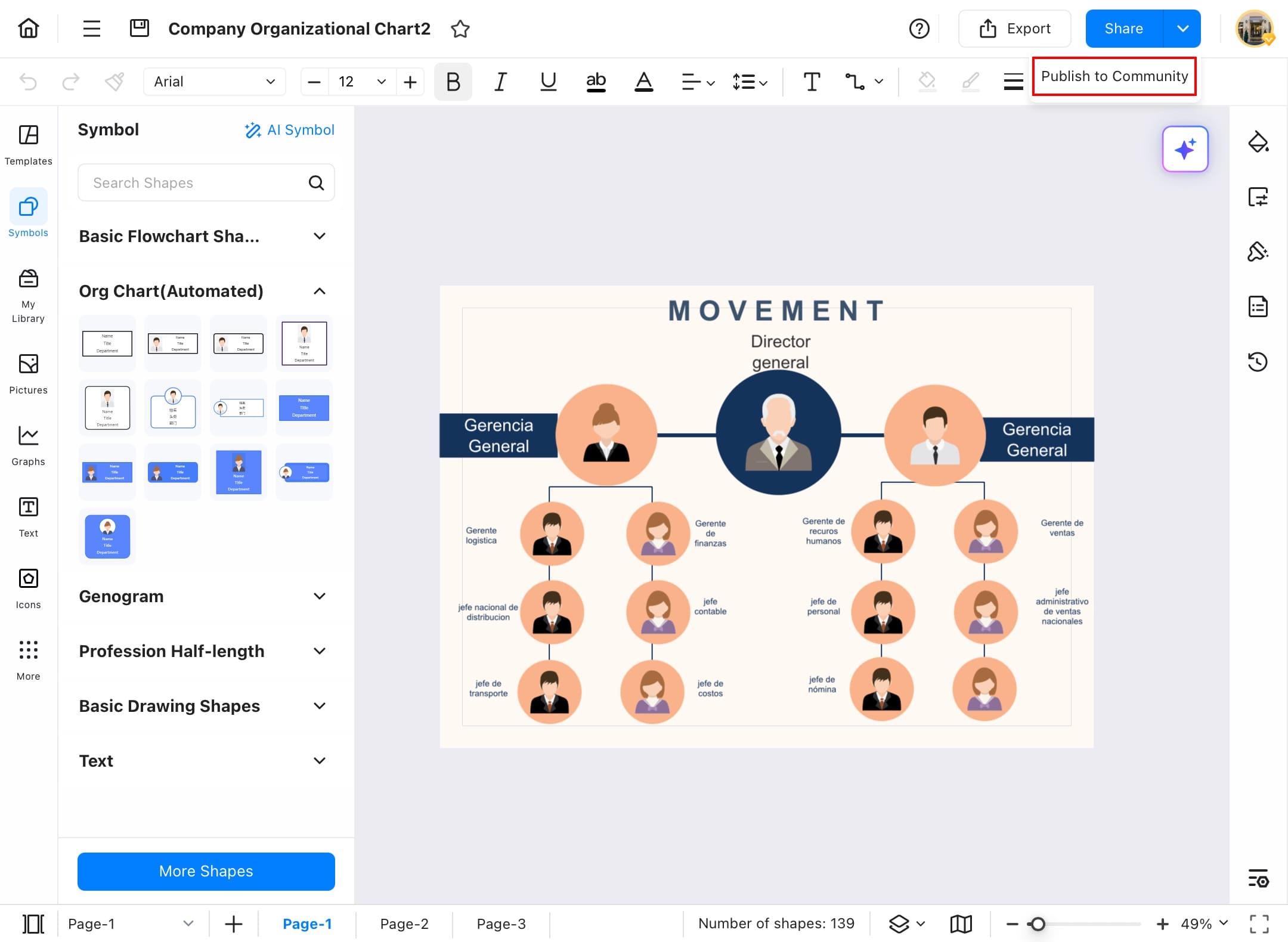
Step ❺ Add Details and Agree to Terms
- Now, add a title, a brief description of your diagram, language, and tags.
- Before publishing, tick the box to agree to the Privacy Policy, Terms and Conditions, and Community Guidelines.
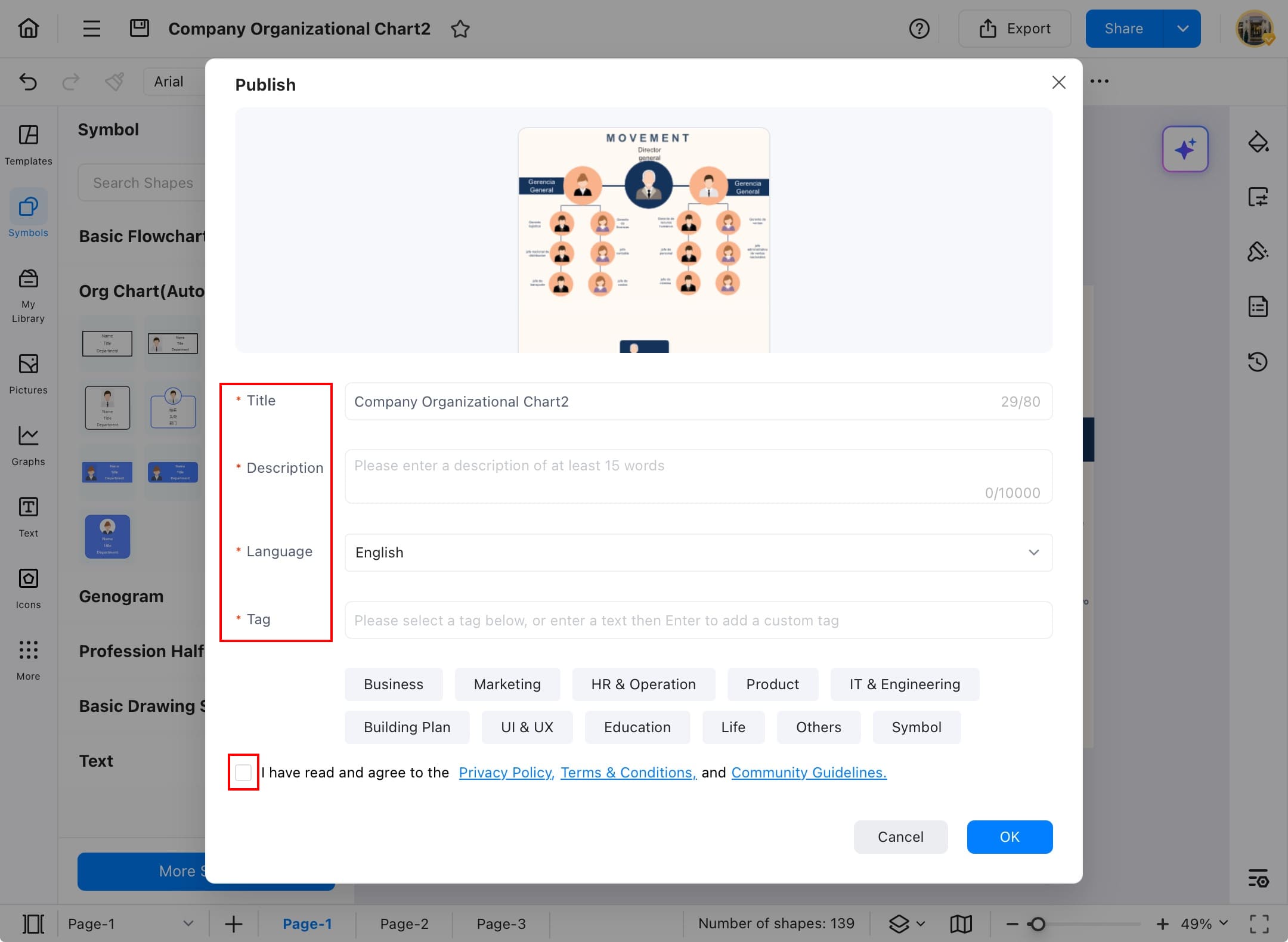
Step ❻ Tap OK to Publish
- Tap OK if you are done with the title, description, and tags.
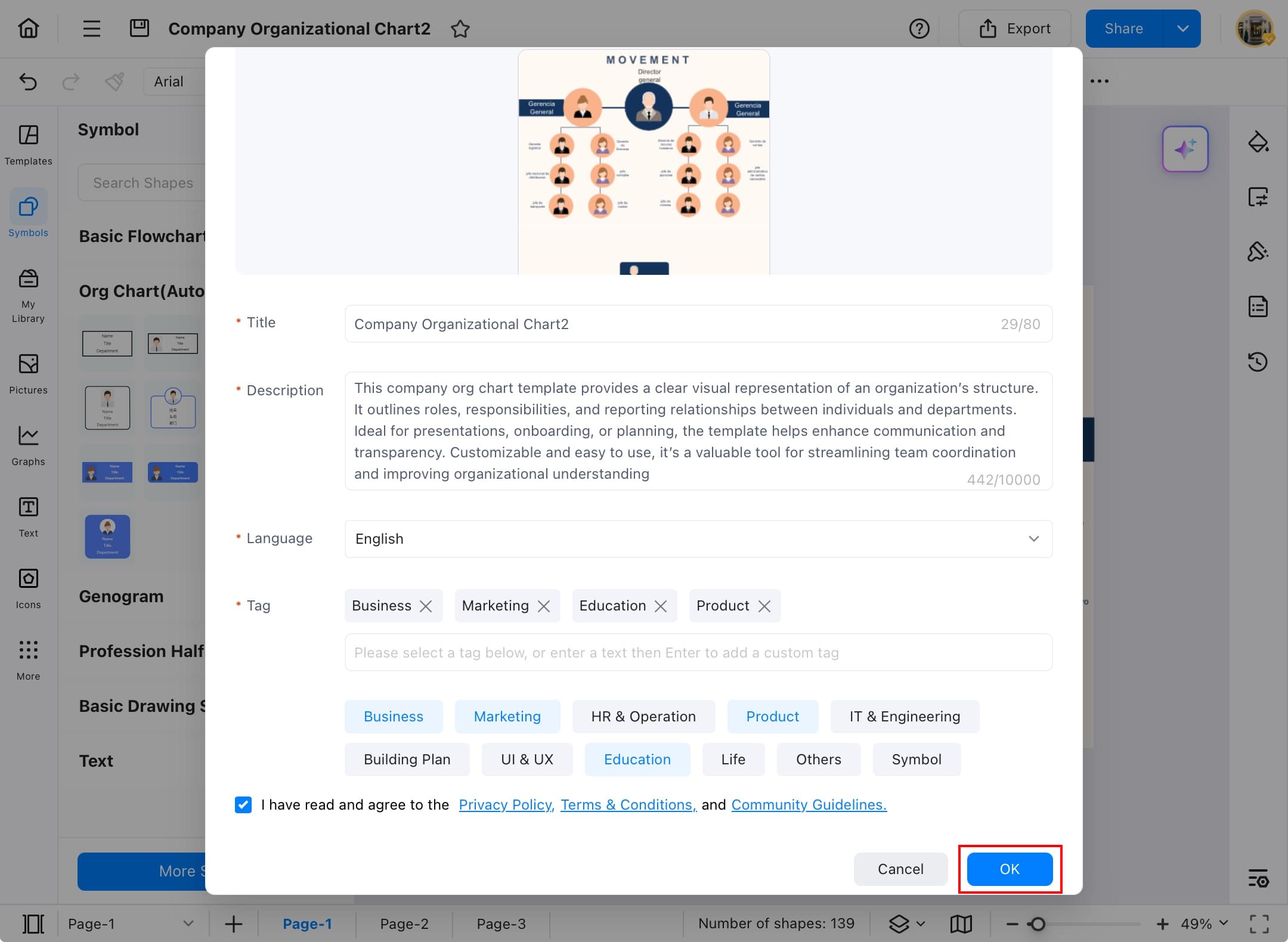
Step ❼ Review Process
- Your template is now published, just the EdrawMax template community will review your diagram before adding it to the templates community.