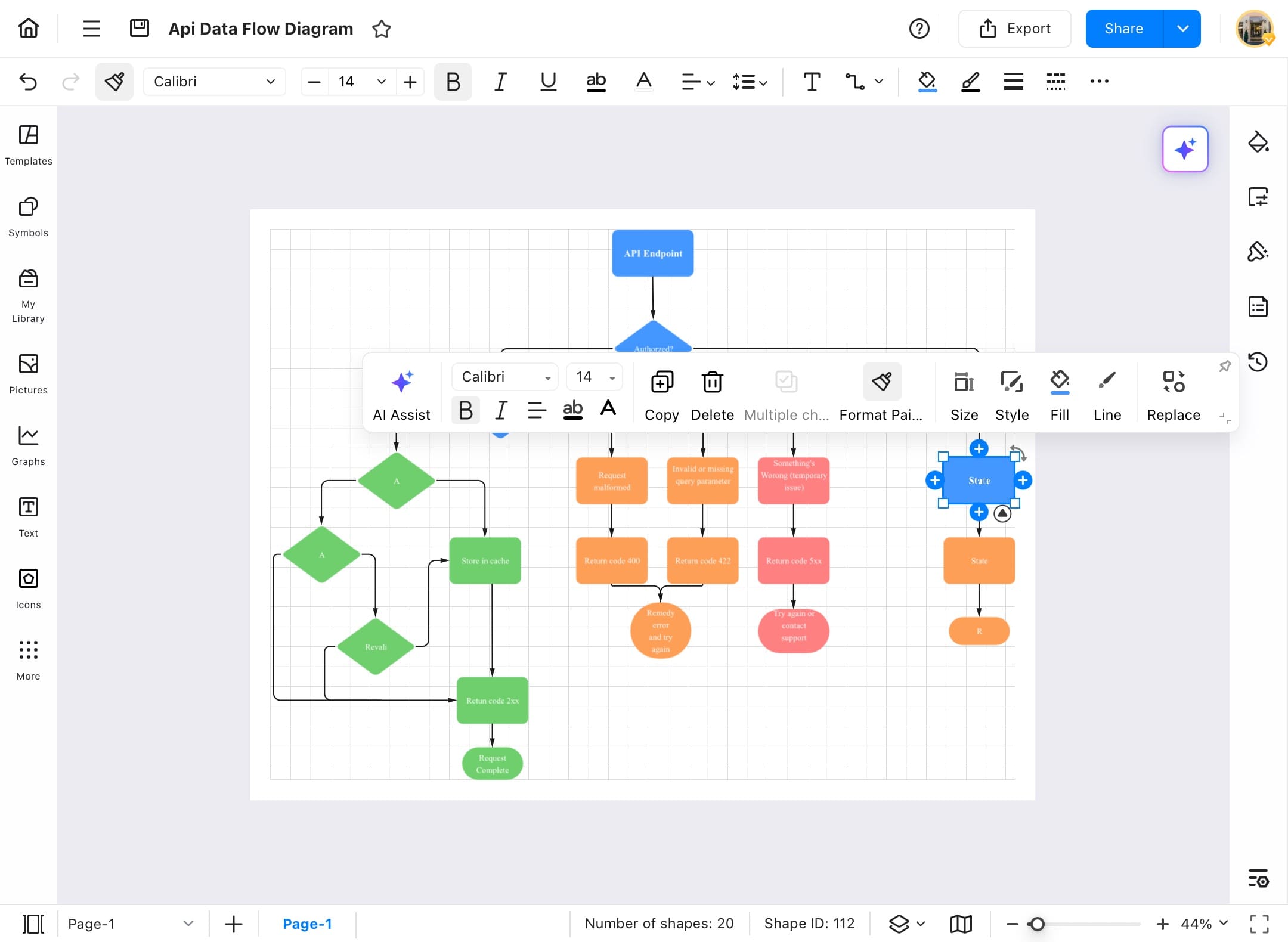Think Bigger From EdrawMax User Guide
Background images
Give your diagram a more vibrant look by adding a background image using EdrawMax’s built-in background feature. Here's a step-by-step process how to add one:
Step ❶ Open EdrawMax on your tablet.
- Open EdrawMax on your tablet.
Step ❷ Choose the diagram you want to edit.
- After opening the app, tap the Recent section, and choose the diagram you want to edit.
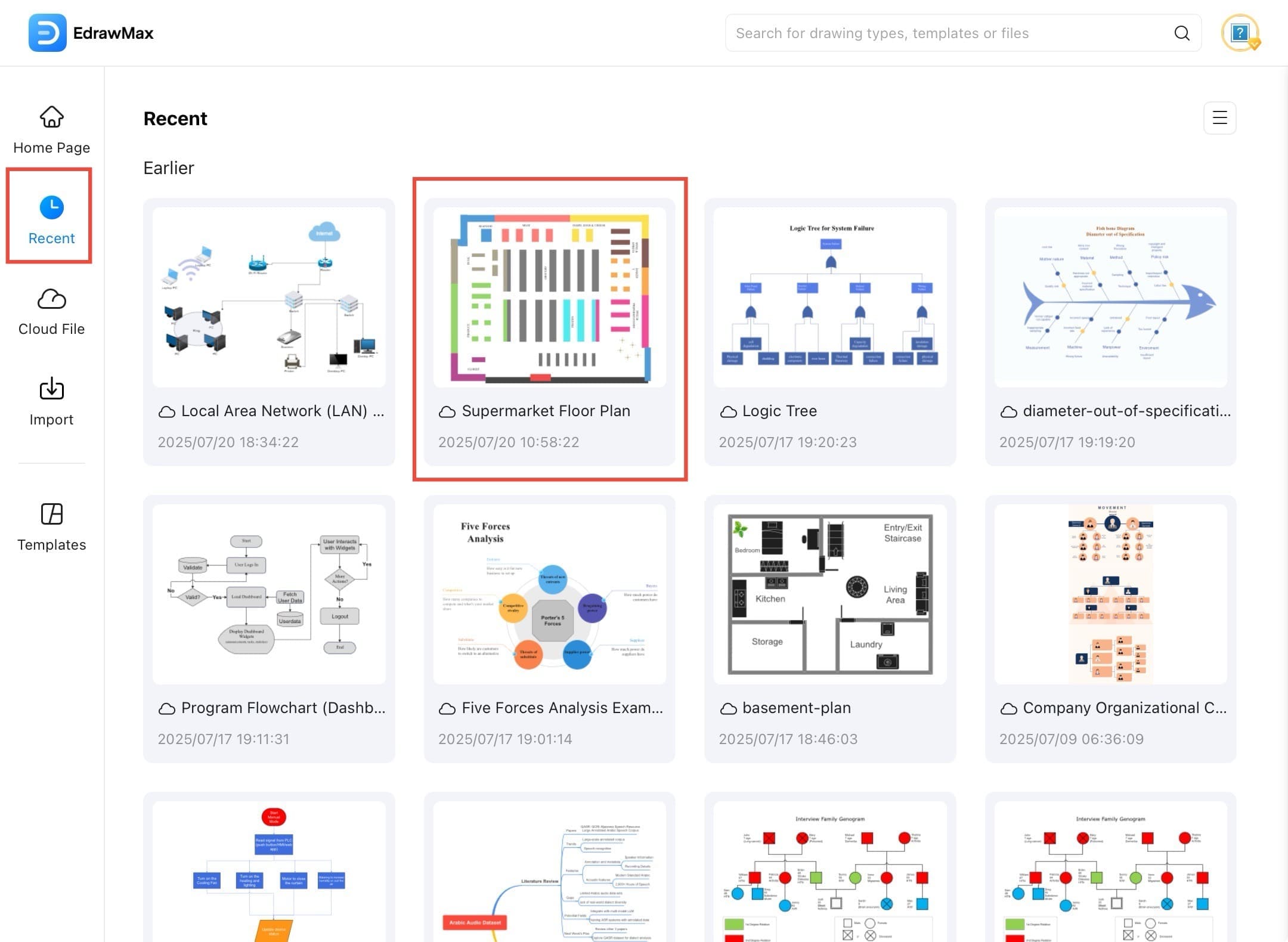
Step ❸ Open the shape and template search panel.
- Once you open the diagram, tap the Symbol icon on the left sidebar to open the shape and template search panel.
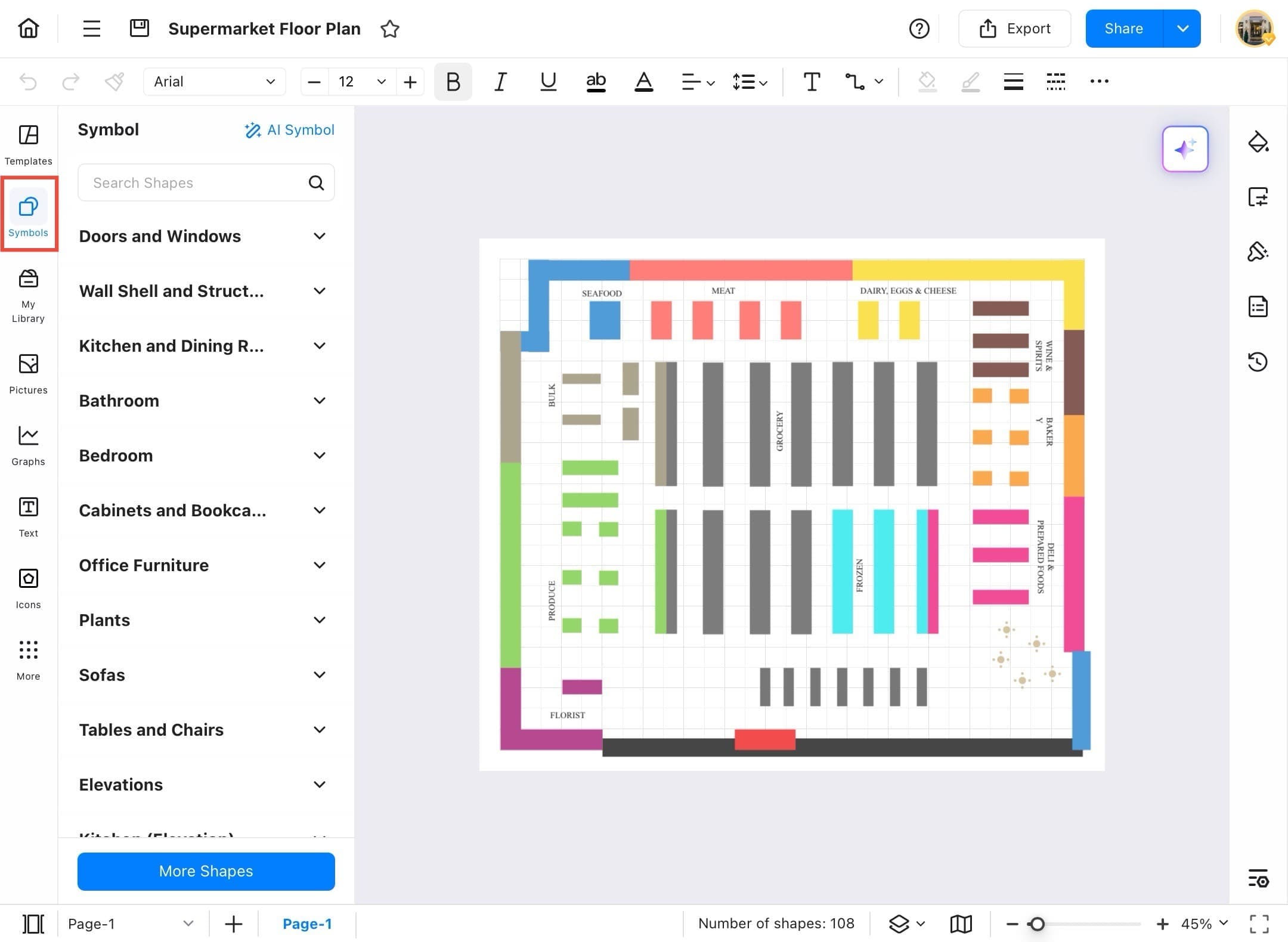
Step ❹ Search for Background.
- In the search bar at the top of the Symbol panel, type Background and hit Enter. You’ll see background image options appear below.
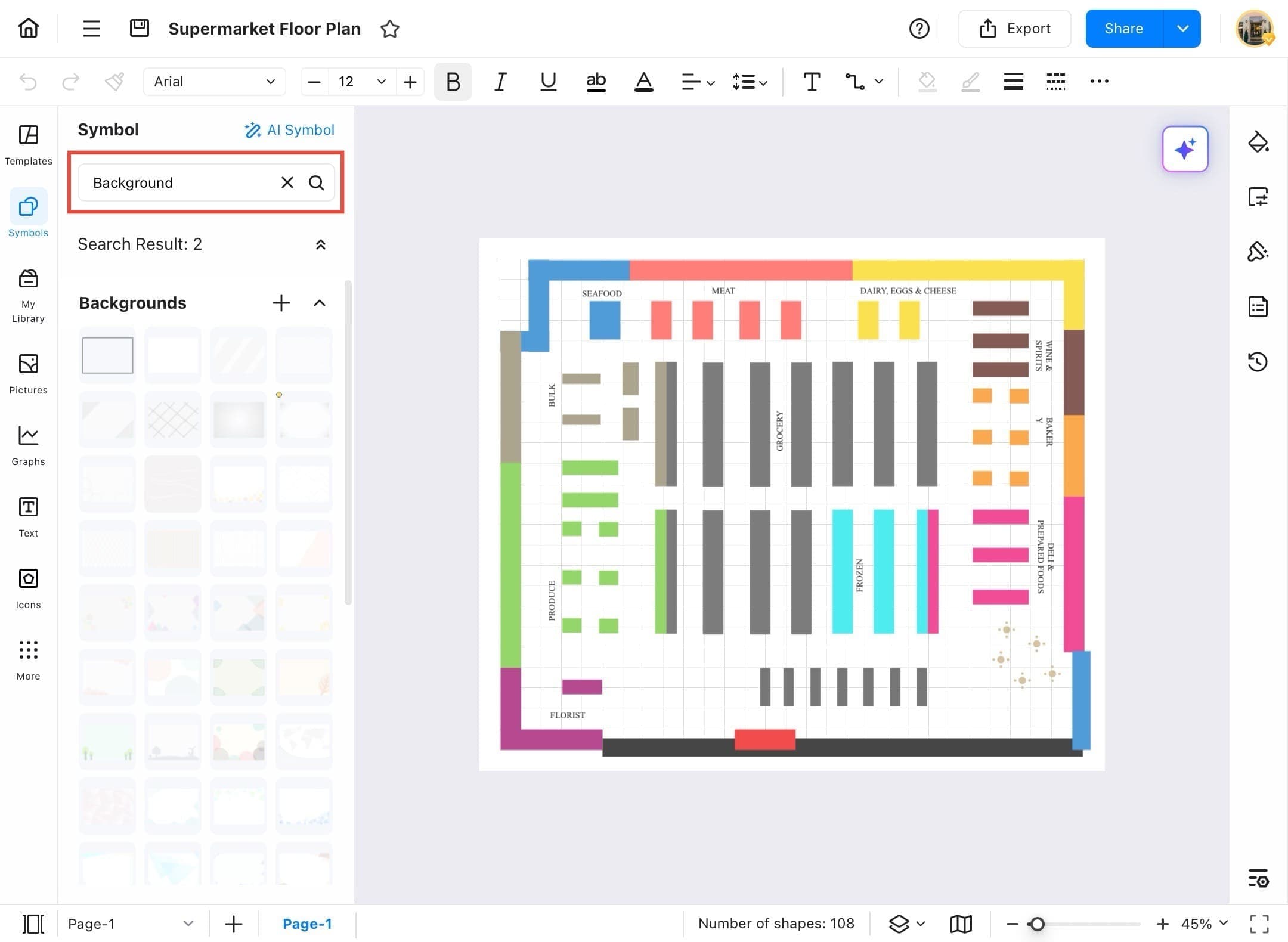
Step ❺ Select and add a background template.
- Scroll through the available background templates and tap on the one you like. It will be instantly added behind your diagram.
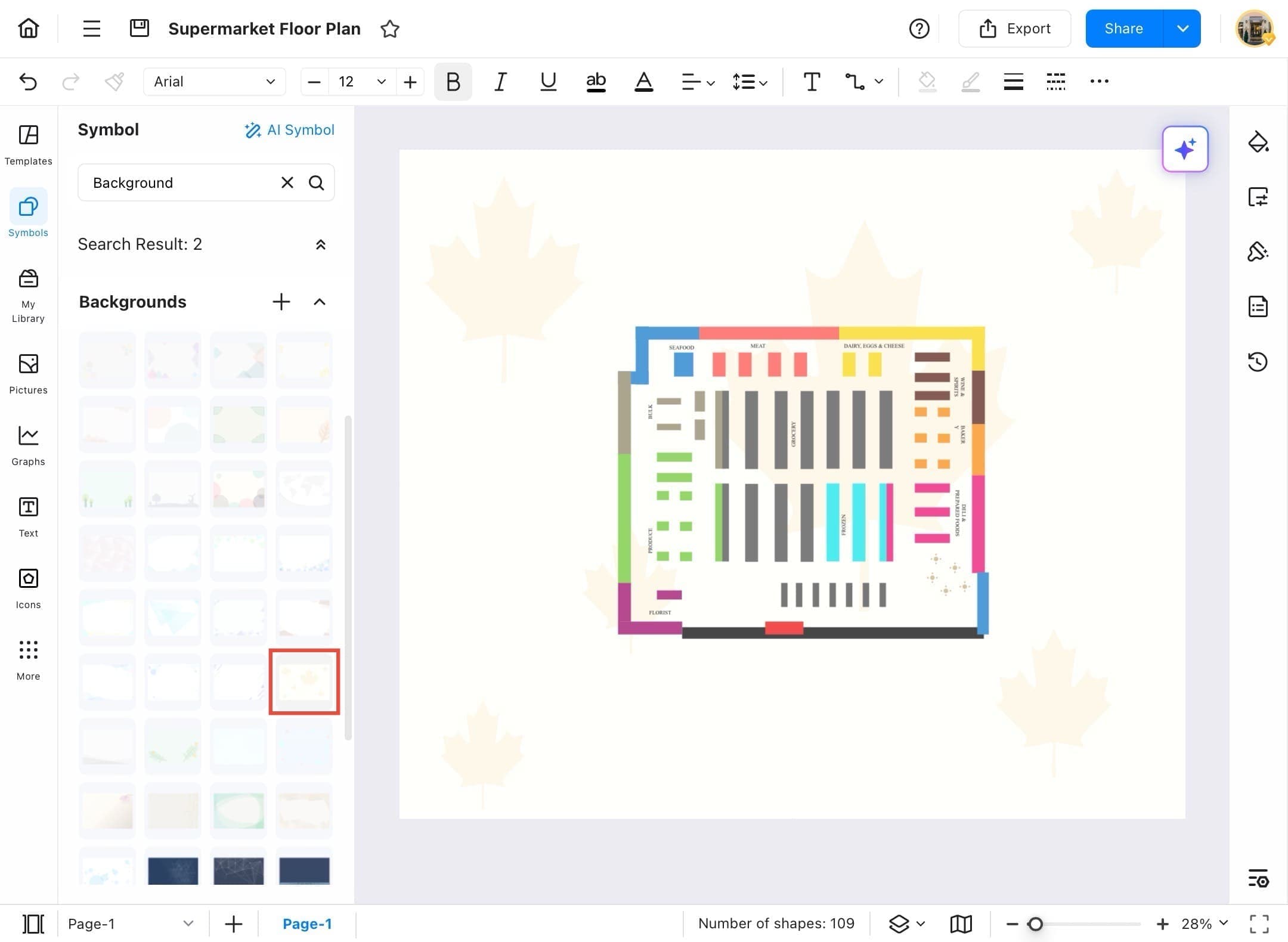
Step ❻ Customize or manage your page background.
- To further customize or manage your page background, tap the Page Settings icon on the right sidebar (the one with a paper icon).
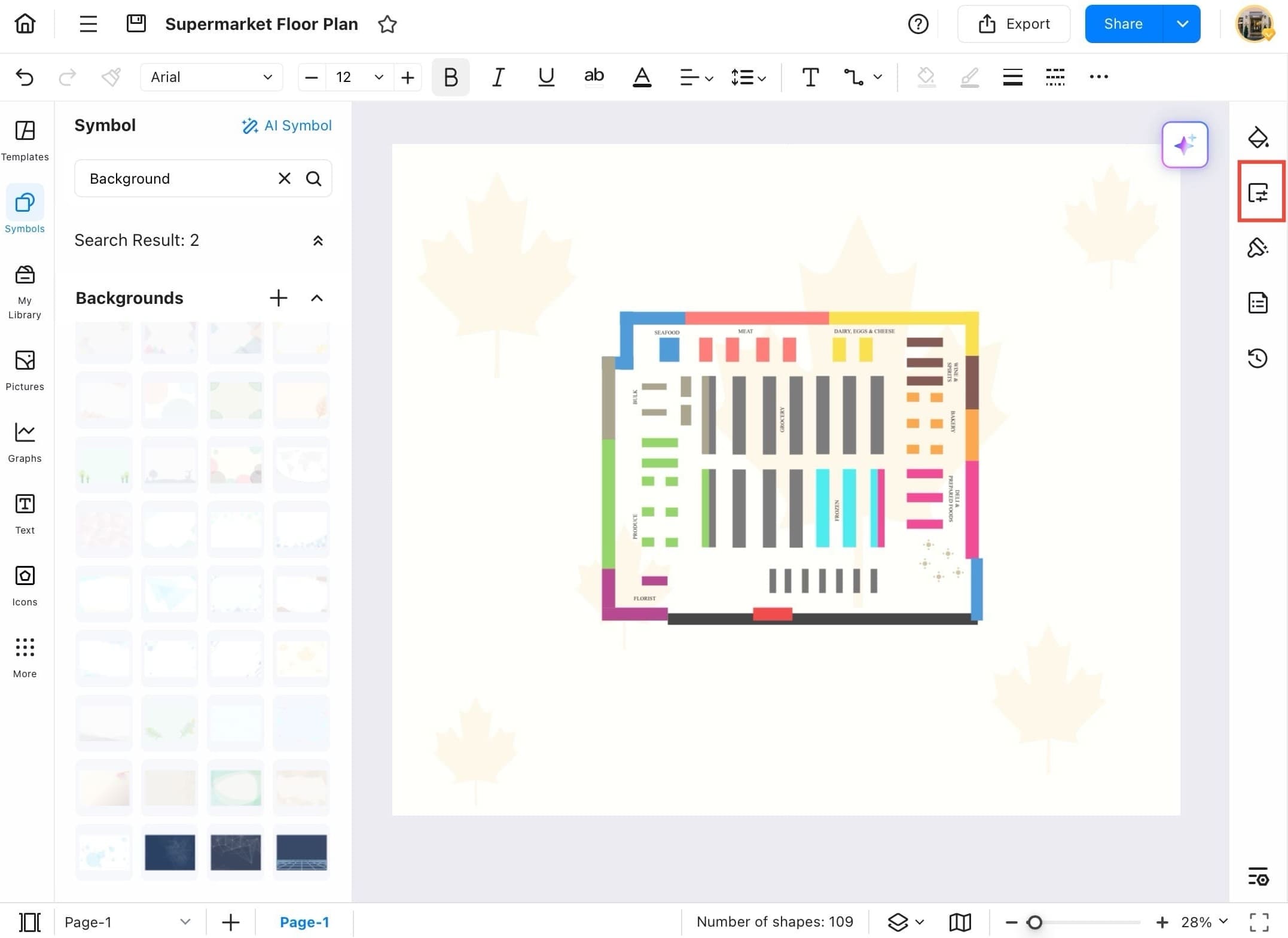
Step ❼ Remove the selected background image.
- In the Page Settings panel, you’ll see your selected background. If you want to remove it later, tap the Remove icon next to the background name.
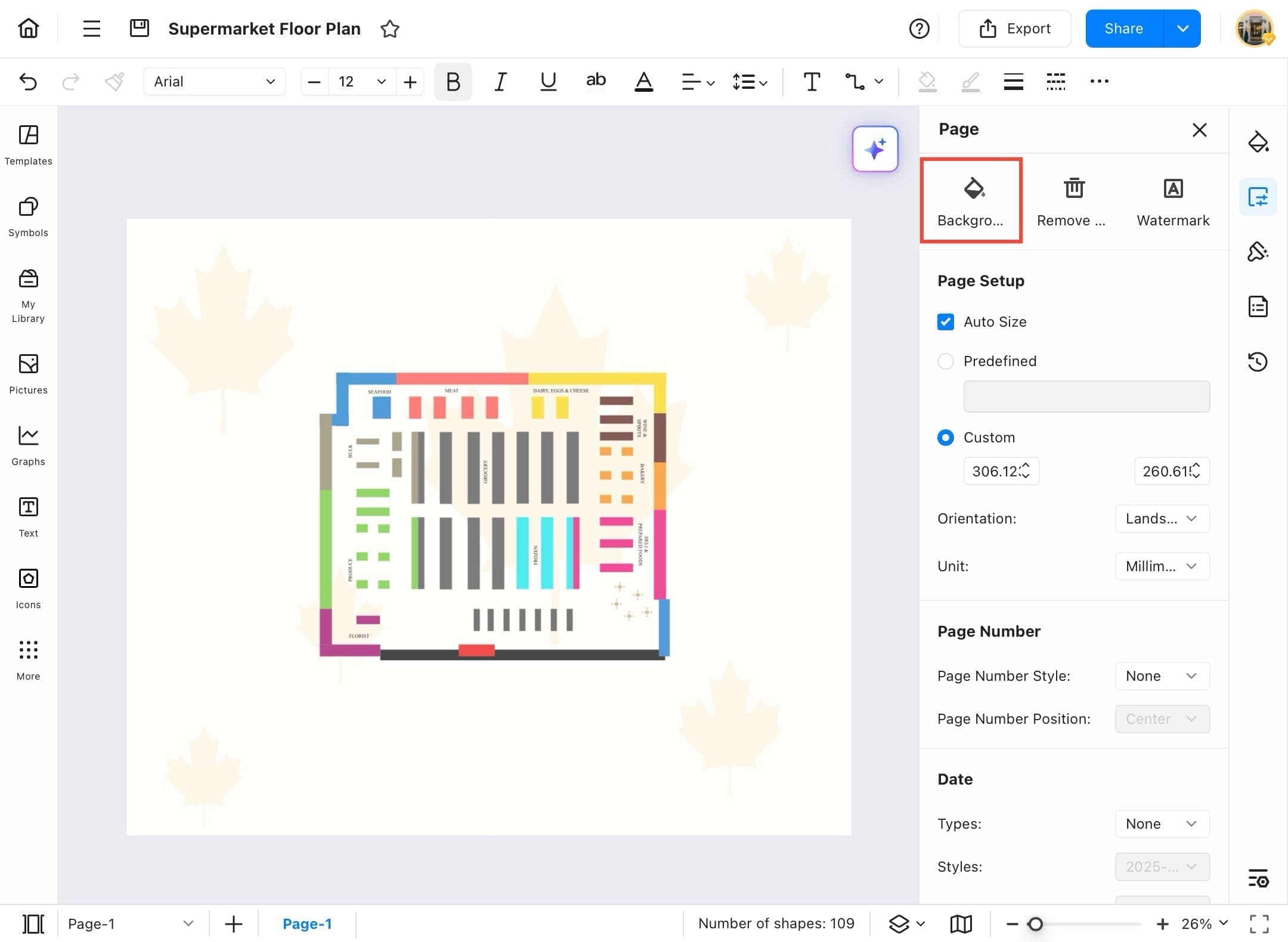
Step ❽ Try a different background.
- Want to try a different background? Just tap the Page Settings icon again, then choose Remove to delete the existing image. This gives you a clean slate to try new backgrounds or colors.
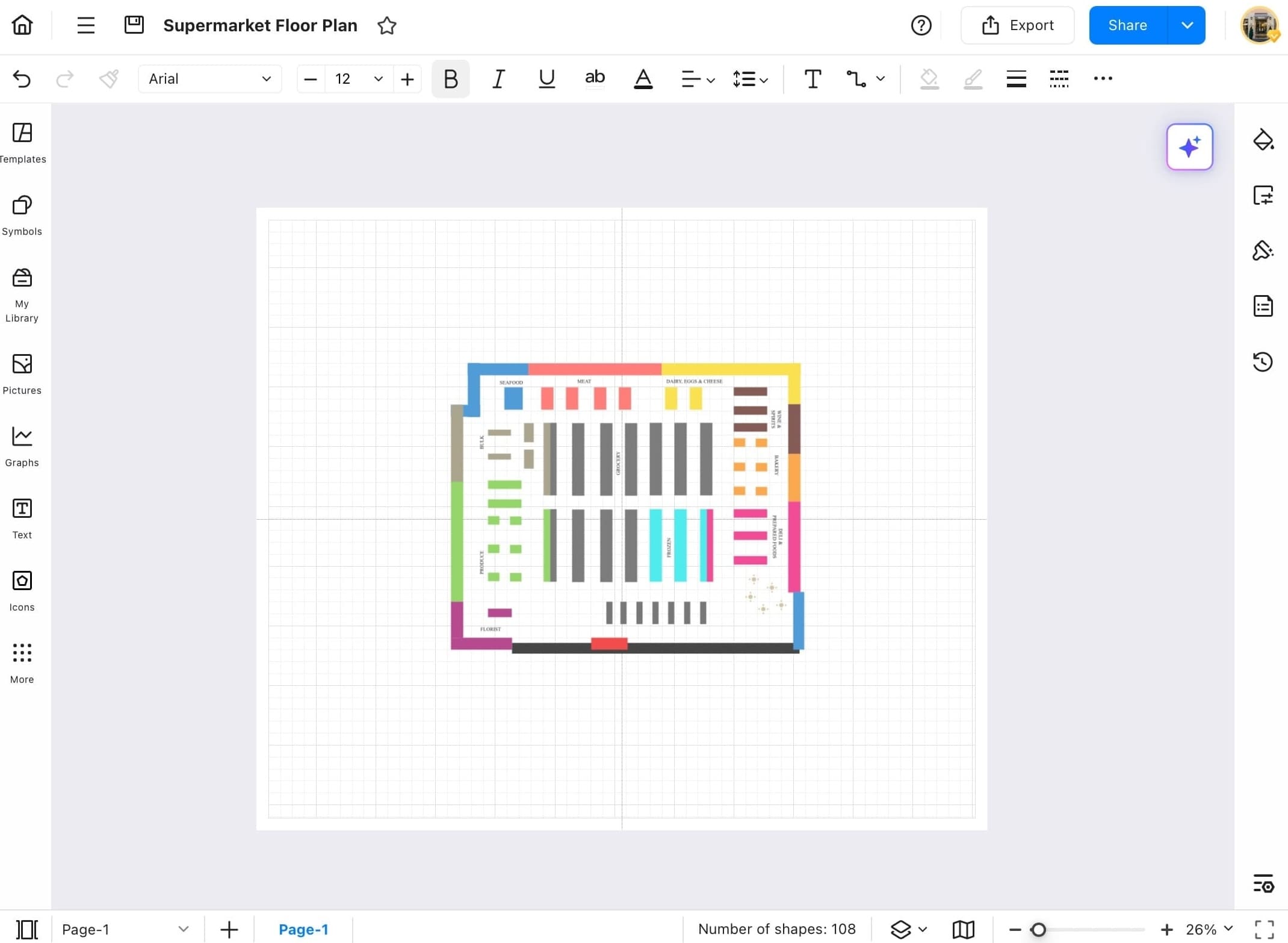
Background Colors
If you prefer a solid color instead of an image, EdrawMax makes it simple to set a background color that matches your diagram’s tone. Follow the steps below to add background colors:
Step ❶ Launch EdrawMax on your tablet.
- Launch EdrawMax on your tablet.
Step ❷ Open the Page Settings panel.
- Tap the Page Settings icon on the right toolbar.
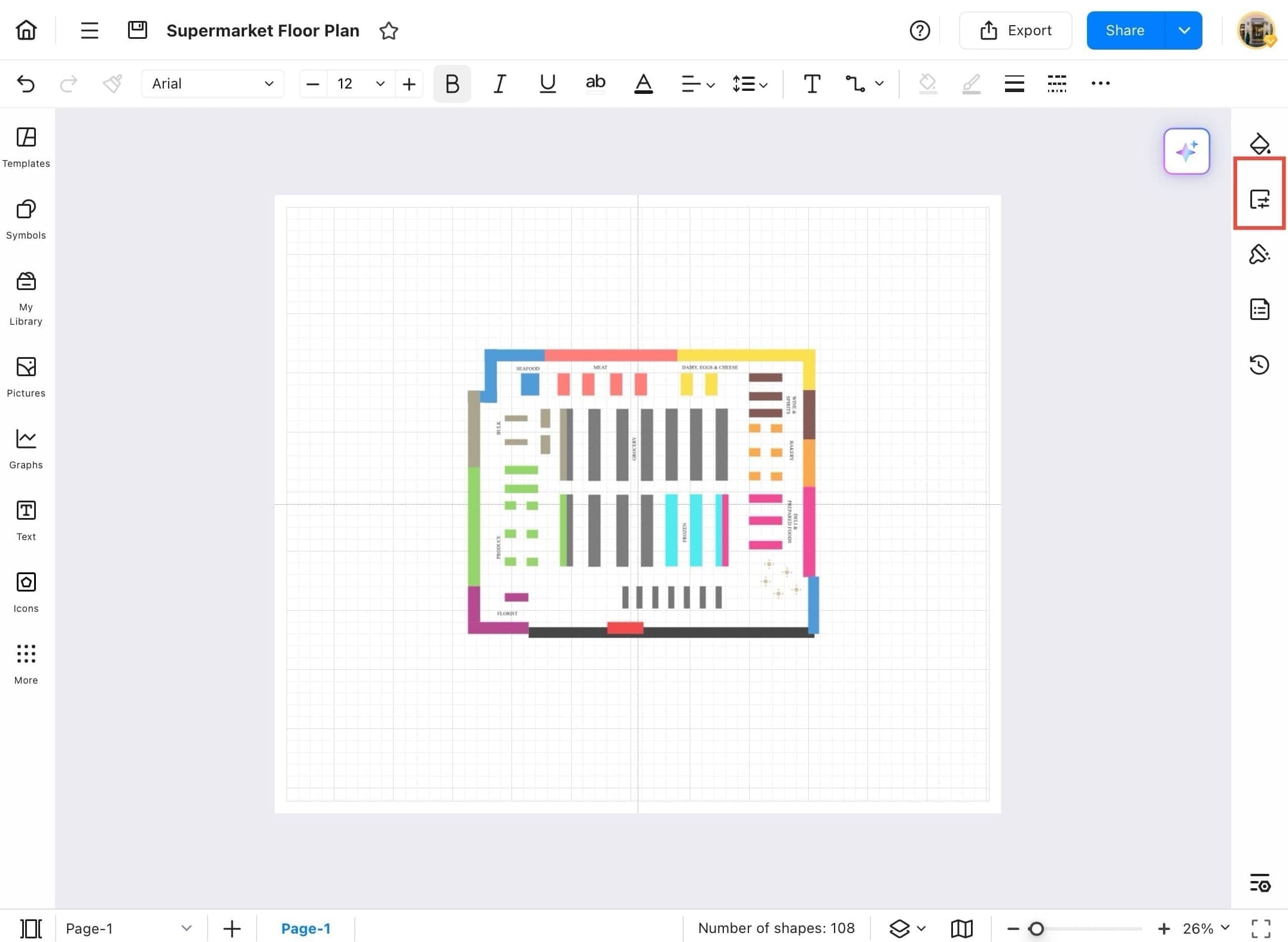
Step ❸ Start customizing your canvas color.
- On the right panel, tap Background to start customizing your canvas color.
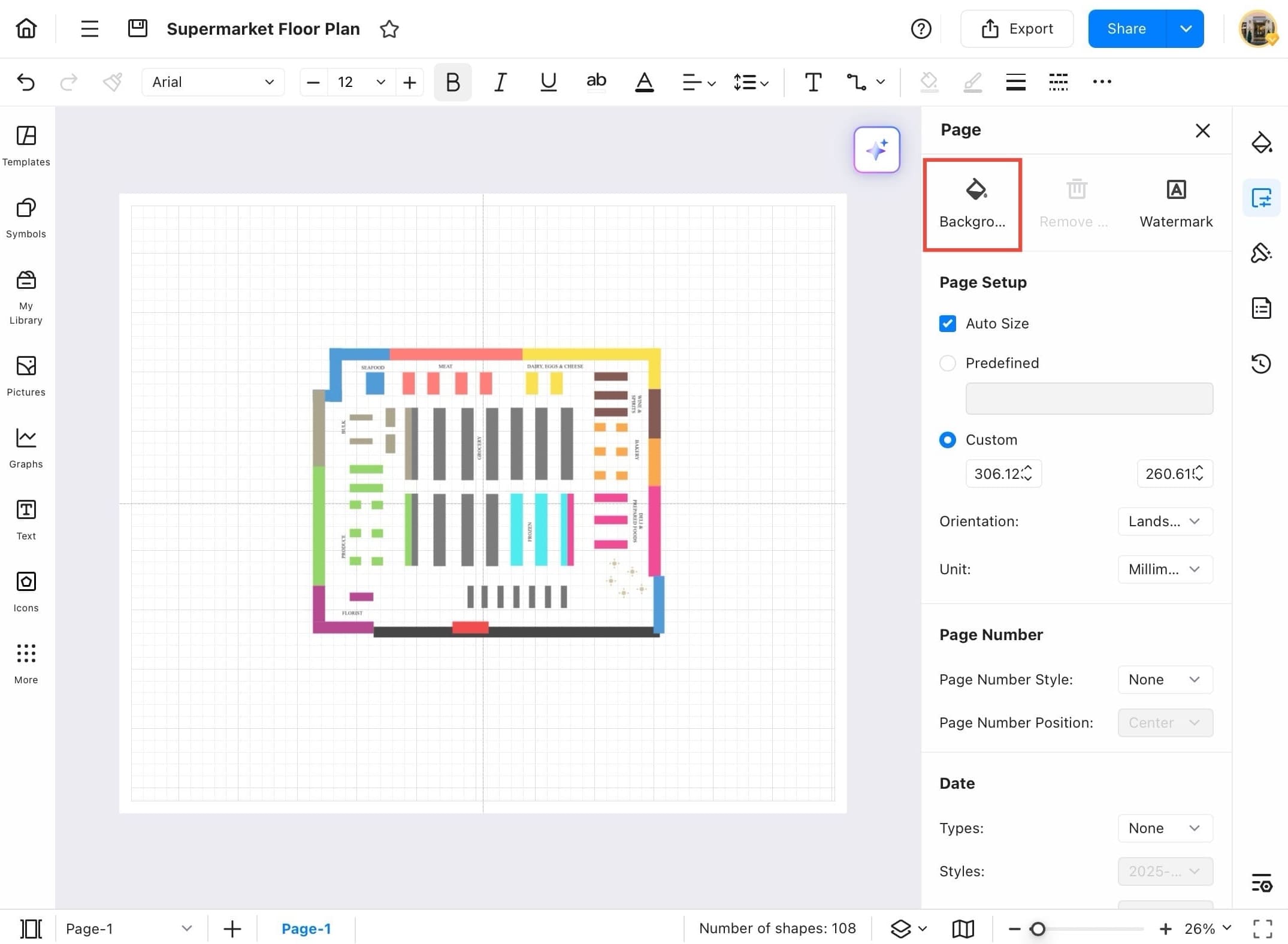
Step ❹ Pick a color manually.
- Tap the color box or palette that appears after tapping Background. This allows you to pick a color manually.
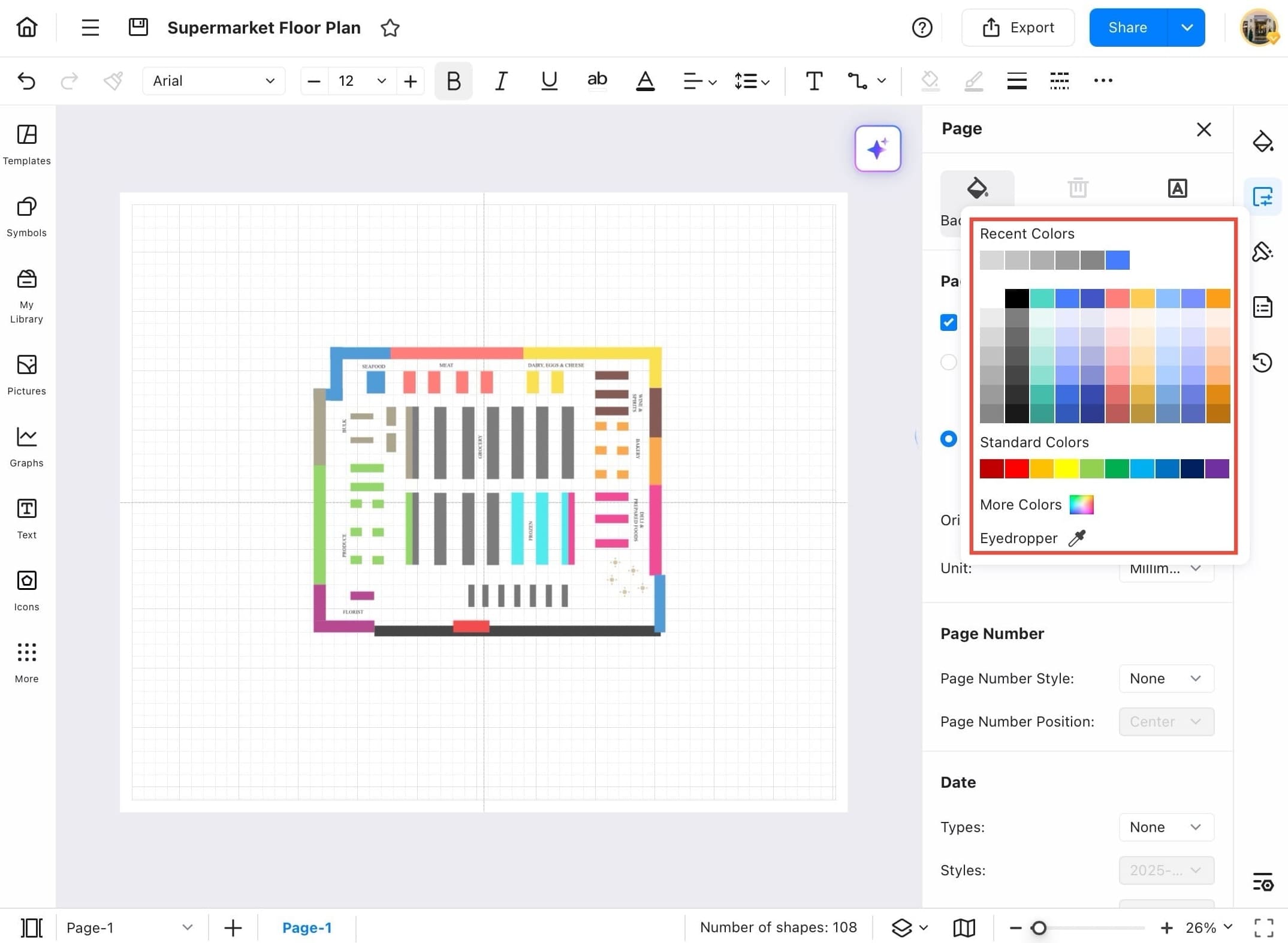
Step ❺ Instantly fill the entire canvas background.
- Once you pick a color, it will instantly fill the entire canvas background. The grid remains visible on top unless you remove it.
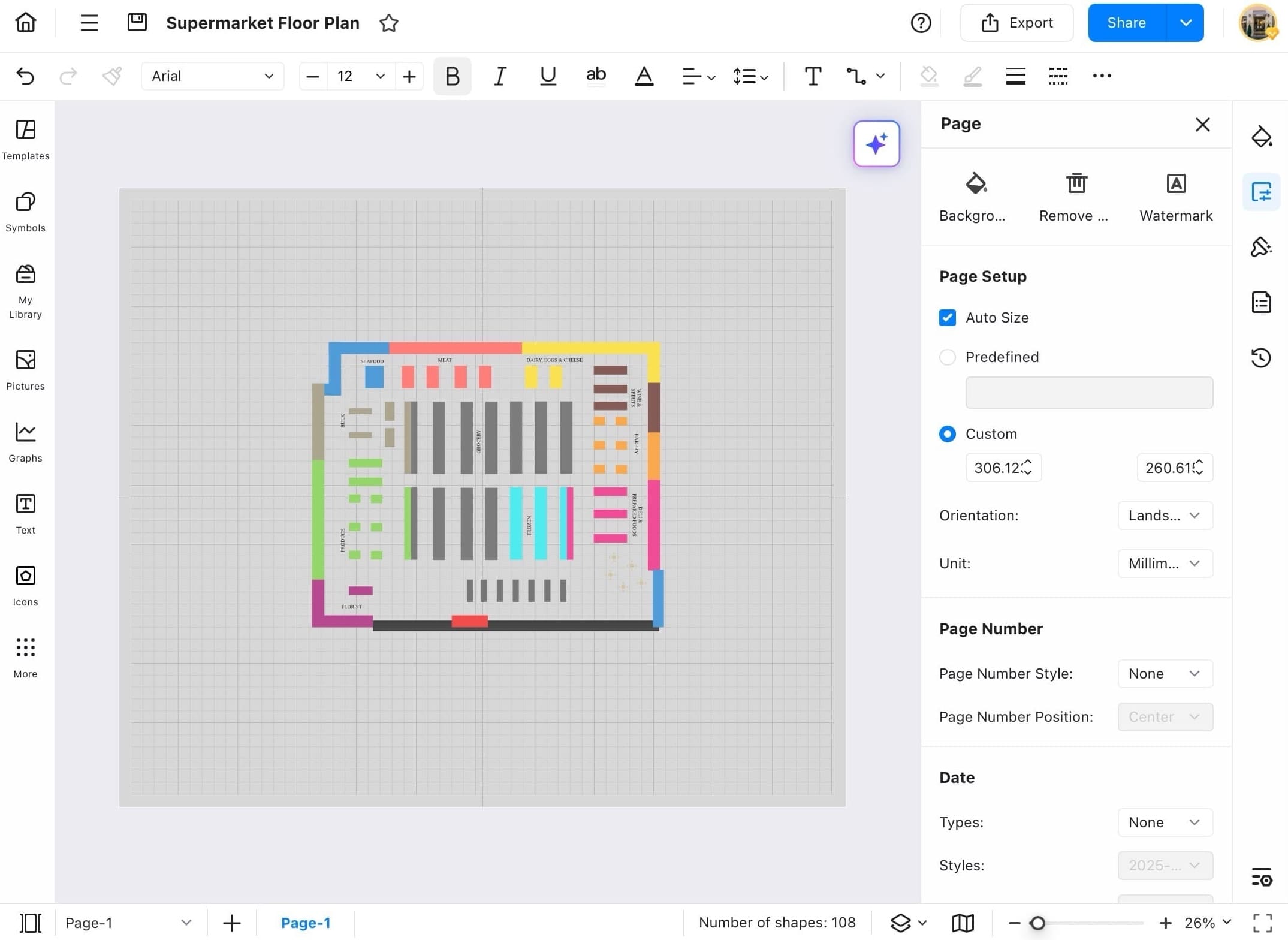
Step ❻ Remove the background color.
- Want to remove the background color later? Just tap Remove beside the Background option in the Page panel.
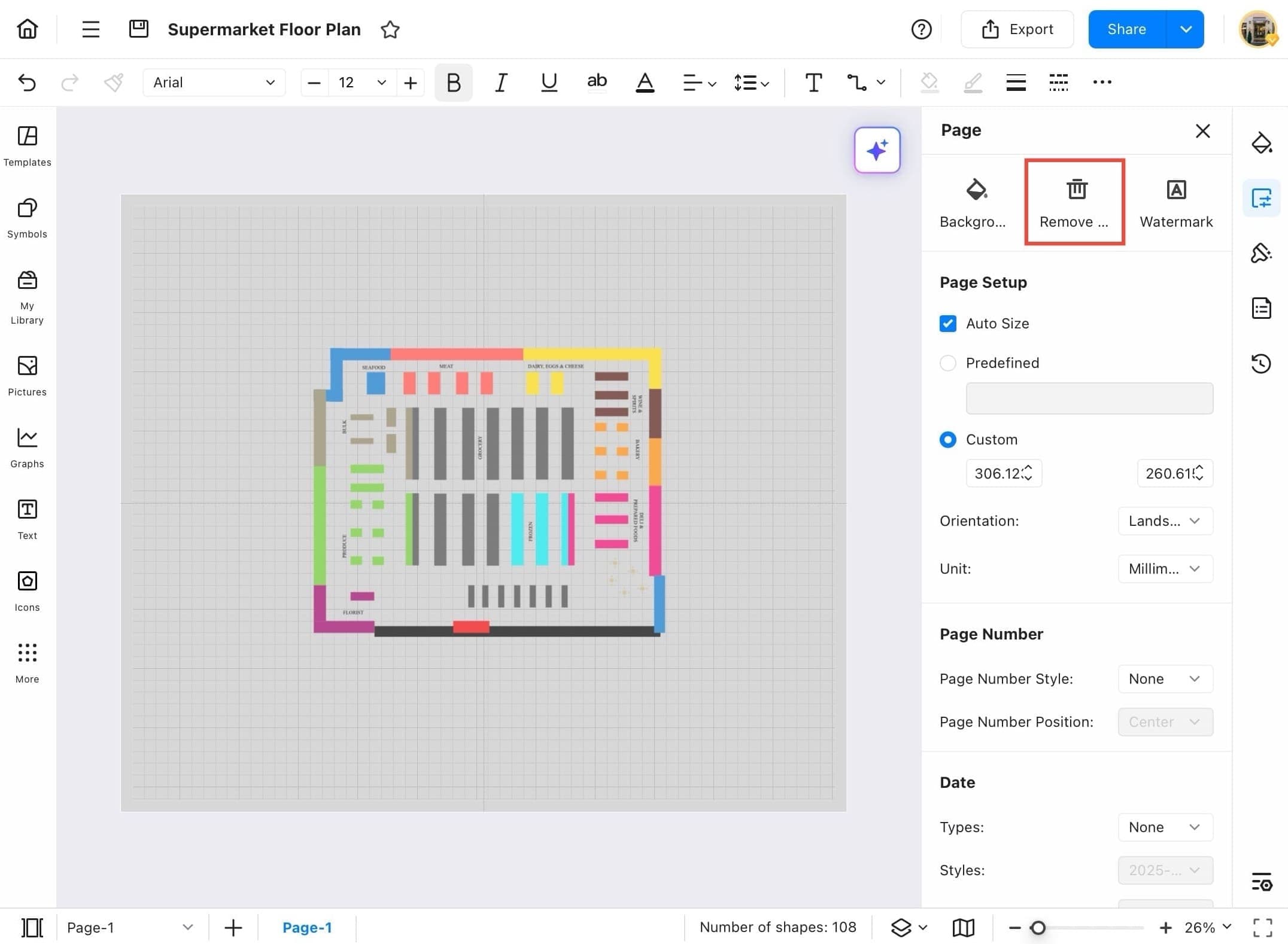
Step ❼ Open a recent diagram.
- To see your new background color in context, try opening one of your recent diagrams. This gives you a clear view of how the background affects your layout.
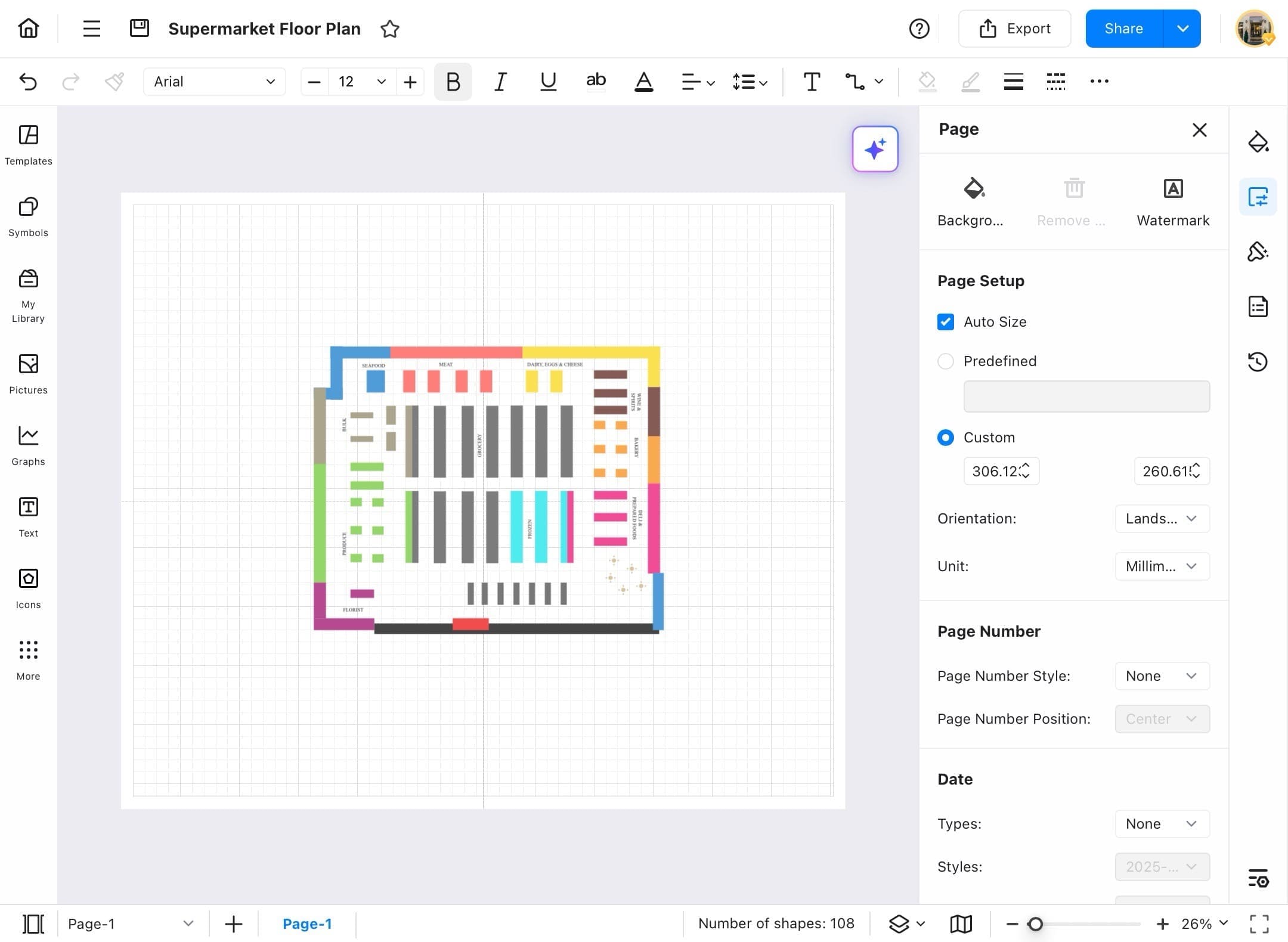
Text
No matter if you're editing labels or updating names in your diagram, EdrawMax gives you easy-to-use tools to change text with just a few taps. Here are the steps to follow:
Step ❶ Open EdrawMax on your device.
- Open EdrawMax on your device.
Step ❷ Tap the project you want to edit.
- From the Recent section on the home screen, tap the project you want to edit. (We’re using the Sociogram diagram for this example.)
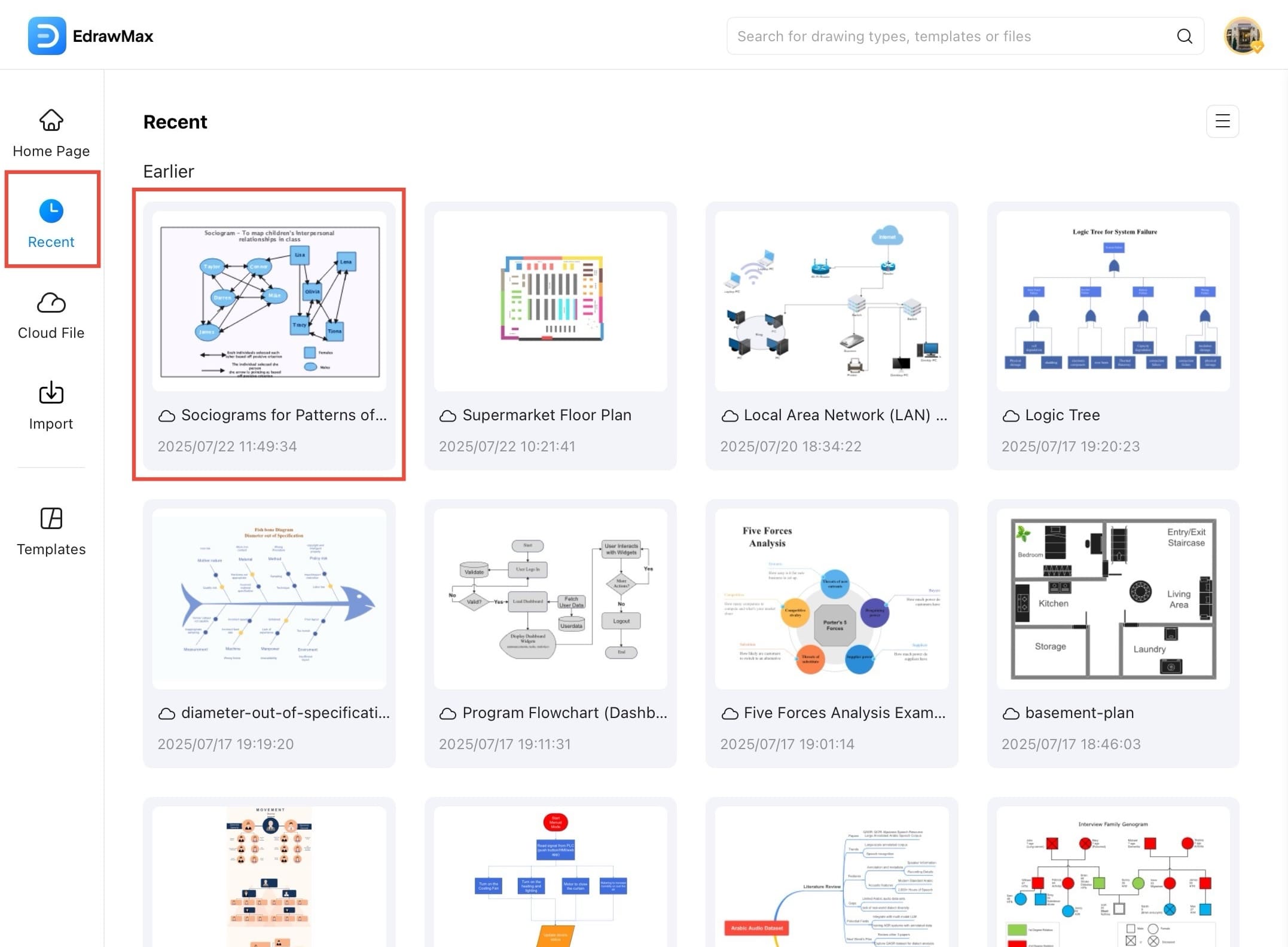
Step ❸ Tap on any shape or text box to begin editing its text.
- Tap on any shape or text box to begin editing its text.
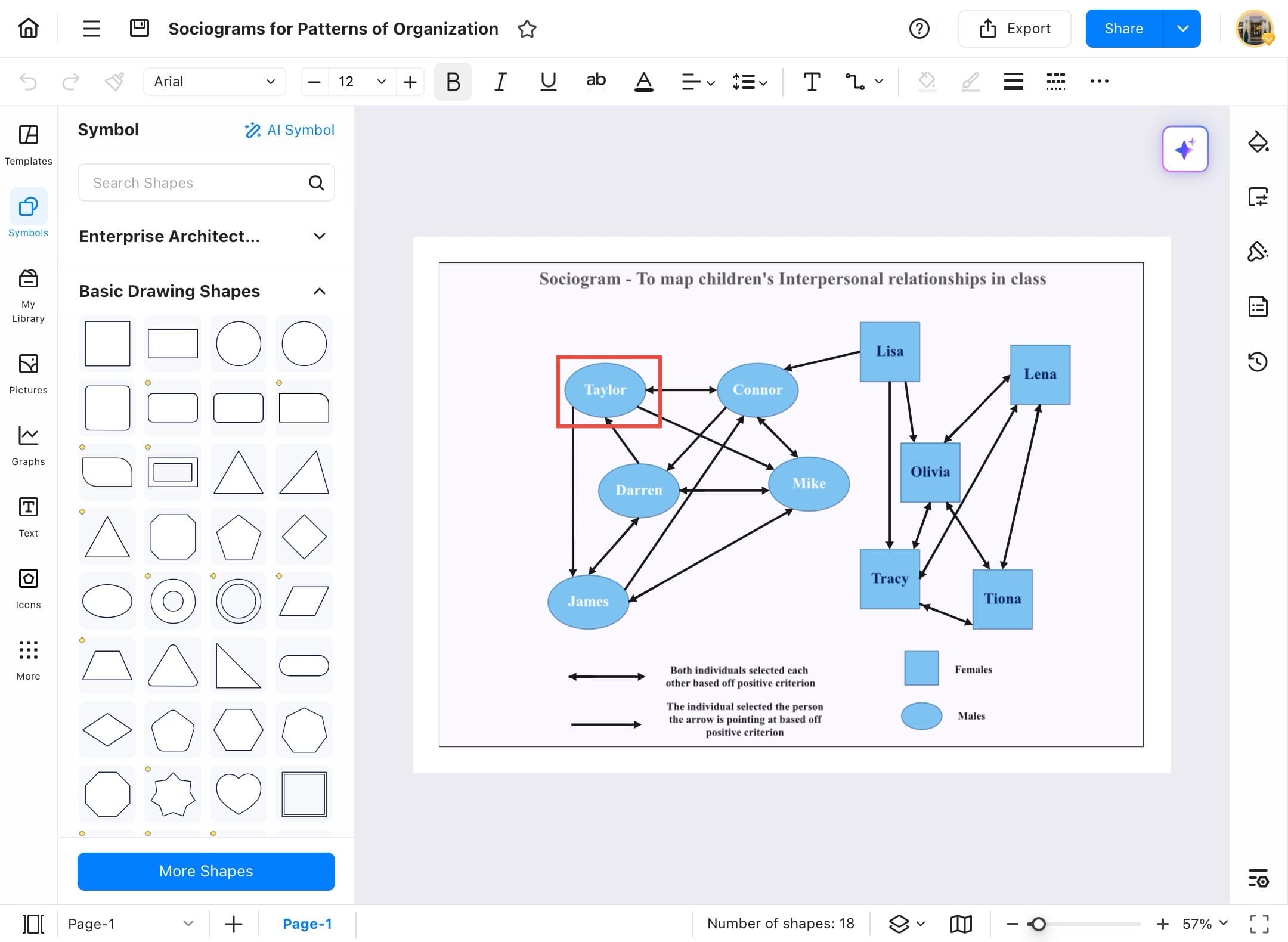
Step ❹ Use the toolbar for text customization.
- When the text is selected, the toolbar appears at the top. Use it to:
- Change the font or size
- Make text bold, italic, or underlined
- Align or format the text
- Copy or delete the shape
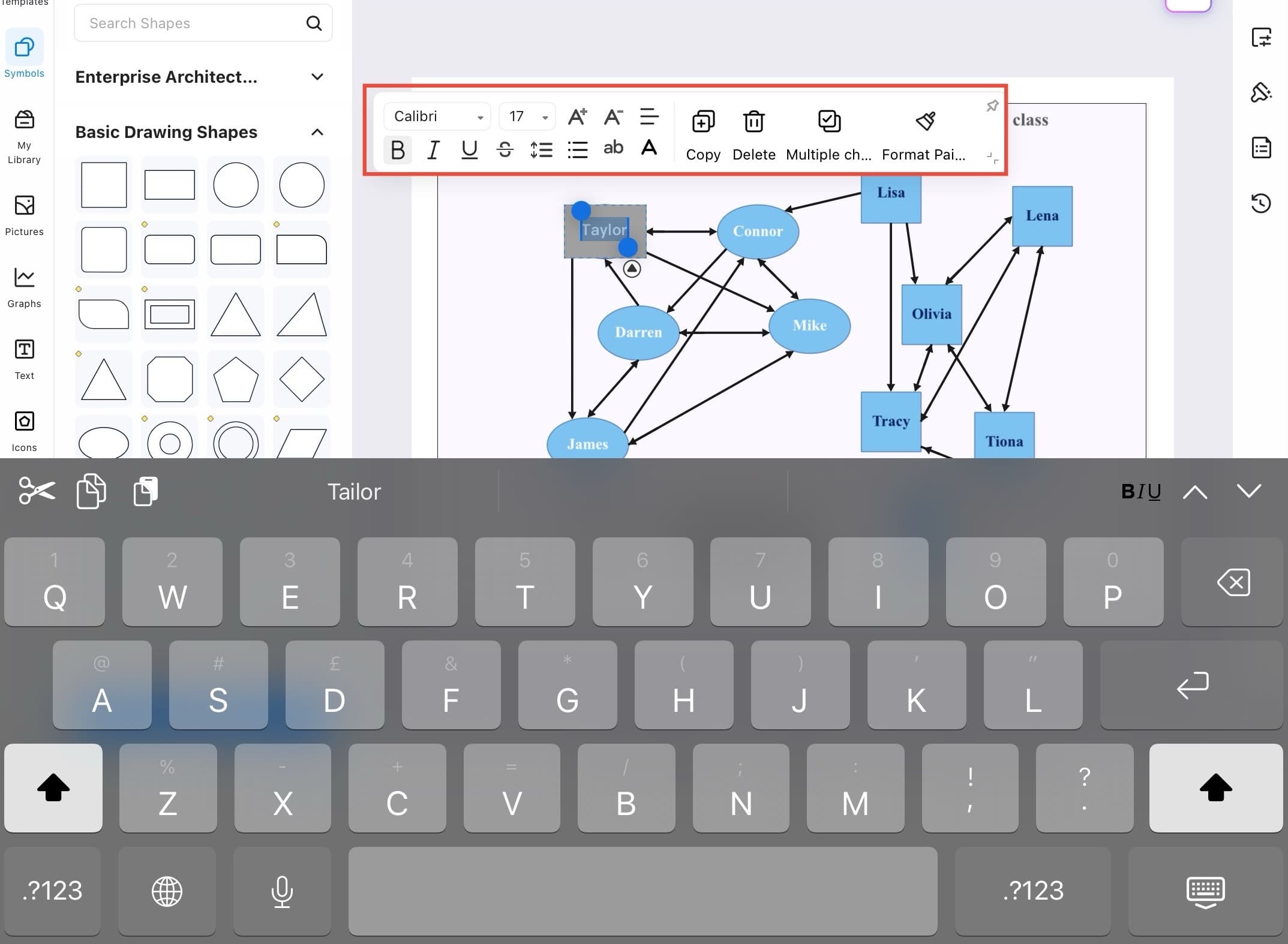
Step ❺ Edit another name.
- To edit another name, just tap on it, and add text.
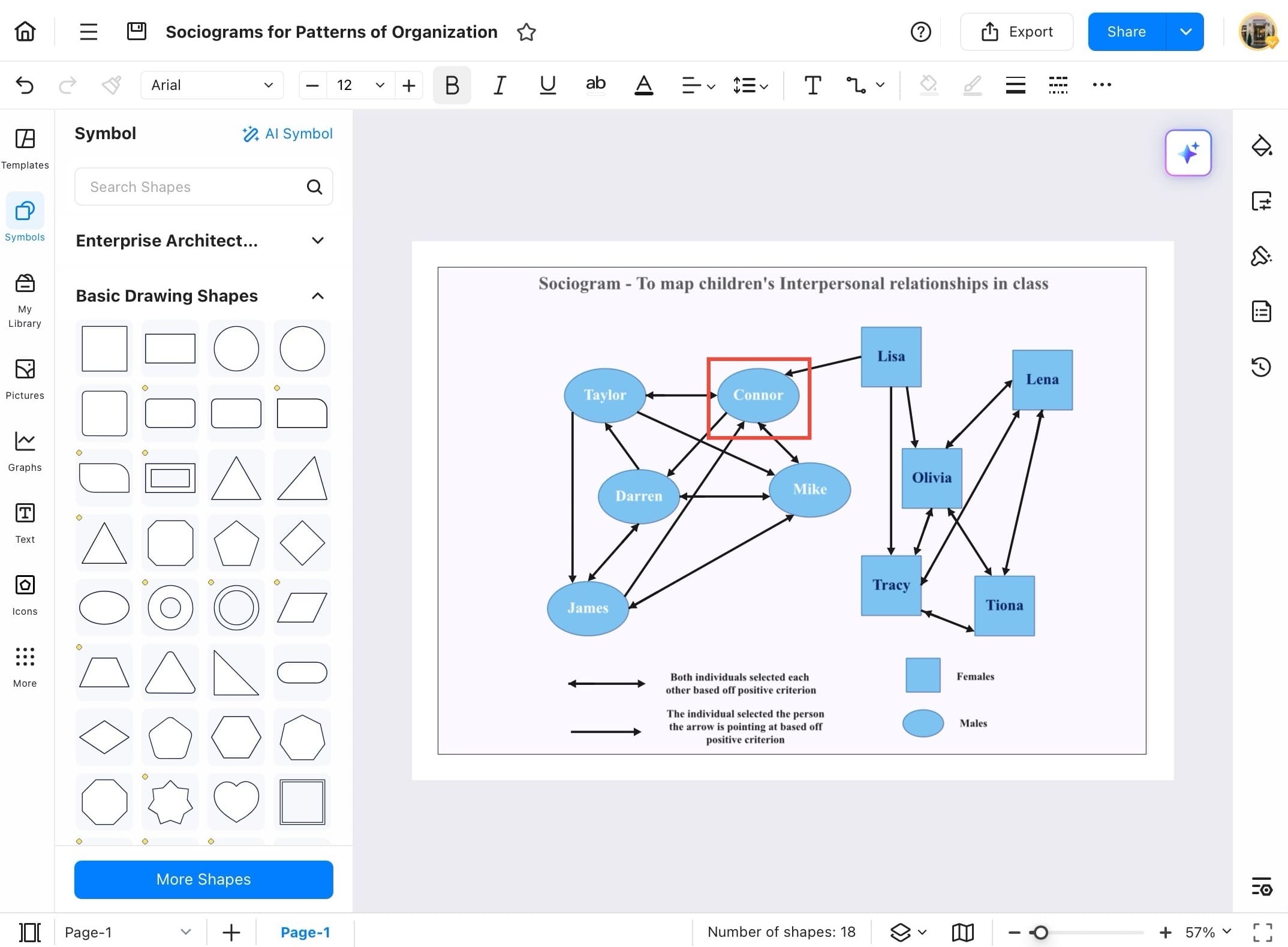
Step ❻ Refine your text.
- Use the floating text toolbar or the top formatting bar to refine your text:
- Tap B for bold
- Tap I for Italics
- Change font type or size
- Align, duplicate, or apply style changes
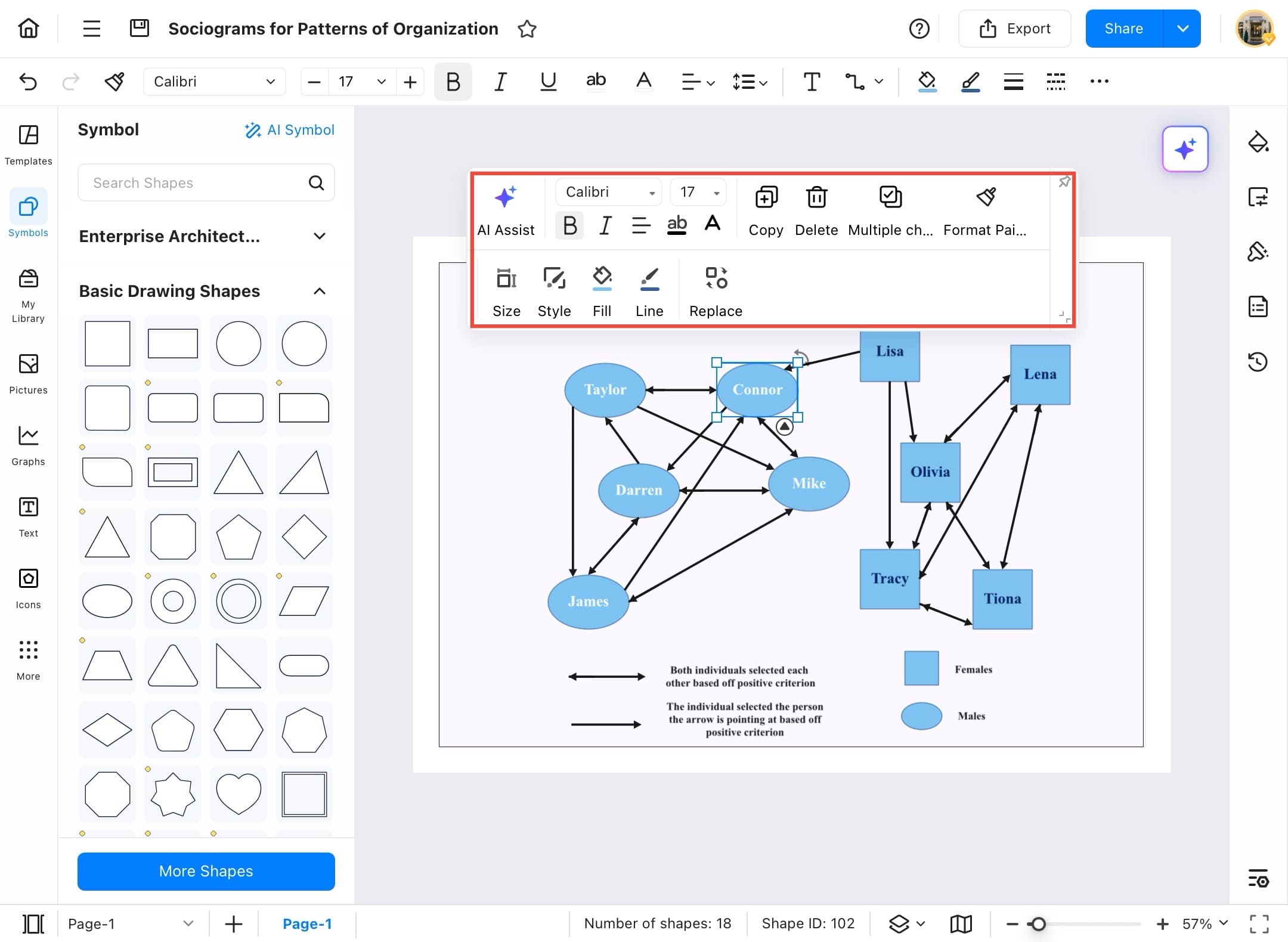
Shape
Diagrams are made of shapes, and EdrawMax gives you complete control to add, select, and customize them. Add or customize shapes to your diagram by following these steps:
Step ❶ Start EdrawMax on your tablet.
- Start EdrawMax on your tablet.
Step ❷ Choose the diagram with the shapes you want to work on.
- Go to Recent from the Home Page and choose the diagram with the shapes you want to work on.
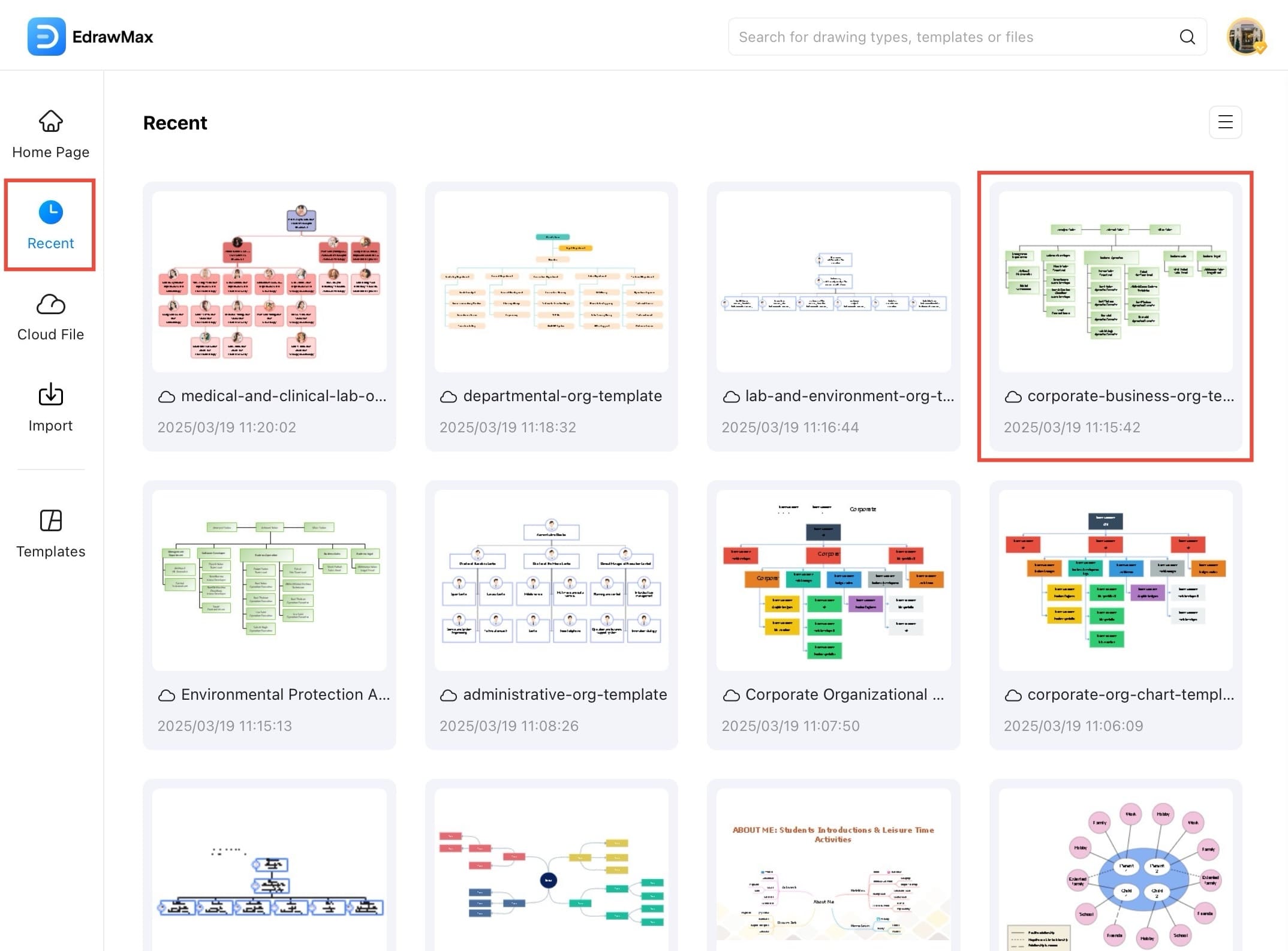
Step ❸ Tap on any shape to select it.
- Tap on any shape to select it. This enables editing, resizing, or moving the shape.
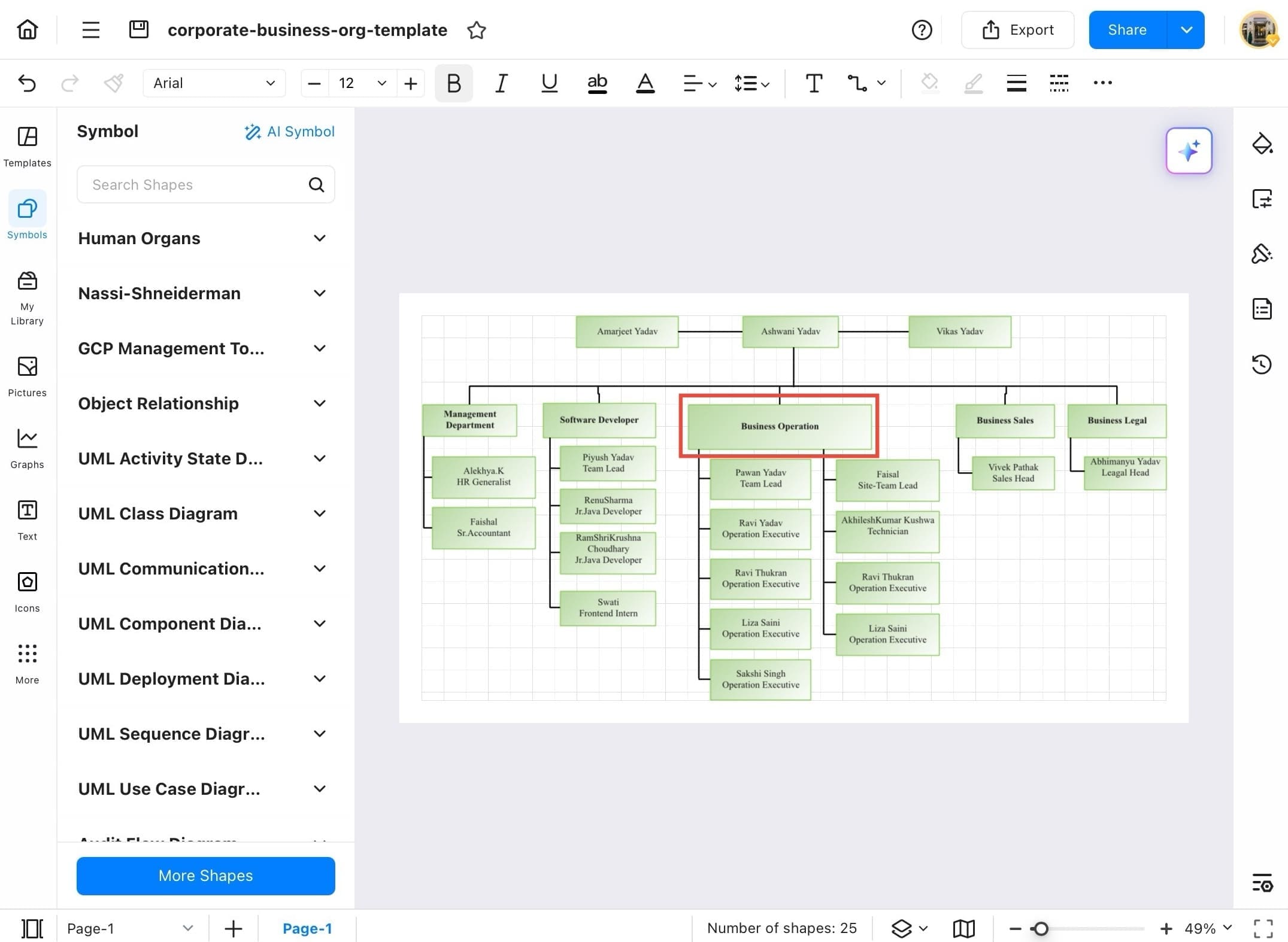
Step ❹ Use the floating toolbar for quick editing.
- Once the shape is selected, a floating toolbar appears above it. This contains all essential tools like Style, Fill, Line, Ungroup, Copy, Delete, and more for quick editing.
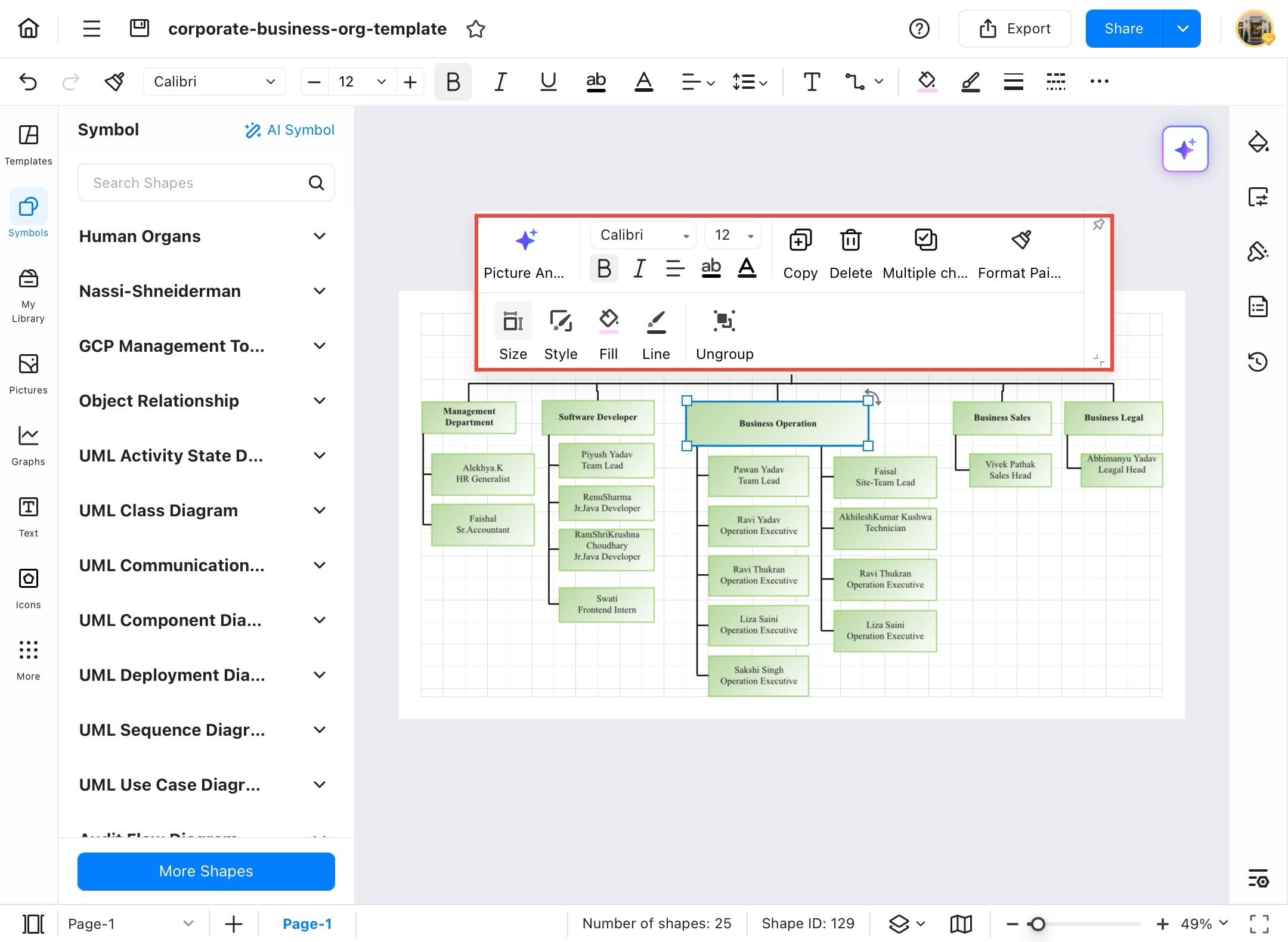
Step ❺ Change the shape’s background color.
- Tap the Fill icon (paint bucket) on the toolbar to change the shape’s background color. A dropdown opens with recent, standard, and custom color options.
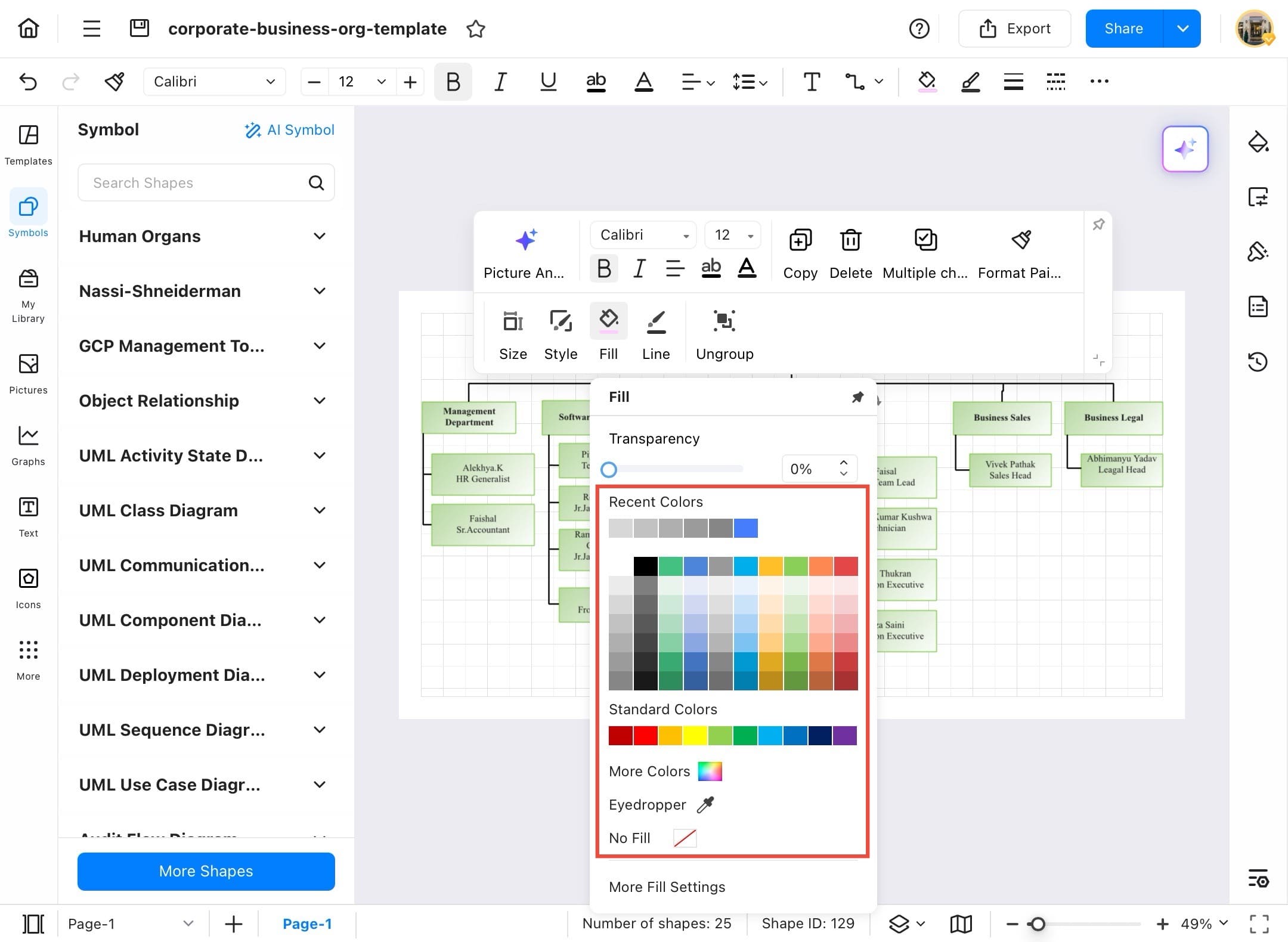
Step ❻ Quickly apply a new theme style.
- Tap the Style icon to quickly apply a new theme style to your shape. Choose from preset color and font combinations.
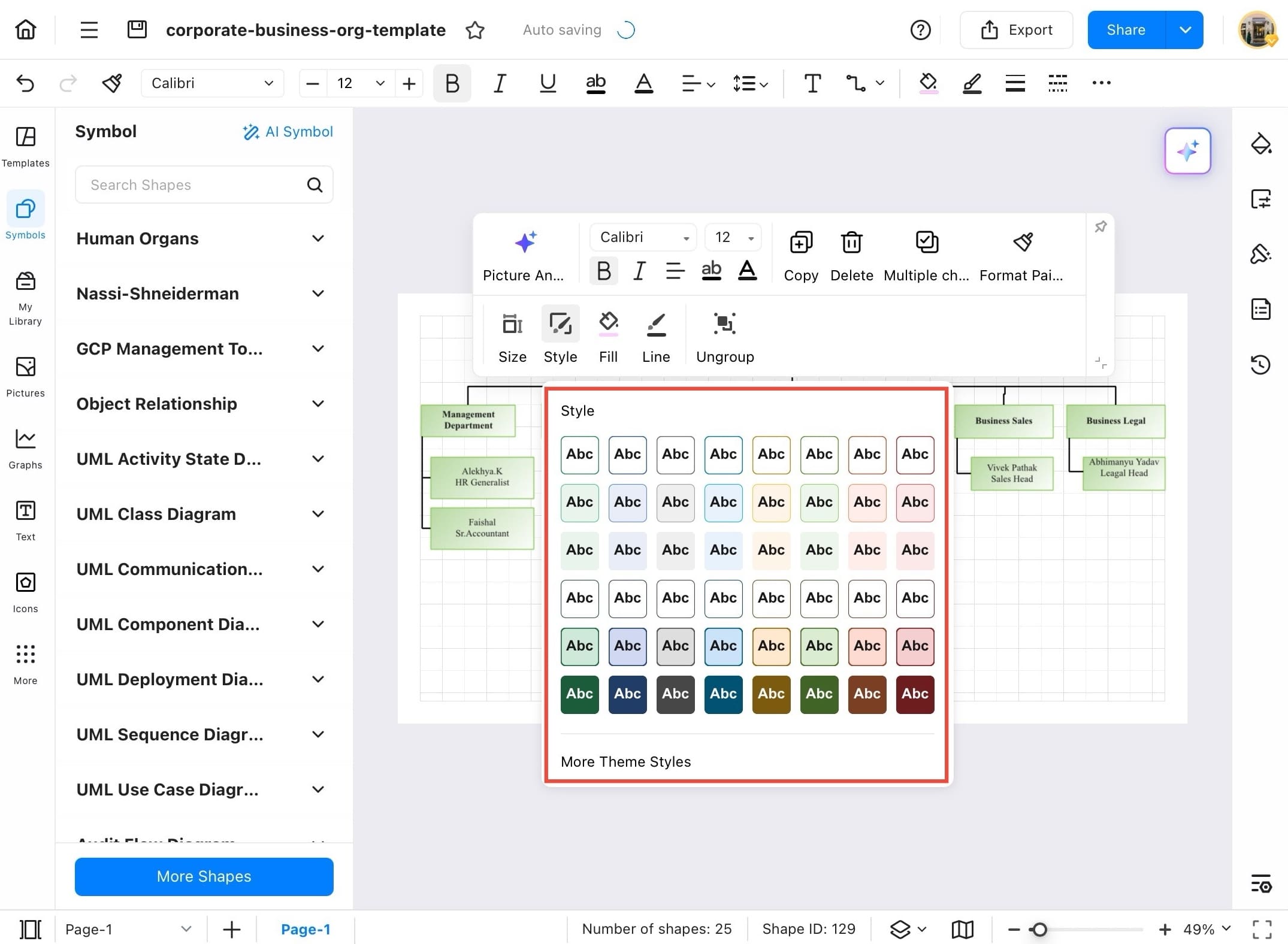
Line
Lines are essential in diagrams for showing relationships, hierarchies, and flows. EdrawMax allows you to easily adjust the line type, color, thickness, and more to suit your diagram's design. Here is how to add lines or relationships to your diagram:
Step ❶ Launch EdrawMax on your tablet.
- Launch EdrawMax on your tablet.
Step ❷ Choose the diagram you want to edit.
- Go to Recent from the Home Page and choose the diagram you want to edit.
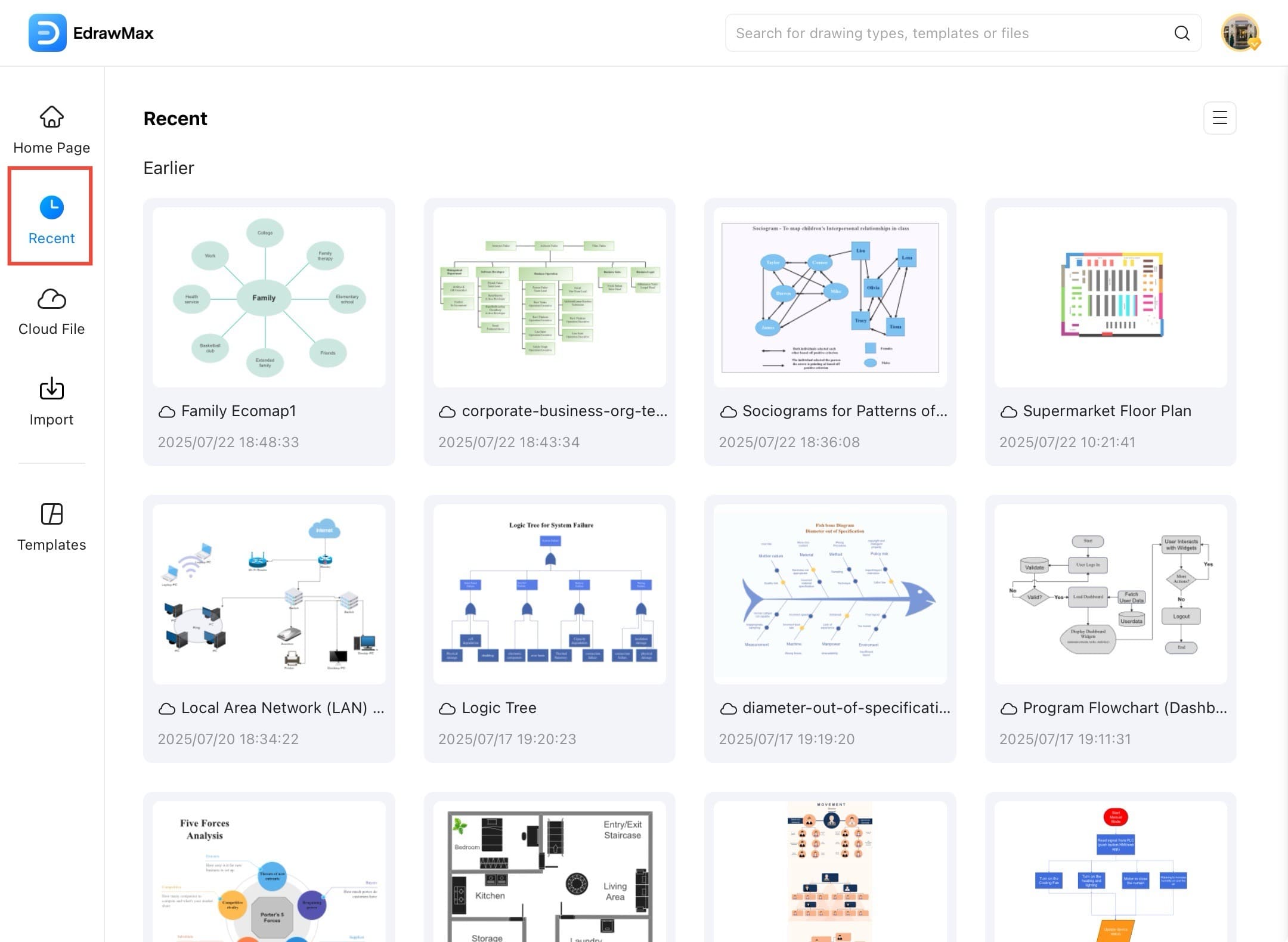
Step ❸ Tap on any shape connected by a line.
- Tap on any shape connected by a line. This activates the shape and its connection lines, making them ready for editing.
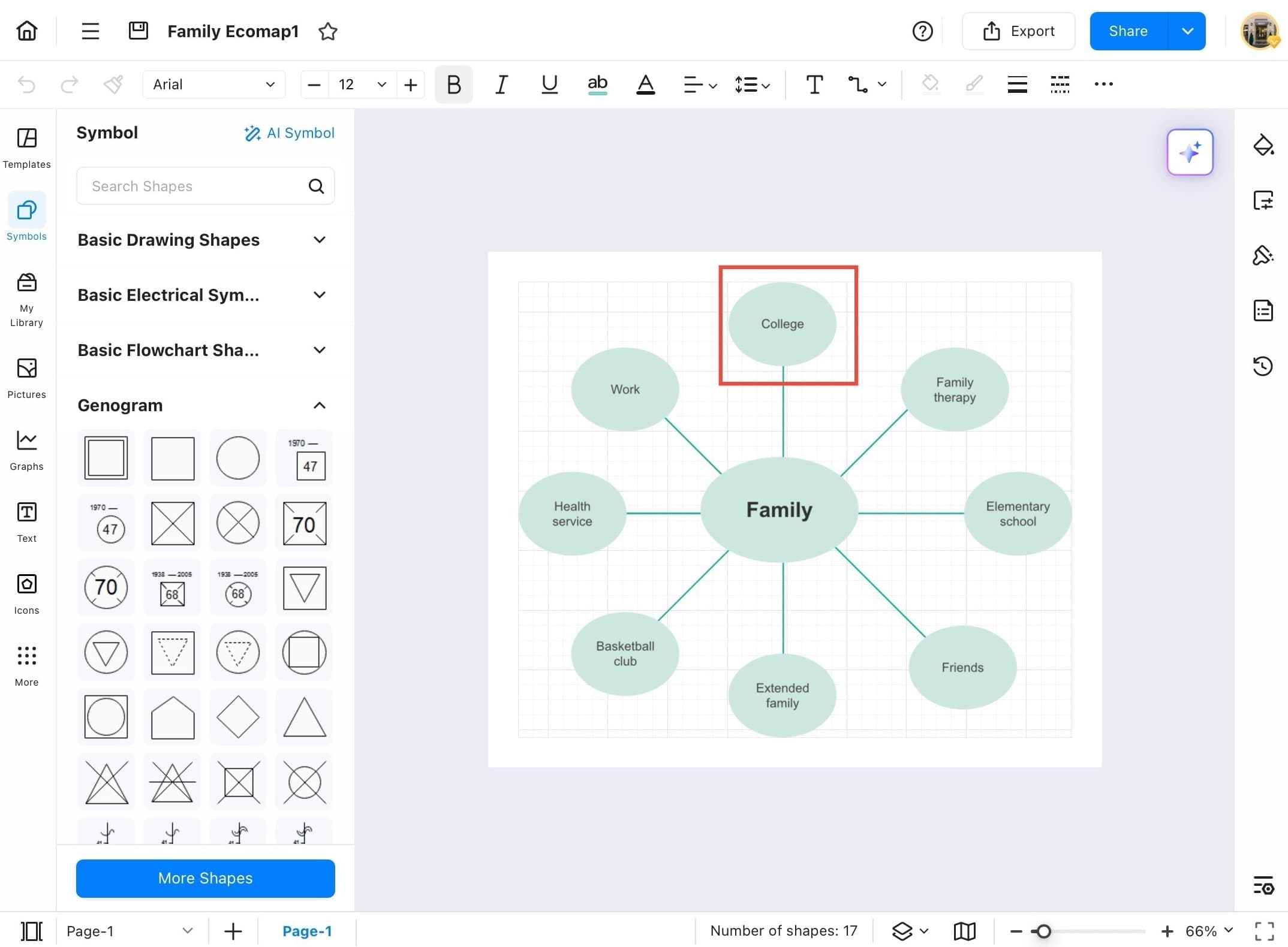
Step ❹ Access line customization options.
- From the floating toolbar, tap the Line icon (slanted line) to access line customization options like thickness, dash styles, and arrow types.
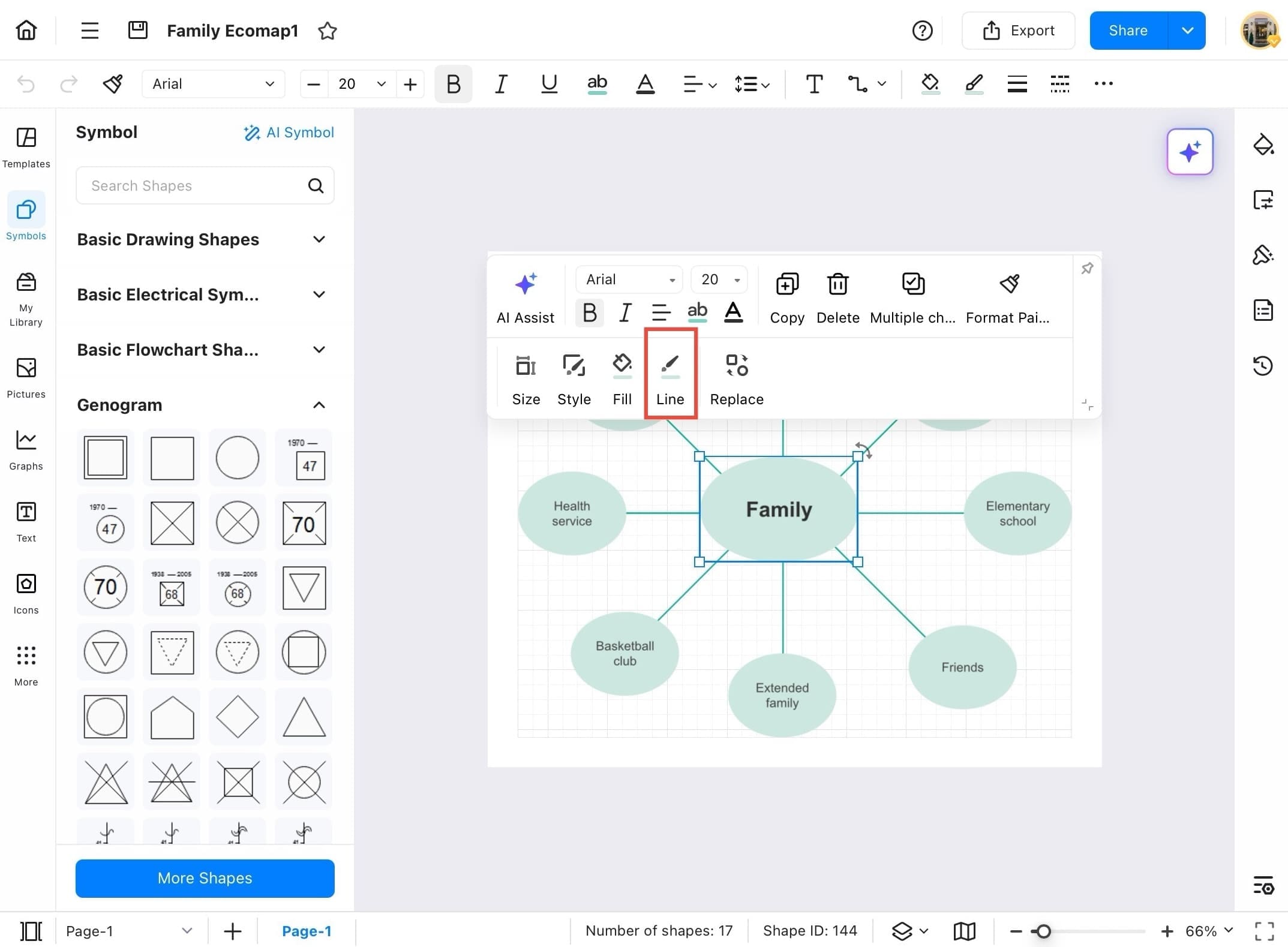
Step ❺ Change the color of the selected line.
- Tap on any color from the Line dropdown to change the color of the selected line. You can choose from Recent Colors, Standard Colors, or open more advanced options.
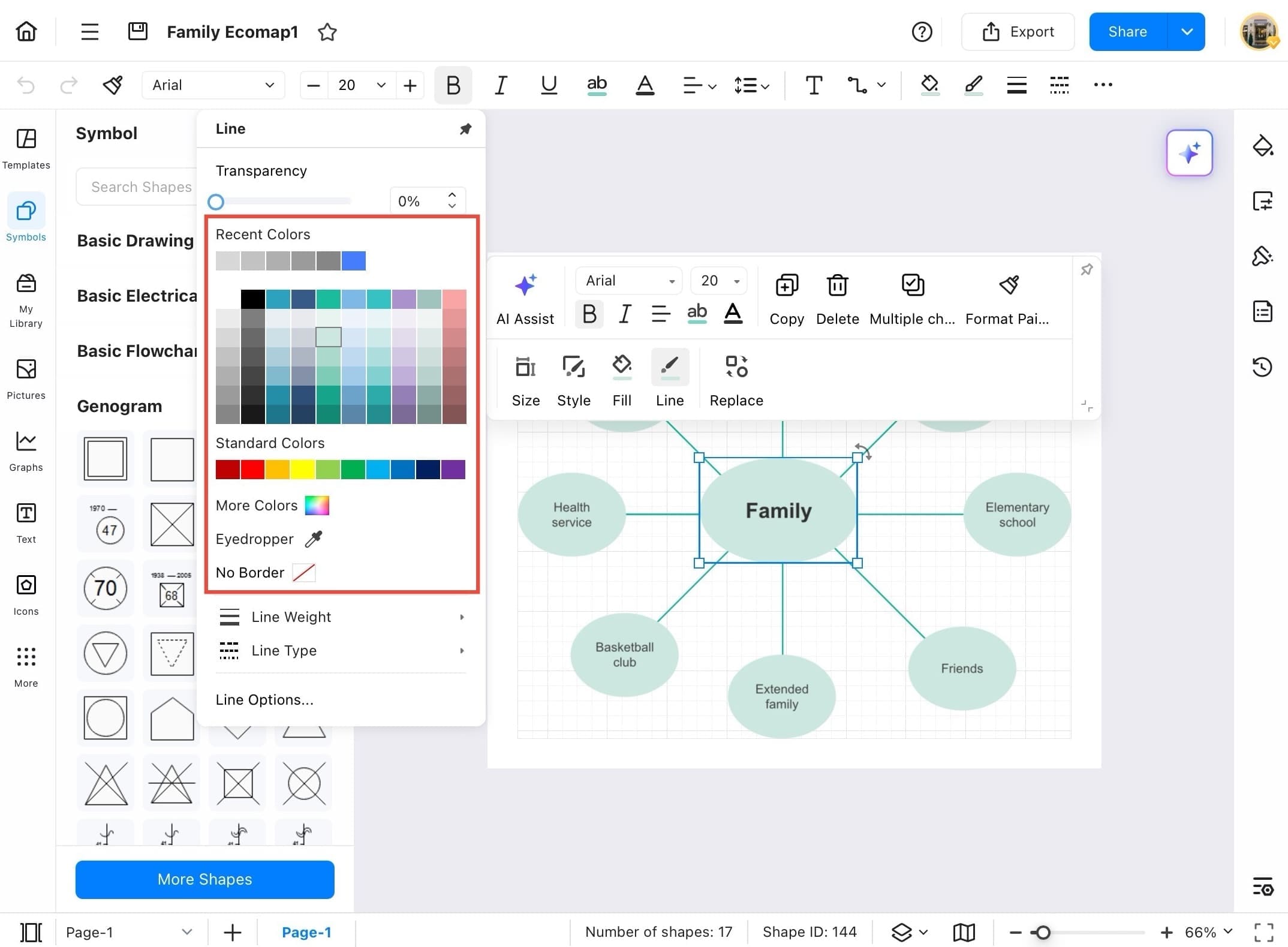
Step ❻ Change the thickness of the line.
- Scroll down in the Line dropdown menu and tap Line Weight to change the thickness of the line.
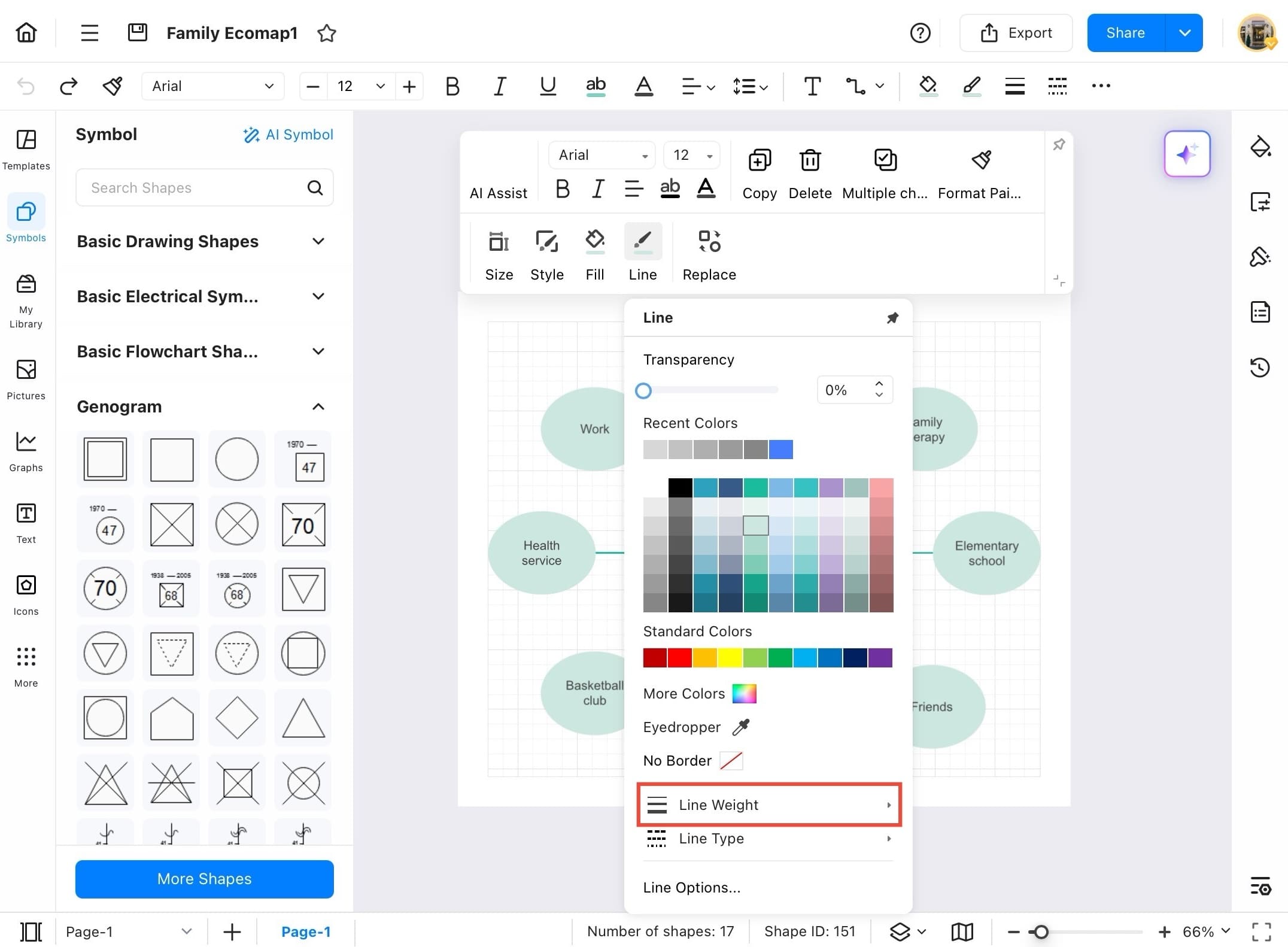
Step ❼ Choose your desired thickness.
- Choose your desired thickness from the available point (pt) values; e.g., 0.75 pt, 1.5 pt, 3 pt, to make your lines bolder or finer.
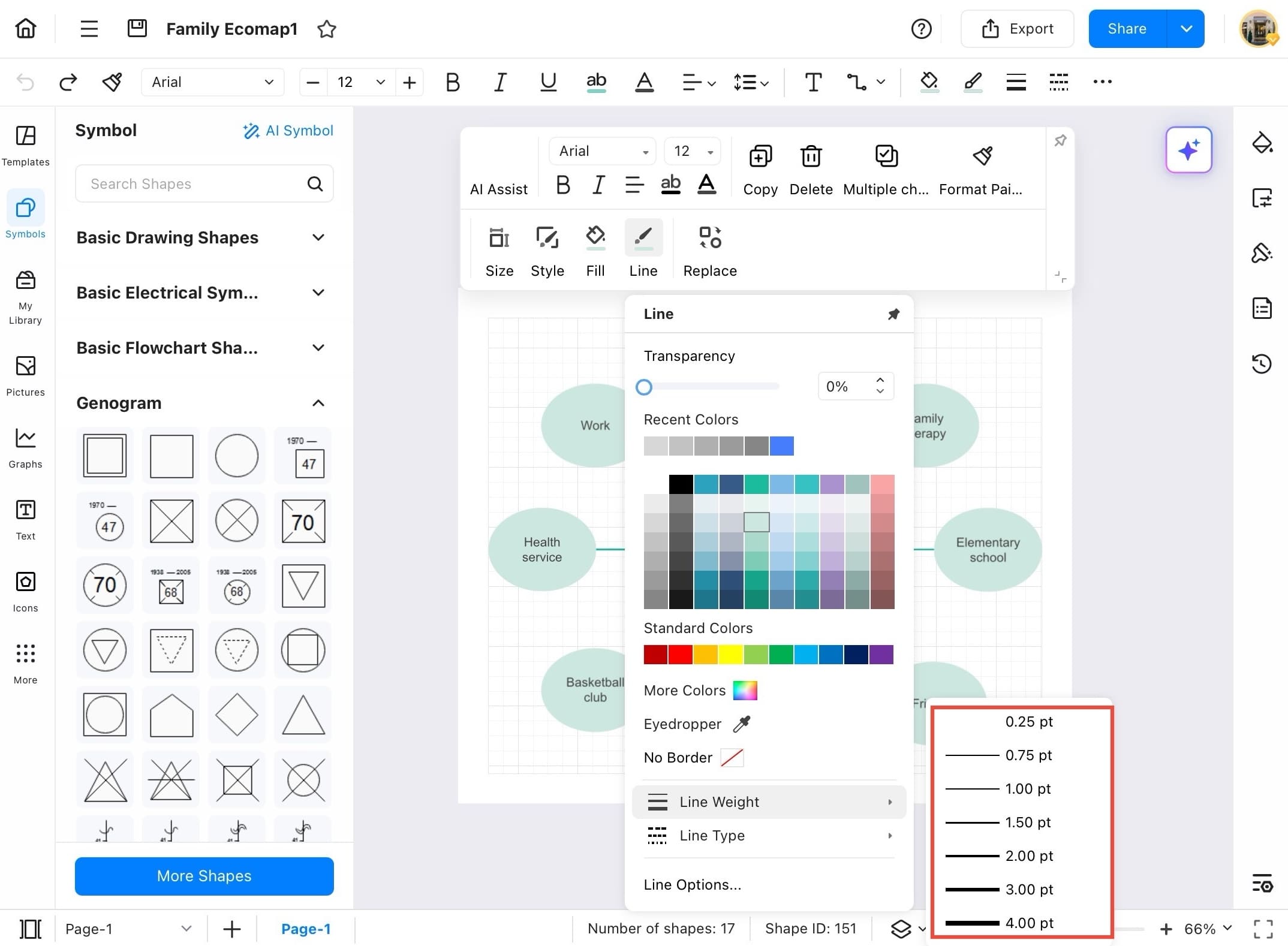
Step ❽ Select all the connected lines or shapes.
- Select all the connected lines or shapes you want to edit. This ensures the line formatting you apply will affect everything together.
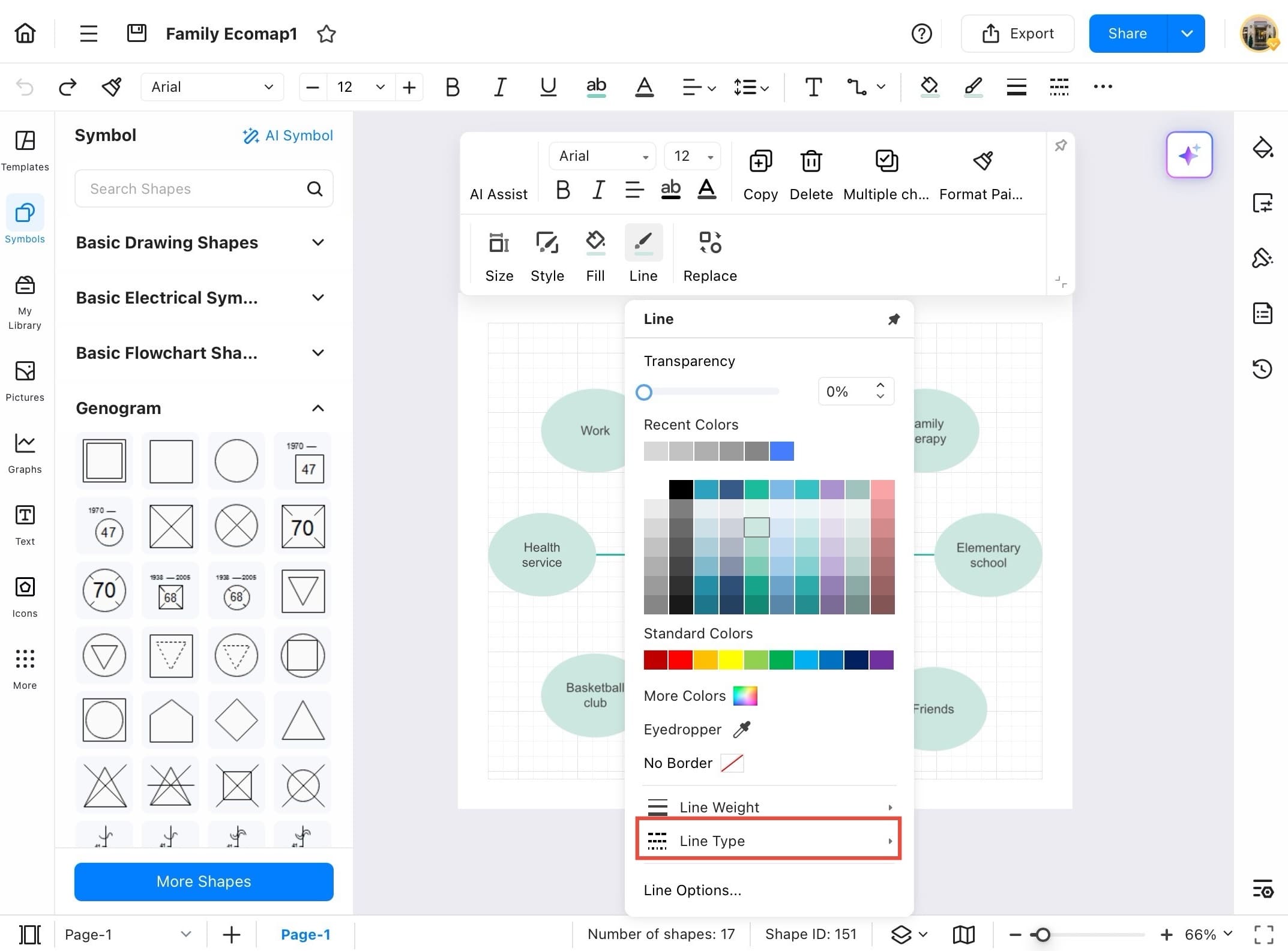
Step ❾ Choose a dash style.
- Tap Line Type from the dropdown menu and choose a dash style. You can select solid, dotted, dashed, or custom patterns depending on how you want to visualize the connections.
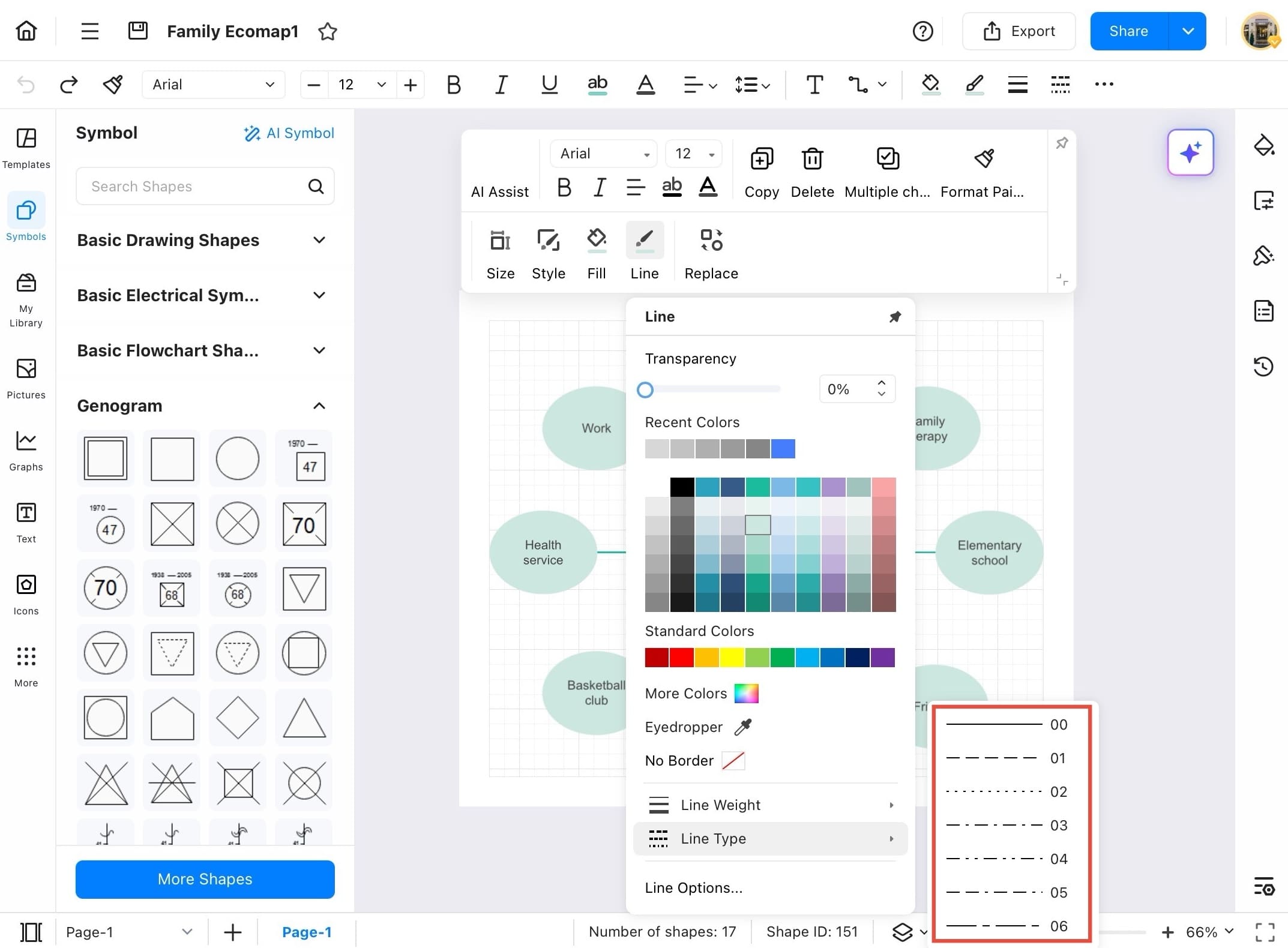
Step ❿ Open Line Options for more customization.
- For more customization, tap Line Options at the bottom of the Line menu. This opens a full line settings panel where you can customize color, weight, type, arrowheads, and more.
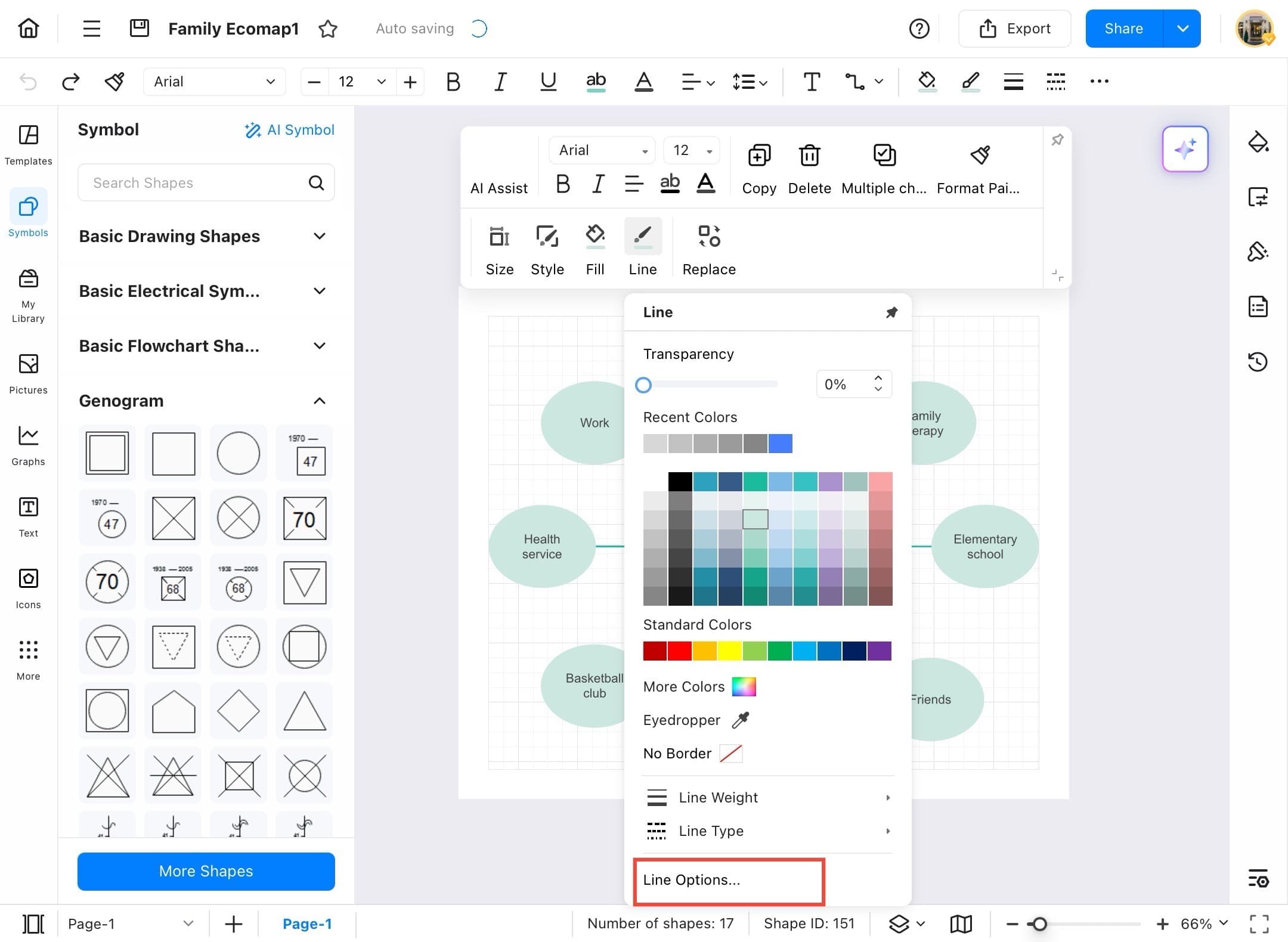
Step ⓫ Adjust line settings from the Style panel.
- You can also adjust line settings from the Style panel on the right. With a line selected, explore options like Color, Line Type, Thickness, and Transparency in one place for easier editing.
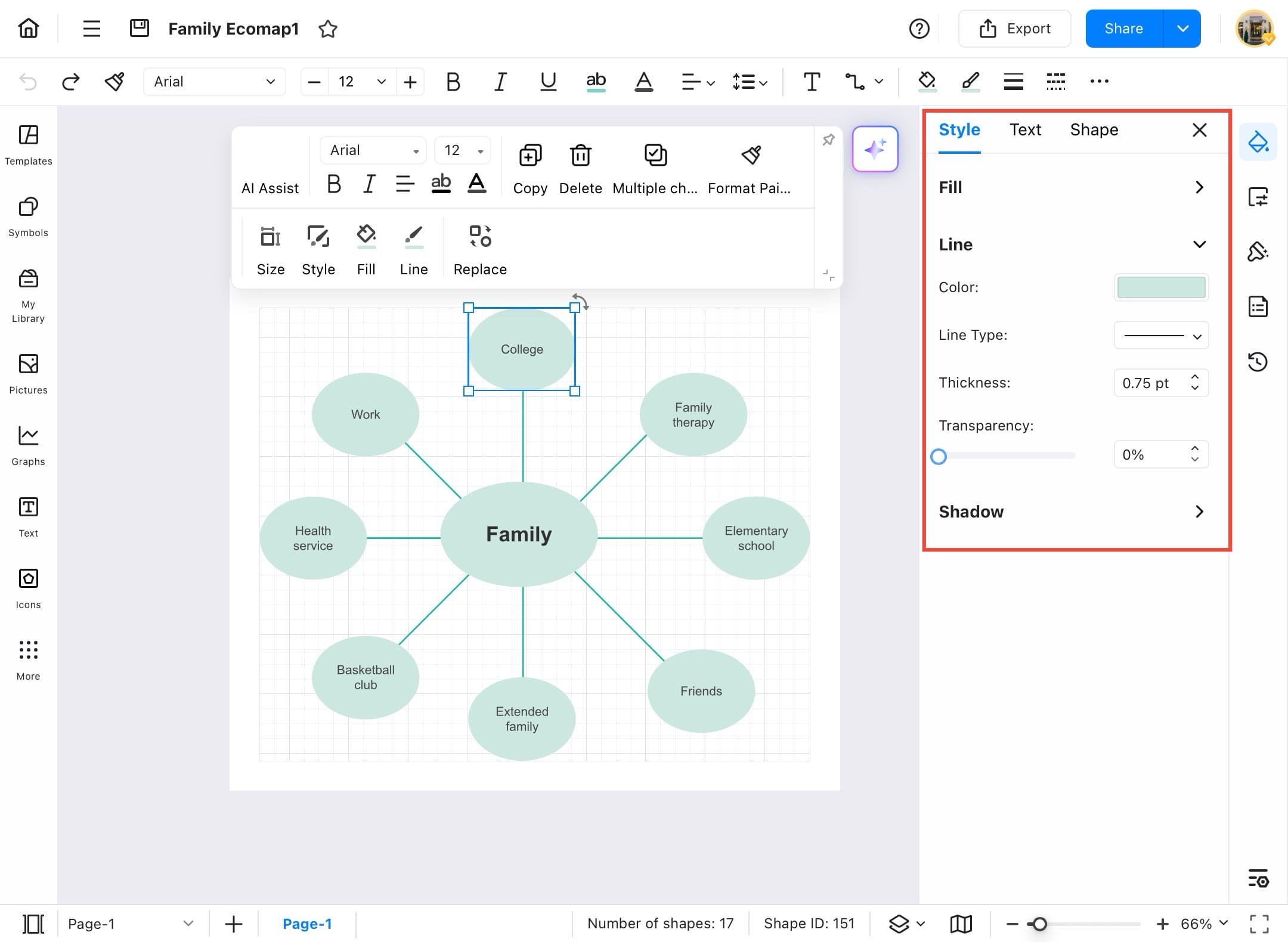
Theme
Themes help you apply a unified design to your entire diagram. You can change all shapes, fonts, and colors in one tap, giving your diagram a professional look without editing each item individually. Follow the steps below to change the theme of your diagram:
Step ❶ Open EdrawMax on your device.
- Open EdrawMax on your device.
Step ❷ Open your diagram.
- From the Home Page, go to Recent and open your diagram.
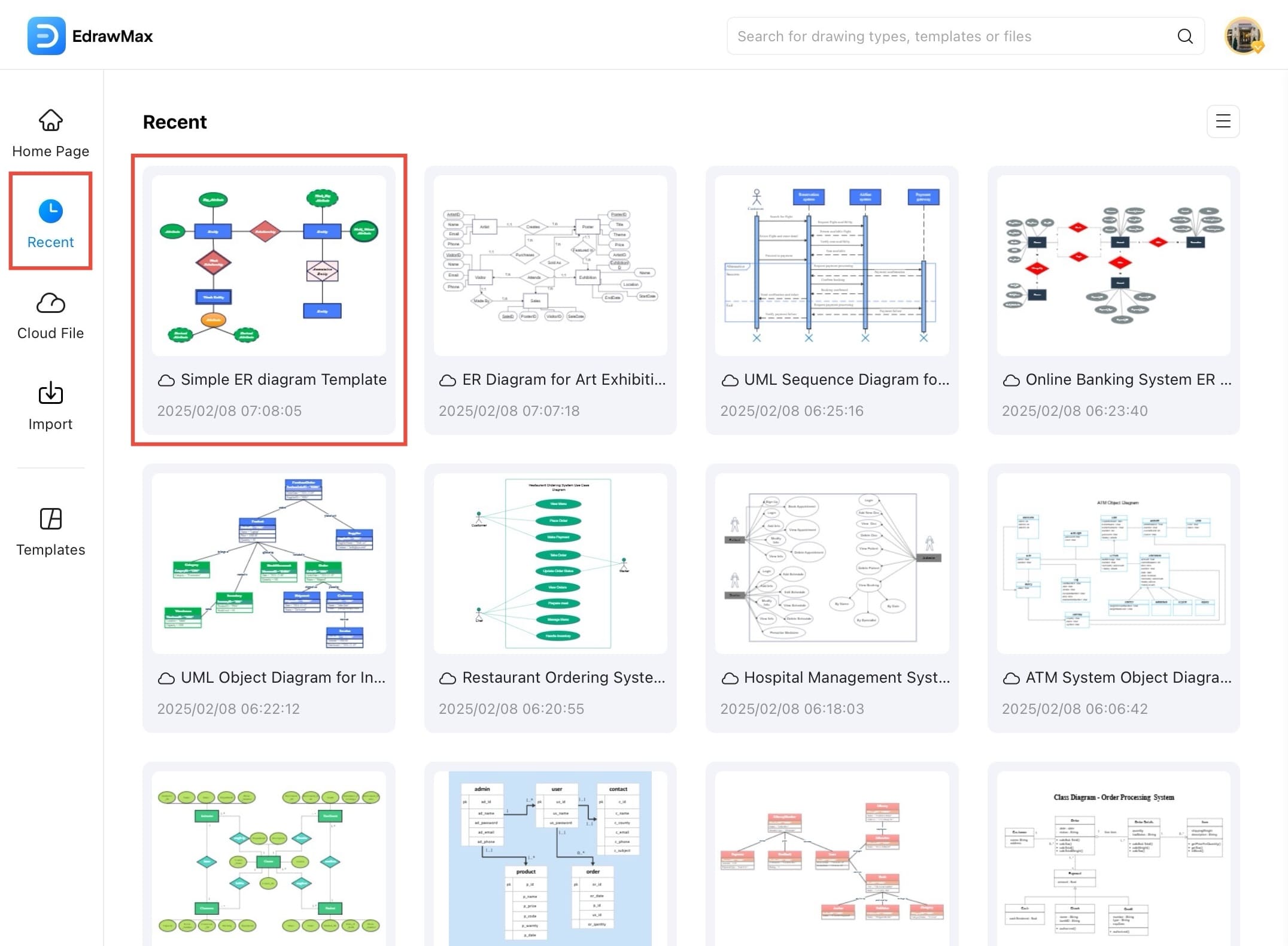
Step ❸ Open the Theme panel.
- Tap the Theme icon from the right toolbar. It looks like a paint roller and opens the Theme panel for quick styling.
Step ❹ Browse and preview themes.
- The Theme panel displays a variety of built-in themes under categories like Modern and Minimalist. Browse and tap any theme to instantly preview it across your entire diagram.
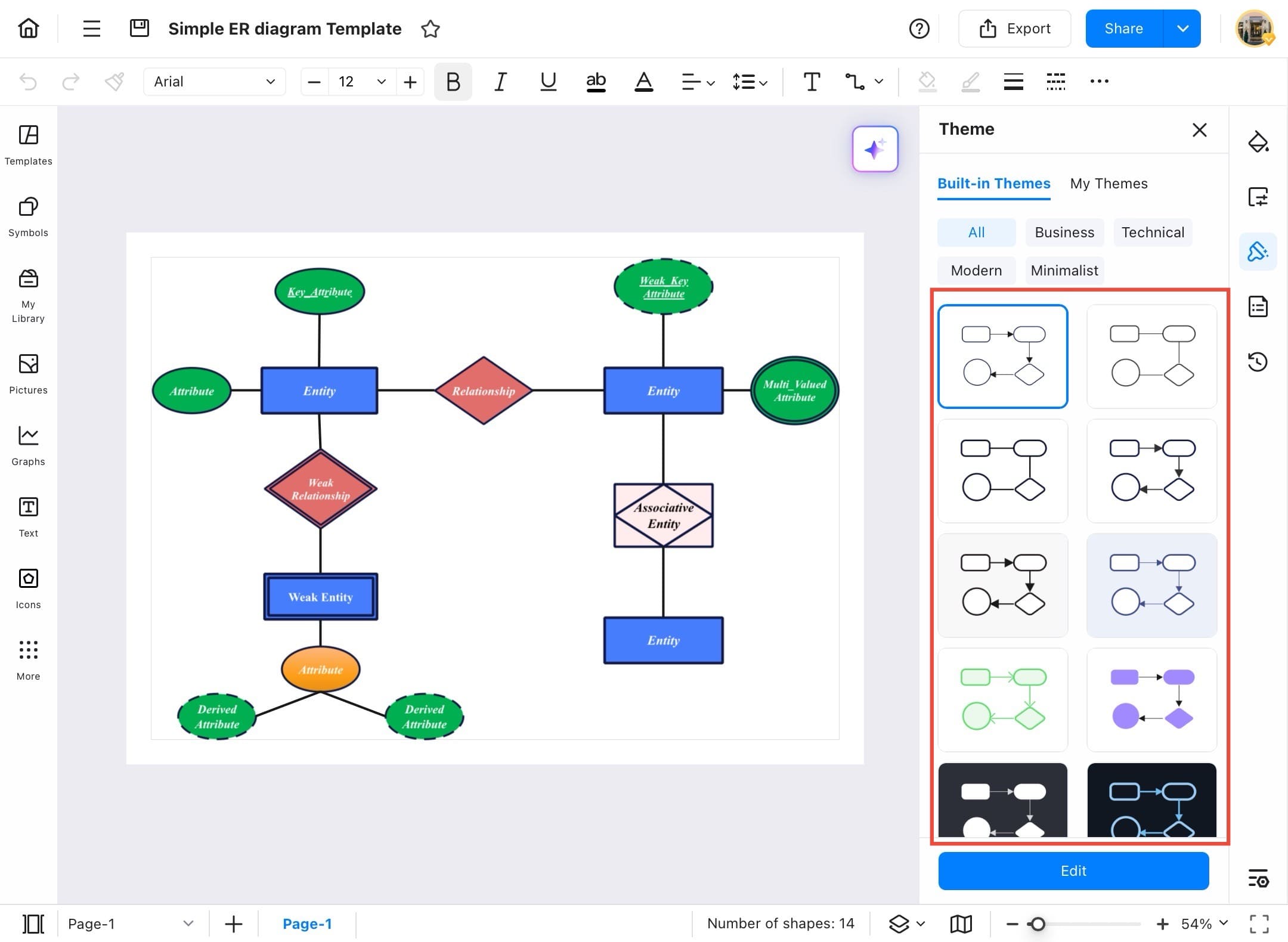
Step ❺ Apply a new theme to all shapes.
- If you want to apply a new theme to all shapes, first select all objects in the diagram. Then tap your desired theme style to apply consistent colors and font styling.
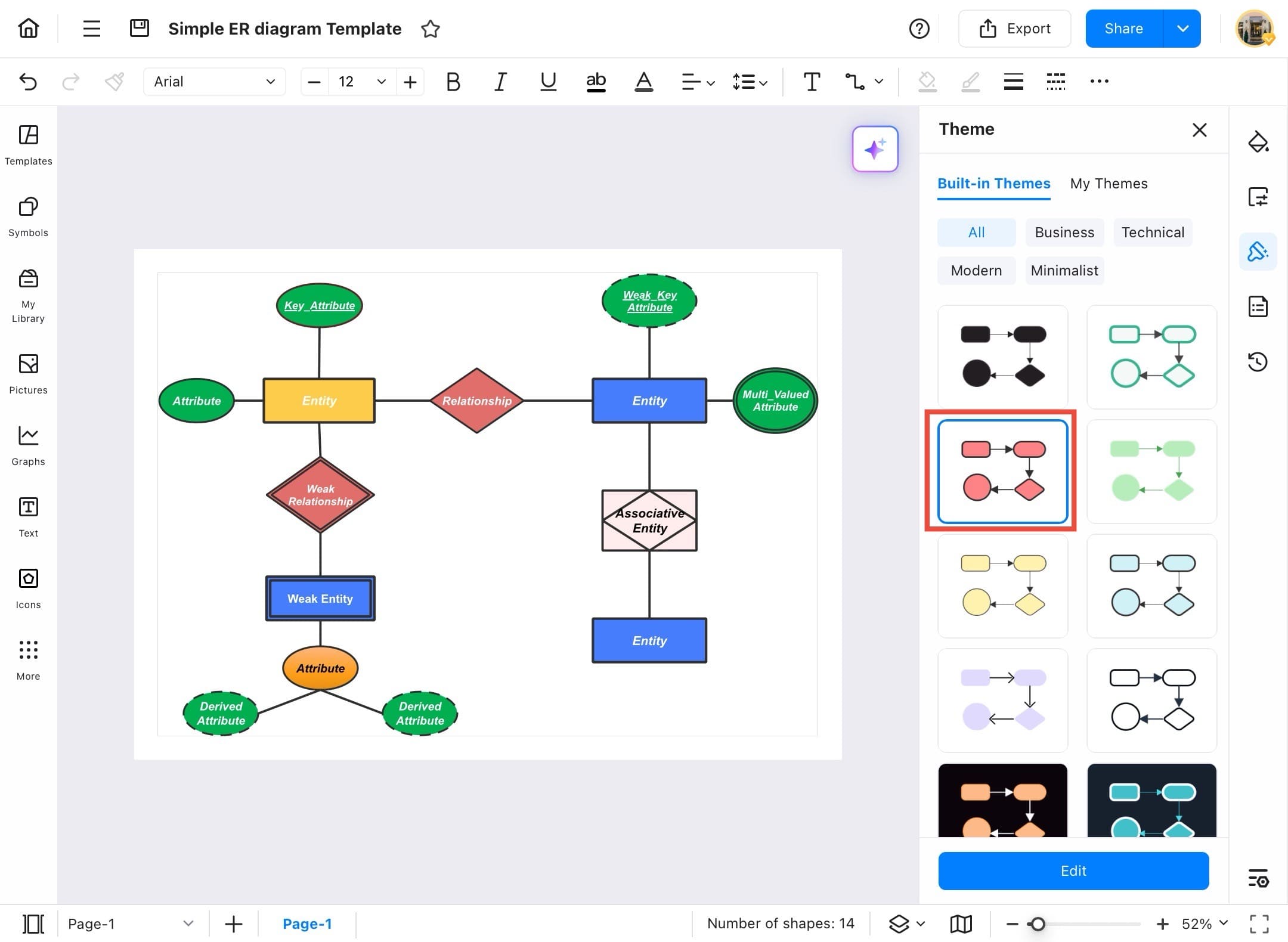
Step ❻ Customize a theme.
- To customize a theme, tap the Edit button at the bottom of the Theme panel. This opens advanced options for changing fonts, background, line styles, and shape colors.
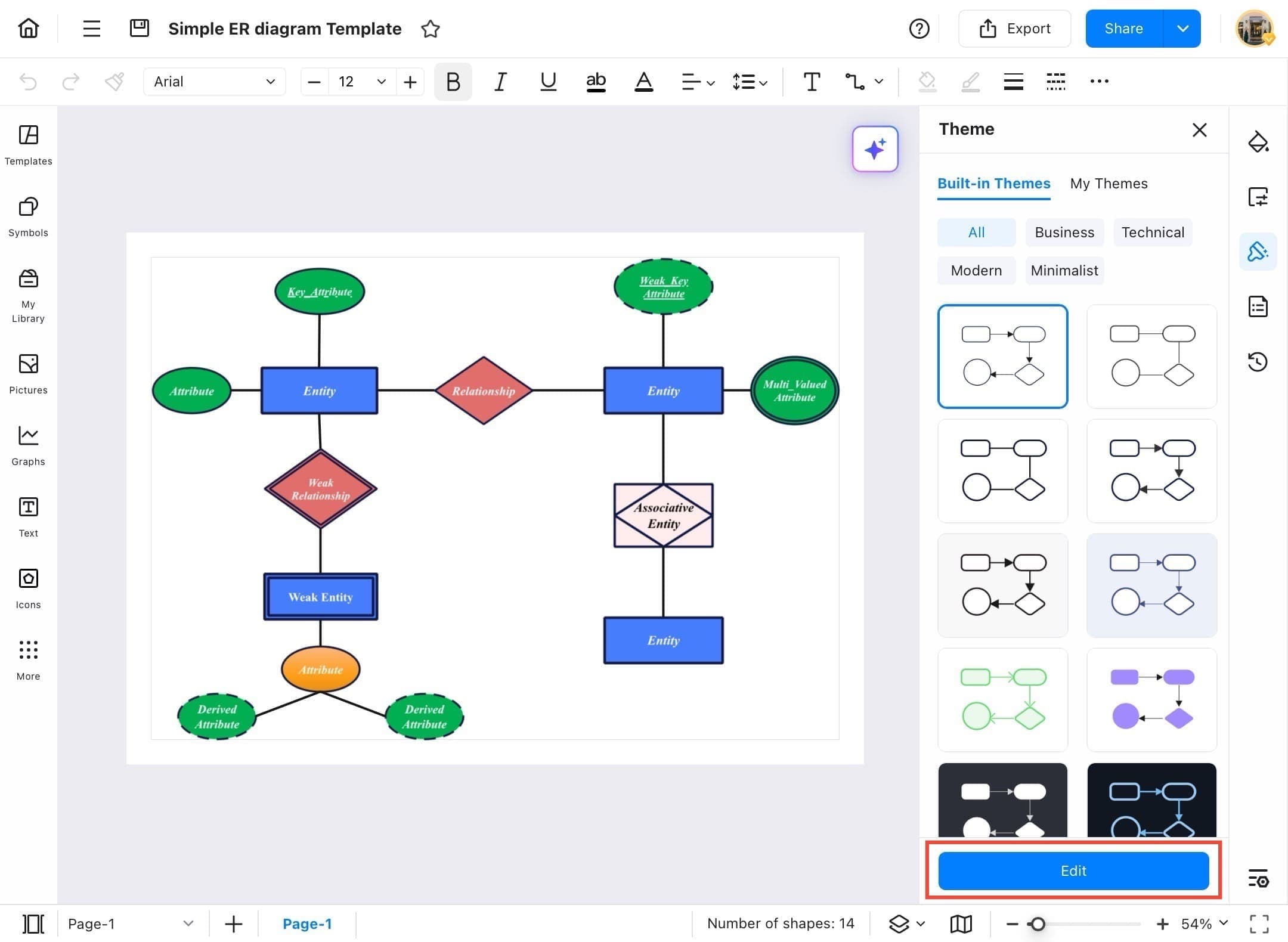
Step ❼ Modify fonts, colors, and styles.
- Use the advanced customization panel to modify fonts, colors, connector thickness, and line styles. These changes will reflect across all selected elements in your diagram.

Step ❽ Save as My Theme.
- After customizing your settings, tap Save as My Theme at the bottom of the panel.
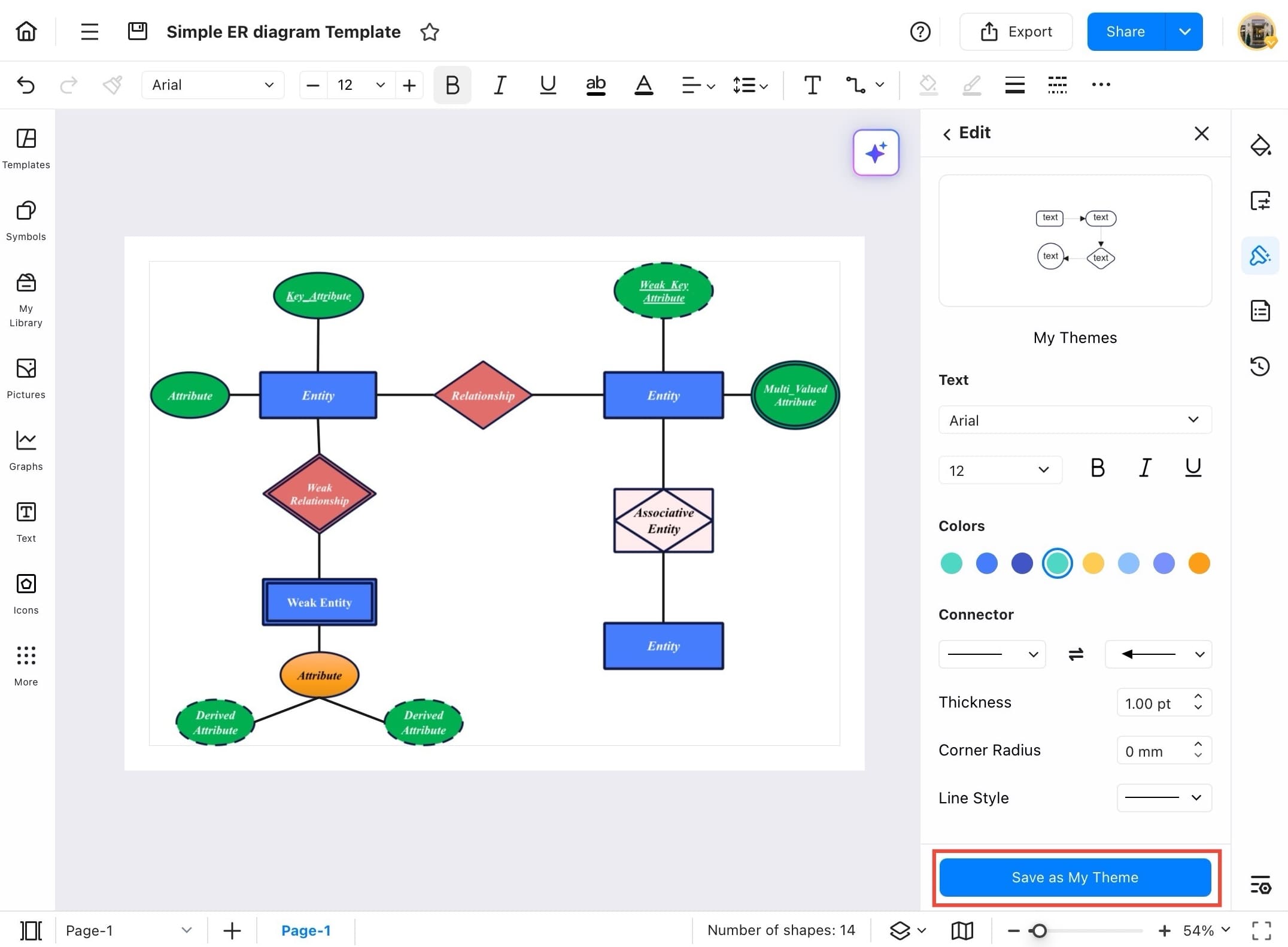
Step ❾ Apply your personalized style.
- Go to the My Themes tab in the Theme panel. Your saved theme will appear here. Tap it to quickly apply your personalized style to any new or existing diagram.

Step ❿ Use Apply Layout icons.
- Tap the Apply Layout icons at the top of the Theme panel to auto-arrange your diagram. These options help you quickly organize the layout for a neater, more professional look.
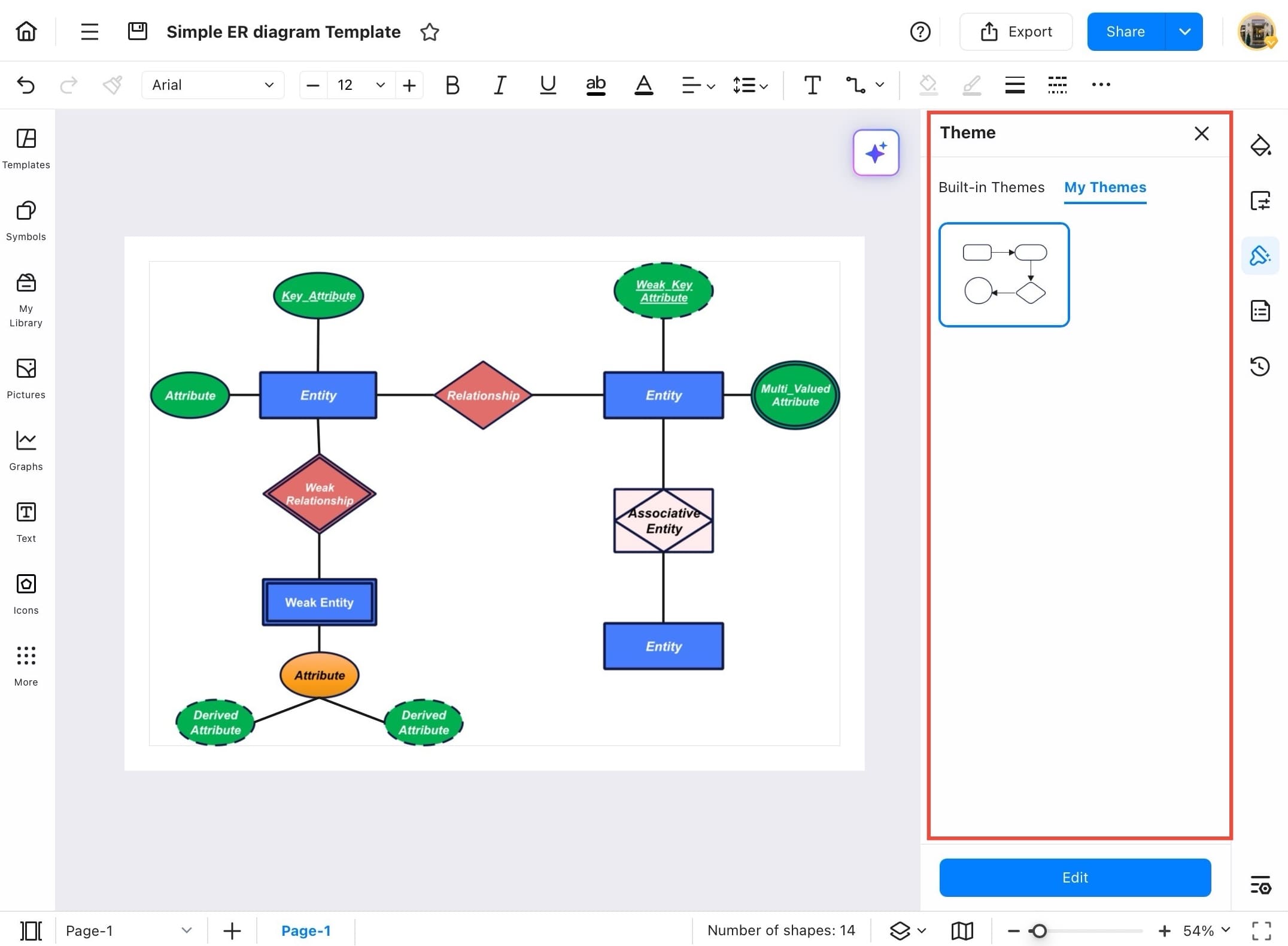
One Click Beautify
To quickly improve and beautify your diagram’s look, use EdrawMax’s One Click Beautify tool. It instantly applies clean styles and layouts to your entire diagram. Here's how you can do it:
Step ❶ Start EdrawMax on your tablet.
- Start EdrawMax on your tablet.
Step ❷ Open your target mind map or diagram.
- From the Home Page, go to Recent and open your target mind map or diagram.
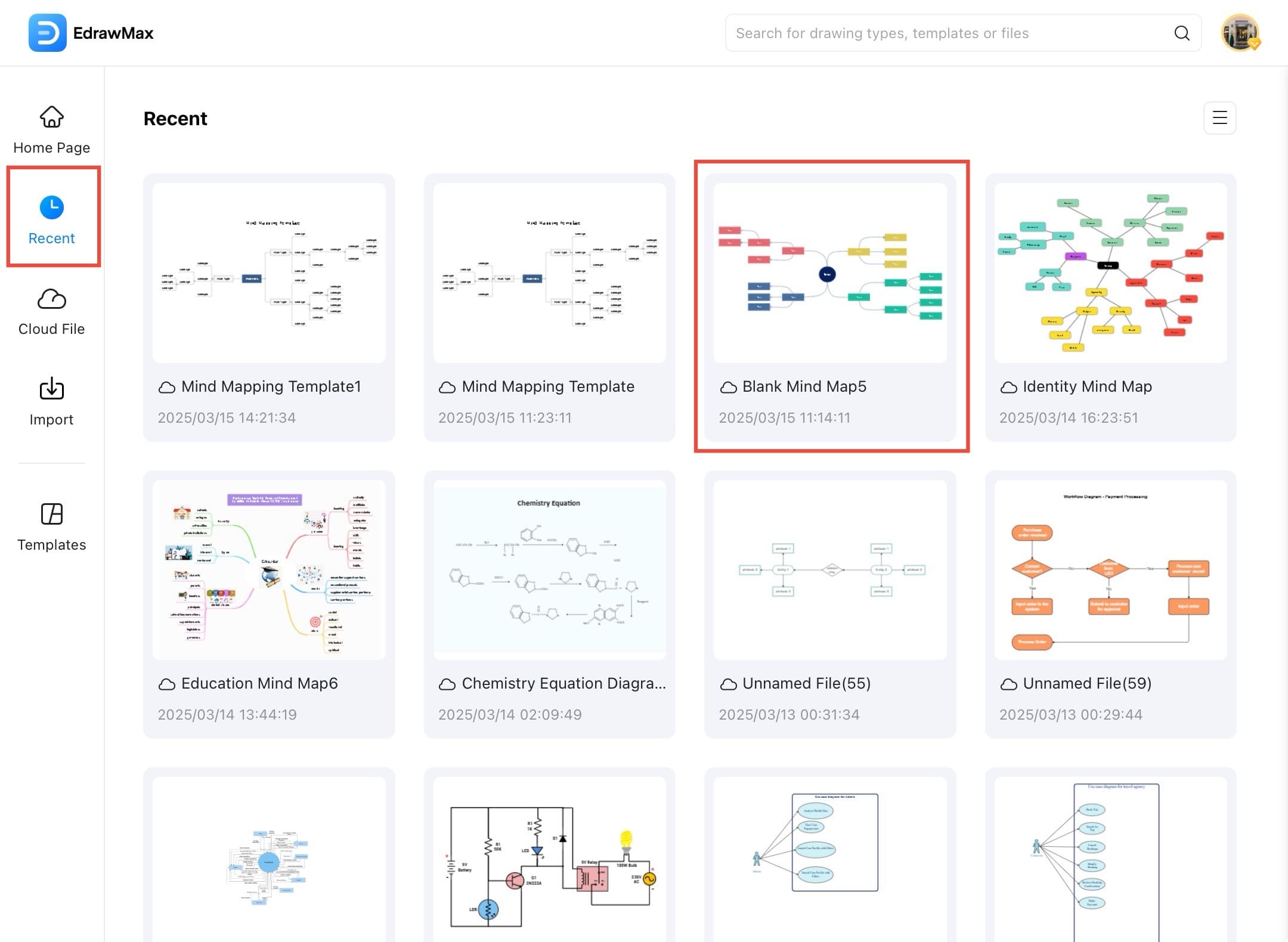
Step ❸ The diagram is ready to be improved.
- Once your diagram is open, EdrawMax will display it with default layout and styles, ready to be improved using beautify features.
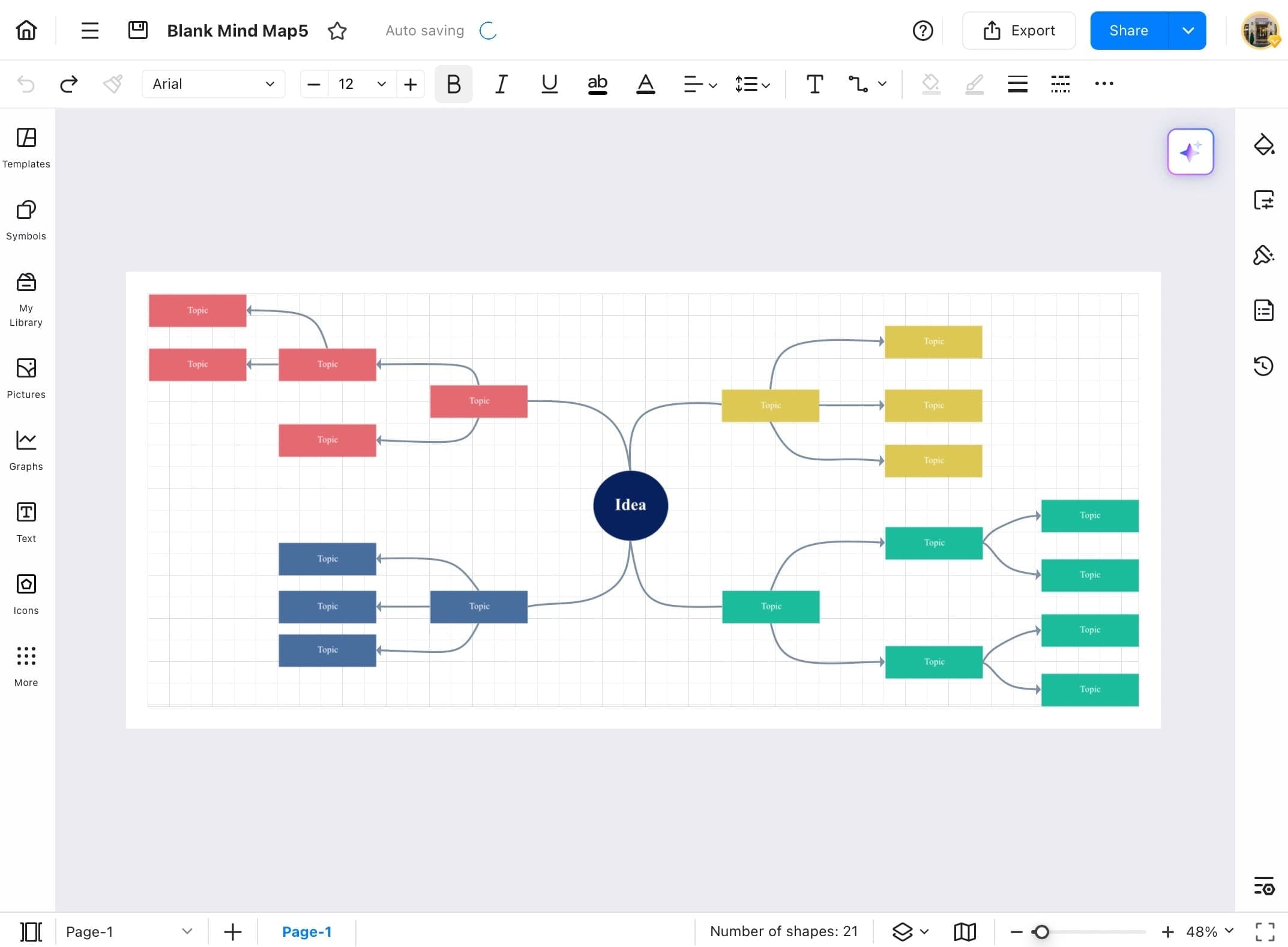
Step ❹ Open the dropdown menu.
- Tap the three-line menu (hamburger icon) in the top-left corner of the canvas to open the dropdown menu.
Step ❺ Reveal additional styling tools.
- From the dropdown menu, hover over the Edit option to reveal additional styling tools.

Step ❻ Apply a visually optimized layout and color scheme.
- Select Quick Style from the Edit submenu. This instantly applies a visually optimized layout and color scheme to enhance your diagram’s appearance.
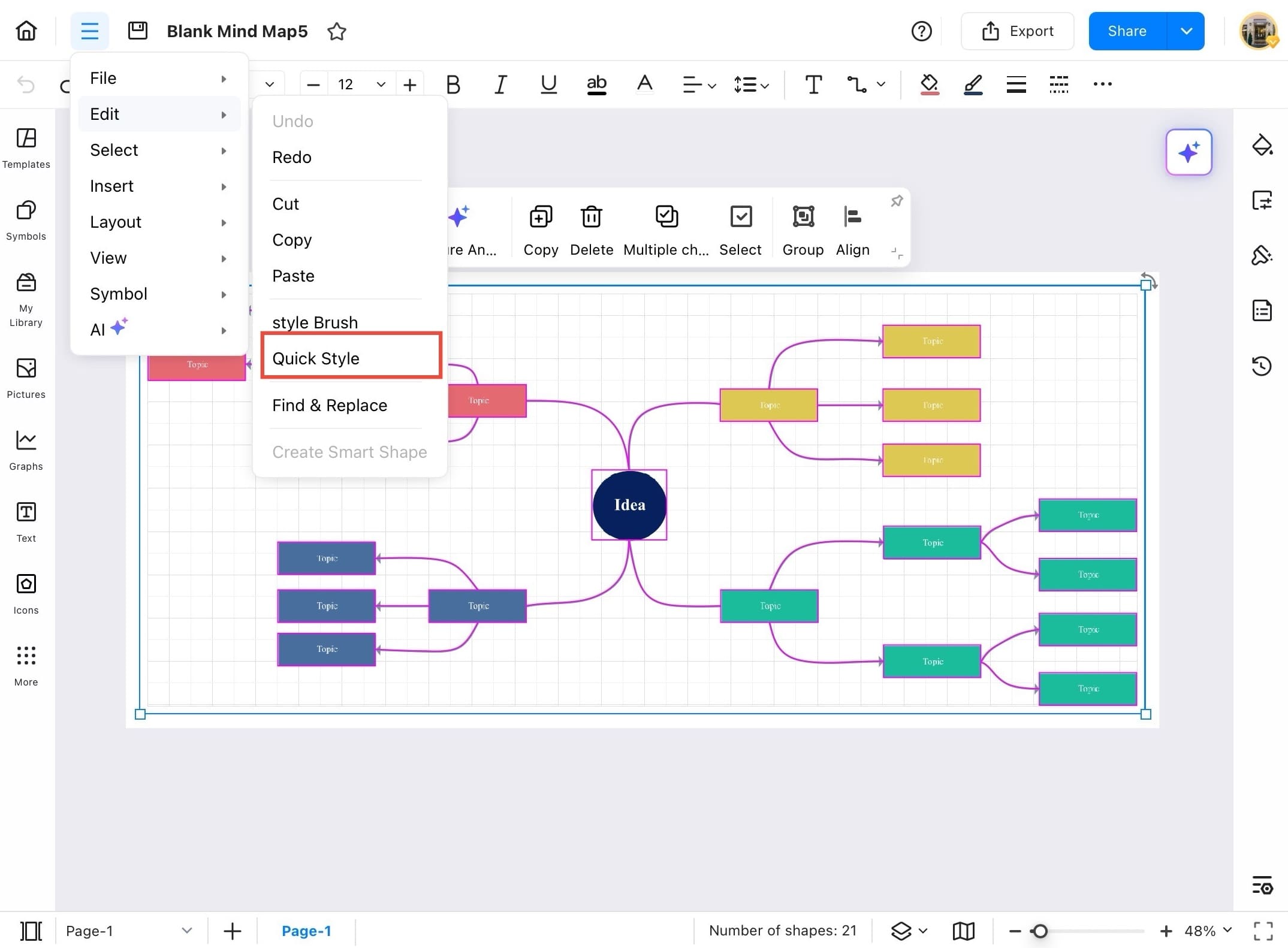
Step ❼ Tap on your preferred style.
- Once you select Quick Style, a variety of pre-designed color palettes will appear. Tap on your preferred style to instantly apply it to the entire diagram.
Tip:
Hover over each palette to preview how it will look.
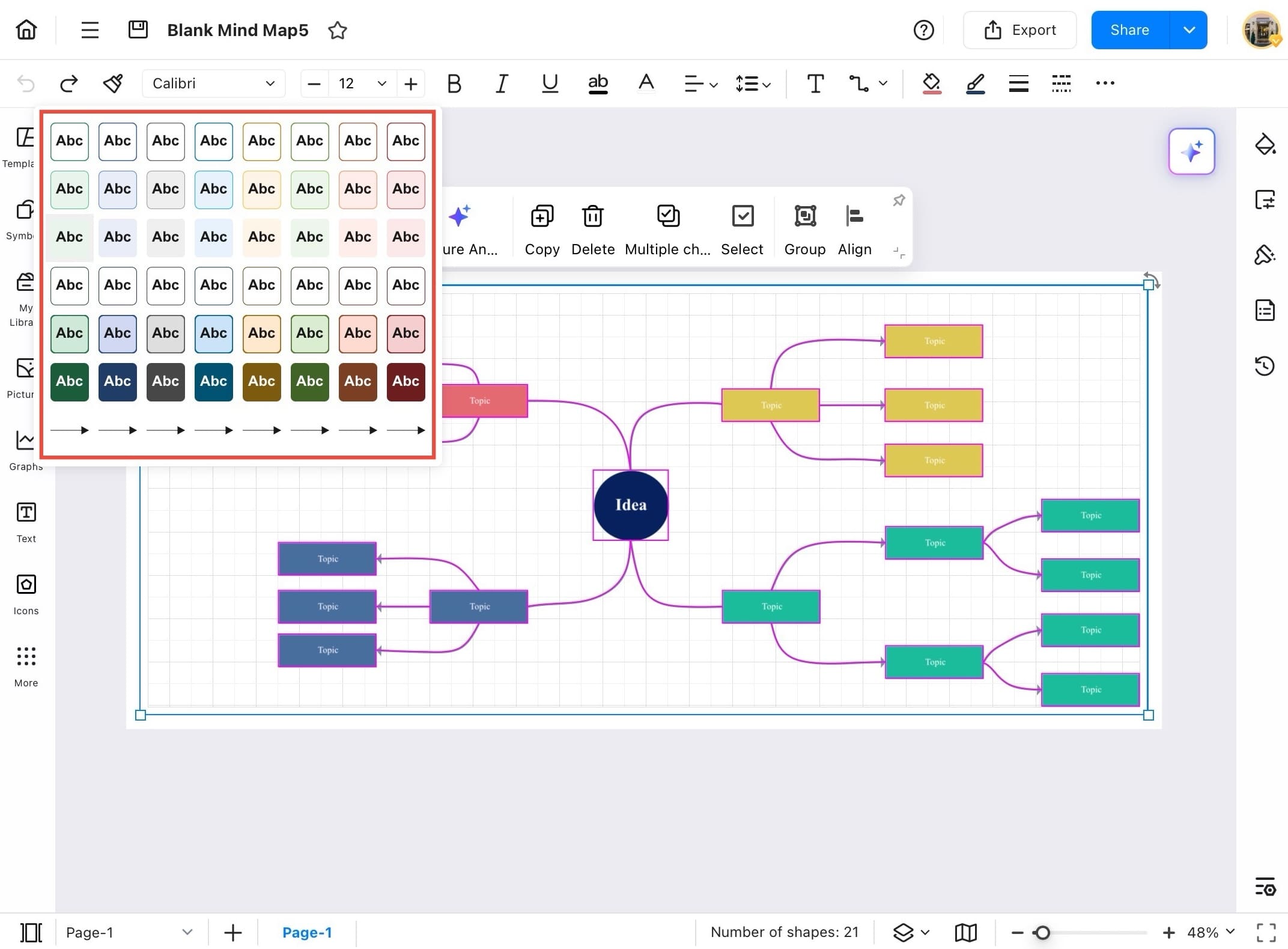
Step ❽ Your diagram is instantly organized and color-coordinated.
- The selected Quick Style is now applied! Your diagram is instantly organized and color-coordinated, clean and presentation-ready.
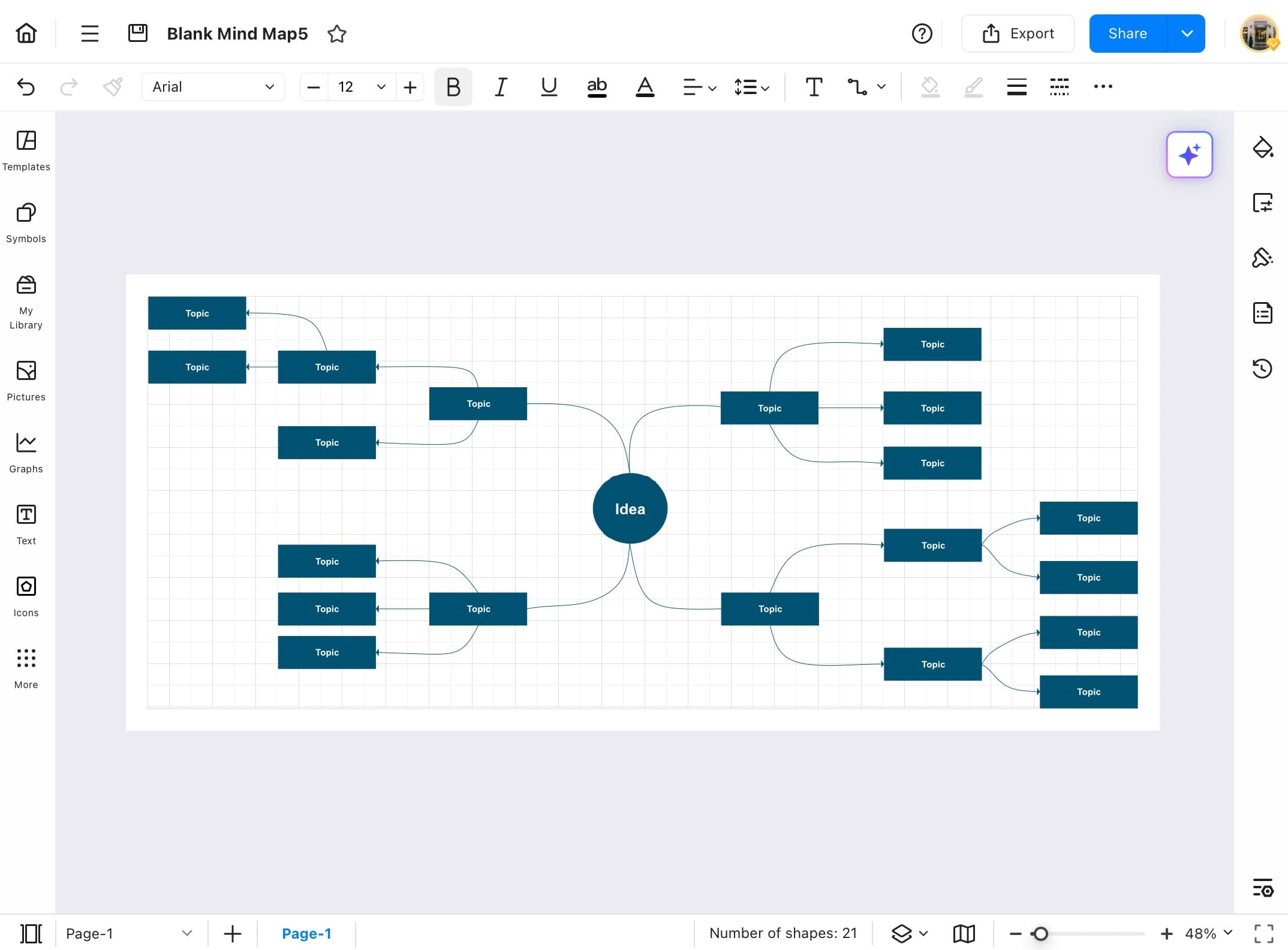
Format Painter
Want to copy formatting from one shape to another? Use the Format Painter tool to apply colors, fonts, and styles quickly. Here is how to use it:
Step ❶ Start the EdrawMax app on your tablet.
- Start the EdrawMax app on your tablet.
Step ❷ Select your diagram file.
- From the EdrawMax Home screen, go to the Recent tab and select your diagram file.
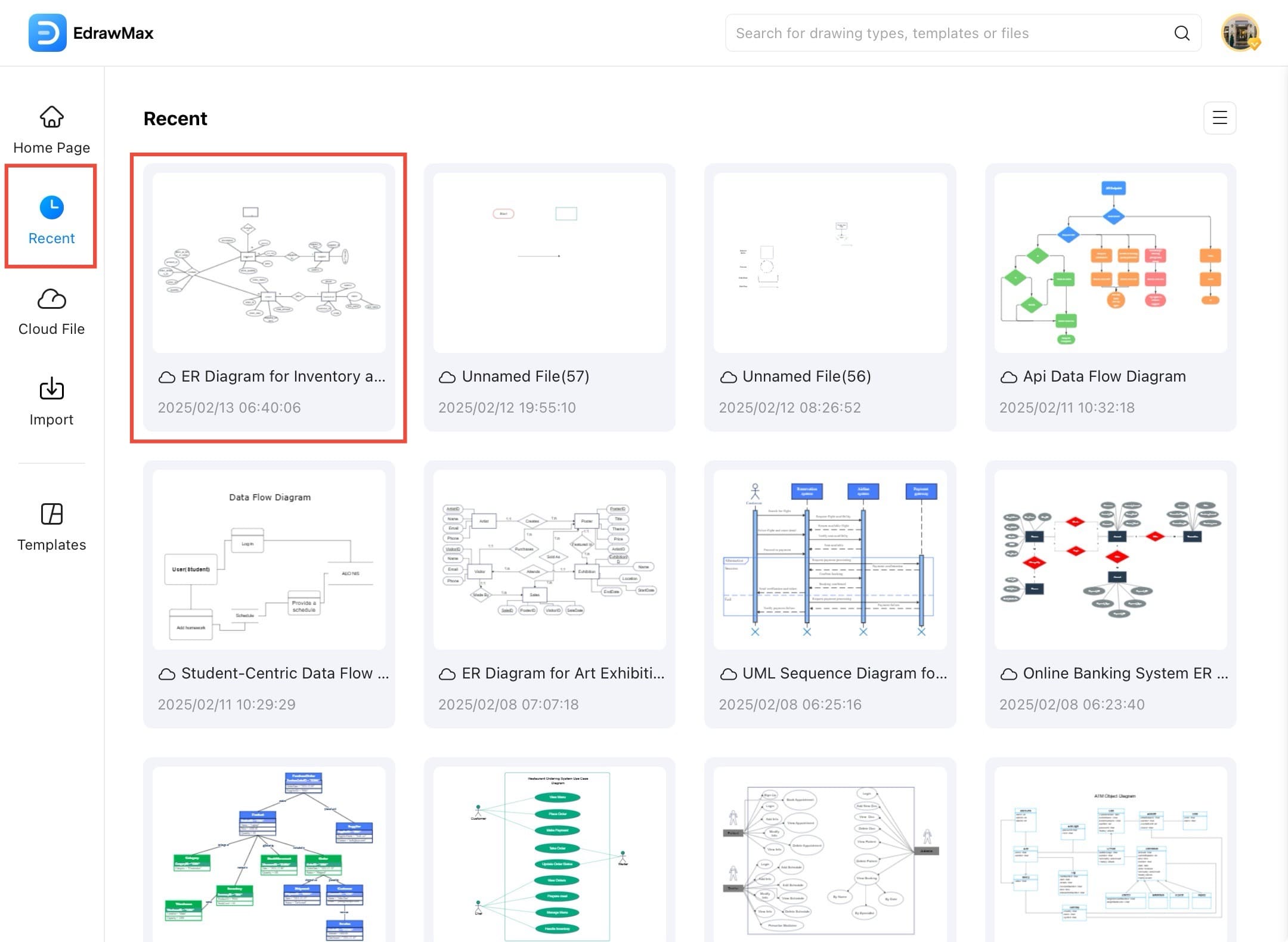
Step ❸ Select the shape whose style you want to copy.
- Tap to select the shape whose style you want to copy.
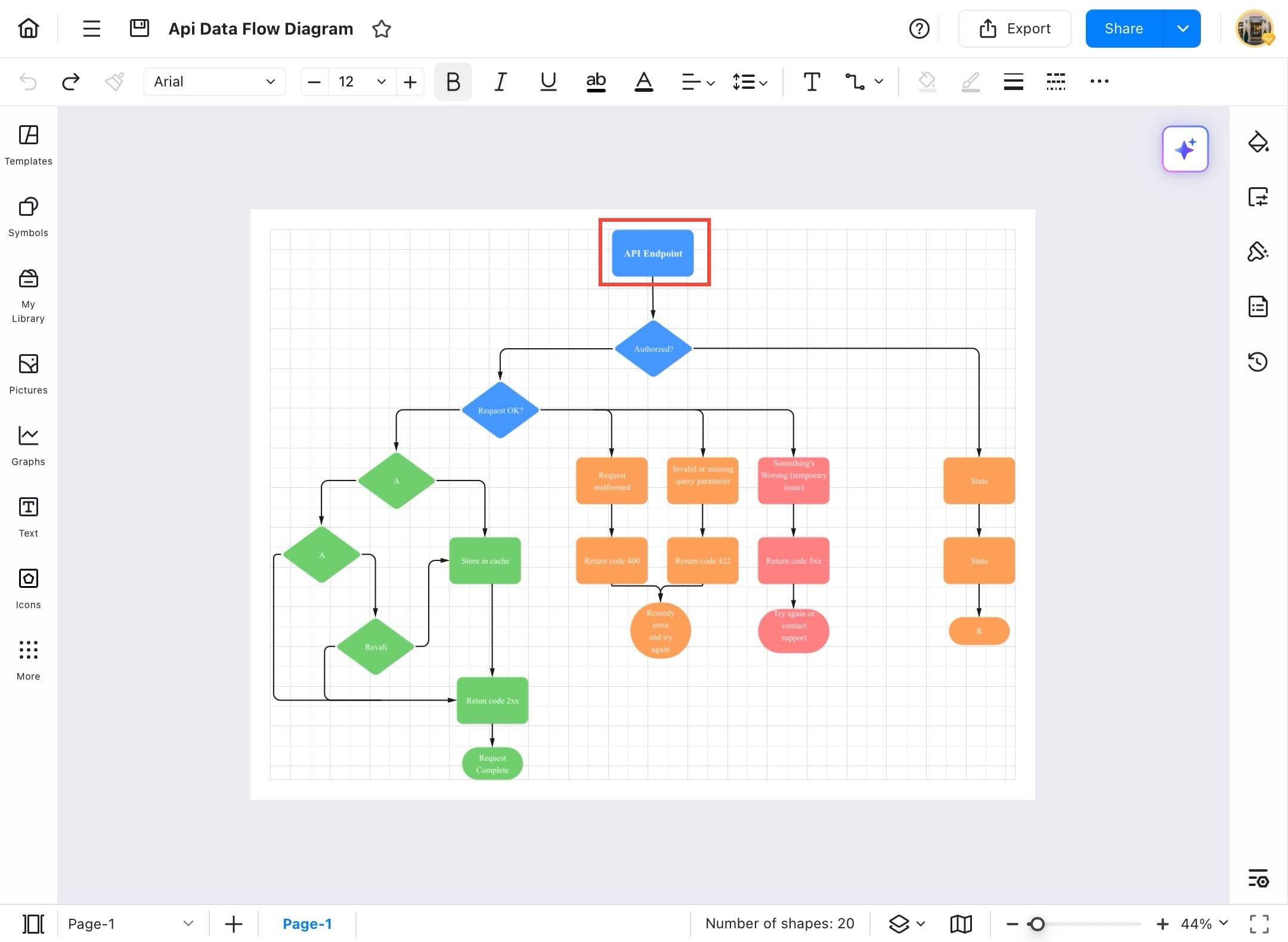
Step ❹ Tap the Format Painter tool.
- Tap the Format Painter tool (paint roller icon) from the top toolbar.
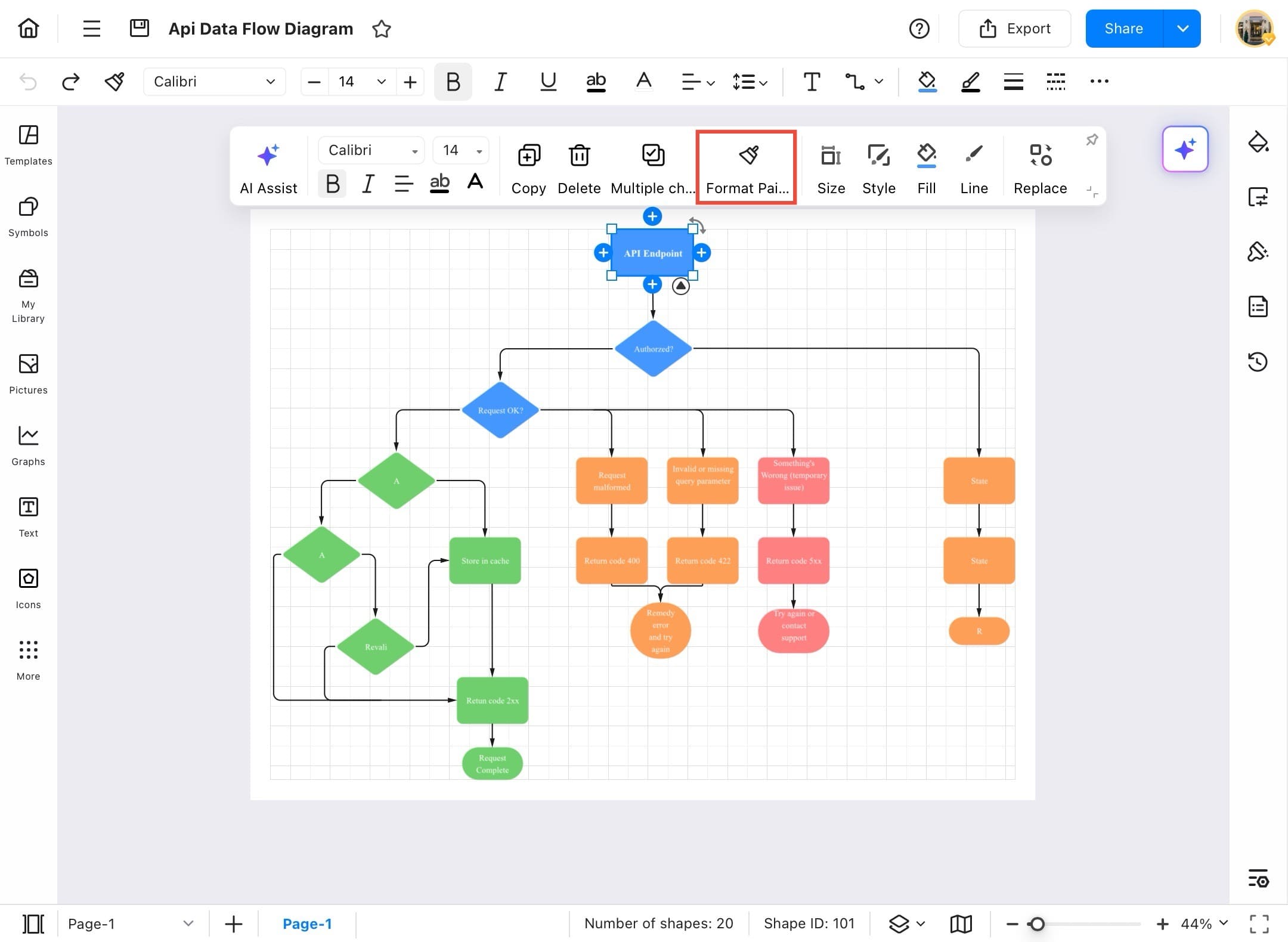
Step ❺ Click on the target shape.
- Click on the target shape to apply the copied formatting.
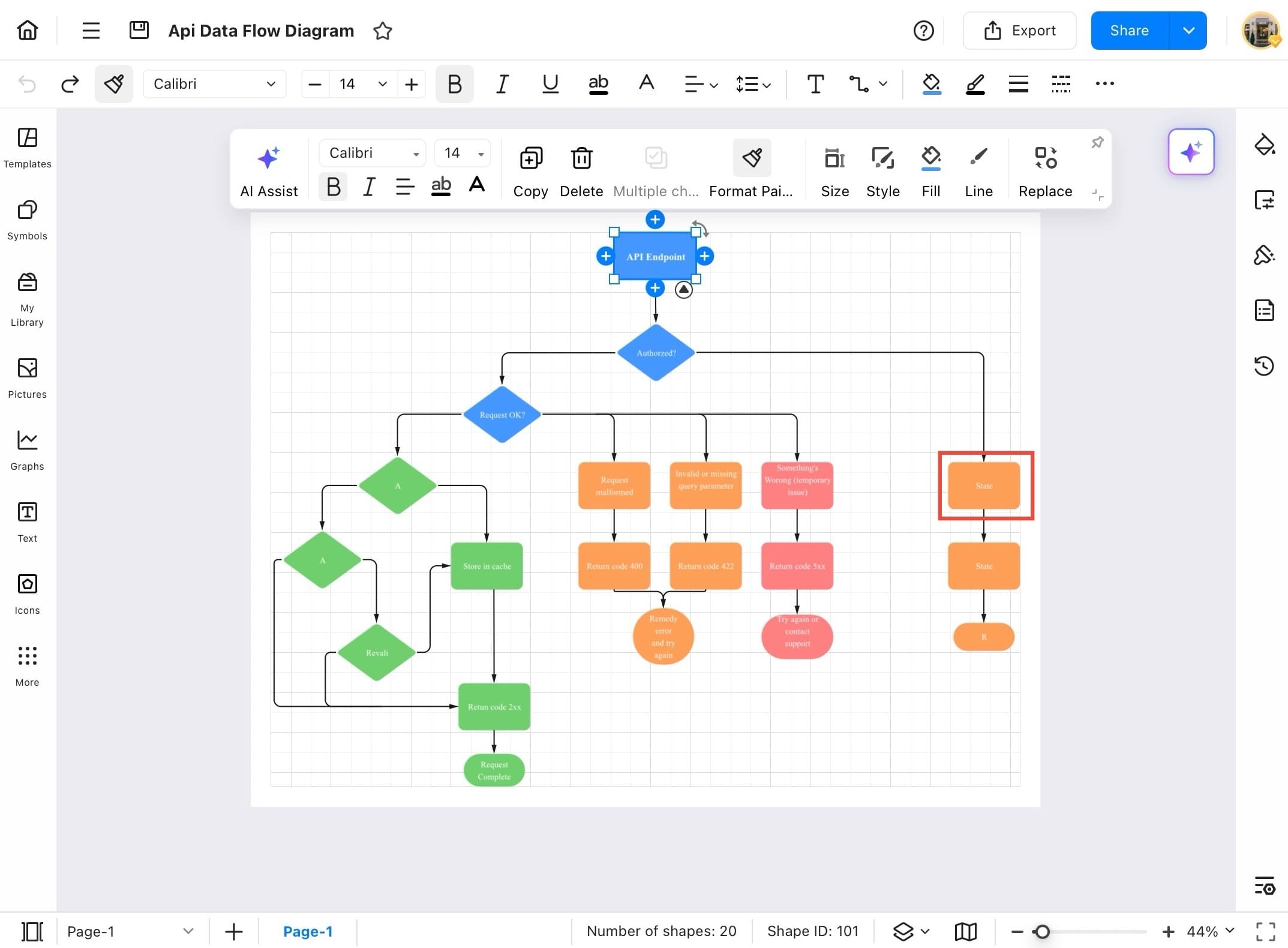
Step ❻ The shape formatting is now copied and applied.
- The shape formatting is now copied and applied. You can repeat the process to copy formatting to more shapes if needed.