The Christmas is right around the corner. So, elevate the spirit of holidays by sending personalized Christmas cards to your family, colleagues, friends, and loved ones. But the real question is: how do you make them? Let’s find out in this detailed guide!
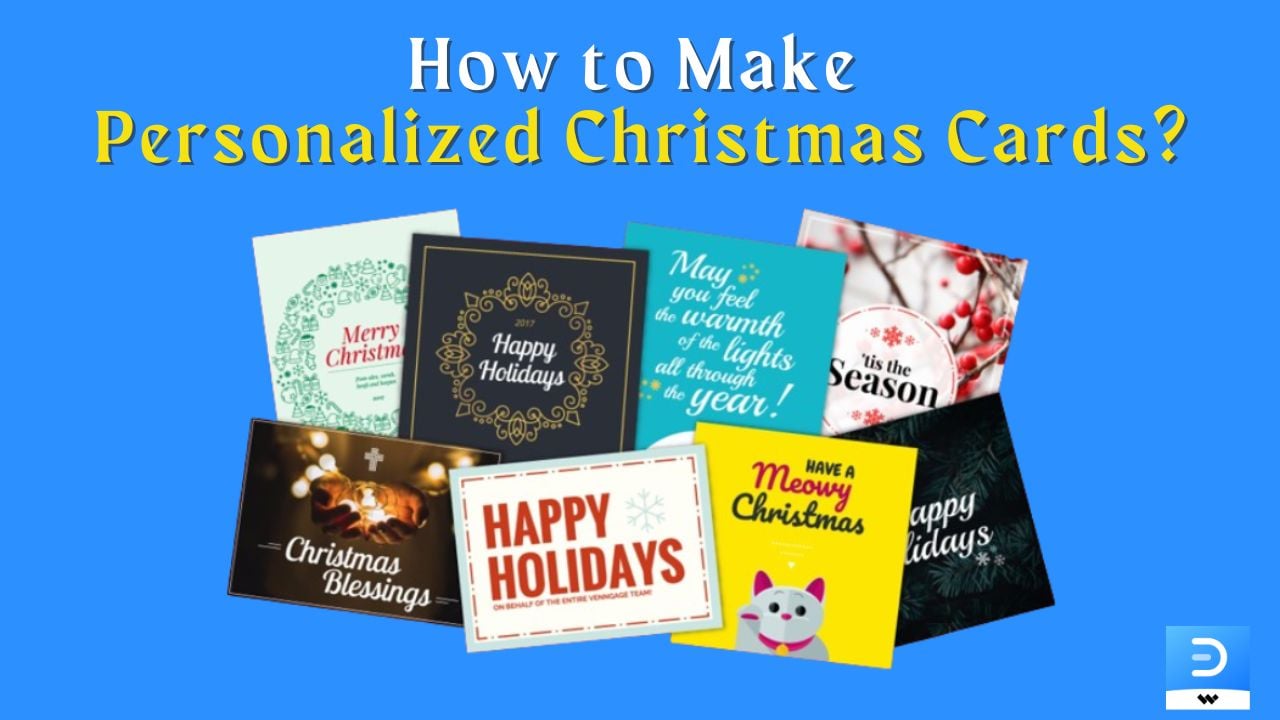
Christmas cards have been around for decades. Even in this digitalized era, people still love sending and receiving these greetings. The creation process has changed drastically with the utilization of modern designing tools. One primary example is EdrawMax, which allows you to generate personalized Christmas cards using only prompts.
How does that work? By using artificial intelligence! EdrawMax comes with built-in AI assistance that allows you to generate diagrams by entering your requirements. That means you can test your creativity when creating personalized Christmas cards. Also, you will get a result that aligns with your input requirements. That said, let’s see how this EdrawMax AI assistant works to create Christmas cards!
In this article
Part 1. Create a Christmas Card with EdrawMax
EdrawMax offers three different models when creating diagrams with its AI assistant. They are:
- Generic Model
- ACG Model
- Image to Image
Let’s look at each model individually and see how they differ. We will also generate some personalized Christmas cards for every model. This way, you can see the difference and decide which one to choose. So, let’s get started.
Generic Model
Firstly, we have the Generic Model. It packs the following styles:
- Landscape
- Surrealistic
- Watercolor
- Ink
- Oil
- Paper
- Science
- Steam wave
- Cyberpunk
- Disney

Template 1
For our first template, let’s go with the Disney style. We will use the “Christmas Season” prompt to get our first personalized Christmas car.
As you can see, we have a Disney-style card that we can customize according to our requirements!

Template 2
Now, let’s generate another template in the Generic Model. Let’s use the same prompt but with the Landscape style.
After entering the prompt and selecting the style, our card has been generated within a few seconds. And as you can see, it perfectly depicts the Christmas season with its high-quality graphics. You can customize it to make it a personalized Christmas card to send for the holidays.

ACG Model
The ACG Model is more stylized than the Generic Model. It includes the following styles:
- Anime
- Cartoon
- Korea
- Fluid
- Hand drawn
- Cute
- Portrait
- Xianxia
- Sketch
- Realistic
- Character
- Chinese
- Antique
- Line draft
- Ukiyo-e
- Colorful

Template 1
So, let’s start generating some images in the ACG model. For our first template, we will choose the Character style. Let’s enter the prompt “Santa Claus.”
Within a few seconds, we have our Santa Claus character art. As you can see, it is a stylized depiction, which is the signature style of the ACG Model.

Template 2
Let’s change things with our 2nd template that we will create with the Cartoon style. The prompt will be “Christmas Miracle.”
This prompt was more vague than our previous entries. It gives EdrawMax the freedom to come up with engaging graphics that meet our requirements.

Template 3
The final template that we are generating with the ACG Model uses the Hand-drawn style. It uses the prompt, “Christmas Gifts.”
Finally, we have a design that perfectly meets the given requirements. It is an aesthetically pleasing character’s hand-drawn picture with a small gift box. This design can make an excellent addition to a personalized Christmas card for someone who loves anime and the culture surrounding it!

Image to Image
The third and final model is Image to Image. It converts a given image into your desired style. As you may expect, it requires you to upload a picture from your device. Click the + icon and select a file from your storage.
Then, select a style. We have the following options in the Image to Image model:
- Anime 2D
- Cyberpunk 2
- Oil Painting
- Anime 2.5D
- Comics
- Boy
You will also see the following two bars:
- Style Intensity: This bar lets you adjust the stylization for your generated output. Set a higher value if you want the image to look more like your selected style. Otherwise, bring it to a lower value.
- AI Creativity: This option lets you decide the freedom of AI’s creativity. If you don’t have exact ideas, consider setting this bar higher. This way, AI can generate a more creative output.

Let’s go with the Cyberpunk 2 style. For this template, we have set style intensity to 16 and AI creativity to 0.5. Let’s see the results.
Our output result picture carries the Cyberpunk aesthetic. It stylizes the given image to the requirements without changing it entirely. You can use this feature to generate AI portraits to add to your personalized Christmas cards.

Part 2. Customize Your Personalized Christmas Cards with EdrawMax
Now, you have many designs to use for your personalized Christmas card. Let’s pick one to customize using EdrawMax’s extensive tool library!
- Step 1: Adding Text:
a.Double-click anywhere on the canvas to add text.
b.Select your text to customize it.You can change its size, style, alignment, color, etc.
- Step 2: Inserting Shapes & Symbols:
a.You will see the shape library on the left toolbar.
b.Search for any symbol/shape by writing relevant keywords.
c.Now, drag the element and drop it on the canvas.
d.Similarly, select these shapes to customize them.
- Step 3: Use Templates for Reference
Do you need to get ideas for your personalized Christmas cards? Go to the EdrawMax Template library and search for Christmas cards. What can you do with these templates? You can:
- Pick any template and modify it.
- Use all or some elements of a template.
- Get ideas from these example cards.

Part 3. What to Write on a Personalized Christmas Card?
Here are five ideas to write on your personalized Christmas cards and where these ideas will work:
1.“My holidays are ten times more special because I get to Celebrate them with you.”
This wholesome statement works for almost everyone, including your family, loved ones, and friends.
2.“We may live far apart, but you will stay in my heart this Christmas season. Merry Christmas to you, my dear friend.”
This greeting can work well if you are in a long-distance friendship or relationship. You can also use it if you haven’t seen your pals in a long time.
3.“You make our office significantly brighter. Thank you for being an excellent friend and coworker. Wish you and your family a happy Christmas.”
You can use this greeting for your coworkers, including subordinates and higher-ups.
4.“Having you on my side is the best gift I could have ever asked for. Merry Christmas, my love.”
Use this message on your personalized Christmas card for your boyfriend/girlfriend.
5.“Merry Christmas to the best father/mother one could ask for.”
This short and sweet Christmas message can lighten up your parents’ day.
Conclusion
Remember that Christmas is the season of love. You can let others know how you feel about them with a personalized Christmas card. It effectively delivers your greetings while looking absolutely stunning. In this modern era, utilize the untapped potential of AI to create these Christmas cards.
EdrawMax can help you with this problem by providing several models with its AI assistant. So, you can create precisely the type of Christmas card you want. One pro tip would be to get really creative with your prompts. Try different designs and look for EdrawMax’s built-in templates for ideas. Then, you can design a Christmas card that meets your requirements!






