It can be overwhelming when ideas are all over the place, and you try to sort them out. Oftentimes, it only turns into a long, confusing list. Luckily, mind maps can help with that by laying everything out visually so you can see connections and keep things clear.
If you are trying to figure out how to make a mind map in PowerPoint, you can do it with the built-in tools. For a faster and easier way, the EdrawMax PowerPoint add-in helps you create one in minutes. This tutorial will walk through how it works.
In this article
How To Create a Mind Map in PowerPoint
Mind maps are a lifesaver when you’re trying to sort out your thoughts or explain a big idea. They help you see the bigger picture, connect the dots, and keep things clear. If you’re wondering how to make one in PowerPoint, you’ve got two ways to do it. You can either connect built-in shapes with lines or create one with SmartArt graphics. Here is a detailed guide for both methods.
Method 1: Draw Shapes and Connect Them with Lines
If you want more freedom with the design, using basic shapes lets you build a custom mind map from scratch. You can place shapes anywhere, add text, and link them with lines however you like. Here’s how to create a mind map in PowerPoint using basic shapes:
Step 1Start a New Slide
- Launch PowerPoint on your computer.
- Click Blank Presentation to start fresh.
Step 2Add the Central Idea
- Navigate to the Insert tab in the top navigation menu.
- Click Shapes and choose oval or rectangle for the central idea.
- Click and drag your cursor to draw the shape in the middle of the slide.
- Double-click the shape to add text. Enter your main topic.
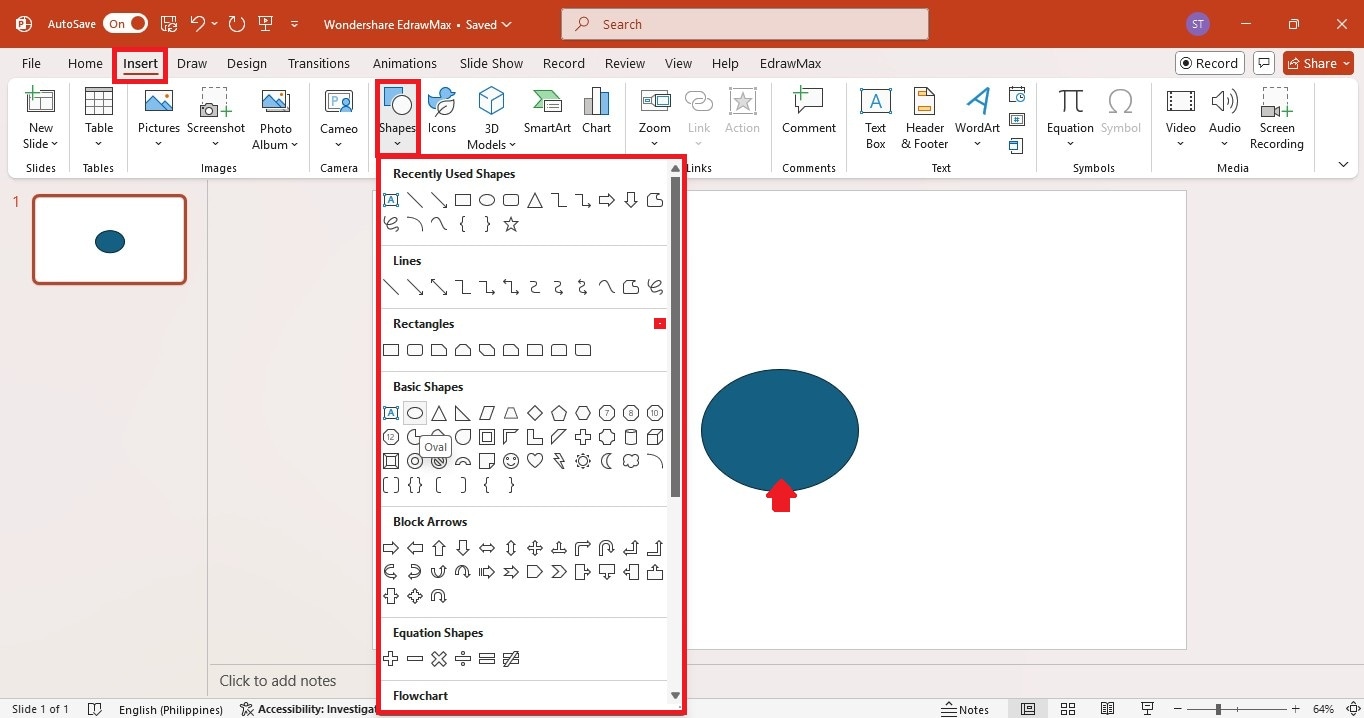
Step 3Create Branches
- Go to Insert > Shapes from the top navigation pane.
- Choose Lines or Arrows to create branches from the central idea.
- Click the central shape’s border and drag outward to create lines.
- Repeat the steps to add several branches for different categories or subtopics.
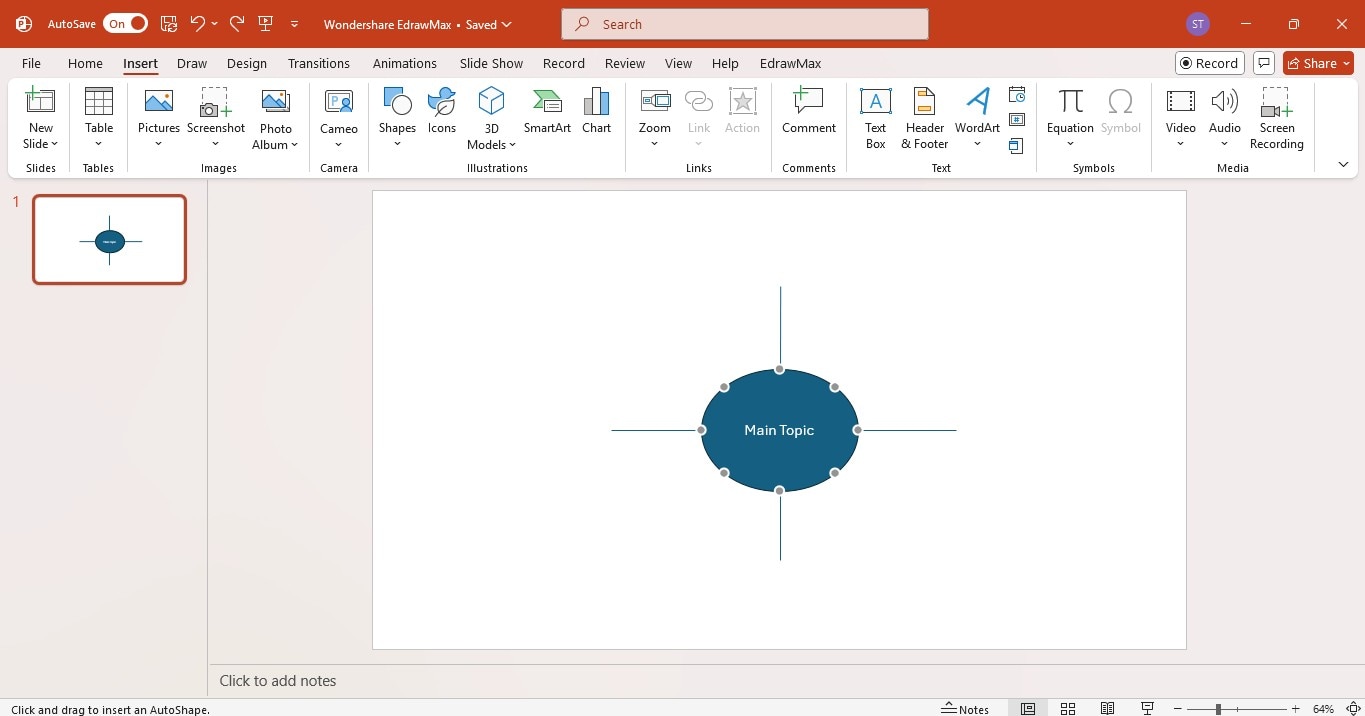
Step 4Add Subtopics
- Go to Insert > Shapes in the upper navigation pane again.
- Add more subtopics by using shapes like rounded rectangles or circles. Copy and paste them to grow your mind map.
- Place them around the central shape, connecting them with lines.
- Click each subtopic shape to add text.
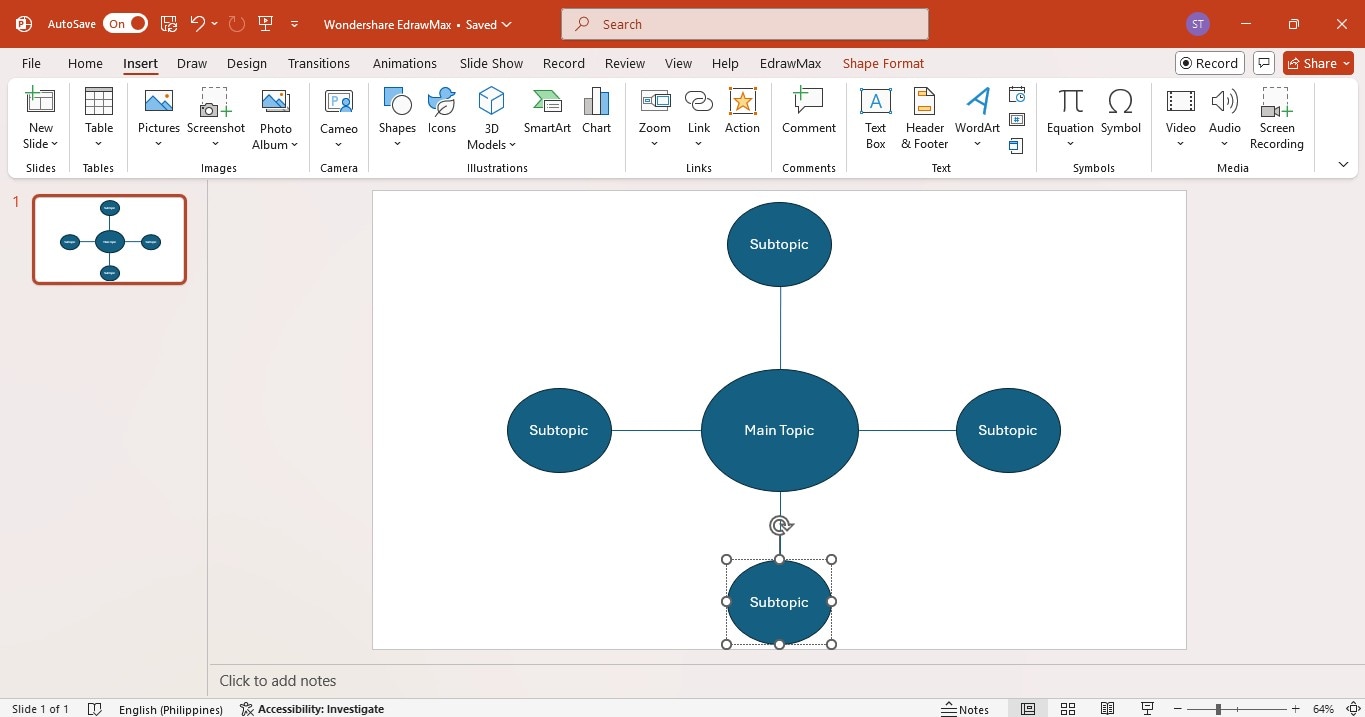
Step 5Customize the Design
- Select a shape or all shapes in the slide to change their colors. Then, go to Shape Format > Shape Fill in the upper navigation pane.
- Choose an option from the Theme Colors menu.
- Use Shape Outline to change line colors or thickness.
- Add icons or images for a more visual look by going to Insert > Pictures.
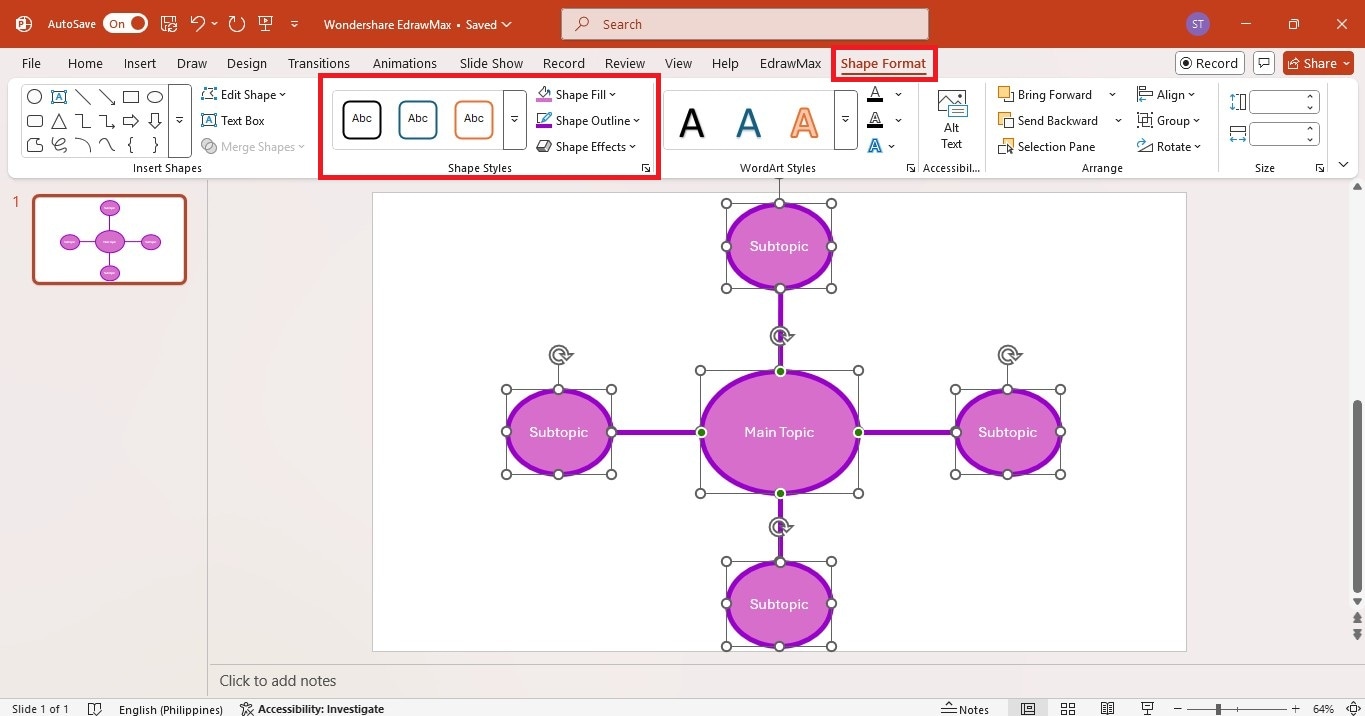
Method 2: Use SmartArt Graphics
PowerPoint offers a quicker way to create mind maps with a structured layout. Here's how to make a mind map in PowerPoint using SmartArt graphics:
Step 1Start a New Slide
- Launch PowerPoint.
- Click Blank Presentation to start or add a new slide to an existing presentation.
Step 2Insert SmartArt Graphics
- Go to the Insert tab in the upper navigation pane, then click SmartArt in the Illustrations group.
- Select the Hierarchy or Relationship category from the list.
- Choose a layout like Radial Cluster for a mind map style.
- Click OK to add it to the slide.
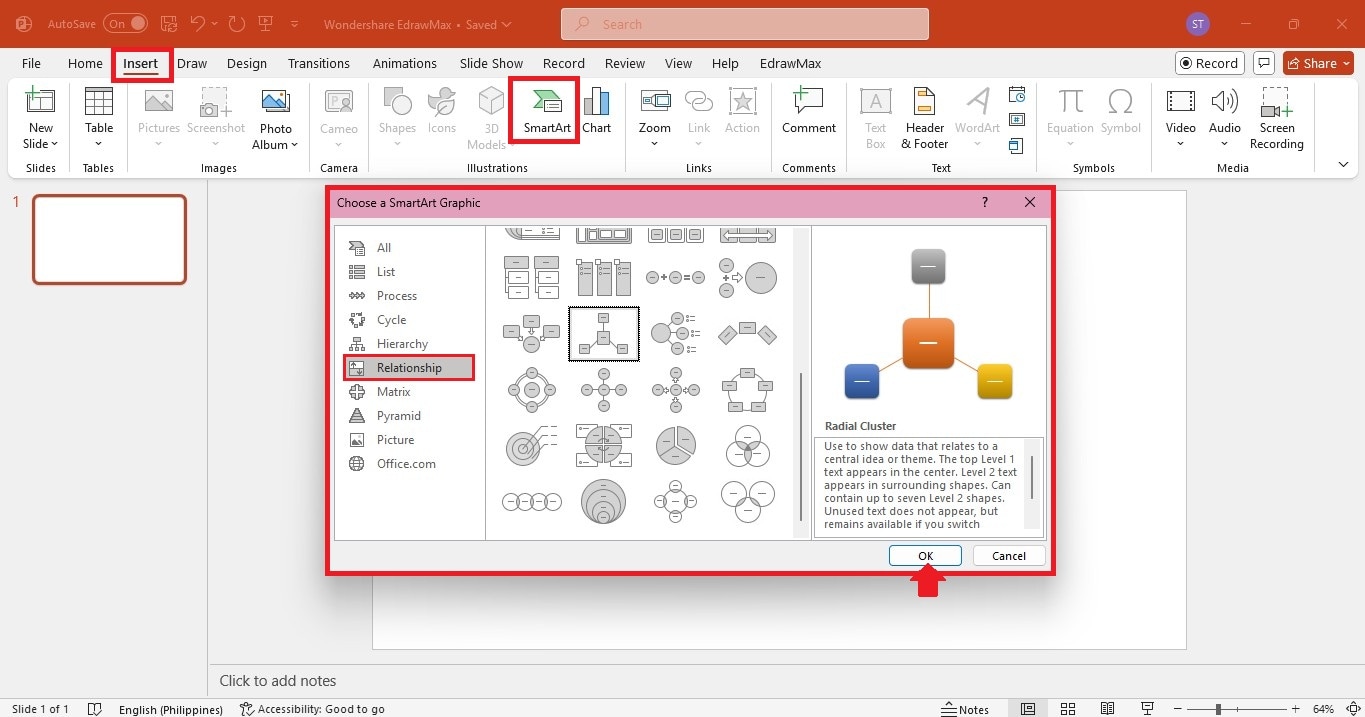
Step 3Add the Central Idea
- Click the main shape in the SmartArt graphic on the slide.
- Type your central idea or topic.
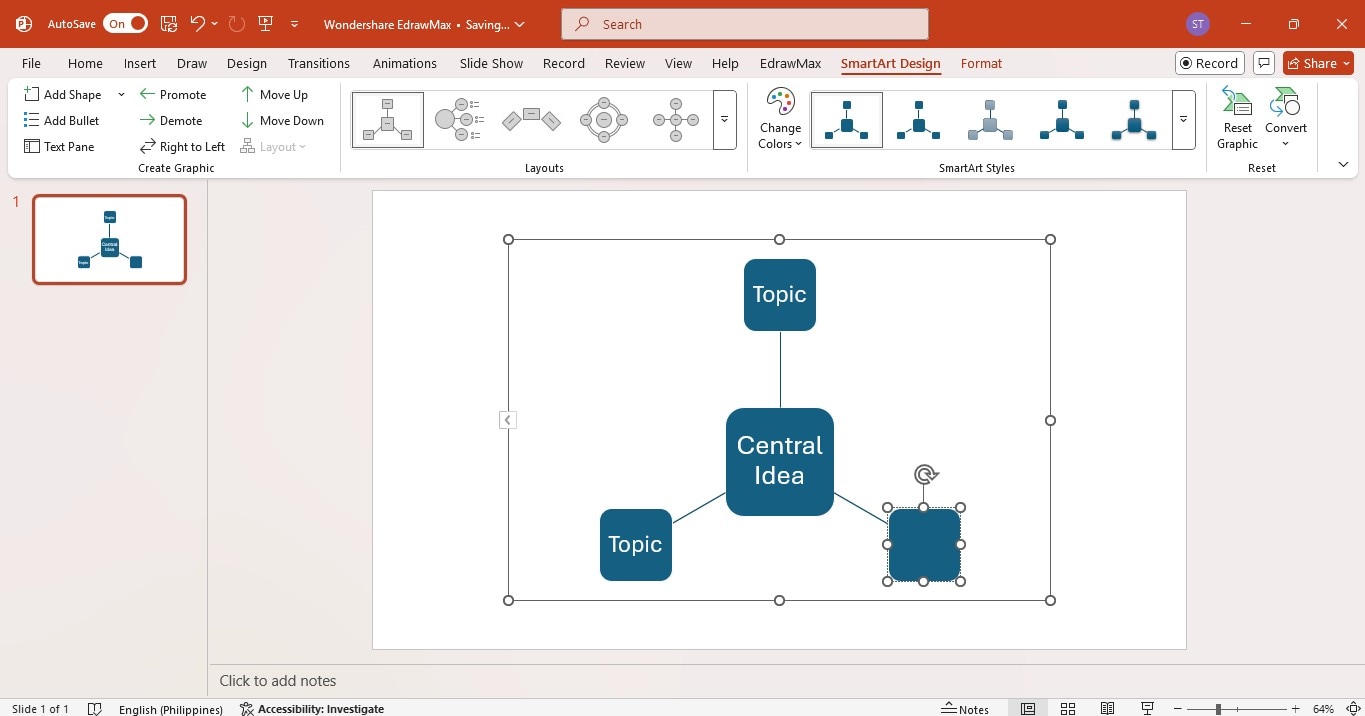
Step 4Expand the Mind Map
- Go to the SmartArt Design tab in the top menu and click Add Shape to insert more branches in the mind map.
- Use the Text Pane on the left to edit the topics.
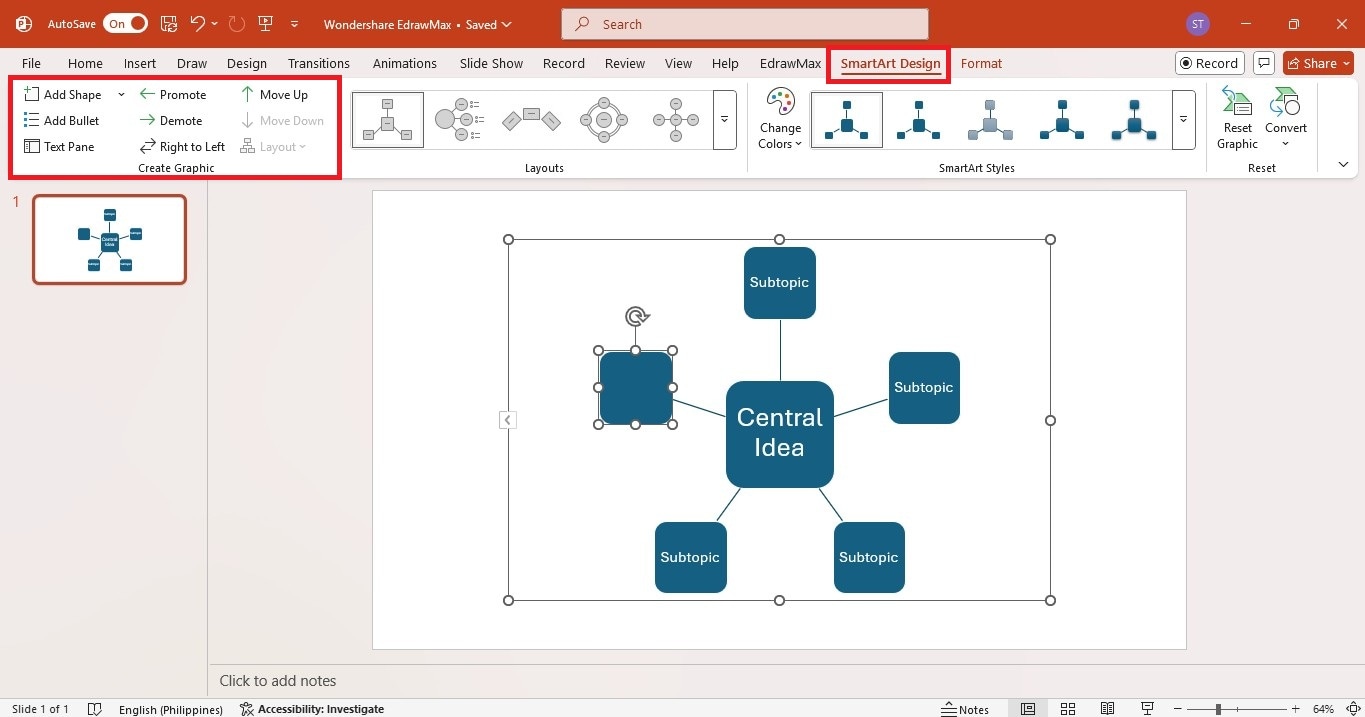
Step 5Customize the Design
- Select the mind map, then go to the SmartArt Design tab in the top navigation pane.
- Click Change Colors to pick a color scheme from the dropdown menu.
- Choose an option from the SmartArt Styles group to add effects like shadows or 3D looks.
- Resize and reposition the shapes to make the mind map clear and balanced.
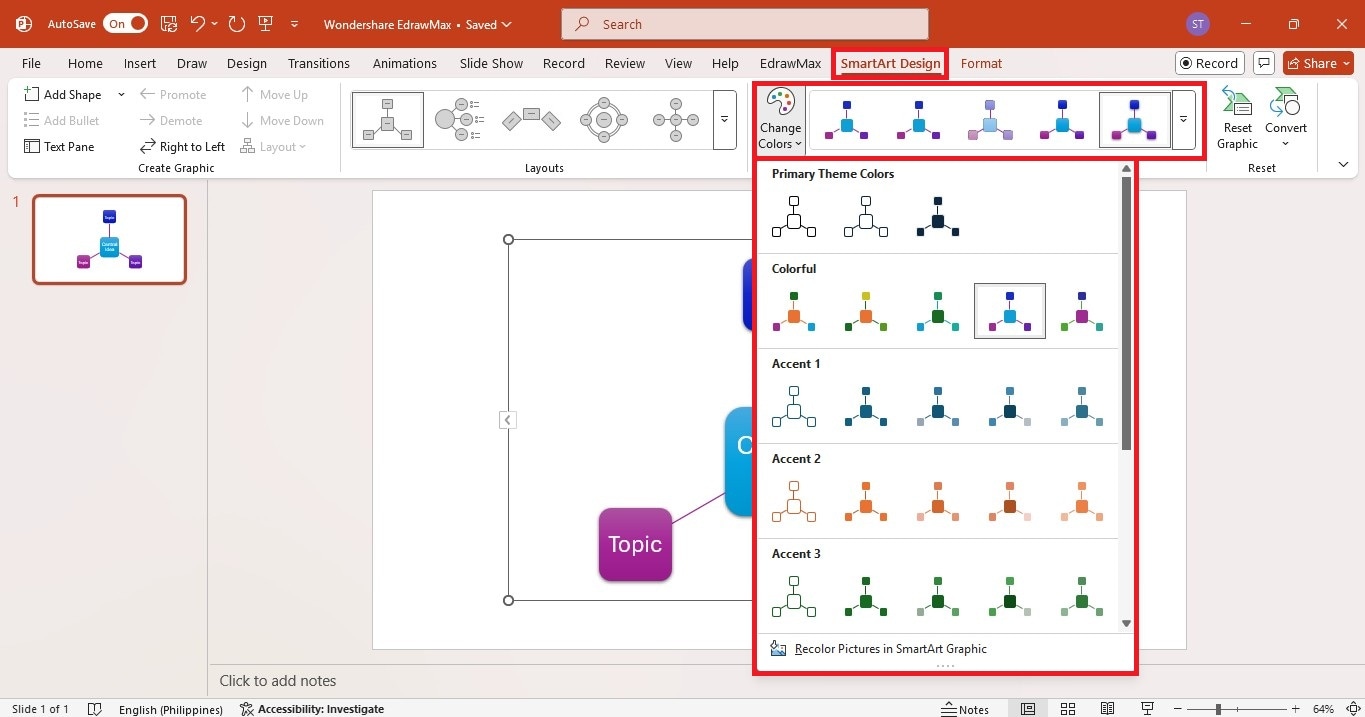
Manually adding shapes takes time, and moving them around can be frustrating since the lines do not stay connected. SmartArt graphics make things easier with auto-connecting branches and built-in templates, but they can feel limiting when you need to convey a large number of ideas. If you want a faster way to create a mind map in PowerPoint without these issues, an add-in can help. Keep reading to learn more!
Make Professional Diagrams in PowerPoint With EdrawMax Add-In
When dealing with big ideas or large amounts of information, a mind-mapping tool like Wondershare EdrawMax can save you time. It’s a one-stop diagram maker for brainstorming, managing projects, designing, tackling schoolwork, and more.
If you are working on PowerPoint presentations, you can skip the manual steps using the EdrawMax add-in. It lets you make a mind map directly in PowerPoint with beautiful templates and AI.
Here’s what you can do with it:
- EdrawMax AI: Enter a text prompt, and AI will instantly generate an editable presentation diagram or a mind map with pre-filled content. You can add it to your PowerPoint slides.
- Text to Slide: Highlight any text in your presentation, and the add-in will transform it into a diagram. You can choose from various styles, colors, numbered layouts, and even designs with images.
- Pre-designed Mind Map Templates: Access a variety of customizable templates. You can edit them in EdrawMax and export them as PowerPoint slides.
Now, you’ll see how to use the EdrawMax add-in to make a mind map in PowerPoint.
Method 1: From Templates
Edit mind map templates in EdrawMax and see the updates instantly in your PowerPoint slides.
Step 1Download and Install EdrawMax
- Download the latest version of EdrawMax. This includes the PowerPoint add-in.
- You will see the EdrawMax add-in added on the top navigation menu.
- If you don’t see it, go to File > Options. Next, select Add-ins on the left side of the pop-up window.
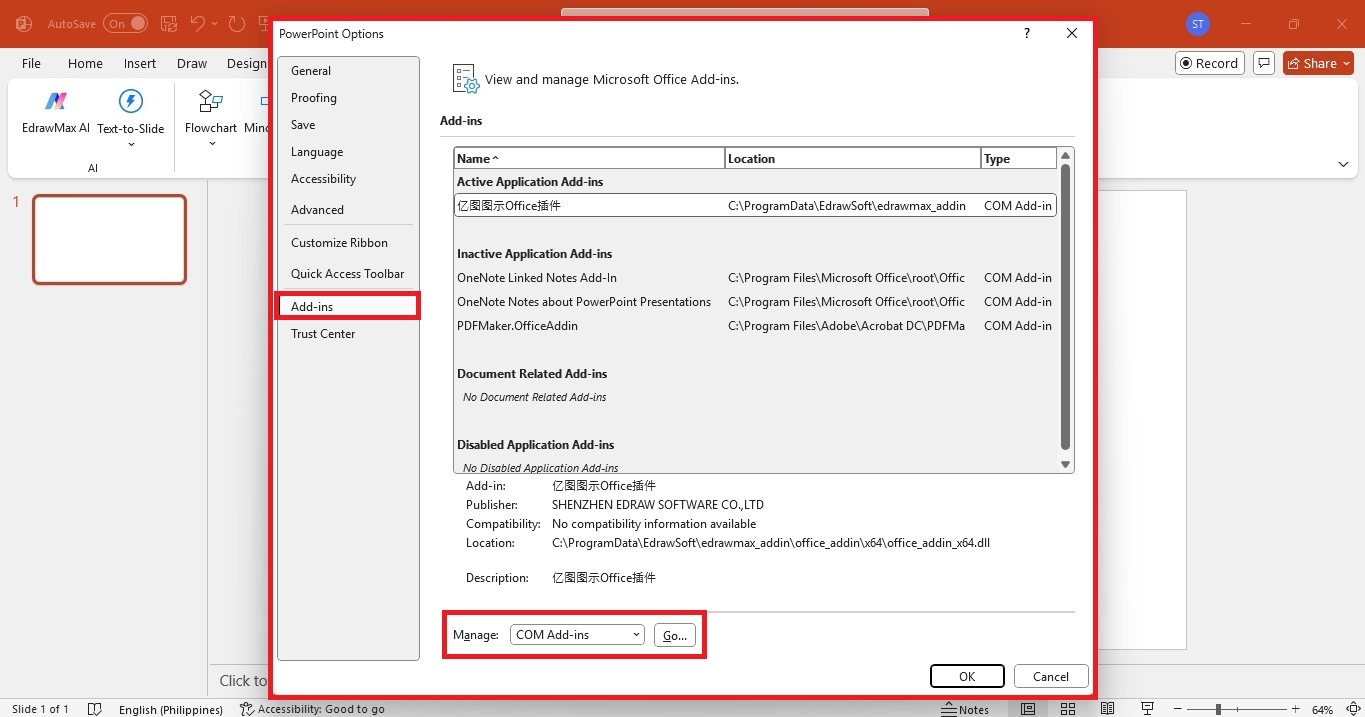
- Choose COM Add-ins from the Manage dropdown list and click Go.
- Select the EdrawMax Office Add-in checkbox and click OK.
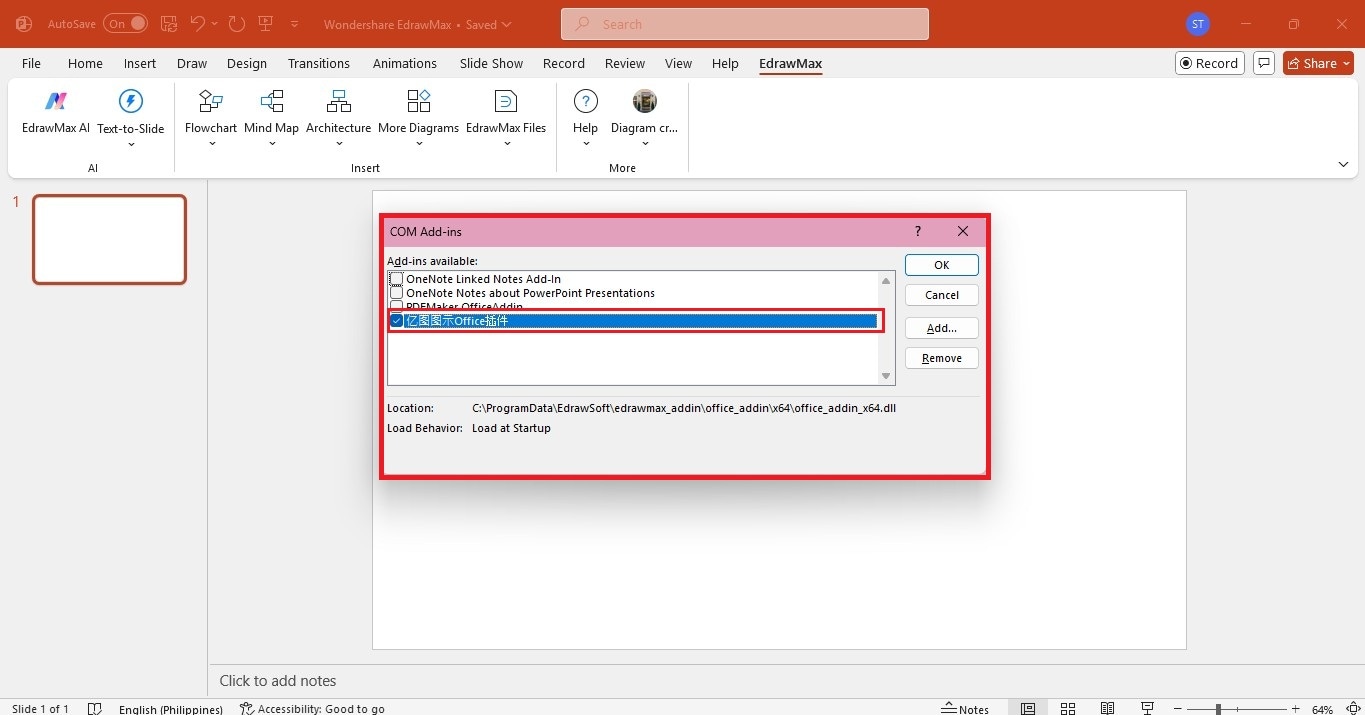
Step 2Open the Template Gallery
- In PowerPoint, go to the EdrawMax add-in on the top navigation menu.
- Click Mind Map and select an option from the dropdown list.
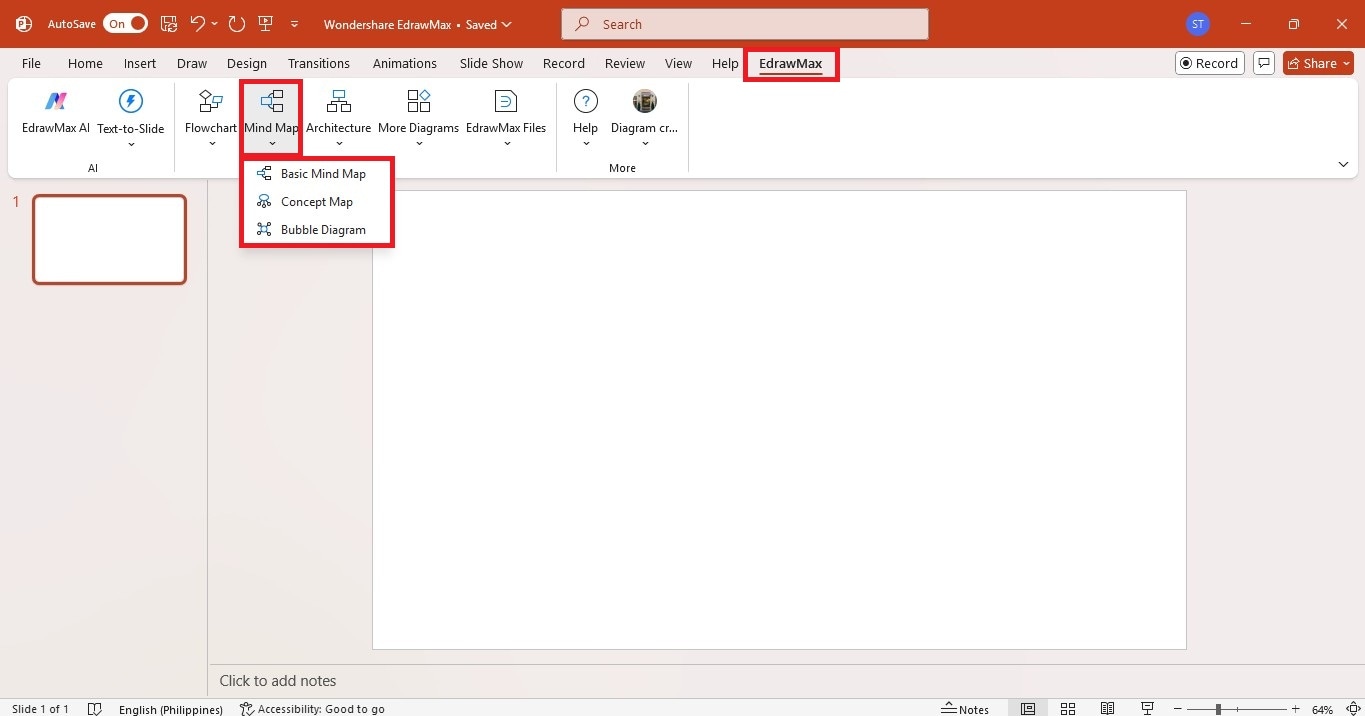
- Check out the mind map templates and choose one that suits your needs. It will appear on the PPT slide.
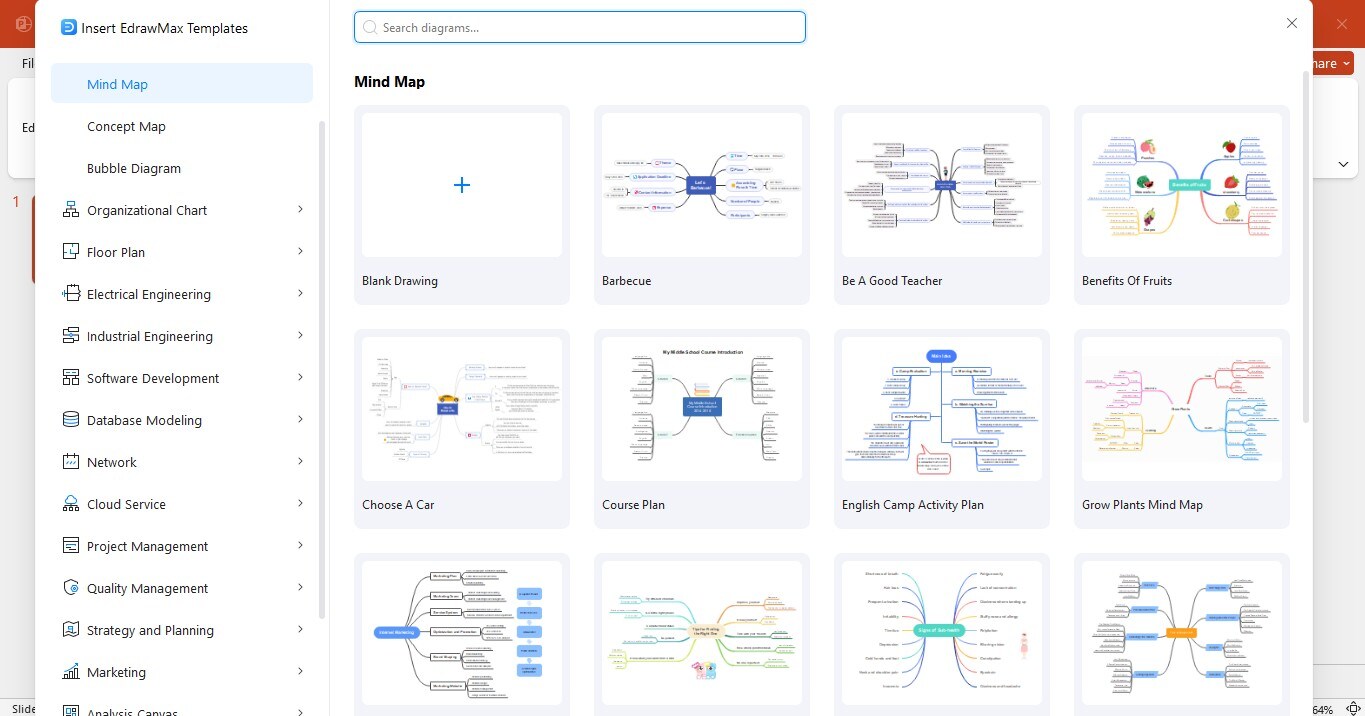
Step 3Customize the Mind Map
- Double-click the mind map to edit the template in EdrawMax.
- Add or remove branches, change colors, and adjust the layout.
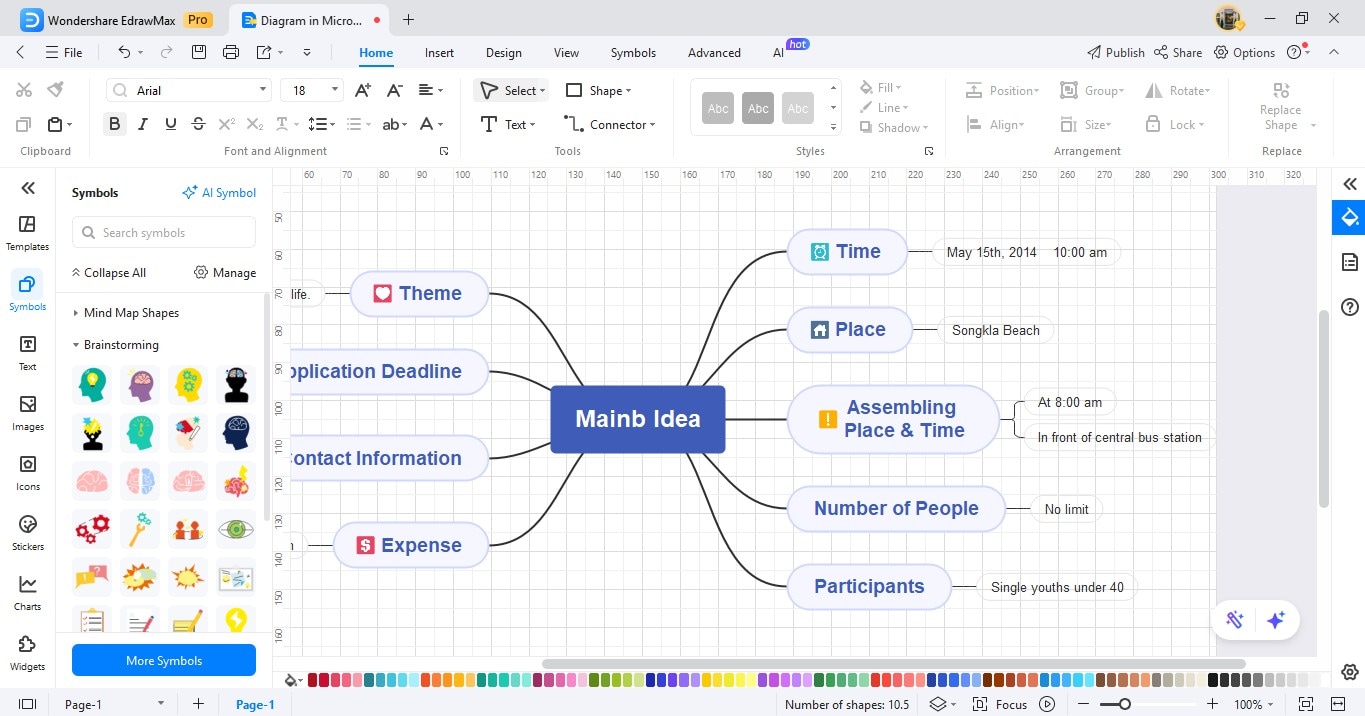
- When you’re finished, close the EdrawMax editing canvas. The changes will automatically show on the PowerPoint slide.
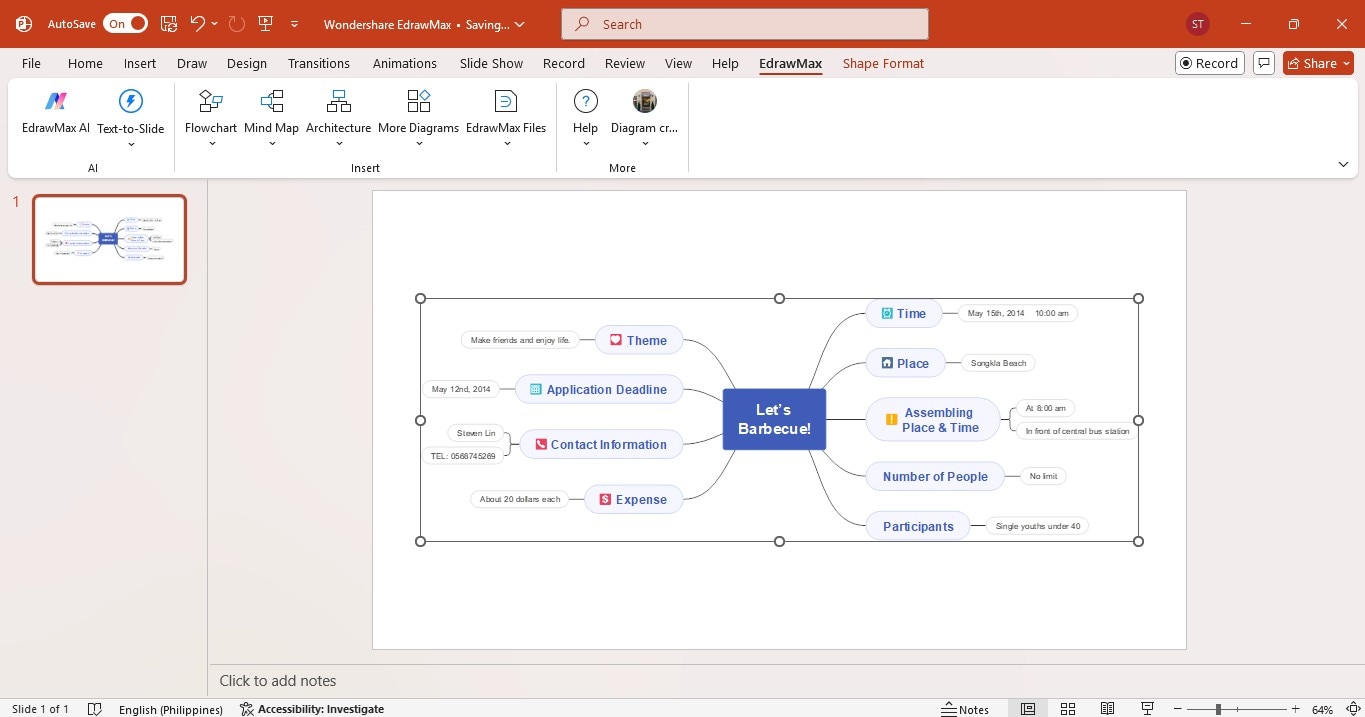
Convert Text to Mind Map Using AI
EdrawMax’s AI-powered diagramming lets you generate mind maps with only a few clicks. Here’s how to do it:
Step 1Use the AI Diagram Generator
From text prompt:
- In PowerPoint, go to the EdrawMax add-in and select EdrawMax AI.
- Enter a short text prompt describing your mind map topic on the right panel.
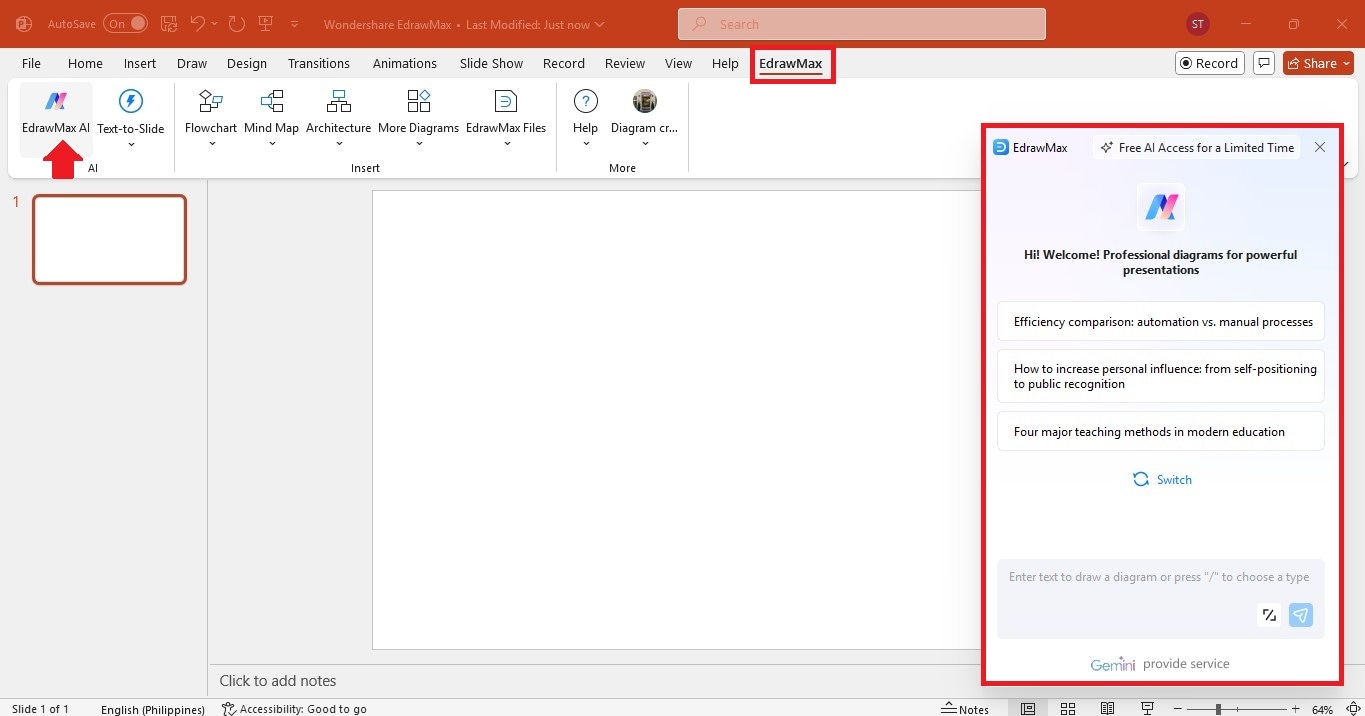
From text in slide:
- Select or highlight a text in your presentation.
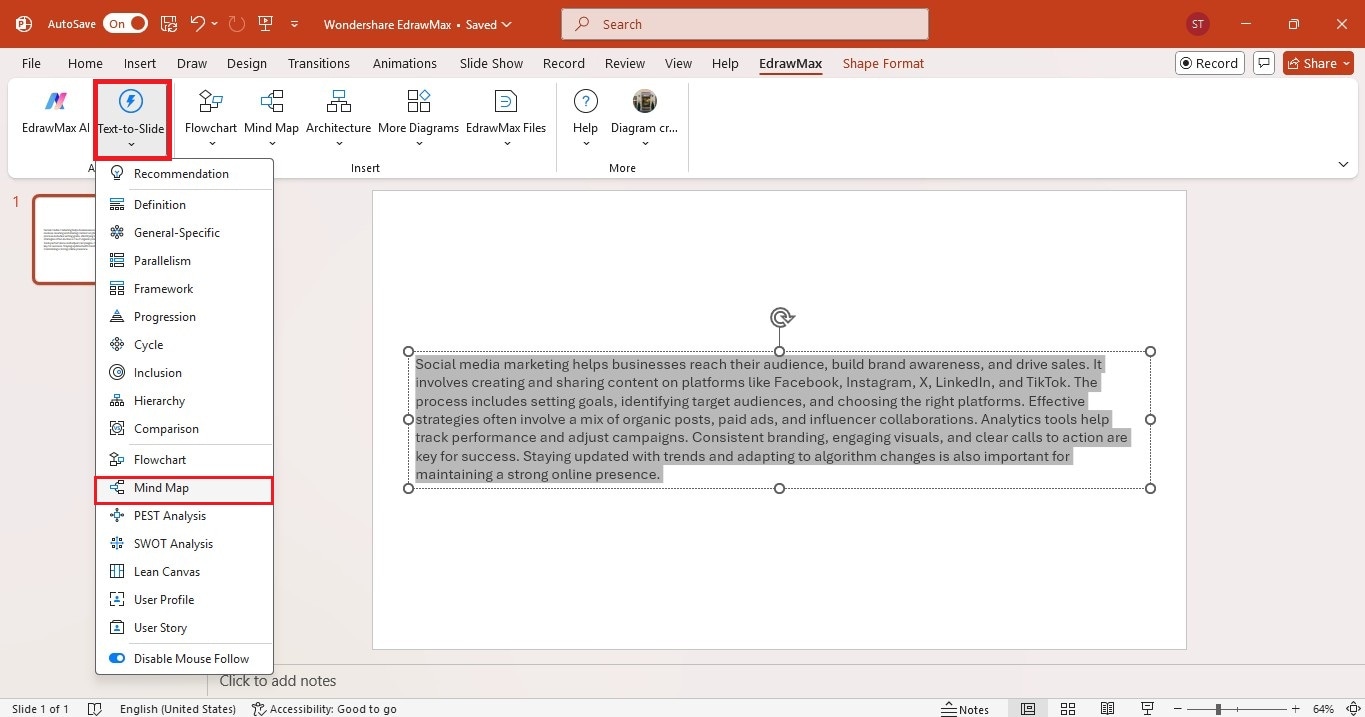
- Click the Text-to-Slide dropdown list and select Mind Map.
- The AI will create a mind map in various styles.
Step 2Add the Mind Map
- Hover your cursor to see the preview of the mind map.
- Click a mind map to add it to the slide.
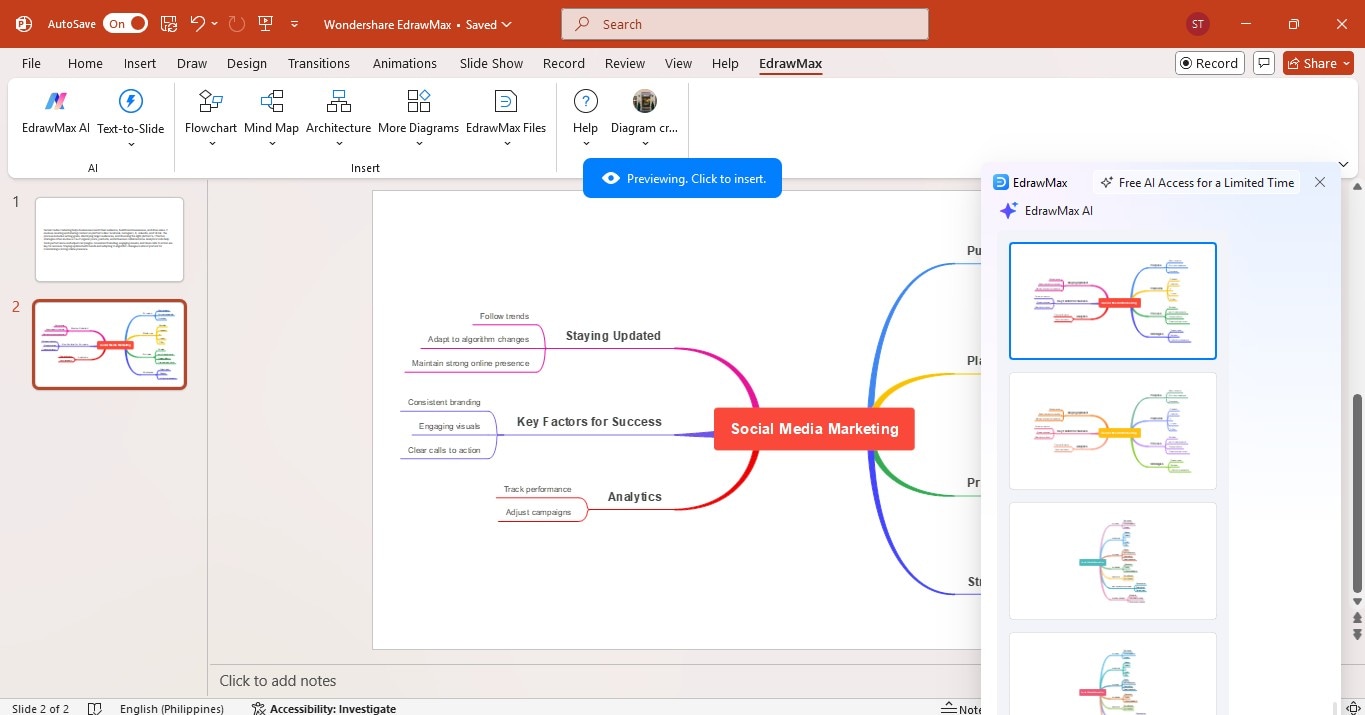
Step 3Edit the Mind Map
- Double-click the mind map to edit the text and adjust the branches if needed.
- Changes to the mind map will reflect on the slides automatically.
Tips for Making a Mind Map in EdrawMax
Once you’ve got the hang of the EdrawMax add-in for PowerPoint, you can speed things up and improve your mind maps. Here are some tips to keep them easy to read and visually organized:
- Make It Simple: Stick to short phrases or keywords. Long sentences can make the map harder to follow.
- Use Colors and Icons: Highlight key points with different colors or add icons to make sections pop. It also helps you spot ideas faster. EdrawMax has built-in themes to help with this.
- Group-Related Ideas: Place similar thoughts close together. It makes the connections clearer and easier to track.
- Limit the Branches: Too many branches can make your mind map look crowded. Keep it clean by breaking large maps into smaller ones.
What are the Three Things a Mind Map Must Have?
A mind map is only useful when it’s clear and easy to follow. To make one that helps you organize your thoughts, it needs these three key elements:
- Main Idea: This is the central topic or concept. It’s the starting point where everything branches out.
- Branches or Subtopics: These are the ideas related to the main idea. They break the topic into smaller, manageable parts, making exploring details easier.
- Connections: Lines or arrows show how the ideas are linked. This helps you see relationships between concepts and makes the whole map easier to understand.
Without these three, your mind map will be a scattered list. Keep them in mind, and you’ll create a clear, structured, and useful visual representation of your ideas.
Conclusion
Making a mind map in PowerPoint is a good way to sort out scattered ideas. You can create one using shapes or SmartArt graphics, but it takes time and patience. If you want an easier option, EdrawMax’s PowerPoint add-in does the heavy lifting.
You can either start with a template or let AI turn your text into a mind map, so you spend less time on the design and more on your ideas. When brainstorming, planning, or sorting through info, a solid mind-mapping tool keeps everything clear and organized. Try it out and see how much simpler it gets.




