When speed matters, AI-powered diagram makers let you go from text to chart in one click.
Napkin AI shows how fast you can visualize ideas, even without any design skills. But rapid creation sometimes sacrifices editability and personalization.
In this write-up, I’ll explore how Napkin AI simplifies diagramming and when you might need a more hands-on solution. Let’s get right in.
In this article
What Is Napkin AI and What’s In It For You
What’s Napkin AI
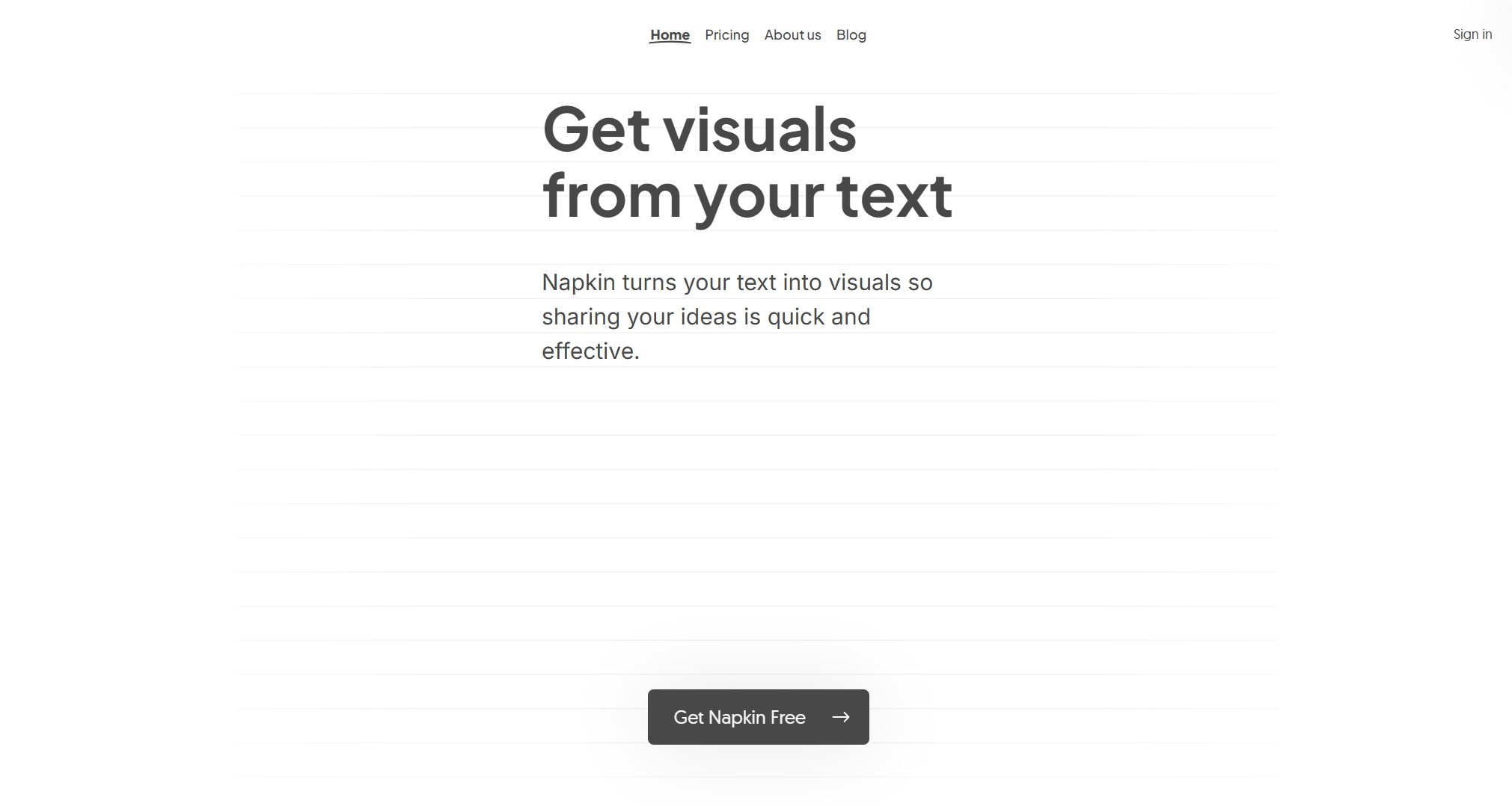
Napkin AI helps you make diagrams from text. You don’t build visuals piece by piece. You just paste your notes, click once, and choose from the diagrams it creates. Then you can adjust fonts, icons, or colors to match your style.
Features That Matter
-
Fast visuals from plain text.
Just write or paste. Napkin turns it into visuals like flowcharts, process maps, and infographics instantly. -
Editable designs
You can change fonts, icons, and colors. It also applies your brand style across the whole visual. -
Export your way
You can download it in PPTX, PNG, PDF, or SVG, handy for different use cases. -
Collaborate
Share a link so others can comment or edit. -
Flexible pricing
The free plan gives you 500 AI credits per week. Paid plans start at $9 and unlock more features.
- People who don’t want to design from scratch.
- Teams who need fast diagrams for blog posts or slides.
- Users looking for clean, readable visuals from notes.
- Beginners who prefer tools with almost no learning curve.
It’s not for people who need precise control or custom technical diagrams. The layouts are auto-generated, and editing is limited compared to full design software.
How to Generate a Diagram Using Napkin AI
Using Napkin AI is simple and requires minimal setup. Here’s how to go from text to diagram in just a few clicks:
Step 1:Create a Napkin
Log in to your Napkin AI online and click Create my first Napkin.
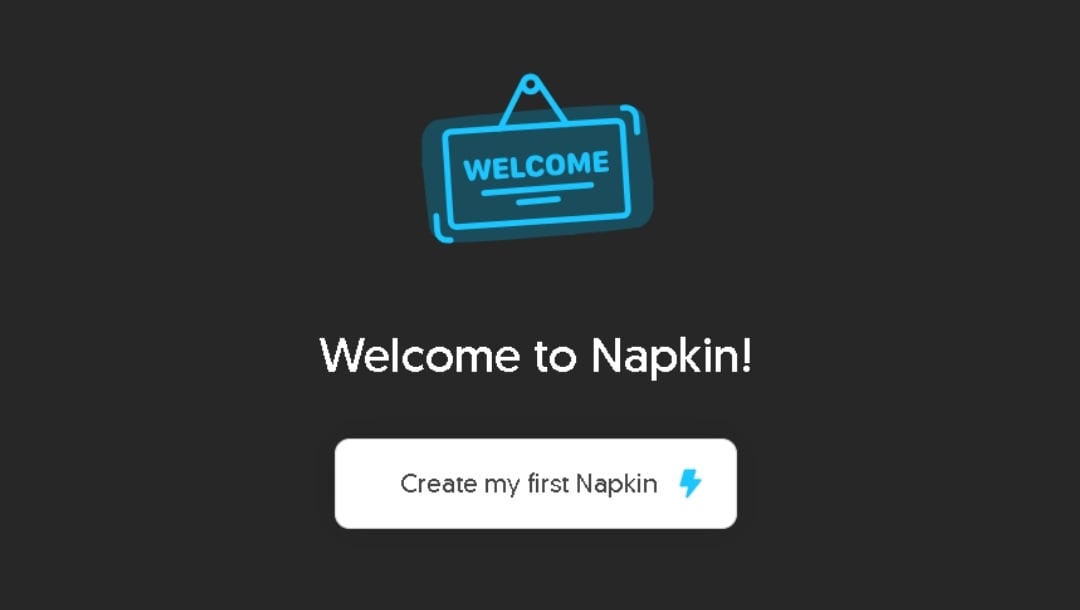
Select the feature you want to get in with: By pasting your own content or generating text using AI.
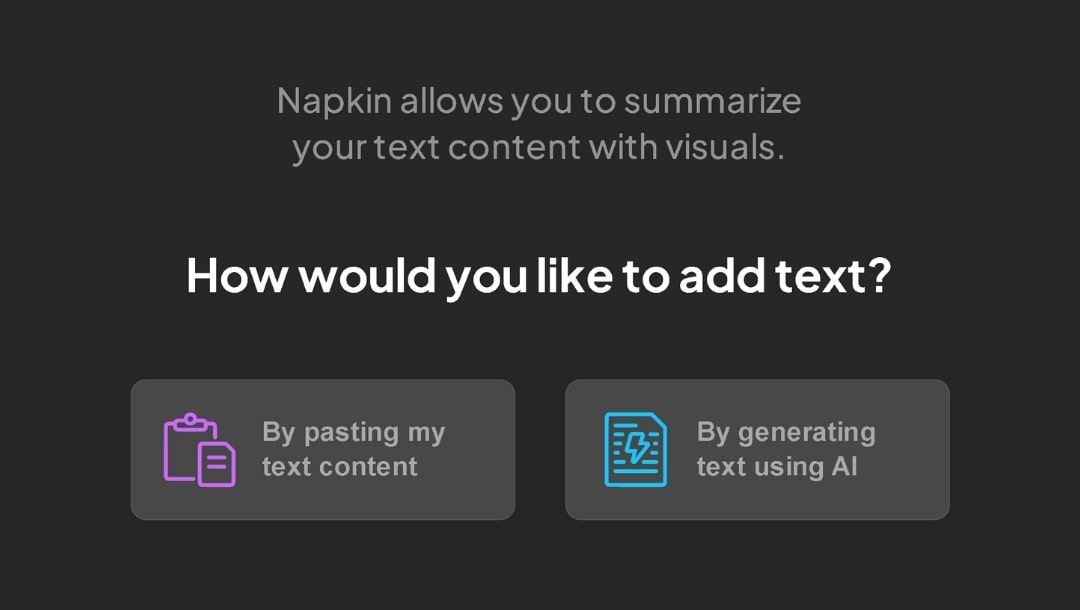
Step 2:Trigger Diagram Generation
If you choose the second option, you need to craft the text first by describing your requirements in a prompt.
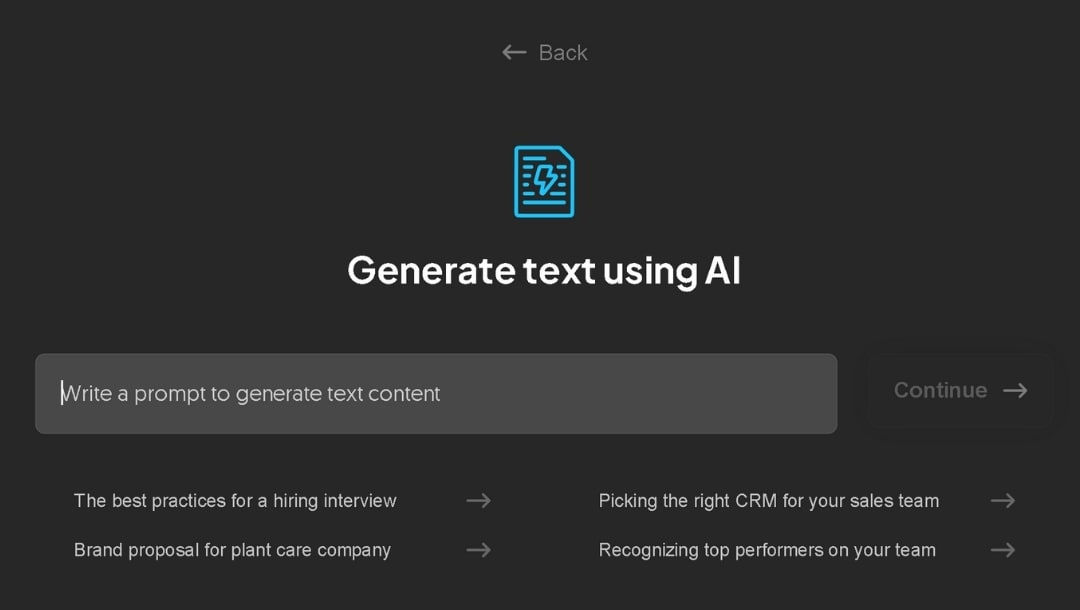
If you choose the first option, write your text or paste the content. Napkin accepts anything from bullet lists to whole paragraphs.
For better results, provide a hint like “Create a Chart:” or “Mind Map:”; this small cue helps guide Napkin toward relevant styles. Select the text or directly hover to the left of any text block, and you’ll see a blue lightning bolt icon appear, saying Generate Visual. Click it to trigger diagram generation.
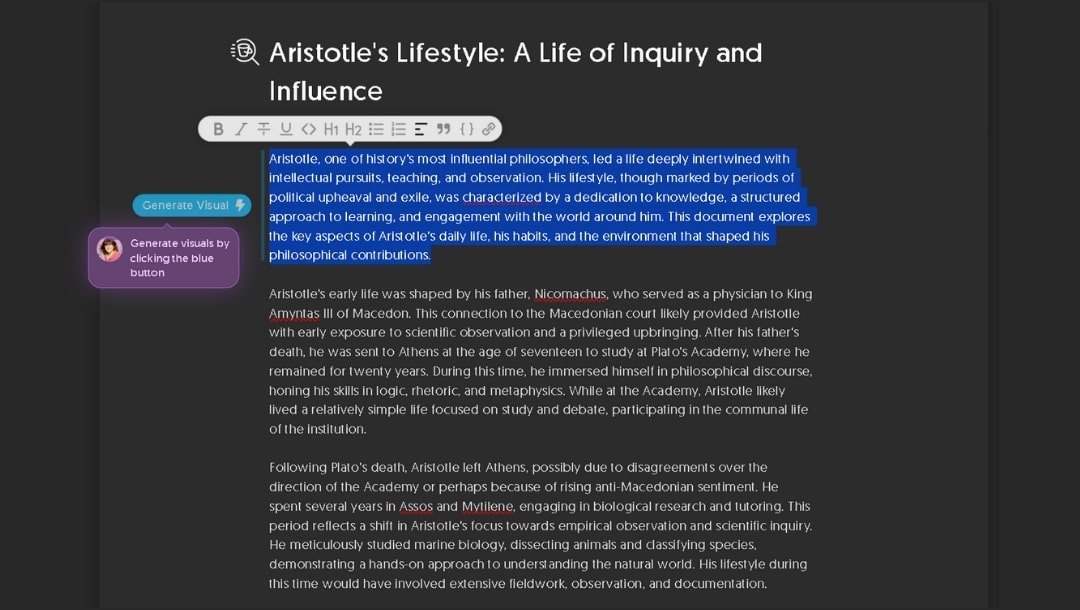
Step 3:Browse Generated Visuals
Napkin will produce several visual previews based on the text within seconds. These often include mind maps, infographics, sketch-style visuals, and more. Scroll through the options and pick the one that best matches your content. Tap it to insert into your doc.
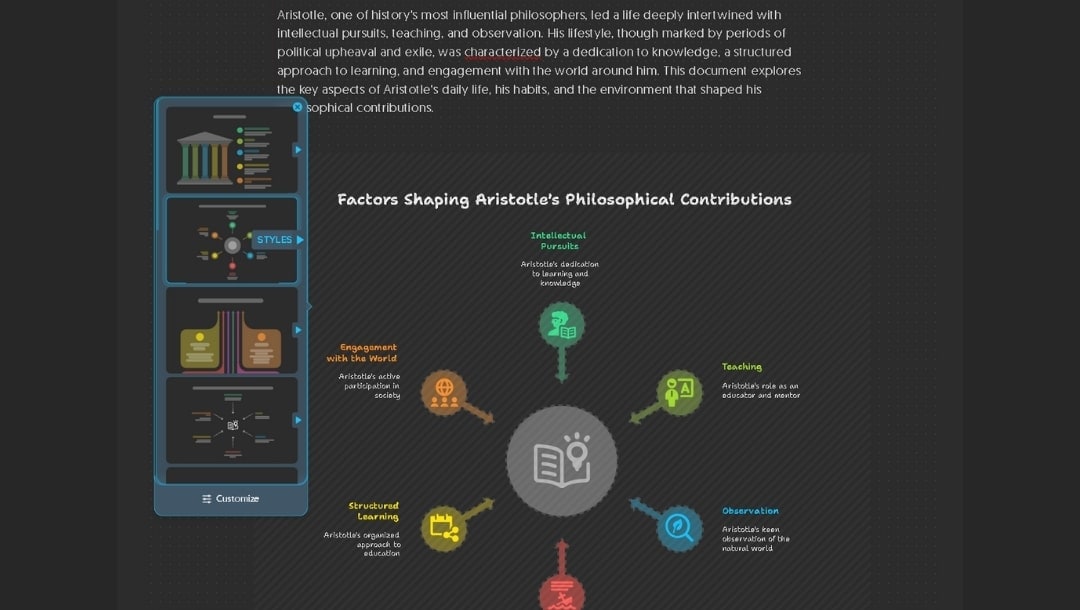
Step 4:Refine Your Diagram
Once added, your diagram is fully editable. You can:
- Click icons to swap or replace them.
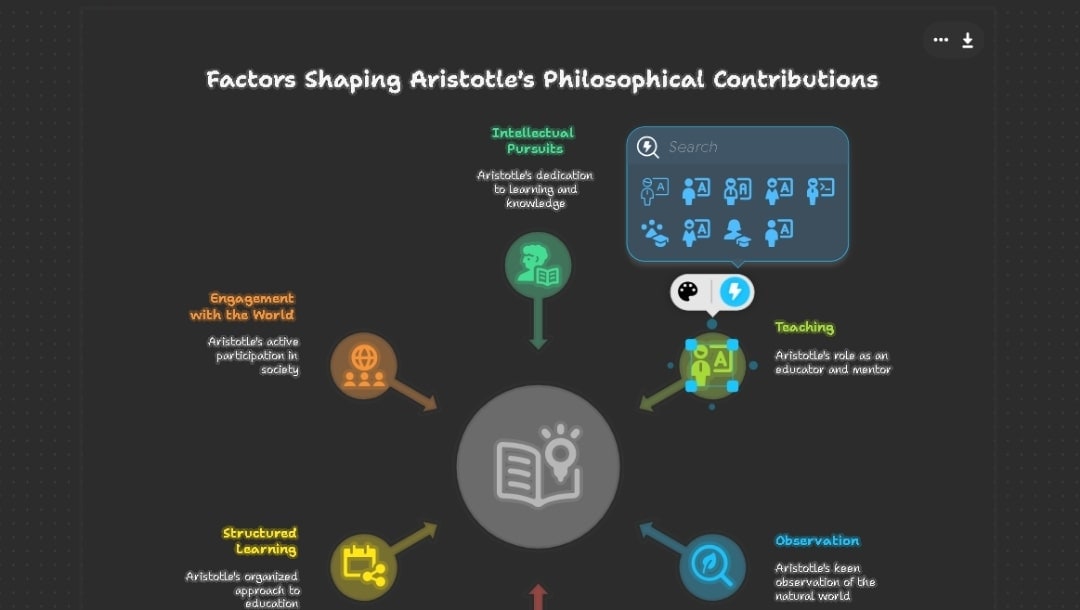
- Add or adjust labels using the labeling tool.
- Click on any icon, text block, or connector to resize, recolor, or swap elements.
Drag handles appear for resizing, and colors respect brand palettes if configured.
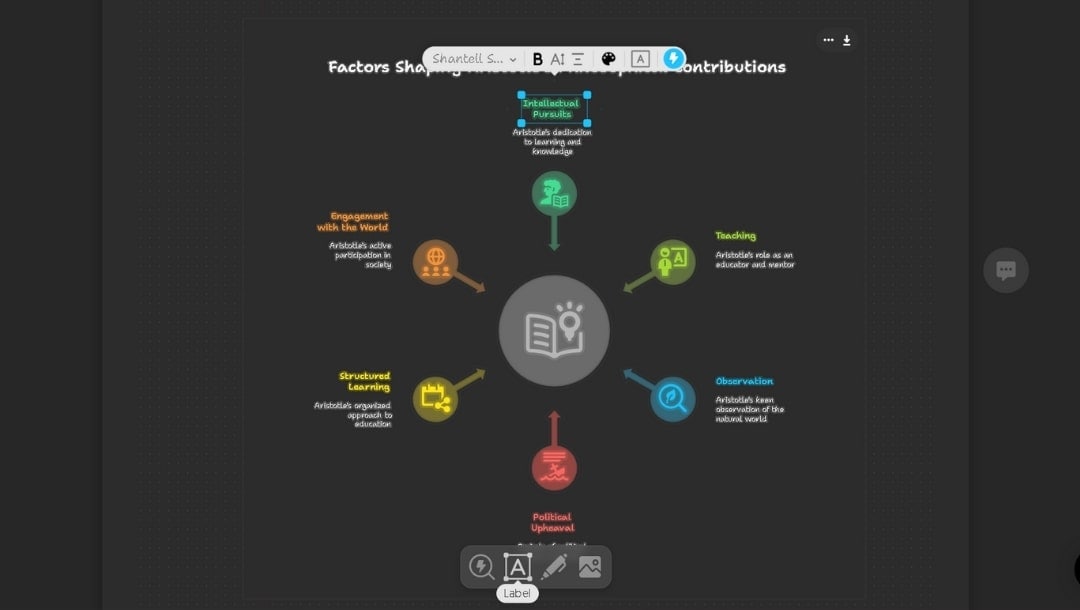
- Use the Sketch feature to mark up parts manually.
- Upload or drag in your own shapes or images.
The style menu also offers Spark Search (icon library).
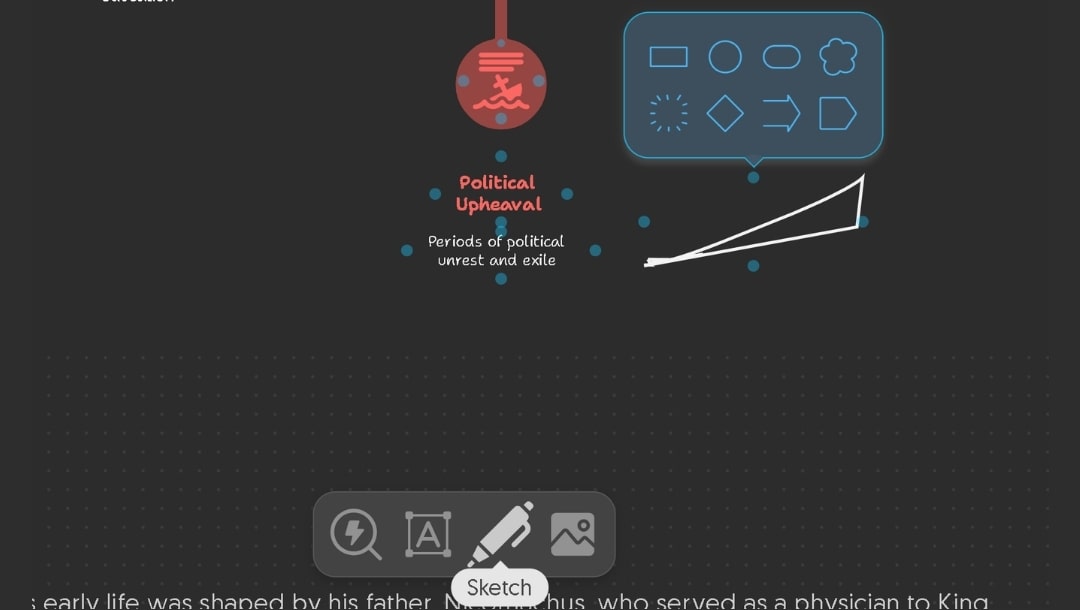
Step 5:Collaborate or Export
Share your Napkin with teammates via a link that allows view/comment/edit access.
To export visuals: hover over a diagram and click the export icon.
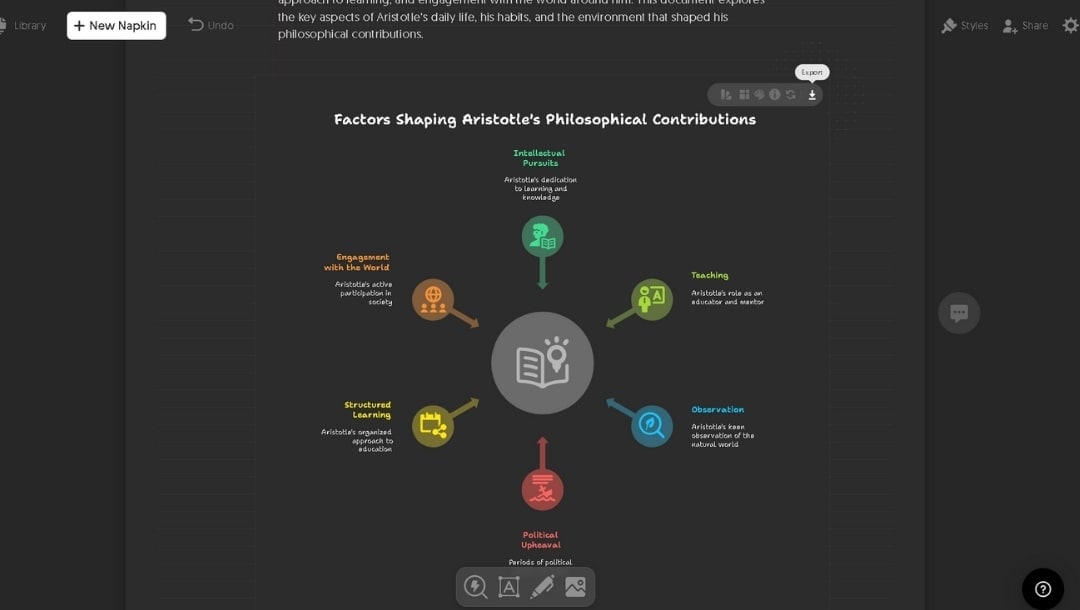
Choose from PNG, SVG, PPT, or PDF formats. You can also export the entire document as presentation slides or a continuous PDF.
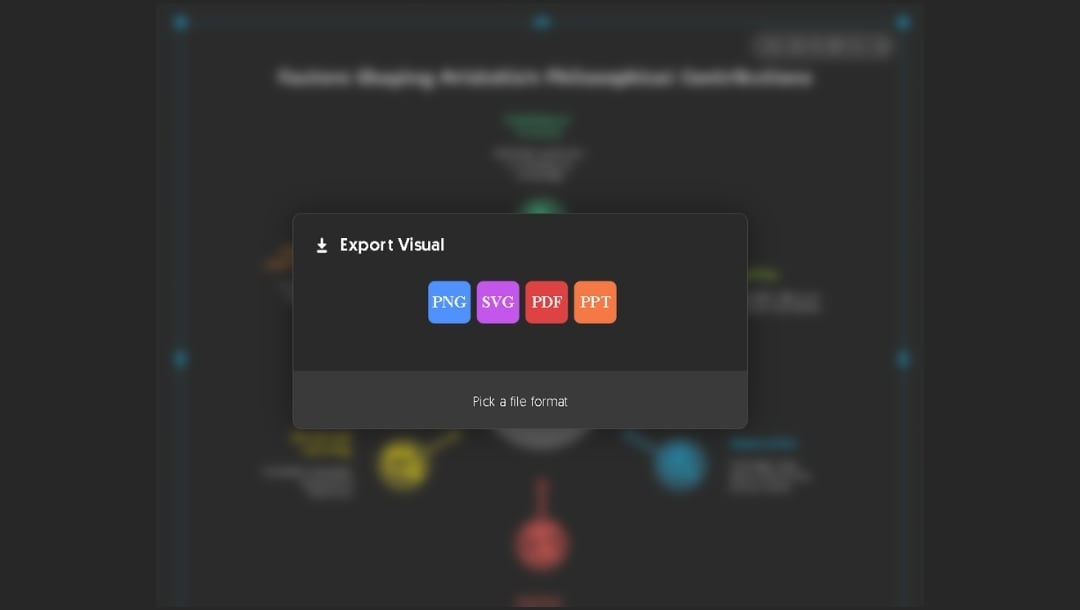
Need Deep Customization? Create with EdrawMax Instead
Napkin AI is fast. EdrawMax is fast and flexible. If you’ve hit a point where Napkin’s auto-layouts don’t cut it, EdrawMax gives you complete control. You can do more than just rearrange boxes.
Features of EdrawMax
-
Lots of templates.
With 210+ diagram types and over 20k templates, EdrawMax covers more ground. You can build anything, from a mind map to a floor plan, and customize every part of it. -
The canvas is yours.
Instead of locking you into what AI gives you, EdrawMax gives you space. You can drag, drop, rotate, group, or zoom anywhere. No borders, no page limits. -
AI diagramming, but you stay in charge.
Let the AI generate diagrams for you. After that, edit them freely, move items, change the look, or build from scratch if you want to - It's all there. -
Precision tools come standard.
Align items with rulers. Lock backgrounds. Anchor lines. Use guides and grids. It’s built for accuracy, not just speed. -
Works offline, too.
No internet? No problem. The desktop app runs without it. Sync picks up later. It works on all major systems, including Windows, Mac, Linux, and browsers. -
Export any way you like.
From PDF to PowerPoint to Visio, exports stay versatile. Share links, get comments, and track changes. You don’t need live collaboration to get organized.
How to Generate a Diagram in EdrawMax
EdrawMax combines AI automation with full manual controls. Here’s how you can go from prompt to polished diagram in minutes:
Step 1:Open the Edraw AI Panel
Open the EdrawMax desktop and from the left sidebar, click Edraw AI. Pick the category that matches your goal: flowchart, mind map, organizational chart, timeline, network diagram, or another one available.

Step 2:Generate the Diagram
Type your instructions in the text box. For example: “Create a horizontal flowchart illustrating an e-commerce checkout process and include a title at the top: 'E-Commerce Checkout Flow.’ Process should include Shopping Cart, Shipping Details, Payment Method, Order Confirmation, and Email Receipt.”
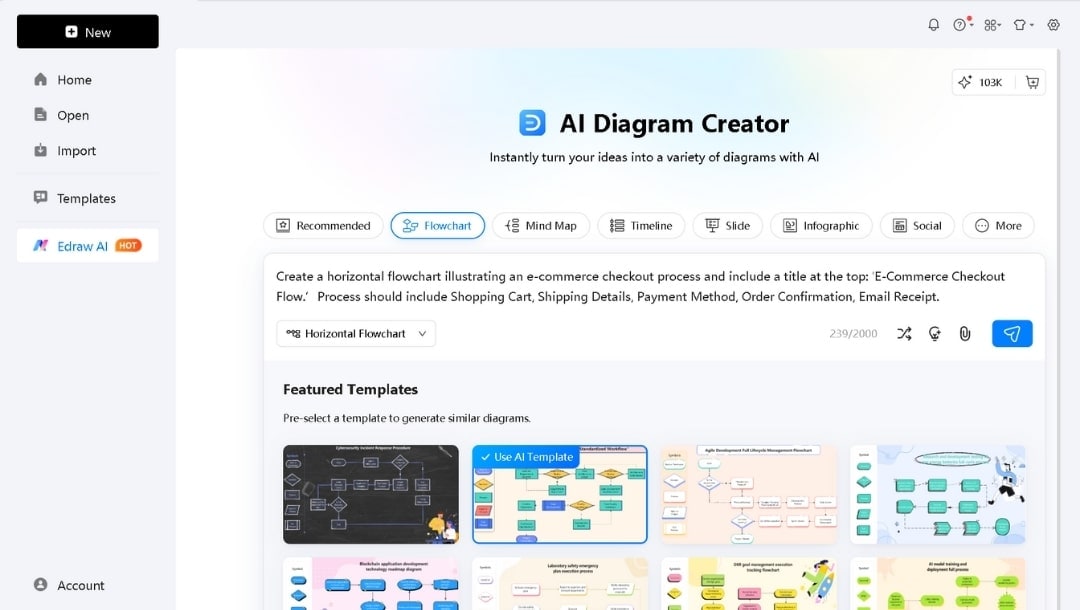
The more structured your phrase (using arrows or commas), the more accurate the initial layout. After entering your description, hit Enter or press the sending icon. If you want, you can choose a layout style and template to follow the style. Within a few seconds, EdrawMax creates multiple diagrams. Scroll through thumbnail previews and click Edit on the one that suits your needs to insert it onto the canvas.
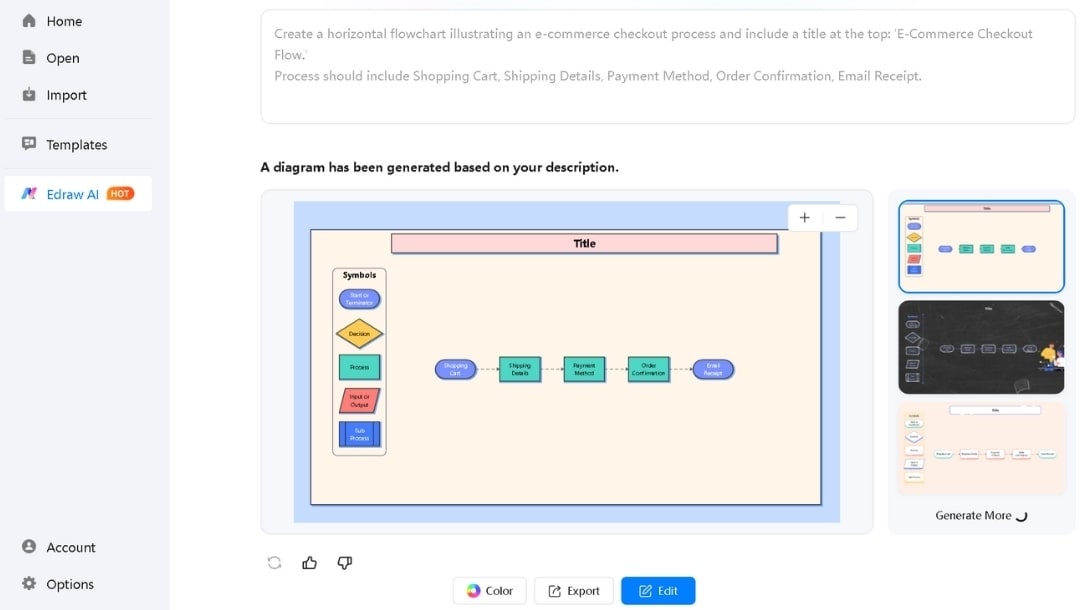
Step 3:Refine with Manual Edits
Once on the canvas, every element is fully editable:
- Drag shapes to reposition.
- Double-click text to rename nodes or change labels.
- Select any element and use the properties panel to adjust fill colors, line styles, fonts, connectors, and more.
- To add or remove elements, drag new symbols from the left-hand Symbol Library or hit Delete on unwanted items.
- Try Instant Style Change (brush icon) to cycle through design variations without manual tweaks.
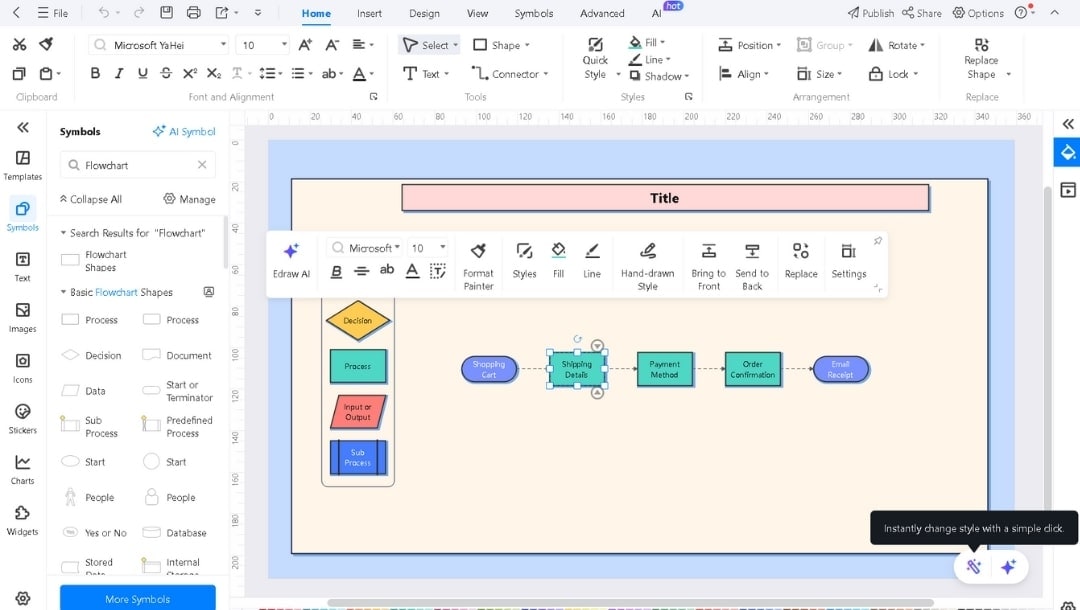
Step 4:Collaborate or Export
Save (CTRL+S) your work to the cloud or your own storage. Tap the Share button on the top right side to generate a public link or invite teammates to view/comment in real time. Hit the export icon in the top bar and choose from formats like PDF, PNG, SVG, Word, Excel, Visio (.vsdx), Markdown, or HTML. Choose the required settings and resolution, then press the blue Export button.
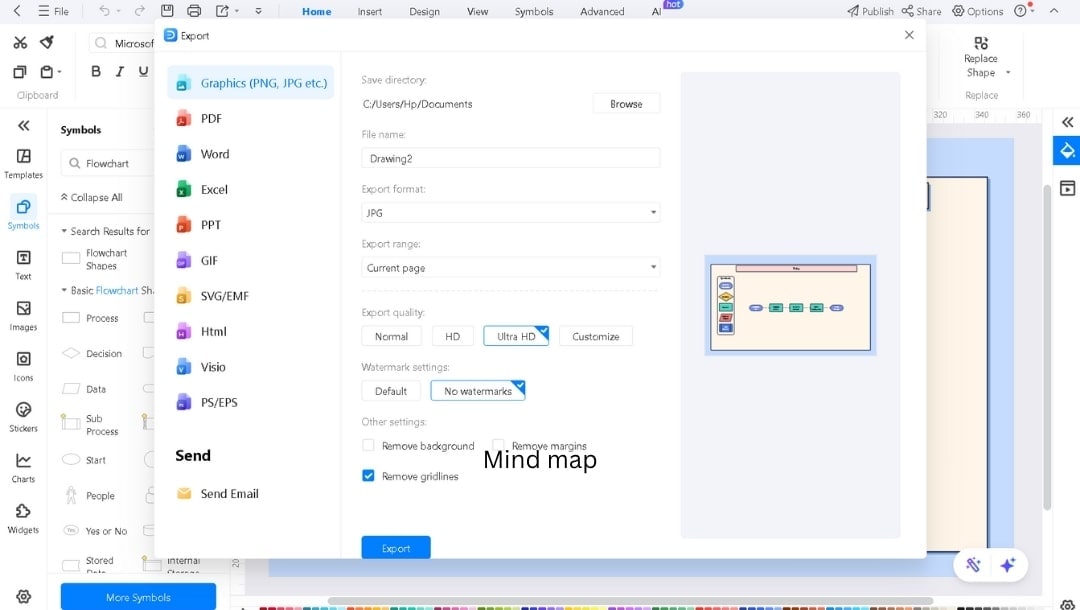
With EdrawMax, you get the speed of AI plus the depth of a professional diagramming suite, ideal when you need both automation and hands-on finesse.
Pro Tips to Get Better AI Diagrams
- Try a few takes. Run the same prompt a couple of times. Mix and match results to get the best version.
- Update your prompt text if anything changes. The diagram reflects what you write. Keeping it tidy leads to better visuals.
- Write in short lines, not paragraphs. Break the content into simple steps or bullet points. Each one becomes its own node.
- If you’re working with multiple sections, add clear labels. Say “Step 1,” “Review,” or “Next Move.” It helps the AI build organized clusters.
- Be direct with relationships. Write “IT → Support” or “Manager to Developer.” These formats turn into arrows without confusion.
- One diagram, one idea. Don’t overload. If it gets too crowded, break it into smaller parts.
- Want specific icons? Say so. If the tool supports it, add a note like “Use a gear icon for System” or “Add a book icon for Learning.”
- Use a template if your tool offers one (Like EdrawMax does). Pick a look that fits your project’s style. It saves effort later.
Napkin AI vs EdrawMax: Which One Should You Use?
Whether you want instant, no-code sketches or full-featured diagrams, now you can match the right tool to your workflow.
When to Use Napkin AI Choose Napkin AI for speed and simplicity. If you need clean visuals generated directly from plain text without learning a design tool, this is one of the best AI diagram makers. When to Use EdrawMax Pick EdrawMax when you need depth alongside speed. Its massive template library, precision tools, offline access, and export flexibility make it ideal for professional workflows, technical diagrams, and any use case where customization matters.




