Have you ever had trouble visualizing an idea or organizing your thoughts? Mind maps are the perfect companions for you. These handy diagrams are one of the most popular ways to visualize ideas in a structured way. However, mind maps tend to look stale. As you are busy with your thoughts, you almost have no time to pay attention to details or the appearance of your mind maps.
In this article, you'll be taught how to create your mind maps creatively. Explore different templates that can give you an idea of how you can beautify these diagrams. This way, you'll not only be jotting down your thoughts but also enjoying the process of it. So, dive in and learn how to make creative mind maps.
In this article
Part 1. What Is a Mind Map?
Before anything else, you'll have to know about the basics and benefits of mind maps. Read through this section to learn more.
How Do Mind Maps Work?
A mind map is a visual tool that helps you organize information, ideas, or concepts in a structured and creative way. It works by starting with a central idea or topic and branching out into subtopics, creating a tree-like structure. Each branch represents a specific aspect or detail related to the main topic.
Benefits of Mind Maps
Mind maps are excellent for brainstorming, planning, and summarizing information. They make complex ideas more manageable and enhance memory retention. A creative mind map takes this concept further by incorporating artistic elements like colors, images, and various shapes to make the map visually engaging and stimulate creativity. It's a powerful tool for problem-solving, learning, and unleashing your imagination.
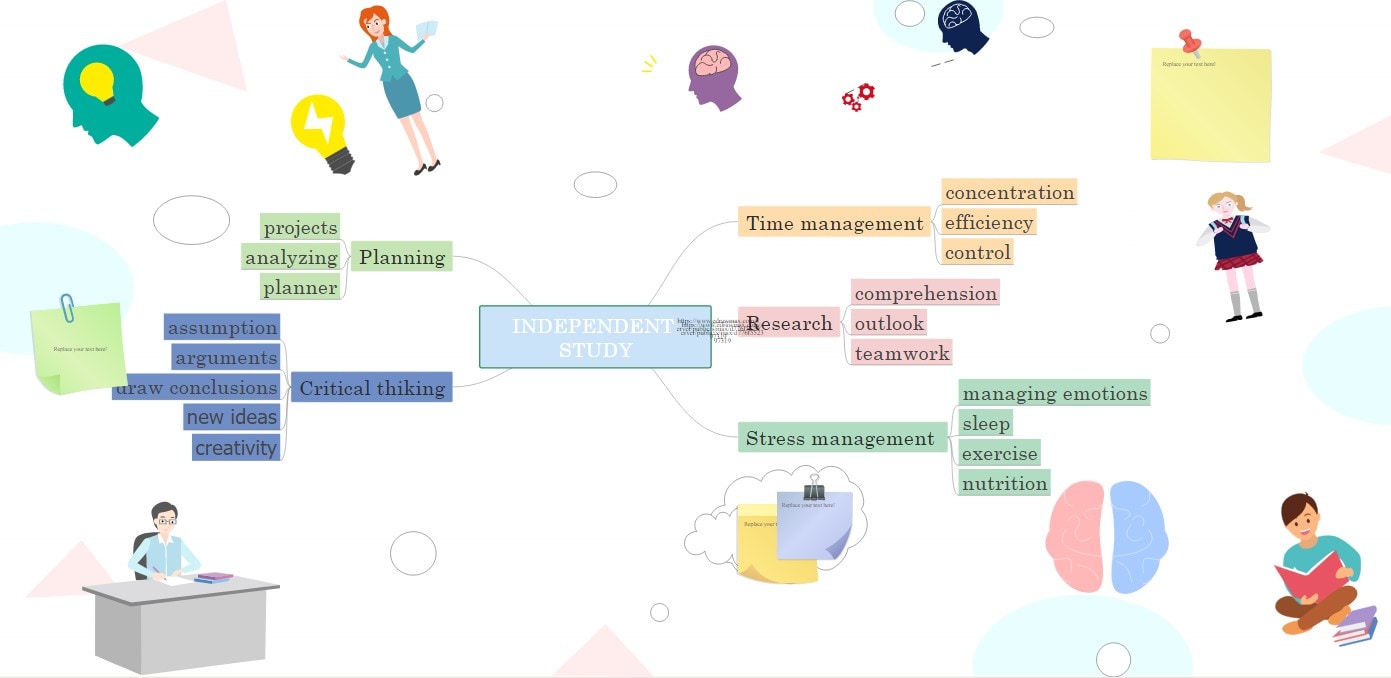
Part 2. Important Steps for Making a Creative Mind Map
Creating a creative mind map is a straightforward process that involves several key steps. Here's a step-by-step guide to help you get started:
- Step 1: Select a Central Theme. Begin by choosing a central theme or topic for your mind map. It will serve as the focal point of your map.
- Step 2: Identify Subtopics. Think about the main ideas or subtopics related to your central theme. These will be the primary branches extending from the center.
- Step 3: Use Keywords. Use concise keywords or short phrases to represent the ideas for each subtopic. These keywords will be the nodes connected to the branches.
- Step 4: Connect Branches. Draw lines or branches connecting the central theme to each subtopic. Ensure a clear and organized layout.
- Step 5: Add Visual Elements. Make your mind map creative. Incorporate visual elements such as colors, images, and symbols. Use different colors for branches and keywords to create a visual hierarchy.
- Step 6: Embrace Creativity. Let your imagination flow. Don't limit yourself to traditional shapes; experiment with various forms and designs.
- Step 7: Keep It Simple. While creativity is encouraged, maintain simplicity. Avoid overcrowding your mind map with excessive details.
- Step 8: Review and Refine. Take a moment to review your creative mind map. Ensure that it effectively conveys the information and ideas you intended.
Following these steps, you can craft an engaging and creative mind map. This will help you organize thoughts, spark innovation, and enhance your problem-solving abilities. Overall, an innovative mind map should look something like this:
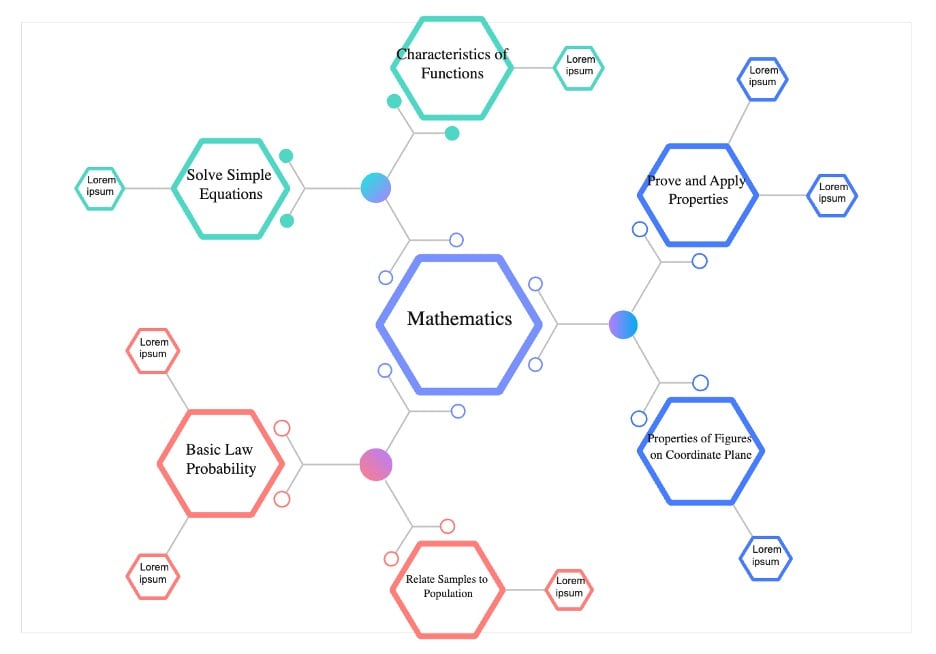
Part 3. Practice Making a Creative Mind Map Using WondershareEdrawMax Online
You've already understood a creative mind map and the basic creation steps. You'll be delighted to know that EdrawMax Online is a powerful tool that can help you bring these diagrams to life. But first, this part will introduce you to EdrawMax and its key features.

EdrawMax Online is a versatile and user-friendly diagramming tool designed to simplify complex ideas through visual representation. It has an extensive library of templates, symbols, and elements. EdrawMax is an ideal platform for effortlessly creating beautiful and creative mind maps.
To get to know the application more, here are its key features:
- Vast Template Library. EdrawMax offers a wide variety of mind map templates to suit your needs, from project planning to brainstorming sessions.
- Customizable Elements. You can customize every element of your mind map, from shapes and colors to fonts and sizes, allowing you to express your creativity fully.
- Collaboration. EdrawMax enables real-time collaboration with colleagues or team members. Work together on a mind map, share ideas, and boost productivity.
- Cross-Platform Compatibility. EdrawMax works seamlessly across different devices and operating systems, ensuring you can access your mind maps whenever and wherever you need them.
- Export and Share. Easily export your creative mind maps in various formats, including PDF, Word, or image files. Share your visual ideas with ease.
How To Create Creative Mind Maps With EdrawMax
Now, you're familiar with EdrawMax Online's capabilities. It's time to dive into a step-by-step guide on creating a creative mind map using this intuitive tool.
Step 1. Access EdrawMax Online from the official website. Click Workspace, and log in with your Wondershare account.
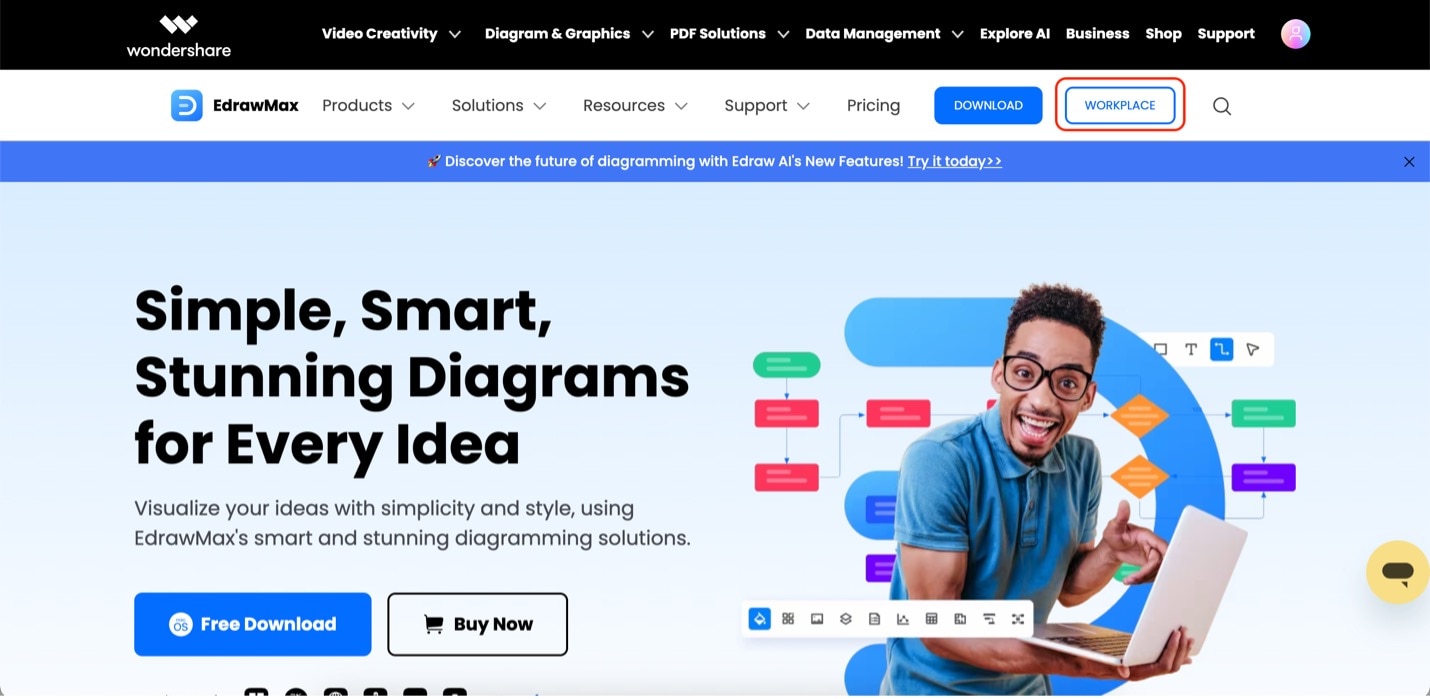
Step 2. Once you've accessed the online app, click Mind Map under General. Then, click Mind Map.
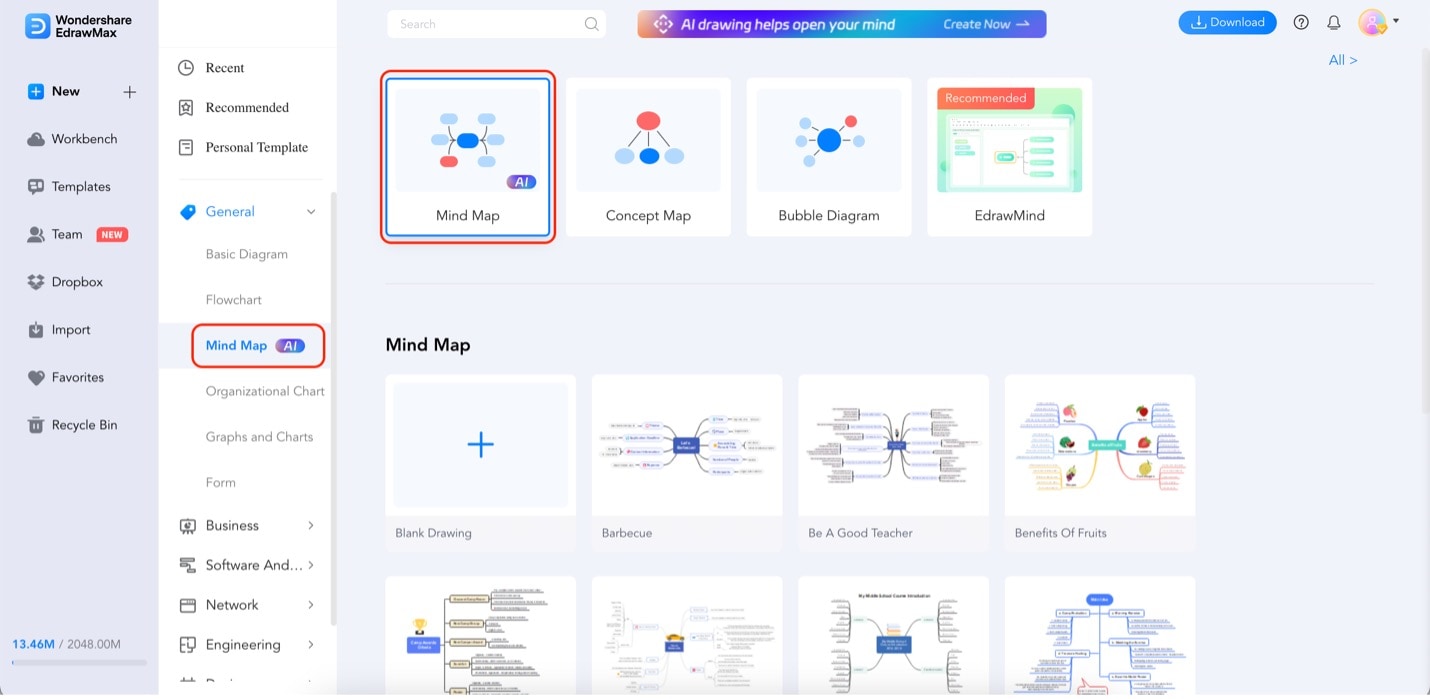
Step 3. Type in your content first. You will be customizing the mind map to look creative later on. Double-click on any topic and type your content once the text box appears.
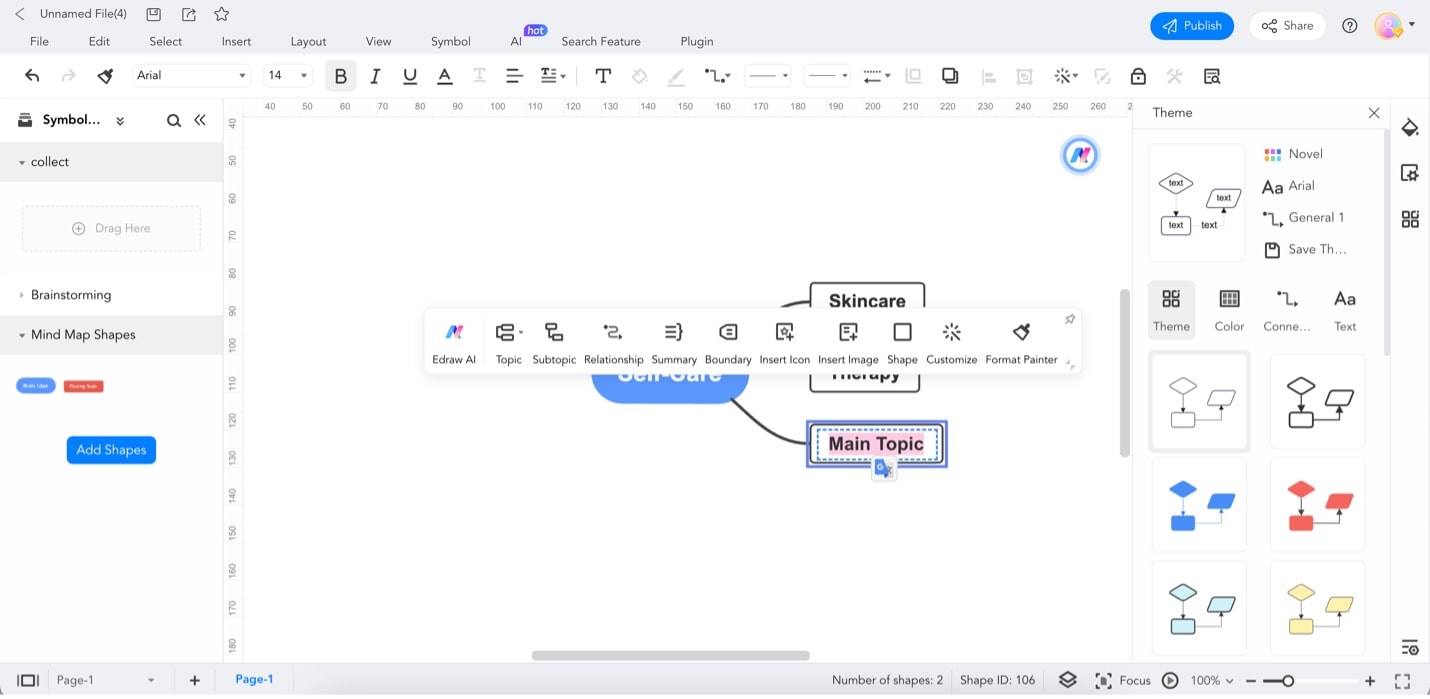
Step 4. Add more topics by clicking on any node to which you want to add a subtopic. Then, click Topic or Subtopic on the appearing customization bar. Edit their text accordingly, too.
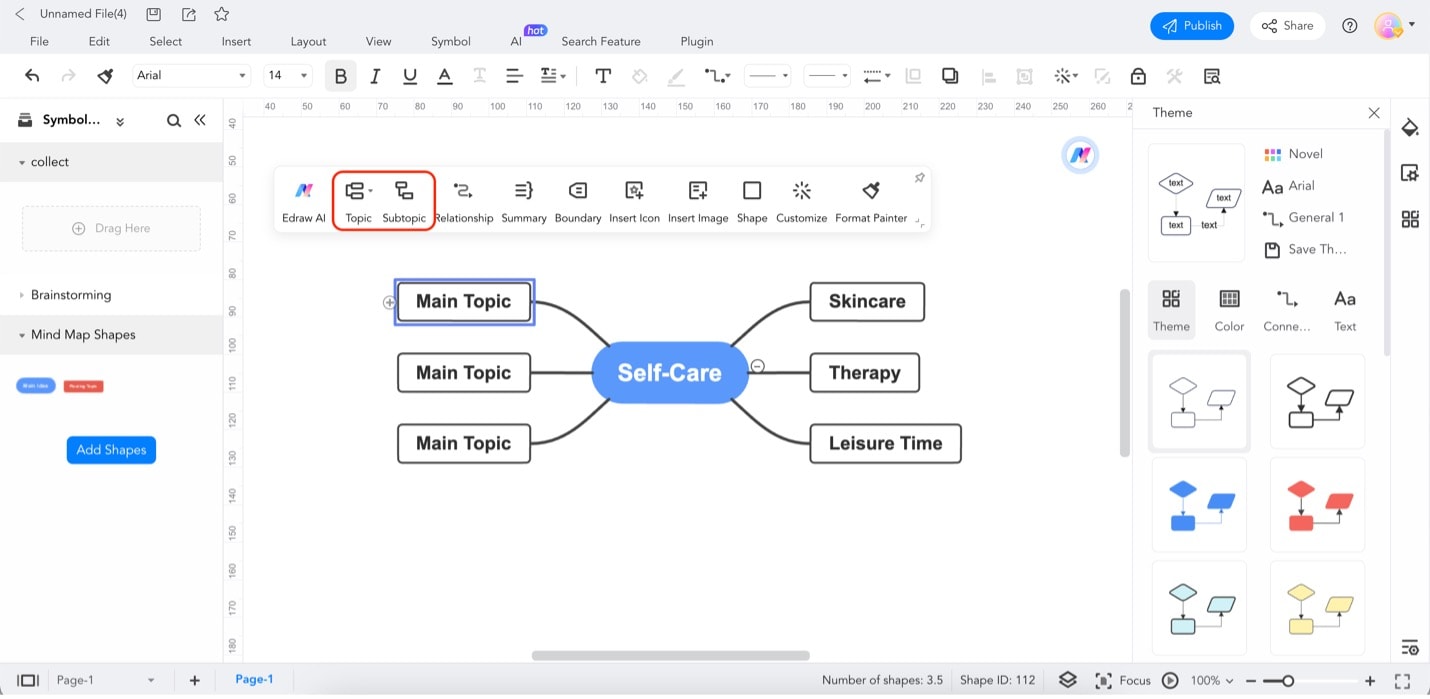
Step 5. Now, it's time to customize your mind map and make it your own. Start by selecting the whole chart (do this by clicking and dragging across the chart using the select box). Then, explore the customization options of EdrawMax by clicking on Customize. Here's a quick rundown of what the options there do:
- Style. This menu offers several quick style options for your whole diagram. With a single click, the appearance of your chart will change.
- Layout. The layout button changes the layout or arrangement of your mind map. You can transform it into any other diagram immediately.
- Connector Style. This menu lets you change the appearance of your mind map's connectors. These are the lines that connect every topic together. You can make them curved, diagonal, or more.
- Branch Fill. This menu automatically fills your topics with a single color. If you want a colorful but straightforward mind map, it gives them a uniform look.
- Branch Lines. The branch lines option is a color selector for your connectors.
- Theme Color. Now, this menu offers several color themes. It will make your mind maps more colorful by providing color sets that match each other. It's a hassle-free way to beautify your mind maps.
- Theme font. The theme font menu provides a list of fonts that will be uniformly applied to all texts in your diagram.
- Rainbow. Similar to the theme font, the rainbow menu offers several color options. However, it changes even the colors of the connectors. You can apply the rainbow effect if you want a freestyled creative refresh to your mind map.
Note: You can add custom images or elements from the elements panel. Upload photos you would like to add to your chart from here, or choose from the available elements.
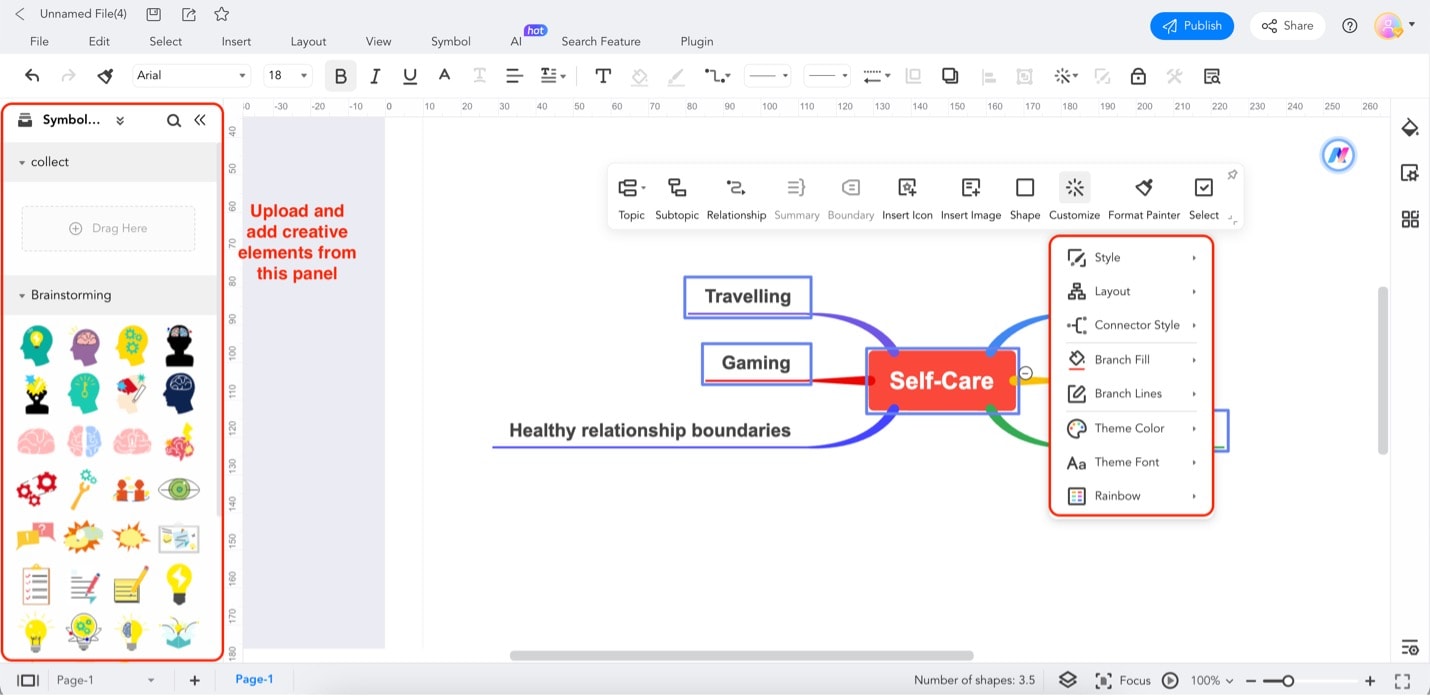
Part 4. EdrawMax Online Mind Map Templates
Creating a creative mind map from scratch can be rewarding. However, you might prefer to jumpstart your brainstorming session with ready-made templates sometimes. Fortunately, EdrawMax Online offers a vibrant Template Community. It's filled with user-generated mind map templates to help you start swiftly.
If you're looking to streamline your mind map creation process or seek inspiration, EdrawMax's template community is your go-to resource. Here's a selection of mind map templates available for you to use:
Classical Cursive-Font Mind Map
This template uses a classical approach, employing thin lines and cursive font. It imparts a touch of elegance to your mind map, making it suitable for projects where a refined aesthetic is desired.
Creative Educational Material Mind Map
This template, designed with educators in mind, utilizes captivating colors and graphics to engage students effectively. It's perfect for teachers who want to present educational material in an engaging and visually appealing manner.
Creative Brainstorming Mind Map
Imagine an image of a human head and brain at the center of your mind map, with scattered circles connecting to various topics. This template creatively represents your thought process and is ideal for projects requiring a holistic approach or brainstorming sessions.
Creative Product Mind Map
This template is a gem for those engaged in product brainstorming. It features a cartoon person in the center, symbolizing the creative brainstorming process. With arbitrary lines that scatter around the canvas, it fosters an environment where innovative ideas can flourish.
Brainstorming Mind Map
This template uses topic bubbles connected by straight diagonal lines, creating a visual reminiscent of chemical formations. It's perfect for scenarios that illustrate the interconnectedness of various ideas or concepts.
Conclusion
In this journey of creative mind maps, you've explored what they are and why they matter. You've also learned how to use EdrawMax Online's handy templates to boost your creativity. These templates make brainstorming easier and your ideas more captivating.
So, don't hesitate to dive into the creative side of mind maps. They're your go-to tool for organizing thoughts and sparking innovation. Also, with EdrawMax Online's user-friendly interface and loads of templates, you've got all you need to let your creativity run wild.





 below.
below. 



