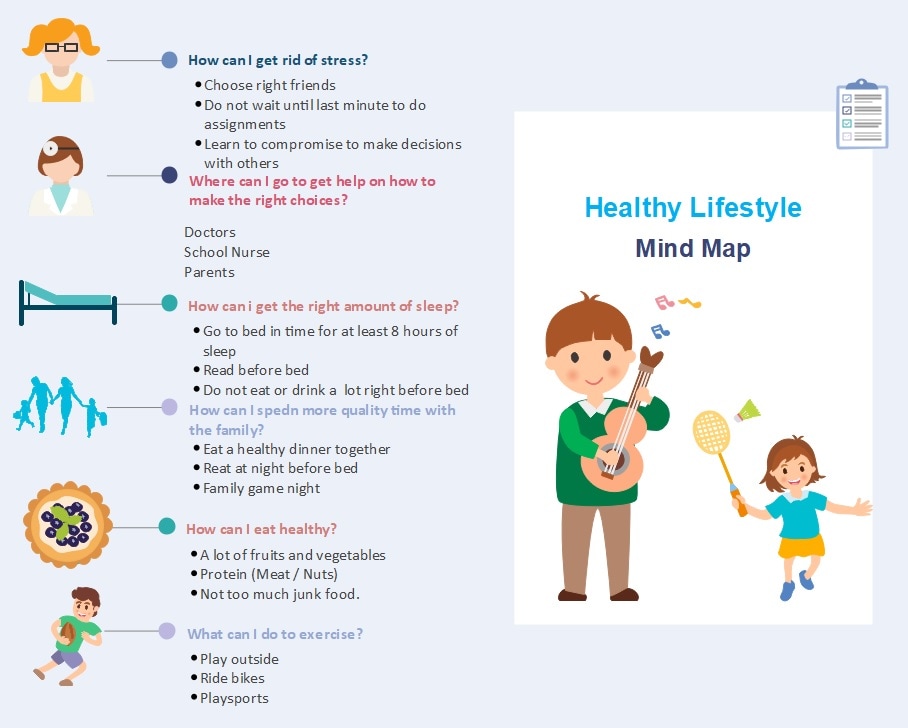In recent years, AI tools for design have surged in popularity. They have revolutionized the way we create mind maps. These cutting-edge solutions leverage artificial intelligence algorithms to streamline the mind-mapping process. AI-powered Mind mapping tools can generate comprehensive diagrams in a matter of minutes. This technological advancement enhances productivity and ensures your mind maps are organized, appealing, and effective.
The article tackles how to use AI for mind mapping and how diagramming tools can help you craft them easily. Read on the page below to learn more.
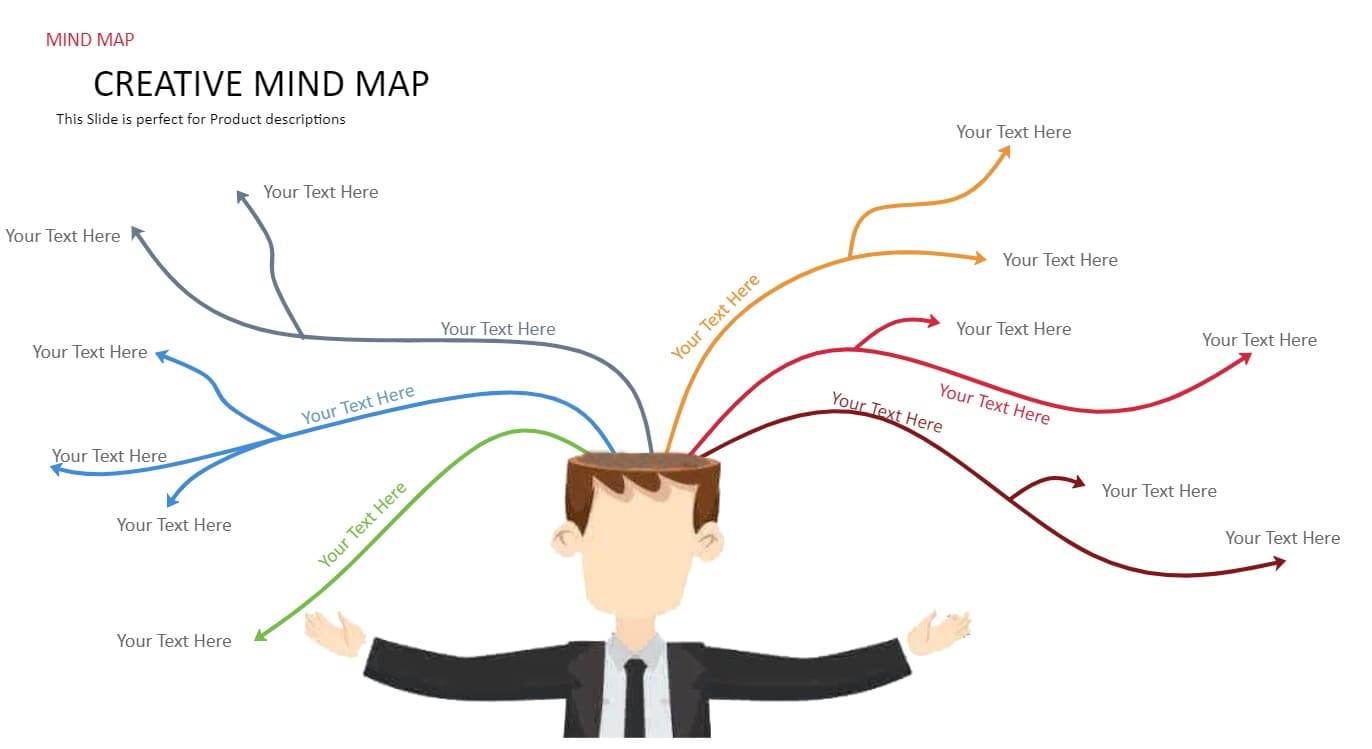
Part I. 10 Ways AI Can Assist in Mind Mapping
The section below discusses 10 ways AI can assist you in creating effective mind maps with examples from Edraw AI, a feature of diagramming tool Wondersahre EdrawMax. If you want to experience any of the functions, click the Free Download button on the top to have a try.
Generate a Mind Map with a Click
One-click Generation is a quick tool to create a mind map with a click. Here's how one-click generation works on all the functions, starting with crafting a mind map from scratch.
Step1
After you launch EdrawMax, Click AI > Mind Map at the top toolbar.
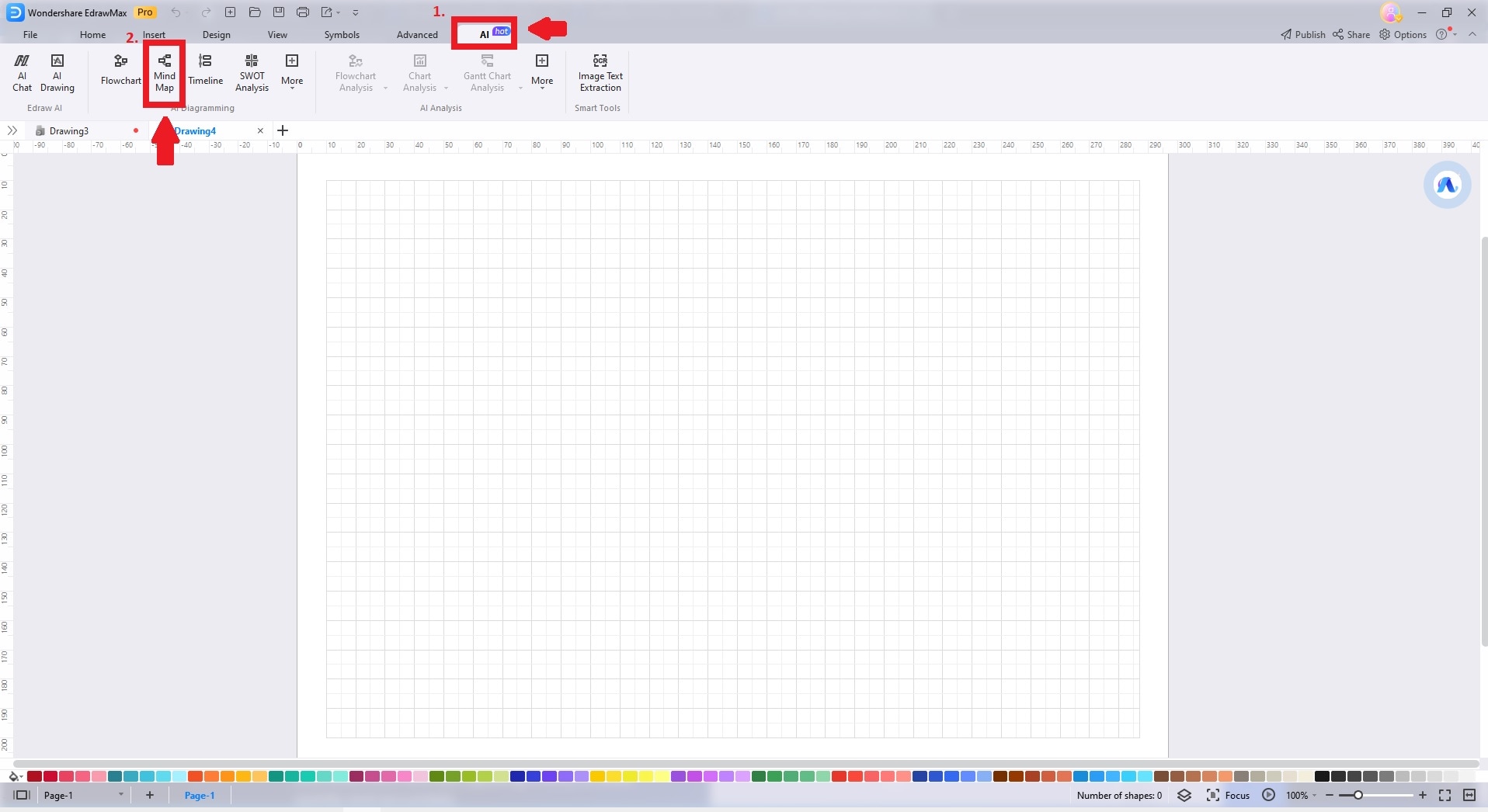
Step2
You will enter the Mind Map Drawing mode at the right side of the panel. Click AI Diagramming and choose Mind Map. Next, type your prompt on the query box and press or click the Send button. Wait for Edraw AI to generate a mind map in one click. Click Regenerate to craft a new mind map until you're satisfied with the result.
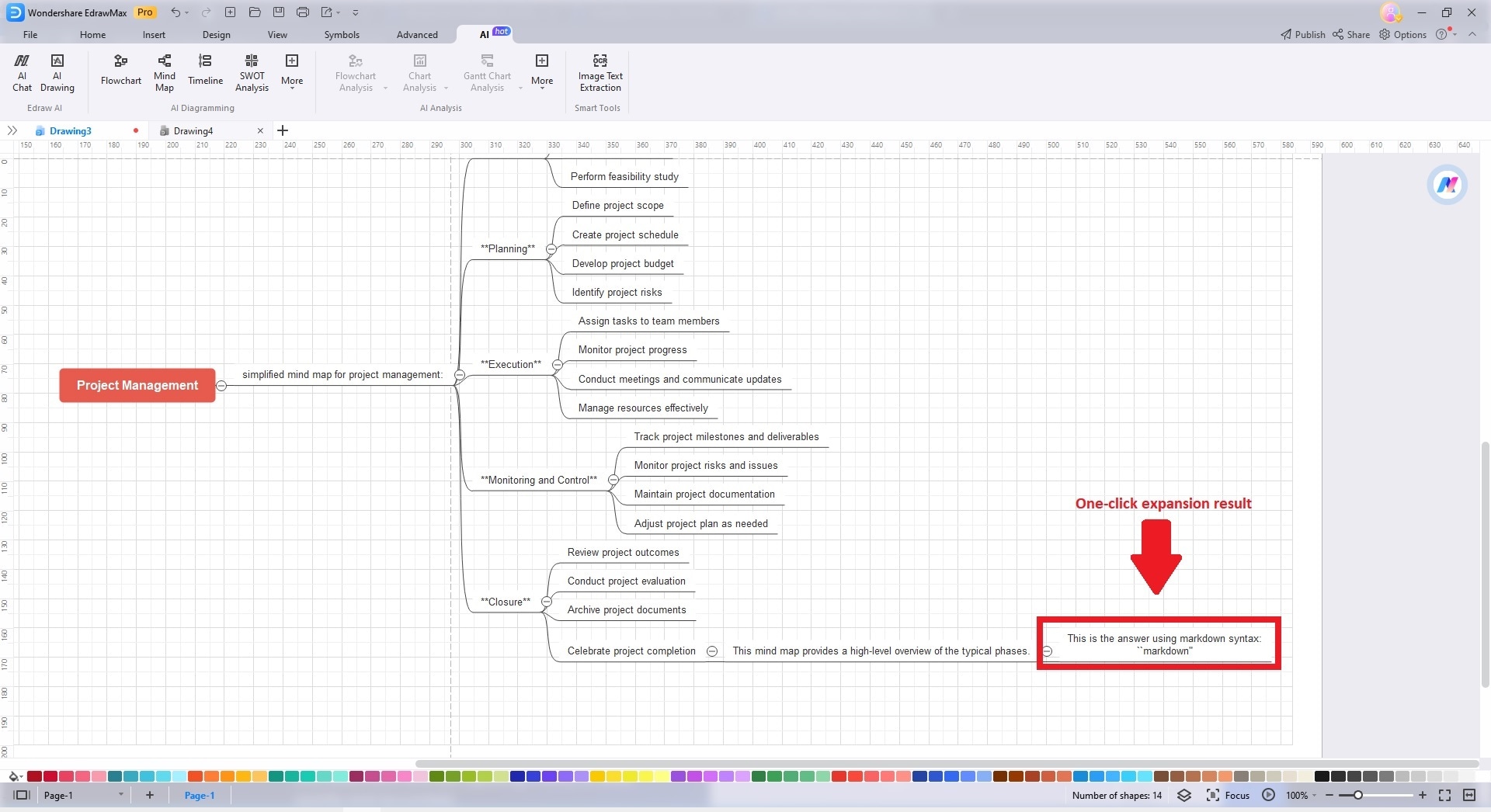
Expand a Mind Map
Continuing to expand a mind map you have created is also possible with one click. Here's how:
Step1
Click on any Topic or Subtopic within your mind map. Click on Edraw AI > Continue to Expand the Mind Map.
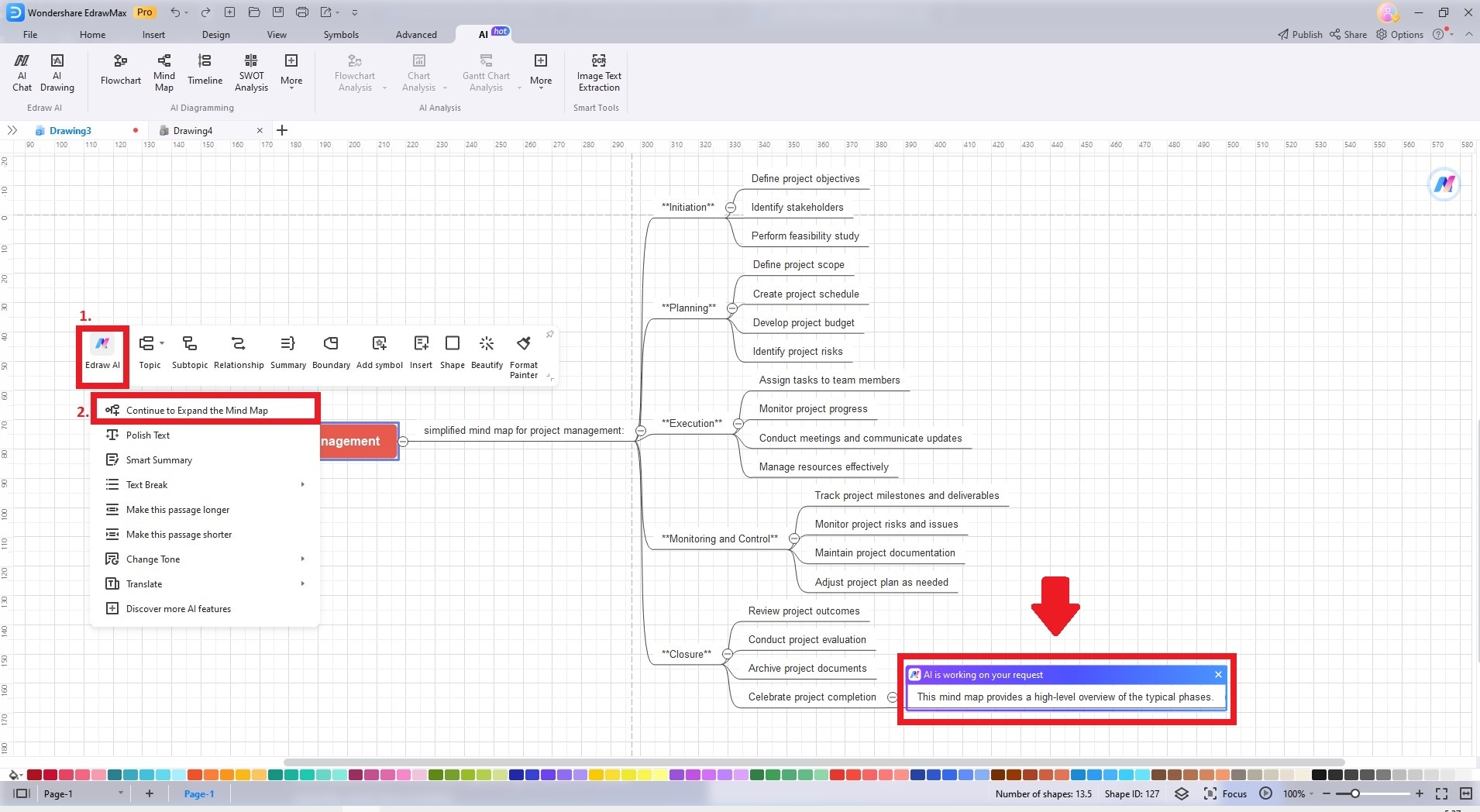
Step2
A pop-up status saying AI is working on your request will appear on your selected Topic or Subtopic. Once done, a new topic will appear next to your chosen one.
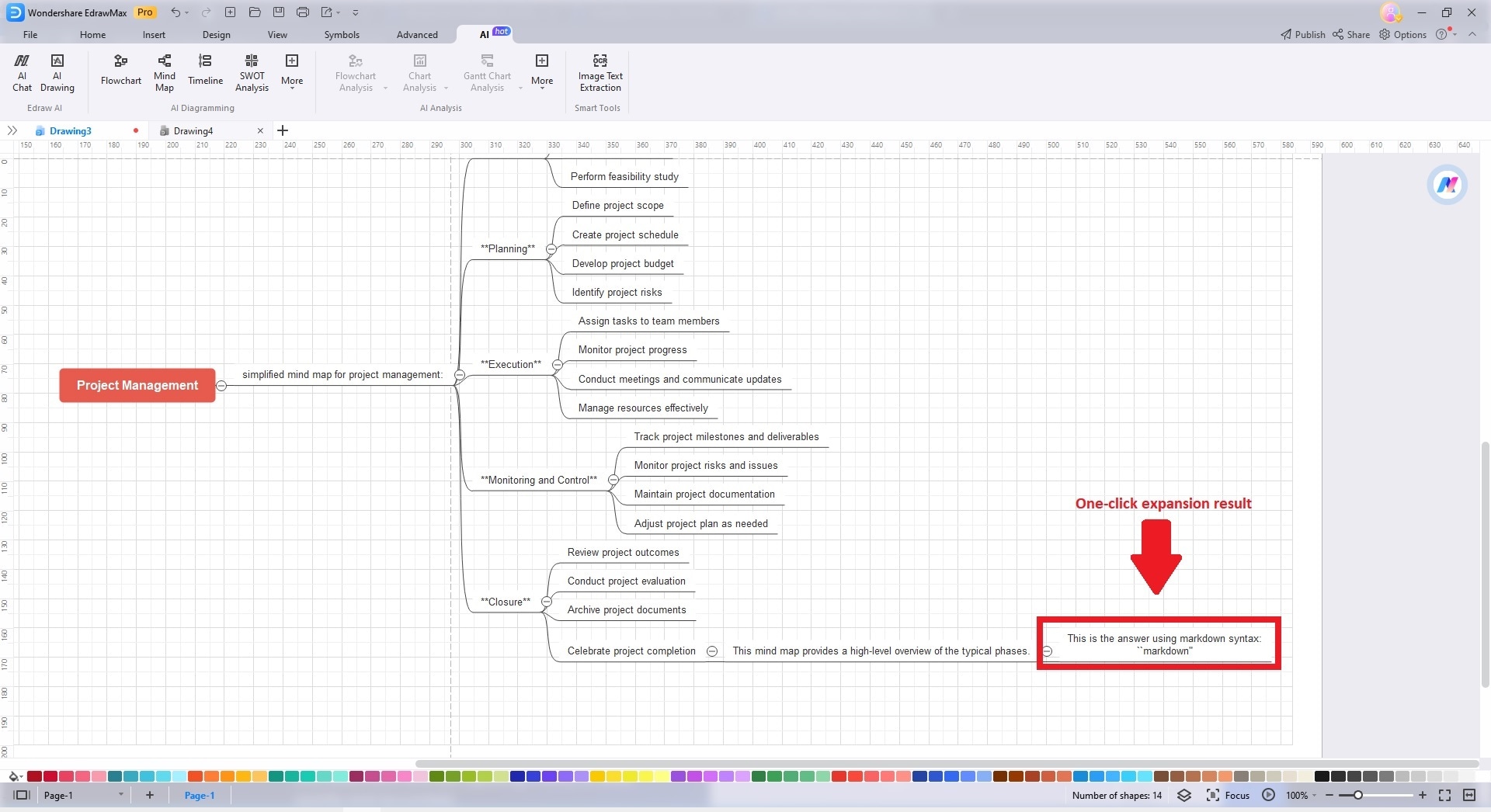
Polish Mind Map Text
To craft a quick summary of the Topic or Subtopics within your mind map, click Edraw AI > Polish Text. A pop-up saying AI is working on your request will appear. Your topic will automatically have a polished text once done.
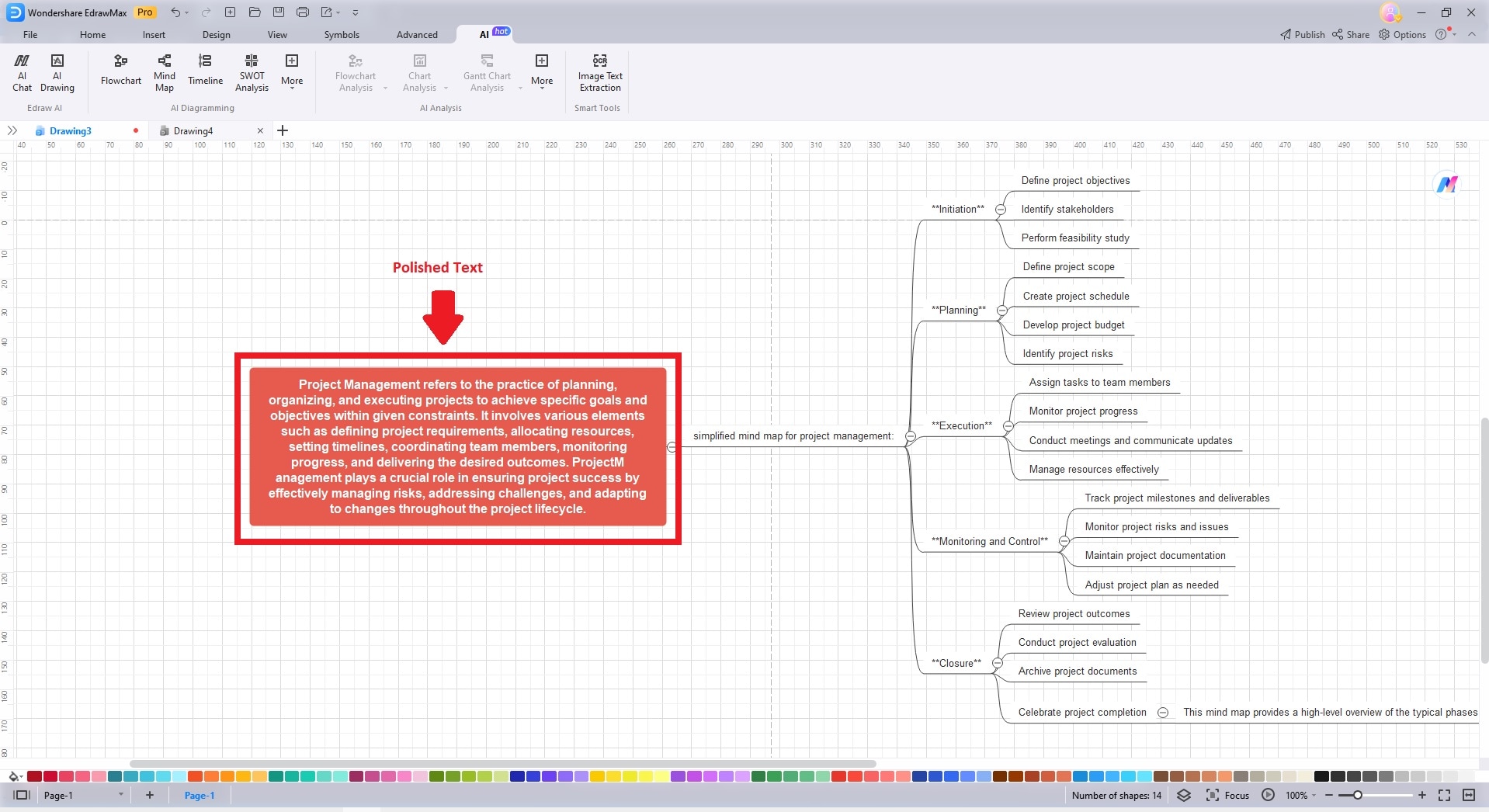
Summarize Mind Map Content
You can also create a summary of your mind map in one click. Continuing with the process, simply click on Edraw AI > Smart Summary. Edaw AI will highlight the entire mind map, and a pop-up will appear saying AI is working on your request. The Smart Summary should appear at the end of your mind map.
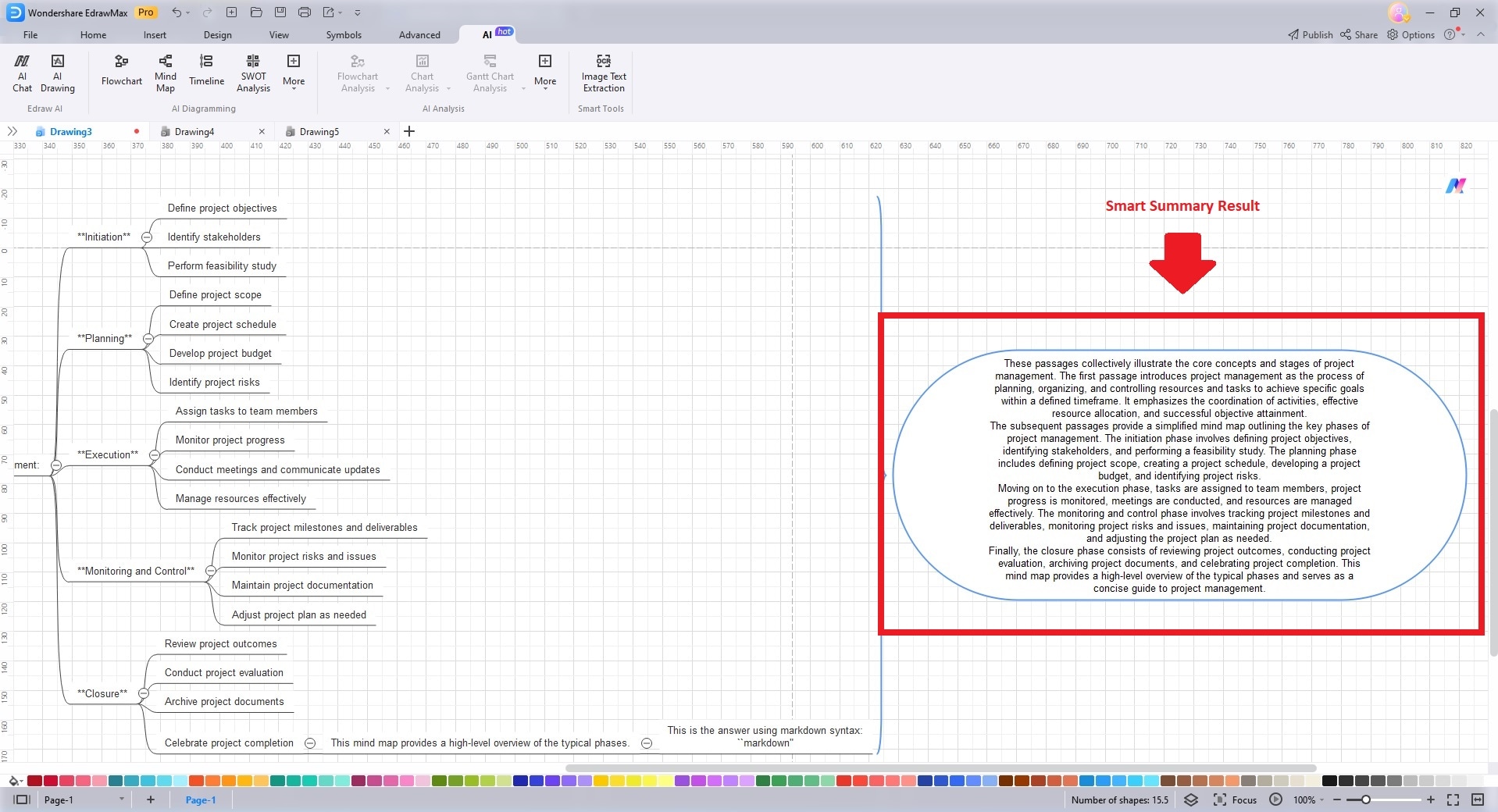
Break Mind Map Text
The Text Break tool allows you to segment a paragraph into concise bullets to sort your mind maps. Click Edraw AI > Text Break. Choose from Bullets, Numbering, or Numbering with Alphabet to break down your text.
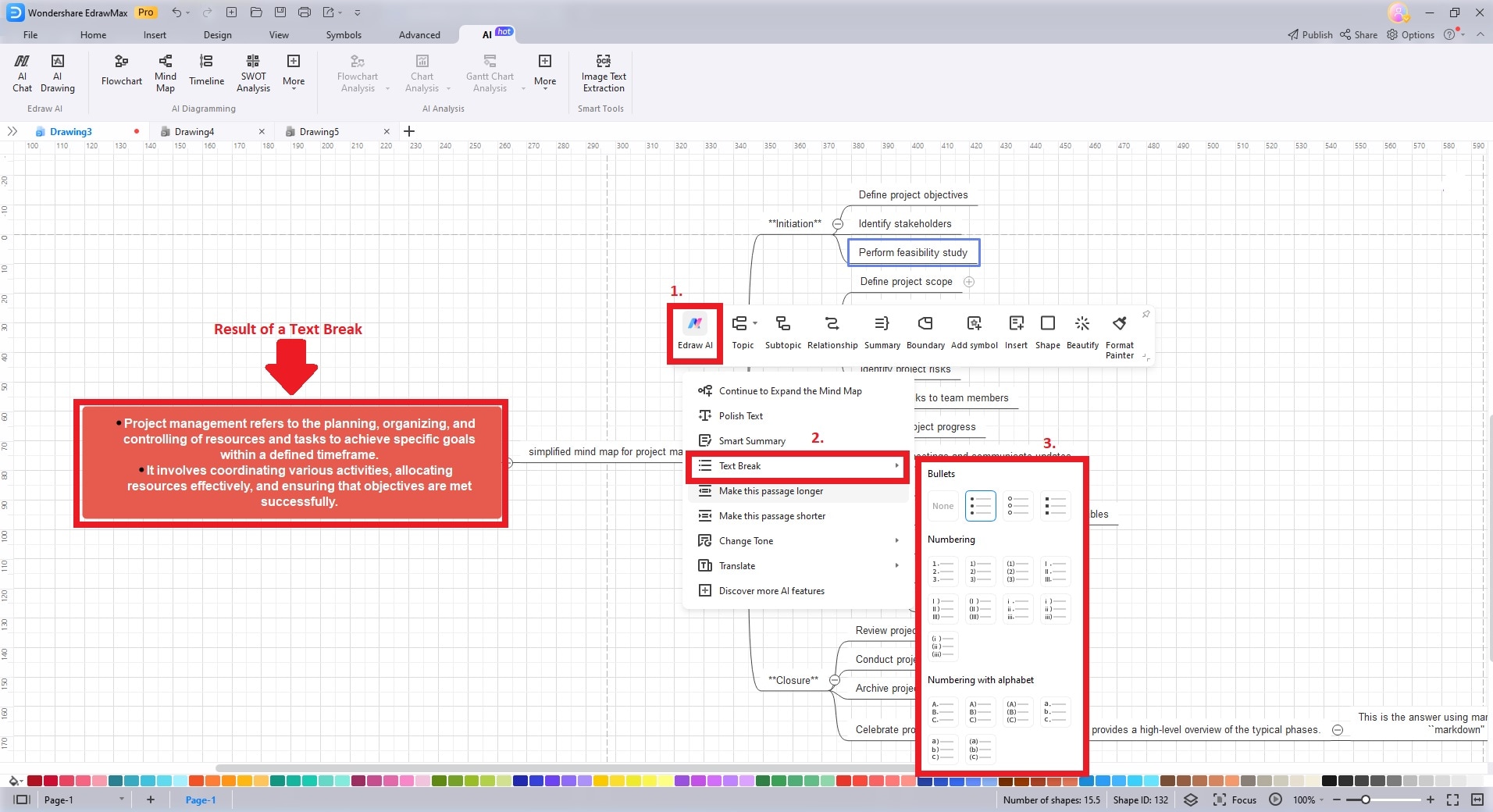
Make a Passage Longer
The Make this passage longer function allows you to expand on a topic with one click. Click Edraw AI > Make this passage longer and wait for your topic to expand in seconds.
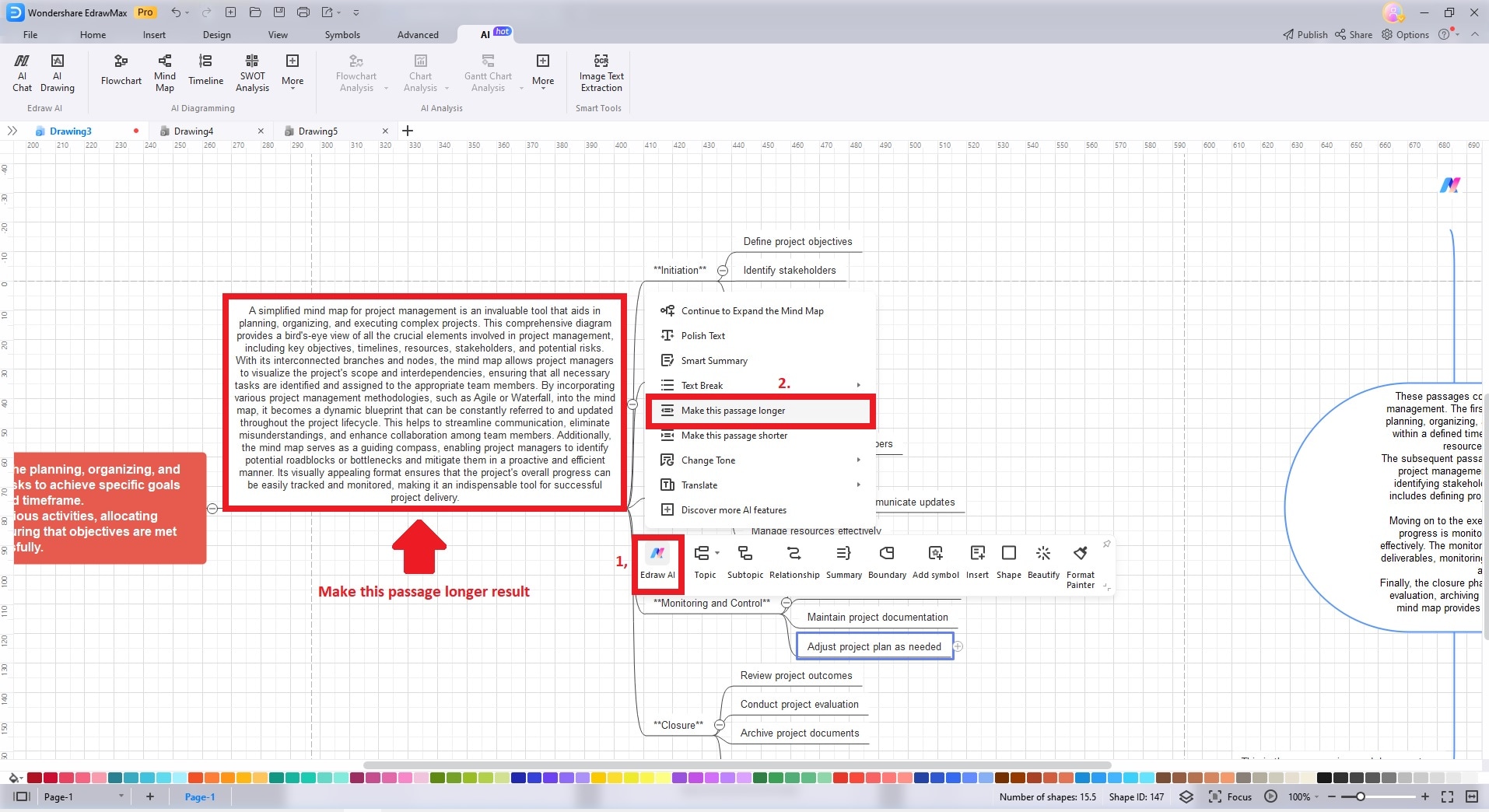
Make a Passage Shorter
You can also use the one-click Edraw AI tool to shorten the passage. Click Edraw AI > Make this passage shorter and see how Edraw AI shortens a topic on your mind map.
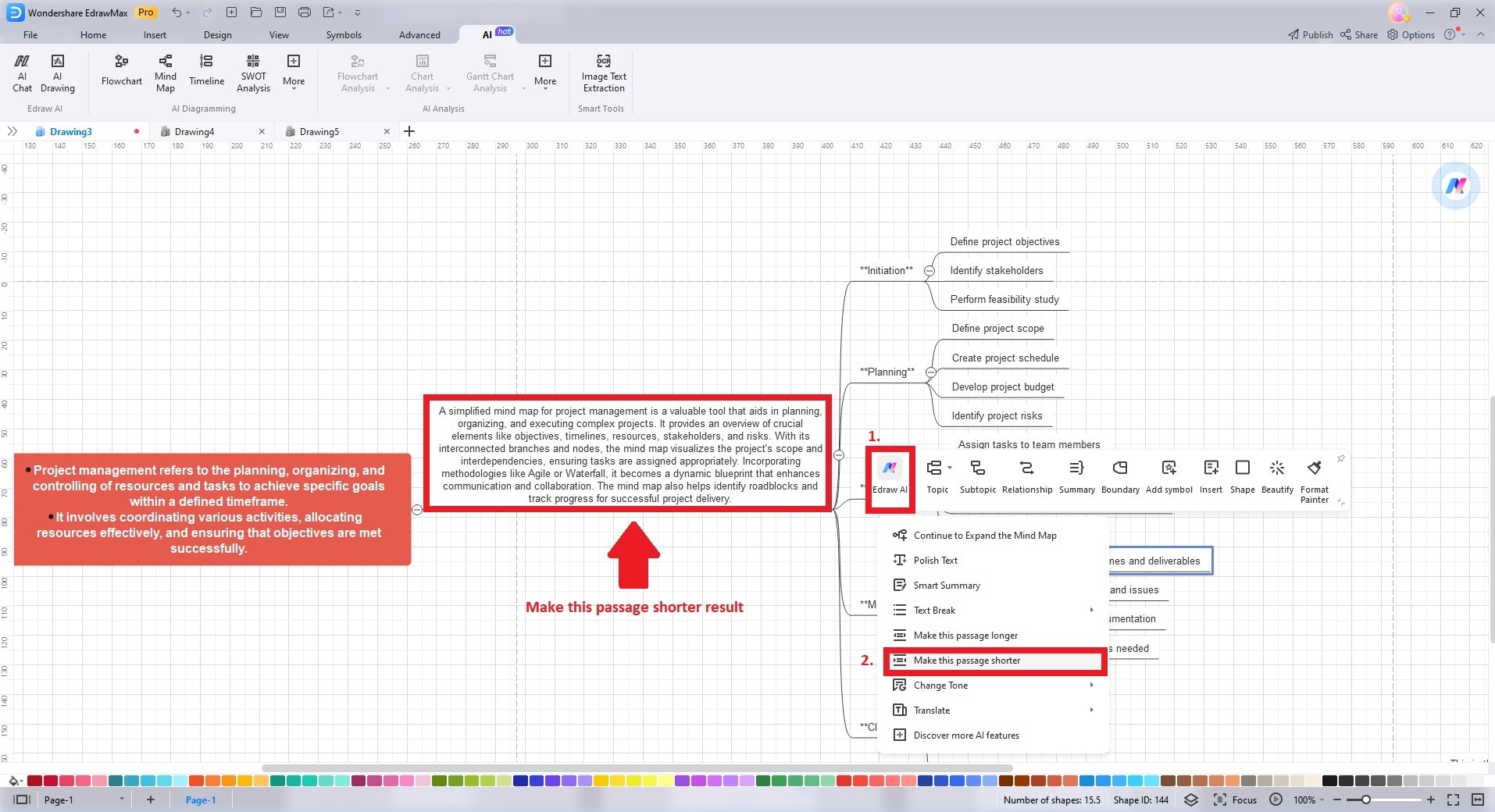
Change Text Tone
You can change the tone of your mind maps to fit your audience in one click. Click Edraw AI > Change Tone. Choose from the 5 available options: Professional, Informal, Direct, Confident, and Friendly. The example below uses the Informal tone to test how Edraw AI changes the tone of a project management description into an informal one.
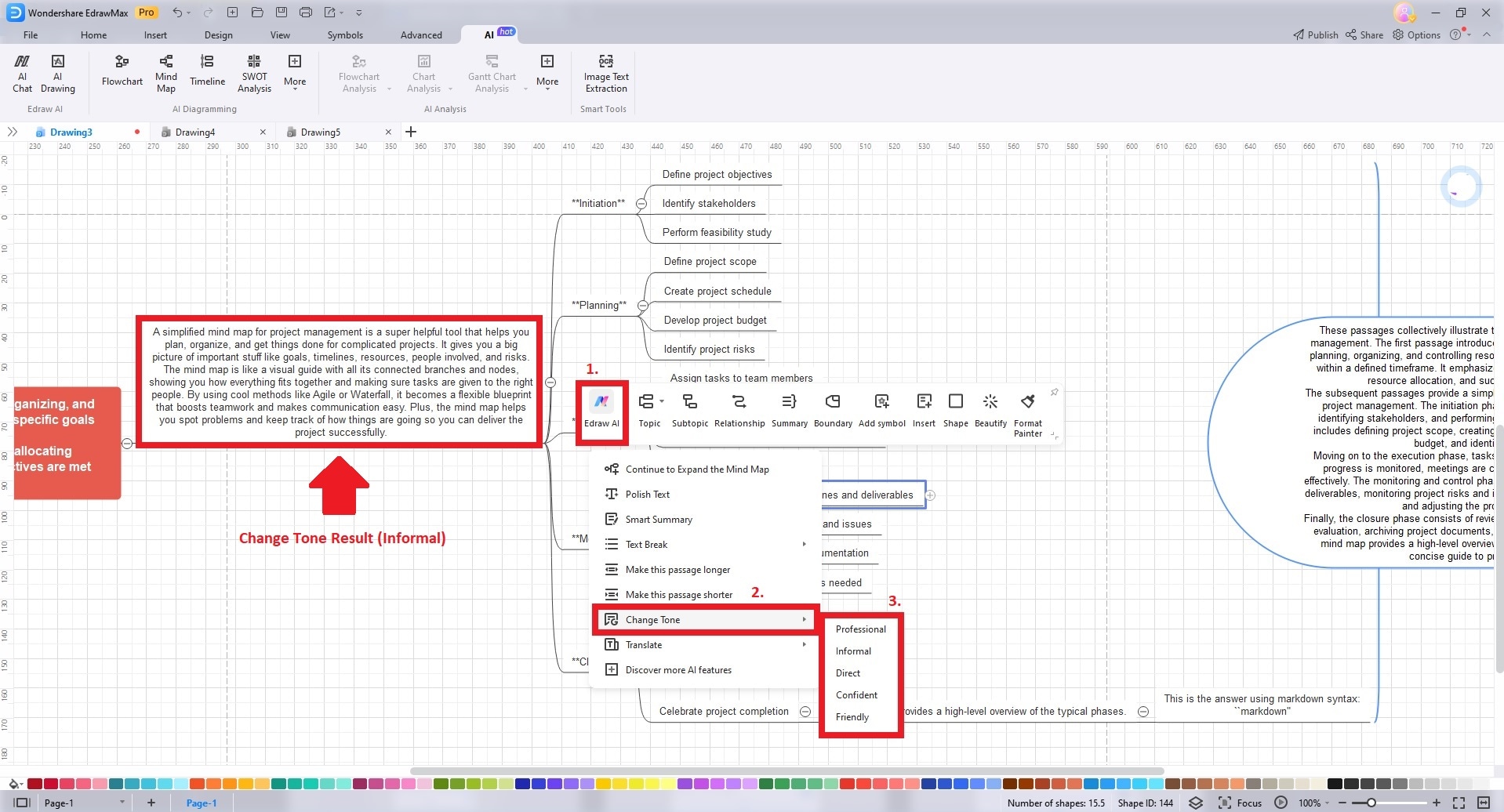
Translate Text
Edraw AI is also equipped to translate your text in one click. The Translate tool has 11 languages to choose from. Click Edraw AI > Translate. Choose your preferred language to translate your text. For the example below, Edraw AI translated the subtopic into Italian.
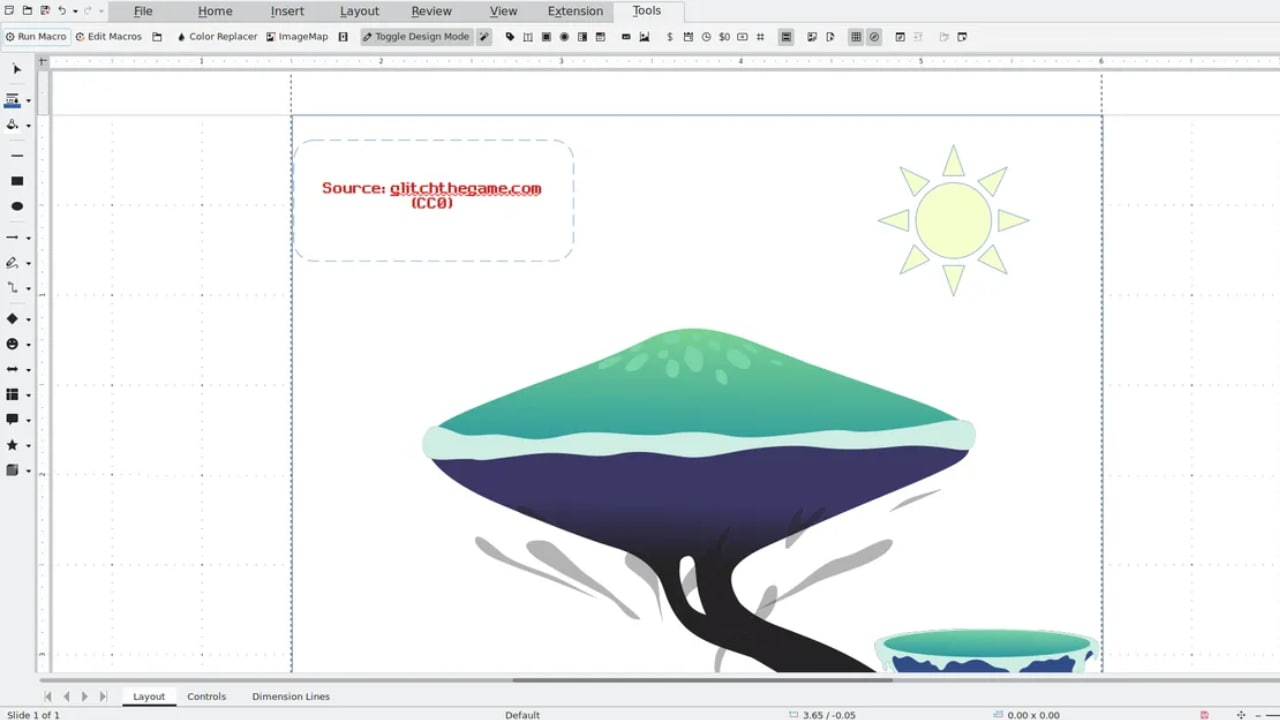
Make Inquiries
Besides all the above-mentioned functions, you could also directly ask Edraw AI for mind mapping suggestions. For example, you may ask about techniques for making a mind map in the dialogue box of Edraw AI.
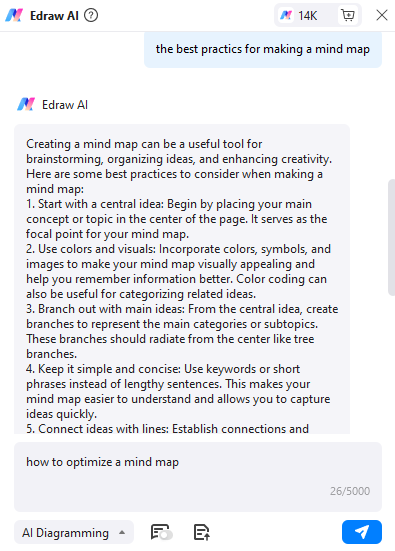
Part II. How to Maximize AI For Mind Mapping
Maximizing AI for mind mapping involves several key strategies. Knowing the tips below ensures efficient and effective utilization of these powerful tools.
- Preparing Clear Prompts. Start by formulating clear and concise prompts. Clearly define the topic or concept you want to create a mind map about. The more precise your instructions, the better the AI can assist you.
- Training Your AI. Familiarize yourself with the specific AI mind-mapping tool you're using. Understand its capabilities, limitations, and unique features. Spend time experimenting and training the AI to understand your preferences and style.
- Understanding Your App Features. Explore the features of your AI mind-mapping app thoroughly. Many AI-powered tools offer customization options, such as adjusting the layout, adding images, or incorporating color schemes. Knowing these features can help you tailor your mind map to your needs.
- Regular Updates. Keep your AI mind-mapping tool up to date. Developers often release updates that improve functionality and performance.
Part III: Popular Mind Map Templates To Get Started
Unlock the full potential of mind mapping with AI by using these templates. Explore a variety of popular templates below to kick-start your creative journey. For instant access to these templates, visit EdrawMax's Templates Community.
Brainstorming Mind Map Template
The mind map template below serves as a powerful starting point for AI-driven mind mapping. With a central idea anchoring the map and four distinct, color-coded branching topics, it provides a structured and appealing foundation. The brainstorming mind map template offers a clear framework. It's easier to generate and organize ideas while maintaining coherence and aesthetics in your mind map.
Identity Mind Map
A mind map template with Identity at its core offers a structured foundation for AI-assisted mind mapping. It branches into key areas like Education, Appearance, Happiness, and Spirituality. These topics, in turn, lead to further subtopics. Utilizing this template jumpstarts your AI mind map creation by providing a clear and organized structure. It ensures that your ideas are connected and visually cohesive from the outset.
Healthy Lifestyle Mind Map
A health concept map is a tool for doctors to explain medical conditions to patients and maintain comprehensive patient histories. This template's branches can encompass disease explanations, treatment plans, and medication histories. Using the template expedites the creation of AI-assisted mind maps. It ensures doctors can easily communicate with patients and enhance the quality of healthcare delivery.
Conclusion
AI mind-mapping tools have transformed the art of diagramming. They have streamlined the process and enhanced creativity and productivity at the highest level. To harness the potential of AI for mind mapping, consider exploring apps like EdrawMax. Embrace the power of AI mind-mapping tools to create intricate diagrams today.





 below.
below.  below.
below.