- How to Make a Banner in PowerPoint
- How to Make a Banner in Edraw Max
- How to Export an Edraw Banner as a PowerPoint File
How to Make a Banner in PowerPoint
It is easy to create a PowerPoint banner, and you can create from scratch or use a PowerPoint banner template. Let's learn how to make a banner in PowerPoint!
Step 1 – Open a blank presentation on PowerPoint
Open PowerPoint on your computer and create a blank slide.
Step 2 – Select Design and Slide Size
To create a banner in PowerPoint, go to the Design menu and from the Slide Size select the Banner.
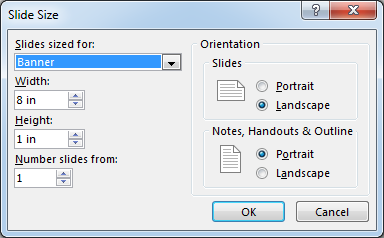
Step 3 – Choose your background color
To make your banner attractive, change the background color from the Format Background to a solid color.
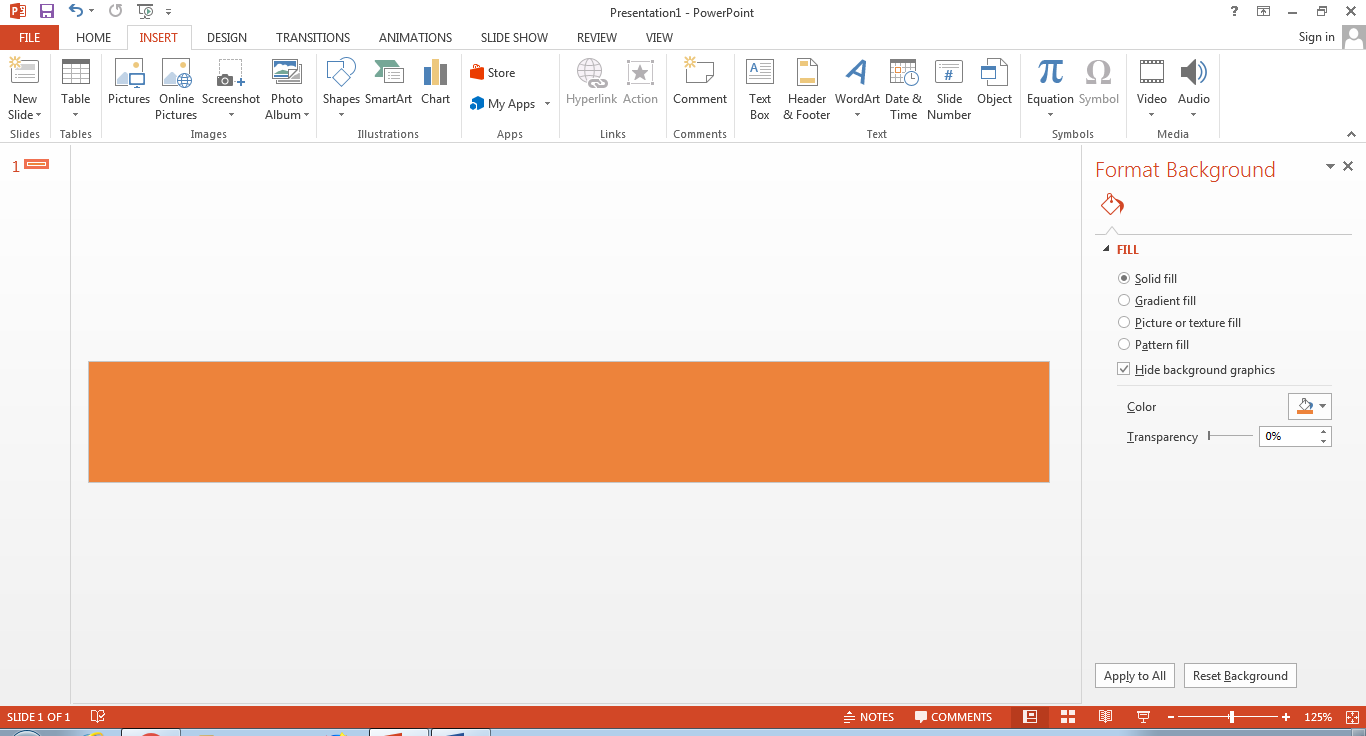
Step 4 – Select your font and edit your banner
Now, insert your pictures from the computer if you want to add in your banner or download a relevant image from Google, which is copyright free. From the Font menu, type whatever you want and choose a font style you like.
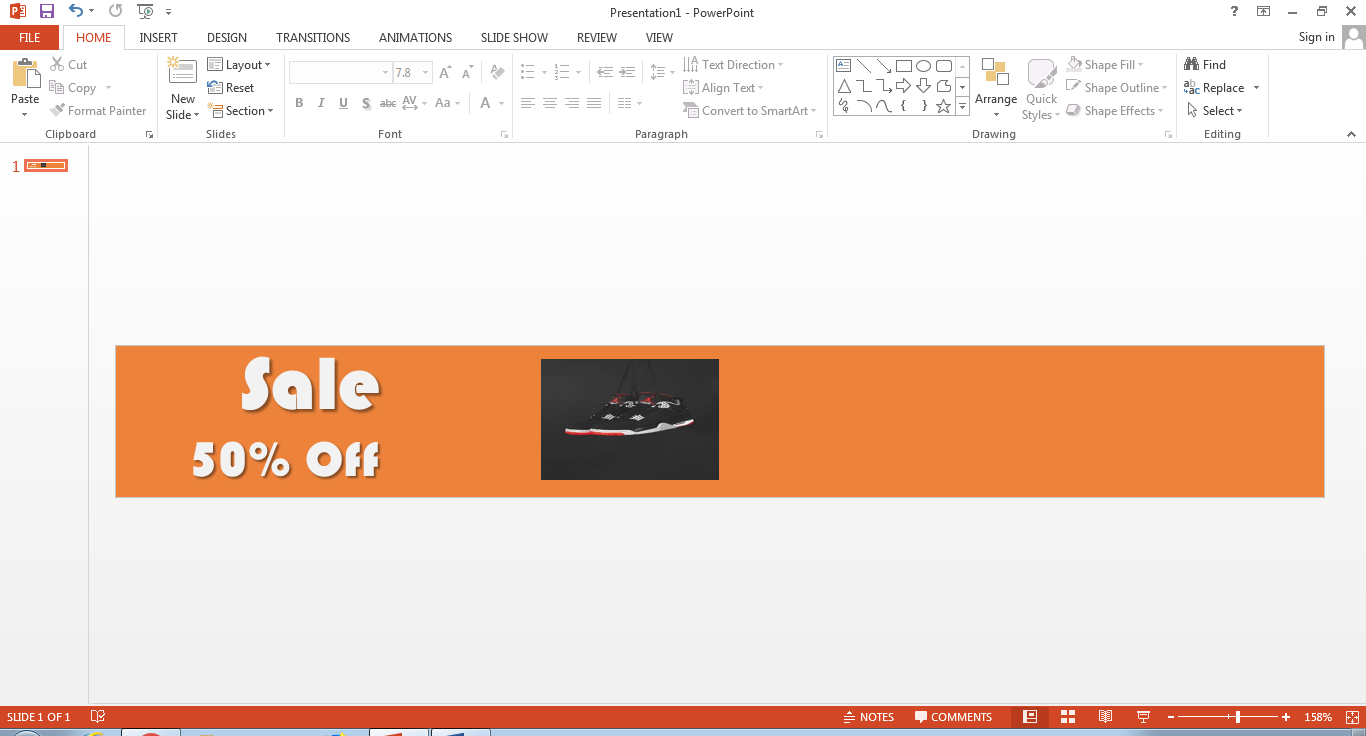
How to Make a Banner in Edraw Max
To create banner online free, Edraw Max is a top choice. Microsoft PowerPoint has relatively basic level tools when it comes to designing a banner. You can use it to create a simple banner to represent something in your presentation. Edraw Max allows creating an aesthetic and modern banner that you can use to run a successful and strong marketing campaign.
Edraw Max has vast arrays of beautiful templates, shapes, and symbols to create an attractive looking banner online free. Let’s learn how.
Step 1 – Log in to your Edraw Max Online
Open Edraw Max online platform on your browser and Log in to your account. Only then can you access the editing platform and templates to create your banner.
Step 2 – Select banner from the Graphic Design menu
Edraw Max is a complete diagramming and designing tool where you can create charts, diagrams, and designs to cater to your business and personal needs. It has diagrams and charts templates related to every professional and educations field.
To create an attractive banner, open the Graphic Design menu. From the menu, select the Banner. In the Banner menu, you can find several free templates to create banner online free. The templates are editable and you can choose any one of them that suits your needs.
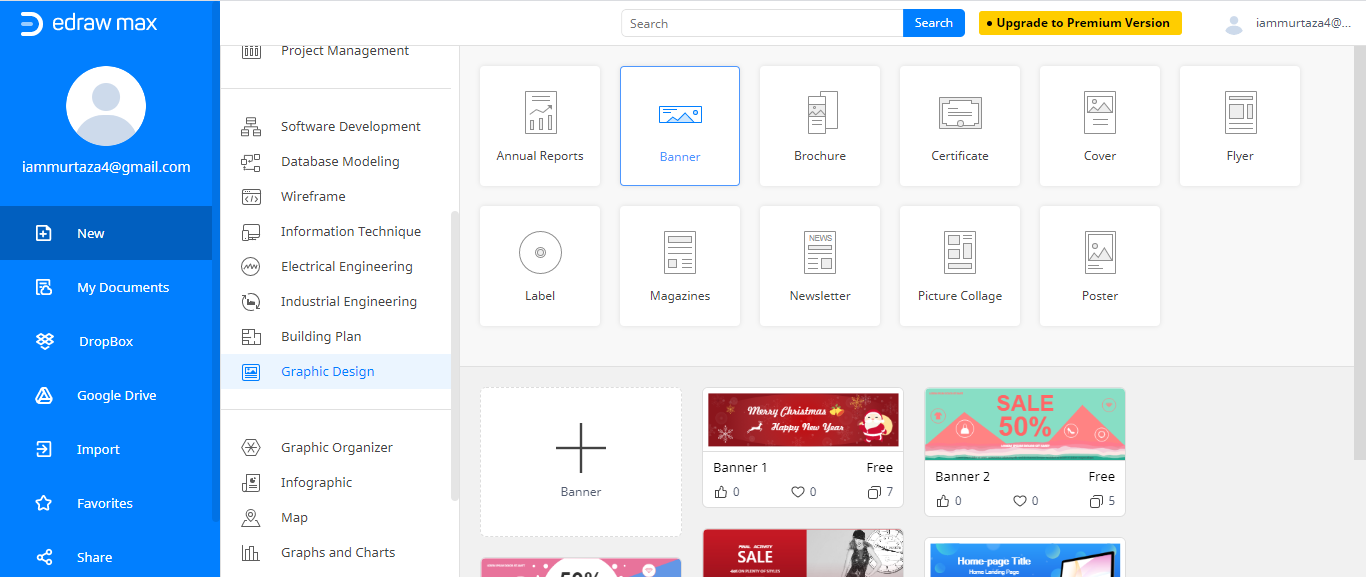
Step 3 – Edit your banner
When you click a template, it opens in a new window where you can make changes to it. A banner is usually placed on a wall or hanged between two points. No one stops to read it, so your message should be very concise, and the color scheme needs to be very attractive so everyone can understand the purpose in a glimpse.
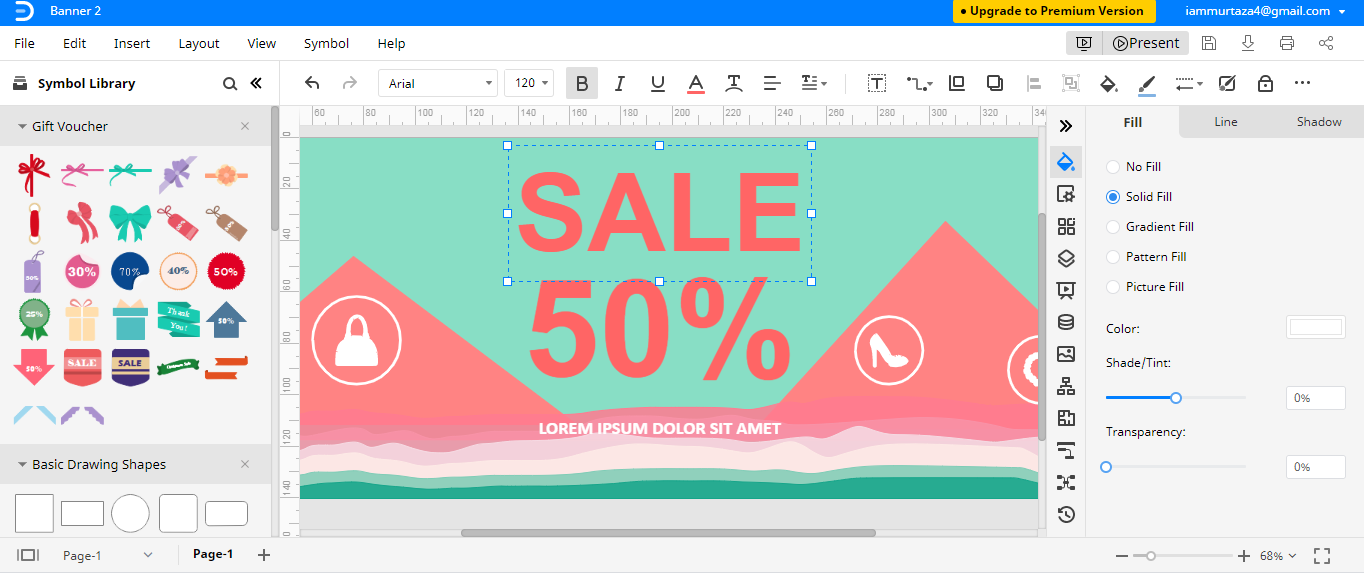
In the template, the background color is light, so make sure the text part is written in sharp colors. Edraw Max allows for editing the template very quickly, double-clicking the text and typing whatever you need to.
Step 4 – Add symbols from Symbol Library
If you need to include something else which is not present in the template, you can explore the Symbol Library. In the below screenshot, a symbol is added, which wasn't included in the original template. Just drag and drop the symbol wherever you need to in banner. Edraw Max not only provides tons of templates but they're also easily editable.
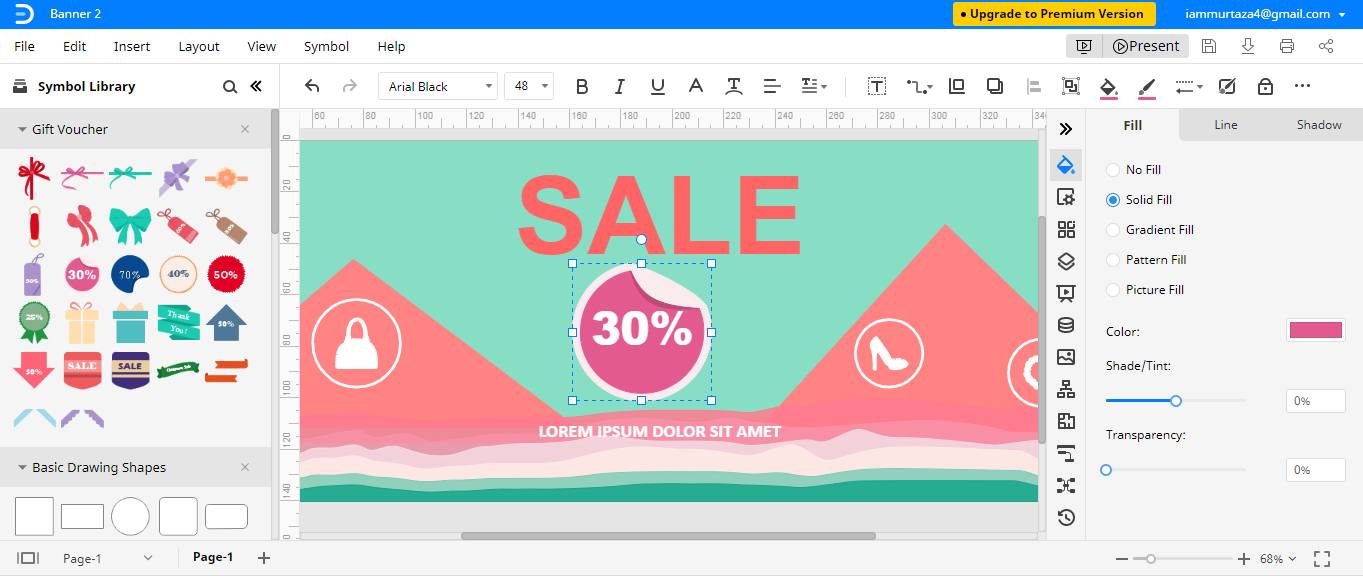
How to Export an Edraw Banner as a PowerPoint File
Edraw Max files can be exported to your computer in different formats. The purpose of this feature is to enable you to edit the files in corresponding software if you want to tweak with the design or information.
To save your banner in PowerPoint format, navigate the File menu and go to the Export option. Then, select Export PowerPoint (.ppt).
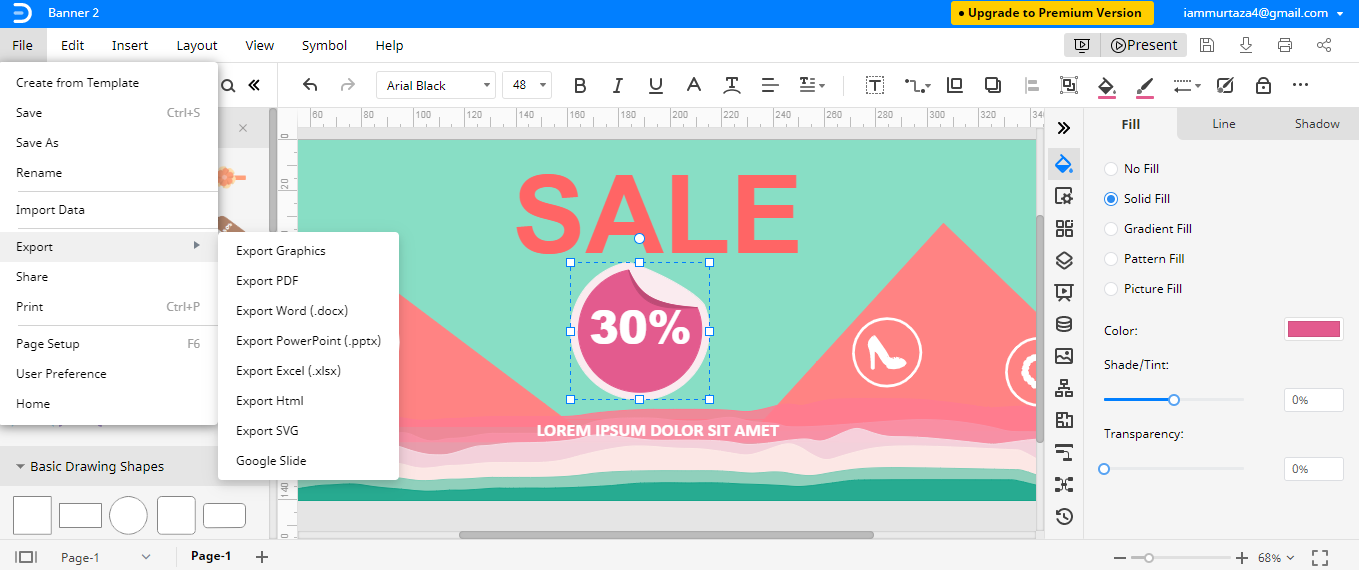
You can save your files to cloud storage as well. Edraw Max allows the users to directly save the files from their platform to Google Drive and Dropbox.
Edraw Max adds an aesthetic touch to your designs and diagrams. This is something you can't achieve with Microsoft PowerPoint because the features are limited, and it's not a specialist software for diagramming and designing. Edraw Max not only helpt to create basic level banners but professional and attractive banners as well. If you can't afford a graphic designer, then the most viable and perfect choice is to try Edraw Max on your own to create an advanced level banner.




