When a Visio diagram is ready for review or printing, a PDF is the most reliable format for cross-platform access.
But exporting isn't always smooth. Fonts may substitute, gradients can dull, and scalable vectors sometimes rasterize. I've had to redo entire layouts because of those glitches.
EdrawMax provides a direct route from VSDX to PDF, preserving crisp details. Before exporting, it allows you to refine objects or reorganize layers, ensuring the output remains accurate and easy to share with teams, clients, or printers. Let’s see how it works.
In this article
How to Convert Visio to PDF in EdrawMax
Creating a PDF from a Visio drawing is not difficult when you break the work into manageable parts.
Step1 Open and Review Your Visio File
- Launch Visio and load the diagram you intend to convert.
- Review every page and each layer. Ensure that connectors, text blocks, and shapes are positioned where you want them to be.
- Check fonts and color schemes. Subtle mismatches, such as a missing font weight, often appear only when the document is printed or exported.
- Save the file once everything looks correct.

Note: This first pass matters. Any unnoticed error here will appear in the PDF, and fixing it later can mean repeating the whole process.
Step2 Save the File in .vsdx Format
EdrawMax imports the modern .vsdx format more reliably than the older .vsd files.
- In Visio, select File > Save As.
- Select a location that is easily accessible. A desktop or a dedicated project folder works well.
- Under Save as type, pick Visio Drawing (*.vsdx).
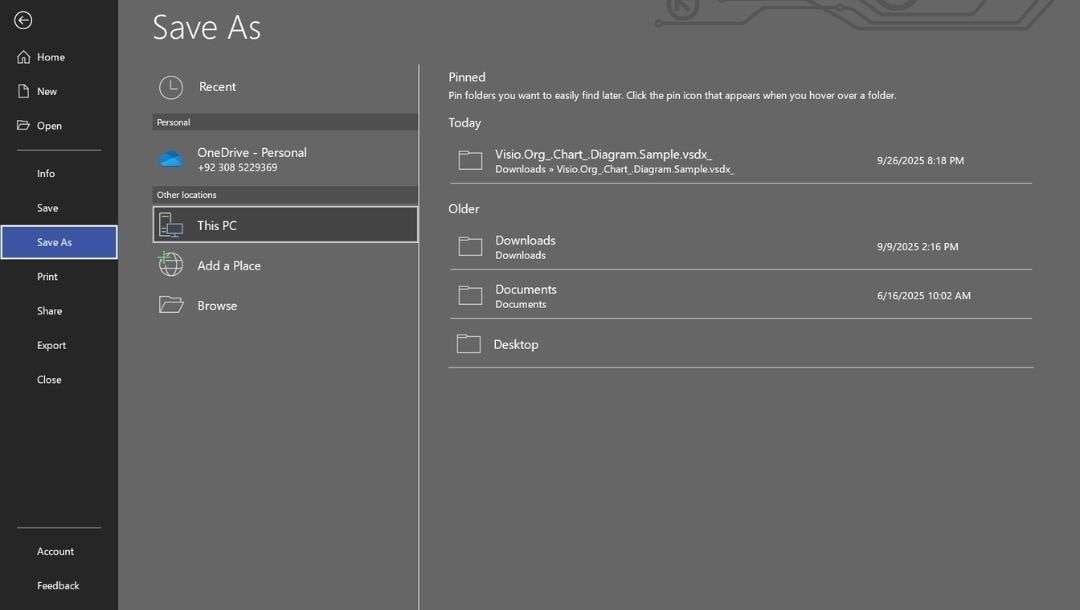
If the diagram is already a .vsdx file, confirm the name and location and move on. Having the correct format at this stage prevents conversion warnings inside EdrawMax.
Step3 Import the Visio File into EdrawMax
- Open EdrawMax desktop and click Import, then select Import Visio.
- Browse to the .vsdx file you saved and click Open.

In EdrawMax, you can continue editing without needing to rebuild anything.
Step4 Review and Edit Inside EdrawMax
This is where EdrawMax shows its strength.
- Zoom in page by page to check alignment, spacing, and line weights.
- Use the editing tools to nudge shapes, fix connectors, or update text.
- Change fonts if a Visio typeface is very specific to Visio and does not display correctly in other tools.
- Add company logos, page numbers, or a revision date right on the canvas.
- Search for specific elements in the Symbol library on the left side and drag them onto the canvas easily.
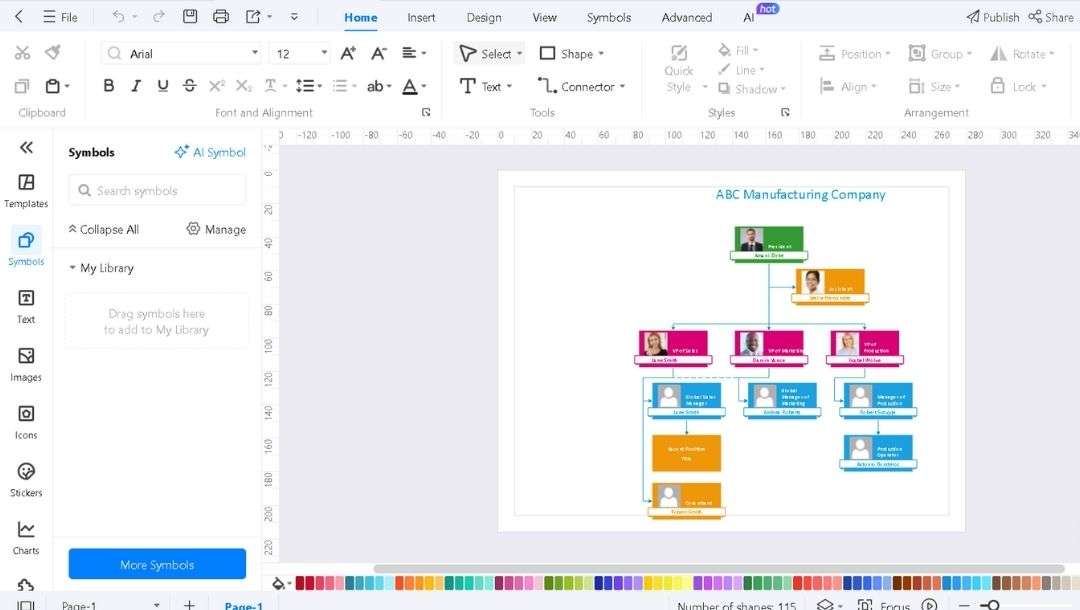
Making these refinements now means the exported PDF will look polished without the need for a separate graphics tool.
Step5 Export to PDF
When the diagram is final, go to File > Export to PDF.
Pick the page range if you only need specific sheets. Select the paper size and orientation that best match how the file will be viewed or printed.
Click Export on the next window, confirm the destination folder, and then save.
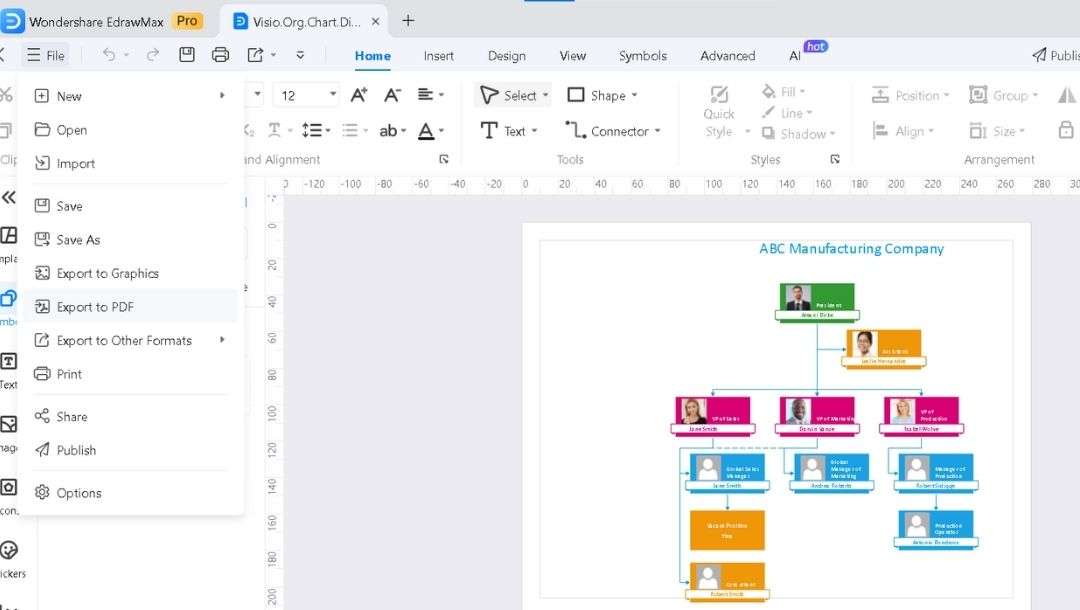
EdrawMax produces a vector-based PDF, so lines stay sharp even when zoomed or printed at large sizes. This does not apply to images or graphics that are already rasterised.
Step6 Open PDF File to Check for Changes
Open the exported PDF on your computer. Review each page to confirm that everything appears as expected.
Verify that fonts, colors, and page order match those in the Visio file.
Look for any shifts in shapes or alignment. If you spot an issue, return to EdrawMax, make the necessary adjustments, and export again.
Why Use EdrawMax for Visio to PDF Conversion
I started using EdrawMax after getting frustrated with Visio's exports. A client's job needed exact color gradients and crisp vector lines for printing. Visio exports shifted fonts and dropped connector shadows. Fixing it in a PDF tool took hours.
Exporting once through EdrawMax solved the issue and became my regular method for converting Visio to PDF.
Full Editability Before Export
The key benefit is that EdrawMax maintains the full editability of a Visio file. All layers, shapes, and text remain active.
I can adjust size, move objects, or change fonts before exporting. Late edits take minutes, not a full re-export.
Precise Control Over Color and Paper Size
Color and size control make me use it often. EdrawMax maintains vector quality, ensuring that even large posters or plans remain sharp.
I usually switch paper sizes, from letter to A1. The export panel sets the size and direction without changing the drawing. I select a size, review the preview, and then print.
Easy Collaboration Across Different Systems
Collaboration is smoother, too. My team works across Windows and macOS, and not everyone keeps Visio installed.
Once the diagram is in EdrawMax, I can export a PDF that opens cleanly on any device and still share the editable EdrawMax file if a colleague wants to adjust a layer.
It removes the constant back-and-forth of "which version of Visio are you running?" that used to slow us down.
Accurate Handling of Multi-Page Diagrams
EdrawMax works well with big multi-page files. My engineering layouts often stretch beyond ten pages. Visio sometimes scrambles pages or trims edges when creating a single PDF.
EdrawMax ensures that every page is aligned and has even margins. It can also add page labels for easy printing.
Built-In Security for Shared Files
Security settings save extra steps. Before sending a proposal, I can apply a password or restrict copying directly from the export dialogue. I no longer need a separate PDF utility for basic protection.
A Dependable Tool for Every Conversion Need
Those who use Visio occasionally may think EdrawMax is just another tool. For complex diagrams, it simplifies the job. Import, edit, and export smoothly. That reliability made it my choice for all conversions.
Common Issues in Conversion and Quick Fixes
A Visio diagram can look perfect on screen, but still export poorly. These are the pitfalls I check before signing off on a PDF.
Shape Alignment Shifts
Grouped objects can slide a few pixels to the left or right. I inspect every connection at 200 % zoom and use the Align feature inside EdrawMax to lock positions.
Font or Color Mismatch
Missing fonts result in unwanted substitutions, and some spot colors appear dull in PDF. I embed fonts where licensing allows and limit colors to a tested palette to maintain consistent shades.
Pages Skipped in Export
Multi-page drawings sometimes save only the first page. I confirm page range selection and preview the PDF inside EdrawMax before sharing.
Transparency Artifacts
Gradient or semi-transparent areas may show solid blocks. I convert those sections to high-resolution PNG objects to preserve the effect.
Raster Blur
Screenshots or icons can soften when scaled. I import the highest-resolution source files.
Hyperlinks Dropped
Links inside shapes occasionally disappear. I right-click each linked object in EdrawMax, copy the URL, and reapply it after conversion; then, I test it in the final PDF.
Final words
A clear process ensures Visio-to-PDF conversion works quickly and reliably. EdrawMax opens VSDX files, keeps each layer editable, and produces vector PDFs that keep fonts, colors, and page order.
You can tweak any object or text and then set the paper size. The exported file remains compatible across systems, eliminating the need for extra work.
Try it today and export Visio diagrams to PDF with EdrawMax for a smooth workflow. It is fast and accurate.
FAQs
-
How to convert a diagram to PDF?
There are two quick options: use the diagram app's built-in Export/Save as PDF feature when available, or use your system's "Print to PDF" feature.
On Windows, choose Microsoft Print to PDF from the Print dialog. On macOS, open Print, then click the PDF menu and select "Save as PDF."
For sensitive files, avoid anonymous online converters. -
Can I use EdrawMax for free?
Yes. EdrawMax offers a free plan you can use indefinitely, but that plan has limits compared with paid tiers (feature and storage limits, and other restrictions). -
Can Visio edit PDF files?
No, Visio is not a general PDF editor. You can view or place a PDF into Visio as an object. Still, Visio does not reliably edit native PDF content (text, vectors) the way Acrobat or a dedicated PDF editor does.




