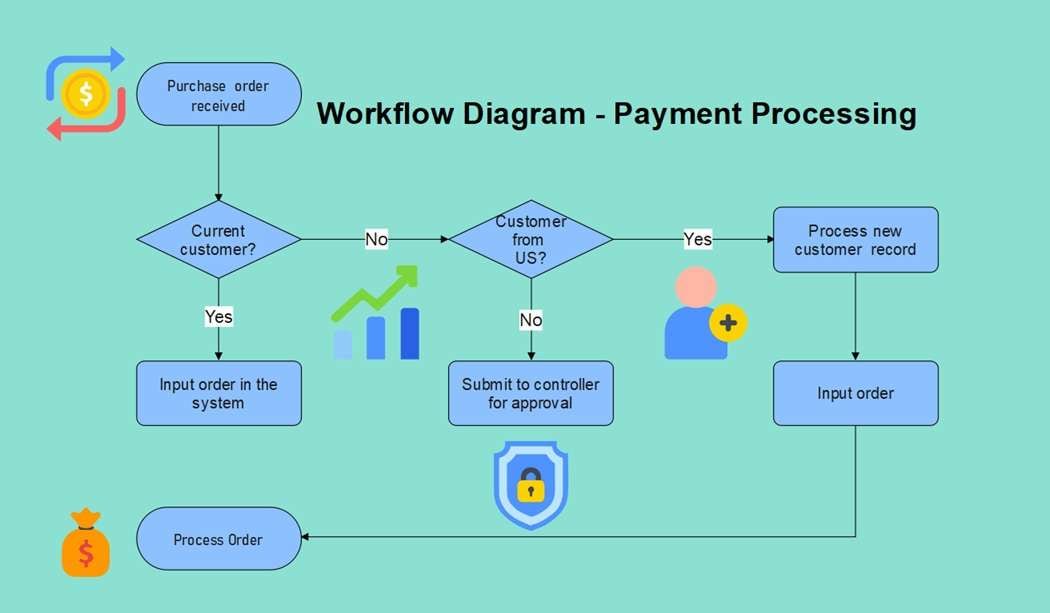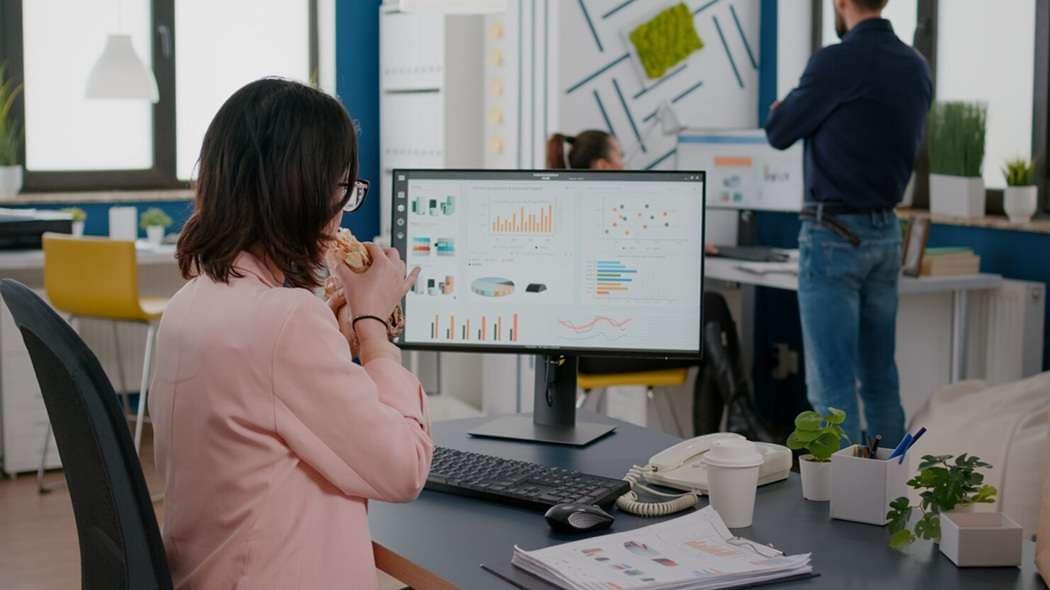
Portable diagramming offers creators the ability to work flexibly without installing heavy software. By using tools from external drives, projects can be easily created, edited, and shared.
Traditional options, such as Microsoft Visio, require setup, licensing, and system compatibility. These barriers often limit accessibility for users or teams needing quick, portable diagramming solutions. Many seek simpler alternatives that provide the same functionality.
This is where EdrawMax Portable comes in. It combines lightweight performance with professional-grade features.
In this article
Overview of Microsoft Visio Portable
Microsoft Visio Portable is a lightweight version of Microsoft’s popular diagramming software. Instead of installing the program on your computer, you can launch it from a USB flash drive. This makes it easy to carry and use on different devices.
The tool provides most of the same features as the full Microsoft Visio Professional edition. You can build diagrams and other visuals with familiar templates and shapes. Because it runs from external storage, it saves time and effort during setup.
One major advantage is flexibility. You don’t need administrator rights to install it. Even in restricted environments, the software can still run. This is helpful for business travelers, consultants, or students who move between devices often.
However, Visio Portable has some limitations. It is not widely distributed to individual customers. Instead, it is generally available through Microsoft’s volume licensing agreements. This means businesses and organizations can access it more easily than regular users.
For personal use, this makes it harder to obtain. Still, for corporate teams who already use Microsoft products, Visio Portable can be an efficient way to manage diagrams without lengthy installations.
Portable Diagramming: Everything You Need To Know
Portable diagramming enables you to run software directly from a USB drive without requiring installation on your computer. This setup is handy for users who switch devices often and want quick access.
Unfortunately, Microsoft Visio Portable is not available for personal download. It is only offered to organizations under specific volume licensing plans. This makes it harder for individual users to get.
Here are some possible ways people try to access Visio Portable:
- Through organizations: Schools and workplaces with volume licenses sometimes share access. Check with your IT team.
- Unofficial sites: Some websites post versions, but these can be unsafe, outdated, or illegal.
- DIY setups: Tech-savvy users may copy program files to a USB and tweak settings, though this is complex and unreliable.
These methods carry risks. Unofficial downloads may contain malware. Meanwhile, DIY versions often break or lose updates. Even if you manage to set one up, it may not run as expected.
Due to these limitations, many users turn to alternatives. Wondershare EdrawMax Portable is one option. The tool offers secure, flexible diagramming without the hassles of unsafe downloads or technical workarounds.
Why Choose EdrawMax Portable Over Visio Portable
EdrawMax is a smart alternative for many users. It’s a flexible and powerful diagramming tool, without the licensing limits of Microsoft Visio. EdrawMax is a portable, affordable, and platform-compatible solution.
All-in-One Diagramming Tool
EdrawMax supports over 210 diagram types. It includes flowcharts, mind maps, organizational charts, floor plans, and network diagrams. The drag-and-drop interface and large template library make it easy for beginners. Meanwhile, it also offers advanced tools for professionals.
AI-Powered Productivity
The built-in AI assistant helps you make flowcharts, mind maps, SWOT analyses, and even PowerPoint slides. This makes brainstorming faster and presentations more structured. Your ideas are easier to visualize without starting from scratch.

Cross-Platform Compatibility
Unlike Visio Portable, EdrawMax is compatible with Windows, macOS, Linux, and mobile devices. It also supports cloud sync. You can continue projects across devices without losing progress.
Accessible Free Version
EdrawMax has a free version with core features available to everyone. Paid plans unlock advanced AI tools and export options. However, the free tier ensures you can still create professional diagrams at no cost.
Quick Comparison: EdrawMax Portable vs. Visio Portable
Here’s a quick comparison table to compare EdrawMax and Visio:
| Feature | EdrawMax Portable | Visio Portable |
|---|---|---|
| Portability | Online or offline access | Runs from USB, but is limited to volume licenses |
| Cost | Free + affordable paid plans | Requires an enterprise license |
| Ease of Use | Beginner-friendly, drag-and-drop | More complex, suited to advanced users |
| Diagram Range | 280+ diagram types | Strong but narrower in scope |
| Compatibility | Windows, macOS, Linux, Mobile, Cloud | Mostly Windows-only |
| AI Features | AI Flowchart, AI Mind Map, AI SWOT, AI PowerPoint | None |
EdrawMax offers a modern, flexible alternative that’s easier to use on the go. It has wider compatibility, AI-powered tools, and accessible pricing.
How To Create a Diagram in EdrawMax Portable
Creating diagrams in EdrawMax is quick and user-friendly for beginners. You can build visuals manually or let the AI generate them for you. Both options produce professional results ready to share. Follow the steps:
Step1
Visit the official Wondershare site, download EdrawMax, and follow the installation instructions. Sign in with your Wondershare account or create one.
Step2
Launch the program and choose a Flowchart template from the dashboard. This provides a ready layout to start building more quickly. Then select Basic Flowchart for this step.
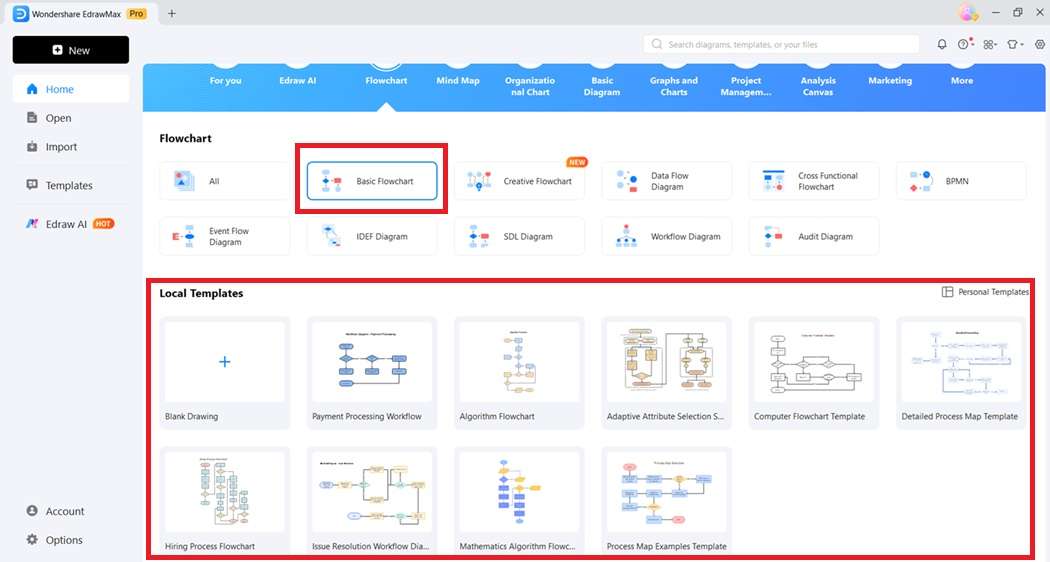
Step3
From the left panel, drag shapes like rectangles, diamonds, and ovals onto your canvas. Arrange them in the sequence of your workflow.
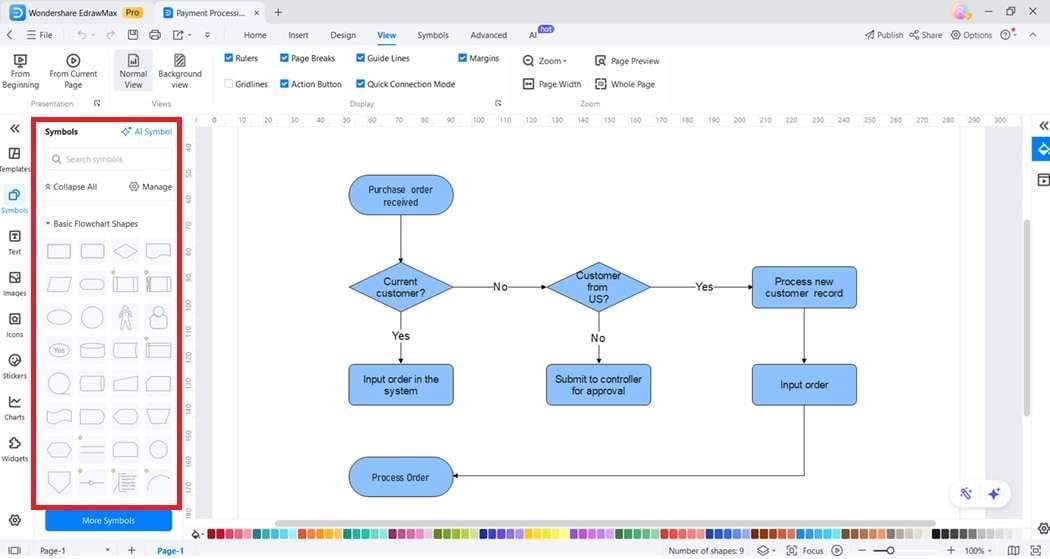
Step4
Use connector lines or arrows to show relationships between steps. This makes the diagram flow naturally from start to finish.
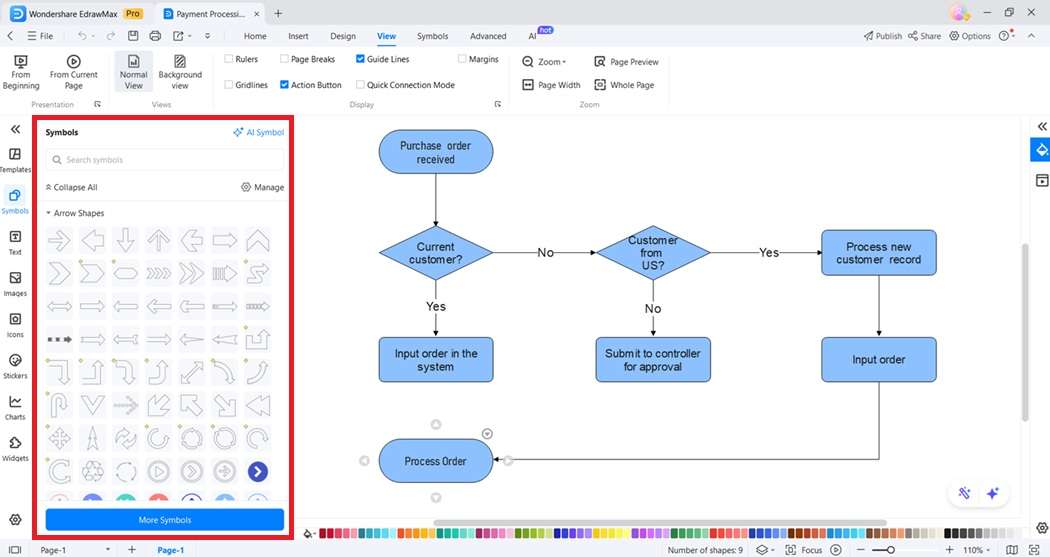
Step5
Type inside shapes to label each process step. Next, click the Design button at the top toolbar. Apply colors, icons, or themes to make your diagram clear and appealing.
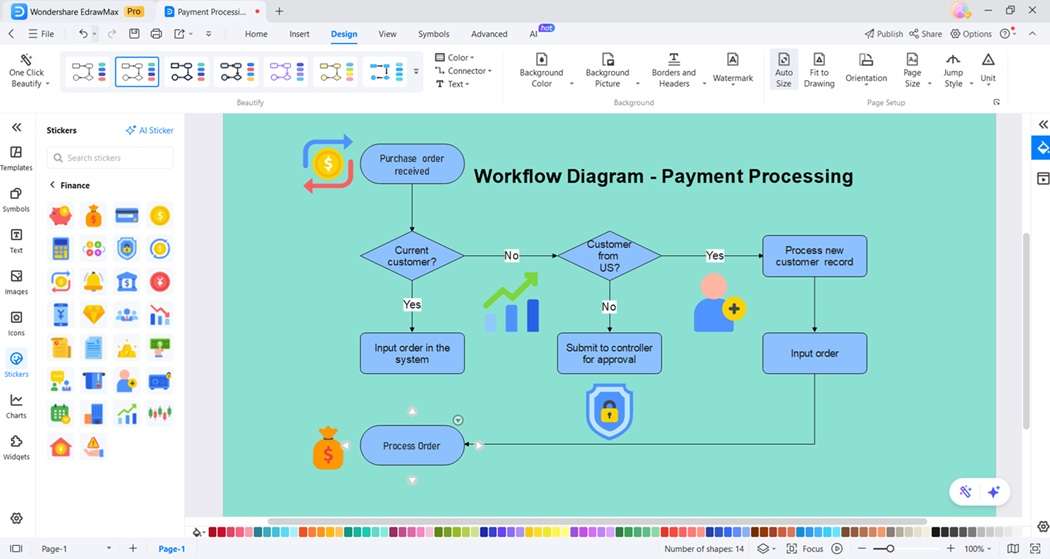
Step6
Save your work in EdrawMax format. You can also export it to Visio, PDF, PNG, or other formats for sharing.
Optional: Click the AI button at the top toolbar. Describe your project, and let EdrawMax instantly create a flowchart, SWOT, or mind map for you.

Tips for Efficient Portable Diagramming
Working with portable diagramming tools is all about staying organized and efficient. Here are some good habits to make the process smoother and prevent lost work.
Organize your files
Create clear folders on your USB drive or external storage device. Keep diagrams, templates, and exports in separate folders. This allows you to find them without confusion.
Use pre-built templates
Templates save time and ensure consistency. Instead of starting from scratch, pick a flowchart, network diagram, or floor plan template and adjust it to your needs.
Apply color coding
Colors help make complex diagrams easier to read. Use consistent shades for categories, processes, or roles so that team members can easily identify your visuals.
Export in multiple formats
Share your work by exporting diagrams as Visio, PDF, PNG, or PowerPoint files. Many formats make it easier to collaborate with people using different platforms.
Back up regularly
Always save copies of your diagrams on cloud storage or another drive. This ensures that you never lose important files if your USB drive becomes corrupted.
These simple tips help keep your portable diagramming fast, reliable, and ready for collaboration.
Conclusion
Microsoft Visio Portable offers powerful features. However, it remains challenging for most individuals to access it. With licensing tied to organizations and limited distribution, it is often impractical for personal users.
EdrawMax Portable delivers a more accessible solution to this problem. It has AI tools, cross-platform support, and an affordable free version. It simplifies creating diagrams on the go. EdrawMax is a reliable Visio alternative for professionals and beginners alike.
FAQS
-
Can EdrawMax Portable open Visio files?
Yes. EdrawMax Portable supports importing and opening Visio files, including VSDX formats. You can edit these diagrams within EdrawMax and then export them back to Visio or other formats for easier sharing and collaboration. -
What diagrams can I make with EdrawMax Portable?
EdrawMax supports more than 280 diagram types. These include flowcharts, mind maps, organizational charts, network diagrams, floor plans, business charts, and UML diagrams. With templates and AI tools, you can create professional visuals across different industries and purposes. -
Can I collaborate with others using EdrawMax Portable?
Yes. While EdrawMax Portable works offline, it also syncs with cloud storage. You can export diagrams in many formats for easy sharing. You can invite team members to review and ensure feedback across different platforms and devices.