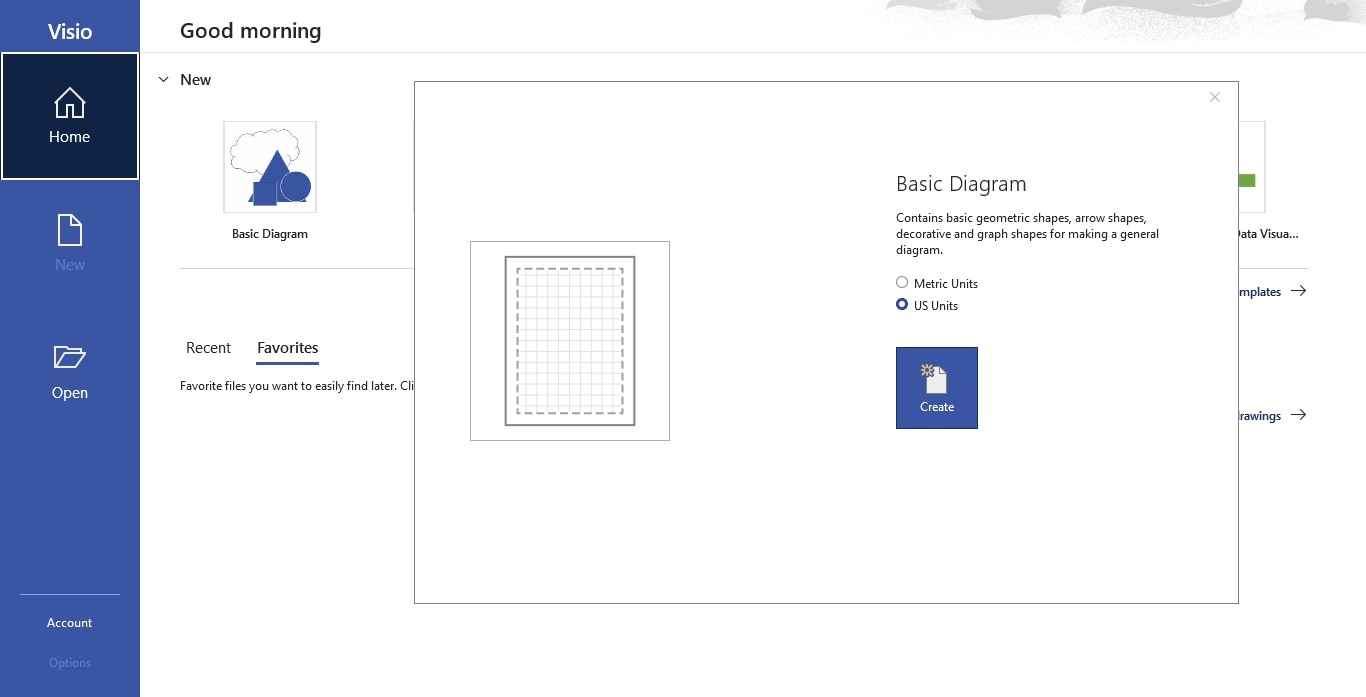
Architecture diagrams are core tools for decoding complex systems. They clarify component relationships, align stakeholders' understanding of systems, and play a key role in cross-team collaboration, involving operations, business, engineering, and more. These diagrams help define system boundaries, dependencies, and workflows, speeding up decision-making and reducing communication barriers.
Microsoft Visio, a leading diagramming tool, turns abstract concepts into standardized, intuitive visuals with its rich templates, drag-and-drop shapes, and formatting features ideal for visualizing distributed systems and multi-cloud environments.
This guide covers Visio’s full workflow: basic setup, step-by-step diagramming processes, advanced skills, common pitfalls, and alternative tools. By the end, you’ll master this widely used professional tool to create clear, scalable enterprise-grade architecture diagrams.
In this article
Why Use Visio for Architecture Diagrams
Visio provides the right balance of simplicity and depth. Visio is easy enough for the first-time user, but also provides the capabilities needed for enterprise-level architecture.
Some benefits to consider:
- Visio includes pre-made templates for AWS, Azure, on-prem, systems, and network topology.
- Select any geometric shapes for important elements such as any servers, system routers, containers, and databases, etc, to simply drag and drop them for use.
- Format control: colors, line weight, and fonts remain consistent across notation.
- Microsoft 365: Allows for real-time collaboration that you can do with the help of the same cloud space.
- Export: You can simply go with the common options like PDFs, SVGs, or PNGs, or for inserting it, you can use SharePoint or Confluence.
So, whether you're designing a hybrid, asynchronous cloud architecture or a CI/CD pipeline, Visio provides precision in your documentation while maintaining a polished layout.
Steps to Make an Architecture Diagram in Visio
Step1 Go to the Microsoft Visio site and select
- Visio Plan 1 (Web-only)
- Visio Plan 2 (Web + Desktop; this is recommended for more advanced functionality)
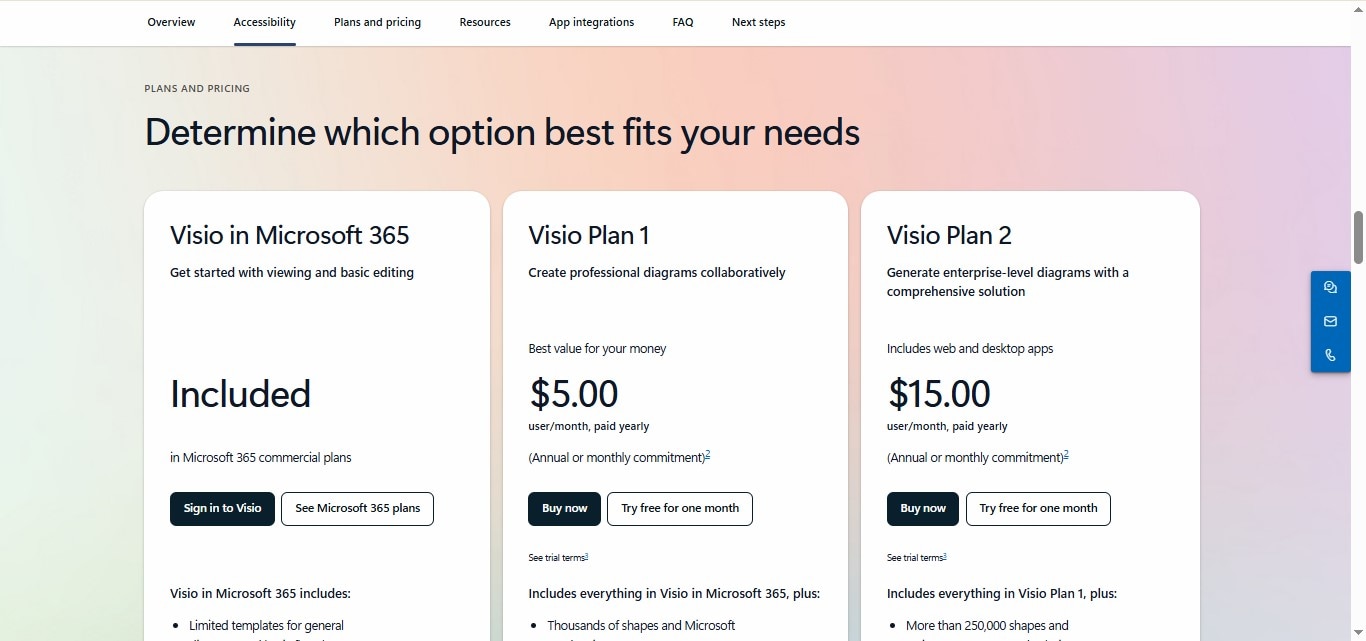
Step2 Download
- Download Visio desktop app: standalone or with Microsoft 365.
- Install, then sign in with your Microsoft account.
- Access templates, collaborate, and store docs in the cloud post-sign-in.
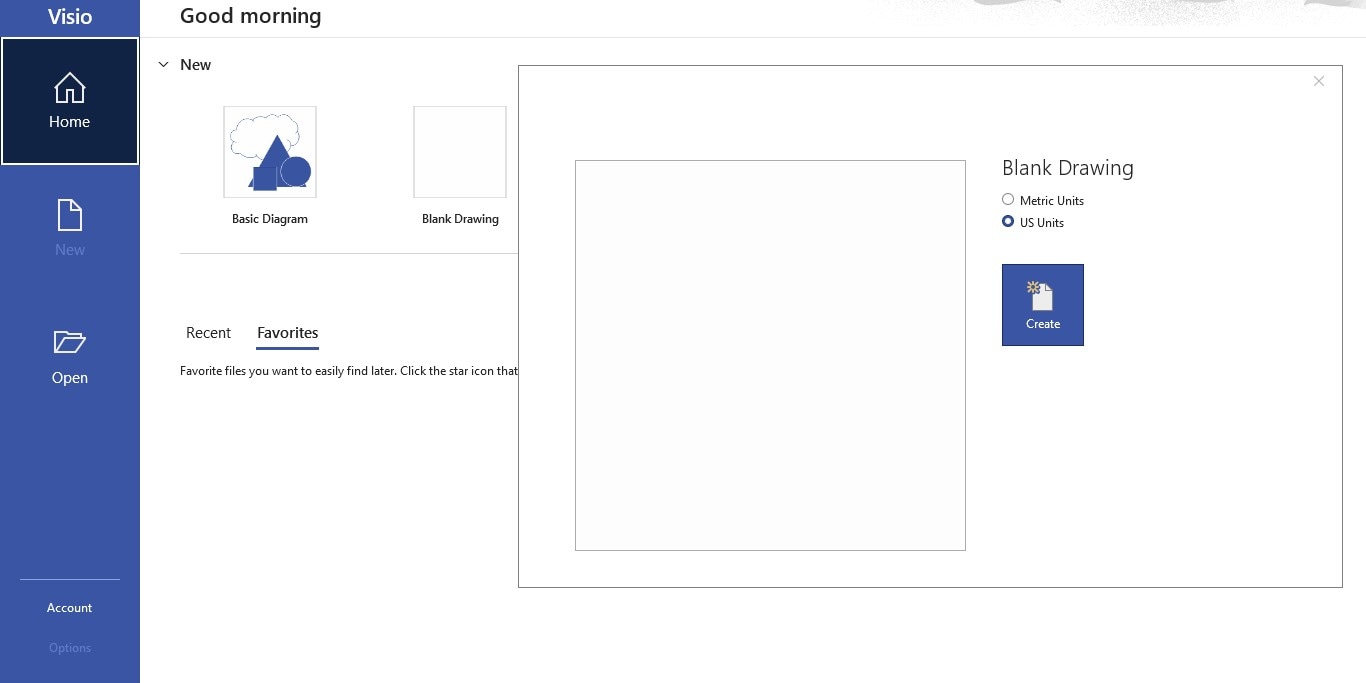
Overview of Visio Interface
- Shapes Panel: This is your toolbox; a listing of stencils by purpose (e.g., "Basic Shapes", "Network", "Azure").
- Drawing Canvas: This is the central space for displaying your architectural artwork.
- Ribbon Toolbar: This provides formatting (fill color, stroke color, line thickness), alignment, layering, data link, and export tools.
- Stencil Libraries: Expand your options by downloading AWS or Azure stencils from Microsoft or GitHub. Import them directly or from your local drive.
Step3Select Template
When you open Visio:
- Select "Basic Diagram" for an empty canvas
- Select "Network Diagram", "Azure Diagram", or "AWS Architecture" to pick templates with pre-loaded stencils.
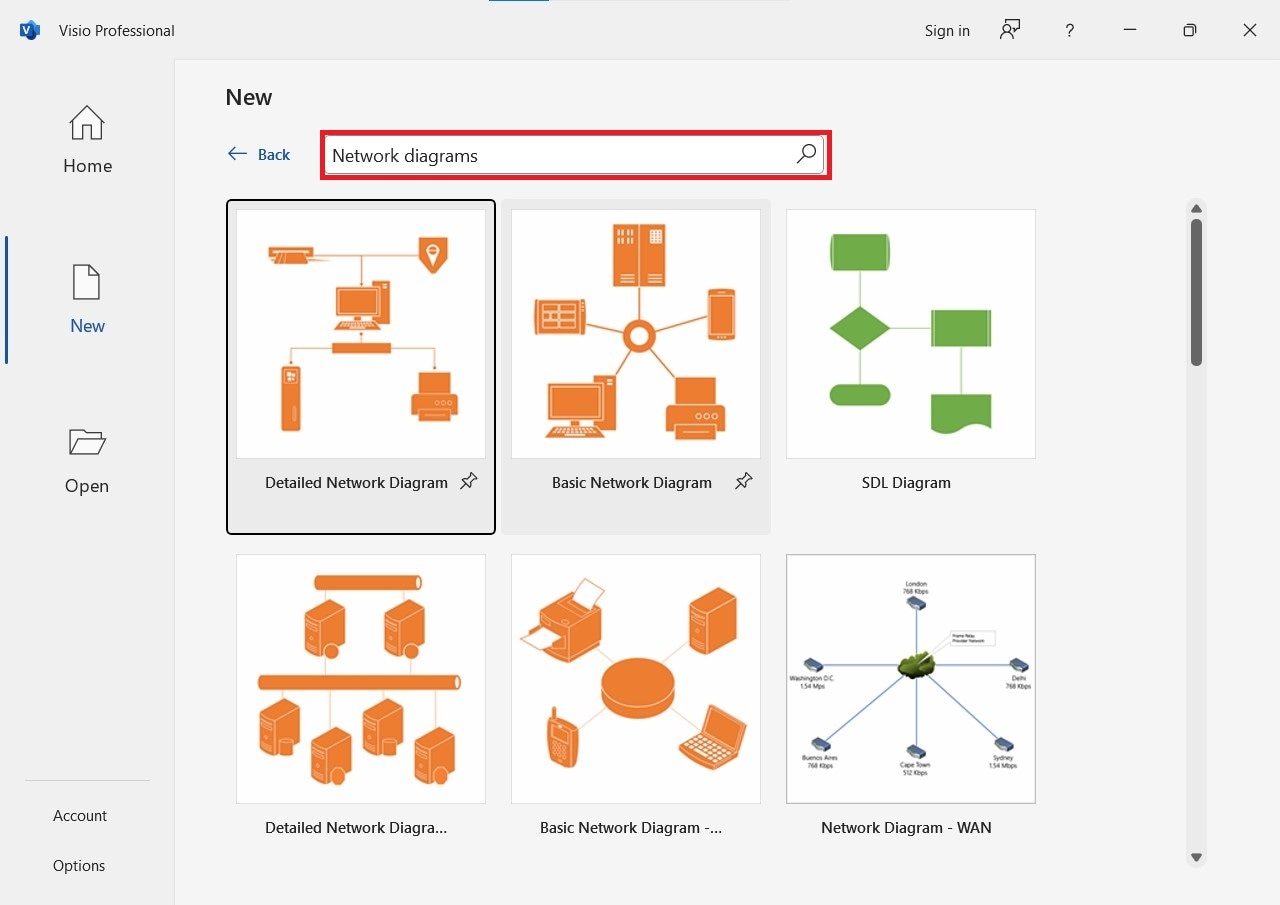
Templates have relevant icons and standard grid planning for architectural displays.
Step4Choose Shapes and Components
You shall have the options of firewalls, load balancers, servers, and routers etc. Select any of them as per your use case and simply drag them onto the canvas.
- Use containers to group related services together. For example, you could group all front-end services in the same zone.
- Use layers to temporarily show/hide visibility for different parts of the system (for example, show security layers versus data layers).
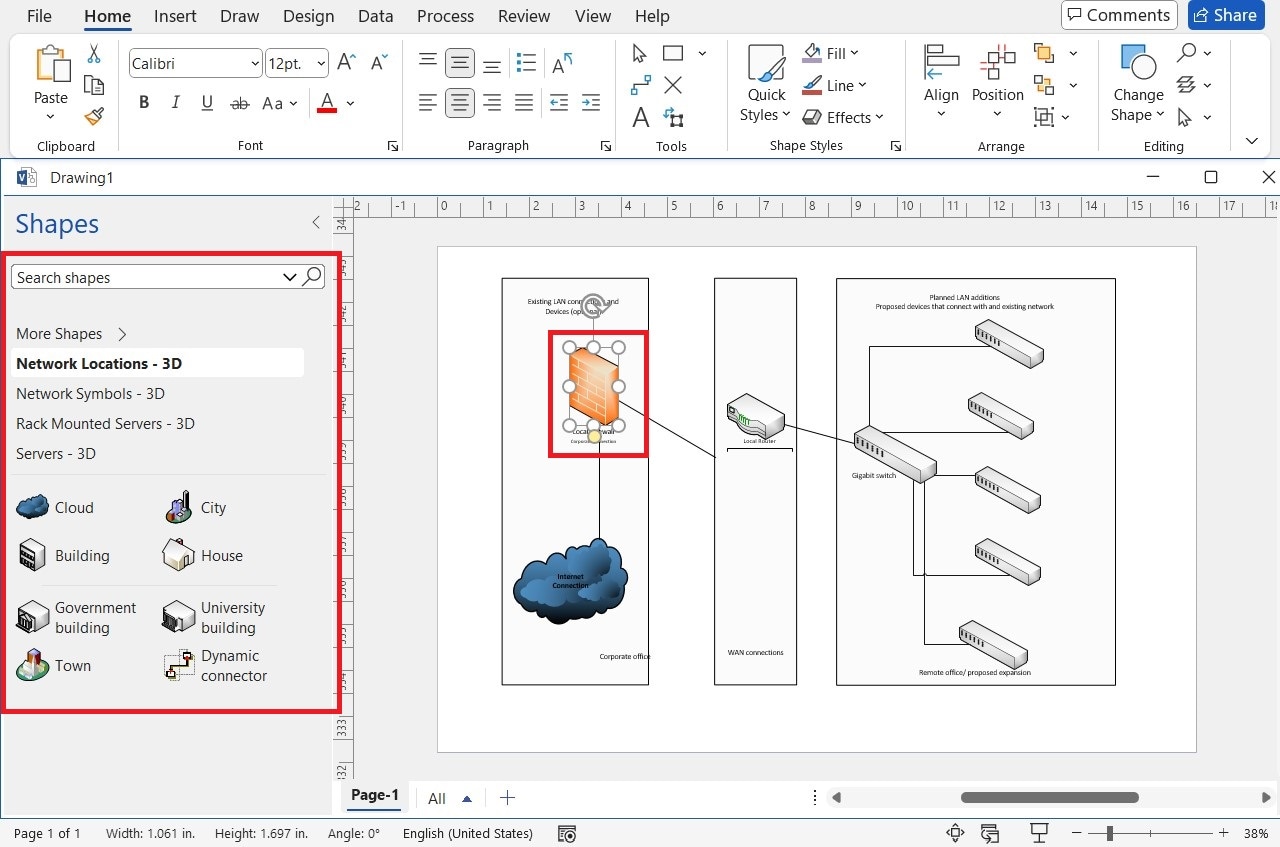
Step5Connect Components
- Use lines to visually show relationships.
- You may use straight, curvy, or right-angle lines.
- Hold the Shift key down while dragging to keep the lines straight.
- Right-click on a line to:
- Add arrowheads (to indicate directionality)
- Add labels (e.g., "HTTPS", "Port 443")
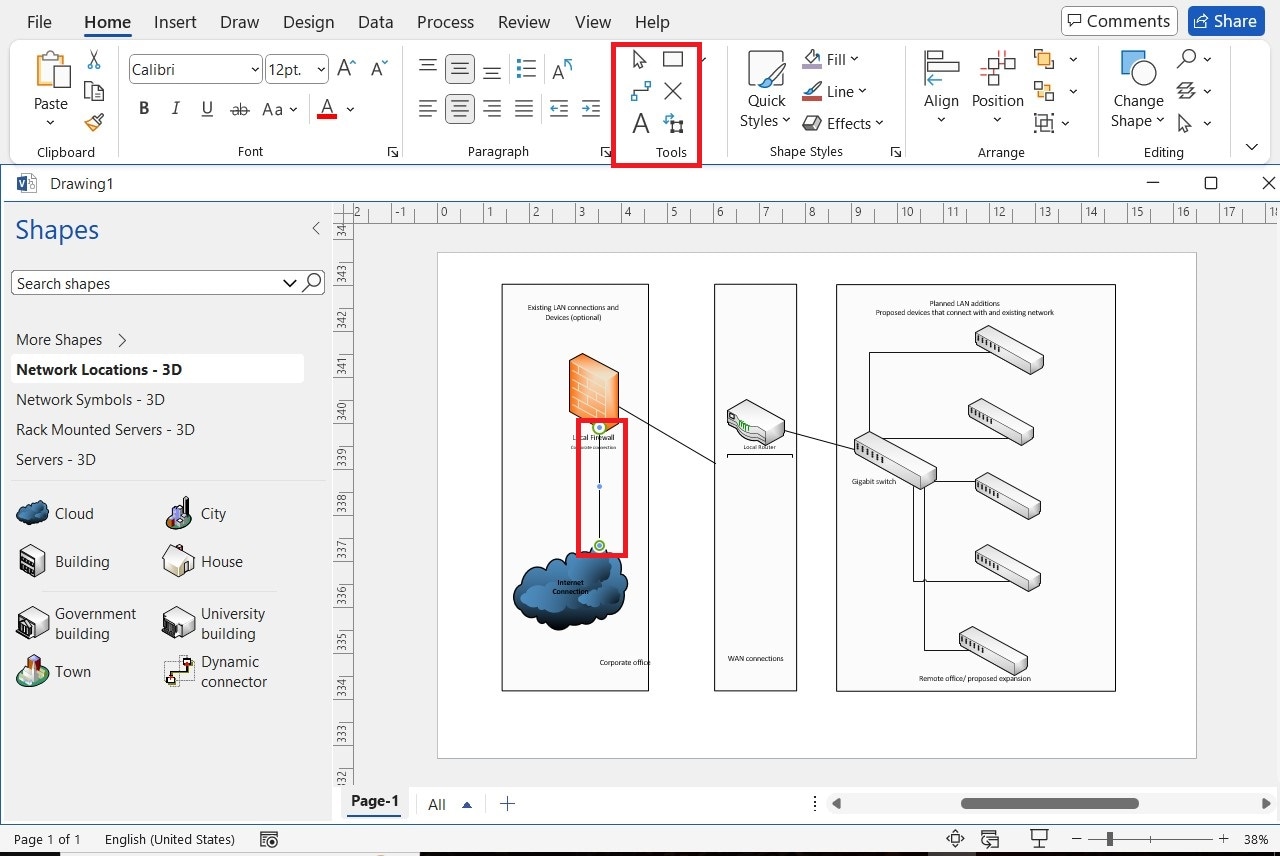
A point to be noted here is that one should keep all connections intentional i.e., don't crisscross lines unnecessarily or this will be difficult to read.
Step6Label and Annotate
- Use text boxes to insert descriptions of your system or callouts.
- Add a legend (in the bottom corner) to define any custom shapes, icons, or color schemes.
- Use callouts to note any caveats about your network, security policies, or fallback logic.
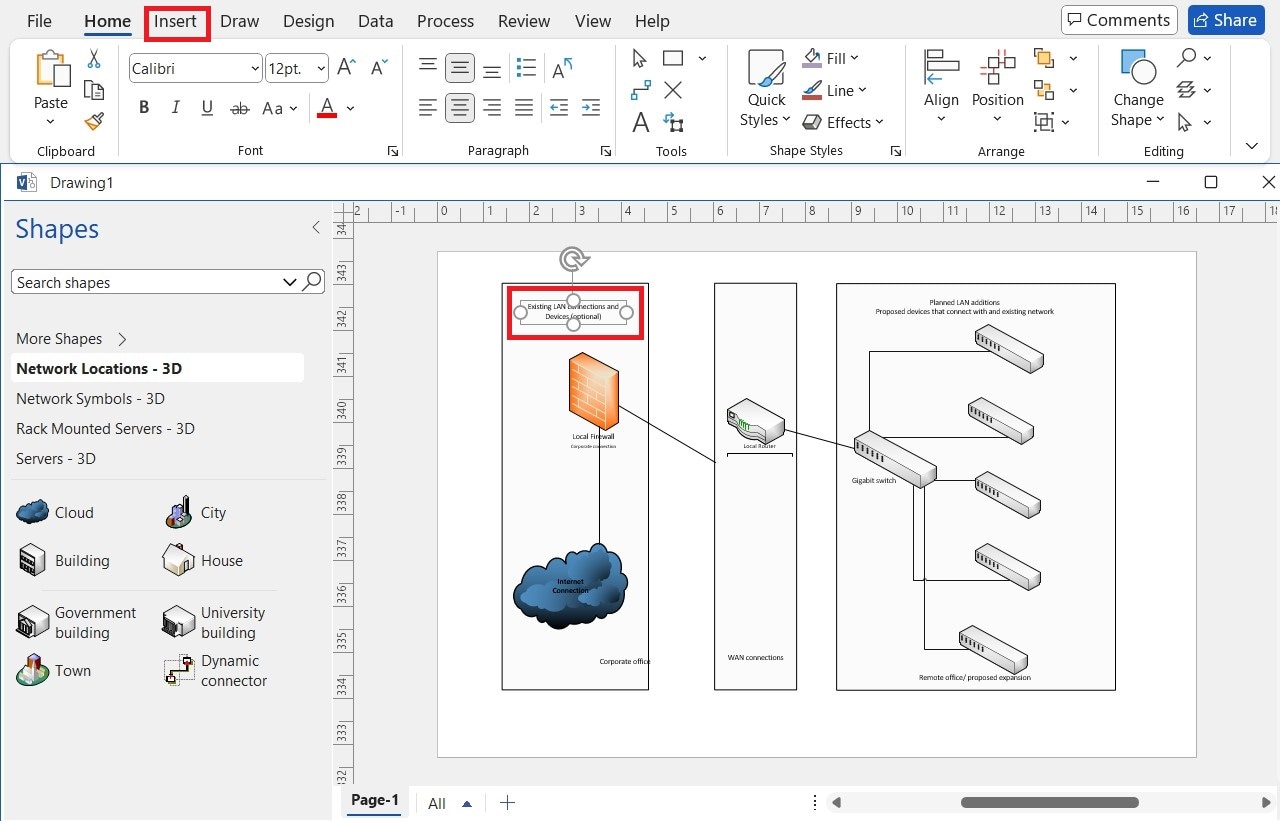
Step7Apply Consistent Styles and Use Layouts
- Use a common color scheme to identify tiers or domains:
- Blue: Network
- Green: Databases
- Orange: Cloud APIs
- Use fat/thin lines to indicate importance (ber = more significant load, so maybe 3px for core traffic, 1px for backups).
- Use the "Align" and "Distribute" functions under the Home tab to keep a clean layout.
- Group (Ctrl+G) objects that you want to stay together as a single unit.
Step8Save and Share
Export options:
- File → Export → PDF, PNG, SVG.
- Perfect for embedding into PowerPoint, SharePoint, or Confluence.
Collaboration:
- Save on OneDrive or SharePoint.
- Invite individuals to collaboratively co-author in real time, if there are multiple contributors.
- Version history will also preserve prior changes above and beyond saving as a different file name.
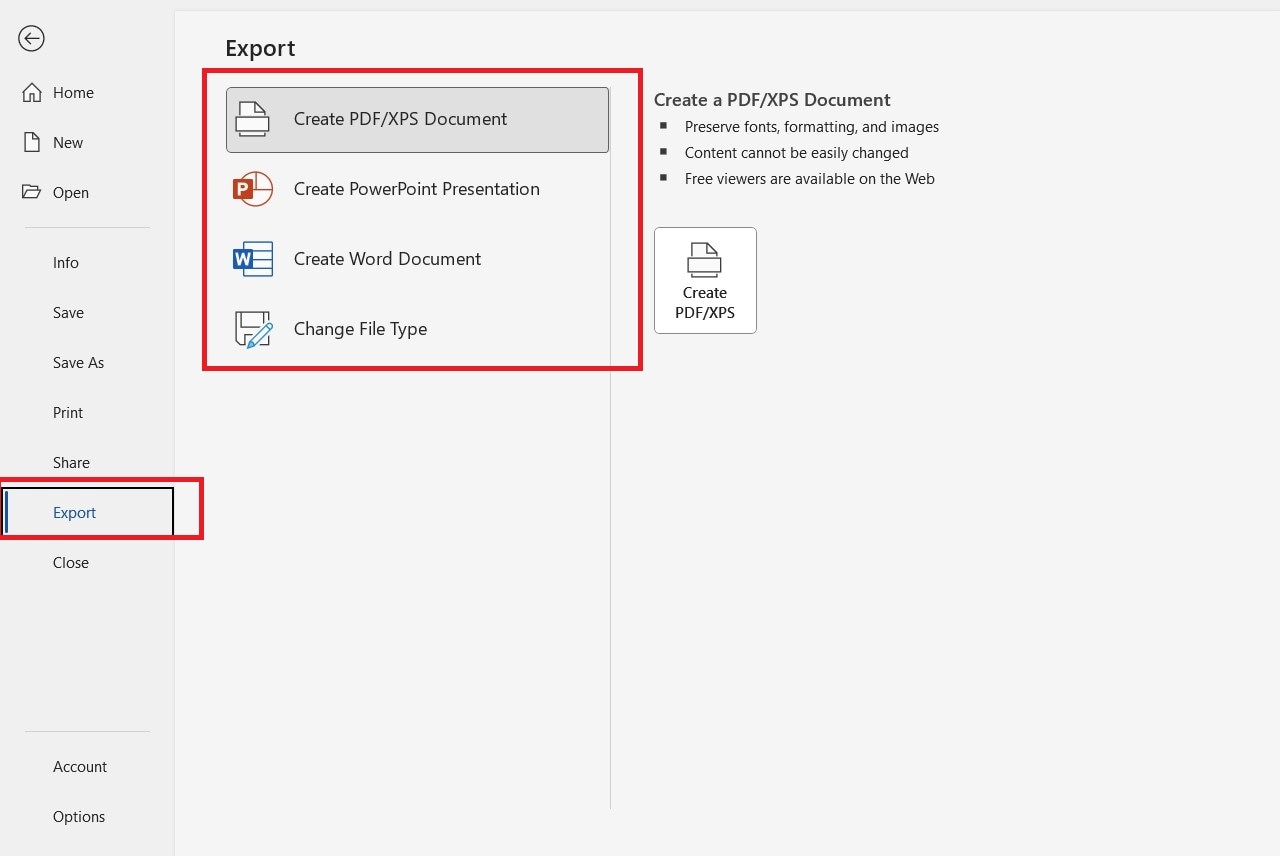
Tips to Create an Architecture Diagram in Visio
Use Layers:
- Organize your diagram logically (e.g., application layer, infrastructure, data layer)
- View → Layer Properties → Add and manage layers
Import Custom Stencils:
- Download official AWS or Azure stencils
- Drag .vssx or .vss files into your Shapes pane
Automate with Data Linking:
- Link shapes to an Excel spreadsheet
- Use shape data to show status (e.g., online/offline, CPU load)
Use Containers & Swimlanes:
- Great for multi-region architectures or organizing services by domain
Mistakes to Avoid When Making Architecture Diagrams in Visio
| Mistake | Better Practice |
| Overcrowding | Split large diagrams into subpages |
| Inconsistent Styling | Use templates or custom themes |
| Missing Legends | Always include a symbol key |
| Misaligned Elements | Use "Auto Align" and Snap-to-Grid |
| Ambiguous Lines | Add directional arrows and labels |
Also, resist the temptation to add every system detail. Focus on what's relevant to your audience.
Visio's Limitations When Making Architecture Diagrams
When Visio just isn't enough:
- Microsoft ecosystem (Windows, Office 365)
- Limited customization in export styles
- Performance declines on very large diagrams
- Not suitable for text-based workflows (unlike PlantUML, Mermaid)
Try a Powerful Visio Alternative: EdrawMax AI Diagram Maker
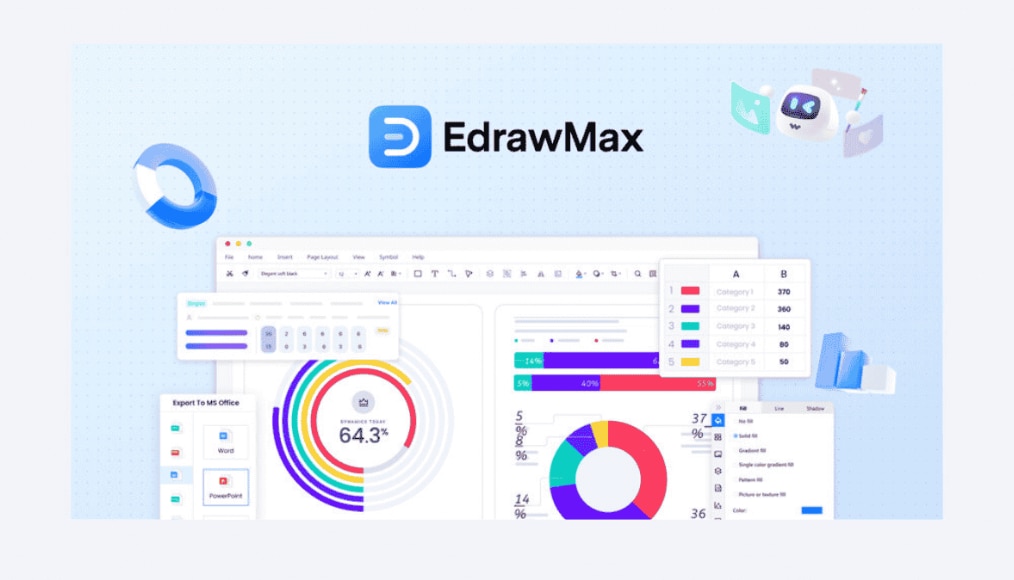
About EdrawMax:
- Cross-platform (Windows, Mac, Linux, iOS, Android, Web)
- Drag-and-drop editor supporting Visio imports
- Tons of templates for cloud, networks, and UML
Key Features:
- Automatic alignment and Smart Layout
- Dynamic libraries of symbols
- Easy exports to PDF, PPT, SVG
- Collaborate in the cloud workspace
How to make Diagrams with the help of EdrawMax:
- Select your template (e.g., AWS)
- Drag out your icons and connect your components
- Add any annotations and format your diagram
- Export to whatever format you want, or work with others in the cloud
EdrawMax is a perfect fit for teams looking for a Visio alternative, with fewer licensing restrictions and better cross-platform compatibility.




