Do you need help converting Visio to Excel? You may want to analyze the data in your diagram or share it with colleagues who don't use Visio.
Whatever your reason, getting that visual information into an Excel spreadsheet is a common and useful task. While Visio has a great tool called Data Visualizer that syncs changes both ways, it requires a Visio Plan 2 subscription.
If you don't have that plan, don't worry. You're in the right place. This guide will show you several methods for converting from Visio to an Excel file, allowing you to complete the task efficiently.
Method 1: How to Convert Visio to Excel Online
You’re probably looking at online tools because they’re quick, don’t need any software installed, and most of them won’t charge you right away.
Online Visio-to-Excel converters are all over the internet. Some work for basic shape and text extraction, while others keep the layout.
They usually support popular formats like VSDX, and the exported result is often a table-style Excel sheet showing elements, shapes, or connector details.
If you prefer a quick and straightforward Visio to Excel conversion, these online tools might be one of the best solutions. The process is generally consistent across most platforms.
Steps for Using a Visio to Excel Online Converter
Here's how to convert a Visio file to Excel online for free:
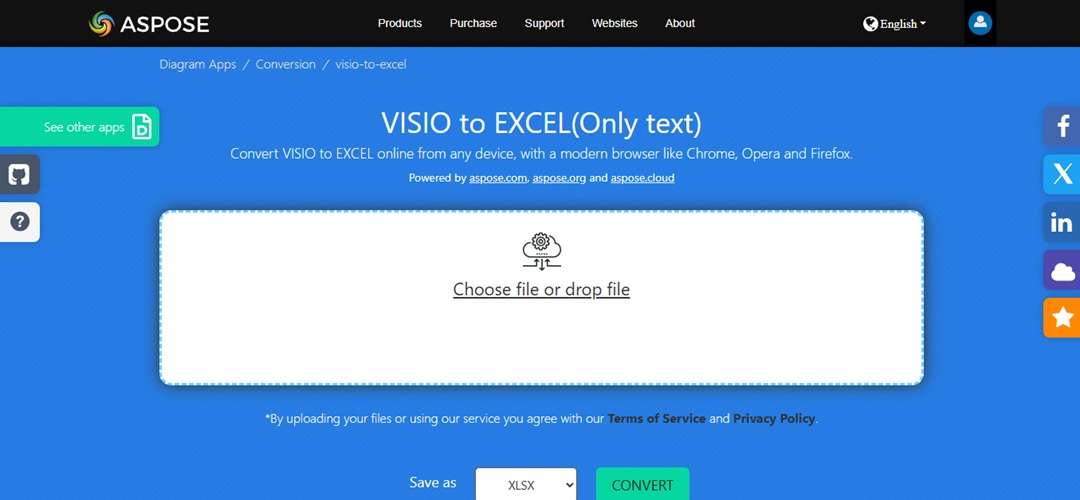
Step1 Search for a Tool
Open a trusted online converter such as Conholdate, Zamzar, or Aspose.
Step2 Upload the Visio File
- Upload the vsdx or vsd file. Some online converters also allow you to drag and drop the file to the designated space.
- Choose Excel (.xlsx) as your output format.
Step3 Start the Conversion
Click Start and wait a few seconds for it to complete, as larger files may take longer.
Step4 Download the Excel File
Download the converted Excel file once it’s ready.
It’s straightforward, and most tools will finish the job in under a minute, depending on your file size.
Limitations To Watch Out For
Most free online converters come with restrictions you should know:
- File size matters. Free tools often limit uploads to around 100MB or less.
- Limited conversions. Some tools allow you to convert only a few files before prompting you to pay or create an account.
- Ads and watermarks. Expect popups or branding on your converted file, depending on the site.
- Accuracy may suffer. These tools might not convert diagrams perfectly. You could lose shapes, structure, or even data labels.
- Security is a gray area. If your document is private, ensure you trust the website before uploading it.
Should You Use It?
Only use online Visio to Excel converters if your file is a simple one, it doesn’t contain sensitive data, or you do not require the output to be 100% accurate.
They are suitable for small tasks, such as creating a spreadsheet from a simple flowchart or layout.
However, if you have complicated diagrams or confidential files, it is better to find another method to convert the file.
To sum up, these tools are handy but not perfect. You can save time and avoid the installation, but you give up accuracy and confidentiality.
Method 2: How to Copy a Visio Drawing to Excel
If you’re not up for using online tools, another way to convert Visio to Excel is to copy the diagram directly. This method gives you two options: you can embed the file for later editing or paste it in as a flat image.
Copy a Visio Drawing to Excel On Windows
When you embed a Visio drawing in Excel, you’re inserting an editable file. This means you can make changes to it later from Excel. Here’s how:
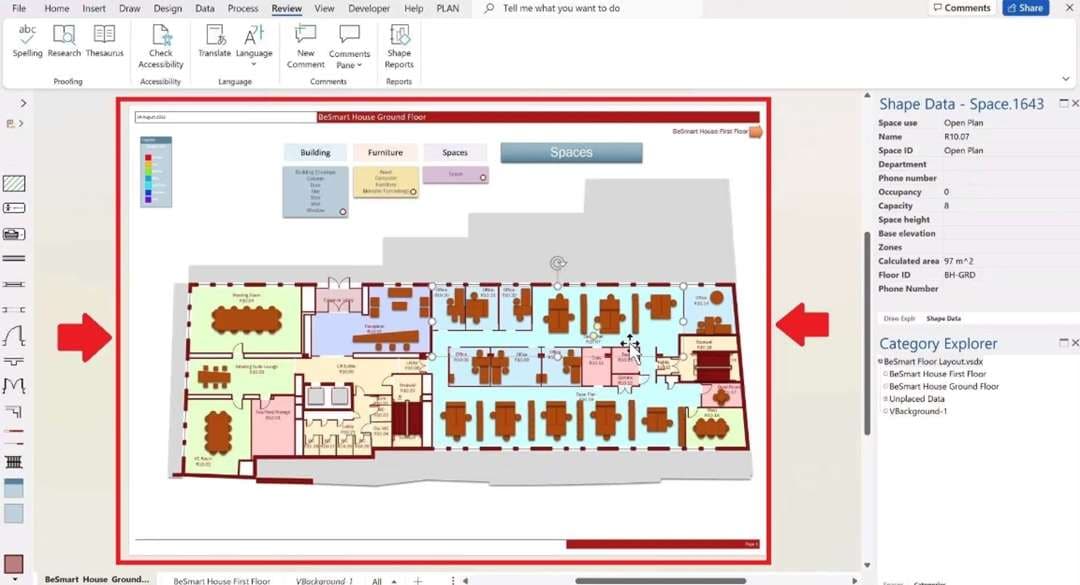
Step1
Access the Visio file and open the page you intend to duplicate.
Step2
Navigate to the Home tab and select Copy.
Step3
Launch an Excel file. Click Paste Special under the Home tab and choose Microsoft Visio Drawing Object.
The drawing is now part of the Excel sheet. Double-click it anytime to edit. It will open in a pop-up Visio window where you can update the content. Once done, click outside the window to save and return to Excel.
This method works well if you want Excel and Visio to work together. Instead of converting a file from Visio to Excel one time, you keep the file editable.
Copy a Visio Drawing to Excel On the Web
Visio for the web also offers a fast option. Here, you can copy all or part of your diagram and paste it into Excel as an image.
Here’s what to do:
Step1
Select the diagram or drag to highlight specific parts.
Step2
Use the keyboard shortcut Ctrl + C or right-click the selection and choose Copy.
Step3
Open your Excel file in the desktop or web version. Click on a cell where you want to insert the Visio drawing, and then press Ctrl+V.
For the pasted diagram in this format, it is just an image. You won’t be able to edit shapes or access any underlying Visio data. It’s only useful for presentations, reports, or quick sharing.
Should You Use It?
If you need to update the diagram later, go with the embedded option on Windows. It keeps your file dynamic and editable. Meanwhile, if a visual is just your reference, then the web method will be quicker and simpler.
In any case, these two methods provide you with a means of extracting data from Visio and saving it in Excel, based on the type of file you want to work with.
Method 3: How to Convert Visio to Excel with a Diagramming Tool
When online converters or copy-paste methods fall short, a full-featured diagramming tool can handle Visio-to-Excel conversions more efficiently. You can use software designed to handle both Visio files and professional diagram exports.
One option you can try is Wondershare EdrawMax. This software goes beyond a single conversion. EdrawMax is a one-stop diagram and chart maker with thousands of templates and symbols you can use for flowcharts, floor plans, network diagrams, and more.
You can use it for these purposes, as well as for planning, meetings, research, and remote work. It is your turn to create, edit, and share professional diagrams for all your upcoming projects with the help of this software.
Why Choose EdrawMax for Converting Visio to Excel?
EdrawMax makes things easier with these features:
- File Format Compatibility: EdrawMax supports importing various file formats, including Visio drawings. So, you can load VSDX and VSD files, as well as modify the Visio drawing right from the program.
- Export Options: What file formats does EdrawMax support for output? Images, Word, Excel, PowerPoint, Visio, and more. This means you can convert Visio files to Excel, Word, PowerPoint, and vice versa.
- Reliable and Safe: Users from around the globe trust EdrawMax for their diagramming needs, and it is consistently ranked among the top on G2.
- Rich Template Library: Tap into 850 ready-made templates, plus a massive library of 23,000 user-contributed designs.
- Extensive Symbols: Use more than 26,000 free symbols covering different diagram types.
- AI Tools: Generate diagrams, symbols, and stickers with AI. Turn text into drawings or analyze diagrams.
If you want a quick fix, free online converters may be enough. However, when accuracy, security, and flexibility are crucial, EdrawMax provides you with more control.
You’ll not only solve today’s task of converting Visio to Excel but also have a dependable tool for future projects.
How To Convert Visio to Excel Using EdrawMax
Here is a simple guide showing how you can use EdrawMax to convert a Visio file to Excel:
Step1 Import Your Visio File
From the main menu, head to the left panel and click Import. Choose Import Visio and upload your VSDX or VSD file.
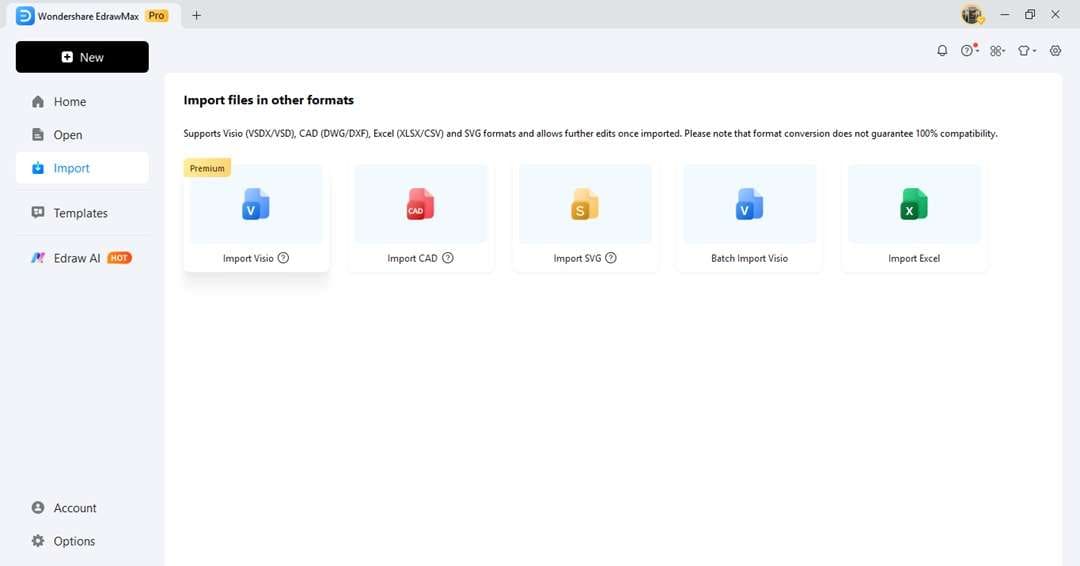
Step2 Review and Edit (Optional)
The diagram will open in EdrawMax, and you’ll be able to edit it just like any other project. If you wish, you can make the final changes, insert additional symbols, or modify the font, etc.
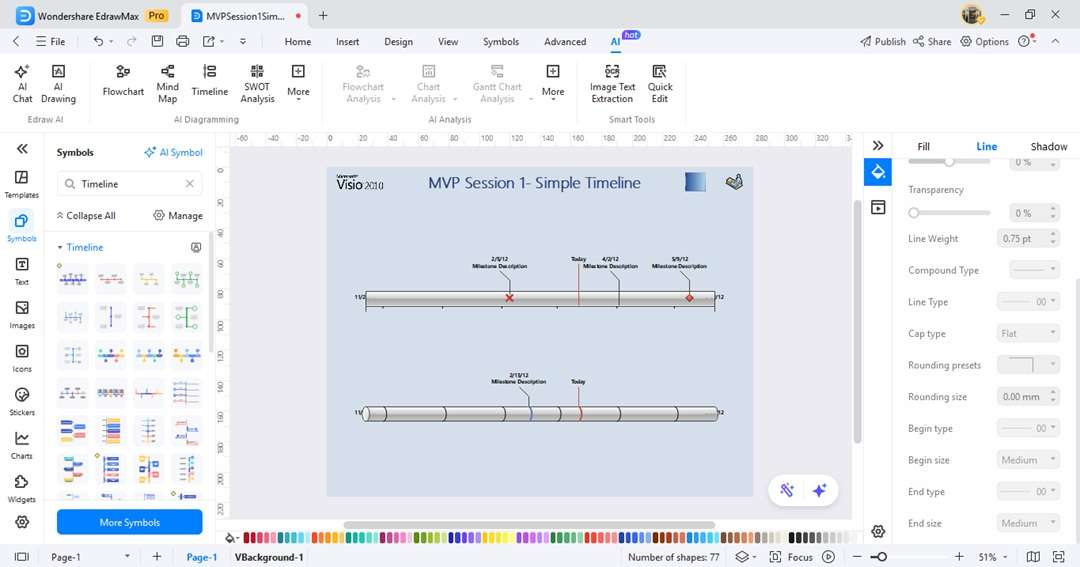
Step3 Export As Excel File
Go to File > Export to Other Formats and choose Excel as the output file format.
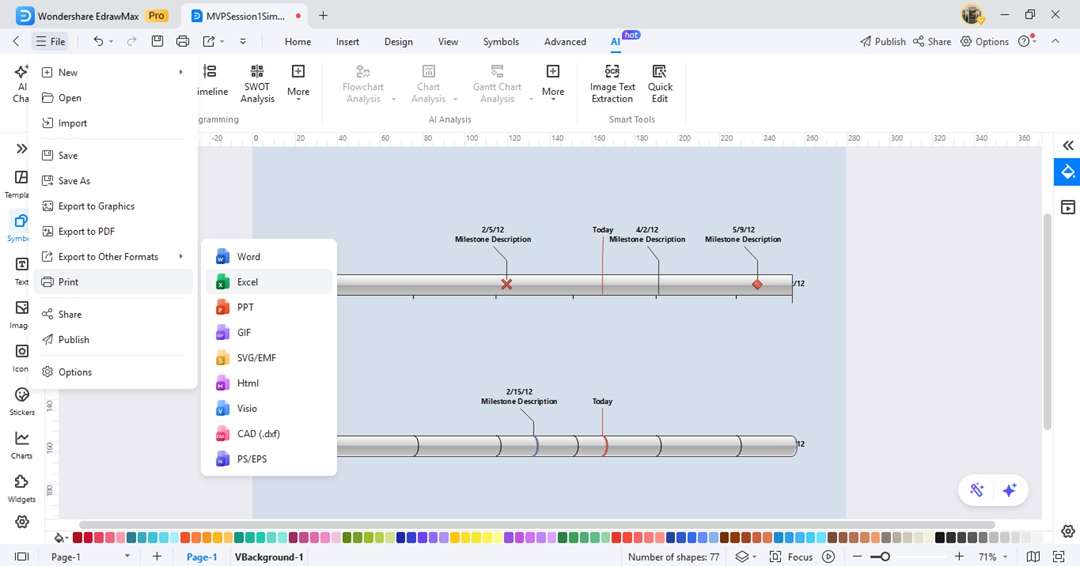
Final Thoughts
To convert Visio to Excel, you’ve got a few options: use an online converter, paste the drawing as an editable object, or try a diagramming tool like EdrawMax.
Moving from diagram to spreadsheet shouldn’t be a hassle. Online tools are great for quick fixes. Copy-paste works when you need a visual.
But if you’re working with detailed diagrams or collaborating with others, EdrawMax gives you more control. While full compatibility isn’t always guaranteed, converting Visio to Excel with EdrawMax is smoother and more reliable.




