Within the dynamic realm of modern organizations, establishing a clear and effective structure is crucial. This step-by-step guide will walk you through the process of creating an organizational chart in Word, offering a seamless approach to visualizing roles and responsibilities.
From defining hierarchies to customizing styles, we'll cover every aspect, ensuring your chart not only conveys information effectively but also enhances overall productivity. Dive in and empower your team with a streamlined framework that sets the stage for success.
Contents of this article
Part 1. What is an Organizational Chart?
An organizational chart in Word is like a map for a company. It illustrates the roles and responsibilities of individuals and their reporting relationships. Picture it as a business's equivalent of a family tree. At the apex is the top executive, with various teams or departments beneath them. Each node in the diagram signifies a specific position or role. This visual aid aids in comprehending the organizational hierarchy, facilitating clarity on whom to approach for specific matters.
Organizational charts bring clarity to the chain of command, showing the flow of authority and responsibility. They serve as a valuable reference for employees to understand their roles and relationships within the company.
Part 2. Types of Org Charts in Word
Org charts in Word can take different forms to suit various organizational structures.
- Hierarchical Charts: A hierarchy chart in Word resembles a pyramid with the leader at the top, followed by managers and team members.
- Matrix Charts: Display dual reporting relationships, common in complex organizations.
- Flat or Horizontal Charts: Ideal for smaller businesses with fewer levels of hierarchy.
- Divisional Charts: Organize teams by product, service, or geographic location, providing on each unit's responsibilities.
Part 3. Key Components of an Organizational Chart
An effective organizational chart in Word comprises several key components to visually represent the structure and hierarchy of a company.
- Titles and Names: Clearly state each position or employee's name within the chart.
- Boxes or Shapes: Represent individuals or job titles, creating a visual hierarchy.
- Lines or Arrows: Connect boxes to show reporting relationships and communication flow.
- Departments or Teams: Group related positions together for a clear understanding of functions.
- Positional Relationships: Show who reports to whom, establishing the chain of command.
- Additional Information: Include contact details or other relevant data for quick reference.
- Colors and Styles: Use visual elements to highlight different departments or levels within the organization.
Part 4. Creating an Org Chart in Word
Here are the steps to create an org chart in Word:
Step 1: Launch MS Word on your computer. Navigate to the top ribbon and click on the "Insert" tab. From the available options, choose "SmartArt". Pick a hierarchical layout that aligns with your organization's structure.
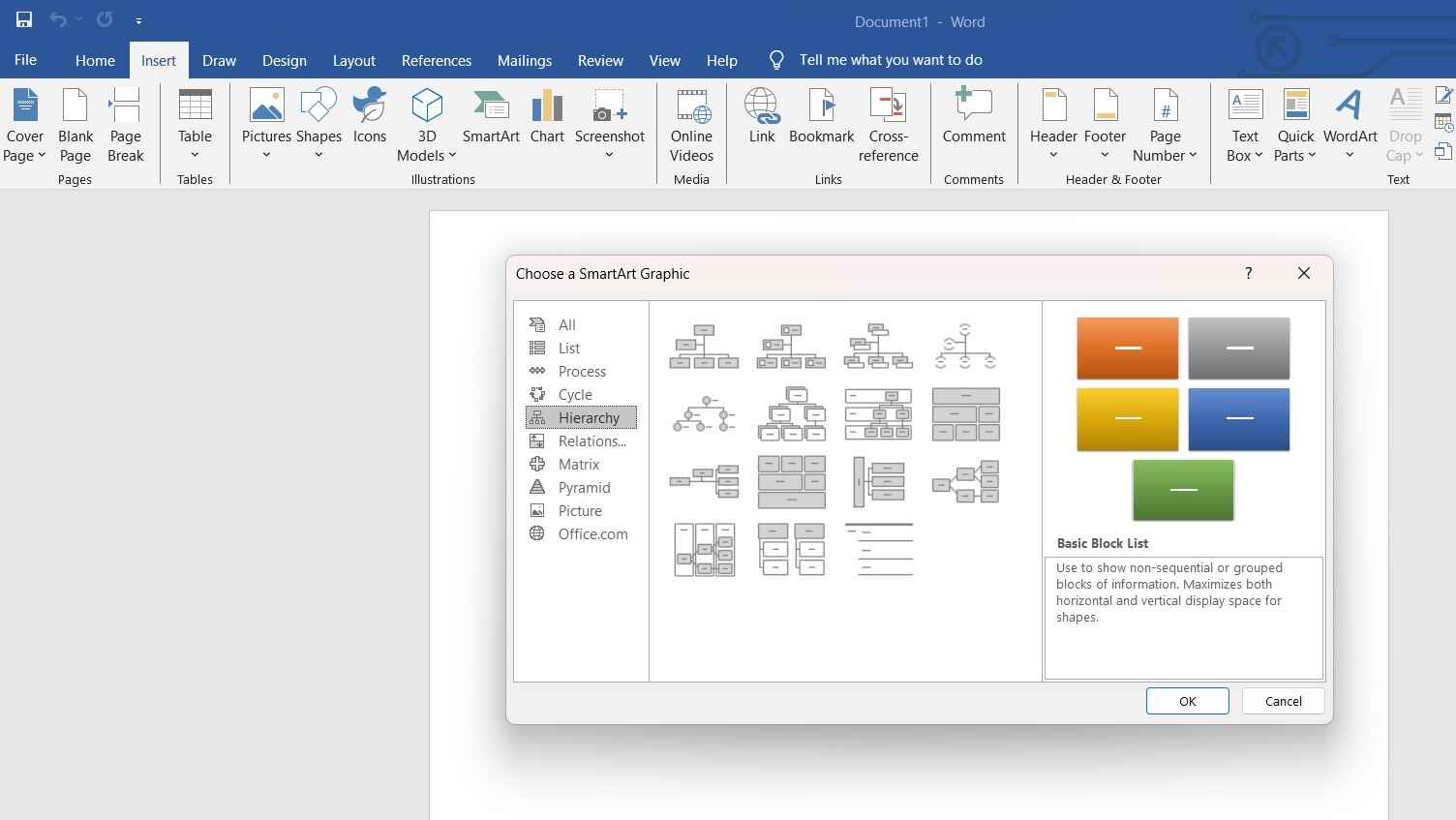
Step 2: Click on the shape you want to add a new position below. Go to the "Design" tab in the ribbon. Use the "Add Shape" options to add positions as needed.
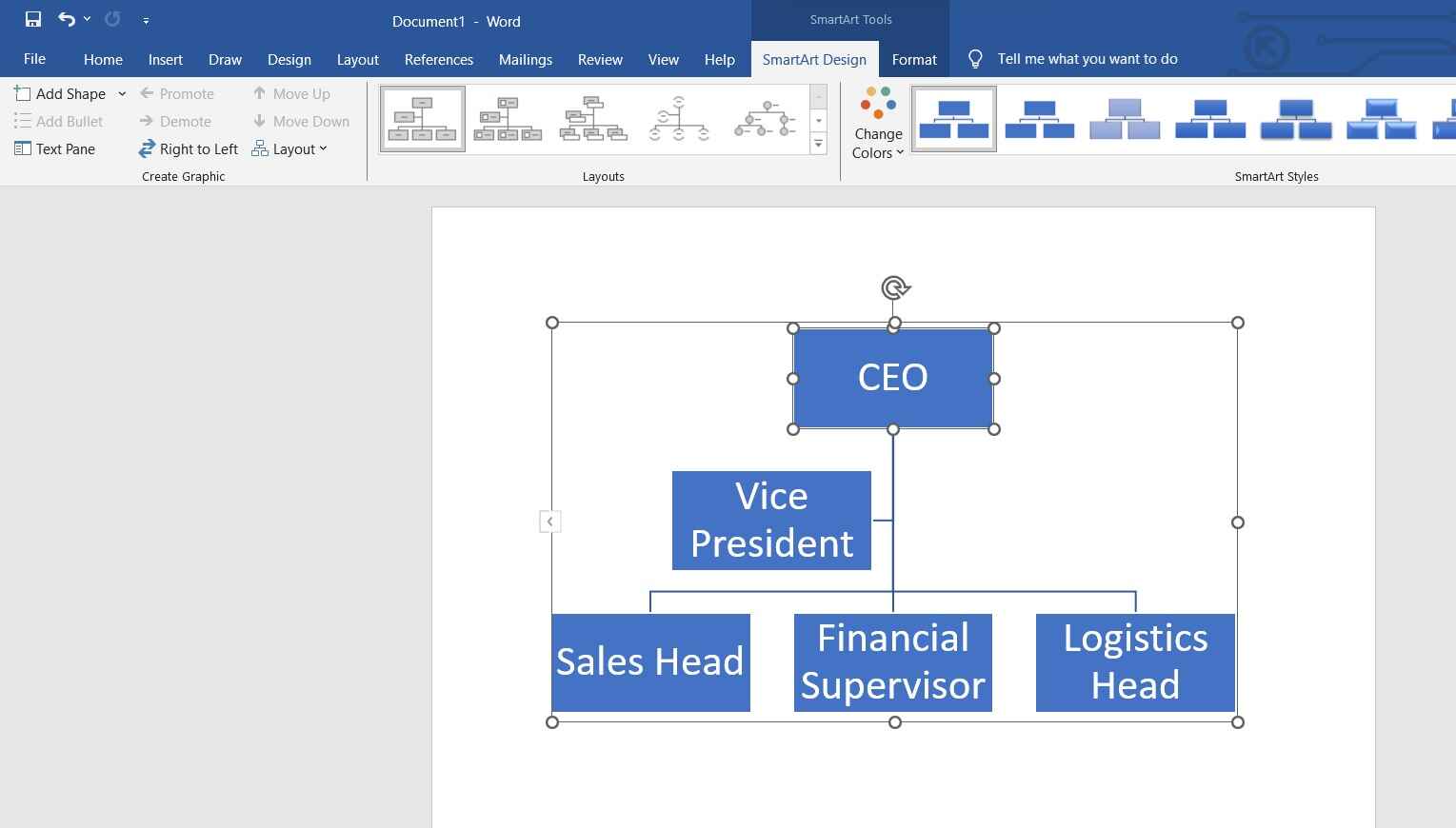
Step 3: Double-click on a shape to enter the text. Type in the job title or employee name.
Step 4: Use the SmartArt Tools "Design" tab to change the layout style if needed. Change colors, fonts, and styles using the formatting options in the ribbon.
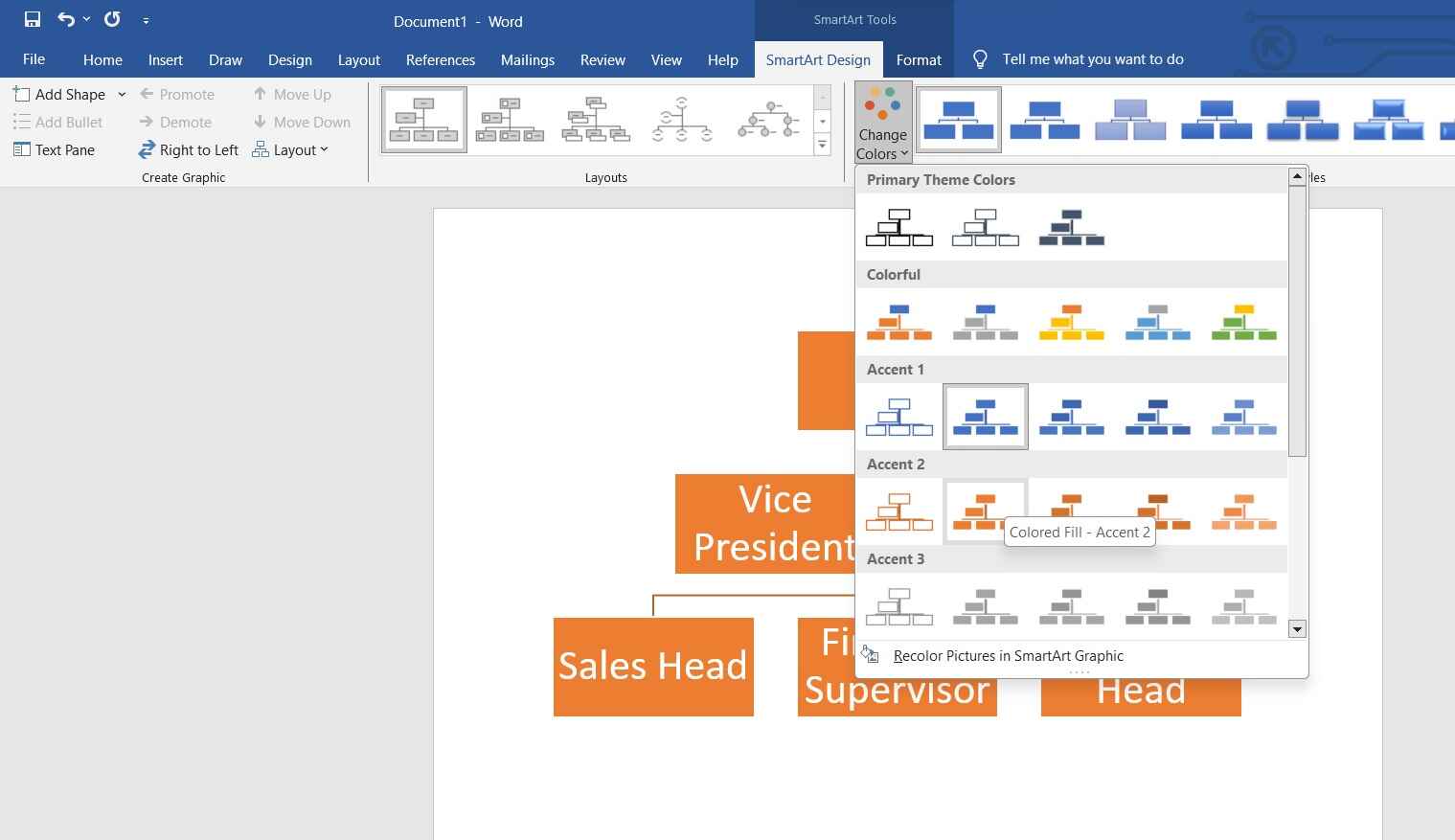
Step 5: Click on "File" and select "Save" to save your organizational chart.
This basic guide should help you create a simple organizational chart in Word.
Part 5. How to Create an Organizational Chart using EdrawMax
Wondershare EdrawMax offers a distinct advantage over Word when it comes to creating organizational charts. Its specialized features are tailored to streamline the process, making it a superior choice for visualizing complex hierarchies.
Unlike Word, EdrawMax provides a dedicated suite of tools designed specifically for diagramming, enabling users to effortlessly construct intricate organizational structures. With a wide array of customizable templates and an intuitive interface, EdrawMax ensures a more efficient and visually appealing charting experience.
EdrawMax also facilitates easy collaboration through its cloud-based platform, enabling multiple team members to work on the same chart simultaneously.
Here are the steps to create an organizational chart using EdrawMax:
Step 1: Open the EdrawMax software on your computer. Navigate to New> Organizational Charts or go to the template gallery to choose an organizational chart template that suits your needs.
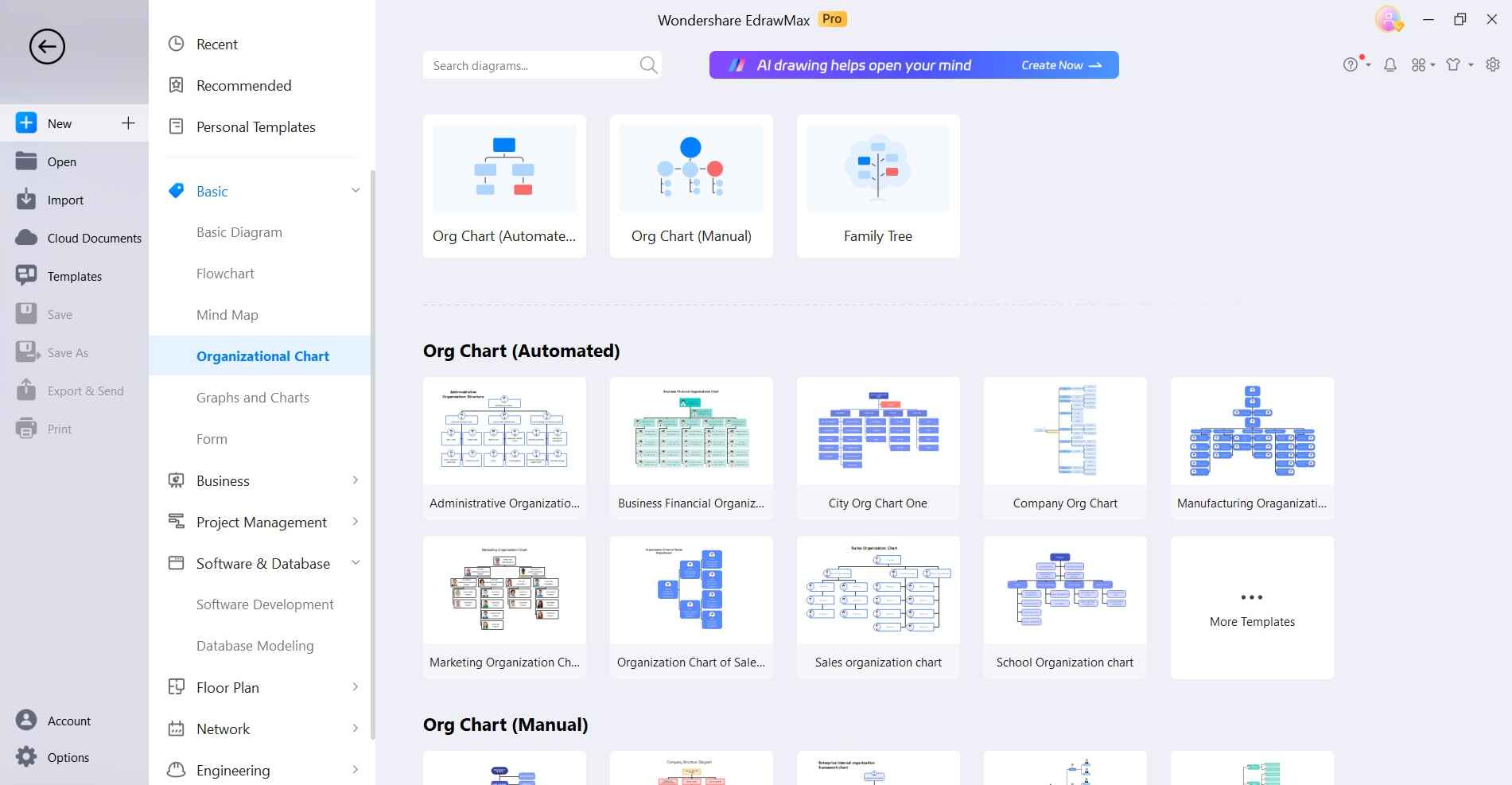
Step 2: Drag and drop shapes from the library onto the canvas to represent positions or employees. Each shape represents a role or a person.
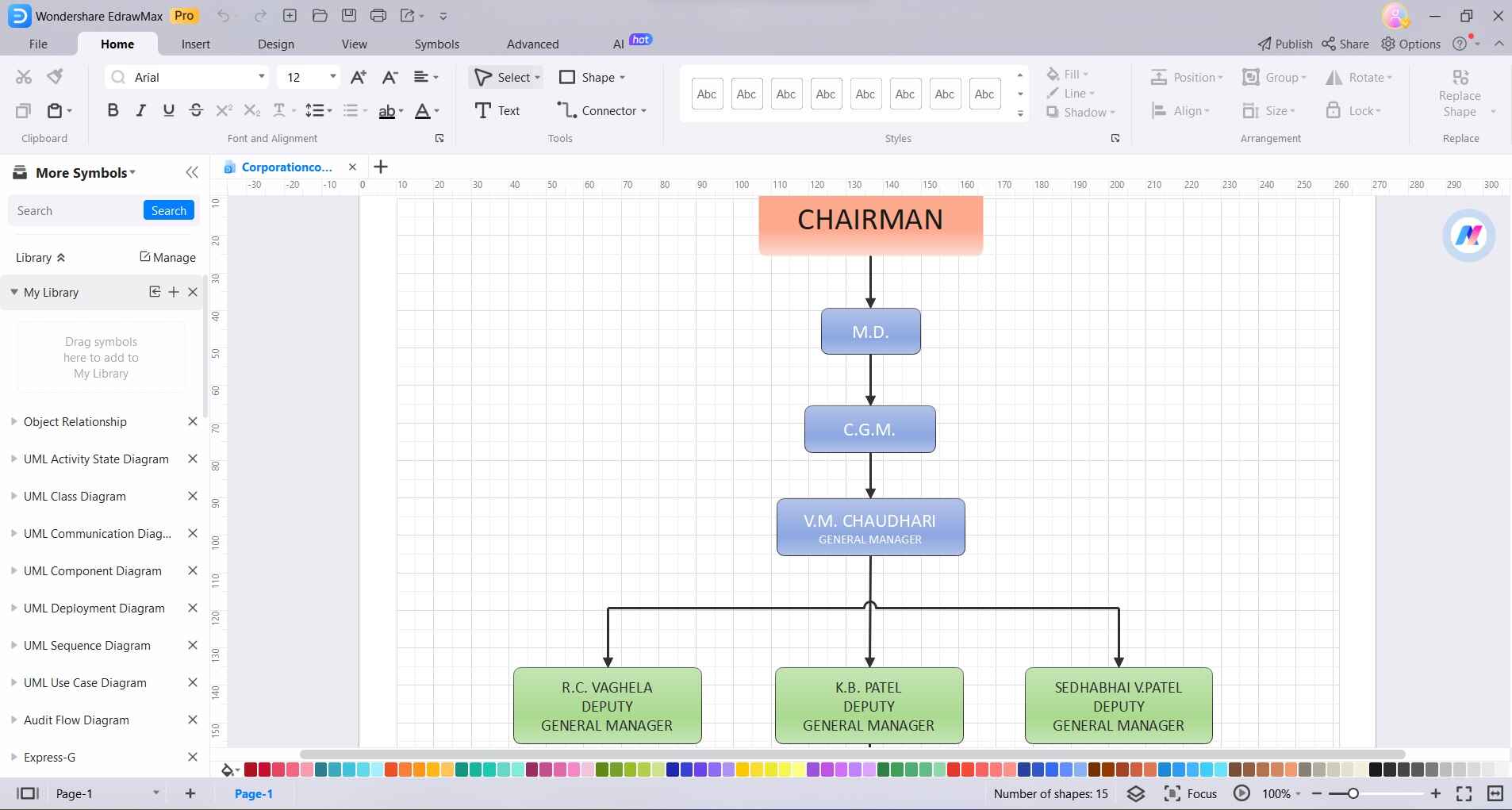
Step 3: Double-click on a shape to add or edit text. Enter the job title or employee name associated with each position.
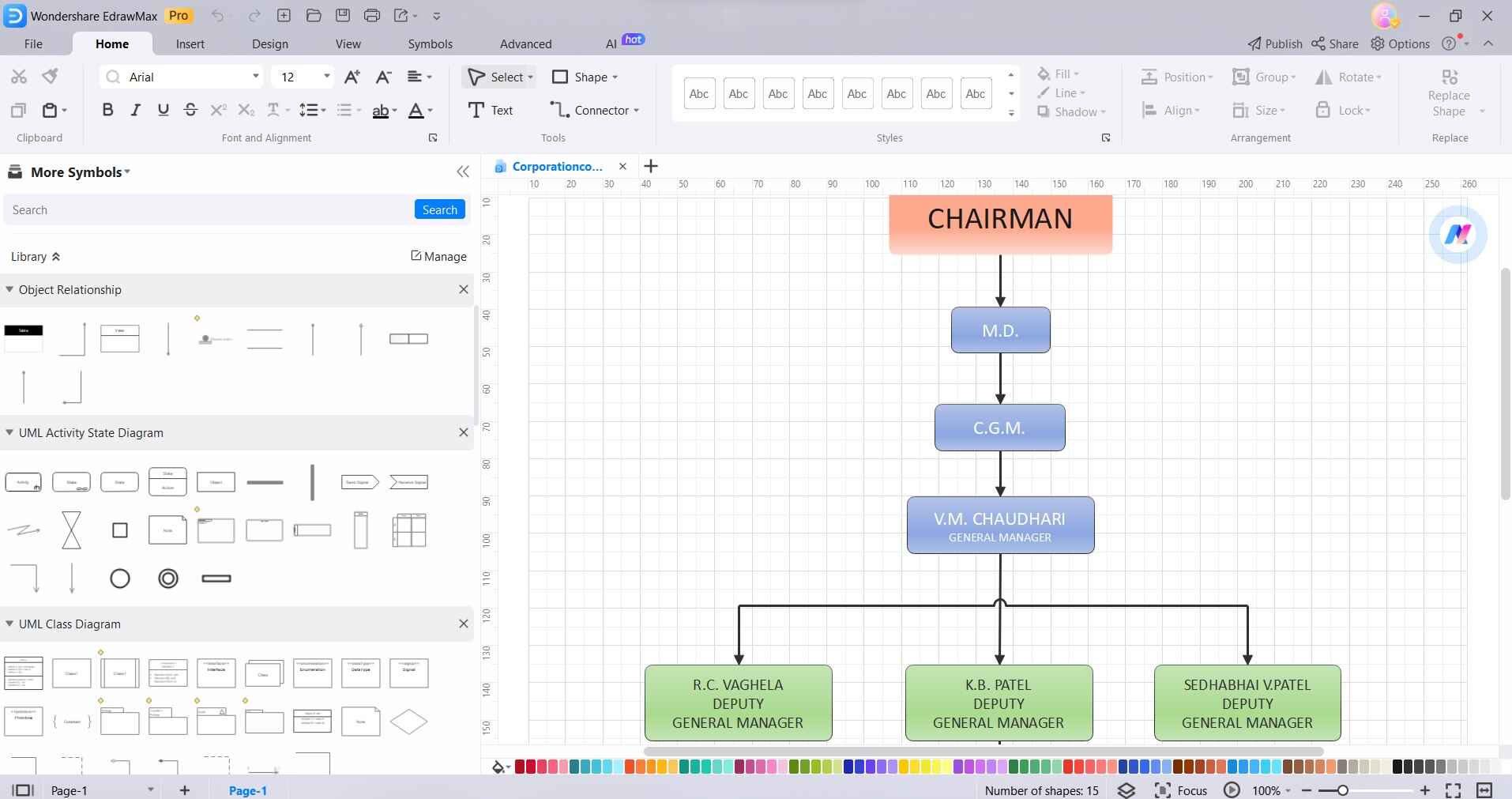
Step 4: Use the connector tools provided in EdrawMax to draw lines connecting the shapes. This establishes reporting relationships within the organization.
Step 5: Customize the appearance of your organizational chart by changing colors, fonts, and styles. EdrawMax offers a range of formatting options.
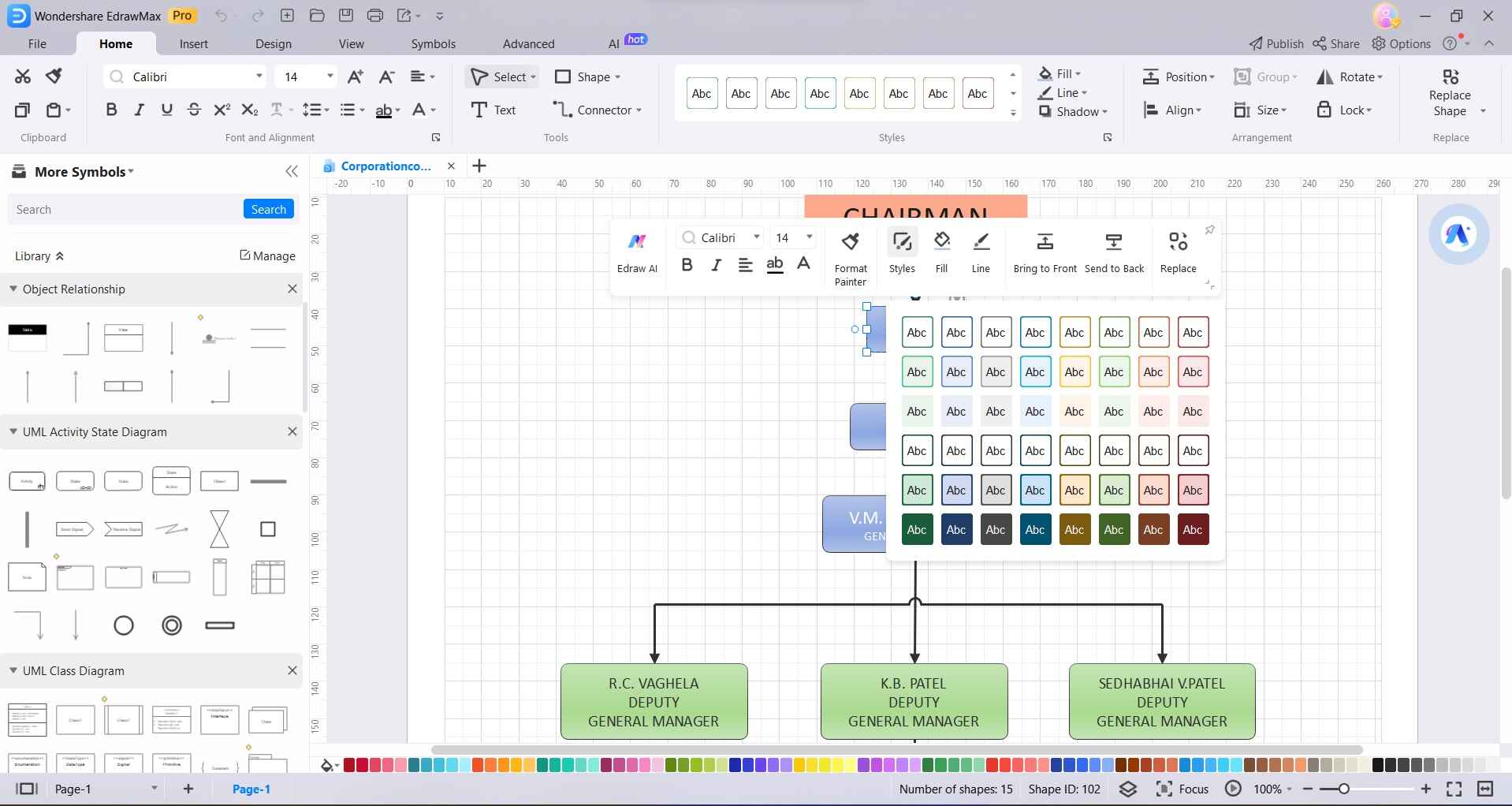
Step 6: Click on "File" and select "Save" to save your organizational chart. You can export your chart as an image, PDF, or other format. EdrawMax also allows for easy sharing and collaboration through its cloud-based platform.
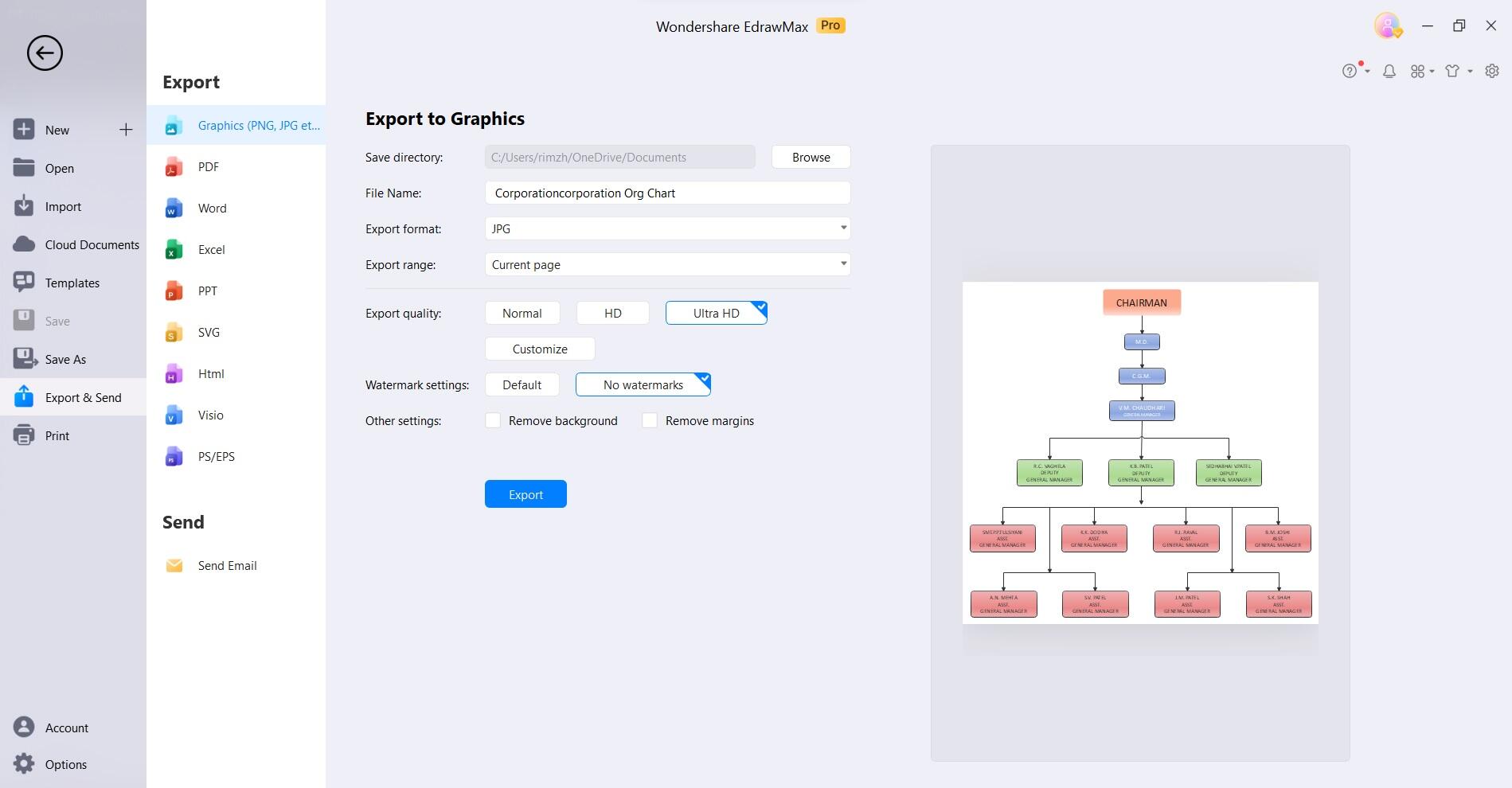
By following these steps, you can efficiently create a professional and visually appealing organizational chart using EdrawMax.
Part 6. What is an Organizational Chart?
Organizational charts bring a host of benefits to businesses, streamlining various aspects of structure and communication.
- Visual Clarity: Offers a clear, visual representation of the organization's structure and reporting relationships.
- Reduced Confusion: Minimizes ambiguity in roles and responsibilities, enhancing employee understanding and productivity.
- Facilitates Decision-Making: Identifies key decision-makers and points of contact for more efficient and informed decision-making processes.
- Aids Succession Planning: Allows for strategic workforce development and succession planning by visualizing potential candidates for key positions.
- Enhanced Communication: Ensures smooth information flow within the organization, promoting effective and timely communication.
- Promotes Accountability: Clearly defines reporting lines, holding individuals accountable for their roles and contributions.
Conclusion
This wraps up our guide on creating an organizational chart in Word. In conclusion, organizational charts serve as indispensable tools in modern businesses. They provide a visual roadmap of an organization's structure, fostering clarity, accountability, and effective communication.
By streamlining decision-making processes and aiding in succession planning, they contribute significantly to overall efficiency. Using org charts empowers businesses to navigate complexities with precision, ultimately leading to enhanced productivity and success in today's competitive landscape.




