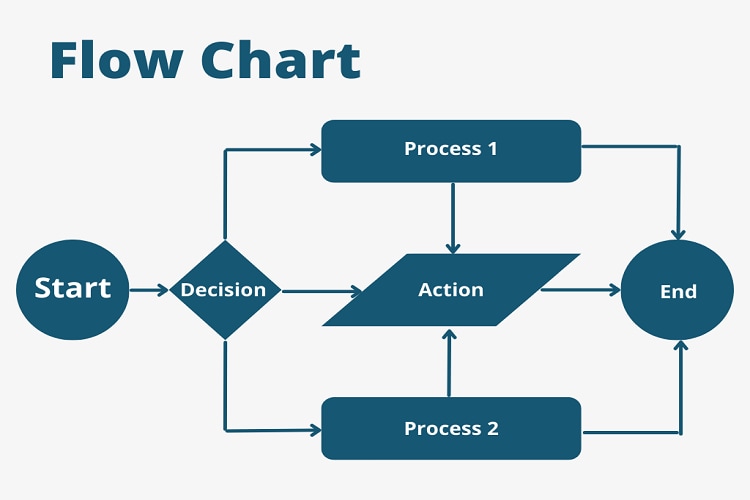
A flowchart is a visual illustration of a complicated process in sequential order. It is used to visualize a complicated procedure and identify bottlenecks in the process. But the question is how to create a flowchart in PowerPoint.
Making flowcharts on PowerPoint is easy if you know how to use its SmartArt feature. However, it is impossible for you to expand flowcharts as PowerPoint has limited customization tools.
This is where EdrawMax comes in with its dedicated flowchart maker. EdrawMax has flowchart-specific symbols and editable templates that cut the creation time in half. Let us compare both software in the article.
In this article
Part 1. How to Create a Flowchart in PowerPoint?
Creating flowcharts on PowerPoint is a no-brainer, as all you need is commonsense to navigate the interface. Before you dive right into the process, download PowerPoint on your device and register your email. Once done, let’s proceed with the process of how to create a flowchart in PowerPoint.
Step1Create a Blank Document
Click the New > Blank Document from the main menu. It will open the editing panel from where you can start building your flowchart.

Step2Select Flowchart Templates
There are two ways you can choose templates in PowerPoint, either from the main menu or the editing panel.
First, PowerPoint allows you to import already existing flowchart shapes, also known as SmartArt Graphics. Click Insert > Smart Art > Process from the top toolbar. Next, select the one template that suits your task, and start editing.
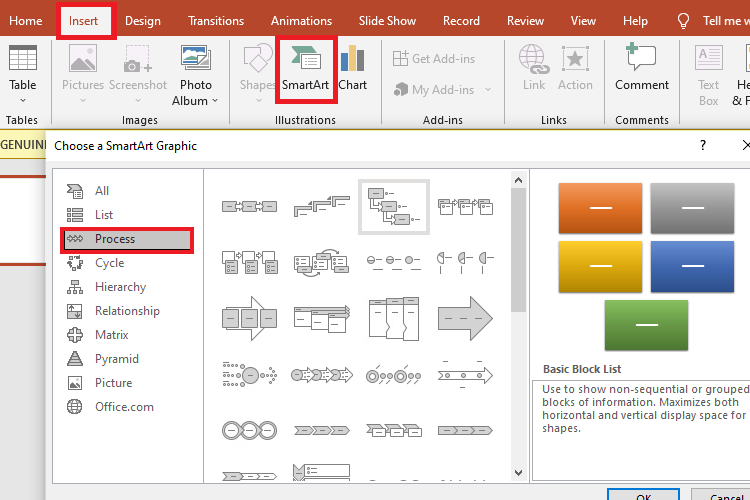
Alternatively, you can type flowchart in the search box on the main menu. It will display all the available workflow PowerPoint templates for you on the screen. Choose the one that matches your preferences. And clicking it will open this in the editing panel.
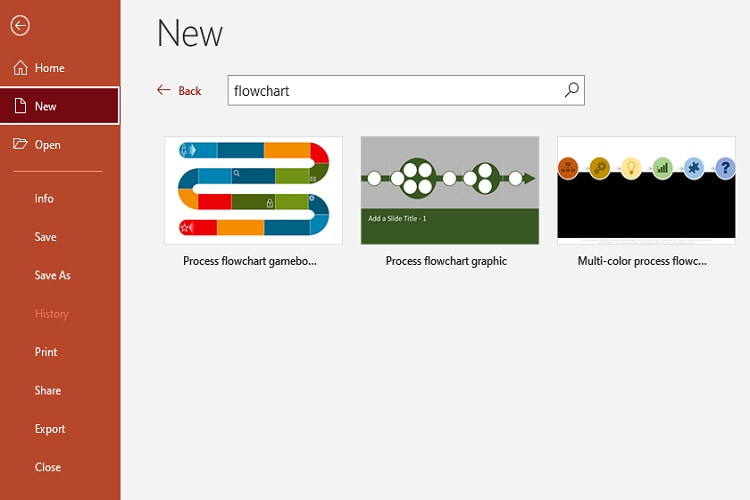
Step3Start from Scratch
There is another way to create a flowchart in PowerPoint from scratch. All you need to do is add symbols on the editing panel and start plotting the flowchart in a sequence of your choice. For this, click Insert > Shapes, and select the one you want.

The good thing is that you can customize the individual’s shapes, font, color, and border using the Shape Format feature on the toolbar. It appears once you click the shape.
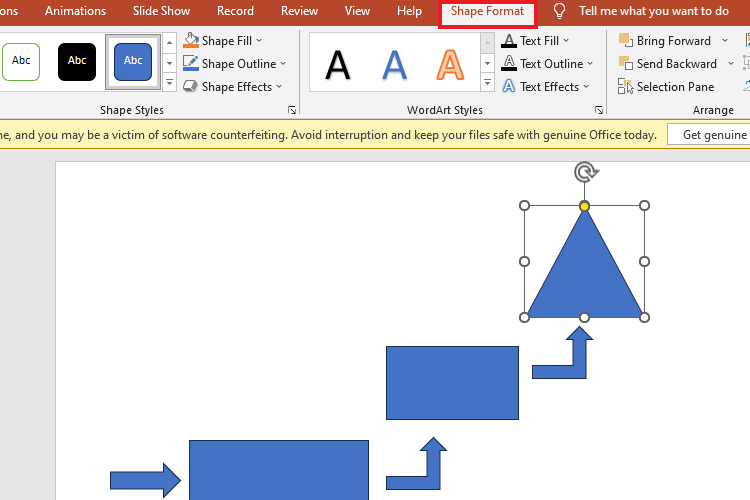
Step4Customize the Flowchart
The next step is to add the finishing touches to your flowchart. You can use the SmartArt Format function from the top toolbar to make your flowchart visually appealing. So, change the theme altogether or format individual shapes to your liking. And ta-da, your flowchart is good to go.
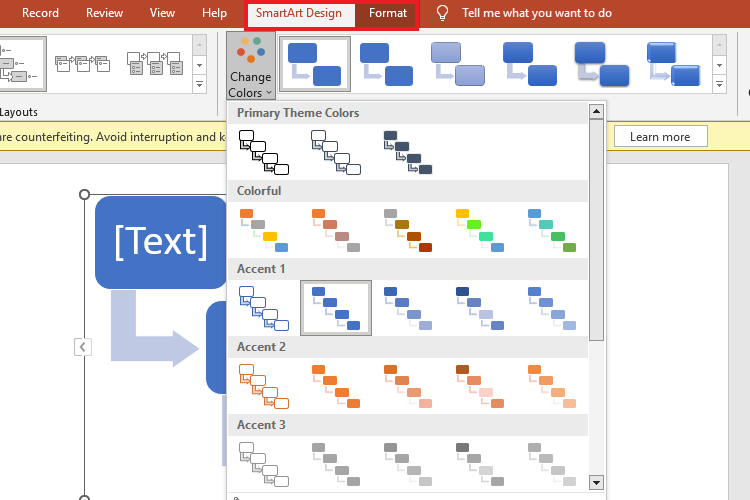
Step5Download the Chart on Your Device
You can download the flowchart in a PPT file by clicking Save As > Desired Location from the top-left File Menu.
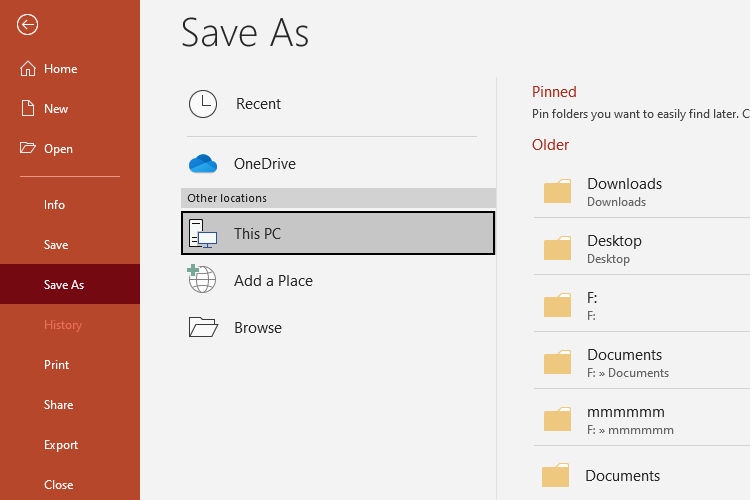
And VOILA! This is how to create a flowchart in PowerPoint. Now, your chart is ready to share.
Part 2. Creating a Flowchart with EdrawMax - Better and Faster
Though PowerPoint is an incredibly easy tool to kick-start your flowchart journey, most people want something that is quick as well. And this is where EdrawMax comes into use. with an intuitive interface and a wide variety of editable templates. These templates are fully ready and editable, so you can easily change the template into the flowchart you need. It will only take you minutes to get a flowchart done.
- AI Diagram Assistance: The new and improved online version of EdrawMax supports AI assistance for users. Now, you can give one command prompt to create fully-fledged flowcharts.
- Automatic Presentation: Want to present the flowchart you have made to the team? No worries, as EdrawMax allows you to select an area of your diagram and makes detailed slides. All you need to do is activate the slideshow and present it directly from EdrawMax.
- Abundant Resources: EdrawMax has 15,000+ editable templates and 280 types of diagrams for IT experts, marketers, and business people. Moreover, the symbol library contains over 50,000 task-specific industry-standard symbols, and all have a drag-and-drop interface.
- 10+ File Format Compatibility: EdrawMax allows you to download your finished work in whatever format you like. It has over ten formats, including Visio, PNG, PDF, PPT, Word, SVG, and much more.
How to Make a Flowchart in a Few Steps?
Making a flowchart using EdrawMax is a matter of no time. You have a wide variety of template examples to choose from. All you need to do is select one and customize it. Here is how you can do it in five minutes.
Step1Create a File
Before you dive right into the process, set up an account.
- Download the desktop version or open the web-based version and register your email.
- Once done, log into your account.
- Now, you can move further to create a file.
Step2Select a Template
The next step is to find the template that best suits your task from the EdrawMax template gallery. Go to the main menu and click Templates > Flowcharts.
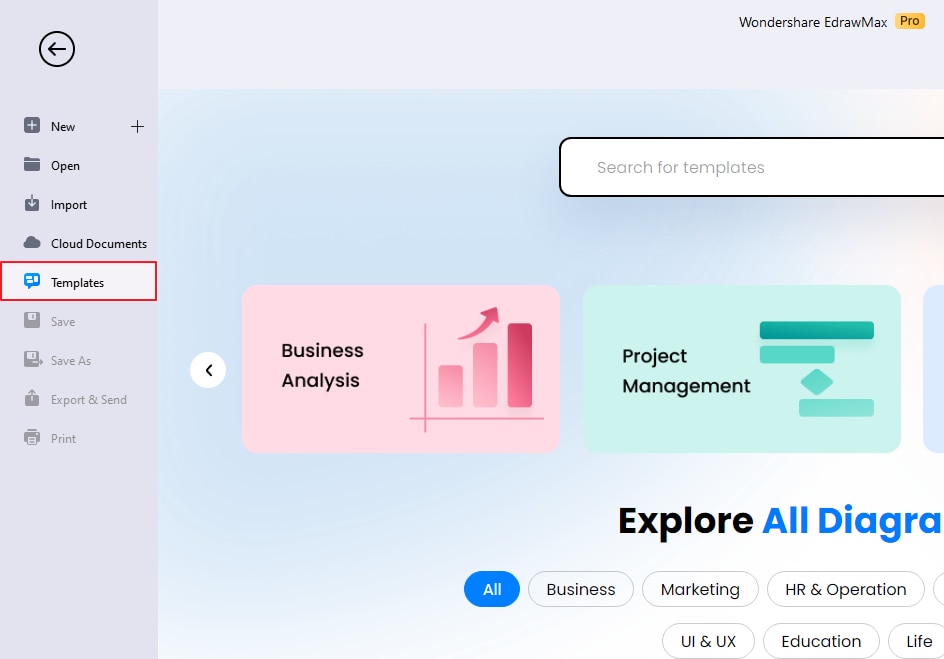
Scroll down to find the one to your liking and press Use Immediately.
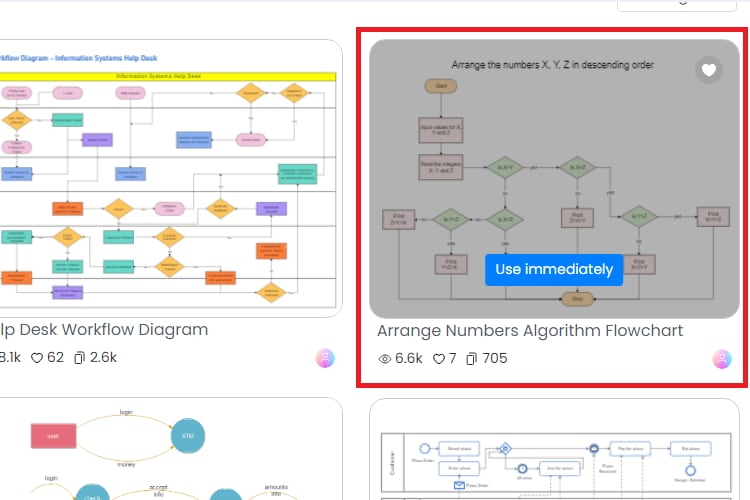
This will import the components of the template into the editing panel. Enter the data and double-check all the fields.
Step3Customize the Template
Once you have edited the data, it is time to personalize the template. Change the theme of the chart or format the font, shape, and style of individual elements on the canvas. Make sure the chart looks clean, tidy, and visually appealing at this point.
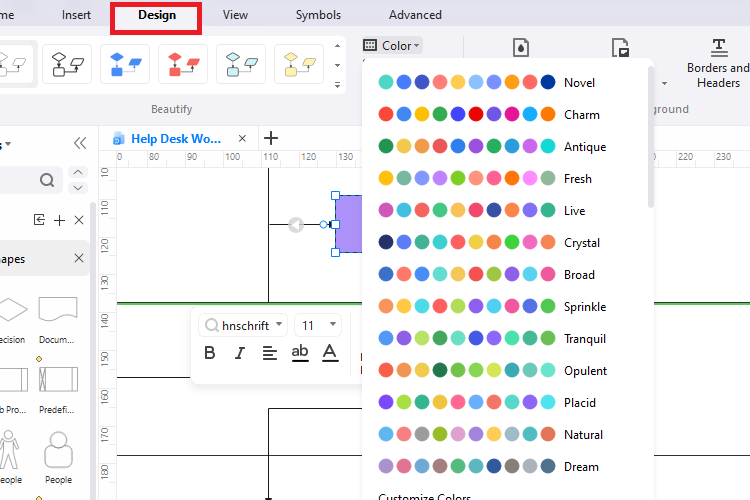
Step4Export and Share the Finished Work
EdrawMax offers multi-file support, which means you can download your finished work in a format of your choice. This includes PNG, PPT, Word, Visio, and SVG. So, go to the File Menu from the top-left corner and click Export and Send > Your Preferred Format.
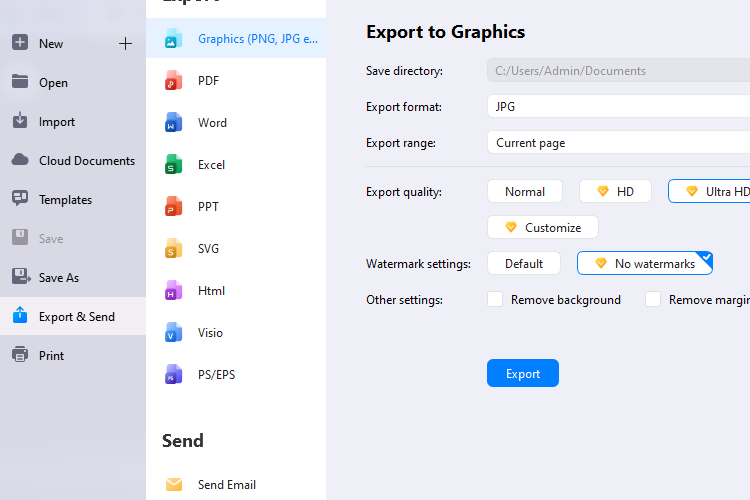
Not sure whether it is good to go and need a second opinion? Share your work with others by setting permissions from the top-right corner. You can choose who will view, edit, or comment on your work.
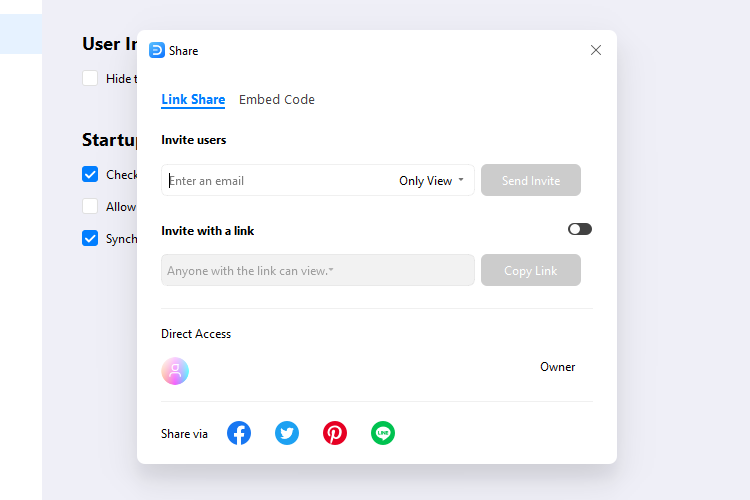
Conclusion
In this article, we have discussed how to create a flowchart in PowerPoint and why you might want choose EdrawMax as an alternative. There is is no doubt that flowcharts can be challenging to make, especially when you have no diagram assistance. A professional diagram maker might be of great help. As we discussed above, PowerPoint and EdrawMax are both popular tools with powerful functions, so try each and decide what feels comfortable to you.
[没有发现file]



