Visual aids play an essential role in conveying information efficiently. One such valuable tool is the timeline – a chronologically visual representation of events or processes. Timelines simplify complex narratives and provide a clear sense of progression.
This guide delves into the art of creating timelines in MS Word. It explores how to harness the power of pre-designed templates and customize them to suit your needs. It streamlines the process and enhances the visual appeal. Plus, it will also introduce you to EdrawMax. It is a versatile alternative that expands your creative horizons.
In this article
Part 1. How to Create a Timeline in MS Word
Creating a timeline in Microsoft Word is simpler than you might think! With its SmartArt feature, you can display a succession of events, such as project milestones or events. Follow these step-by-step instructions, and you'll be a timeline pro.
Step1
Launch Microsoft Word on your computer. Once Word is open, click Blank Document to start a new project.
Step2
Navigate to the Insert tab. Click the SmartArt button, then choose Process from the drop-down menu that appears. Select the type of timeline you prefer from the many options presented.
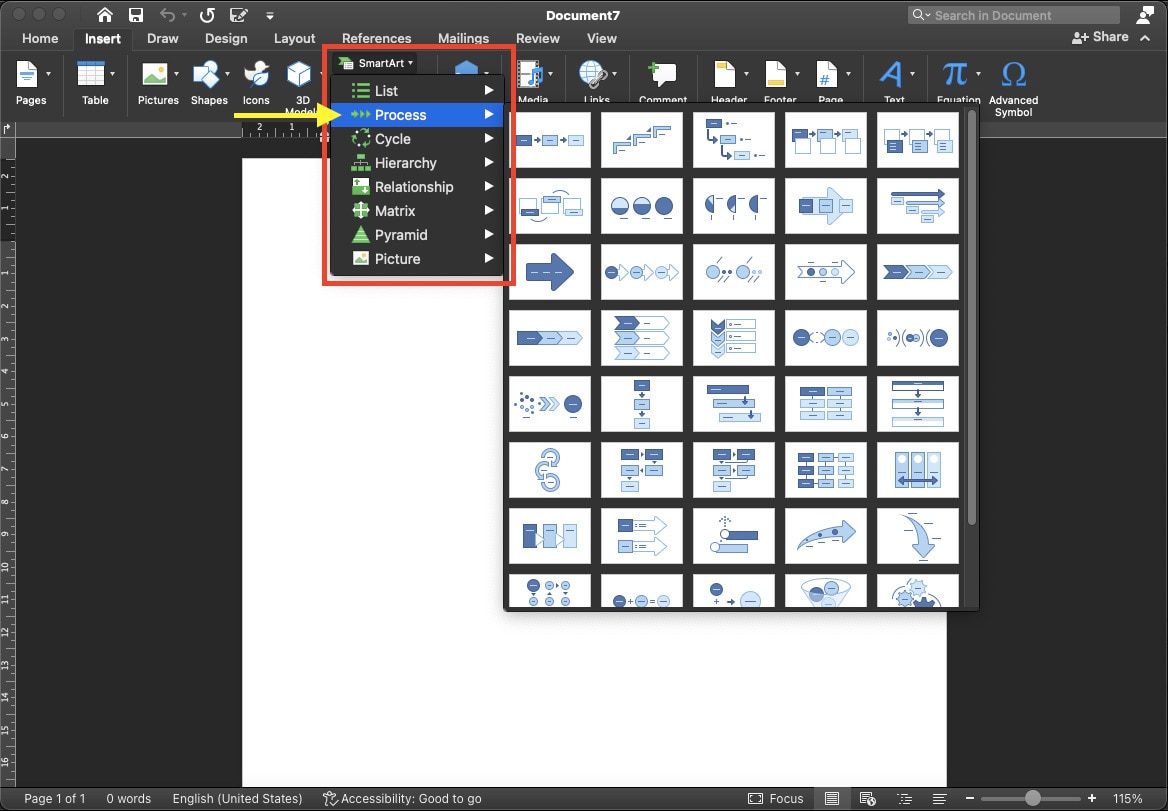
Step3
Fill in the [Text] placeholders with event information after choosing one type. Use the SmartArt Text dialogue box to edit your texts.
Tip: You can add events, move events, modify layouts and colors, and apply multiple styles as you build the timeline.
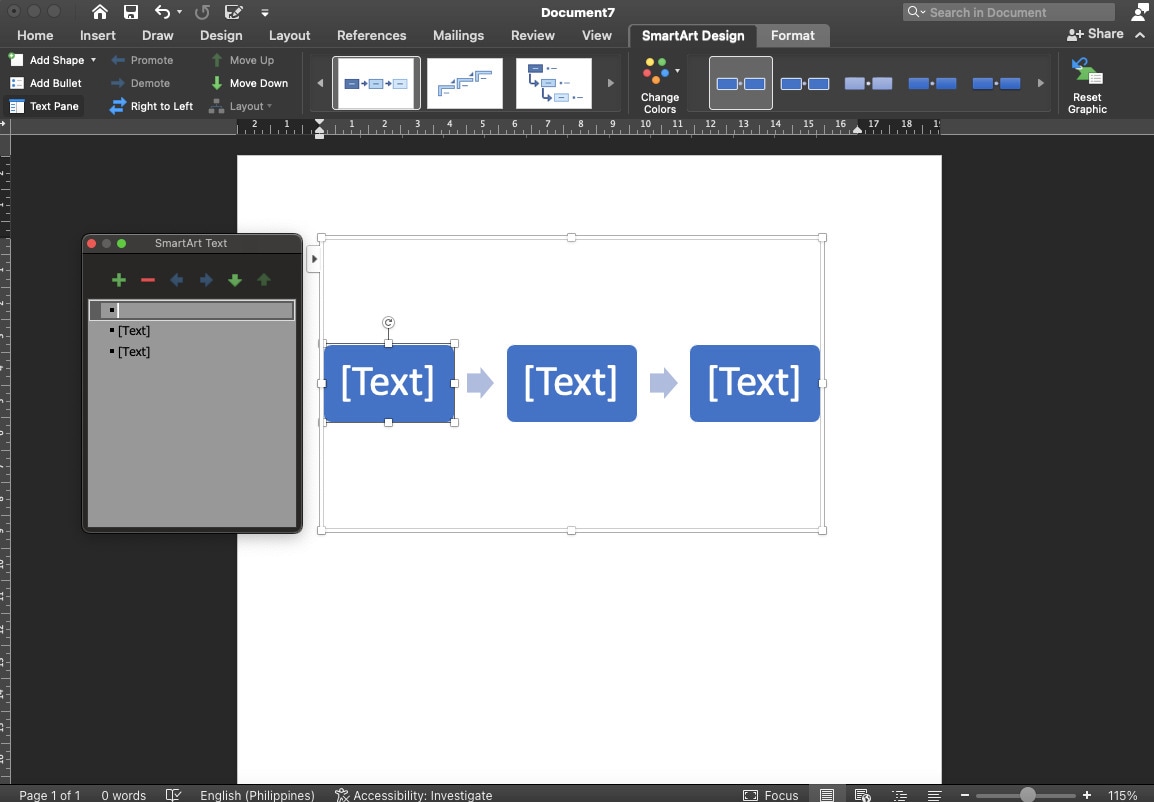
Step4
Remember to save your timeline by clicking the File tab and selecting Save As.
Tips and Tricks for Effective Timelines in Word
The key to an effective timeline is to strike a balance between visual appeal and clarity. Incorporate the following tips to make your MS Word timeline more powerful.
- Color Your Story. Utilize colors to differentiate event categories or highlight significant moments. Select text, cell backgrounds, and vibrant shades that resonate with your timeline's theme.
- Text Styling Magic. Play around with fonts, sizes, and styles to make your timeline text visually appealing.
- Align with Precision. Maintain a tidy timeline by ensuring consistent alignment of dates and events.
- Borders for Structure. Employ subtle borders or lines between cells to give your timeline a structured look.
- Visual Enhancements. Elevate your timeline's impact by adding icons, images, or symbols related to each event.
- Whitespace Wisdom. Don't overcrowd your timeline with excessive details. Embrace whitespace to provide visual breathing room and enhance overall clarity.
- Chronological Flow. Stick to a logical chronological order to ensure your timeline tells a coherent and easy-to-follow story.
- Review and Refine. Before finalizing your timeline, review it for consistency and accuracy.
As you journey deeper into doughnut charts, remember they're not just pretty pictures. They're powerful tools that make complex information tasty and digestible.
Part 2. Overview of Free Timeline Templates
More often than not, timeline templates can help individuals easily get started and provide inspiration. Check out some of the fantastic timeline templates that you can find the templates community of EdrawMax below:
Infographic Timeline
A visual masterpiece, the infographic timeline template condenses complex data into clear visuals. With icons, charts, and colorful layouts, this template transforms information into an engaging story.
Project Timeline
The project timeline template, designed to track progress, outlines tasks and milestones chronologically. Visual cues help teams stay on course and understand project phases at a glance.
Personal Timeline
Ideal for autobiographical purposes, the personal timeline template lets you map out life events, achievements, and growth. Share your journey in a visually appealing and memorable format.
Product Timeline
For businesses, the product timeline template showcases a product's evolution from concept to market. Highlight key stages and innovations to captivate potential customers.
Listed Company Timeline
Companies can employ the template to present their history, financial milestones, and growth. This template lends professionalism to shareholder presentations.
How To Access and Use These Templates Effectively
Accessing and using these free timeline templates is a straightforward process. Here are the four ways to elevate your next timeline using EdrawMax:
- Accessing Templates. In EdrawMax, navigate to the Template Gallery to explore many free timeline templates. Choose the one that aligns with your purpose.
- Customization. Once you've selected a template, customize it by adding dates, events, and other relevant information. Modify colors, fonts, and layouts to match your branding or style.
- Adding Content. For each event or milestone, click on the template's placeholders and replace the default text with your own. Insert images, icons, or charts to enhance the visual appeal.
- Saving and Sharing. After fine-tuning your timeline, save and export your work in your preferred format. Share it digitally or print it for presentations and displays.
Utilizing these free timeline templates in Word and EdrawMax not only saves time but also elevates your timeline creation process. Whether you're telling a personal story, presenting a project, or showcasing business growth, these templates serve as versatile tools that empower you to craft compelling visual narratives effortlessly.
Part 3. How to Create a Professional Timeline with EdrawMax?
MS Word is a versatile tool universally used, but its diagramming functions may not be powerful enough to meet all your needs. If you are considering making stunning timelines, consider a professional diagram maker like EdrawMax. And here’s why.
Why EdrawMax Is a Viable Alternative
Unlike Word, EdrawMax is purpose-built for designing visuals, making it exceptionally suited for crafting informative and visually engaging timelines.
EdrawMax brings a toolbox of features that can amplify your timeline's impact. With its intuitive interface and specialized design elements, you can seamlessly incorporate images, icons, and shapes, creating timelines that capture attention and simplify complex concepts.
Highlights of EdrawMax
- User-Friendly Interface. EdrawMax welcomes users with an easy-to-navigate interface. The drag-and-drop functionality allows you to add and arrange elements on your timeline canvas effortlessly.
- Diverse Templates. EdrawMax boasts a rich library of pre-designed templates, including various timeline styles. Whether you're visualizing historical events or project milestones, you'll find a template that suits your needs.
- Customization Options. Tailor your timeline to match your unique narrative. EdrawMax offers extensive customization options, from adjusting colors and fonts to resizing and positioning elements precisely.
- Collaboration Made Easy. EdrawMax promotes collaboration by enabling real-time editing and sharing. Multiple team members can contribute to perfecting the timeline, regardless of their physical location.
- Data Integration. EdrawMax allows you to import data from external sources, such as Excel, to populate your timeline. This streamlines the process and ensures accuracy.
- Flexible Output Formats. Once your timeline is complete, EdrawMax lets you export it in various formats, including PDF, image files, or interactive HTML. This flexibility ensures your timeline can be easily shared and presented.
Step-by-Step Guide on Creating a Timeline in EdrawMax
Check out the detailed process of creating an impactful timeline using EdrawMax below:
Step1
Go to EdrawMax's website on your browser. To create your timeline, you may either DOWNLOAD EdrawMax on your computer or use it online by clicking the TRY FREE button.
Note: This guide will use EdrawMax online.
Step2
Once you're on the EdrawMax homepage, navigate to the Templates section found on the left panel. Click the search bar tool, then choose Timeline.
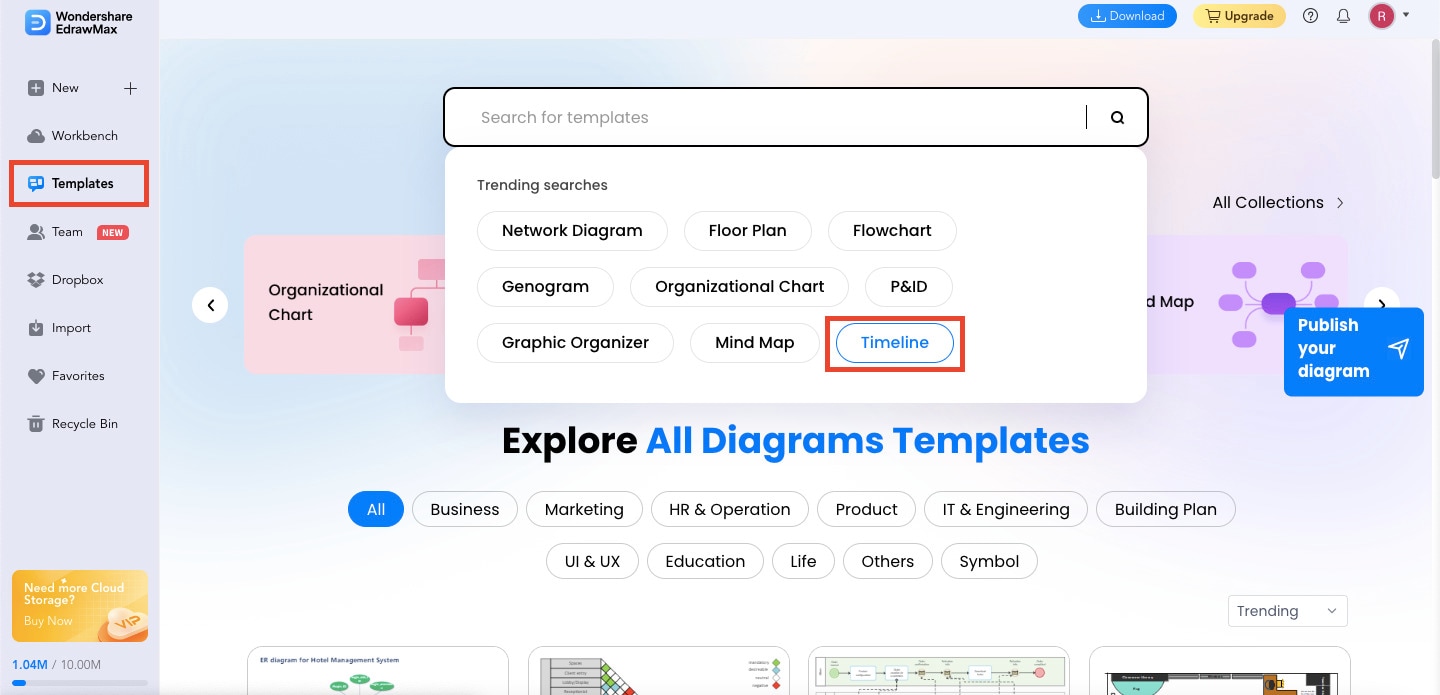
Step3
Choose your preferred timeline from the many options available on EdrawMax.
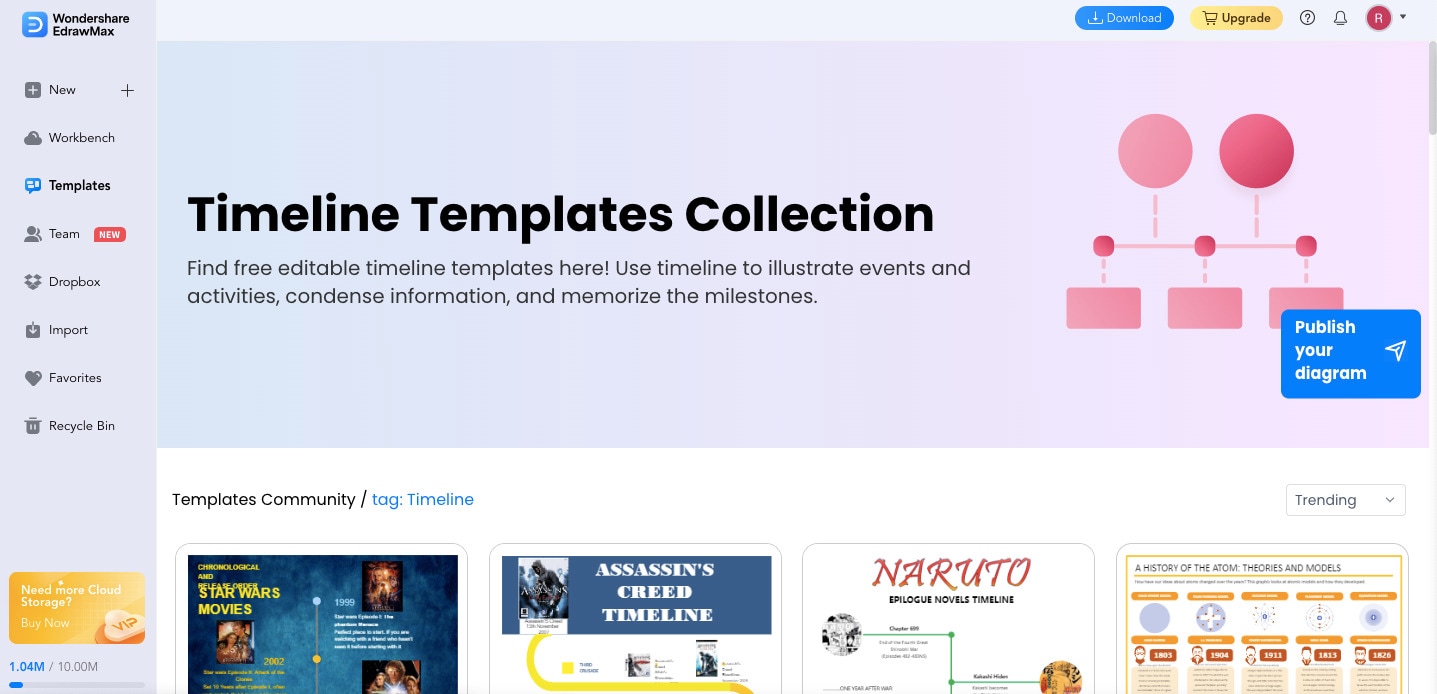
Step4
Once you pick one, click the Use Immediately button to customize your timeline according to your preference.
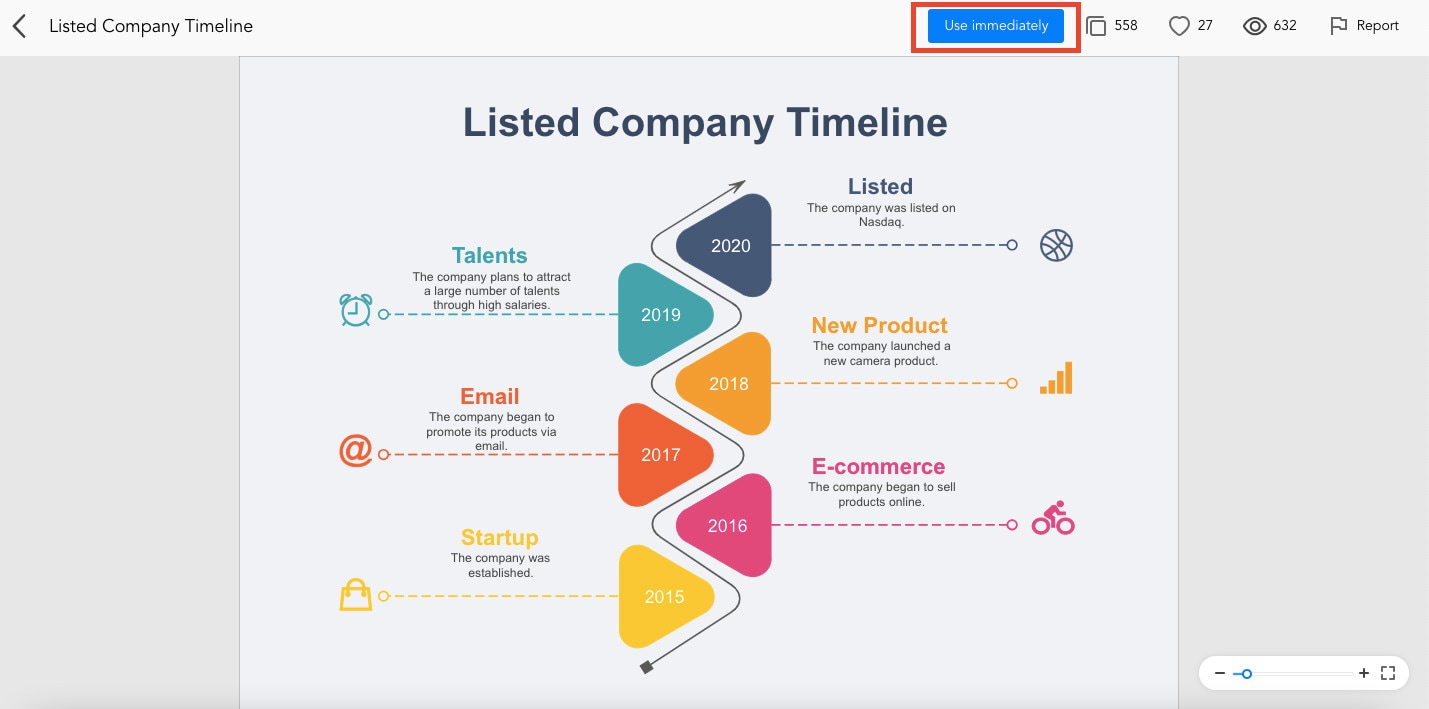
Step5
Double-click shapes and words on the original templates to edit the content. Then, type in the details you need to input in your timeline. You can then navigate to the left panel to customize your timeline. Here, you can add Basic Drawing Shapes, modify Backgrounds, and add Arrow Shapes and Icons.
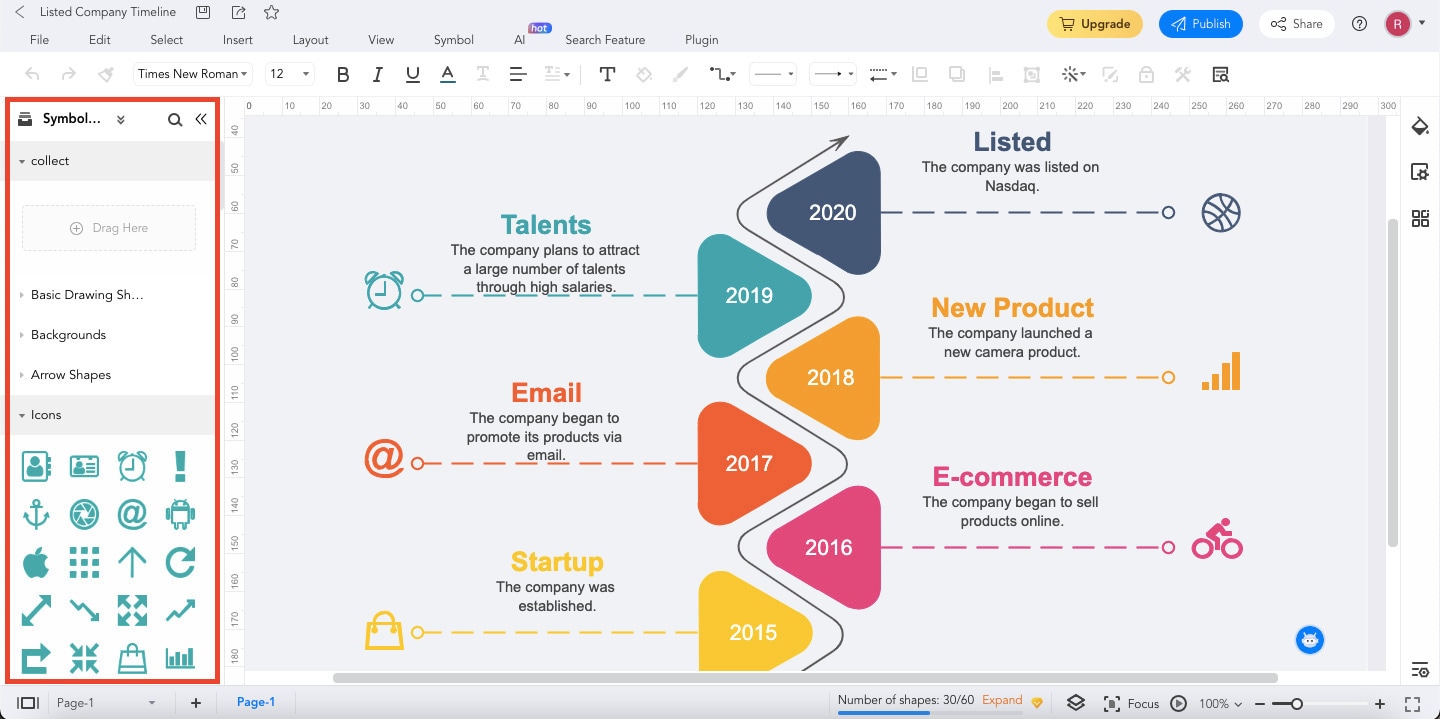
Step6
Save your timeline in EdrawMax by hitting "Ctrl+S" or clicking the "Save" icon in the upper right corner of the main interface.
Tip: You can also Export your timeline by clicking its icon beside the "Save" icon. Sharing your diagrams is also possible in EdrawMax. Click the Share button found in the upper right corner of the screen.

Part 4. Conclusion
This comprehensive guide embarked on the journey of timeline templates for Word and how to create a timeline in a Word document. It also explored two remarkable platforms, Microsoft Word and EdrawMax, each offering unique advantages for creating captivating timelines.
As you embark on your timeline creation journey, remember the simplicity of Word and the innovation of EdrawMax are at your disposal. Ready to take your timelines to the next level? Embrace EdrawMax's power and flexibility. Try it for yourself and witness how your timelines transform into captivating narratives that leave a lasting impression.





 below.
below.  below.
below. 



