Decision-making does not have to be a daunting task. Whether tackling a complex business problem or weighing personal choices, a logic tree is a fantastic tool for breaking down scenarios into simple, manageable steps.
This hierarchical approach organizes your decision into branches of possibilities to help you review outcomes more effectively to make informed decisions.
And the best part? You don’t need premium software to create one!
Excel offers many robust formatting options that allow you to easily build logic trees. But if you do not know how it works, this comprehensive guide will walk you through the procedure to create a logic tree in Excel like a pro.
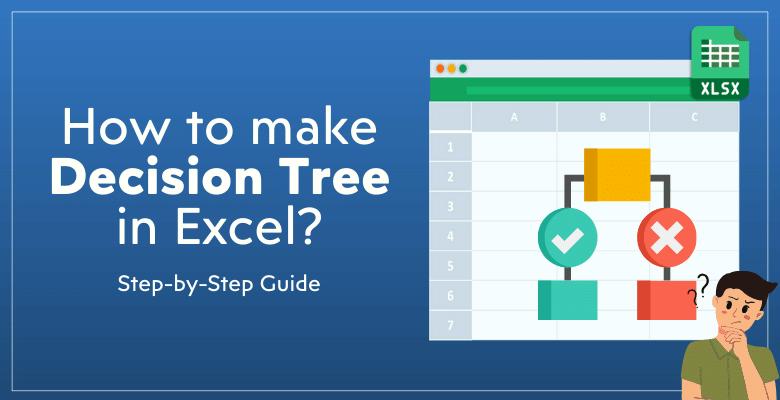
In this article
What Are Logic Trees?
A logic tree (a decision tree) is a diagrammatic representation of decisions and possible outcomes with visual maps, presenting them in a logical hierarchy. It allows you to visualize and simplify even the most complex decision-making processes.
Below is the visual representation of a logic tree;
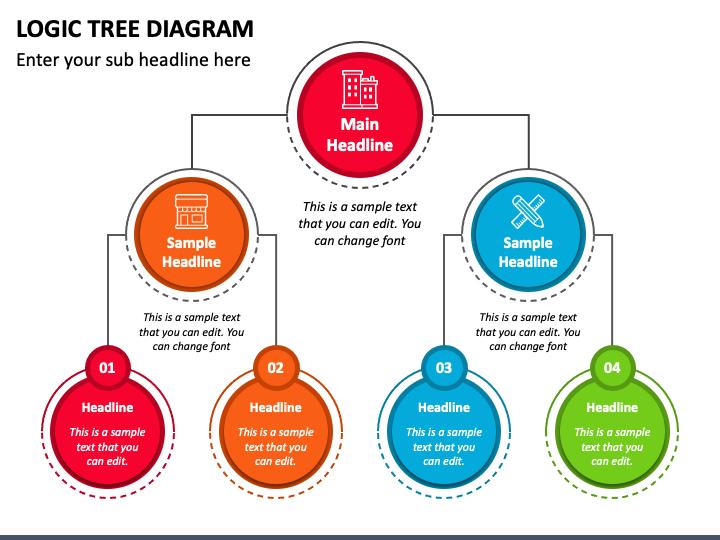
A logic tree is usually used in problem-solving, project planning, and risk assessment in various sectors by data analysts, business professionals, and project managers.
Applications of Logic Trees include:
- Problem Solving: It allows you to break out your problems, enabling you to break down complex challenges to identify root causes.
- Cost-Benefit Analysis: You can use a logic tree to analyze multiple solutions to determine the best action. For example, if you want to increase your business sales, you can use it to map out various strategies and their effect on your business. This lets you know the best strategy to attract more customers.
- Risk Assessment: With a logic tree, you can explore potential risks and define mitigation strategies.
- Strategic Planning: It also allows you to evaluate different scenarios to make data-driven decisions.
How to Create a Logic Tree in Excel
Building a logic tree in Excel is surprisingly straightforward. Here, we’ve shared the step-by-step procedure to create a logic tree in Excel using two methods that require no technical skill.
Method 1: Create a Logic Tree in Excel Using Basic Shapes and Lines
Excel offers a built-in library of basic and advanced shapes that you can use to create a logic tree from scratch. All you need to do is draw the shapes manually and use lines to connect them. See the steps below;
Step 1Open a New Workbook
Start by opening a blank Excel spreadsheet.
To ensure your spreadsheet stays well-organized, label the first few rows or columns to keep track of the elements like decisions, factors, and outcomes..
Step 2Select Shapes and Lines
Go to the Insert tab on Excel’s toolbar.
Select Shapes > Choose rectangles, ovals, or connectors to represent nodes.
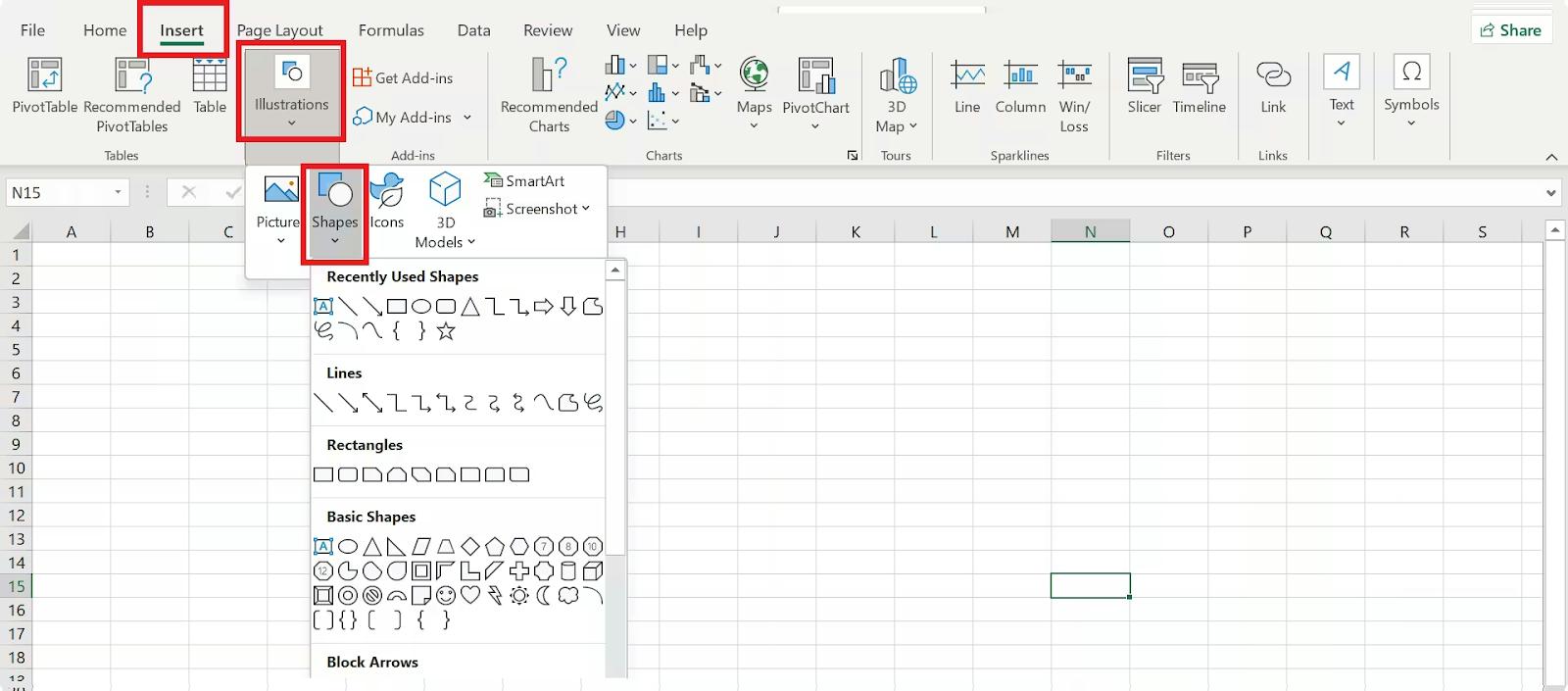
After that, draw lines between branches (This will be the connector of the shapes).
For example, use a rectangle for the decision points and arrows for cause-and-effect relationships.
Step 3Add Content
For each branch, include relevant text. Keep it clear and concise. For example, under “Yes,” list further decisions such as "Hire Local Team" and "Outsource Team." You could also include outcomes like “Revenue Growth” or “Higher Costs.”
Step 5Format and Organize
Make your logic tree visually appealing.
- Use fill colors to differentiate decisions and branches.
- Apply bold fonts for primary decisions and smaller fonts for sub-levels.
- Align nodes properly using Excel’s gridlines for precision.
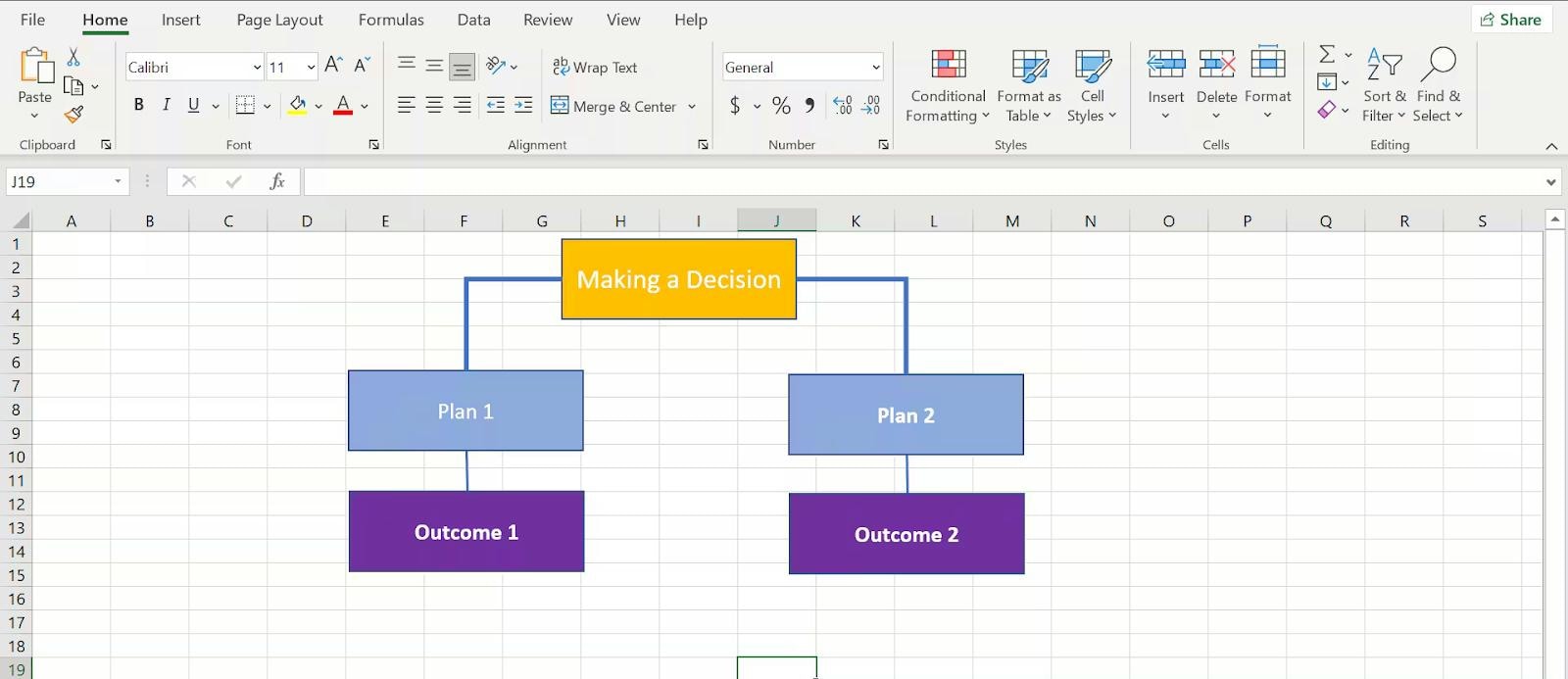
Step 6Save and Share
Once completed, save your Excel workbook.
Method 2: Create a Logic Tree in Excel using SmartApp Graphics
Besides basic shapes and lines, Excel also has a feature known as “SmartArt,” which allows you to access pre-made diagrams that you can use to create a logic tree within a few seconds. (It saves you the stress of connecting shapes and lines manually.)
The steps to use Excel SmartApp graphics to create a decision tree are as follows;
Step 1Create a New Workbook
Open a new workbook in the Excel app.
Step 2Select SmartArt Graphic
Navigate to the top menu bar and select “Insert” > “Illustrations” > “SmartArt.”
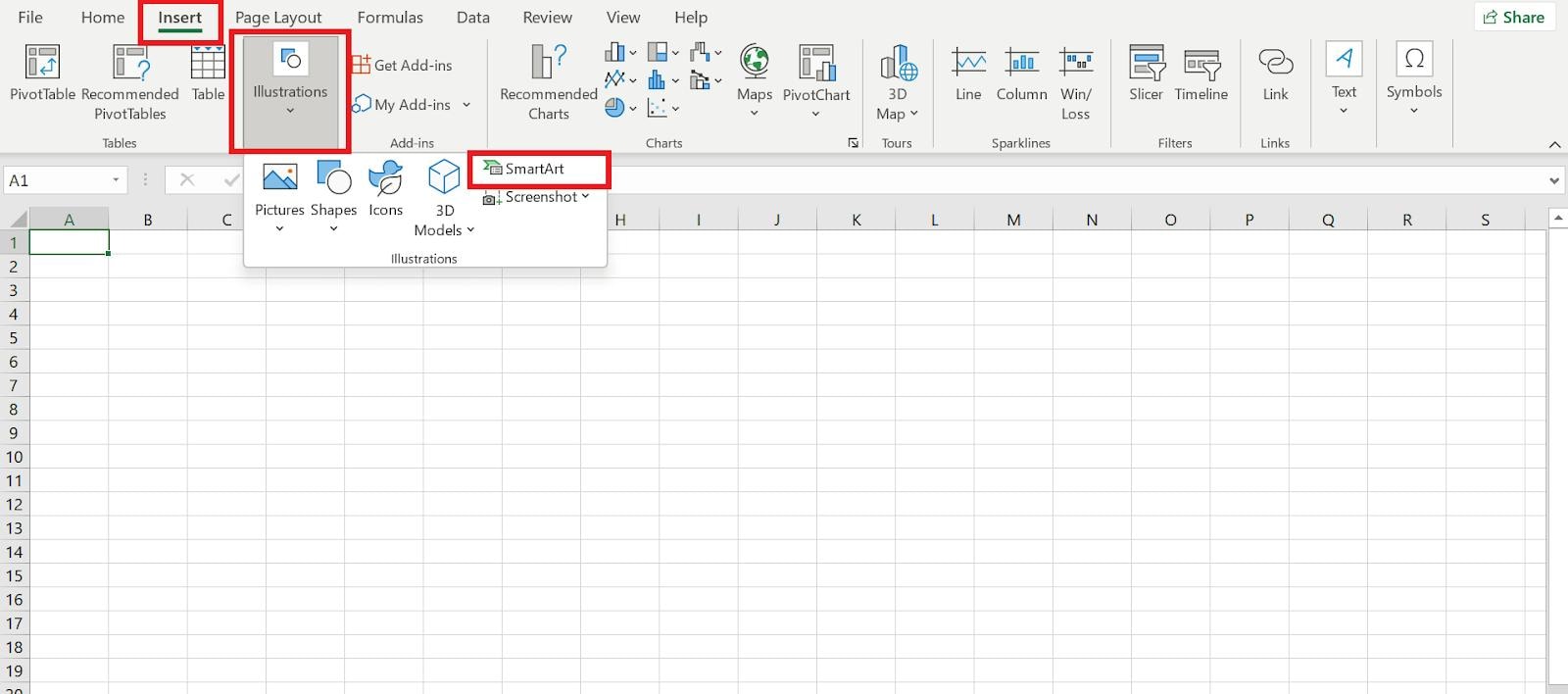
Step 3Select SmartArt Graphic Design
Go to the “Hierarchy” tab and select a preferred Hierarchy design based on the type of logic tree you want to create.
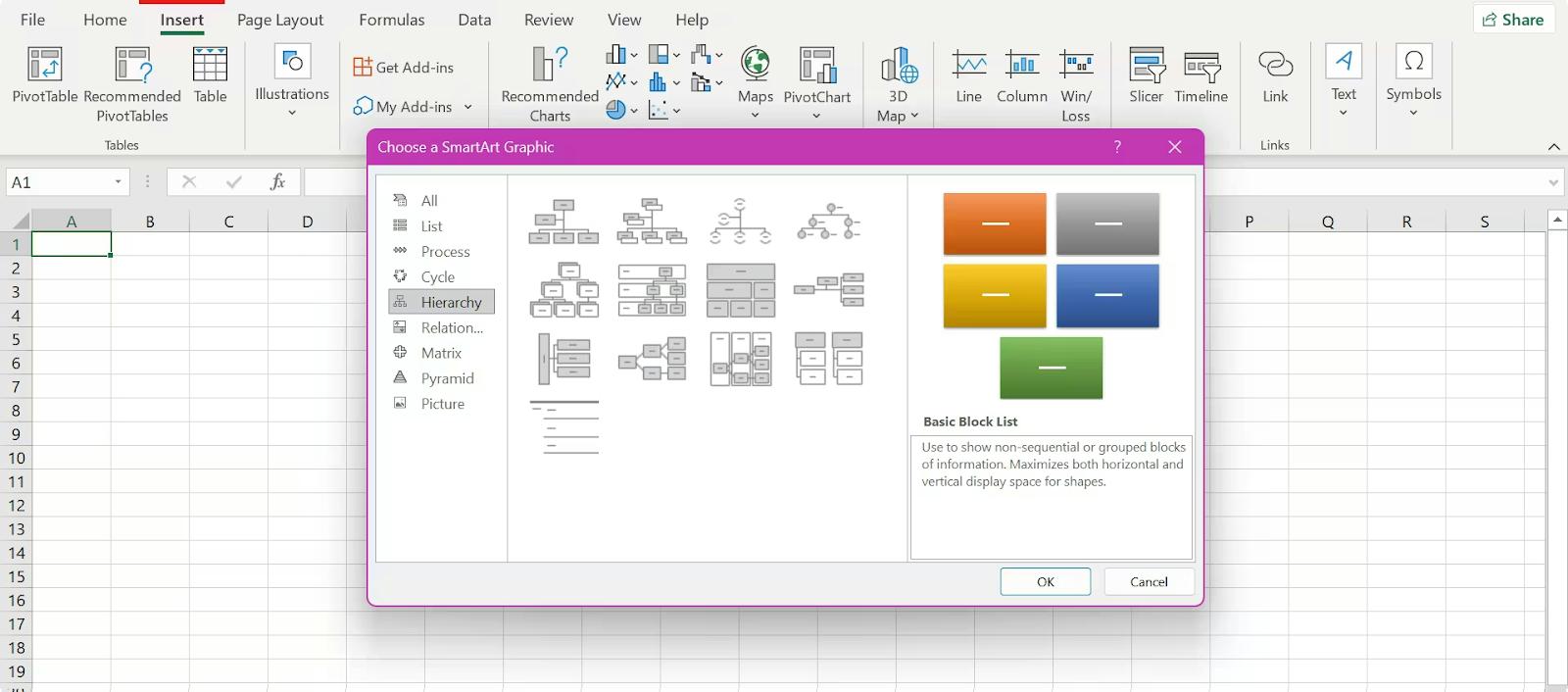
Step 4Edit and Save Logic Tree
To edit the logic tree, click on the placeholder text inside the decision box. Then, replace it with your content.
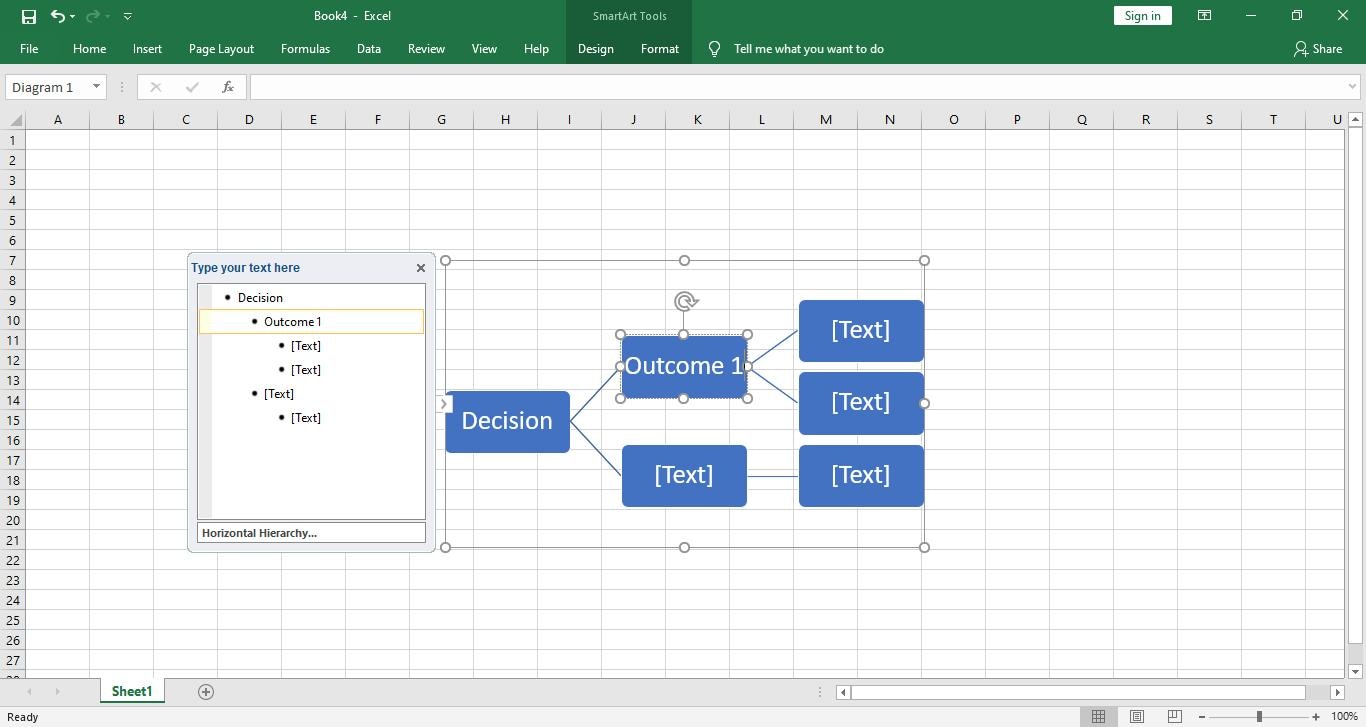
- Once you complete the editing process, save your work.
How to Make a Logic Tree Easier without Excel
While Excel is great, tools like EdrawMax are explicitly built to create logic trees and visual diagrams more quickly and efficiently.
Thanks to its intuitive drag-and-drop interface, EdrawMax makes it simple to construct logic trees, flowcharts, mind maps, organizational charts, and network diagrams within a few clicks.
You can use this software logic tree to precisely map out decision-making processes, problem-solving workflows, and system hierarchies. It supports over 210 diagram types, making it an all-in-one solution for diverse industries. Plus, it offers a rich library of templates, vector symbols, and collaboration tools that allow teams to work efficiently.
Additionally, EdrawMax provides seamless integration with platforms like Microsoft Office, Google Drive, and Visio, which enables workflow adaptability.
What Makes EdrawMax Special?
- Pre-made templates for creating logic trees in minutes.
- Drag-and-drop tools to add nodes and branches.
- Export diagrams to formats like PDF, PNG, or even Excel!
- It offers many AI-powered tools, such as AI diagramming, AI chat, AI OCR, AI Striker, AI analysis, etc.
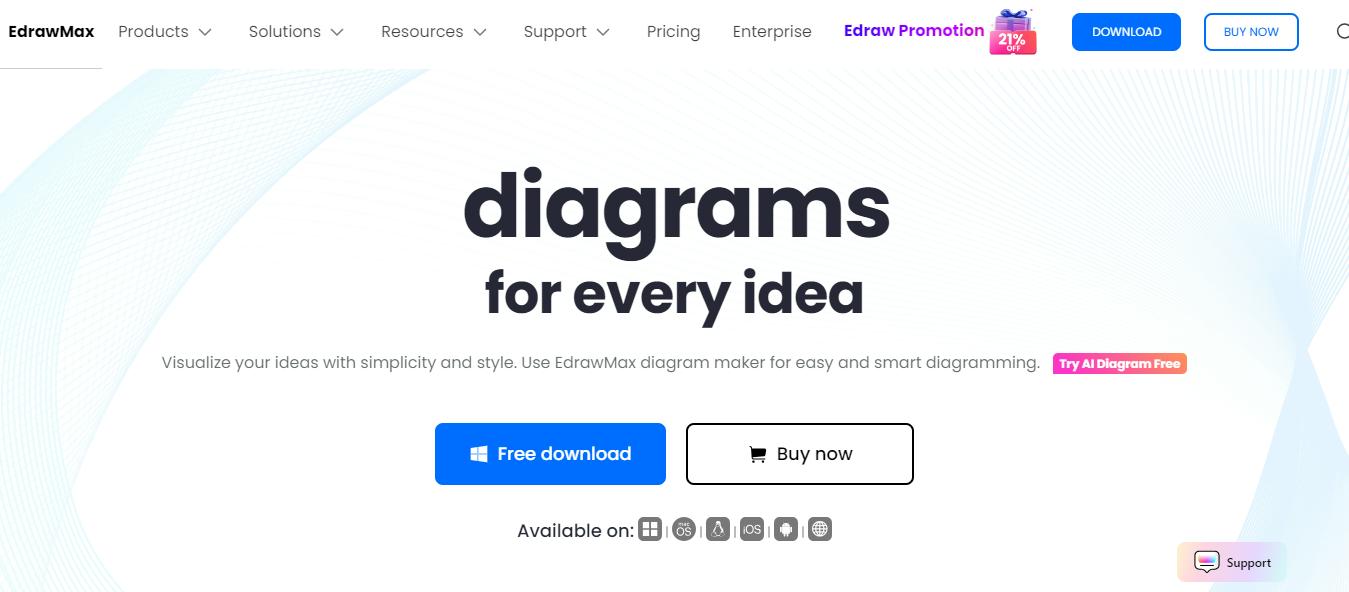
How to Create a Logic Tree in EdrawMax?
Step 1
To access the basic diagramming features of EdrawMax, download its free version and log in to your account using your social media credentials or sign up to create a new account. To benefit from its premium features, buy the plan and simplify your diagramming process.
Step 2
EdrawMax provides you with two options for logic tree diagram creation: from scratch or by using a pre-built template that needs only a few customizations. To save your time, start with a template available in the gallery.
Step 3
To access the templates, click the Templates option from the left menu and type “logic tree” in the search bar. It returns all the available templates under this category.
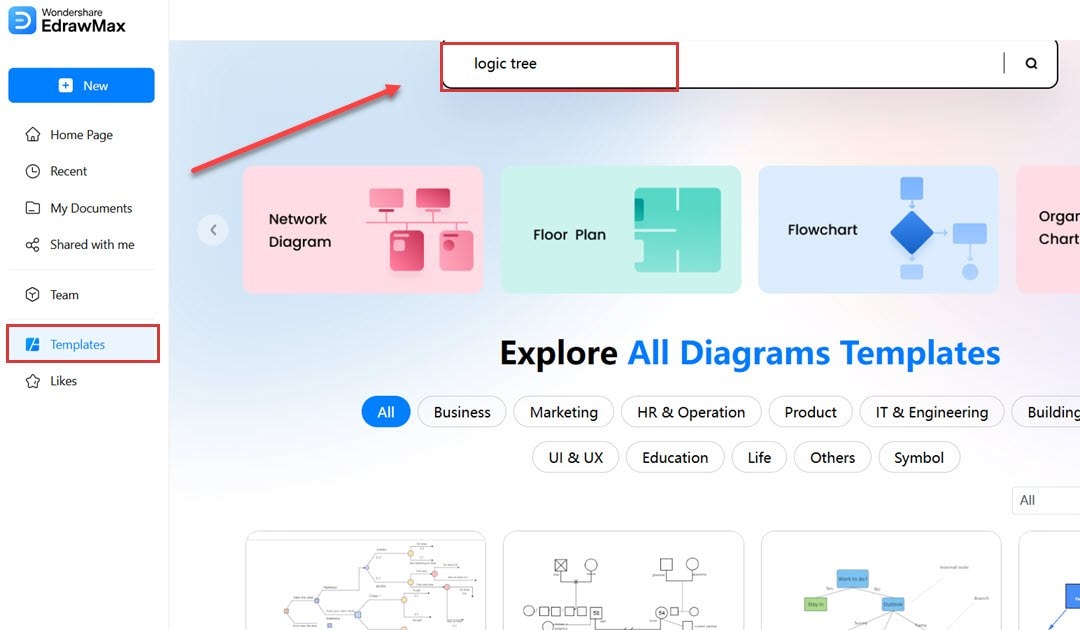
Step 4
Browse through the templates and select the one that closely matches your requirements. Hover over it and click Use immediately to duplicate the template for your personalized use.
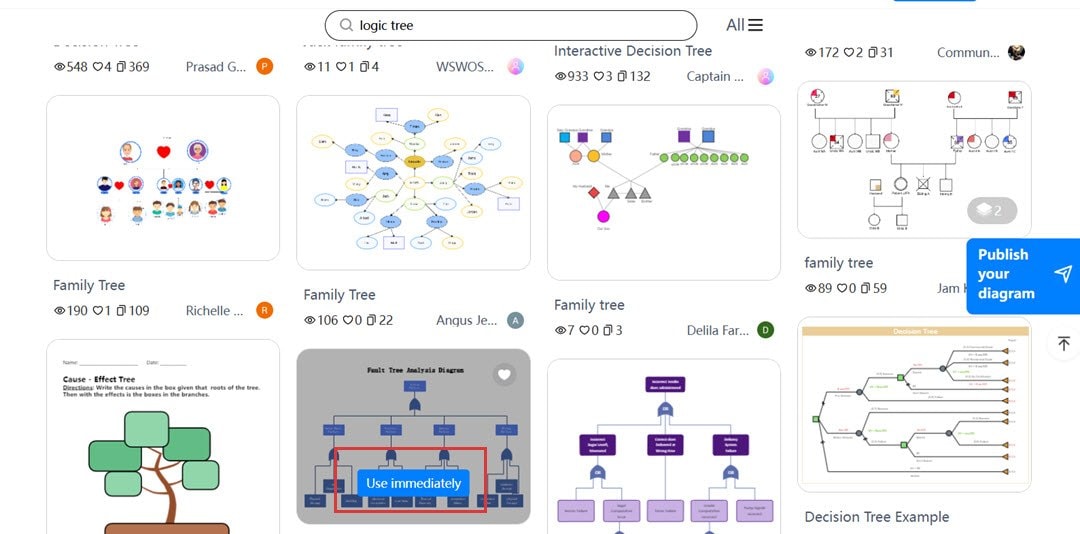
Step 5
This opens up the template in the drawing canvas, where you can start the customization process. You can begin by updating the text, annotations, layout, and theme with the available options.
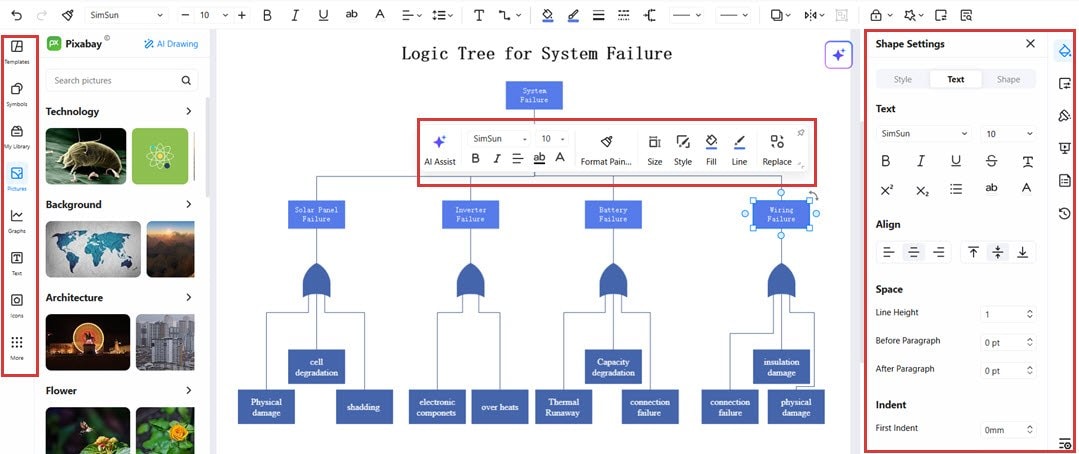
Step 6
Once all the customization is done, you can Save or Export the design to your drive for later use. You can choose from multiple saving and exporting options in EdrawMax.
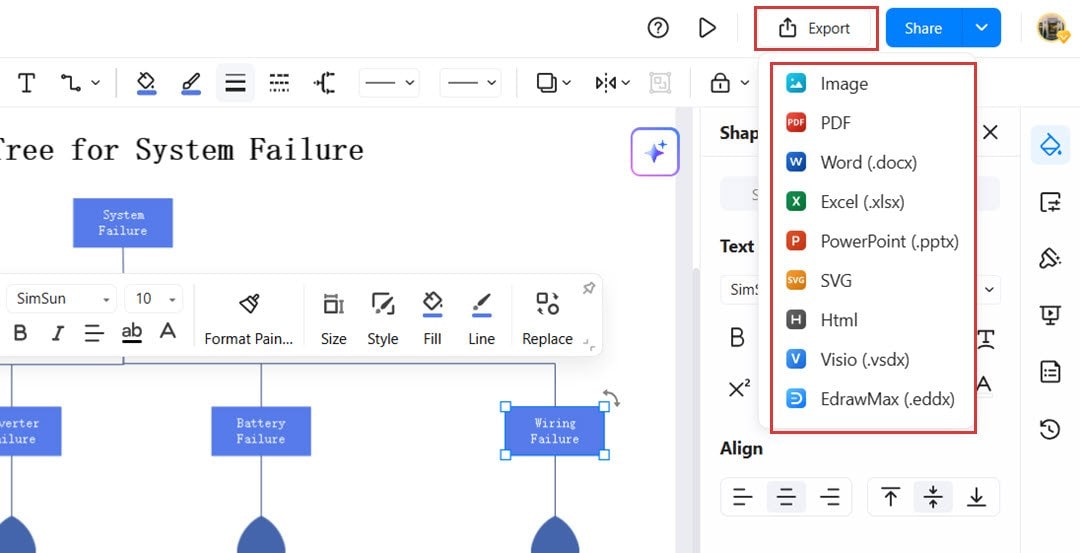
Step 7
For the online version, you can share your diagram online by adding and selecting the level of access. You can also enable the Embed option to make your diagram available to all internet users.
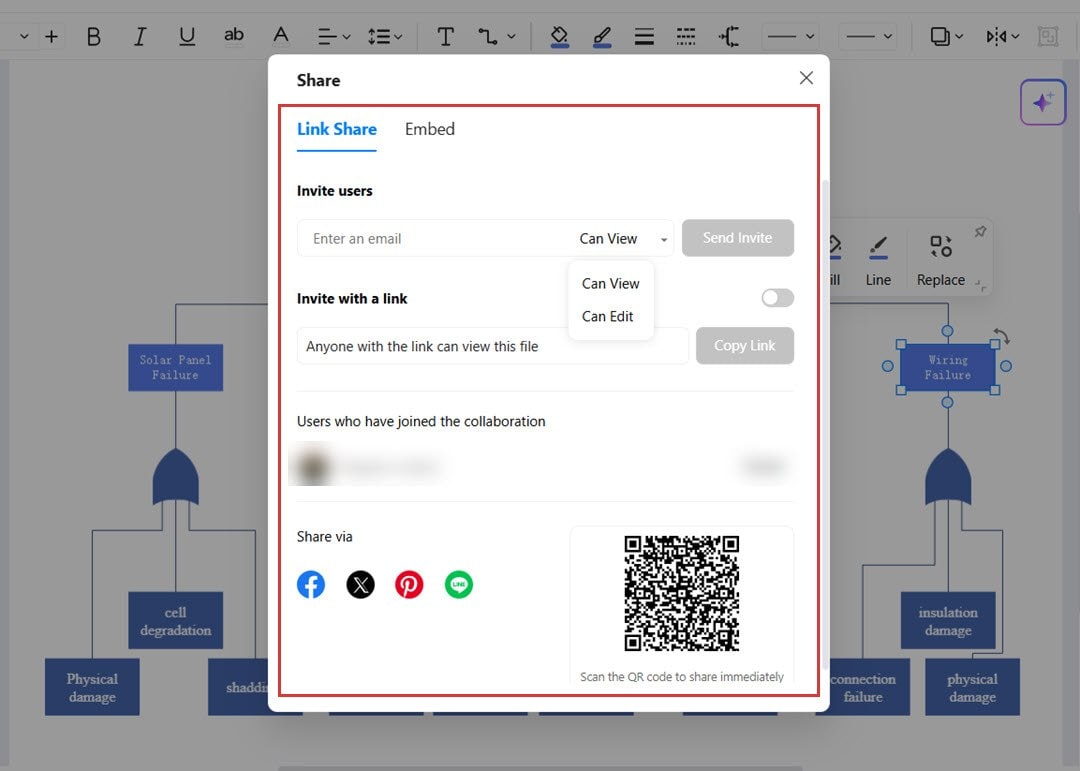
Additional Tips to Enhance Your Logic Tree
There are more tips you can follow to create logic trees that stand out and are super functional. We’ve shared some of them below;
Use Excel’s Conditional Formatting
Highlight critical nodes or branches with conditional formatting to emphasize their importance. For instance, green is for positive outcomes, and red is for risks.
Add Comments or Notes
Right-click on any cell/node in your logic tree and select “Insert Comment” to provide explanations or additional context for specific decisions.
Keep It Simple
Avoid overcrowding your tree with excessive information. Focus on key decisions and outcomes for clarity.
Use Icons or SmartArt
Leverage Excel’s SmartArt Graphics under the "Insert" tab to quickly create visually appealing logic trees. This is a shortcut for users unfamiliar with shapes/tools.
Conclusion
Creating a logic tree in Excel is an intuitive way to simplify decision-making. Whether optimizing a business strategy, diagnosing a problem, or assessing project risks, a clear logic tree will ensure you deliberate with confidence and transparency.
For an extra edge, consider tools like EdrawMax for even faster, professional-level results. This approach boosts efficiency and showcases your refined problem-solving and decision-making skills.




