The PDFs are excellent for file sharing. However, they leave a dead end when you start editing. Visio is flexible for scaling and easy adjustments. This is where the right converter becomes essential. Selecting the best PDF to Visio converters ensures that you can unlock your diagrams without wasting hours recreating them on your own.
In order to save you time and quality, we will point out the top PDF to Visio conversion tools. This article will show you the most important aspects to keep in mind, discuss the five most popular choices, and provide you with some tips to achieve better outcomes.
In this article
Key Things to Look for in a PDF to Visio Converter
While hunting for a PDF file to Visio converter, keep these aspects in mind:
Accuracy of Conversion
Accuracy is the first thing that should be checked. An efficient converter must be able to preserve diagrams as they are in the PDF. Shapes, lines, and text should remain in position. In case the layout is distorted by the tool, you will waste more time correcting the mistakes. Precision spares you the trouble of doing the same thing.
Support for Complex Diagrams
Not all PDFs are simple. Some contain layers, annotations, or detailed shapes. In such a situation, a good converter works without dislocating items. This makes sure that there is a smooth transfer of technical diagrams, flowcharts, or engineering drawings. The tools that do not support complex diagrams will come back to haunt you.
User-Friendly
A converter should not require advanced skills. Simple steps and a clean interface make the task faster. In case the process becomes confusing, it consumes time. Find the tools that allow you to upload, convert, and download without additional obstacles. The user-friendliness factor comes in when time is of the essence.
Speed and Reliability
It can be irritating to wait too long while converting your PDF file. Speed is crucial, and so is reliability. A tool must be able to produce quick conversions without crashing and creating incomplete files. Assurance at this level builds your confidence in the tool, and you can use it regularly.
5 Best PDF to Visio Converters
pdfFiller
pdfFiller is not just a PDF editor. It allows direct conversion of PDF to Visio. It assists you in editing the diagram after conversion. You can import files in the cloud and edit them online, and save them in VSD or VSDX. This is why it is particularly helpful when dealing with a technical or layered design.
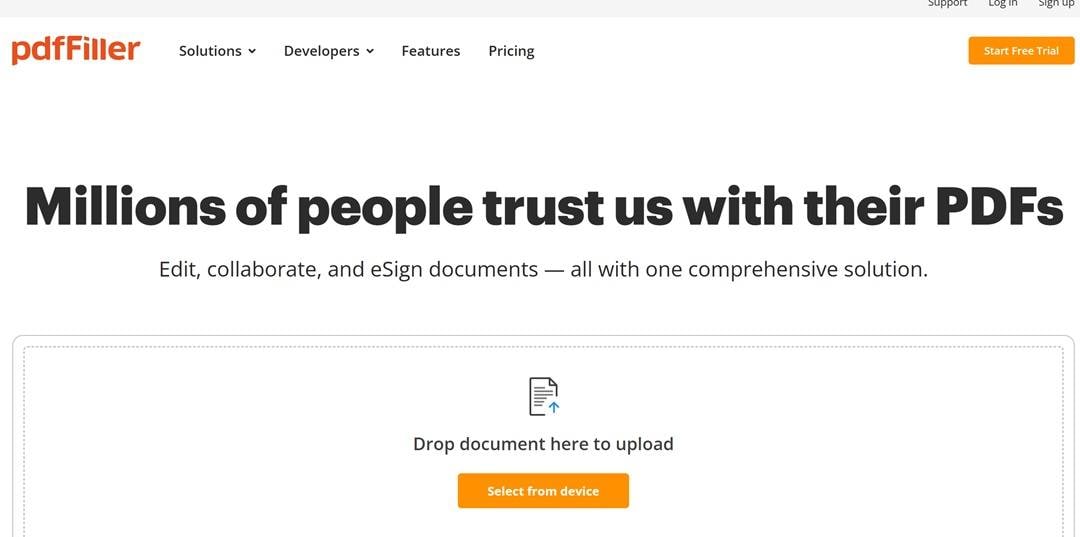
My Verdict
pdfFiller qualifies to be the first in the list as it provides reliable PDF to Visio conversion. It maintains diagrams that can be edited, batch tasks, and operates well across platforms. Although extremely large files might require some post-conversion touch-ups, the tool still provides the optimal speed and accuracy for conversion.
DoсHub
DocHub takes the second spot by offering quick PDF to Visio conversion directly in the browser. Users can import PDFs either on a computer or on cloud storage and turn them into VSDX and edit them online. Being integrated with Google Workspace and automatic cloud-saving, it can be used by teams working on shared diagrams.
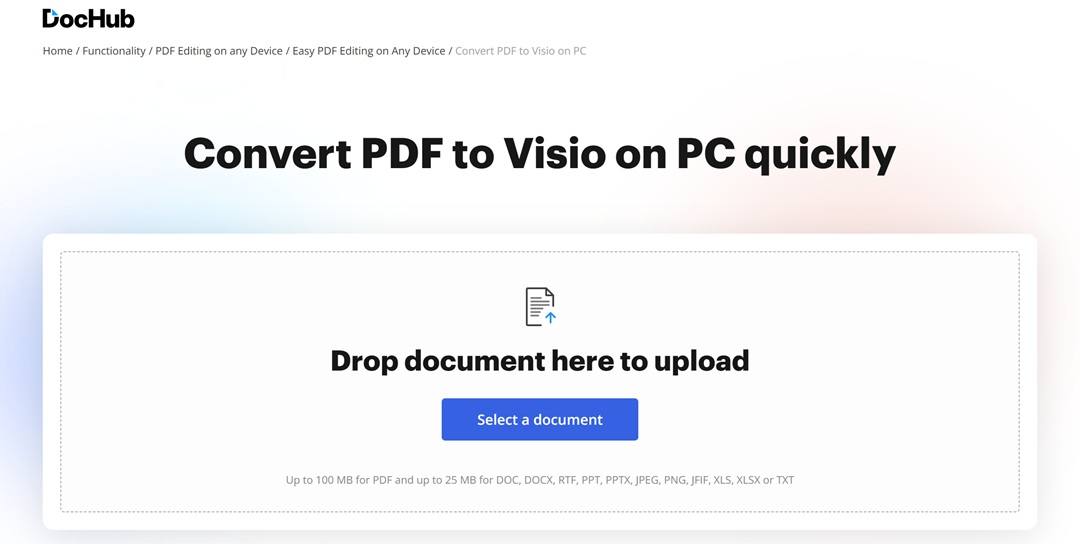
My Verdict
If you just need a straightforward way to turn PDFs into Visio files, DocHub gets the task done. It works with the majority of diagrams. However, the complex files may require post-conversion adjustments. It works online, so it is convenient to make quick edits.
2pdf
2pdf holds the third spot on our list of free PDF to Visio online tools. It has more than 50 output formats. It allows you to customize orientation and page size before conversion. The files may be stored on the disk or be directly transferred to the Dropbox and Google Drive with 24-hour deletion to improve security.
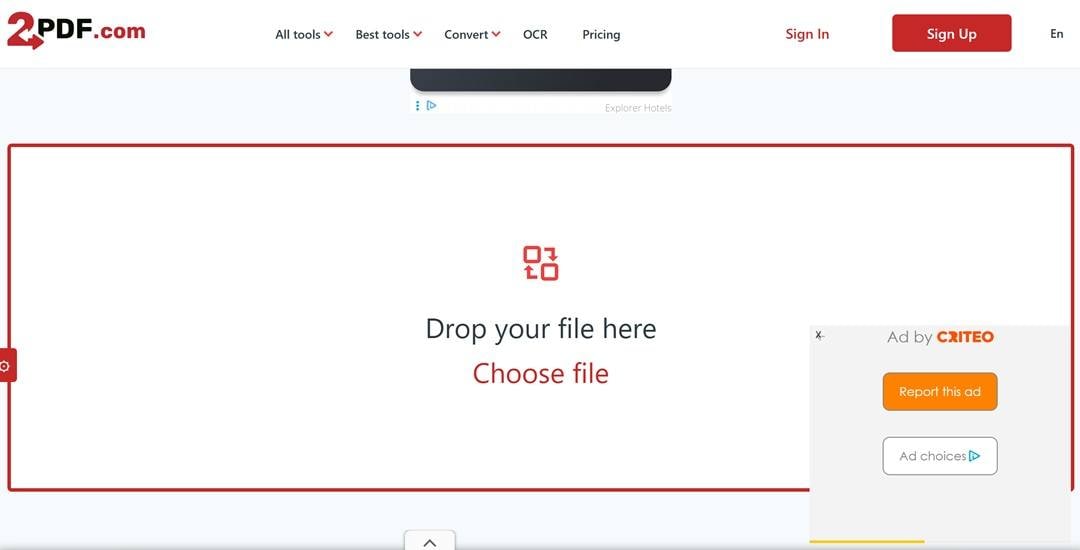
My Verdict
The 2pdf is more of a short-term solution. It’s fine if you only convert the occasional PDF and don’t mind working on one file at a time. However, the inability to support batches and unreliable speed annoy some users who have to work with projects that include a large number of diagrams.
Conholdate
Conholdate comes fourth with its PDF to Visio capabilities. It facilitates conversions of up to 20 MB and is compatible with major browsers and operating systems. The platform does not change the structure, content, and styles, and it provides the OCR functions to process PDFs. Transmitted files can be downloaded or sent via a link created.
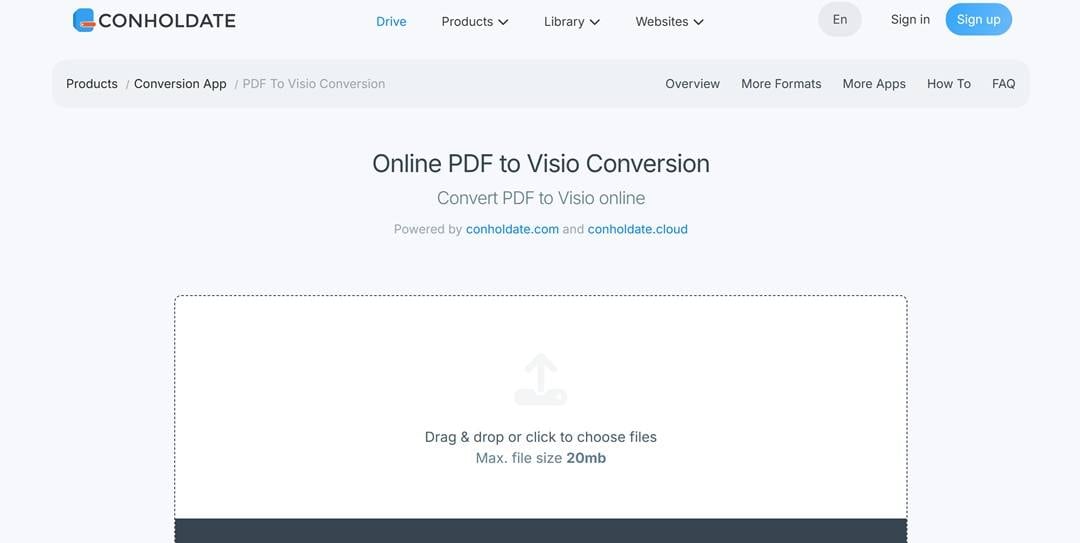
My Verdict
Conholdate can be a good choice when you want fast, no-setup browsing conversions. The OCR support is also a bonus, particularly with scanned diagrams. Nevertheless, the 20 MB size and non-batch capabilities put it at a disadvantage. So, it works well for smaller and occasional tasks.
Converter365
Converter365 takes the fifth spot with its free PDF to VSD service. It is completely web-based, accepts more than 1000 formats, and does not need registration. The tool allows the upload of up to 100 MB of files, and the results are immediately downloadable. The converted Visio files are accessible within 24 hours, after which they are automatically deleted.
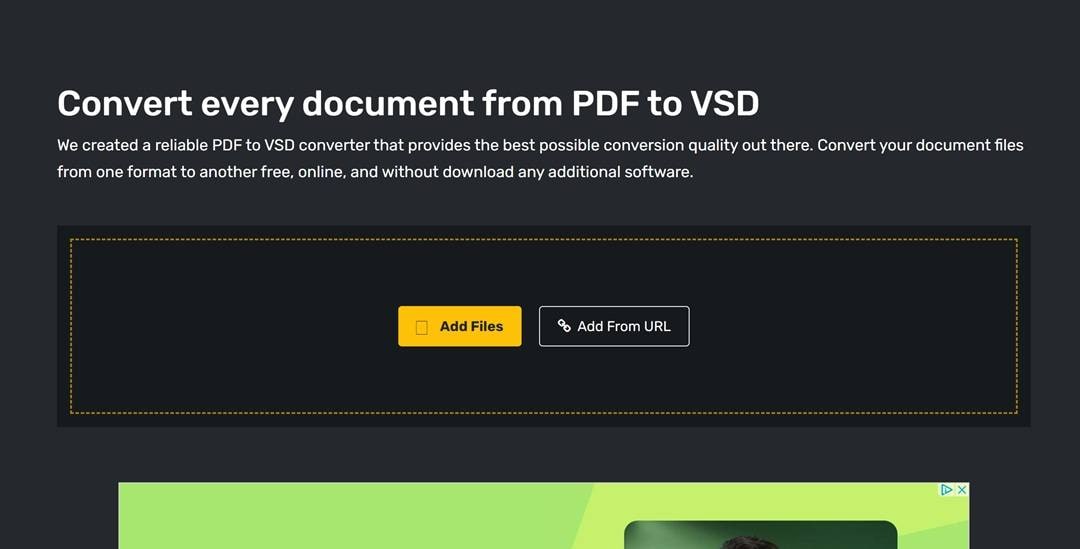
My Verdict
Converter365 is a fine pick when you are concerned about the formats. It’s handy when you want to drop in a single file and get a Visio version out fast. However, when you are working with many diagrams or require an editing capability, it will probably be too simple.
Comparison Table of All Converters
| Tool | Strengths | Learning Curve | Output Quality |
| pdfFiller | Batch conversion, strong cloud storage integration, and preserves layout well. | Easy | 5/5 |
| DocHub | Google Workspace integration, real-time editing, and auto cloud saving | Easy | 4/5 |
| 2pdf | 50+ format support, free access, custom settings for page size/orientation | Easy | 3.5/5 |
| Conholdate | OCR for scanned PDFs, quick sharing links, and layout preservation | Easy | 4/5 |
| Converter365 | Handles up to 100 MB files, supports 1000+ formats, URL upload option | Easy | 3/5 |
A Better Option to Convert PDF Files to Visio
EdrawMax is a fine all-in-one diagramming tool that allows you to work on your Visio files. You can import Visio diagrams, make adjustments to shapes, scale layouts, or add detail layers. The tool has numerous diagram types, a solid symbol library, and embedded templates.
These features are useful in transforming simple conversions into elegant designs. Export capabilities enable you to exchange your diagrams in several formats, such as PDF, Word, and PowerPoint.
- Wide diagram support: You get a large variety of diagrams for business, technical, and creative work.
- Extensive symbol library: It provides you with a robust shapes and icons library to enrich your Visio files.
- Data integration: Lets you link diagrams with Excel or CSV files for dynamic updates.
- Template Community: It has one of the finest communities out there in the market. You get a broad collection of ready-to-use templates for quick customization.
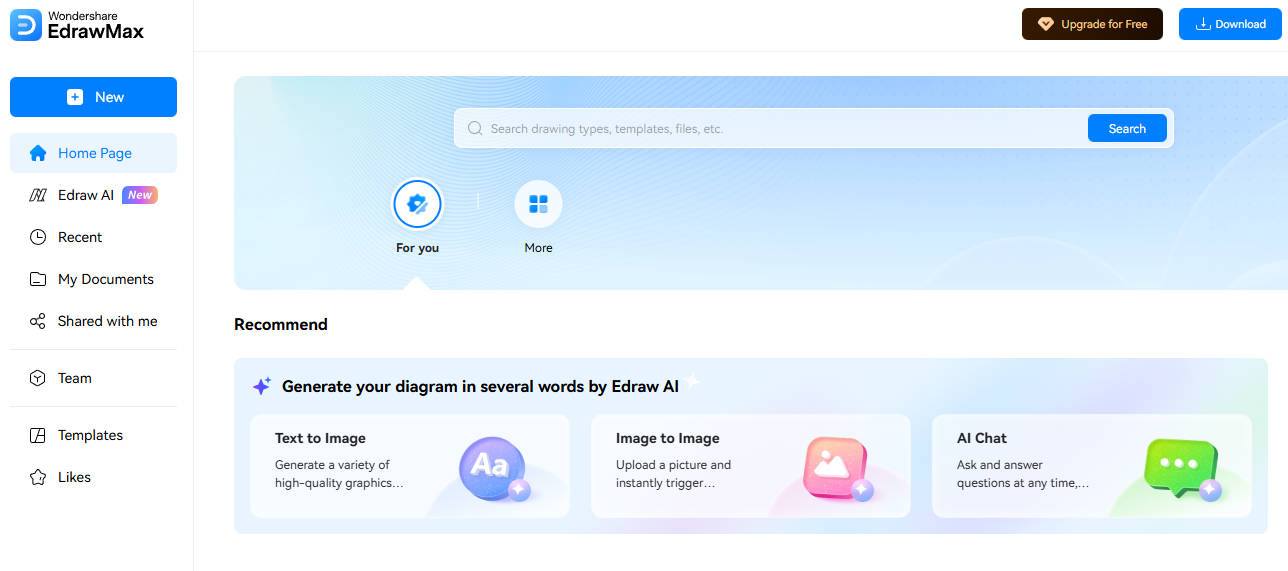
Tips for Getting the Best Results
Here are some tips that can yield some fruitful results:
Choose the Right Converter for the Task
Not every converter is made to process the same content. Some are more accurate in dealing with text-heavy PDFs, whereas others work with technical drawings or layered diagrams. Choosing the appropriate converter for your project saves you time and ensures that the file converted is similar to the original file.
Adjust Output Settings Carefully
Most converters provide options like page orientation, resolution, or size adjustments. Give a few minutes to these settings to enhance your output. When output is properly tuned, it will diminish distortions in Visio. This way, you don't have to make changes after conversion. It will be a micro step that bears macro rewards.
Save in Multiple Formats
After creating your diagram within Visio, you can save it in other formats. Keep a Visio file, which can be edited again in the future. Keep a PDF version of it as well, which can be shared easily. This prevents compatibility issues, helps with collaboration, and ensures you don’t lose important work if a file gets corrupted.
The Takeaway on Converting PDFs into Visio Files
Let’s cut to what matters: you need editable diagrams, not screenshots. Using the best PDF to Visio converters from our list, you can save time, keep layouts intact, and avoid the headache of redrawing diagrams from scratch. When you are done converting your file to Visio, EdrawMax can take things to the next level from here.
For customizing your Visio file, EdrawMax can help add clean shapes, adjust text, and export polished diagrams in different formats. The top PDF to Visio conversion tools we covered are meant to give you flexible choices for different tasks. Try a couple out, keep the one that works best, then use EdrawMax for the finishing touches. Give them a shot today!




