PowerPoint works well on its own, but sometimes, you may need extra tools to speed things up or make slides look better. Add-ins help create charts faster, add custom visuals, and access useful features right inside PowerPoint.
But figuring out how to add or load a PowerPoint add-in can be confusing if you haven’t done it before. This guide walks you through both steps easily. As a bonus, here’s also a diagramming add-in that could save you time if you often create visual-heavy slides.
In this article
How To Add a PowerPoint Add-In?
Need more PowerPoint functionality? Add-ins are the way to go. Just save the add-in to your computer if you download or receive one. Then, install it by adding it to your My Add-Ins list.
Follow these steps to add a PowerPoint add-in:
Step 1Open PowerPoint
Launch PowerPoint on your computer. Open any presentation or start a new one.
Step 2Find Add-Ins
Go to the Home tab and select Add-ins on the top navigation pane.
A list of Popular Add-ins for PowerPoint will appear on the menu.
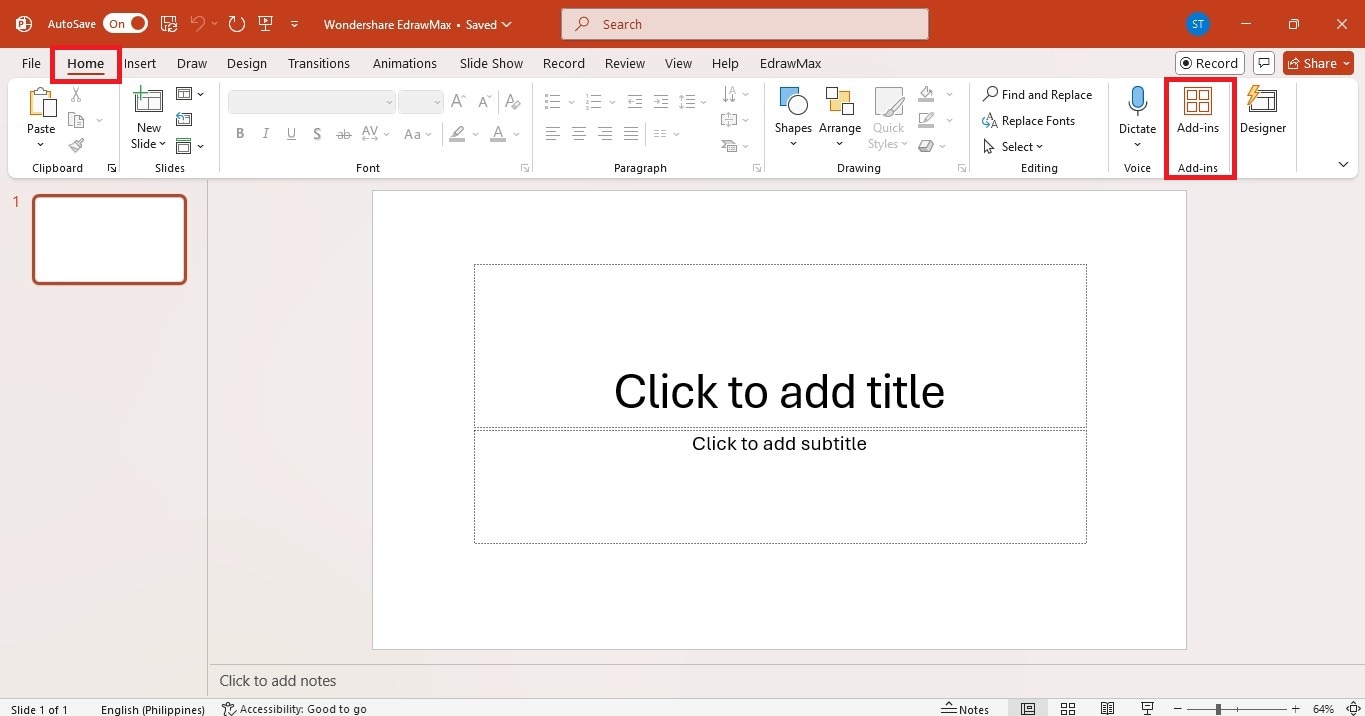
Step 3 Install the PPT Add-In
Use the search bar to look for the add-in you want.
Click Add next to the PowerPoint add-in you need.
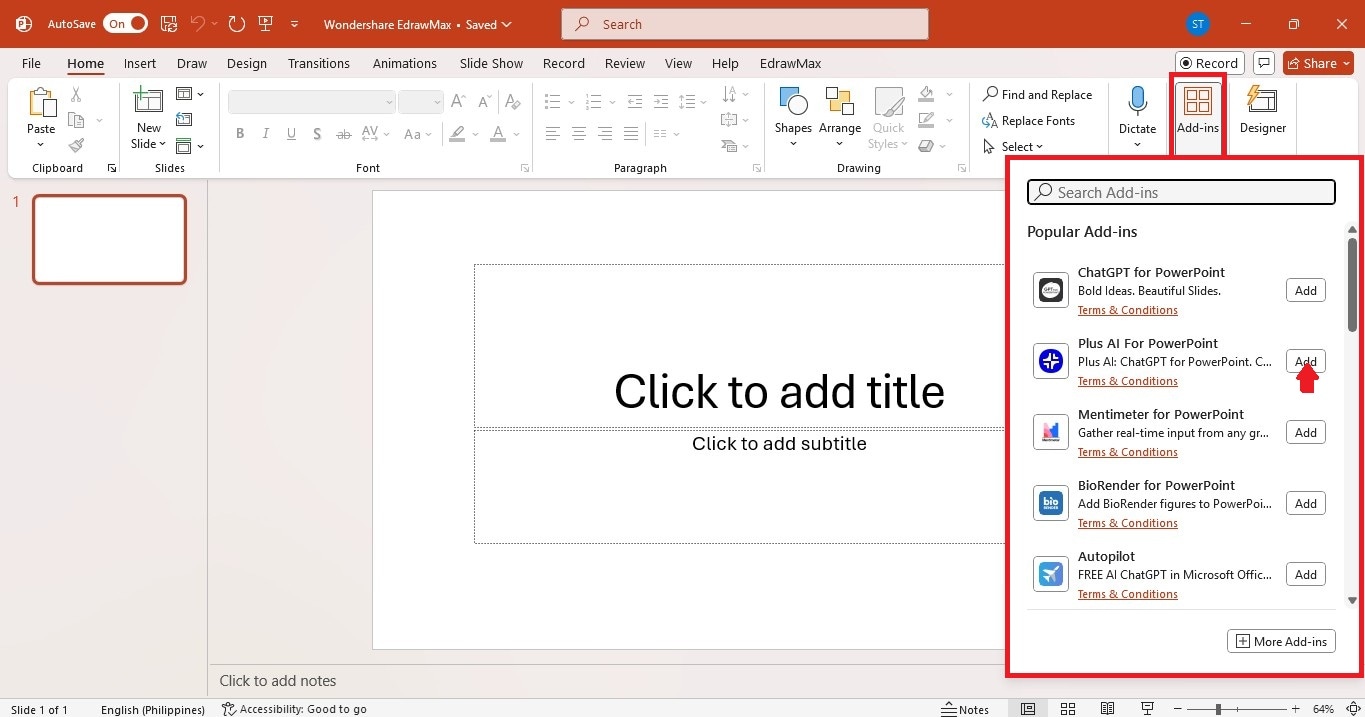
Step 4Explore More Add-In
Click More Add-ins on the lower right corner of the menu.
On the Office Add-ins pop-up window, go to the MY ADD-INS tab to see your installed add-ins, or click the STORE tab to browse new ones for PowerPoint.
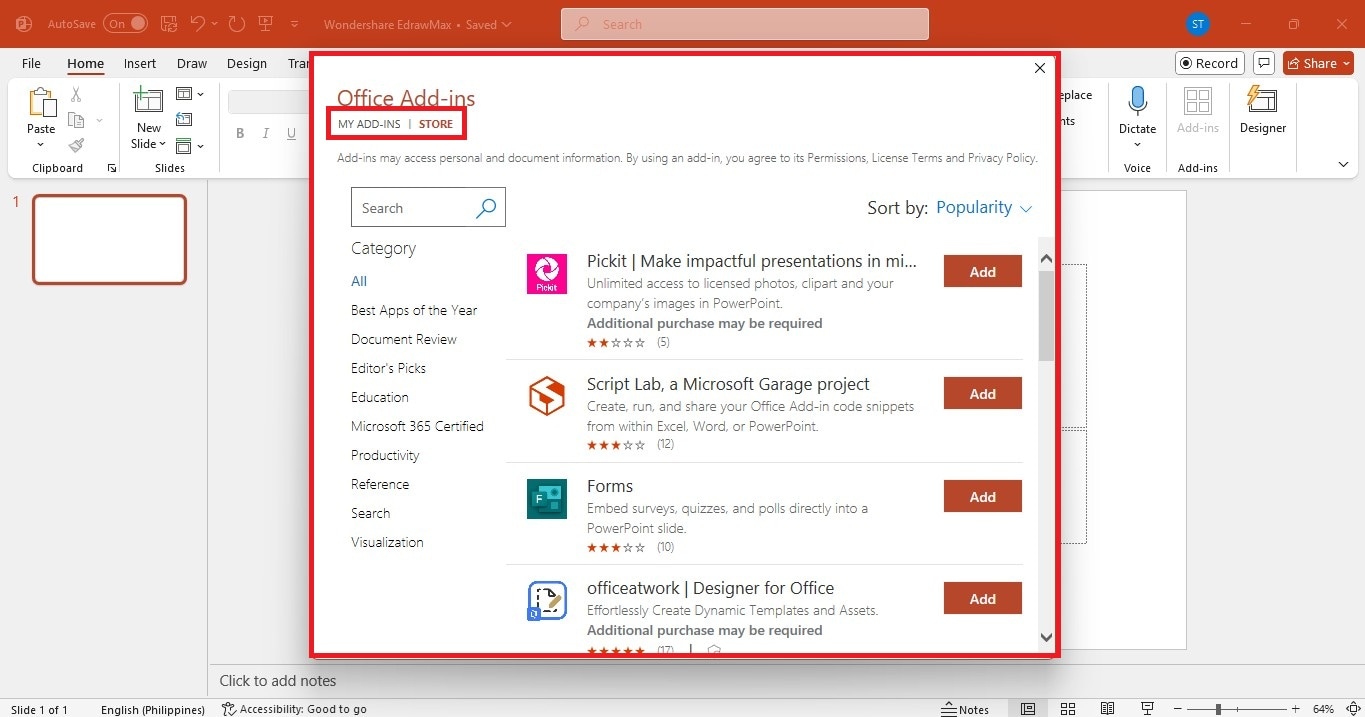
Step 5Use the PowerPoint Add-In
Review the permissions and click Continue to install the PowerPoint Add-in.
The add-in will show up in the slide, My Add-ins tab, or in the right panel, depending on its type. You can now use it in your presentation.
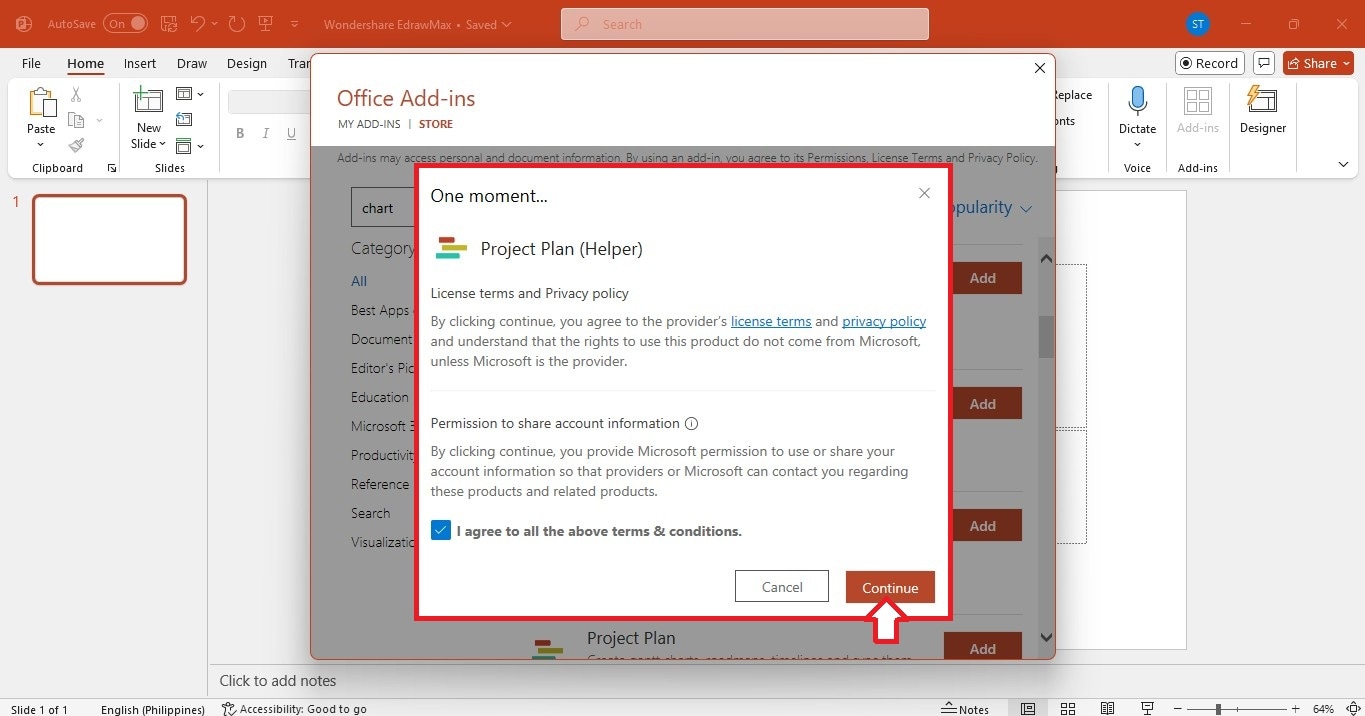
How To Load a PowerPoint Add-In?
Loading an add-in activates it in PowerPoint. Here’s how you can use them:
Step 1Open the Add-Ins Menu
You can also go to the Home tab in the upper navigation pane.
Click Add-ins for quick access.
Step 2Browse Available Add-Ins
This page lets you install new add-ins or manage existing ones.
Click More Add-ins to explore additional options.
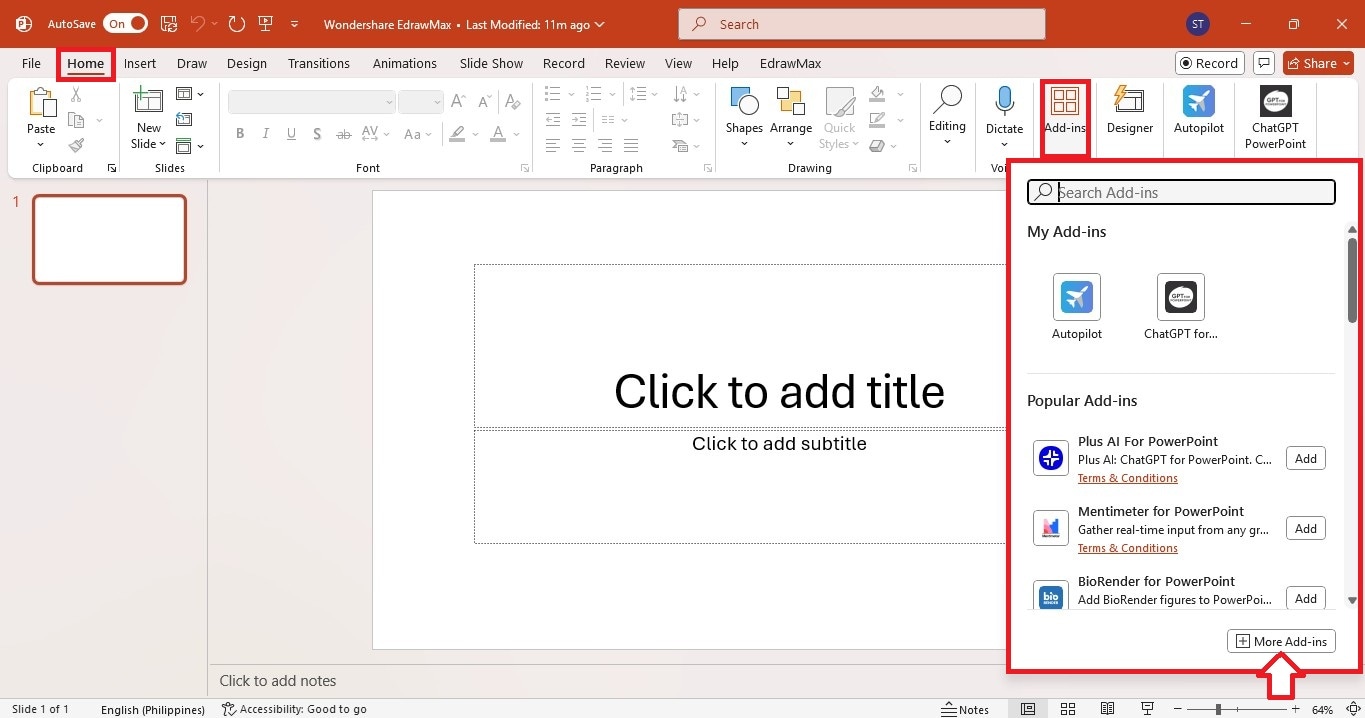
Step 3Access My Add-ins
In the Office Add-ins window, go to the My Add-ins tab.
It will show all the add-ins you’ve added before.
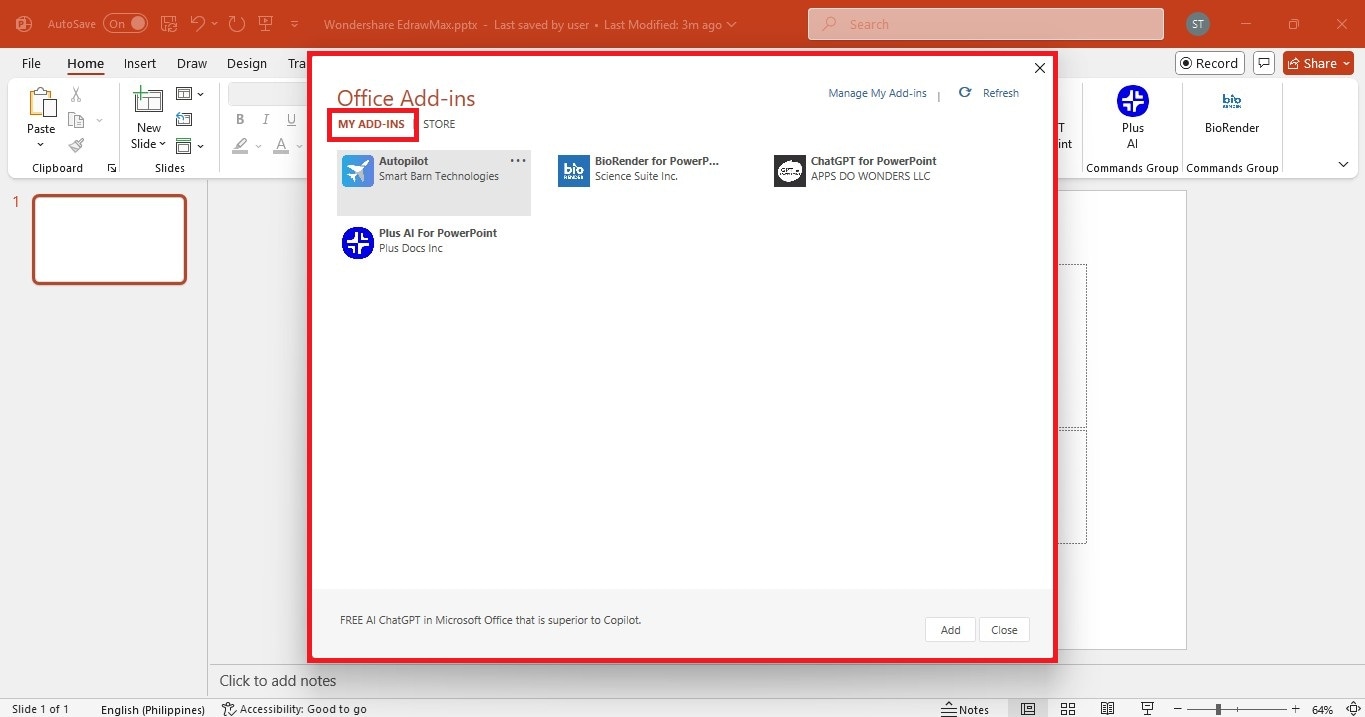
Step 4Select and Load the Add-in
Double-click on the add-in you need or select it and click Add.
If it doesn’t appear, click Refresh.
If it’s still missing, you may need to install it again.
How to Add a PowerPoint Add-in From a Third-Party Website
You can also add add-ins from third-party websites, not only the Office Store. Here’s how:
Step 1Download the Add-in File
- Go to the third-party website offering the add-in.
- Download the .ppam or .ppa file to your computer.
- Save it somewhere easy to access, like your Downloads folder.
Step 2Open PowerPoint and Go to Add-ins
- Launch your PowerPoint presentation.
- Go to File from the upper navigation pane and select Options on the lower left side.
- In the PowerPoint Options pop-up window, open Add-ins from the menu on the left.
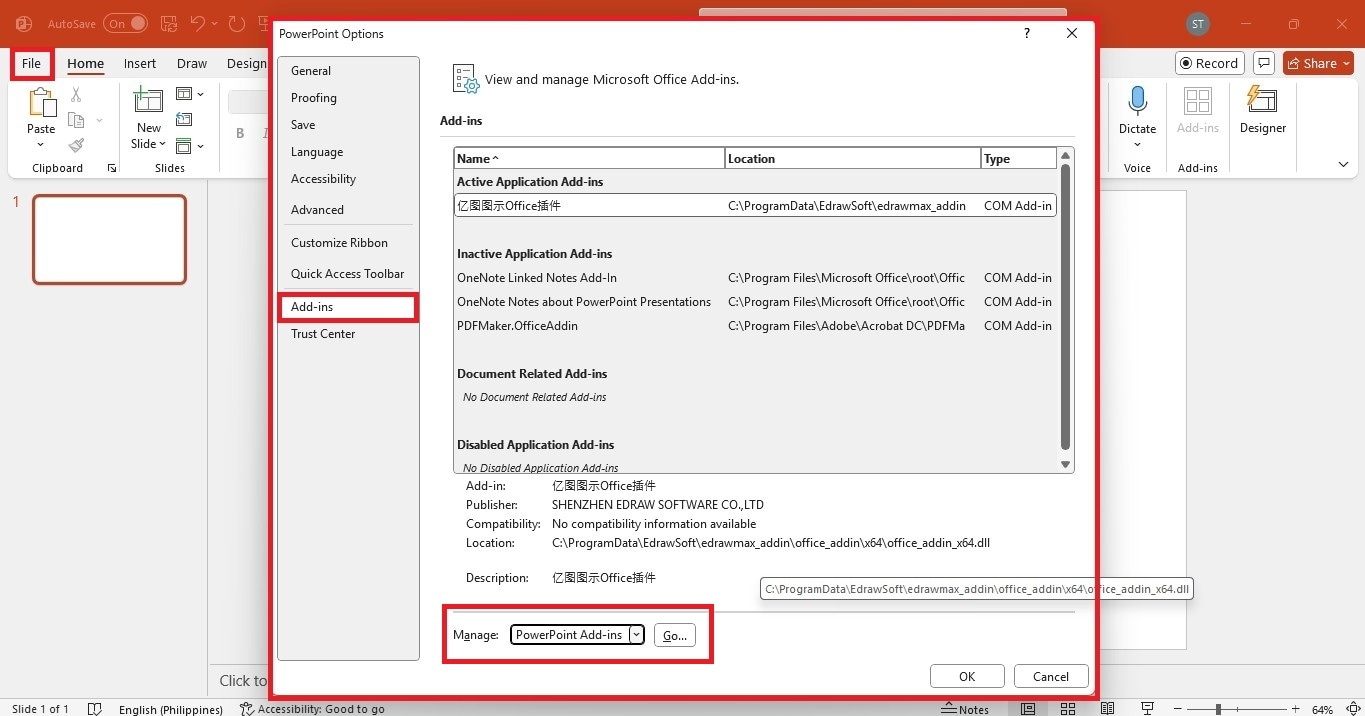
Step 3Browse for the Add-In
- At the bottom of the window, choose PowerPoint Add-ins on the Manage dropdown list and click Go.
- In the Add-Ins pop-up window, click Add New....
- Find and select the add-in file you downloaded.
- Click OK to confirm.
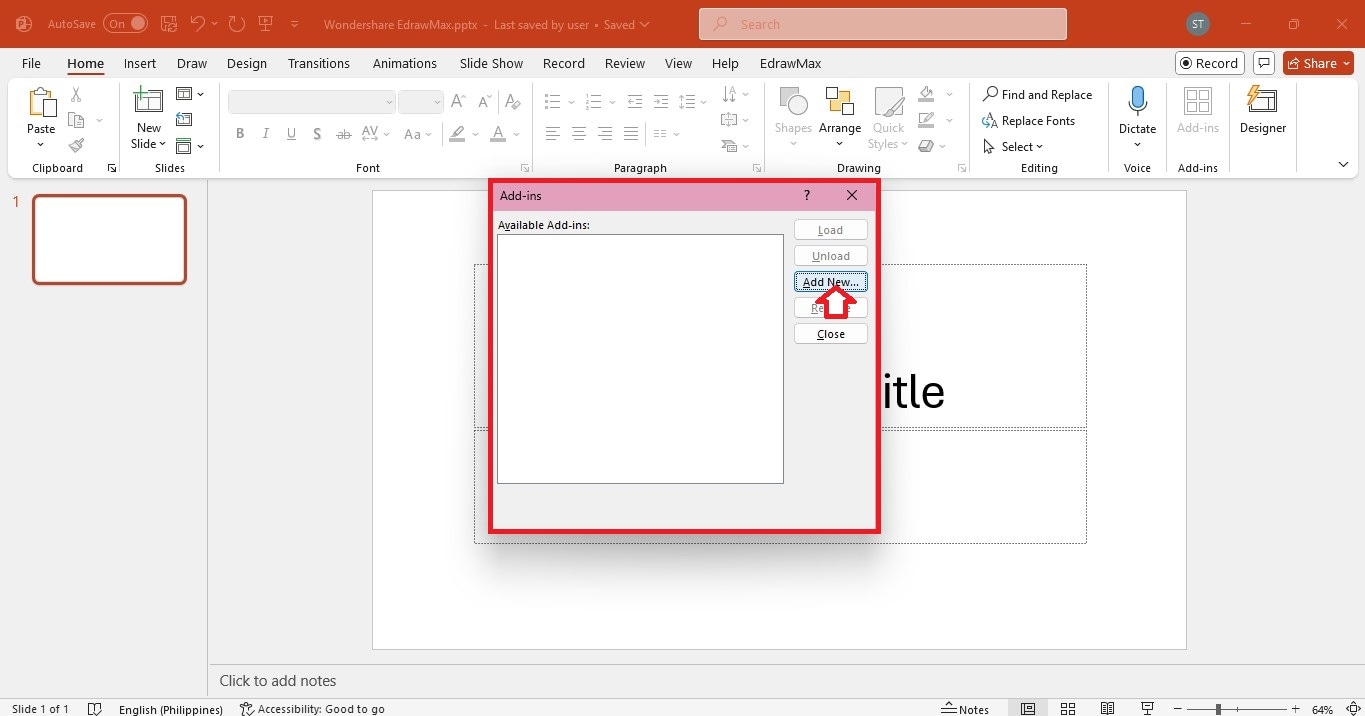
Step 4Enable the Add-In
- The add-in will now appear in the list.
- Click Load to use it.
- Once added, the third-party PowerPoint add-in will be available whenever you open PowerPoint.
Even if you’re only adding or loading a PowerPoint add-in right now, it’s good to know some tools can help with more visual tasks. A diagramming add-in can make it easier to create flowcharts, org charts, or mind maps directly in PowerPoint. It’s a handy option to keep in mind for future projects.
Tip: Add EdrawMax Add-In to Make a Professional Slide
PowerPoint add-ins assist with various tasks, but when it comes to diagrams and charts, EdrawMax Add-in truly stands out. It’s an all-in-one tool for creating flowcharts, mind maps, org charts, Gantt charts, floor plans, funnel charts, and more—over 210 types of diagrams.
The EdrawMax PowerPoint add-in seamlessly integrates these features directly into PowerPoint. And with that, it is easier to create professional visuals, so you don't have to switch between apps.
Here are the features you get with the EdrawMax add-in for PPT:
- EdrawMax AI: Turn text prompts into ready-made diagrams with AI-generated content.
- Text to Slide: Select text in your PowerPoint slide and use AI to transform it into editable diagrams. Choose from flowcharts, hierarchy charts, lean canvas, SWOT analysis, and more. The pre-designed diagrams come with customizable colors, icons, and styles.
- Pre-Designed and Blank Templates: Choose from pre-made diagram templates or start from scratch. Edit directly in EdrawMax, and the changes automatically update on your PowerPoint slide.
- Import Existing EdrawMax Files: Bring diagrams you’ve created outside PowerPoint and easily add them to your presentation.
Make Professional Diagrams in PowerPoint With EdrawMax Add-In
Follow these steps to make a diagram using a PowerPoint add-in:
Step 1Install and Enable
Download the latest version of EdrawMax on your desktop, which comes with the PowerPoint add-in.
Launch PowerPoint. If EdrawMax doesn’t show up in the top navigation pane, go to File > Options in the top navigation pane. Then, open Add-ins on the left. Select COM Add-ins from the Manage dropdown list and click Go.
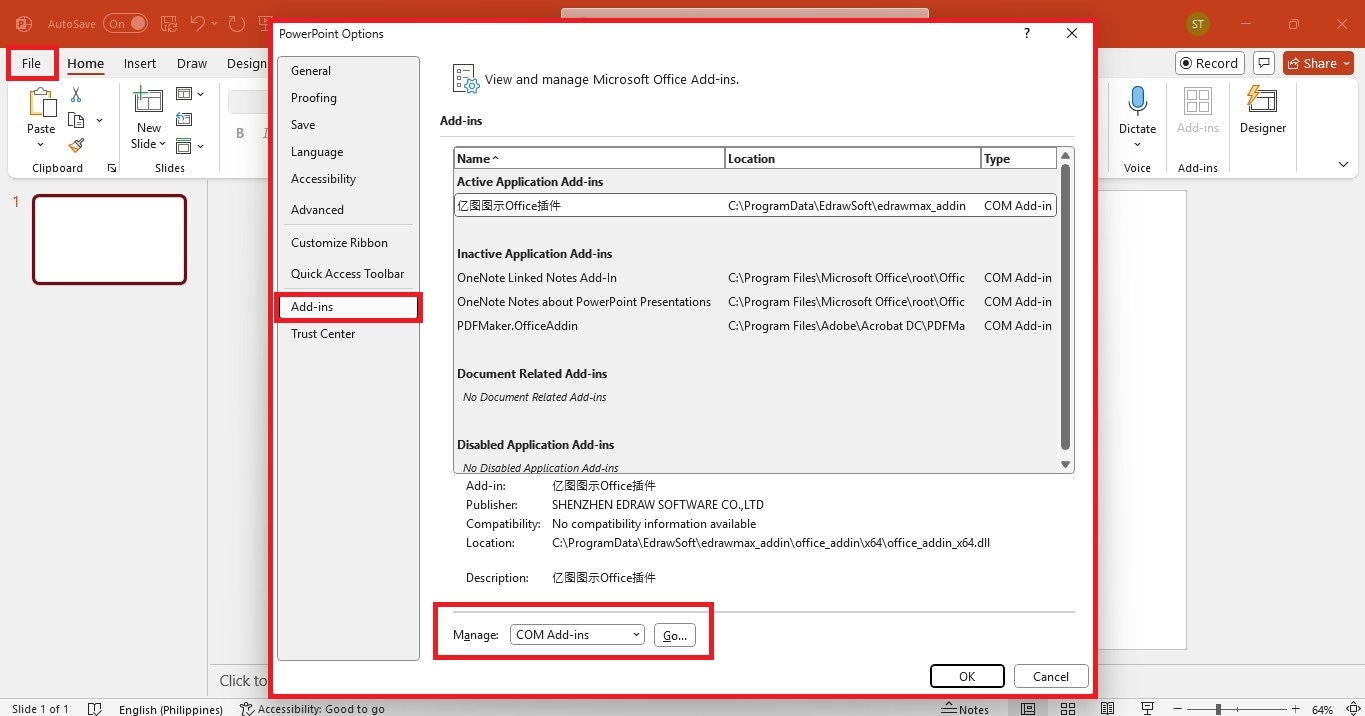
Select the EdrawMax Office Add-in checkbox, click OK, then restart PowerPoint.
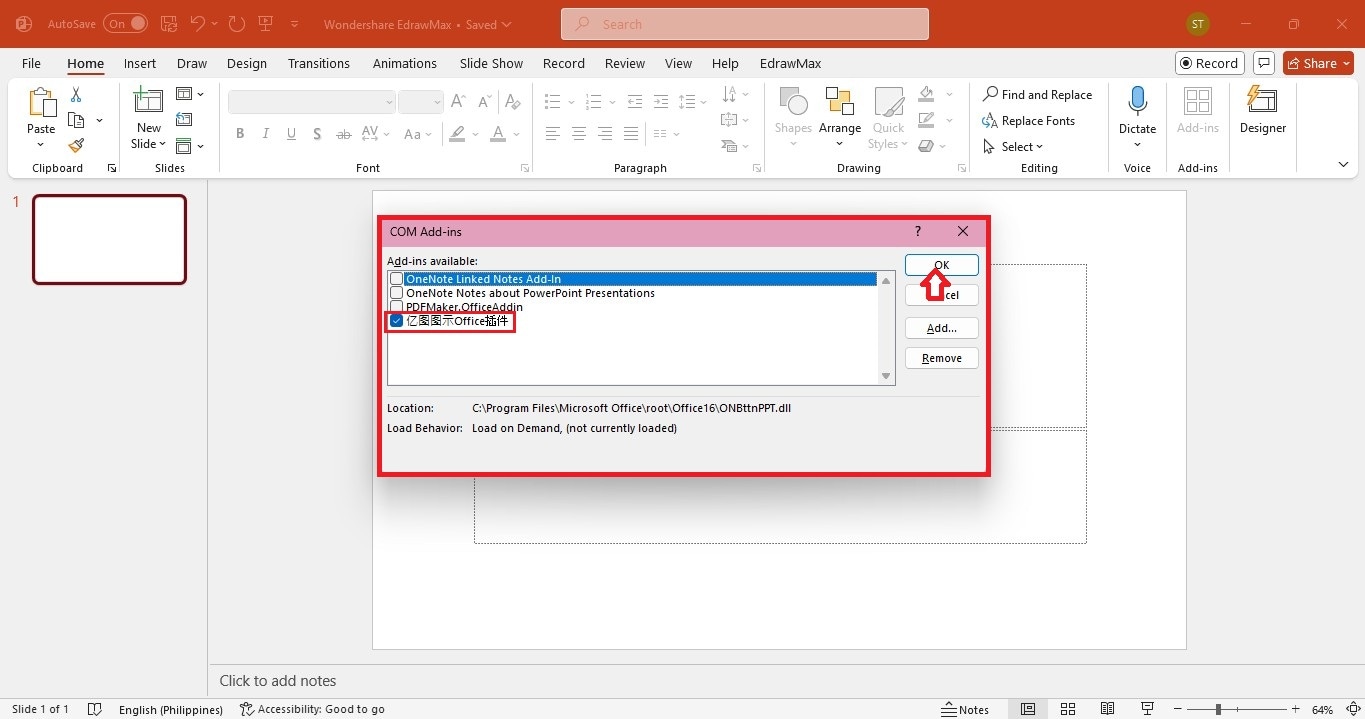
Step 2Convert Text to Diagrams With AI
Select the text in the PowerPoint slide.
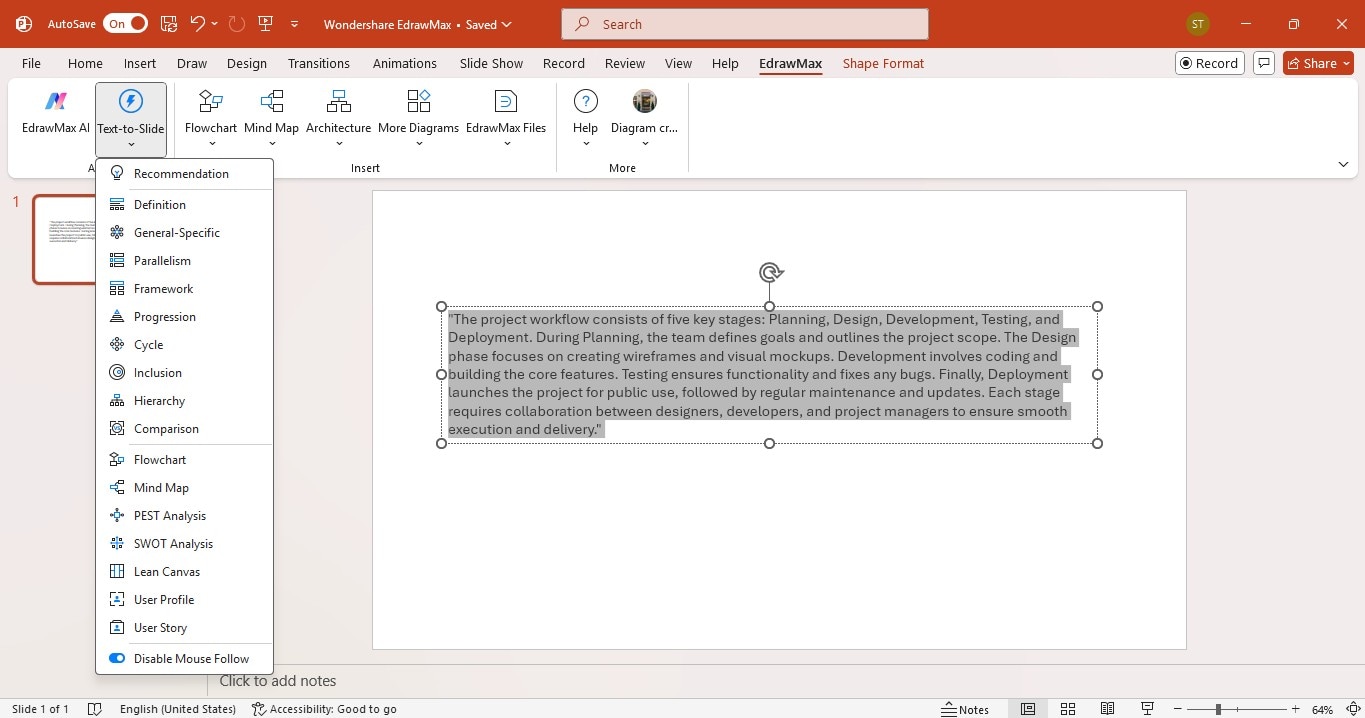
Go to the EdrawMax tab in the upper navigation pane. Click the Text-to-Slide dropdown menu and select a diagram or chart style.
Click any AI-generated diagram on the right panel to place it on a new slide.
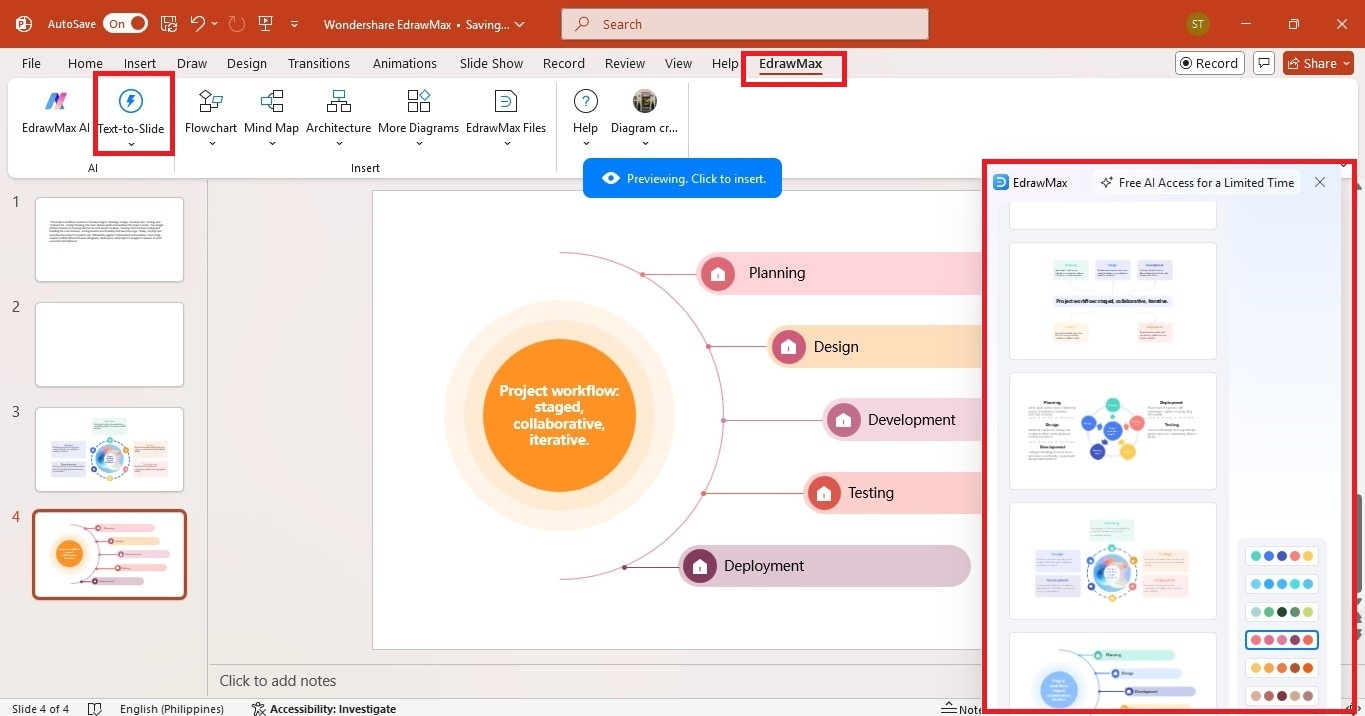
Step 3Insert Pre-Designed Charts and Diagrams
From the EdrawMax tab, select the diagram you need on the upper navigation pane.
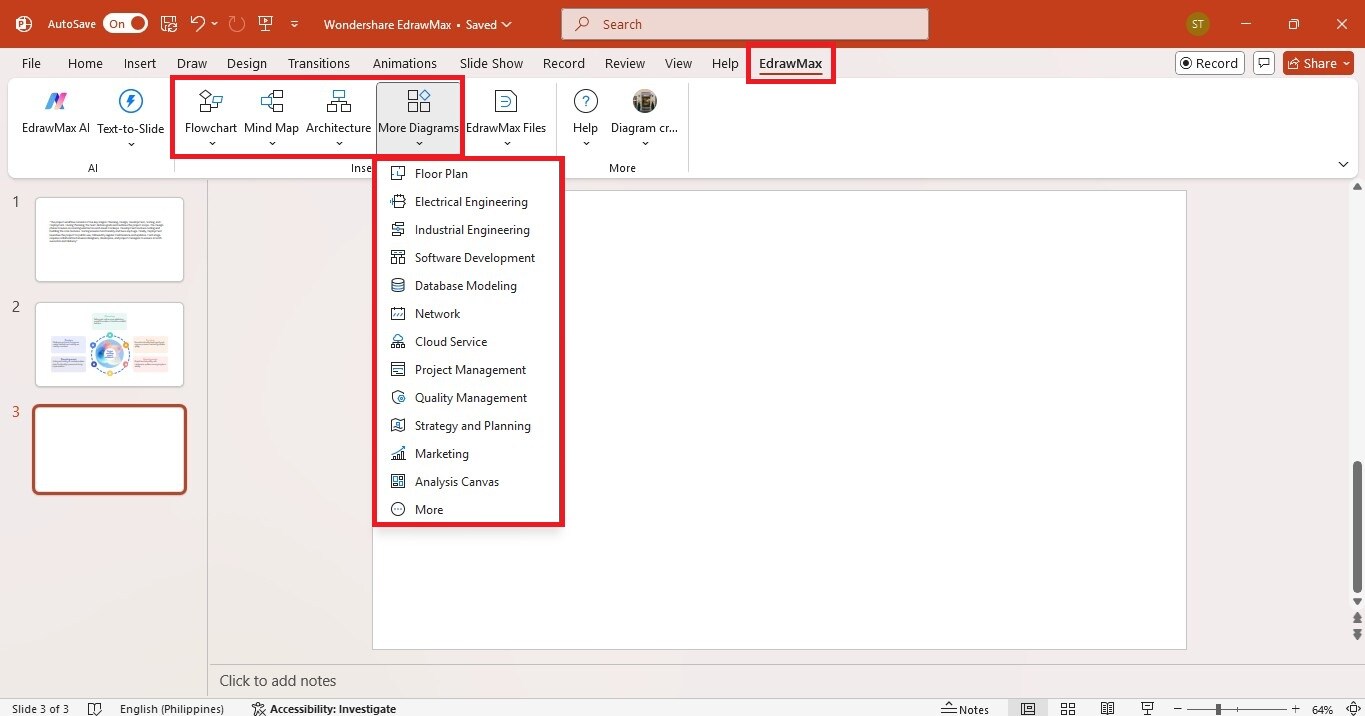
Choose a template that suits your needs. Click it, and it will instantly appear on your slide.
Resize it from the edges to fit your layout.
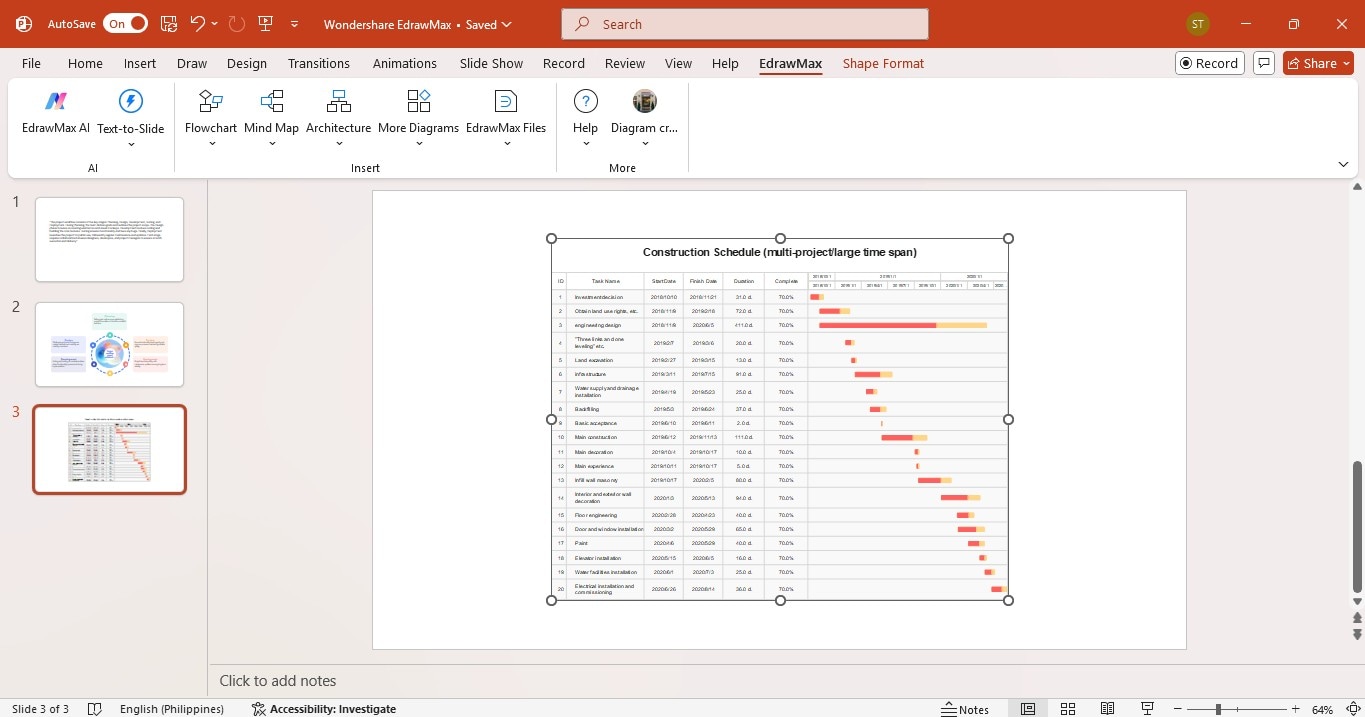
Step 4Edit the Diagrams
Double-click the diagram to launch it in EdrawMax.
Edit the text, colors, and shapes as needed.
The updates will appear in PowerPoint automatically.
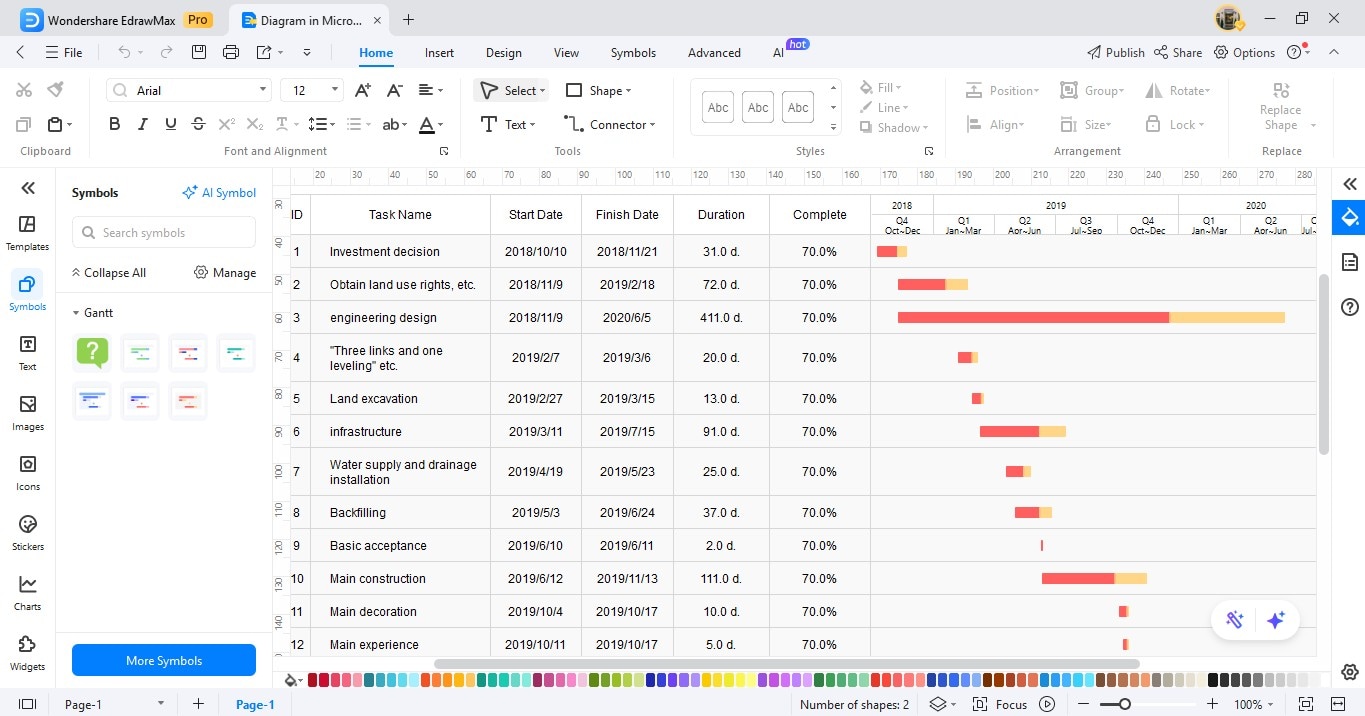
Conclusion
PowerPoint add-ins make life easier. Learning how to add or load a PowerPoint add-in makes creating presentations much faster. And if you are like me, someone who wants clear, professional-looking visuals without spending hours, EdrawMax is worth checking out.
Its AI-powered features and ready-made templates let you build eye-catching diagrams right on the slides. It saves time and makes presentations look sharp. Give it a try. You might be surprised at how much easier it makes your workflow!




