Visio Online is a powerful tool that allows users to create, edit, collaborate, and share diagrams and flowcharts. It offers a range of features and functionalities that make it a valuable asset for individuals and teams looking to visualize and communicate complex information. Here, we will explore the features of MS Visio Online, how to access and set it up, and more.
In this article
Part 1. Features of Visio Online
Visio Online offers various features, making it a versatile tool for creating and editing diagrams.
Templates: Visio Online provides a wide range of templates for different types of diagrams, such as flowcharts, organizational charts, network diagrams, and more. These templates serve as starting points for users to create their diagrams, saving them time and effort.
Shapes and connectors: The platform offers a comprehensive library of shapes and connectors that can be used to build and customize diagrams. Users can easily drag and drop shapes onto the canvas and connect them using dynamic connectors to visualize relationships and processes.
Real-time collaboration: MS Visio Online allows multiple users to work on the same diagram simultaneously. This real-time collaboration feature enables teams to brainstorm, edit, and refine diagrams together, fostering a more efficient and cohesive working environment.
Data linking: Users can link their diagrams to external data sources, such as Excel, SharePoint, or SQL Server, to create dynamic and data-driven visuals. This feature enables users to automatically update their diagrams when the underlying data changes, ensuring accuracy and relevance.
Accessibility: Visio Online is accessible across various devices and platforms, including desktops, laptops, tablets, and smartphones.
Part 2. Creating and editing diagrams in Visio Online
Accessing and setting up Visio Online is a straightforward process. They just involve a few simple steps.
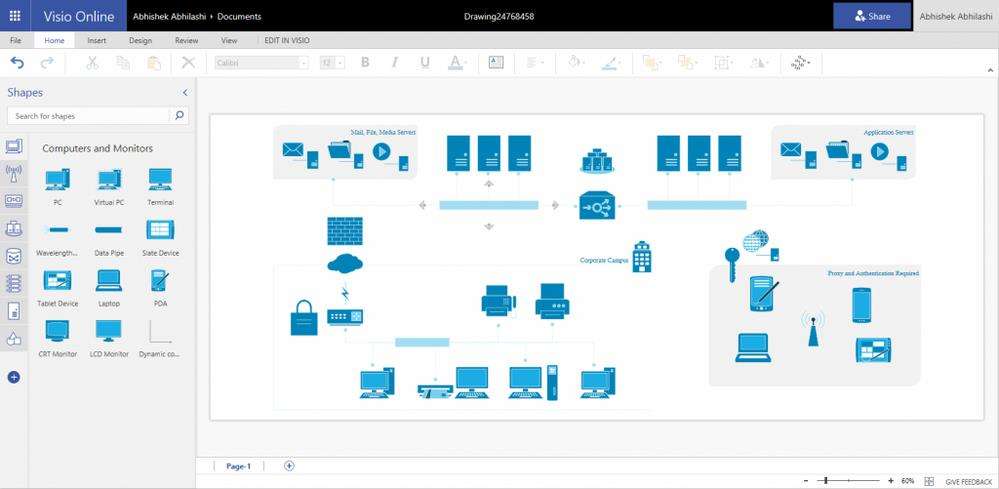
Accessing Visio Online: Visio Online can be accessed through a web browser, making it easier for users to access Visio inthe browser. Users can navigate to the Visio Online portal and sign in with their Microsoft account or organizational credentials to access the platform.
Setting up Visio Online: Once logged in, users can customize their Visio Online settings, such as language preferences, default templates, and sharing permissions.
Creating and editing diagrams in MS Visio Online is a user-friendly process. This empowers individuals to bring their ideas to life.
Selecting a template: To create a new diagram, users can start by selecting a template that best suits their needs.
Adding shapes and connectors: Once the template is selected, users can begin adding shapes and connectors to the canvas.
Customizing and formatting: Visio Online provides a range of formatting options to customize the appearance of shapes, connectors, text, and other elements within the diagram.
Data linking and visualization: For users looking to create data-driven diagrams, Visio Online allows them to link their shapes to external data sources.
Collaboration and feedback: Throughout the diagram creation process, users can collaborate with colleagues and stakeholders by sharing the diagram for feedback and input.
Part 3. Symbols in Visio and Their Significance in Diagramming
Collaborating and sharing diagrams in Visio Online is essential for fostering teamwork and ensuring that information is effectively communicated across the organization.
Real-time collaboration: Visio Online enables real-time collaboration, allowing multiple users to work on the same diagram simultaneously.
Commenting and annotations: Users can add comments and annotations to specific areas of the diagram, providing context, explanations, and suggestions for improvement.
Sharing and permissions: Visio Online allows users to share their diagrams with specific individuals or groups within the organization.
Integration with Microsoft 365: Visio Online seamlessly integrates with Microsoft 365 applications, such as Word, Excel, and PowerPoint, allowing users to embed diagrams into their documents and presentations.
Part 4. Making a Flowchart Using Wondershare EdrawMax
Wondershare EdrawMax is a powerful and user-friendly tool that allows individuals to make diagrams with ease. There are numerous benefits to using EdrawMax for creating diagrams, making it a must-have tool for anyone looking to streamline their processes. Here are the steps to create a flowchart using the tool:
Step 1:
Access your EdrawMax account by logging in or, if you're a new user, creating an account. You'll then be able to use all the advanced features and tools for making your chart.
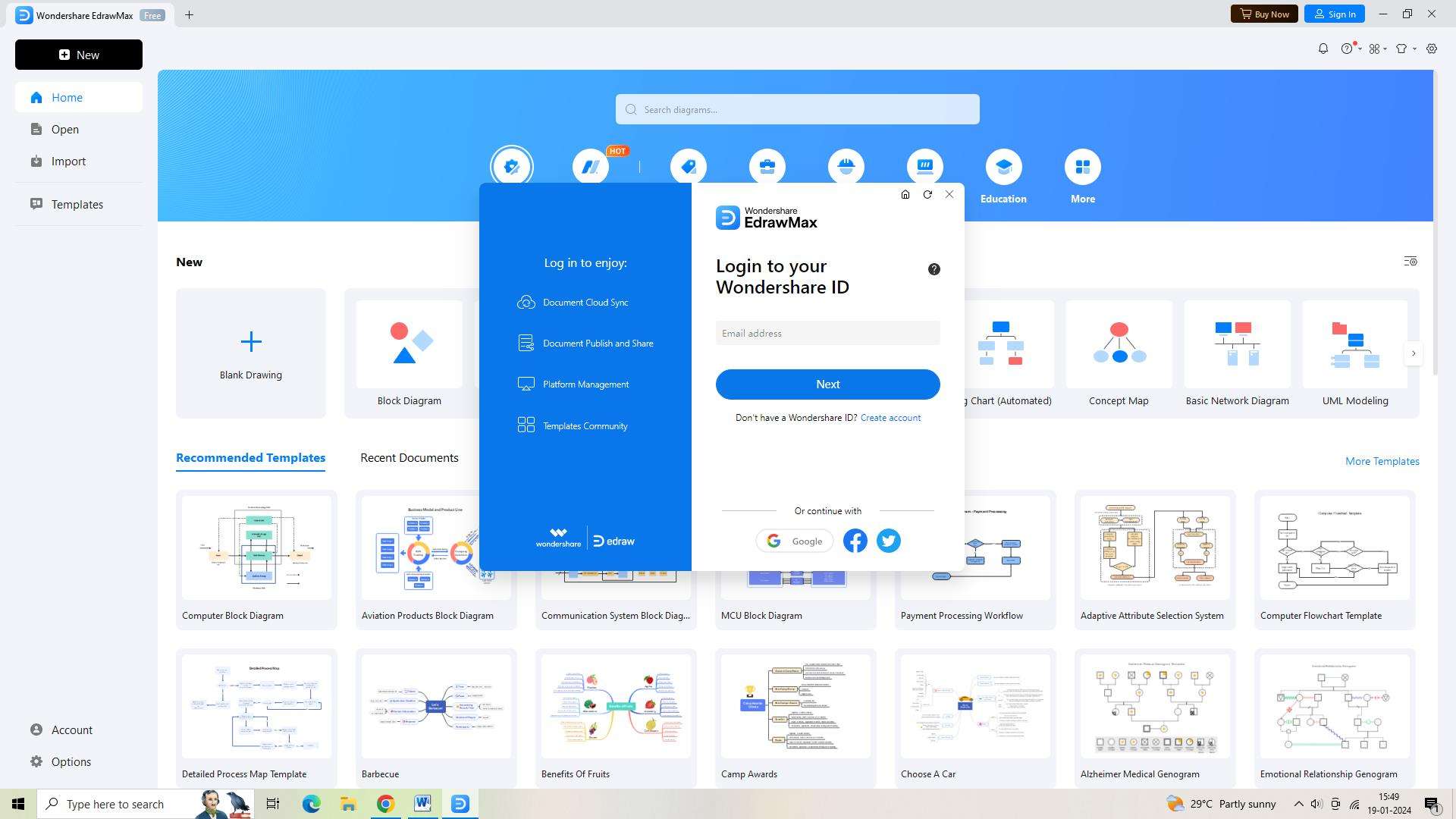
Step 2:
Open a new document in EdrawMax after logging in. To accomplish this, click the + symbol next to the "New" button.
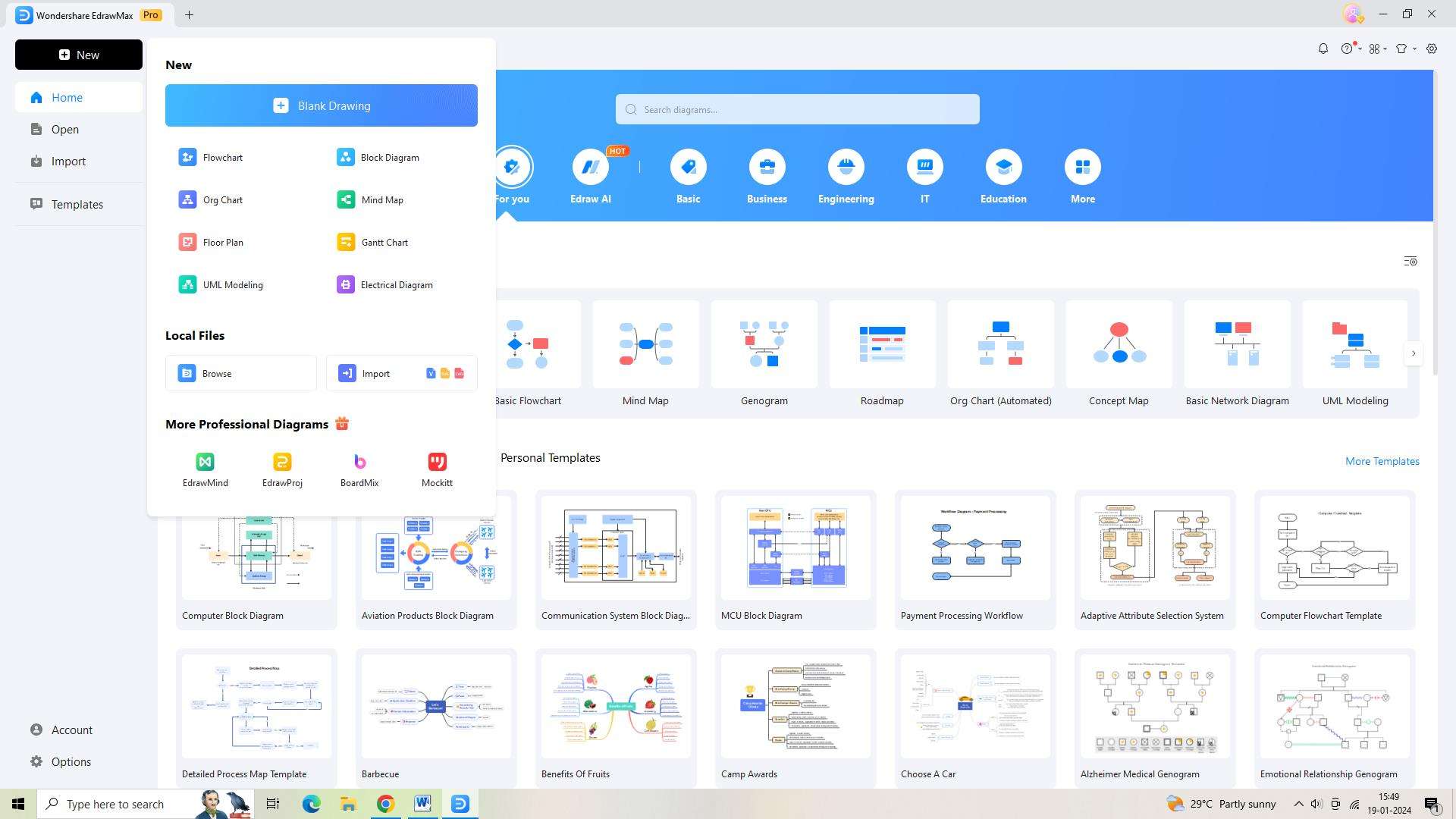
Step 3:
It's time to go through EdrawMax's large collection of templates and find a flowchart template. A selection of well-designed templates will become available for you to begin making your chart.
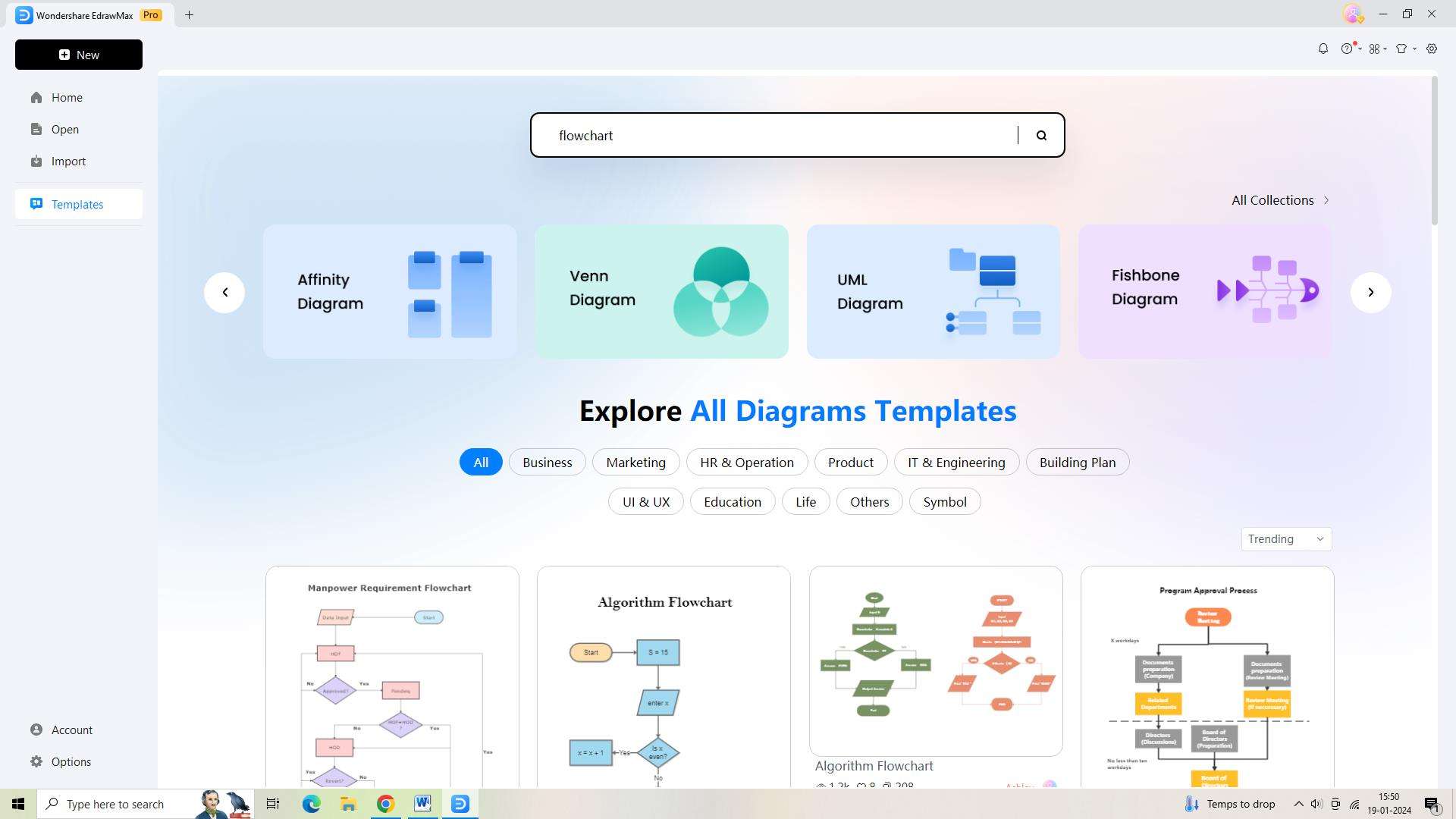
Step 4:
Now that you've chosen a good template, it's time to customize it. Tailor the elements, modify the arrangement, and incorporate pertinent data to precisely illustrate your flowchart.

Step 5:
Don't forget to often save your work after creating your flowchart. To make sure your flowchart is securely saved in your EdrawMax account, click the "Save" button or utilize the keyboard shortcut.
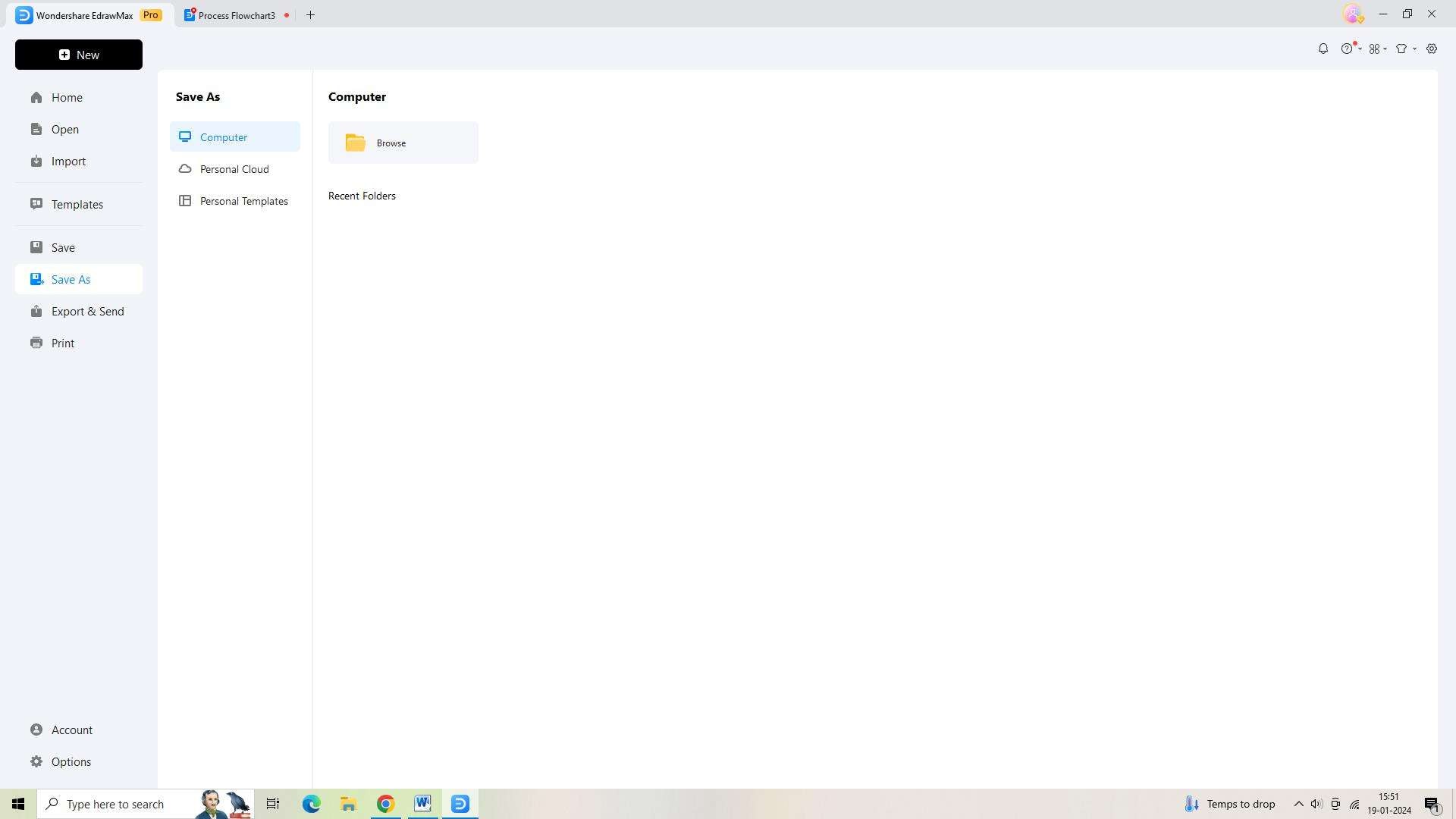
Step 6:
It's time to share your flowchart with others if you're satisfied with it. Depending on your demands, export your flowchart in the format of your choice.
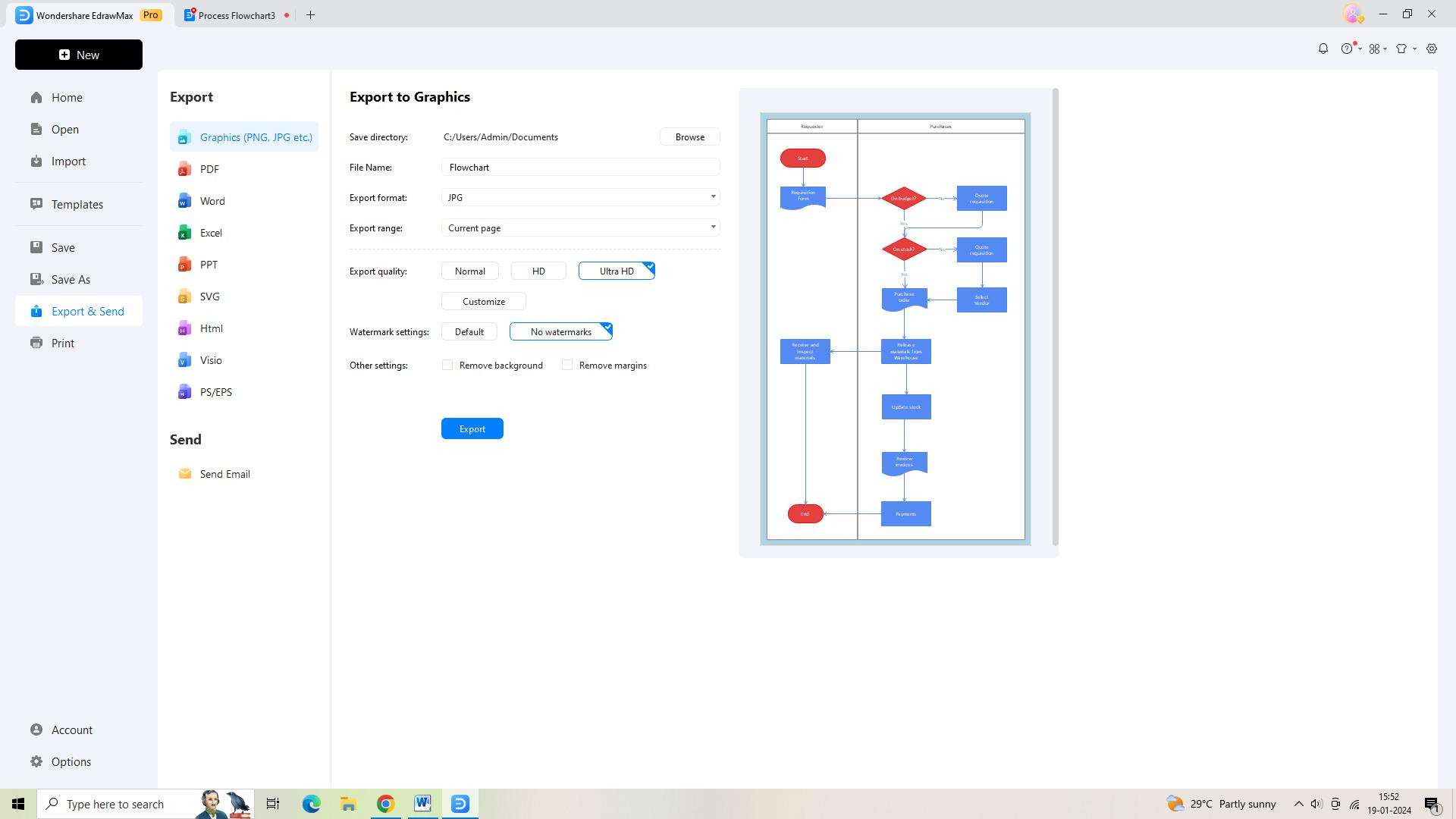
Conclusion
Visio Online offers a comprehensive set of features and functionalities for creating, editing, collaborating, and sharing diagrams, and is great for those searching for a VSD viewer online. Its intuitive interface, real-time collaboration capabilities, and seamless integration with Microsoft 365 make it a valuable tool for individuals and teams looking to visualize and communicate complex information.




