In today's digital landscape, where Google Chrome and Microsoft Edge stand as two of the most widely used web browsers, the need for seamless document viewing has never been greater. Whether working on a project, collaborating with colleagues, or simply perusing online content, encountering Visio files is common. That's where Visio file viewer extensions for Edge and Chrome come into play.
In this article, you'll delve into the world of Visio file viewers for Chrome or Edge. Thanks to these handy extensions, you'll understand how to view Visio files while navigating the web effortlessly. And if you are need desktop viewer for Visio files, read on to learn about EdrawMax, the perfect replacement for Visio.
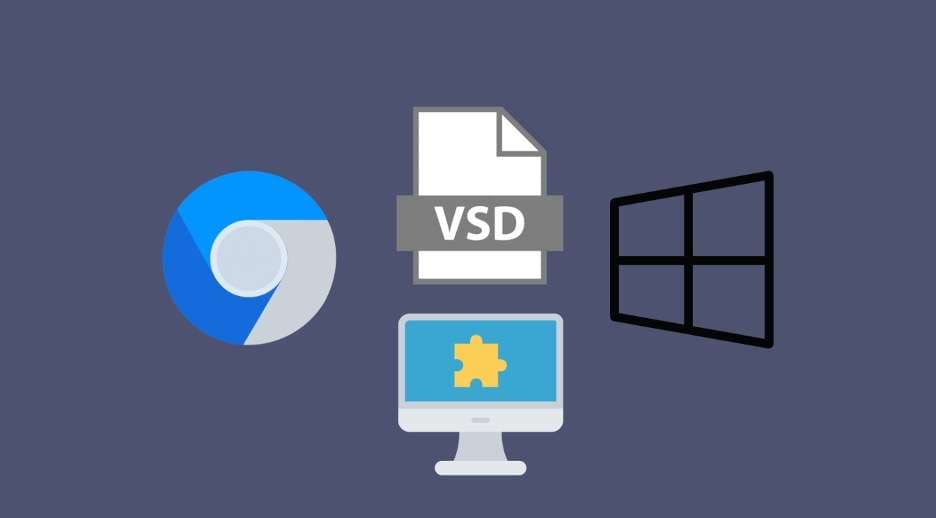
In this article
Two Visio File Viewers for Chrome or Edge
When browsing the web, Google Chrome and Microsoft Edge are the go-to choices for millions of users worldwide. However, handling Visio files can sometimes be a tricky endeavor. Thankfully, dedicated Visio file viewer extensions are available for both browsers, making this task a breeze.
This section introduces you to two extensions, Lucidchart and Aspose, offering seamless Visio file viewing experiences.
LucidChart Visio Web Viewer: Open Visio Files With Ease
Lucidchart provides a robust Visio file viewing solution for Chrome users. This extension lets you open your Microsoft Visio files directly from your computer, email attachments, or websites. Supported file types include .vsd, .vdx, and .vsdx, covering Visio versions from 2007 to 2016.
Installing the extension is simple, and once it's set up, you can open Visio files by clicking the Lucidchart icon on your toolbar or dragging and dropping Visio files onto the page. Lucidchart is not limited to one operating system, making it an excellent choice for Mac, Windows, and Linux users. Plus, it offers real-time collaboration, access from any device, and an intuitive diagram editor that simplifies the process.
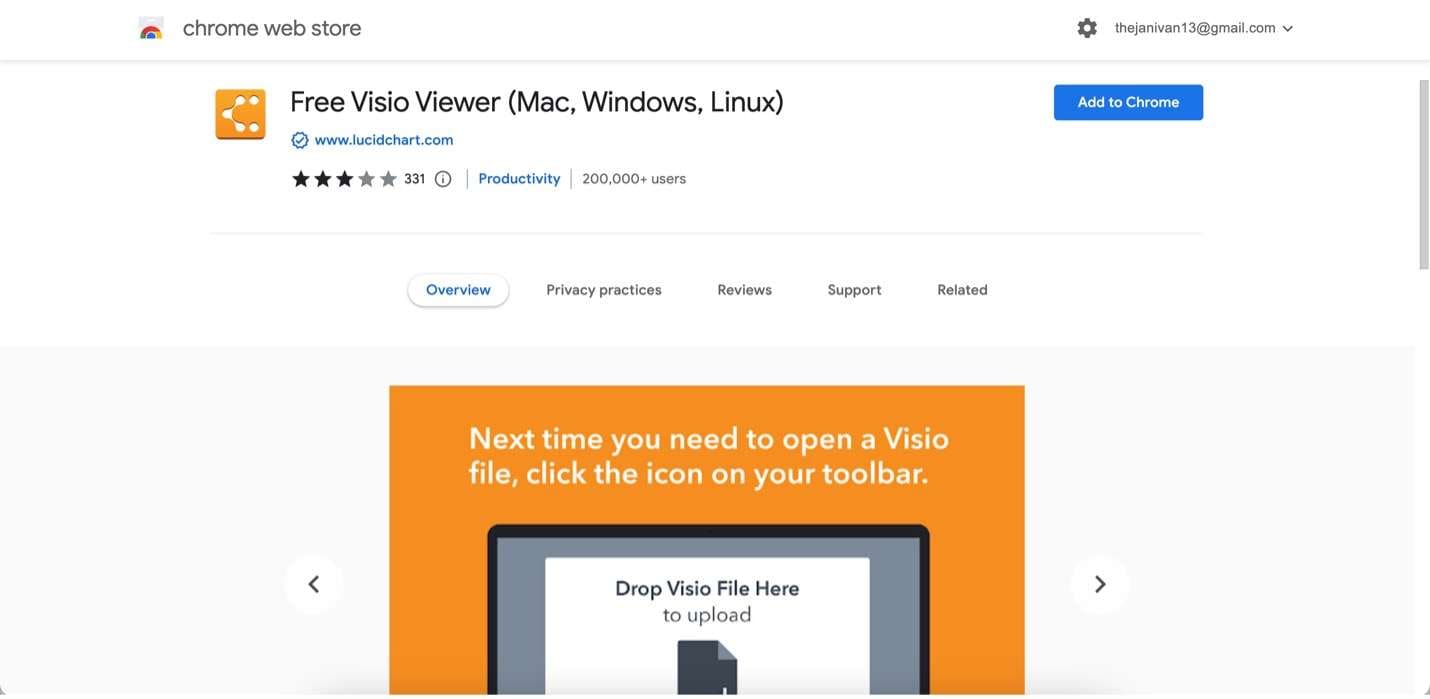
Aspose Visio Viewer: View Visio Files Anywhere
Aspose Visio Viewer is a versatile extension that supports viewing Visio files on various platforms, including Mac OS, Linux, Android, iOS, and more. It supports multiple Visio document types, such as VSD, VSDX, VSX, VTX, VDX, VSSX, VSTX, VSDM, VSSM, and VSTM.
Using this extension, you can display Microsoft Visio documents directly in your Chrome browser. It's a free online tool ensuring easy access to Visio files virtually anywhere. Whether using a Mac, Windows, or a mobile device, Aspose Visio Viewer makes viewing Visio files a hassle-free experience.
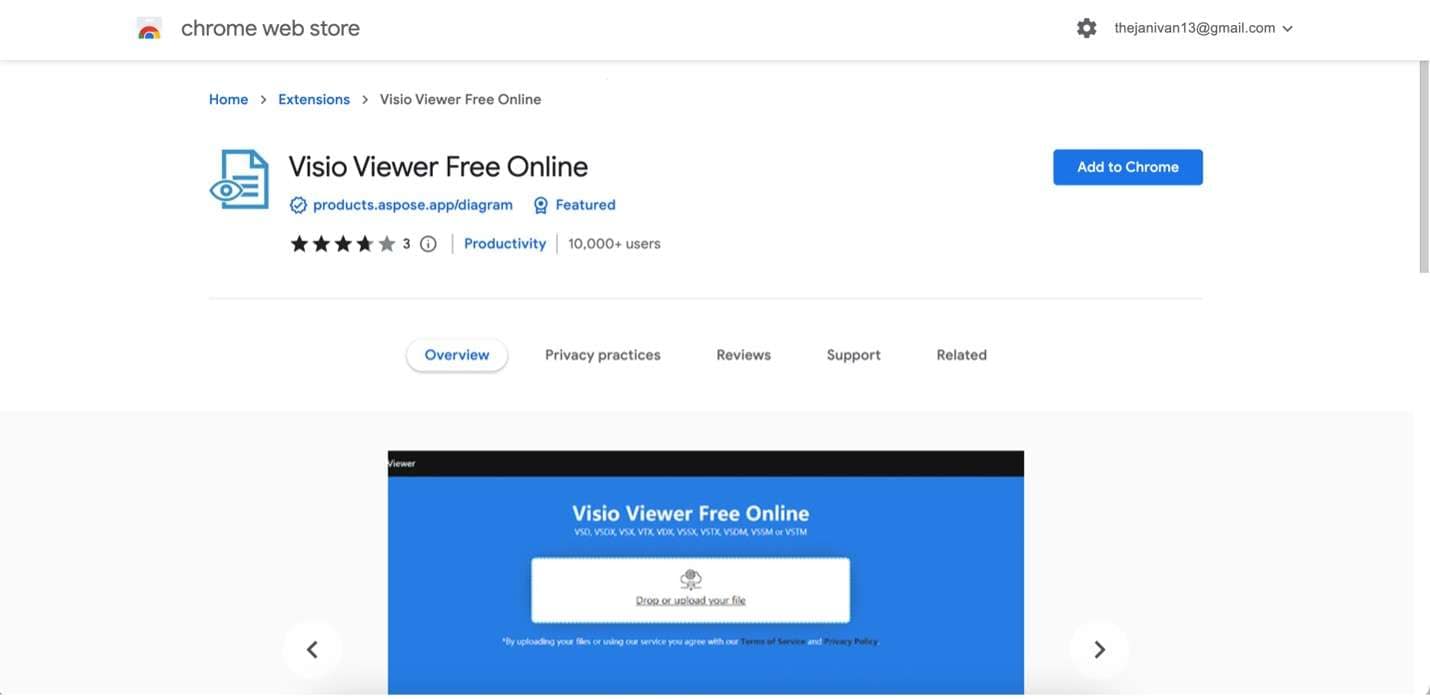
While these extensions can be directly installed on Chrome, it's worth noting that at the time of writing, Microsoft Edge doesn't have a dedicated Visio viewer in its add-on store.
However, users can easily add Chrome extensions to their Edge browsers, allowing them to utilize these efficient Visio file viewers without hassle. The next section will guide you through adding these extensions to your Edge browser. This ensures you can view Visio files seamlessly regardless of your browser choice.
How To Add Extensions to Google Chrome and Microsoft Edge
Before you can enjoy the benefits of Visio file viewer extensions like Lucidchart and Aspose on your favorite browser, you'll need to install them. Fortunately, whether you're using Google Chrome or Microsoft Edge is a straightforward process.
How To Add Chrome Extensions to Microsoft Edge
If you're an Edge user looking to use Chrome extensions, you're in luck. Microsoft Edge has made it relatively easy to do so. Follow these simple steps:
Step 1: Launch your Edge browser and click on the three horizontal dots (ellipsis) in the upper-right corner to open the menu. From the menu, click Extensions to reveal a submenu.
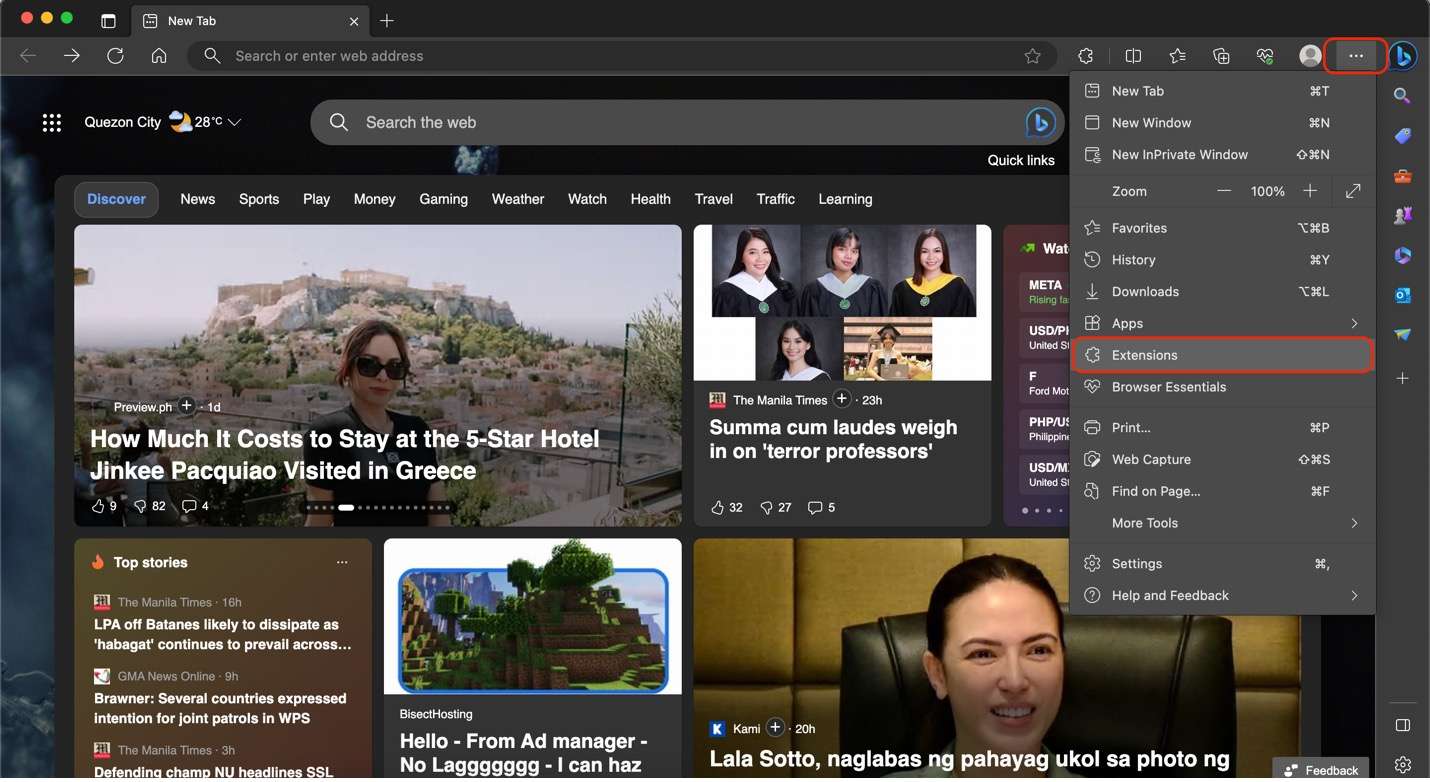
Step 2: Click Manage Extensions on the appearing submenu.
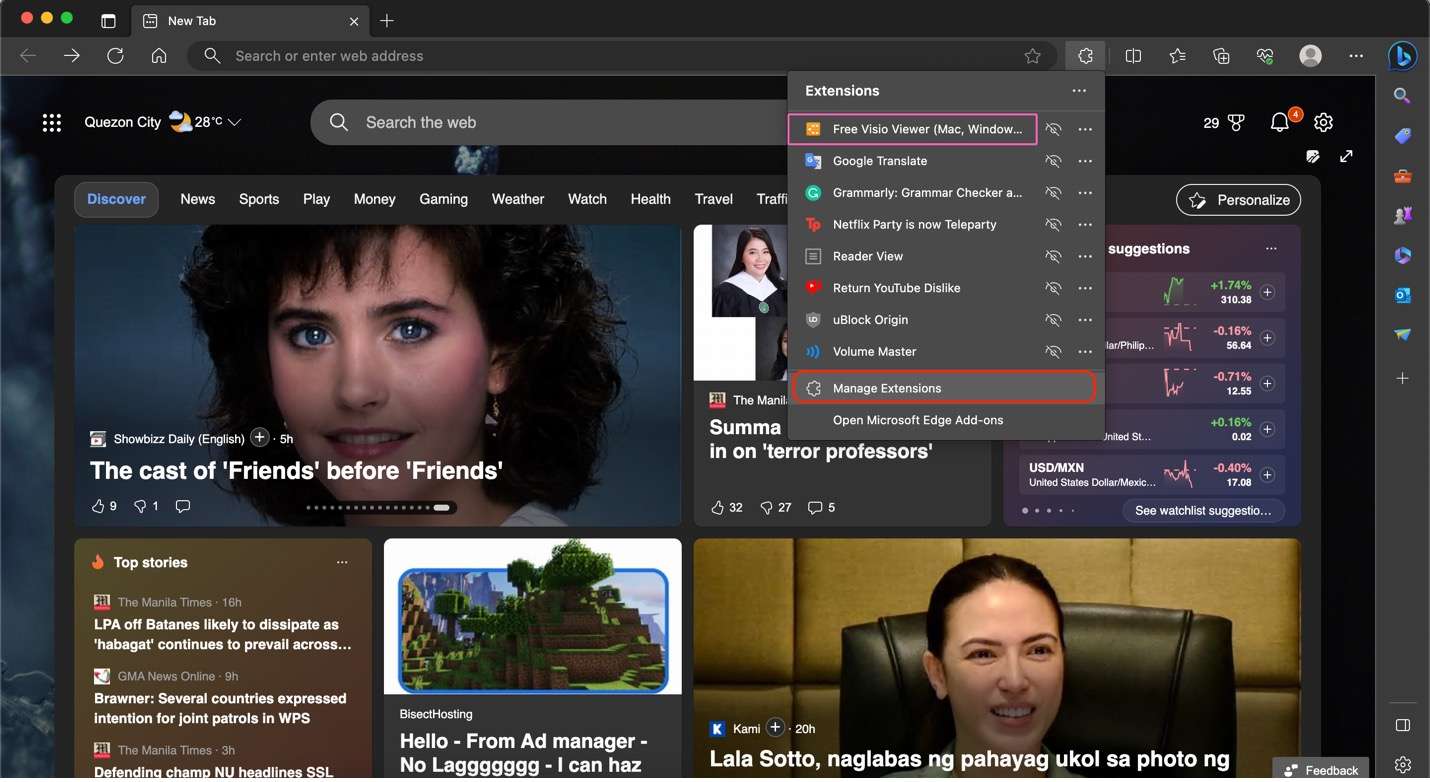
Step 3: Once you reach this page, click the toggle button beside Allow extensions from other stores.
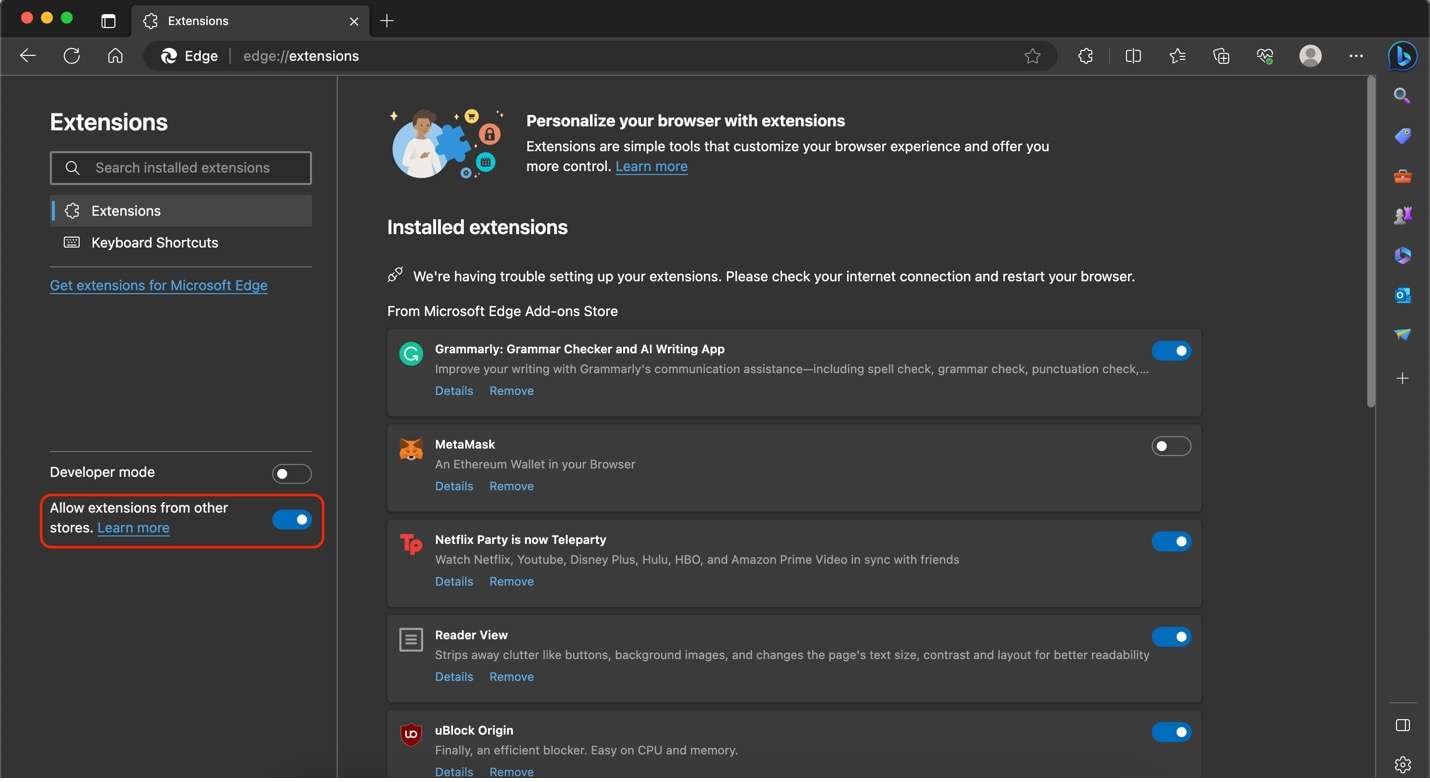
Step 4. Now, search the Chrome Web Store for the desired extension, such as Lucidchart or Aspose. Once on the app's store page, click Get and follow the on-screen instructions.
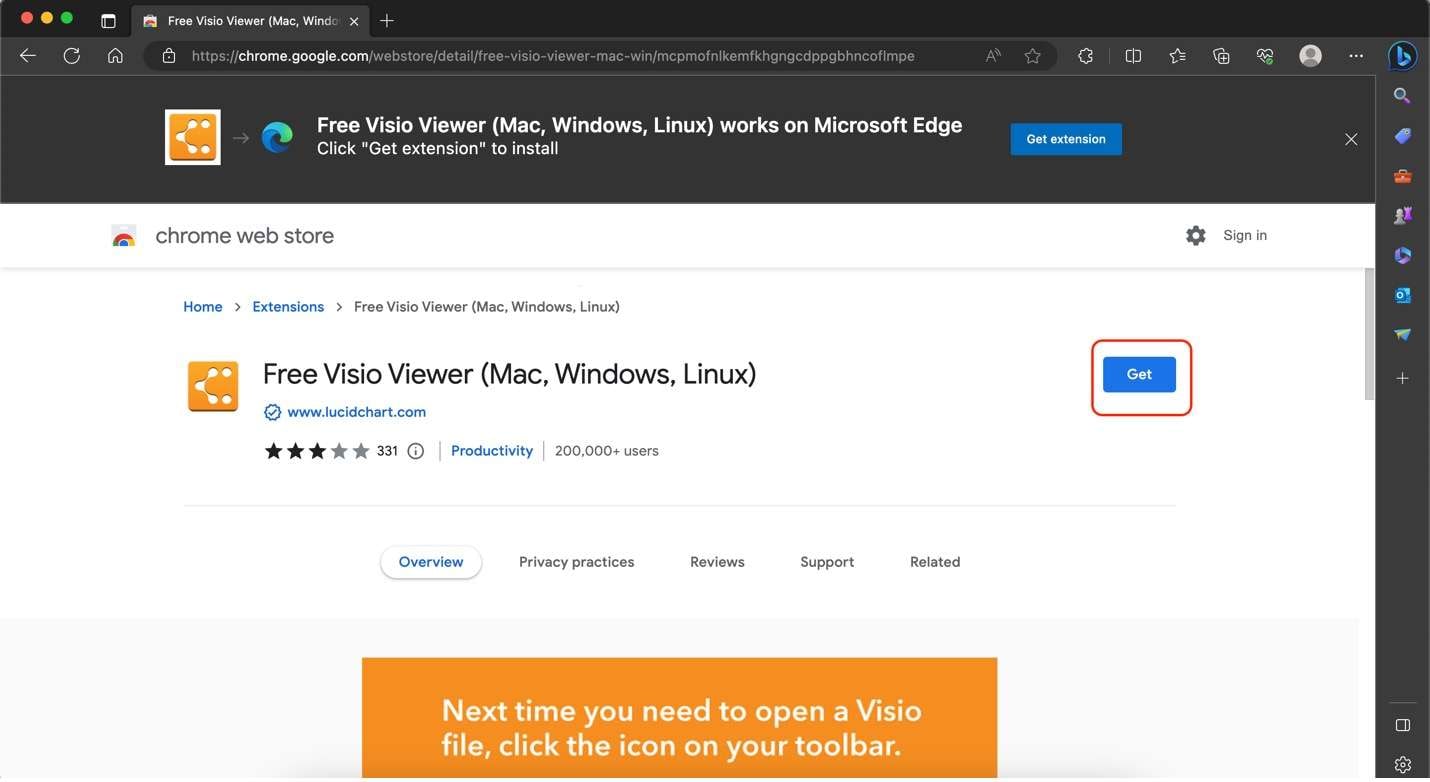
That's it! You've successfully added a Visio viewer extension for Chrome to your Microsoft Edge browser.
How To Add Extensions to Google Chrome
Adding extensions to Google Chrome is a straightforward process. Here's how you can do it:
Step 1: Launch your Google Chrome browser and visit the Chrome Web Store. Use the search bar to look for Lucid Visio Viewer or Aspose.
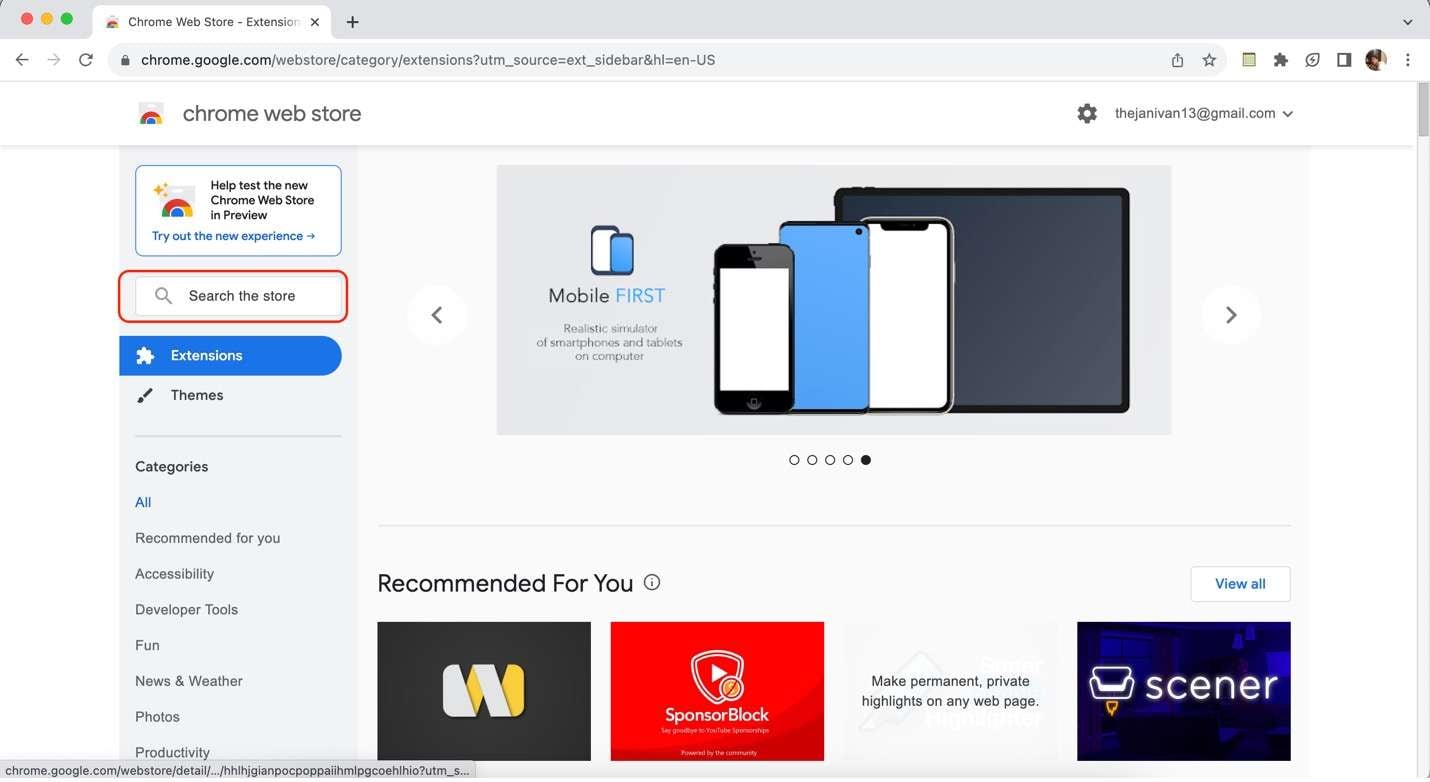
Step 2: Click the extension you've searched for on the next page.
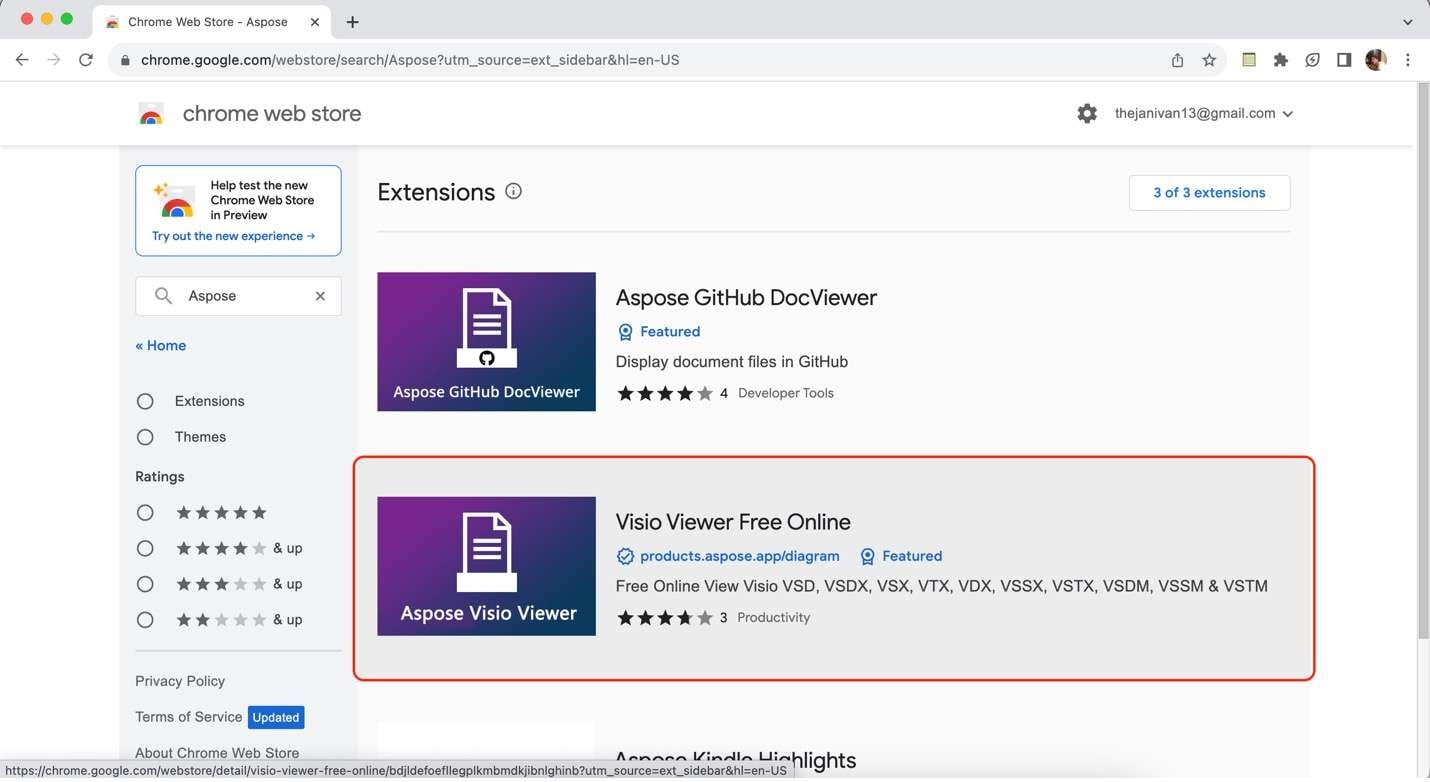
Step 3: Click Add to Chrome on the app's store page. Follow the subsequent prompts to add the extension to your browser.
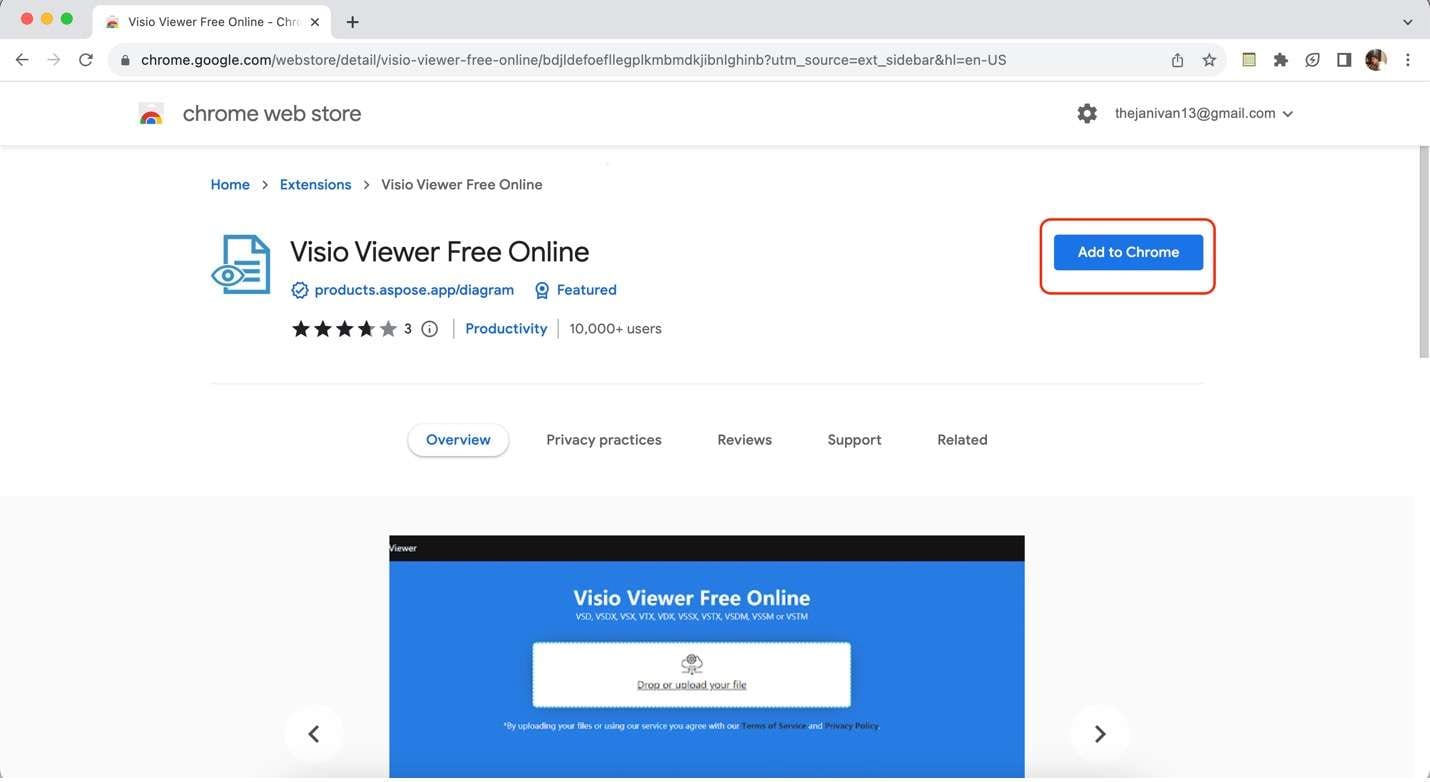
You're all set to enjoy the features of your chosen extension in Google Chrome.
By following these simple steps, you can enhance your web browsing experience on Microsoft Edge and Google Chrome with helpful extensions like Lucidchart and Aspose, ensuring viewing Visio files is a breeze.
Bonus: Wondershare EdrawMax: A Powerful Visio Viewer/Editor
As you've explored browser extensions for viewing Visio files in Google Chrome and Microsoft Edge, it's essential to note that desktop applications can offer additional capabilities for Visio diagrams. These features make them valuable alternatives versus using Visio viewers for Edge or Chrome. One such application that stands out is Wondershare EdrawMax, which will be introduced in this section.
Introducing Wondershare EdrawMax as a Versatile Visio Viewer
EdrawMax is a versatile diagramming tool with many features, including robust support for viewing and editing Visio files. With EdrawMax, you're not limited to just viewing; you can make changes, add annotations, and collaborate seamlessly with others.
Here are some of its critical features related to viewing and using Visio files with the application:
- Visio Compatibility. EdrawMax supports various Visio file formats, ensuring that your existing Visio documents can be seamlessly imported and edited.
- Editing Capabilities. Beyond viewing, EdrawMax empowers you to edit Visio files effortlessly. You can modify shapes, text, and layout to tailor diagrams to your needs.
- User-Friendly Interface. EdrawMax's intuitive interface ensures that even beginners can easily navigate the software, making it accessible to many users.
- Export Options: After editing or viewing a Visio file in EdrawMax, you can easily export it to various formats, such as PDF, for sharing with colleagues or clients.
A Quick Guide to Viewing Visio Files With EdrawMax
Viewing Visio files is as easy as clicking a few buttons. Learn how to use EdrawMax as a Visio file viewer on top of being a professional diagramming tool:
Step 1. Begin by installing EdrawMax on your computer. You can find the download link from the official website.
Step 2: Once EdrawMax is installed, launch the program. On the homepage, click Import and select Visio. Now, you can load your Visio file by browsing your computer's directories.
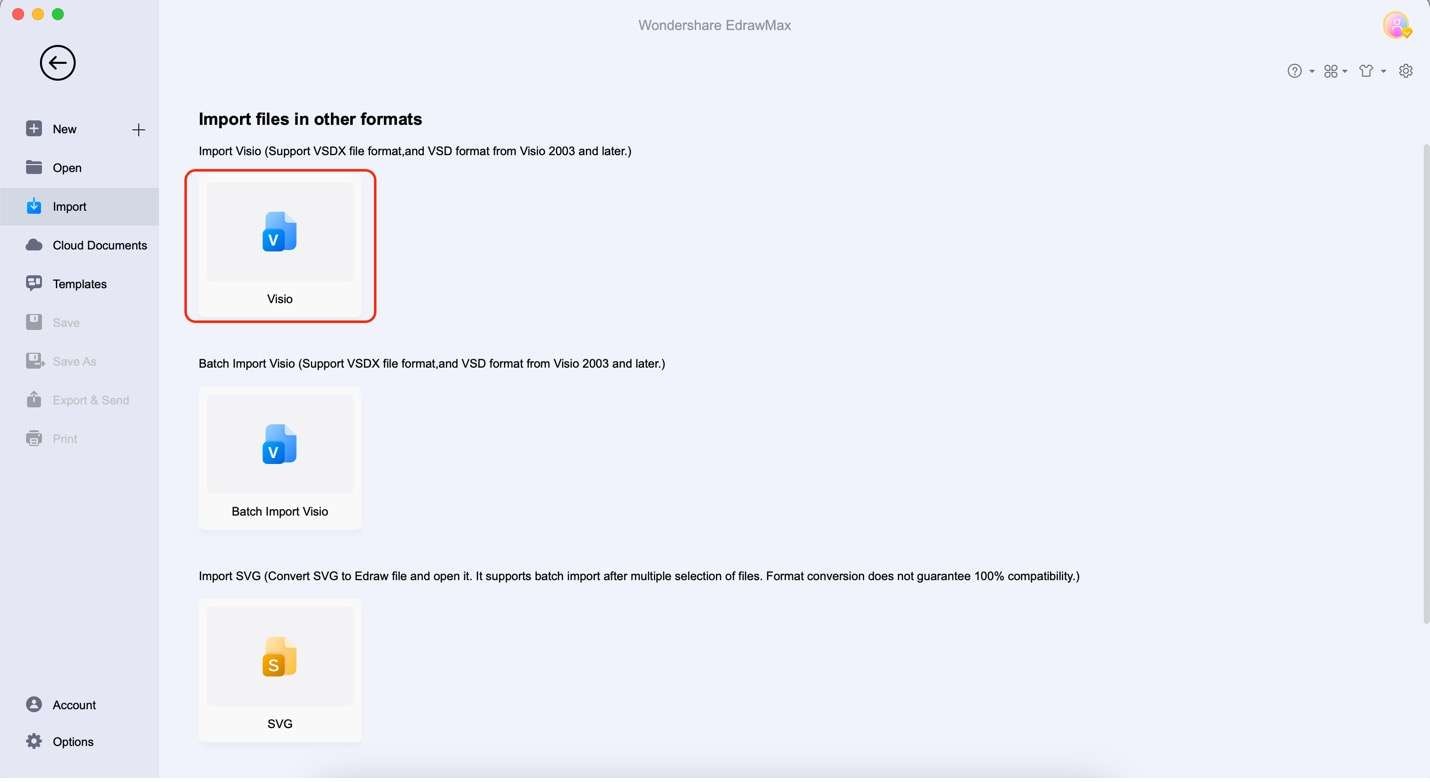
Step 3: Your Visio file will be ready for viewing and editing within EdrawMax. You can make modifications, add elements, or insert annotations as needed.
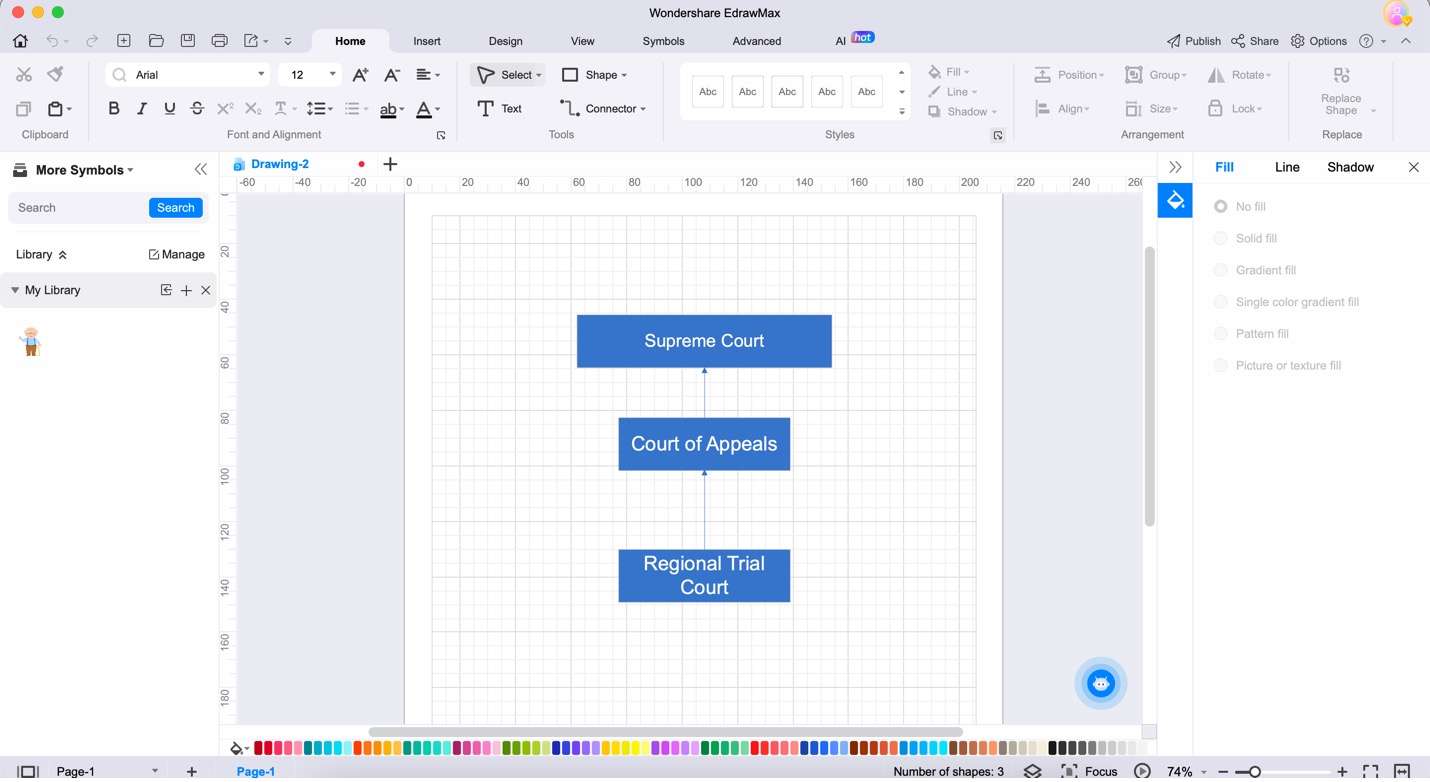
Step 4: After editing, click the Export button in the upper menu bar. You can save your edited Visio file in PDF format for easy sharing or collaboration.
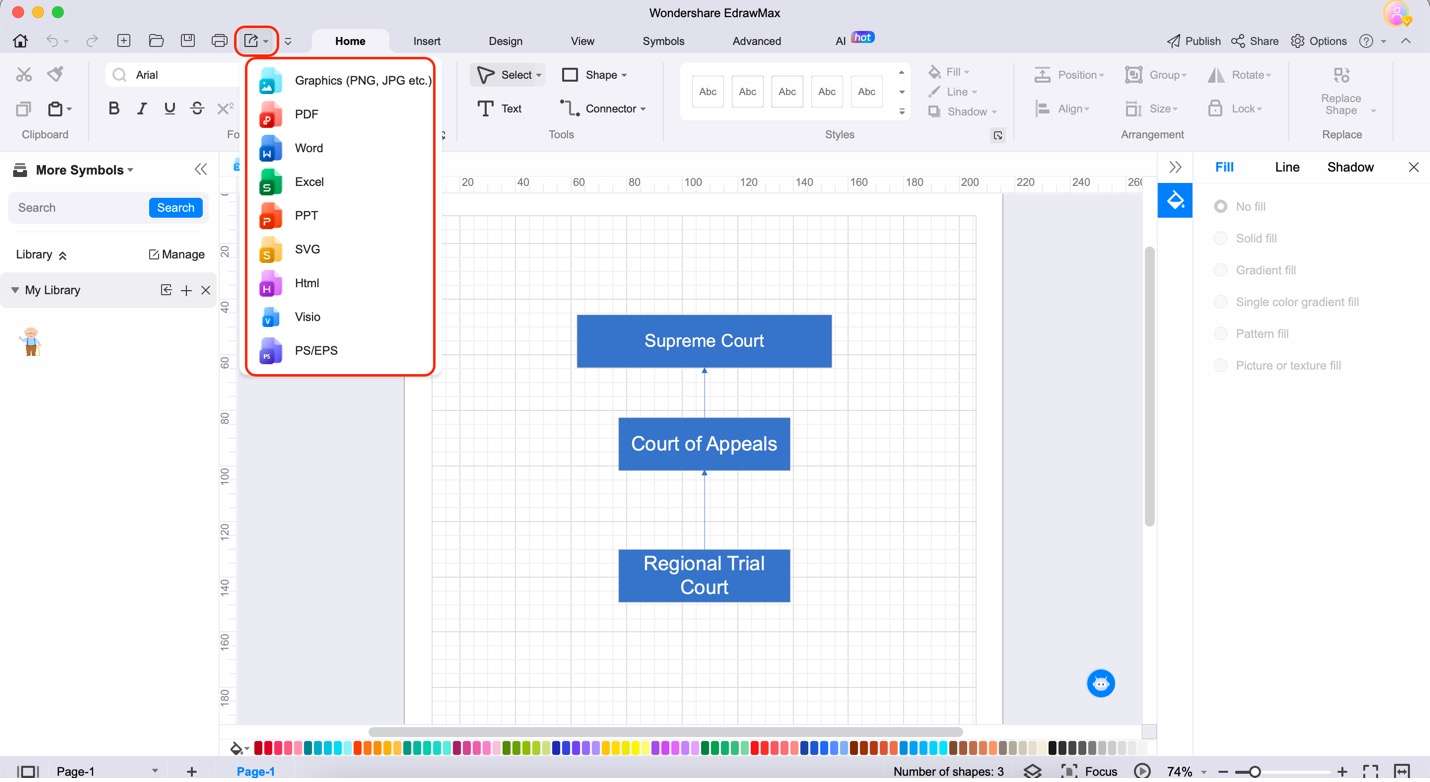
With EdrawMax, you have a comprehensive solution for viewing and editing Visio files. It's a powerful tool that empowers you to make the most of your diagrams and visual content. Since it also offers powerful diagramming features, you can confidently view, edit, and share your Visio files using the application. This makes it an excellent addition to your toolkit.
Conclusion
You've delved into the world of Visio file viewers, exploring extensions for Google Chrome and Microsoft Edge to enhance your browsing experience. Since Visio files are more or less a staple part of the professional world, it's handy to have these tools at your disposal. Lucidchart and Aspose's Visio file viewer extensions for Edge or Chrome are great ways to improve versatility regarding files.
However, if you want a more robust alternative, consider Wondershare EdrawMax. It's a powerful alternative that offers viewing and editing capabilities for Visio files. Its compatibility, user-friendly interface, and editing prowess make it a valuable addition to your software arsenal.
[没有发现file]



