Many users want to open VSDX files online without installing Visio, but the experience isn't always seamless.
Large diagrams, complex layouts, or cross-platform access often create problems. On top of that, Visio Online lacks several advanced features found in the desktop version.
So, in this article, I'll show you how to open Visio files online using EdrawMax Online, a better alternative to MS Visio.
In this article
How to Open VSDX Files Online for Free in EdrawMax
Opening VSDX files online using EdrawMax is quick and easy. Here is a clear method for viewing, exploring, and optionally editing your Visio diagrams.
Step1 Upload your VSDX File to Edrawmax
- Go to the official EdrawMax Online page.
- From the home screen, click + New on the left sidebar and select Import.
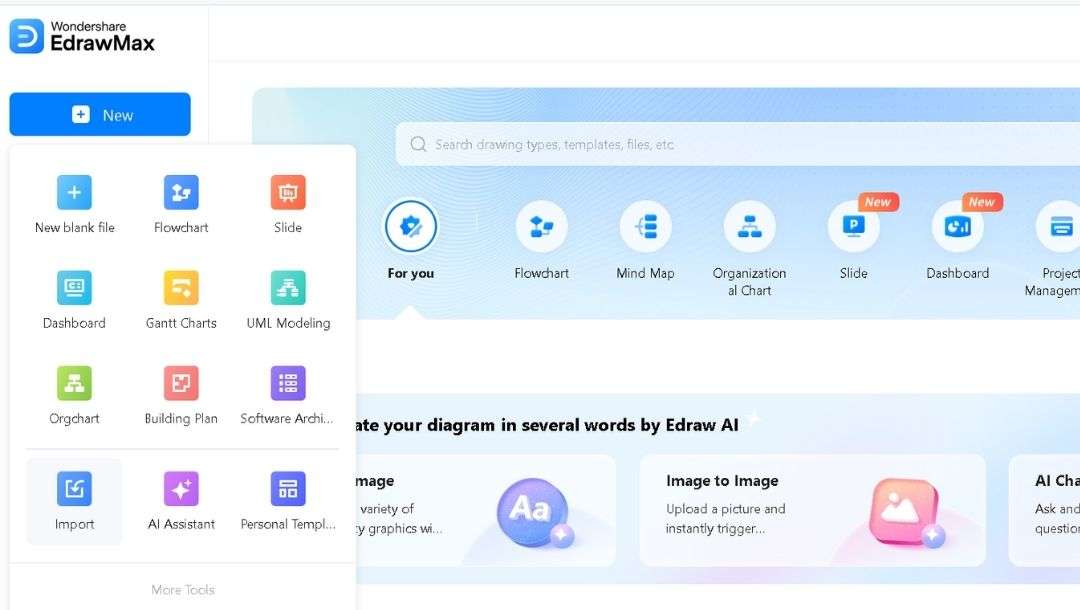
- On the next window, hit Upload File and select the file, or simply drag your VSDX file into the area.
- Supported formats include EDDX, VSDX, and VSD files.
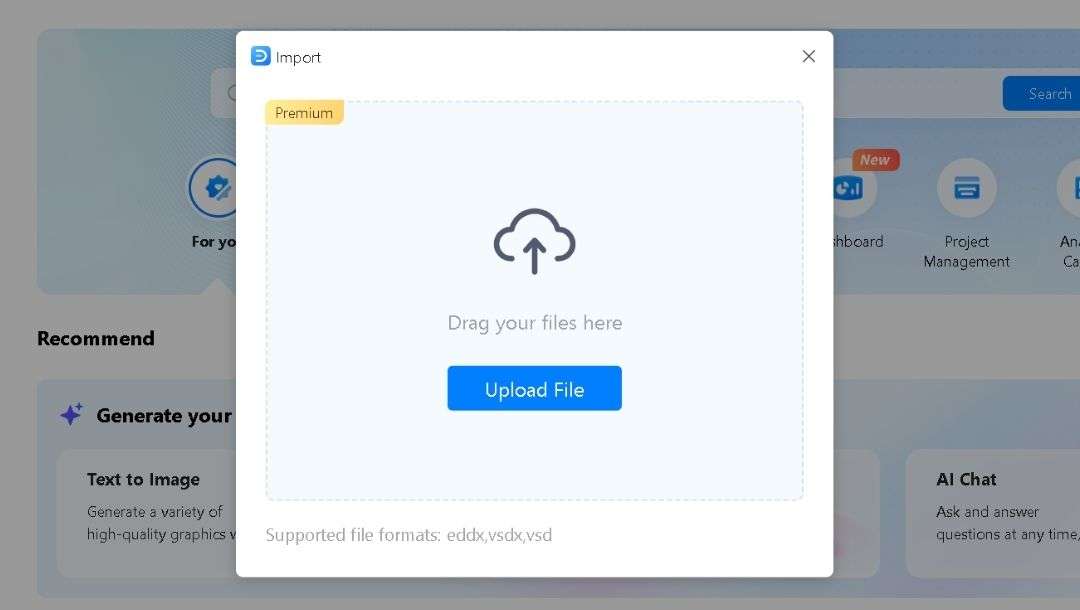
Note: If the file is large, check the page count or file size by hovering over the file in the import dialog.
Step2 View and Navigate Your Diagram
- Use the Zoom In/Out buttons at the top toolbar or pinch on a touchscreen to adjust the view.
- Pan across the diagram by clicking and dragging the canvas or using scrollbars.
- Switch between pages using the Page Navigation Panel at the bottom or left side.
- Check individual shapes by clicking them to see Shape Data in the Data Property panel on the right.
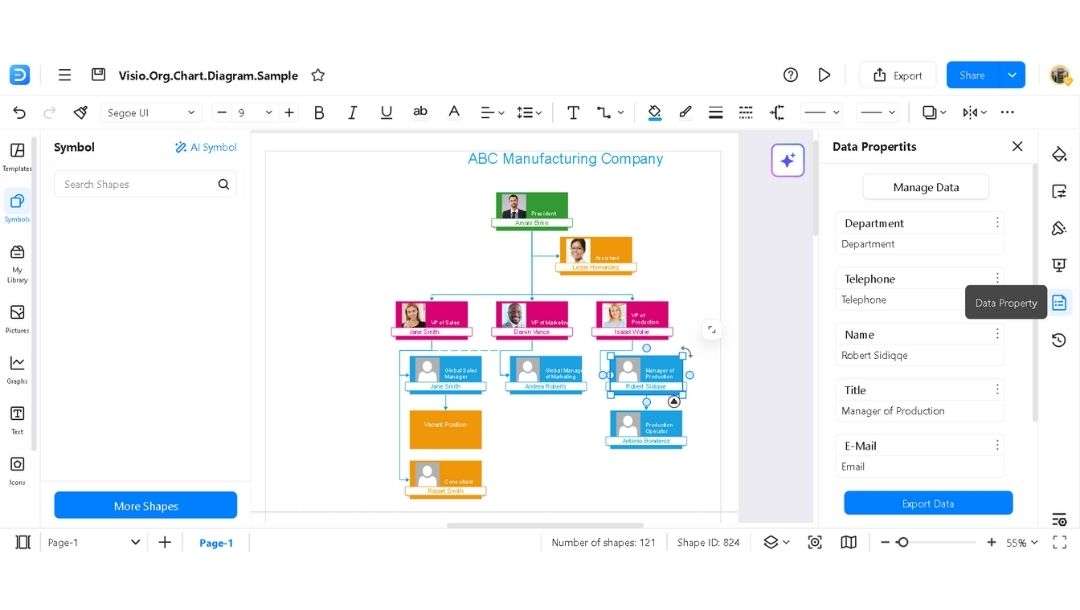
Note: Some complex Visio formatting may slightly differ. Verify fonts, alignments, and connectors as needed.
Step3 Optional Editing
- Add shapes: Open the Symbols library on the left. Search for a shape if needed. Drag it onto the canvas to add it.
- Rearrange elements: Click a shape or group of shapes. Drag them to the desired spot. Use Align and Distribute in the pop-up toolbar for neat spacing.
- Style or format elements: Select a shape. Use the Style panel on the right. Change fill color, line style, font, connector style, and more. EdrawMax retains most Visio formatting while allowing you to make adjustments as needed.
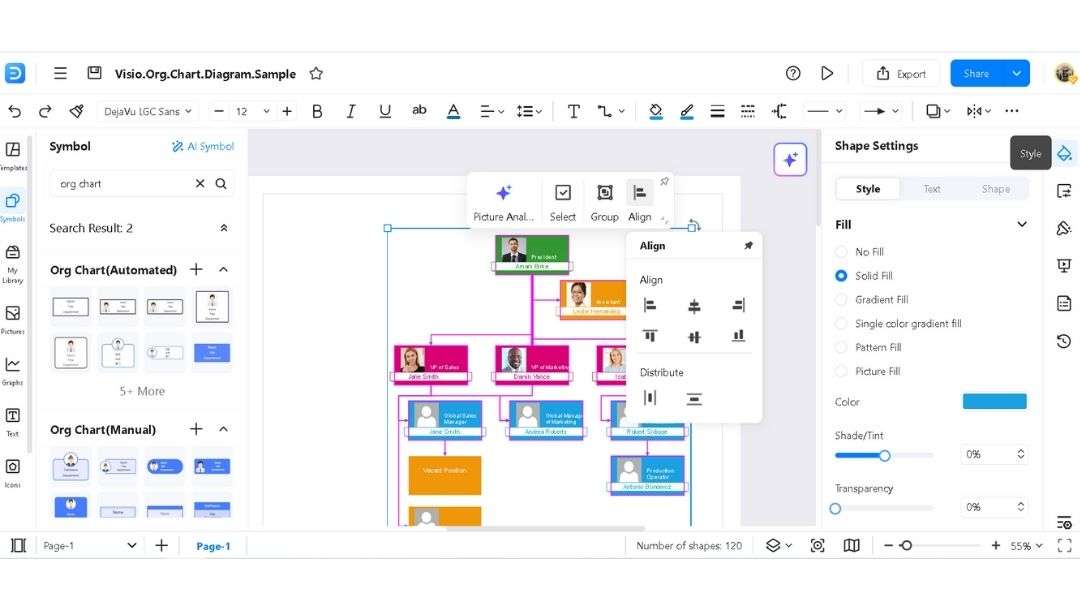
Step4 Save and Export
- Click the Hamburger menu, then select File > Export.
- Choose your preferred format: PDF, PNG, SVG, or any other suitable option.
- For sharing, click Share in the top-right corner to generate a link for real-time viewing and receive feedback from peers.
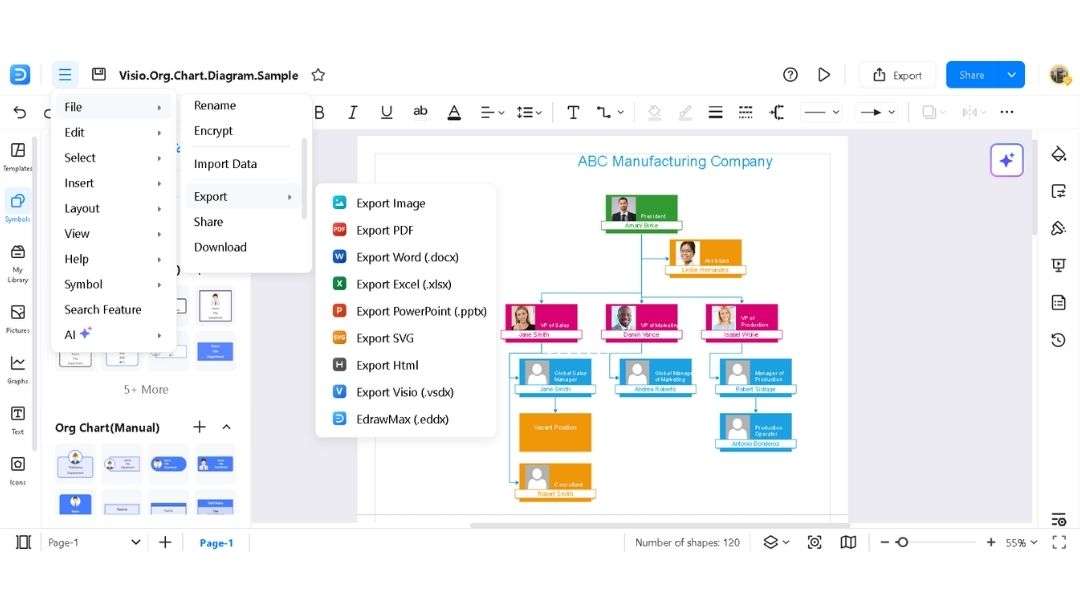
Other Online Visio VSDX Viewers
If you'd like to compare options or need a different feature set, you can also try these other online Visio viewers.
Lucidchart Online
Lucidchart allows you to open Visio files online in a browser. The platform enables live collaboration and supports exporting in different formats.
You can easily check diagrams, adjust shapes, and add comments. Some formatting may not be carried over and may require manual changes.
Draw.io (diagrams.net)
Draw.io works fully in the browser with VSDX import support. You can edit shapes, connectors, and layers, then export diagrams in multiple formats. Some advanced Visio features, like shape data, may not transfer perfectly.
Creately Online
Creately's online platform allows viewing and minor edits of Visio diagrams. Text, connectors, and shapes can be adjusted as needed. Teams can collaborate through shared links. Export options are available for most file types.
Cacoo
Cacoo imports Visio files online, supporting page navigation and zooming. It allows annotation and comment sharing, making it useful for teams. Large diagrams may load slowly, and some styling may require tweaks.
Microsoft Visio for the web
Another tool is Microsoft Visio online, which eliminates the need for software installation. You can view diagrams, pan across pages, zoom, and check connector flows. Editing is limited to basic adjustments, such as moving shapes and updating text.
Why Use EdrawMax Online for VSDX Files
Opening VSDX files without Visio used to slow me down. Some projects required edits across devices, and installing software wasn't always an option. EdrawMax Online solved that.
Free Access Across Devices
I can access VSDX files in any browser on Windows, macOS, Linux, or tablet devices. No installation or license checks are required.
Precise Editing Tools
The intuitive interface makes it simple to move shapes, edit text, or add comments. Layer and group management keep complex diagrams organized.
Shape Library and Templates
Thousands of symbols are available for online use, and personal libraries save time by storing repeated shapes.
A bunch of templates enable fast adaptation of imported VSDX files for org charts, Gantt charts, or flowcharts.
Exporting and Customization
Export options include PDF, PNG, SVG, Excel, and more. I set paper size, orientation, and resolution for reports, proposals, or slides.
Easy Collaboration
Shared links give real-time view access and space for threaded comments. A version history with undo/redo capabilities helps me recover earlier work.
Fast Performance and Continuity
Large diagrams load quickly online, and switching between desktop, mobile, and tablet is seamless. Cloud storage keeps files safe, eliminating version confusion.
Common Issues in Viewing Visio Files Online
Shape or Connector Misalignment
Shapes or connectors may shift compared to the original Visio file. Zoom in at 200% and use EdrawMax's Align tool to fix positions accurately.
Font or Text Substitution
Missing fonts can change text or alignment. Embed standard fonts or use web-safe fonts. Always check your text after upload.
Layer Visibility or Collapse
Diagrams with many layers may hide or collapse layers. Use the layer panel to show, lock, or reorder layers before editing or exporting.
Pages Not Loading or Skipped
Large diagrams may show only the first page. Check all pages in the page panel. For huge files, split them into smaller diagrams.
Transparency or Gradient Issues
Gradients or semi-transparent shapes may look different online. Convert important sections to high-res PNG or test multiple export formats.
Large File Performance
Big diagrams may load slowly. Close extra browser tabs, simplify layers, or split the diagram to improve speed.
Browser Compatibility
Some features may perform differently across different browsers. For optimal results, use Chrome, Edge, or Safari. Ensure your browser is always up to date.
Hyperlinks and Metadata Loss
Links in shapes may disappear after upload. Check and reapply links in EdrawMax Online. Test links after saving or exporting.
Editing Restrictions or Accidental Changes
Online editing may cause accidental edits. Use version history, undo, and lock important layers before significant changes.
Export Inconsistencies
PDF, PNG, or SVG exports may look slightly different. Preview exports and adjust size, orientation, or resolution in EdrawMax as needed.
Final Words
EdrawMax Online lets you open VSDX files in a browser without needing Visio. Editing is simple. You can drag shapes, change text, or add notes quickly.
Layers and group locks help keep complex diagrams tidy. It allows you to export your diagram as a PDF, PNG, SVG, or Excel file, ensuring it fits reports or slides.
Save time and avoid Visio’s limits. Start with EdrawMax Online free today
FAQs
-
1. How large a VSDX file can I upload to EdrawMax Online?
The browser version handles files up to about 200 MB. For larger diagrams, split them into smaller files to maintain smooth performance. -
2. Is there a free storage limit for my projects?
Yes. Free accounts include 100 MB of cloud storage. Upgrade to a paid plan if you require additional storage space. -
3. Will my hyperlinks and embedded files remain active after export?
Hyperlinks stay live in PDF and HTML exports. Embedded files, such as Excel sheets, need to be reattached manually after export. -
4. Can I open a password-protected VSDX file in EdrawMax Online?
No. EdrawMax cannot bypass a Visio password. Remove or unlock the password in Visio before uploading.




