Have you ever wondered how to lay out events neatly, almost like telling a story with pictures? That's where the magic of timelines comes in. Microsoft Excel, the software often associated with numbers, holds a surprising secret. It can assist in creating timelines, too.
This article will guide you through so you can create timelines in Excel. Alternatively, you'll also be introduced to EdrawMax. It's a professional tool that can take timeline creation up a notch. There will also be several templates that you can use as inspiration, so read through them.
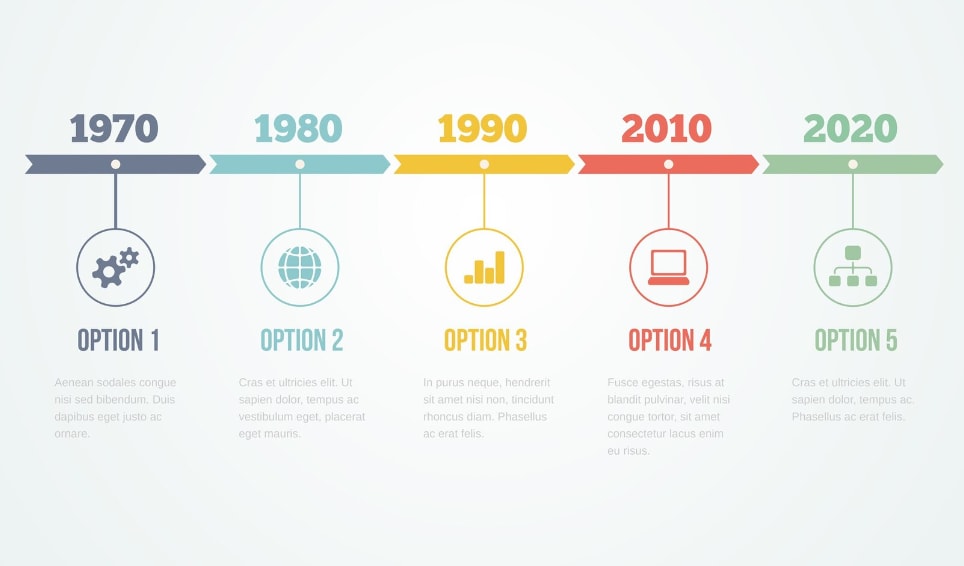
In this article
Part 1. How To Create a Timeline in Microsoft Excel
You might know Microsoft Excel as a software program for crunching numbers and making tables. However, it's got a creative side too. Excel can be your ticket to crafting timelines that beautifully lay out events and dates. With its versatile features, you'll soon discover it's not just about digits and calculations.
Trying to create timelines in Excel is like putting together a time puzzle. It's about arranging events in the correct order. This way, anyone who glances at your timeline instantly understands the story you're telling. It's great for project schedules, historical milestones, or personal life events. All in all, a timeline brings everything together in an organized visual format.
Ready to dive into the world of timeline creation with Excel? Follow these simple steps, and you'll be crafting timelines like a pro:
Step1
Launch Microsoft Excel and open a new worksheet to start.
Step2
Now, it's time to insert a timeline into the sheet. Click Insert from the menu bar. Then, click the Insert a Smart Art chart button. It's a small icon; refer to the graphic below to locate it. Then, click Process. You will see different process templates. Choose one that fits your needs.
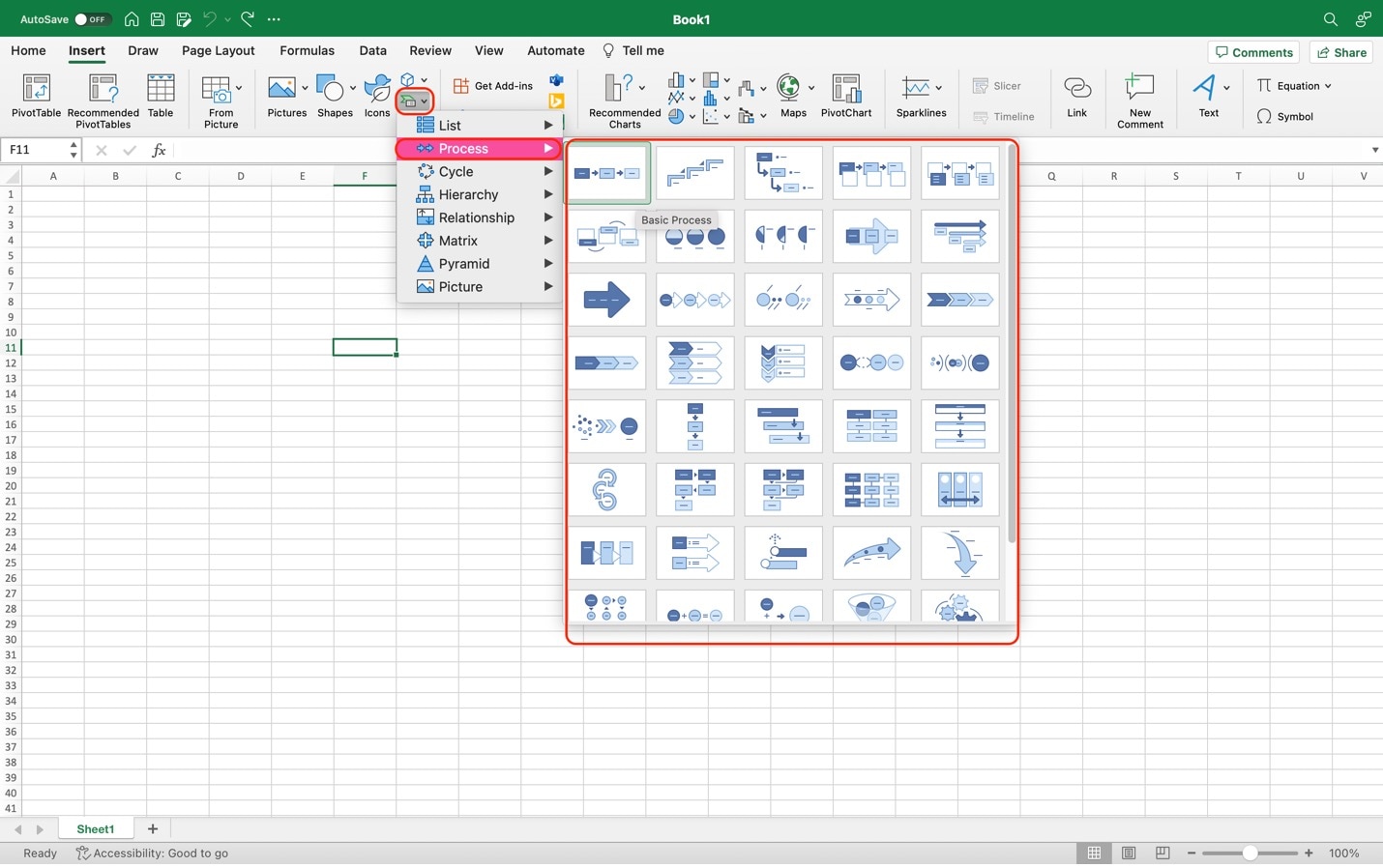
Step3
Once you've chosen a blank template, it's time to customize the content. When you click on the chart, the SmartArt Text window should appear. Edit the placeholder "[Text]" fields to change the text in the shapes.
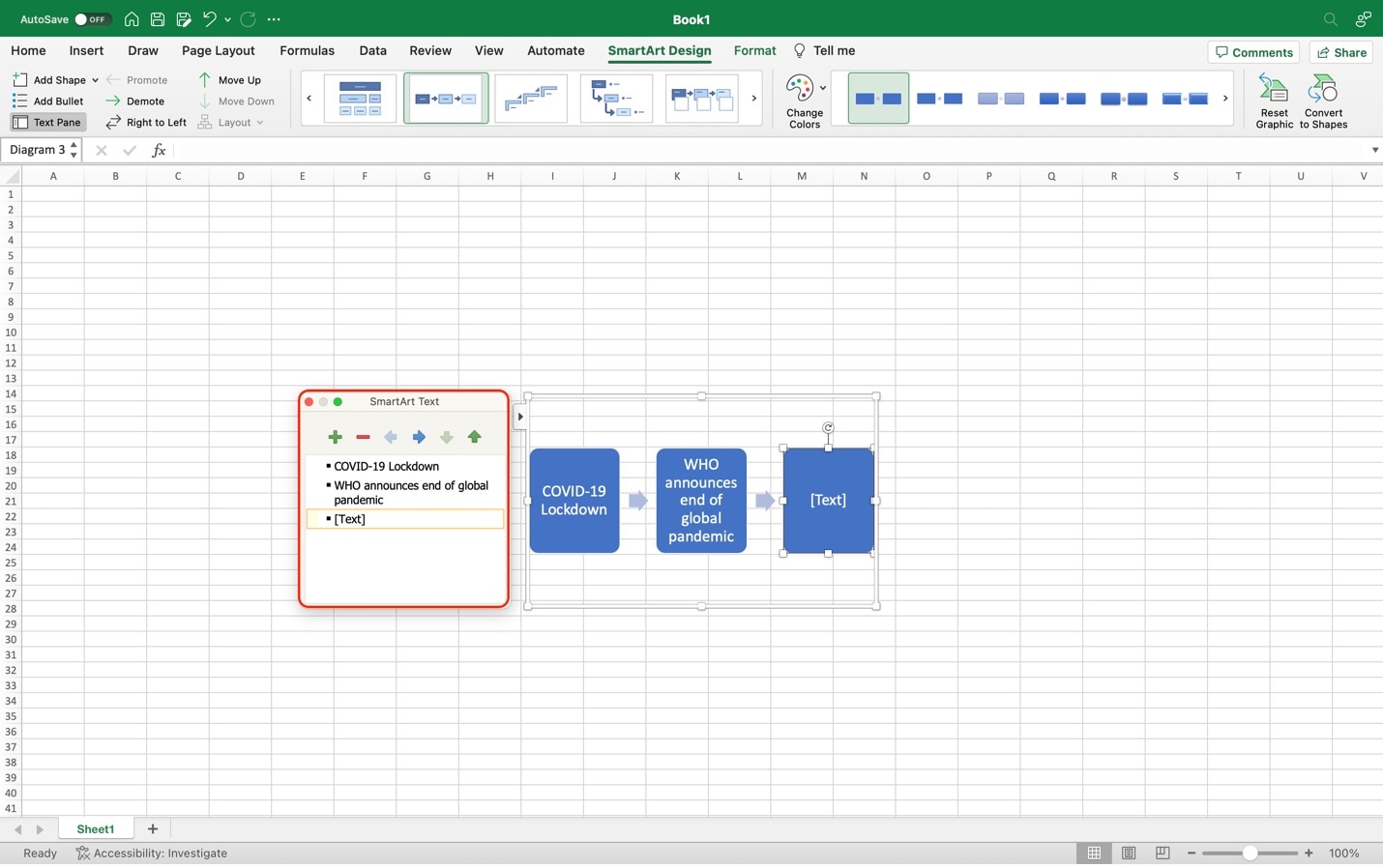
Step4
Click the + and – buttons in the SmartArt Text window to add more shapes or fields to your timeline.
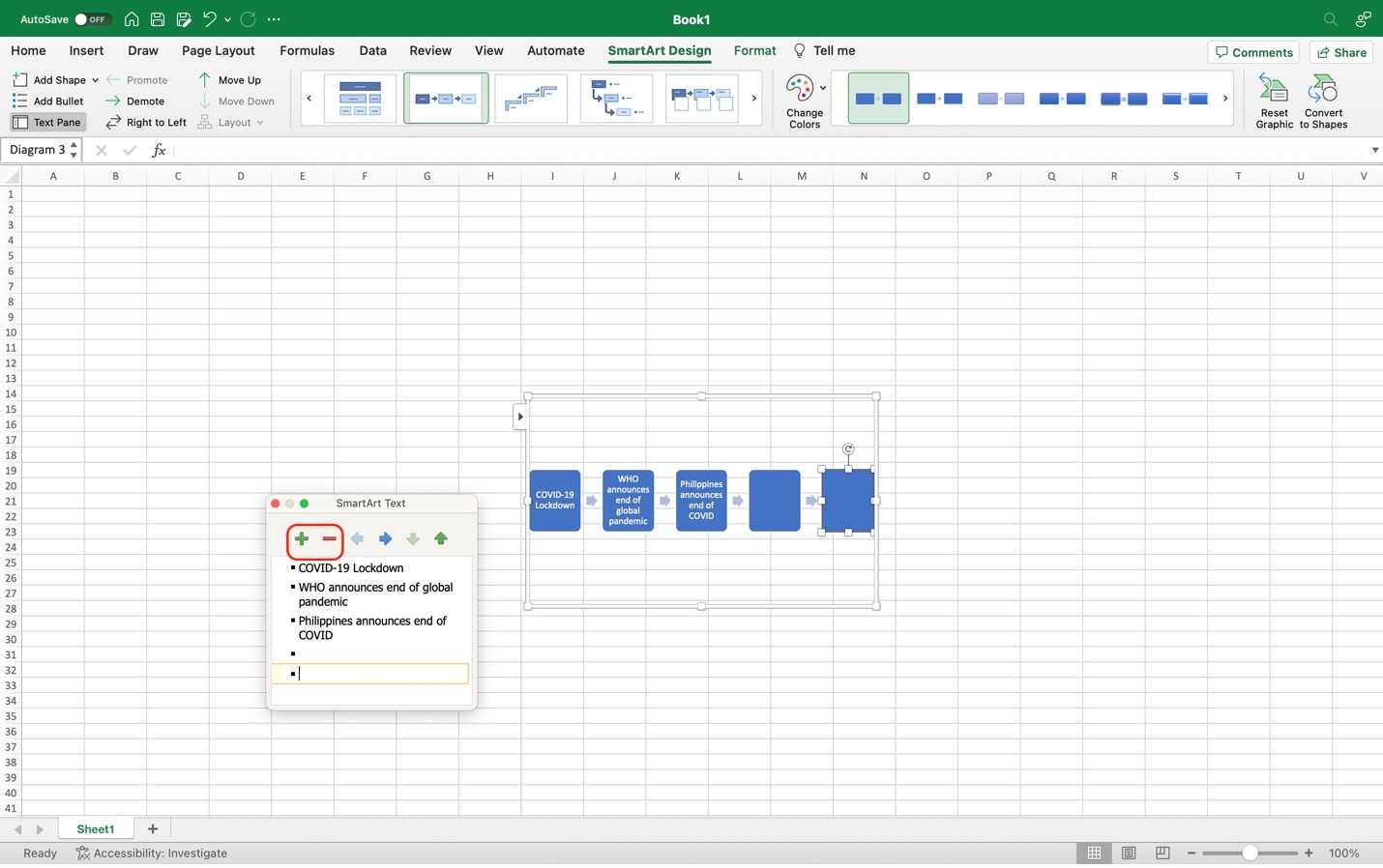
Step5
Lastly, personalize your chart using customization formats under the SmartArt Design menu. You can change the timeline format or change its color scheme accordingly.
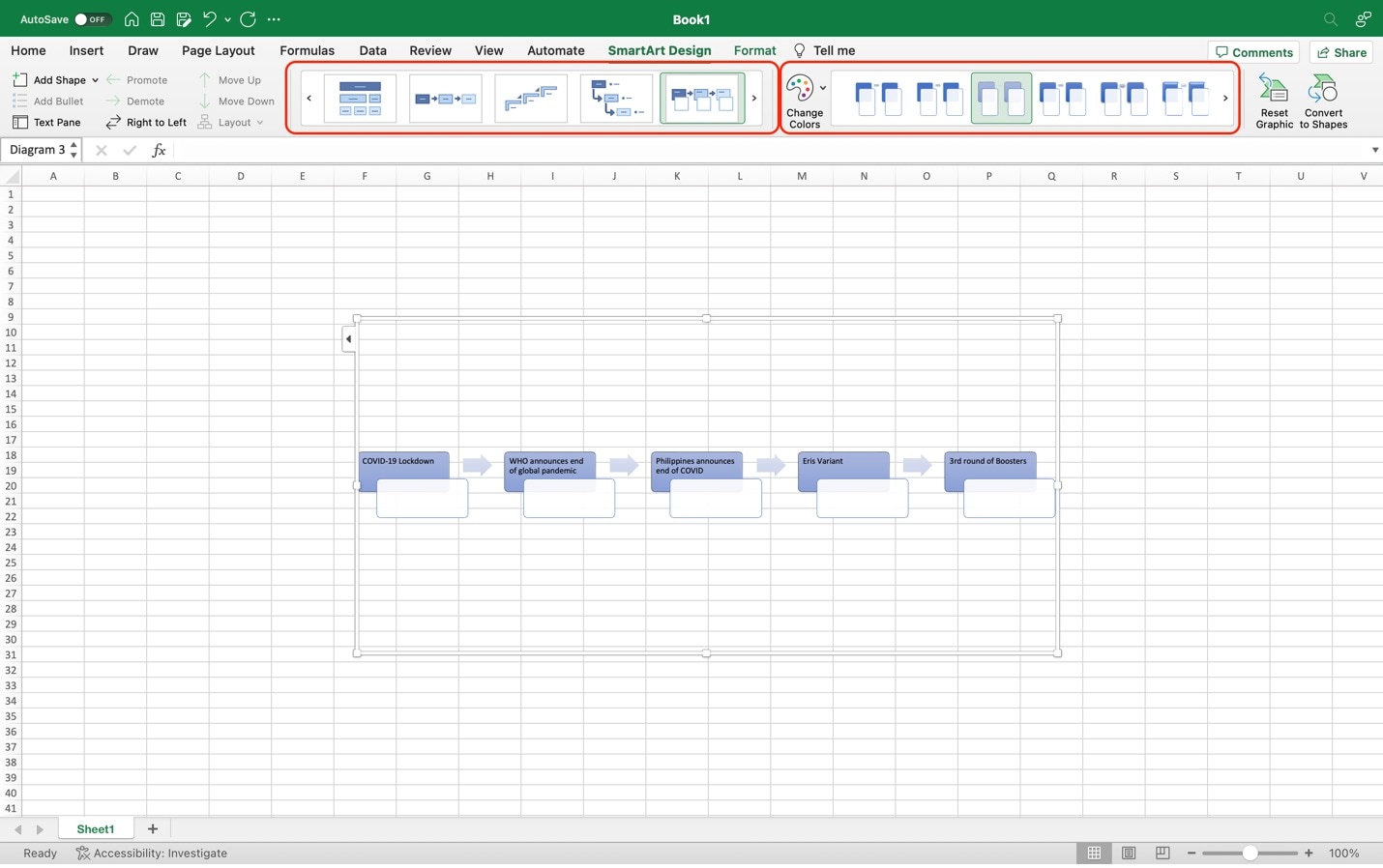
Creating timelines in Excel is only one of the few ways to make these diagrams. However, starting your timelines with the application might be awkward since Excel is a dedicated spreadsheet app.
This is why having a dedicated diagramming app for your timeline creation needs is important. It's also great to have an app with hundreds of templates. So, stay tuned for the next sections that will give you exactly that.
Part 2. Three Timeline Templates You Can Use in Excel
Ready to elevate your timeline game? Now although it might not be hard to create a timeline if you are a professional. Starting with a template could save a lot of time and help you find inspiration. So here we have selected three templates from EdrawMax's Templates Community, which you may find useful. If you are looking for more timeline templates, download it and visit our templates community.
Infographic Timeline Template
Unleash the power of information with this template. Are you looking to share a lot of data, events, or milestones in one go? The infographic timeline template is your go-to choice. It has ample space for details and information-rich visuals. This template functions like an infographic. It makes it easy to present a wealth of information in an organized and visually appealing manner.
Classic Timeline Template
Sometimes, simplicity speaks volumes. The classic timeline template uses straightforward colors and symbols to help you craft a timeline that tells a story without unnecessary frills. It's perfect for presenting historical events, project milestones, or any sequential narrative.
Naruto/Anime Timeline Template
Calling all anime fans. The Naruto/anime timeline template is designed to help you bring your favorite stories to life. This template, focusing on text and simple pictures, allows you to share the journey of your beloved characters. You can customize it for other anime series or stories you hold dear.
How To Use EdrawMax Timeline Templates
Here's the exciting part: These awesome timeline templates are created with EdrawMax's powerful diagramming tools. EdrawMax empowers you to design, edit, and customize templates to match your unique storytelling style. And the best part? You can seamlessly incorporate these beautifully designed templates into your Excel files using EdrawMax's export feature.
With EdrawMax at your fingertips, you can choose the template that aligns with your narrative. Follow the steps below to create timelines with templates and export them in Excel.
Step1
Download EdrawMax or try it online for free. Log in with an account of Wondershare, Google, Facebook, or Twitter.
Step2
On the homepage, search for "Timeline" using the search bar. Then, choose a template from any of the appearing results.
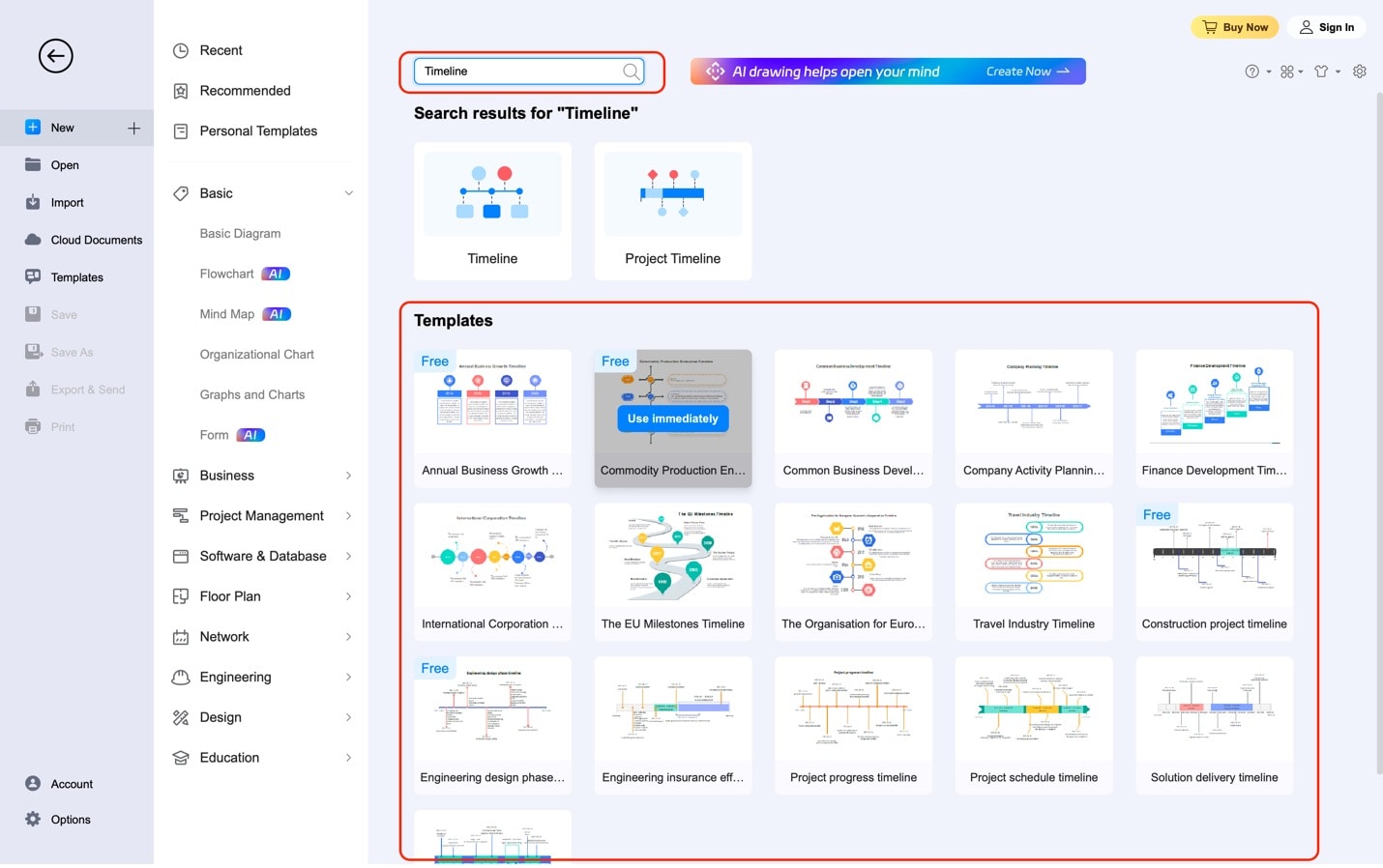
Step3
Customize the timeline's content by double-clicking any text. It should bring up a text field. Type away accordingly.
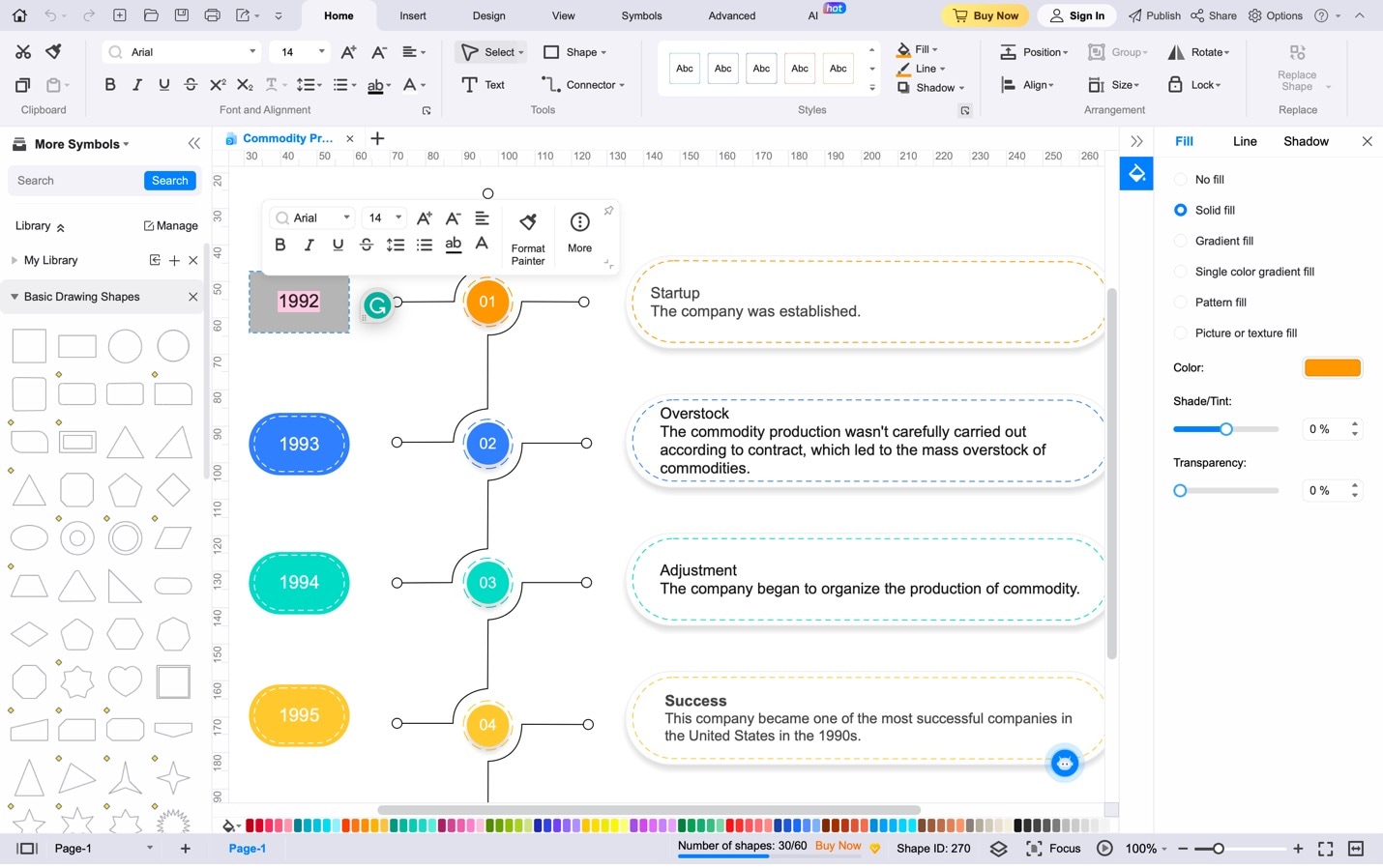
Step4
Add new elements using the elements pane on the left side of the application. In contrast, you can delete elements using the Backspace or Delete button on your keyboard.
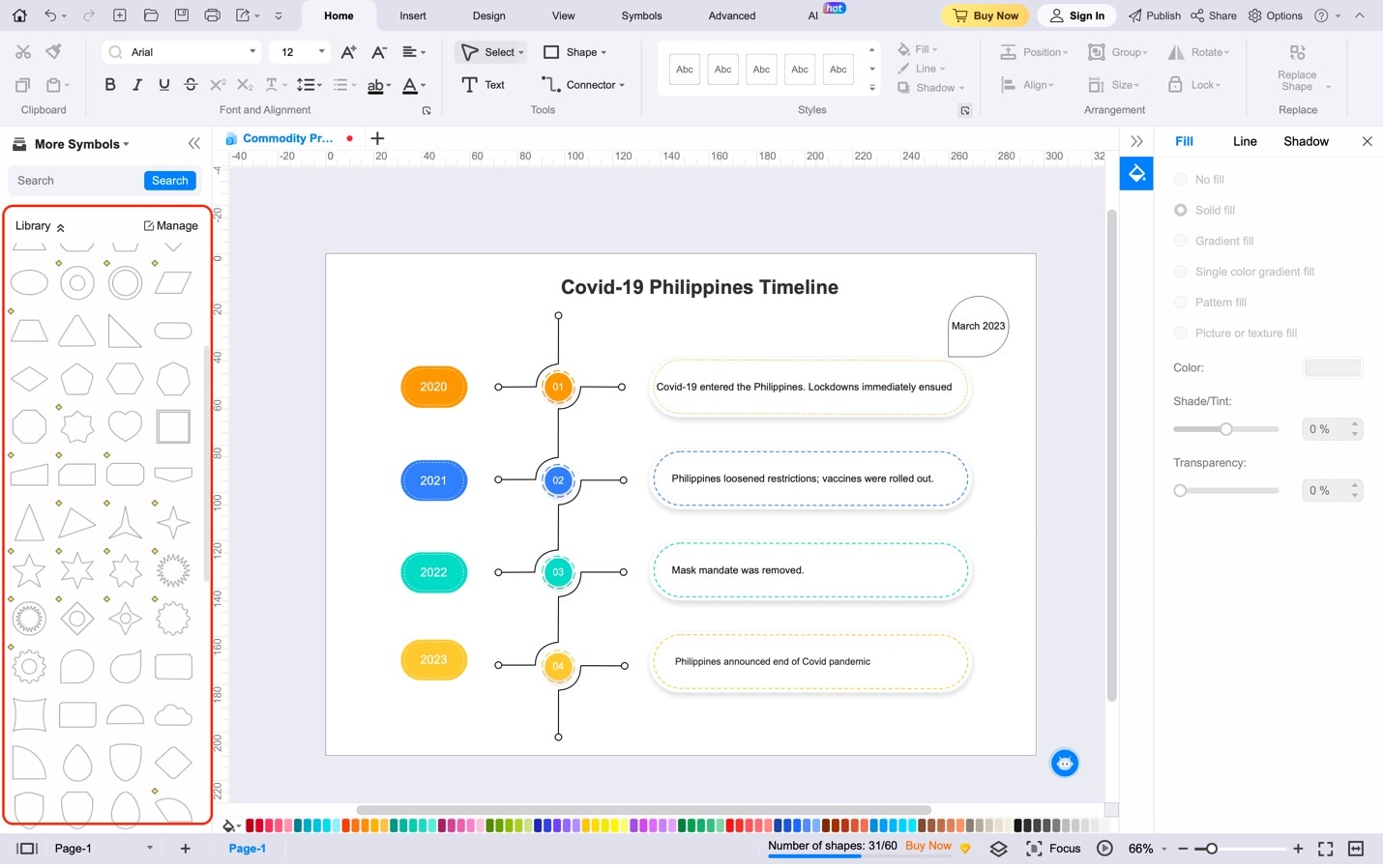
Step5
Customize your elements by clicking them. Use the appearing customization bar.
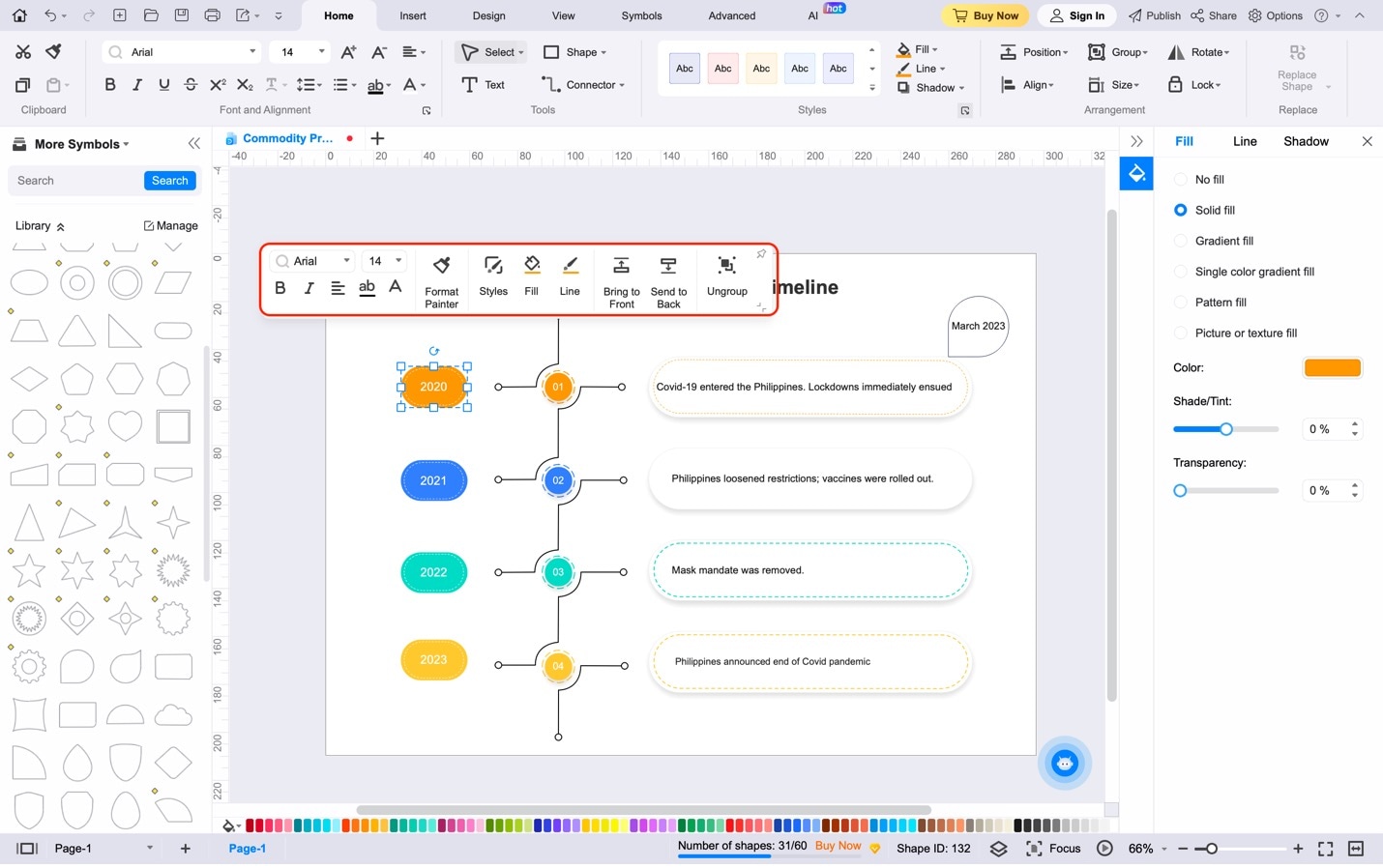
Step6
To export your timeline to Excel, click the Export button on the main menu bar. Use the graphic below to locate it. Then, click Excel.

Alternatively, you can go to File > Export & Send to export the file.
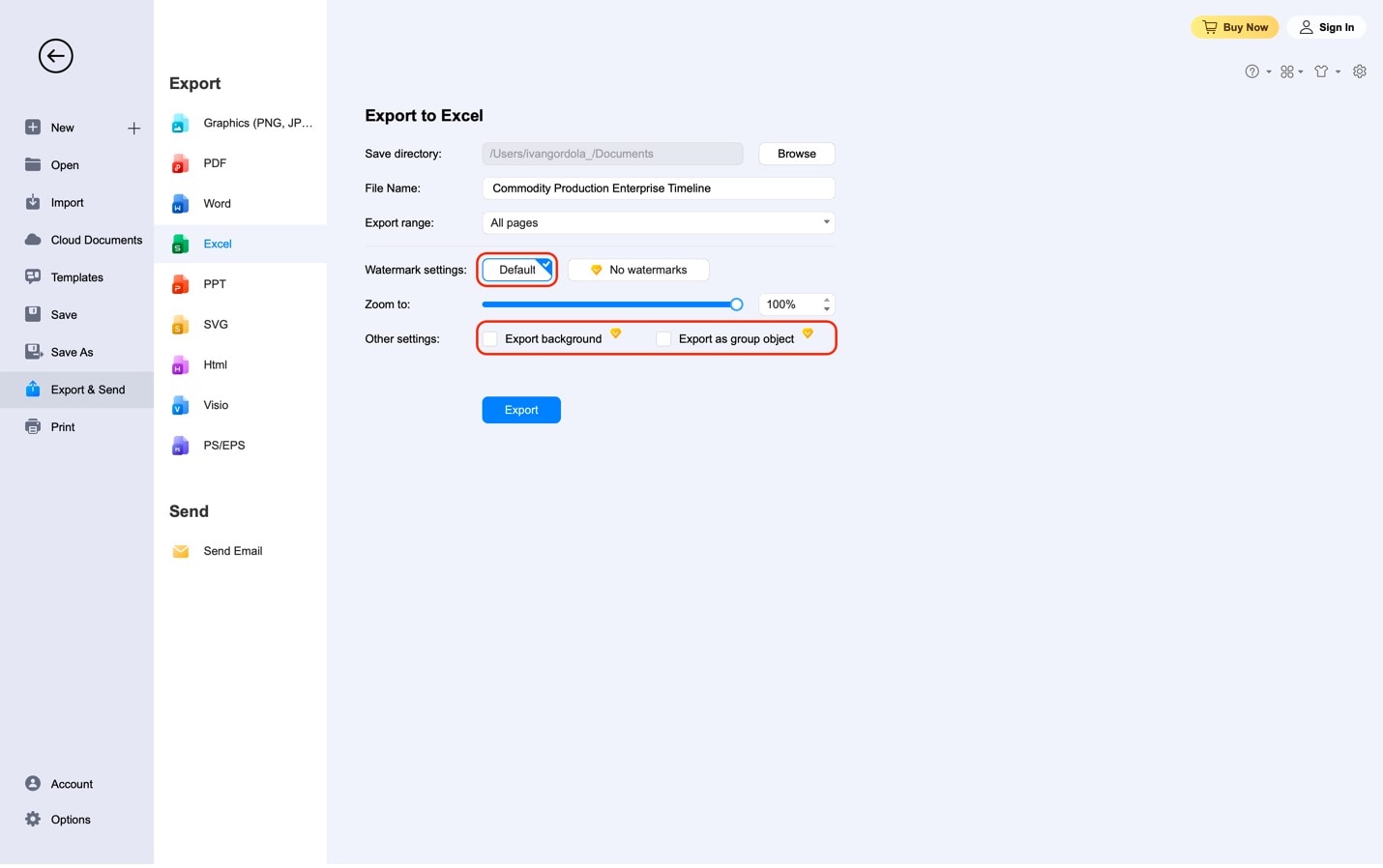
Part 3. Wondershare EdrawMax: An Intuitive Tool for Creating Timelines
Still creating timelines in Excel? Enter EdrawMax, a dynamic diagramming tool that brings your timeline creation to the next level. With EdrawMax's user-friendly interface and robust features, crafting timelines is much easier. As you've seen earlier, it has a lot of templates that can help you with your diagram needs.
EdrawMax empowers you with diverse tools to design, edit, and customize timelines that reflect your vision. Whether you're a seasoned designer or new to diagramming, EdrawMax's intuitive interface makes it easy to create stunning timelines that captivate your audience. Check out its key features below:
With EdrawMax, you simplify the process of creating Doughnut Charts and unlock a world of possibilities for diagramming and data visualization. Below are its key highlights.
- Versatile Toolbox. EdrawMax offers various tools to design, edit, and customize timelines to match your vision.
- Tailored Templates. Choose from various timeline templates for various purposes, ensuring a head start on your projects.
- Effortless Integration. Seamlessly export your timelines from EdrawMax to Excel, elevating your spreadsheets with visual appeal. It's also compatible with other file formats, so it has you covered.
- Seamless Collaboration. Working with a team? EdrawMax has your back as it allows seamless collaboration between team members. Work together to create the perfect timeline for your Excel sheets.
- Drag-and-drop Interface. EdrawMax has an intuitive interface that makes it feel natural to work on. Its drag-and-drop feature ensures you can add elements with a simple gesture on your mouse.
All in all, EdrawMax ensures a smooth transition from creation to integration within your Excel sheets. Experience the convenience of harmonizing creativity with data-driven insights using EdrawMax.
Part 4. Tips for Creating Timelines in Microsoft Excel
Crafting timelines in Excel is a breeze with these helpful tips that ensure your timelines are clear, organized, and impressive:
- Add Variety. To emphasize essential events, use different colors or symbols, like using different colors in your drawings to highlight the best parts.
- Keep It Short. Imagine telling a story using only the essential parts. Apply the same idea to your timeline text – keep it concise and easy to understand.
- Excel Superpowers. Combine your timeline with Excel data for better project planning. It's like connecting the dots to see the whole picture.
- Using a Third-Party App: Want your timelines to look super cool? Consider using a tool like EdrawMax. It's like having a wizard for making timelines. These also have more customization features, so your timelines will never look bland.
These tips can help spark your Excel timelines to impress your audience. This will help you showcase your information effectively.
Conclusion
In a nutshell, creating timelines in Microsoft Excel is easier than you might have thought. You'll be a timeline pro with simple tips like using colors. It's also important to keep text brief and to connect your Excel data with the timeline.
Of course, EdrawMax is here to make your timeline journey even more exciting. Whether you're a student, professional, or someone who loves organizing information, EdrawMax has your back. Dive in and start crafting timelines that tell your story effortlessly.





 below.
below.  below.
below. 

