Imagine you're in the midst of a chaotic work routine, struggling to make sense of the tangled web of tasks and processes. It's a common scenario where workflow diagrams come to the rescue. These visual aids simplify the most intricate workflows, making them crystal clear.
In this comprehensive guide, you'll be demystifying the world of workflow diagrams. It will go into what they are and how to create them effectively. The article will also provide workflow chart examples you can use. By the end, you'll have the knowledge and tools to streamline your work processes like a pro.
In this article
Part I. What Is a Workflow Diagram?
A workflow diagram is like a roadmap for your work processes. It's a visual representation that illustrates the steps, tasks, and decisions in completing a specific project or process. Think of it as a flowchart that clearly and concisely describes how things get done.
Workflow diagrams typically use various shapes and symbols to represent different elements. These include tasks, decisions, start and end points, and the flow of information. Arrows or connecting lines indicate the sequence and direction of these elements.

These diagrams are indispensable for businesses because they give a general picture of complex processes. They help streamline operations, improve efficiency, and reduce errors. Workflow diagrams are powerful tools that bring clarity to the chaos of everyday work. It's great if you're managing a project or optimizing a business process.
Part II. History of the Workflow Diagram
Workflow diagrams have a rich history from the early 20th century. They emerged as a visual aid for improving industrial and manufacturing processes. This was during the era of scientific management. Frederick Winslow Taylor's time and motion studies aimed to increase factory efficiency. Flowcharts were used to document and analyze workflows.
In the mid-20th century, management consultants like Frank Gilbreth and Henry L. Gantt further developed these visual tools. They played a crucial role in streamlining processes during World War II. With the advent of computers, workflow diagrams transitioned to digital formats. Thus, they have become integral to business process modeling and automation.
Part III: Common Types of a Workflow Diagram
Workflow diagrams come in various types, each tailored to specific processes and objectives. Here are some common types, along with use-case scenarios:
Example 1 Decision Workflow
When you have a hard time making decisions, decision workflow diagrams can help. They show different choices and what could happen if you pick each one. The nodes can help you decide whether to keep going with a project, stop it, or wait. These diagrams give you essential information that can save time and money. They help you do tasks in the best way.
Example 2 Product Workflow
Product managers need to use diagrams to track each step of a product's journey. These diagrams help them stay on top of tasks, timelines, and responsibilities. This way, you can efficiently develop and launch your product. Check out the example template below for an example. It visualizes the process that their products go through before release. It also includes an aftermarket plan for waste handling and recycling.
Example 3 Petition Workflow
Having a plan for dealing with conflicts at work is important. It helps everyone involved have a chance to talk about what's bothering them. In the end, you can find a solution that works for everyone. Following a step-by-step process can make it easier to do this calmly and organized.
Like the example template below, giving everyone the chance to be heard is important. Take this as an inspiration for your business conflict resolution.
Example 4 Purchasing Workflow
Efficient process workflows are an essential aspect of a company's success. They help to create a standardized and optimized approach to routine procedures, such as invoice processing and employee onboarding. By streamlining these tasks, companies can save time, reduce errors, and increase productivity, ultimately leading to higher profits and a better customer experience.
These templates are available in the EdrawMax Template Community, making creating customized workflow diagrams tailored to your needs easy. It's a user-made community full of chart and diagram templates made by Edrawers. Go check it if you need more examples for diagramming inspiration.
Part IV. How To Create a Workflow Diagram
Now that you've explored the world of workflow diagrams, it's time to learn how to create them effectively. You can craft these diagrams manually or with specialized software, but here are the general steps involved:
Step1
Understand the process you want to represent in the workflow diagram. Identify the key steps, decisions, and participants involved. Be sure to note them down.
Step2
Choose appropriate shapes to represent different elements in your workflow. Common conditions include rectangles (processes or tasks), diamonds (decisions), circles (start/end points), and arrows (connecting relationships).
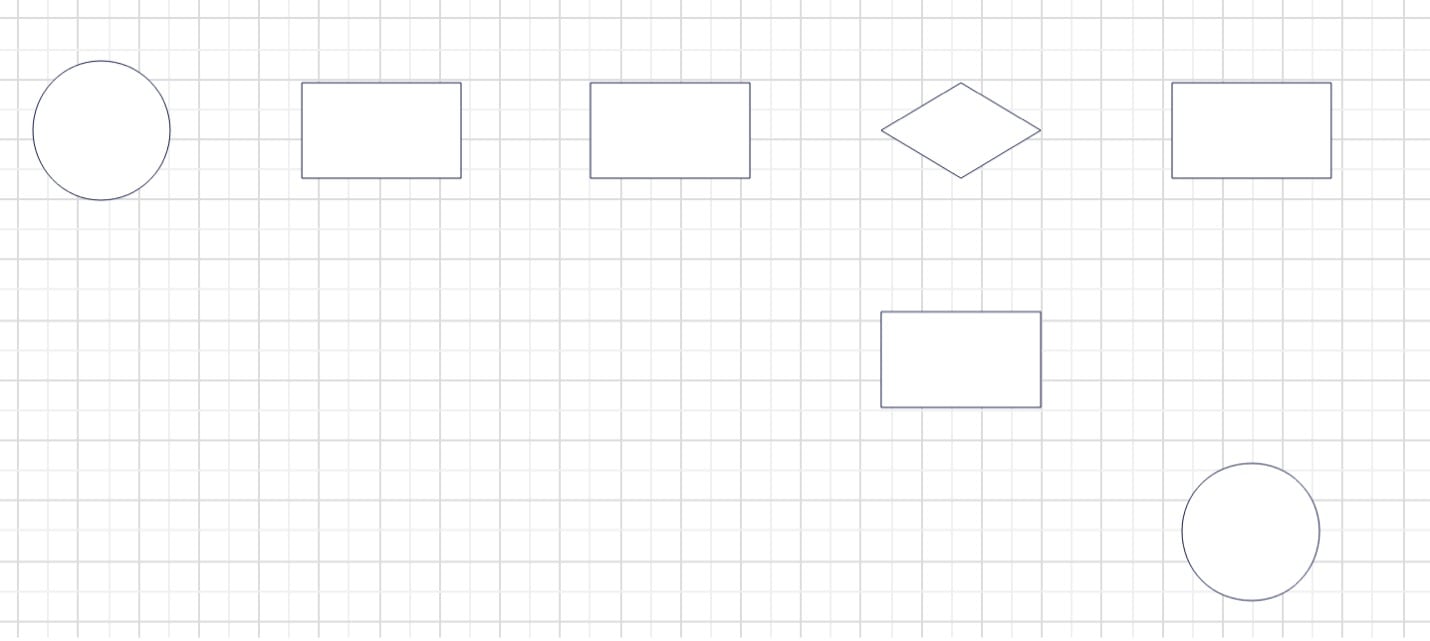
Step3
Label each shape with clear and concise text to describe the associated task or process. Use text to provide additional context, instructions, or details.
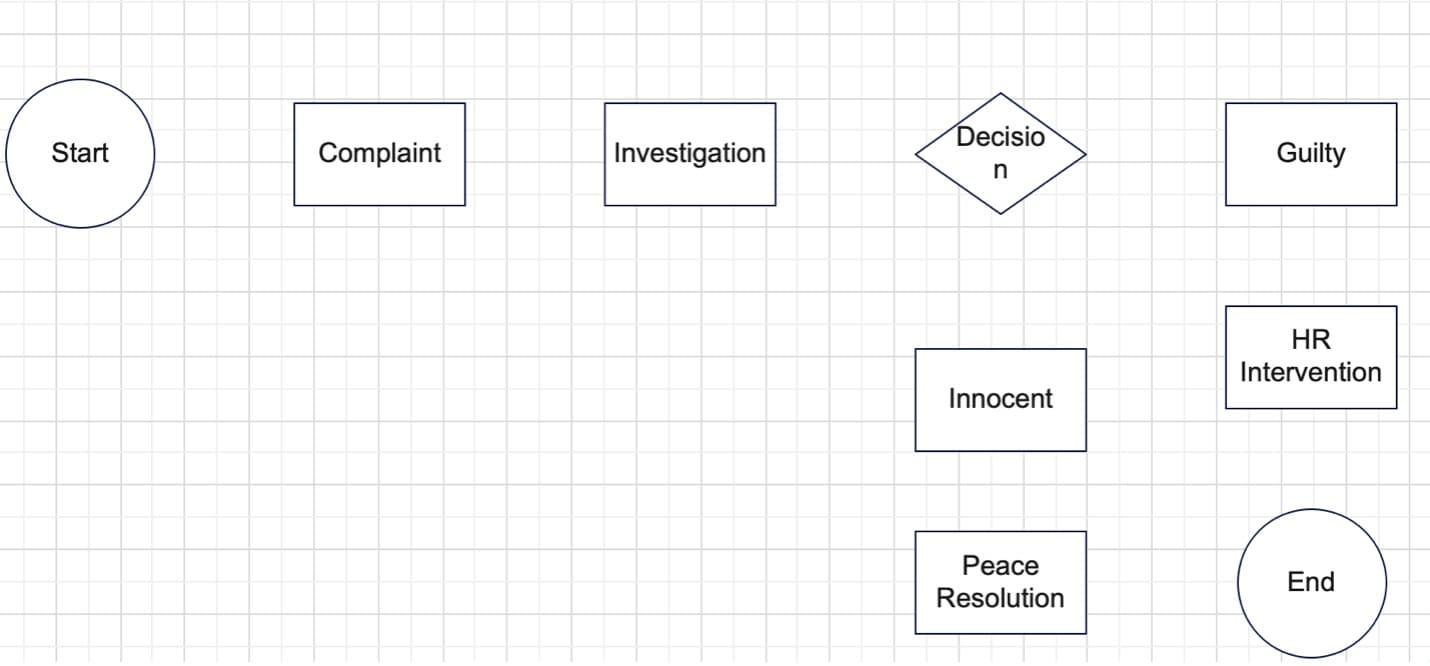
Step4
Connect the shapes with arrows or lines to show the flow of the process. Use directional arrows to indicate the sequence of steps.
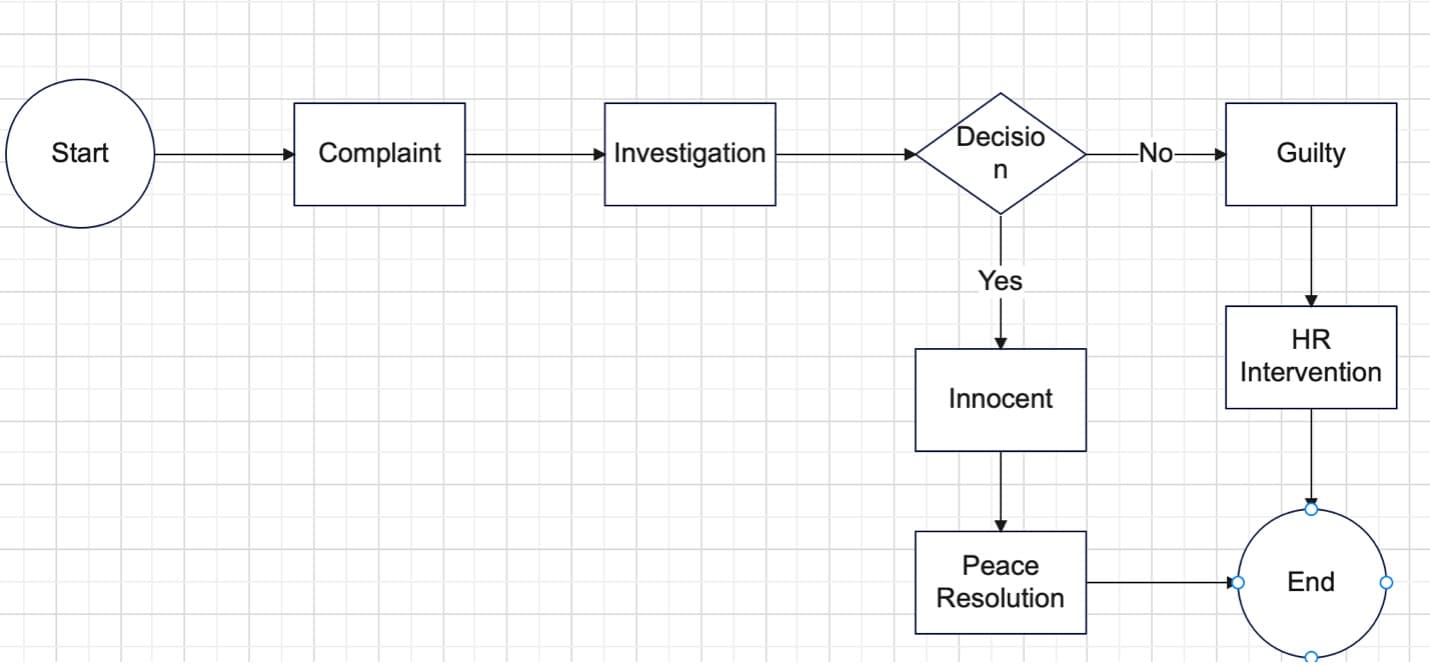
Step5
Utilize colors and formatting to visually distinguish between different elements, such as tasks, decisions, and endpoints. Consistent color coding can make your diagram more understandable.
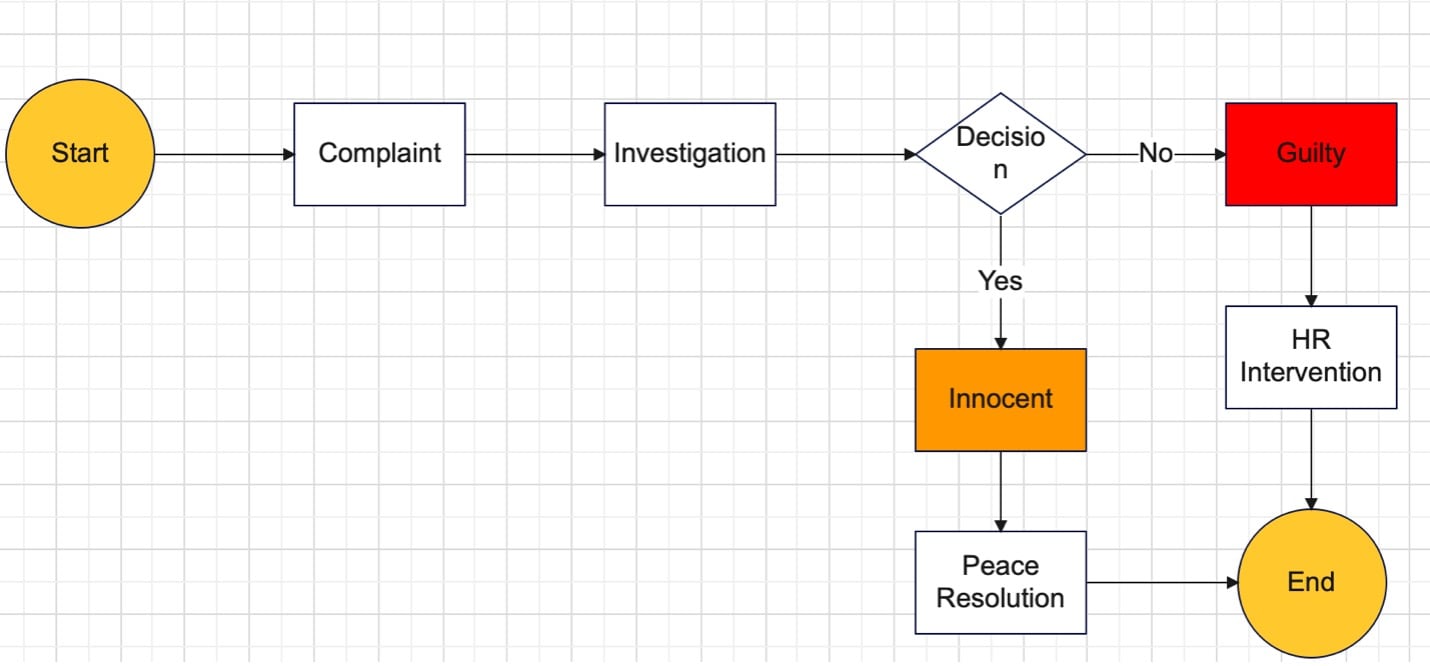
Part V. Components of a Workflow Diagram
Workflow diagrams employ a set of essential components, shapes, and symbols to convey information effectively:
Shapes and Symbols
Workflow diagrams use various shapes and symbols to represent different elements. Common conditions include rectangles (tasks or processes), diamonds (decision points), circles (start or endpoints), and ovals (connectors). Each shape carries a specific meaning, making it easier to interpret the diagram.
Connecting Lines/Arrows
Connecting lines or arrows establish the flow of the process. Arrows typically indicate the direction of progression, showing how tasks and decisions are linked. These lines make it clear which step follows another in the workflow.
Nodes/Decision Points
Decision points, often represented as diamonds, indicate moments when a decision must be made. These nodes usually have two or more outgoing arrows, each leading to a different outcome based on the decision's result.
Part VI. Techniques & Tips You Can Use for Creating Workflow Diagrams
Creating practical workflow diagrams requires careful consideration and attention to detail. Here are some techniques and tips to enhance your workflow diagrams:
- Keeping it Simple. Use concise and straightforward language in your diagram. Avoid jargon or complex terminology that may confuse the audience. The goal is to make the chart understandable for many viewers.
- Using Distinct Colors. Assign distinct colors to different stages or elements in your workflow. Color coding helps viewers quickly identify various components and understand the flow of the process. Ensure that the color choices are consistent and intuitive.
- Adding Pictures. Incorporating images or icons can make your workflow diagram more visually engaging. Images can represent specific tasks, departments, or actions, providing a clear and memorable visual cue for each element.
- Adding Text Annotations. Sometimes, it's beneficial to include text annotations outside the diagram to provide additional context or explanations for specific processes or decision points. These annotations can clarify complex steps and ensure comprehensive understanding.
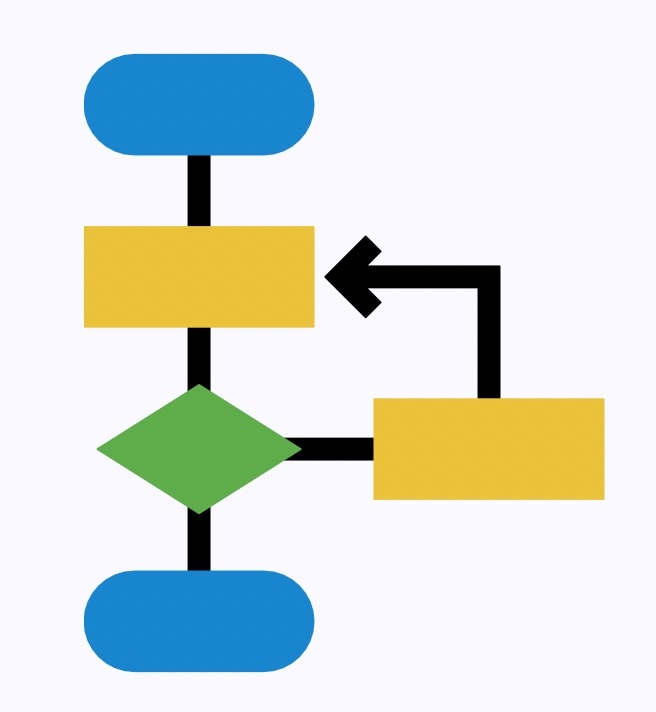
Implementing these techniques and tips allows you to create workflow diagrams that effectively convey information, streamline processes, and facilitate better decision-making.
Part VII. Three Recommended Apps To Create Workflow Charts With
Having the right tools can significantly simplify the process of creating workflow charts. Here are three recommended applications for crafting practical workflow diagrams:
Wondershare EdrawMax
EdrawMax is an excellent choice for creating workflow charts. The workflow chart made in Part 4 was made using this application. That alone highlights its suitability for creating informative workflow charts. To dive more into the several reasons why EdrawMax stands out:
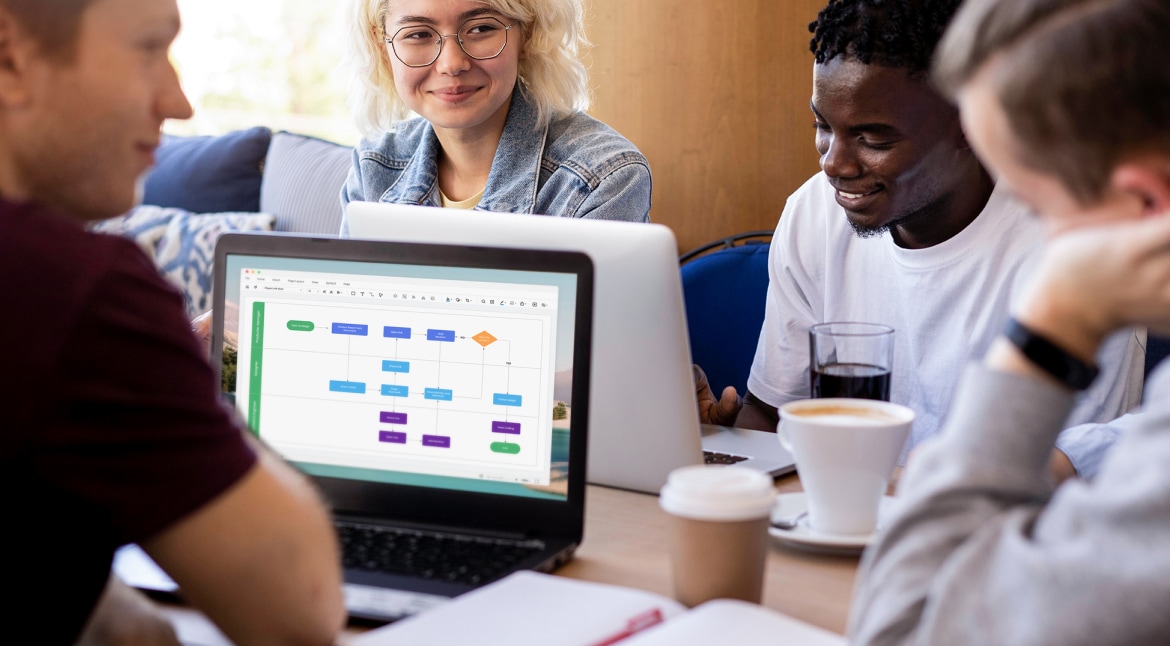
- Free. EdrawMax offers a free version that provides robust features for creating workflow charts without cost.
- Online. EdrawMax is accessible online, allowing you to work on your diagrams from any device with internet access.
- Many Templates. It offers a wide selection of ready-made templates, including numerous options for workflow diagrams, which can save you time and effort.
- Beginner-Friendly. EdrawMax's user-friendly interface makes it accessible to beginners, allowing you to create professional-looking workflow charts even if you're new to diagramming.
- AI Tools. EdrawMax AI can help automate certain aspects of diagram creation, streamlining the process.
Visio
Are you searching for a powerful tool to help you streamline your business processes? Visio might be the solution you need. This software, developed by Microsoft, boasts an array of advanced diagramming features. It also has customizable templates to help you create professional flowcharts and workflows.
Its comprehensive capabilities make it a worthwhile investment for businesses and individuals. By investing in this tool, you'll be able to improve your productivity and streamline your processes. This will save you time and resources in the long run.
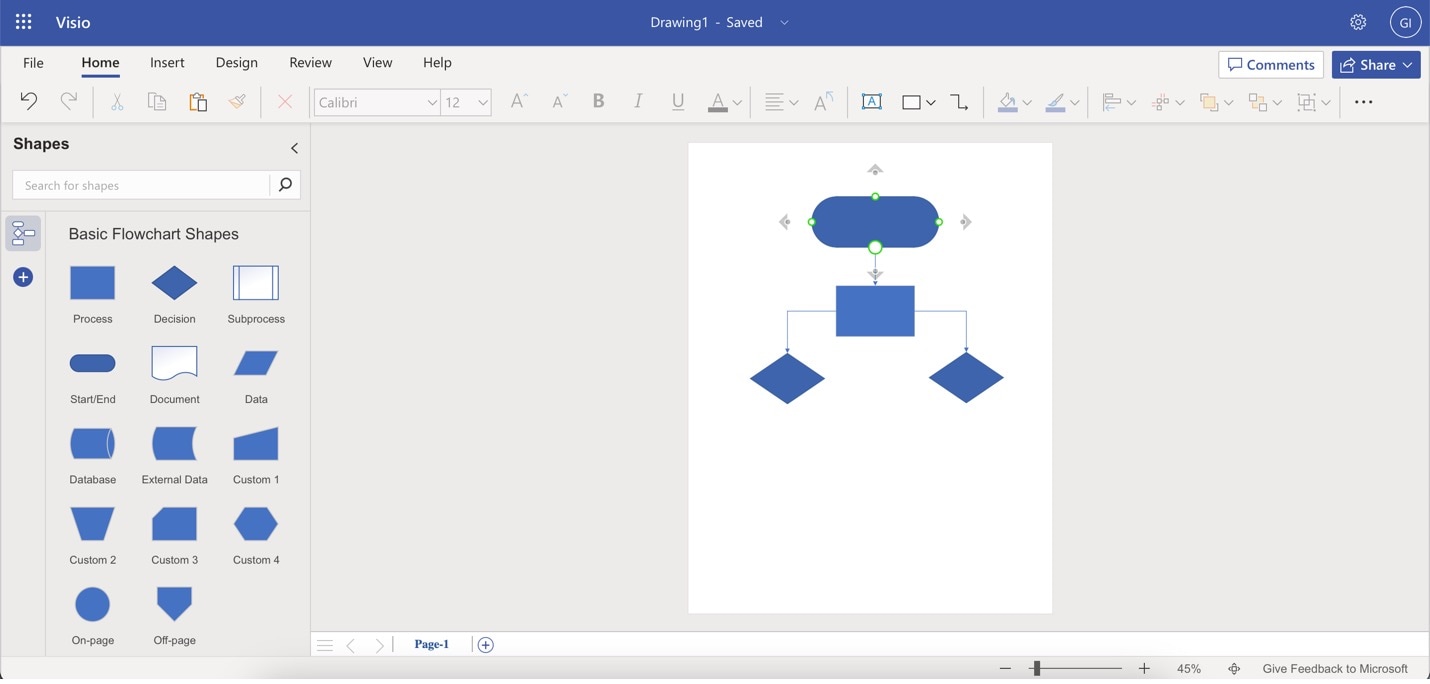
Miro
Miro is an excellent choice for teams that work on complex processes and create workflow charts. It has exceptional real-time collaboration capabilities. Miro makes it easy for everyone to contribute and stay in sync. Additionally, Miro offers a variety of helpful features and integrations. These make it a valuable tool for any team looking to boost their productivity and efficiency.
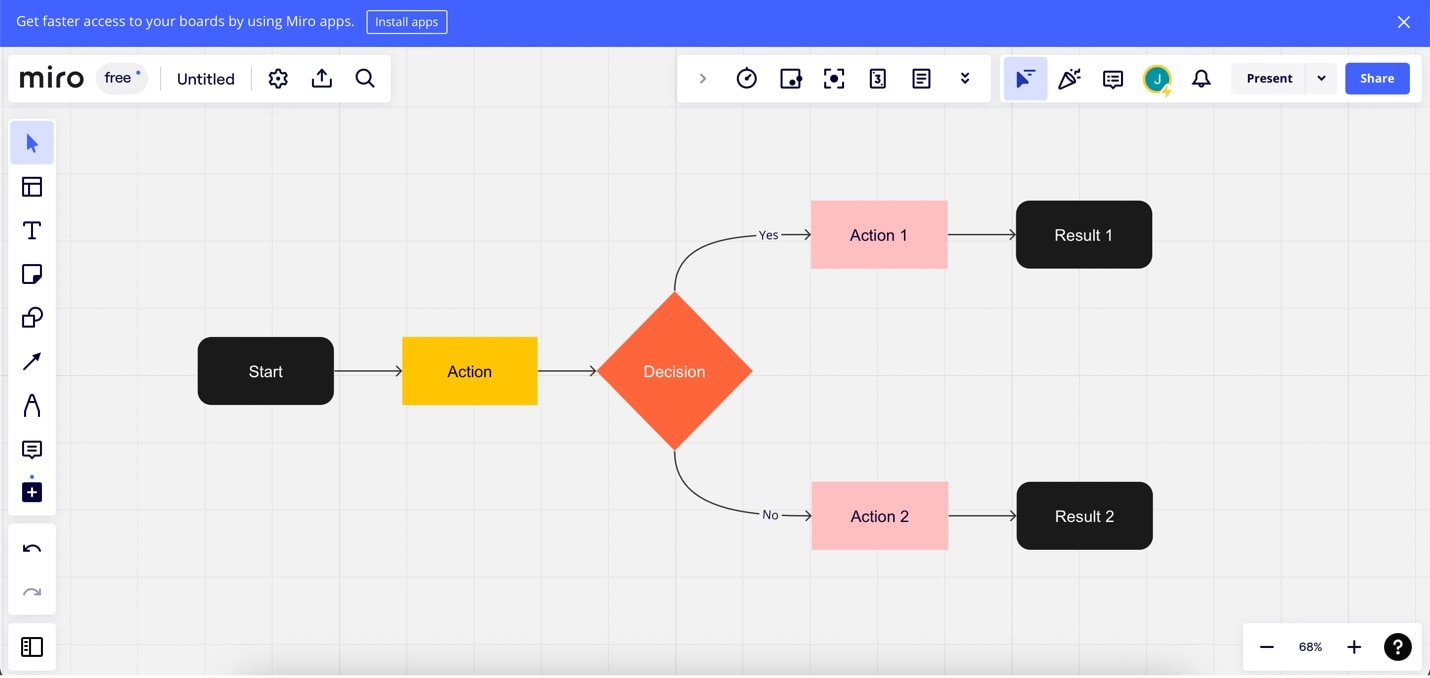
Each application has strengths, so consider your specific needs and preferences when choosing the one that best suits your workflow chart creation requirements.
Conclusion
In conclusion, workflow diagrams are powerful visual tools that simplify complex work processes. They streamline operations and facilitate efficient onboarding. These diagrams enhance understanding and collaboration among team members by breaking down intricate workflows into manageable components.
When it comes to creating these valuable workflow diagrams, it's essential to choose the right tools. Among the options available, EdrawMax stands out as an excellent choice. Its user-friendly interface, a wealth of templates, AI-powered features, and online accessibility make it an ideal companion for beginners and professionals in the world of diagramming.
[没有发现file]




 below.
below.  below.
below.



