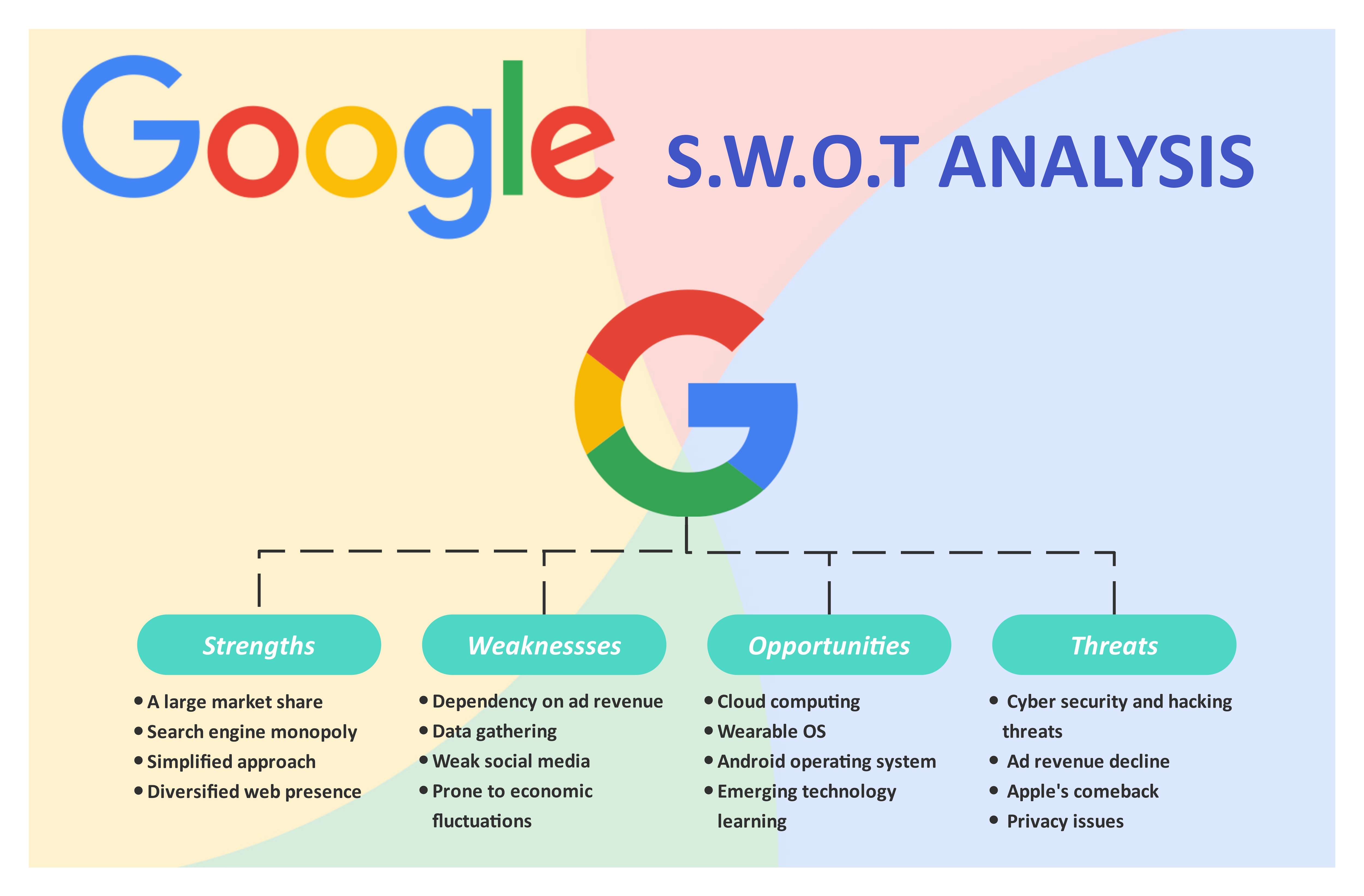Chances are, you’ve had to throw together a SWOT analysis or some kind of diagram in PowerPoint before—it’s just one of those things! The problem is, not everyone finds it a breeze. That’s why this guide’s here: to walk you through it step-by-step, no stress involved.
PowerPoint’s a solid pick—it’s straightforward, you’ve got the hang of it, and it keeps your ideas looking neat and tidy. But if you’re up for a little upgrade, the EdrawMax PowerPoint add-in is worth a peek. It’s a quick way to jazz things up. So, let’s get cracking!
In this article
Get to Know SWOT Analysis in PPT
A SWOT analysis is a visual brainstorming tool that helps you identify strengths, weaknesses, opportunities, and threats in corporate and personal life situations. This analysis tool gives you a clear picture of your business's current position in the market so you can identify key areas for growth.
A conventional SWOT analysis is based on a two-by-two grid, where each component of the SWOT is allocated to one quadrant. Here are the core elements of a SWOT analysis diagram.
- Strengths refer to the internal factors that give a business an advantage over its competitors. These can include global reach, a strong distribution network, and brand recognition.
- Weaknesses refer to internal factors that hinder a business's performance. Some examples of weaknesses include local-oriented products, poor online presence, and limited product diversity.
- Opportunities are external factors that can potentially positively impact business growth. These can include changing customers' needs, emerging markets, and more.
- Threats are external factors that can cause problems. Some examples of threats in a SWOT analysis include an economic downturn, new market regulations, and competitor innovation-led projects.
How to Make a SWOT Analysis Diagram in PowerPoint
Making a SWOT analysis diagram in PowerPoint is a staple for corporate officials, as the tool is favored by almost every big business. The presentation format is an excellent way to present the negative and positive aspects of a business plan.
However, creating it in PPT is a big challenge, as the program is not designed for drawing. To do so, you will have to re-engineer your canvas and manually fix details for a professional SWOT analysis outlook.
That said, here is a complete step-by-step process for making a SWOT analysis in PowerPoint.
Step 1 Prepare Your PPT Canvas
Start by opening a Blank Presentation in PowerPoint from the dashboard.
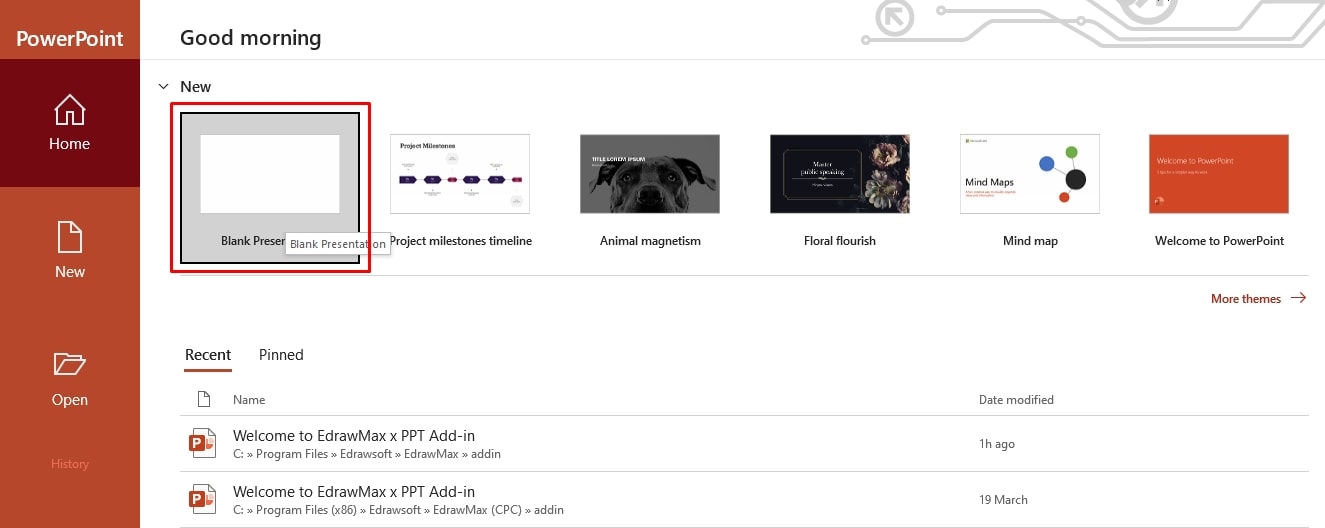
Once on the PPT canvas, press Ctrl + A and Delete to clear out the canvas space. Alternatively, click Layout > Blank under the Home tab at the top.
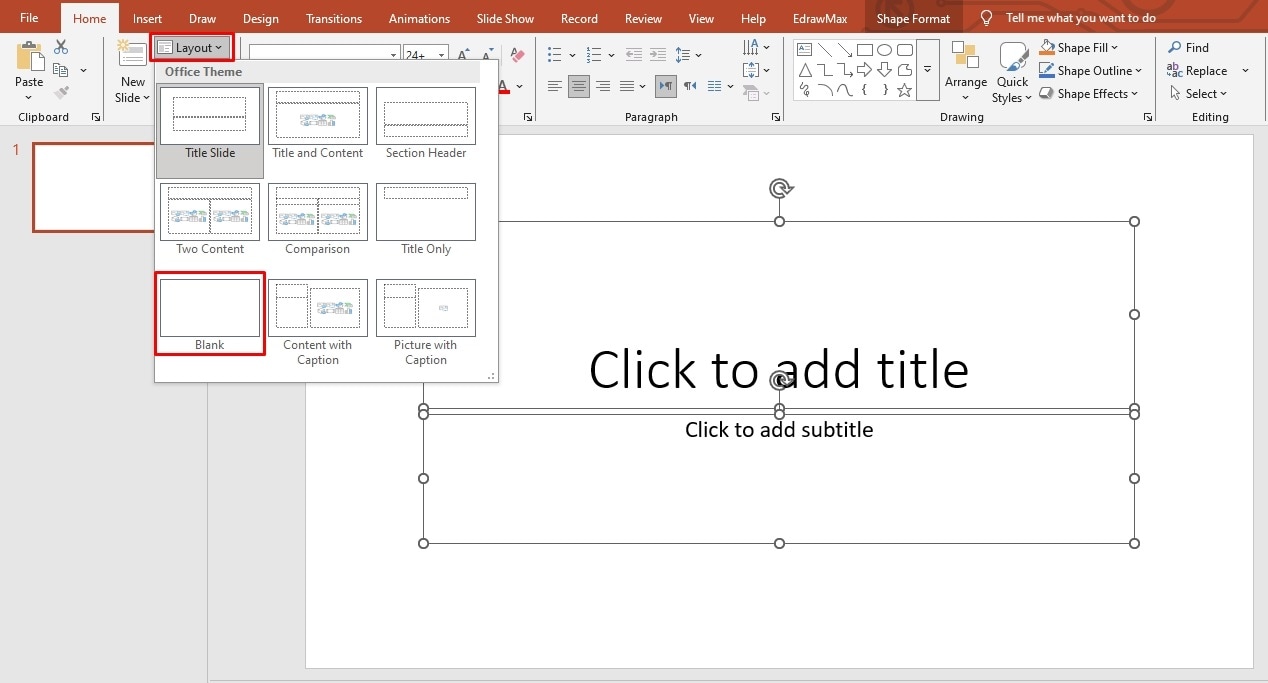
Now, visit the View tab at the top and select Ruler and Guidelines. This will help you lay out your diagram better.
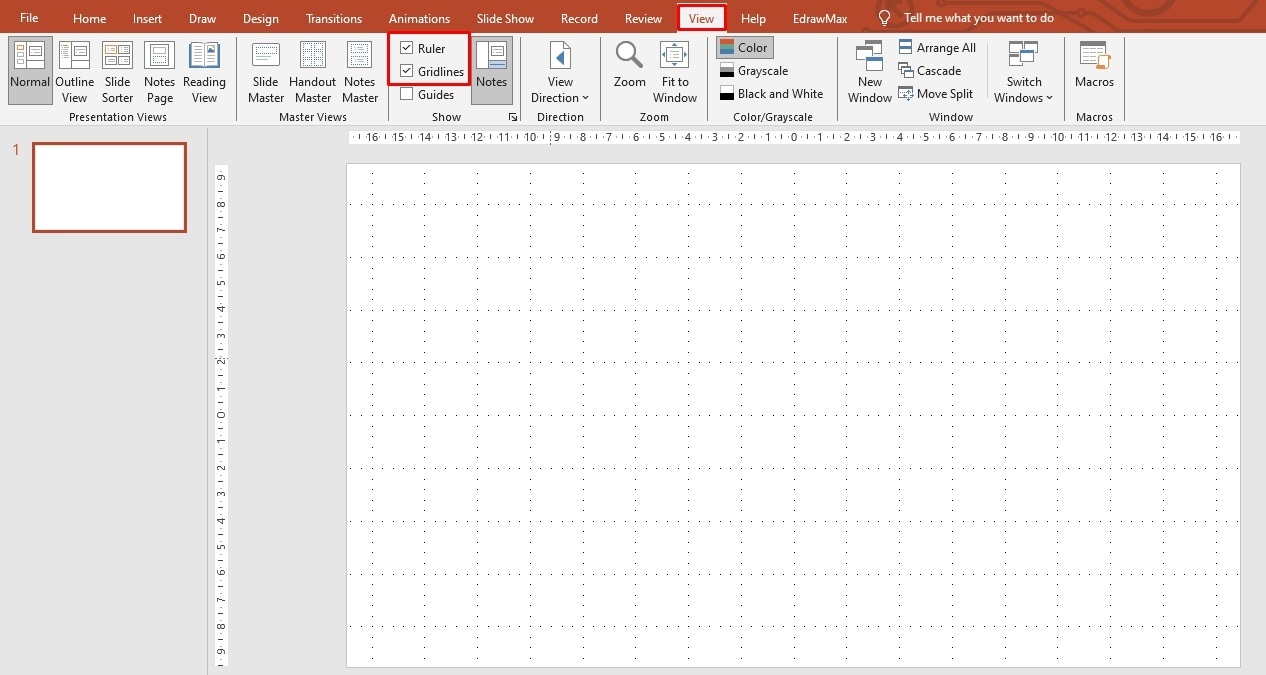
Step 2 Plot the SWOT Structure
Go to the Insert tab from the top, click SmartArt in the Illustration section, and select your desired graphic option. For this diagram, I will choose one of the built-in Matrix structures.
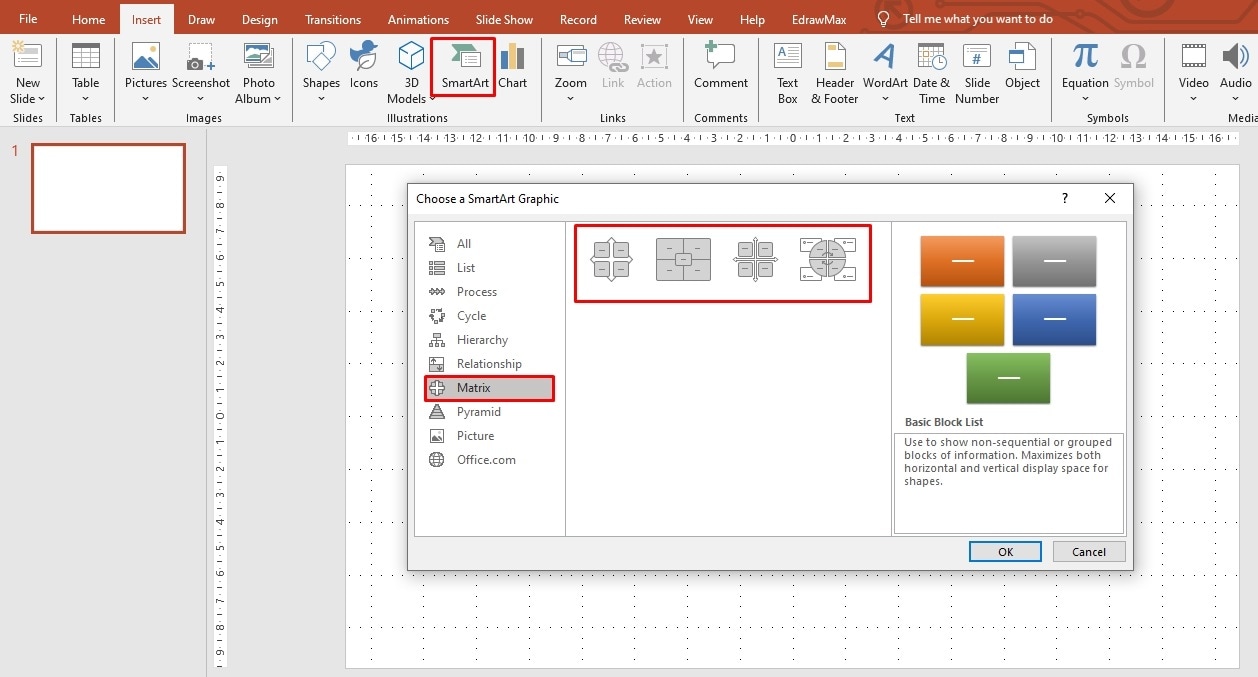
Step 3 Add Text Labels
Click the Arrow icon on the left side of the structure to insert text labels.
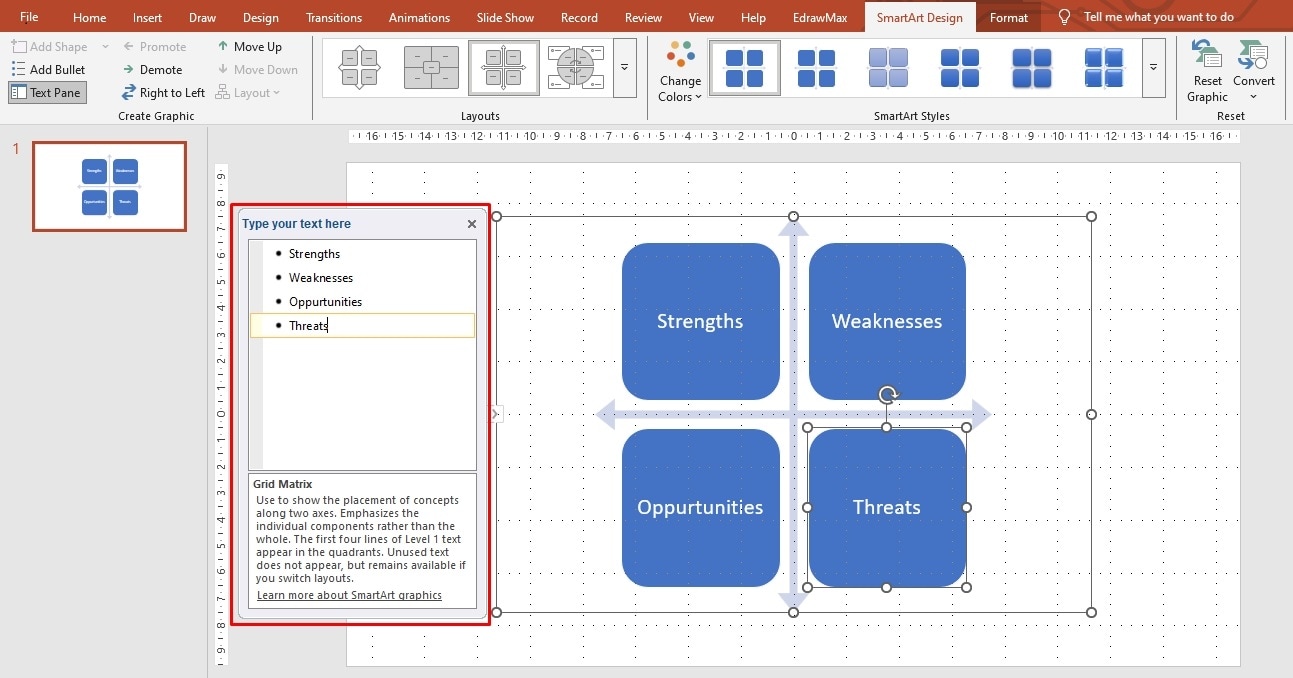
Go to the Home tab to highlight key points and apply the bullet point format. You can also change font details from here.
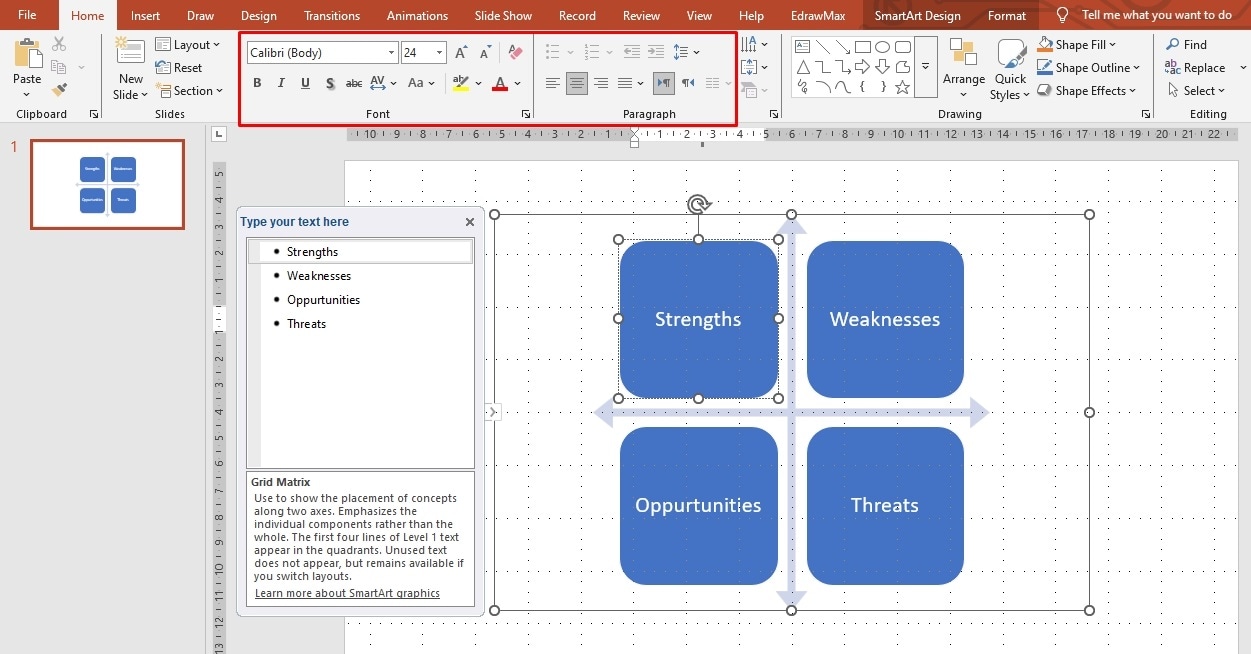
Step 4 Modify SWOT Diagram Visual Details
Review everything and, once satisfied, adjust the visual details. Select the SWOT structure from the canvas, which will open the SmartArt Design tab at the top. You can change the color, style, and text format from here accordingly.
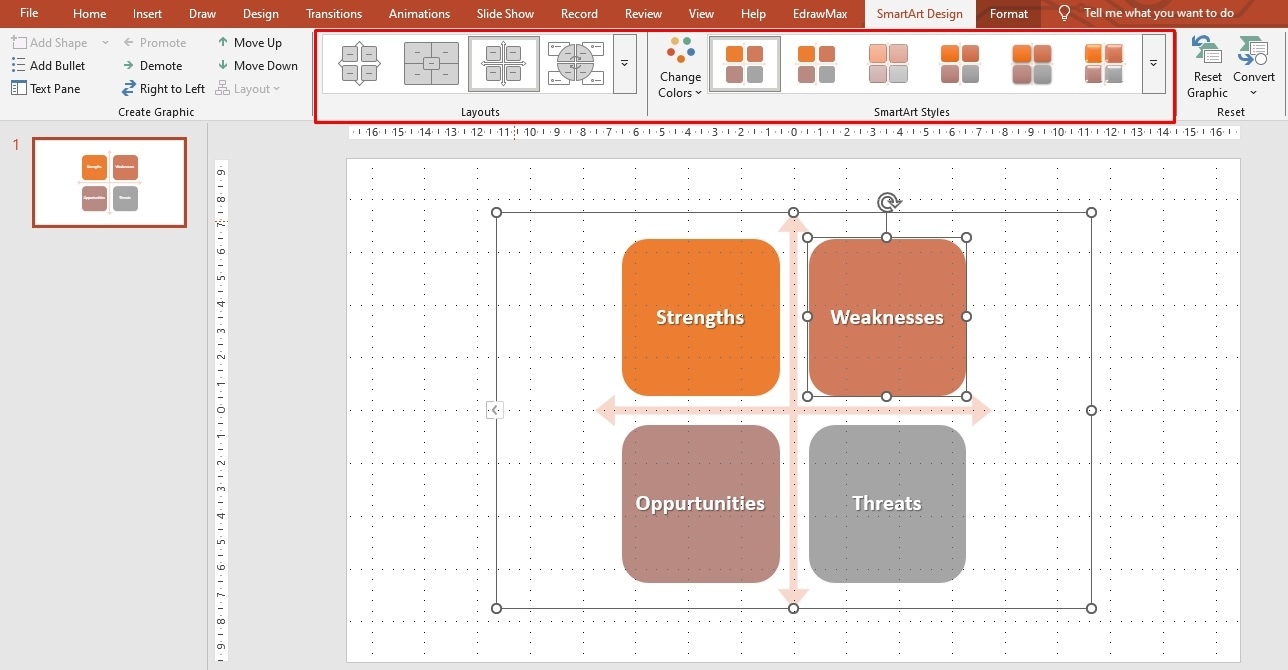
However, the SmartArt design only has a few color options. If these built-in colors do not match your theme, you can manually modify the formatting of individual shapes accordingly. To do so, select any shape from the canvas and go to the Format tab. Change the outline, fill, and style of the shape accordingly.
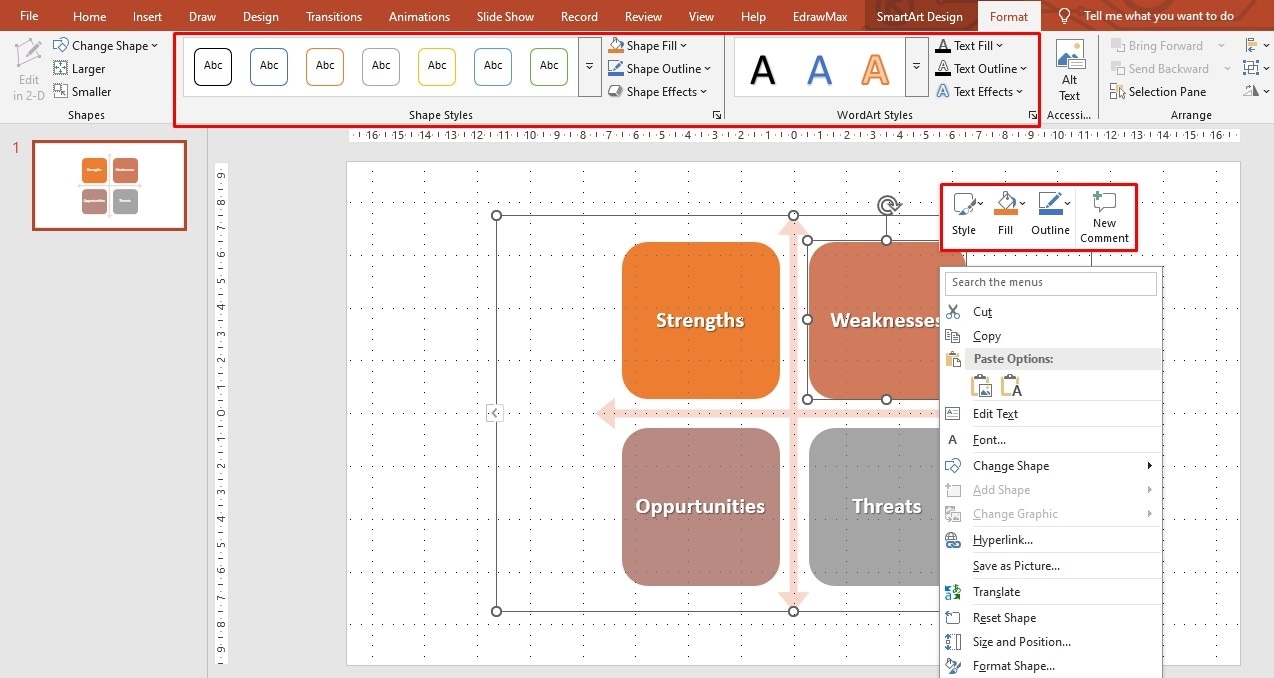
Make a SWOT Analysis Diagram on PowerPoint with an Add-in
Manually adjusting and editing SWOT components on PPT takes energy and time. Thankfully, the EdrawMax PPT add-in has solved this problem. This is a professional SWOT diagram generator.
Now, you can access an advanced diagramming toolkit with AI capabilities on the PowerPoint canvas.
Tip: Check the guide to learn how to install the EdrawMax Add-in.
Hence, plotting a SWOT structure becomes a matter of seconds. Here is how it goes.
Method 1: Using EdrawMax AI
EdrawMax add-in for PowerPoint comes with EdrawMax AI that lets you make accurate diagrams like SWOT structures within seconds.
Step 1 Ask AI to Generate a SWOT Analysis
Navigate to the EdrawMax tab at the top and click EdrawMax AI. It will open a chat assistant on the right side of the canvas. From here, click the Diagram Type icon and select SWOT Analysis.
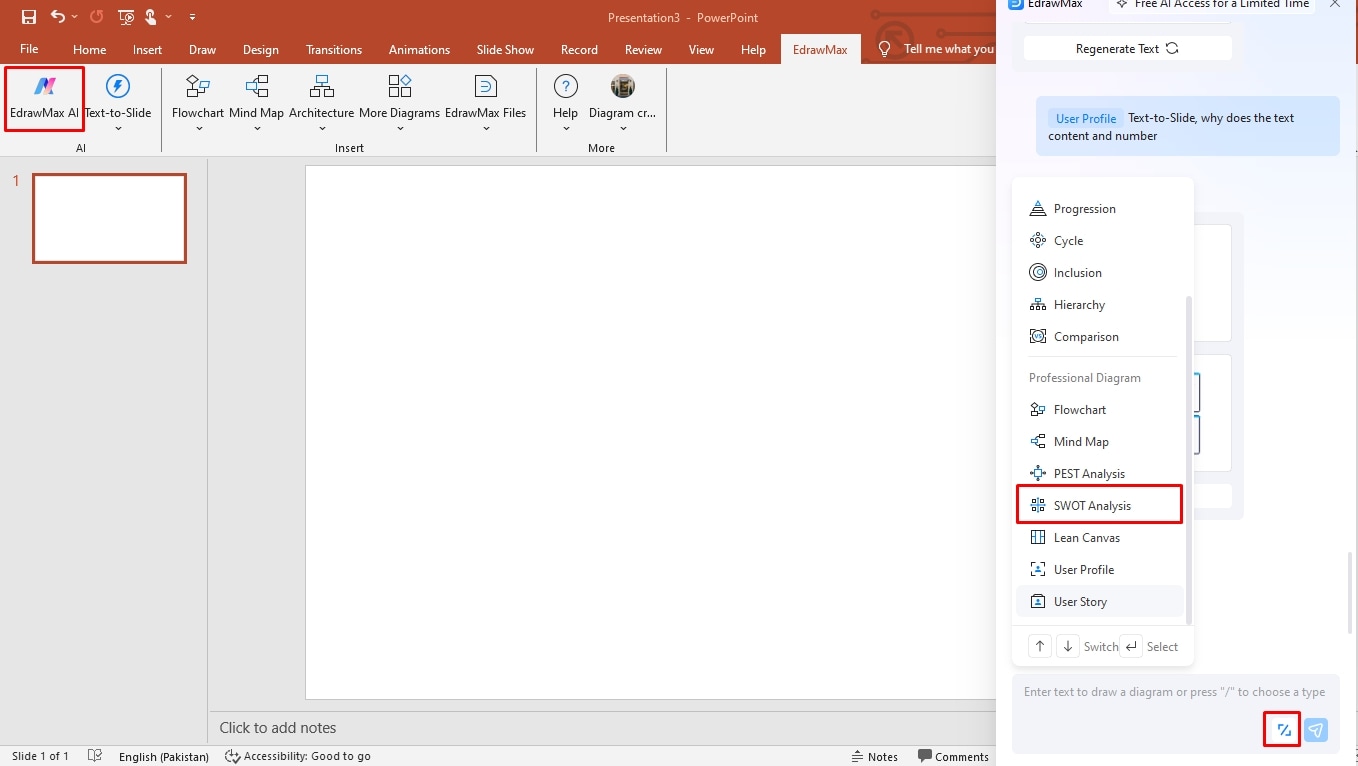
Enter your text prompt and click the Enter icon.
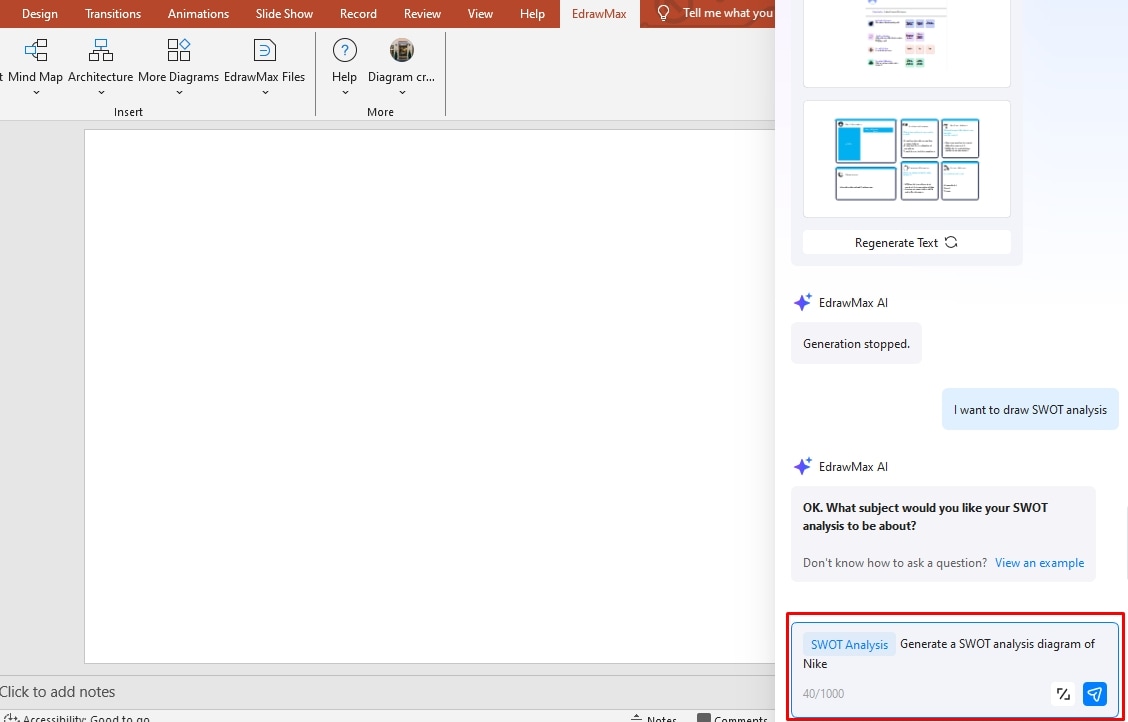
You will see different variations of the SWOT analysis in your chat window. Select the one you like, and it will display on your canvas.
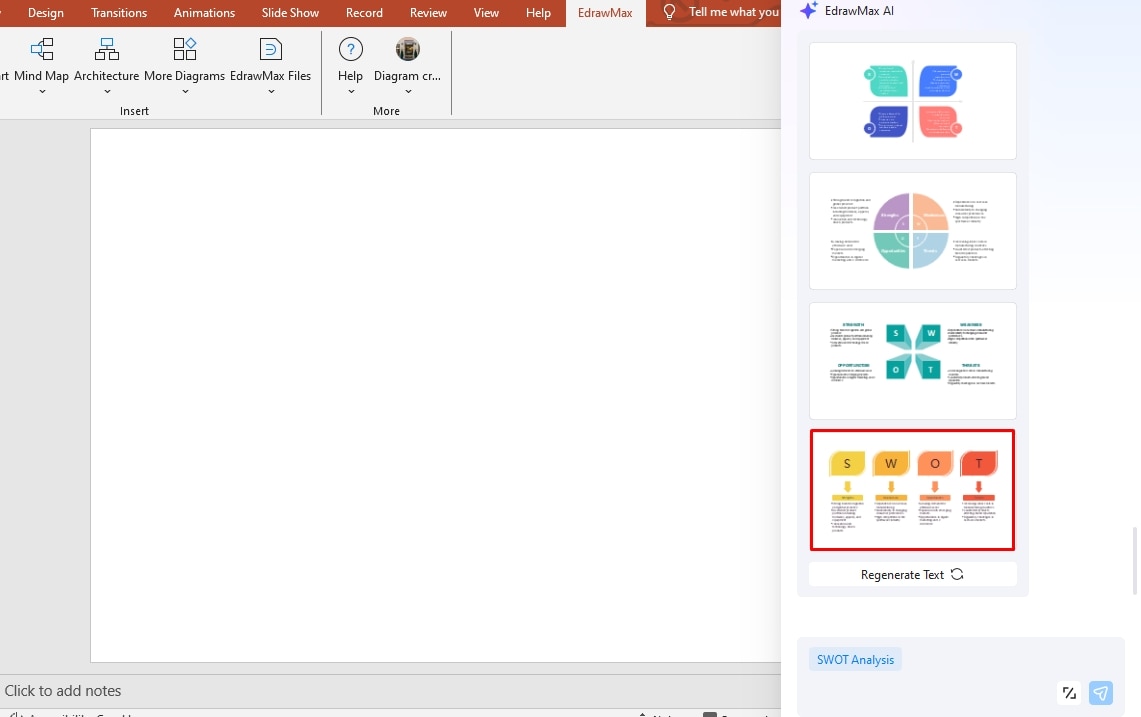
Alternatively, you can convert any text into a SWOT analysis structure. To do this, select the text from your slides and click Text-to-Slide > SWOT Analysis under the EdrawMax tab.
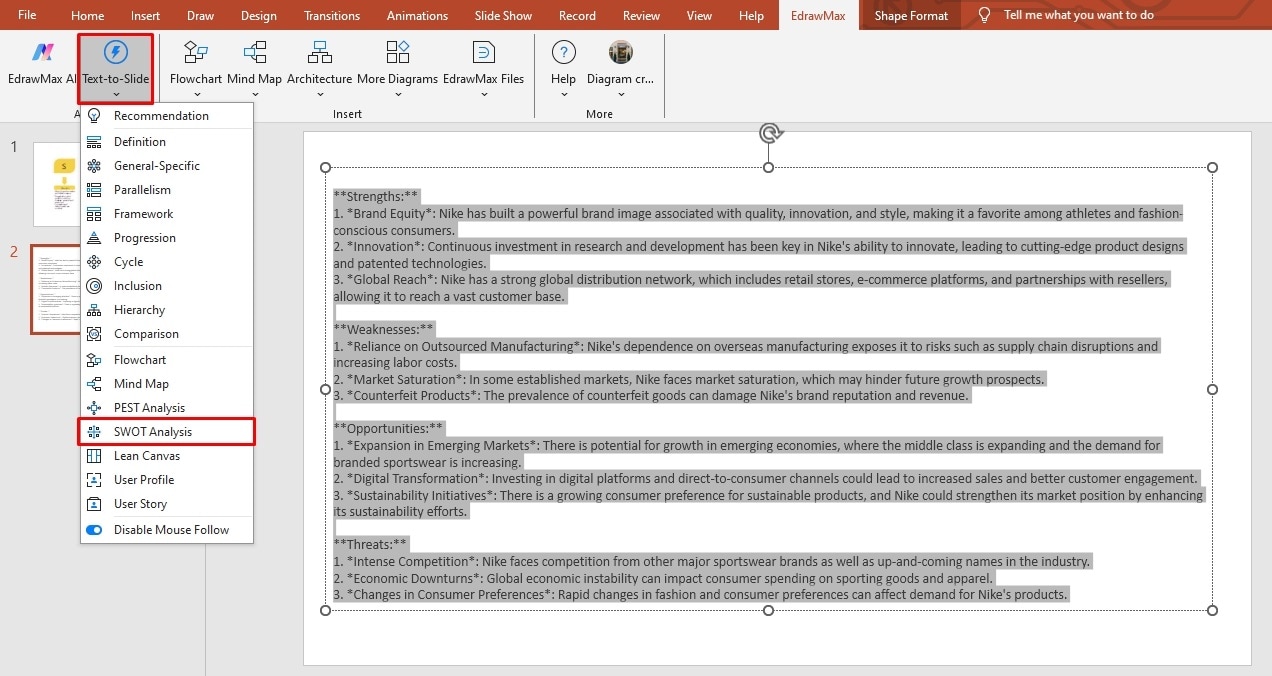
Pro Tip:
You can also use the Edraw AI to research the topic. Once on the EdrawMax canvas, visit the AI tab and click AI Chat. Ask for accurate responses and paste them directly onto the PPT presentation.
It will display several variations of your required SWOT analysis. Select one to proceed further.
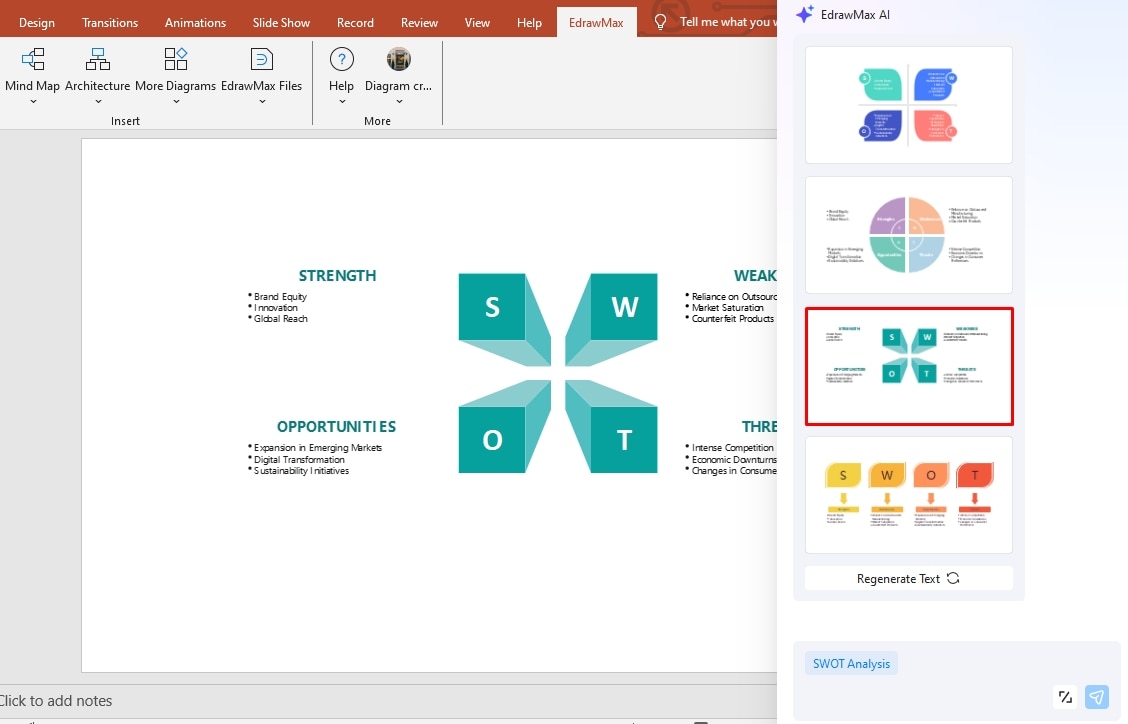
Step 2 Modify the SWOT Analysis Diagram
Right-click the SWOT analysis diagram and click Edraw.Document Object > Edit. It will take you to the editing panel. Or, simply double-click the diagram.
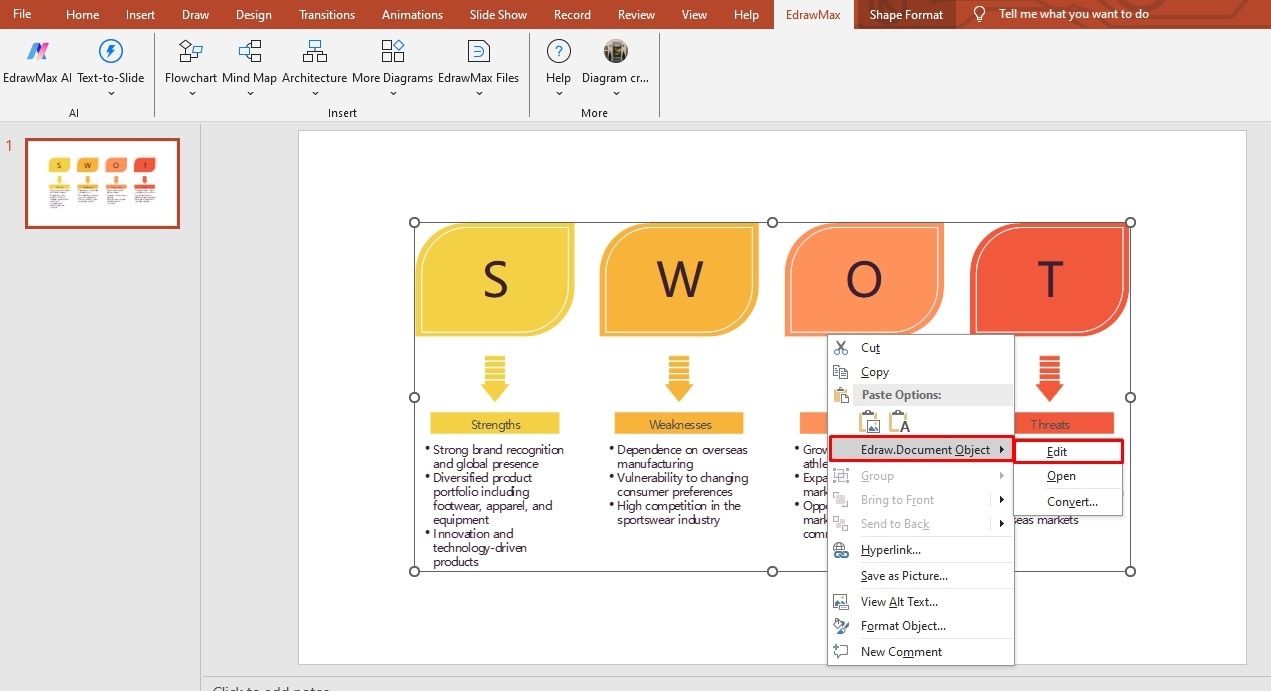
Once on the canvas, replace the symbols from the left-side library and double-click any text label to modify it. You can also adjust the color scheme and theme of the diagram from the Design tab at the top.
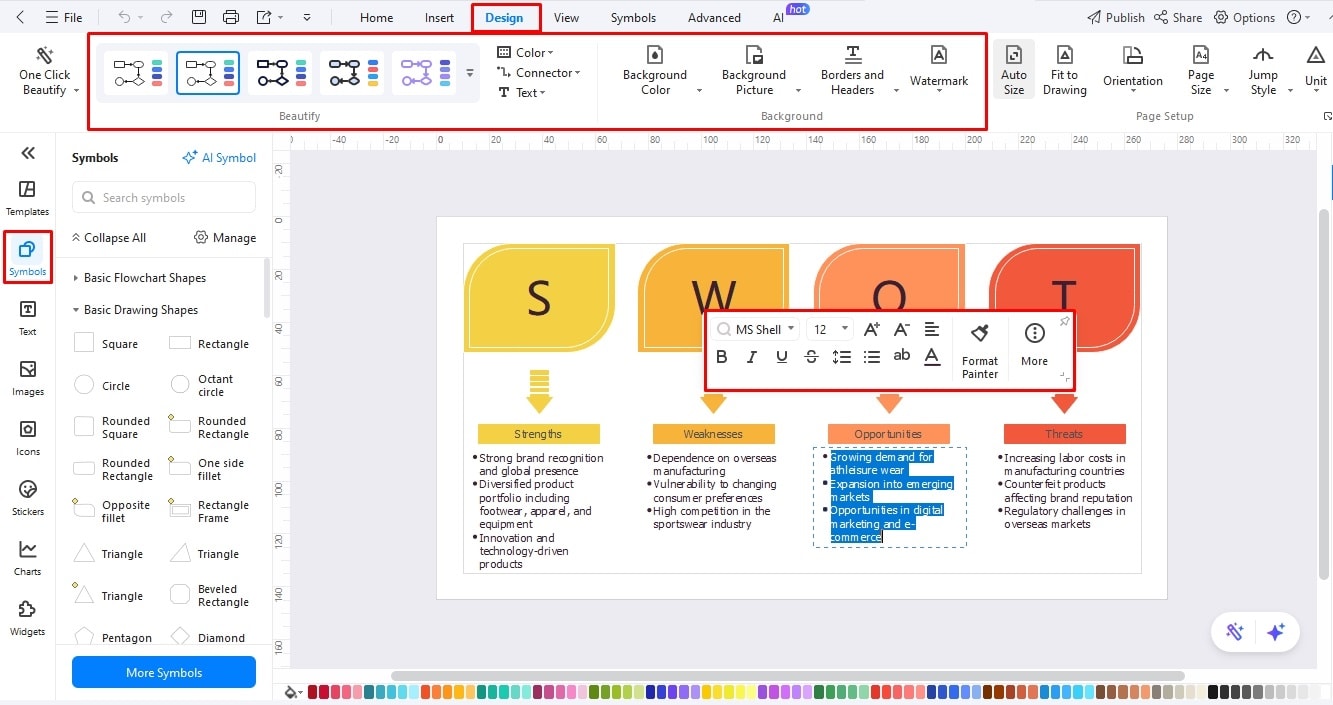
Method 2: Use a SWOT Diagram Template
You can also access the EdrawMax SWOT templates with the PPT add-in to simplify the diagramming experience. Follow these simple steps to see how you can edit these templates.
Step 1Select a Template
Visit the EdrawMax tab from the top and select More Diagrams > More. It will open the EdrawMax Template space.
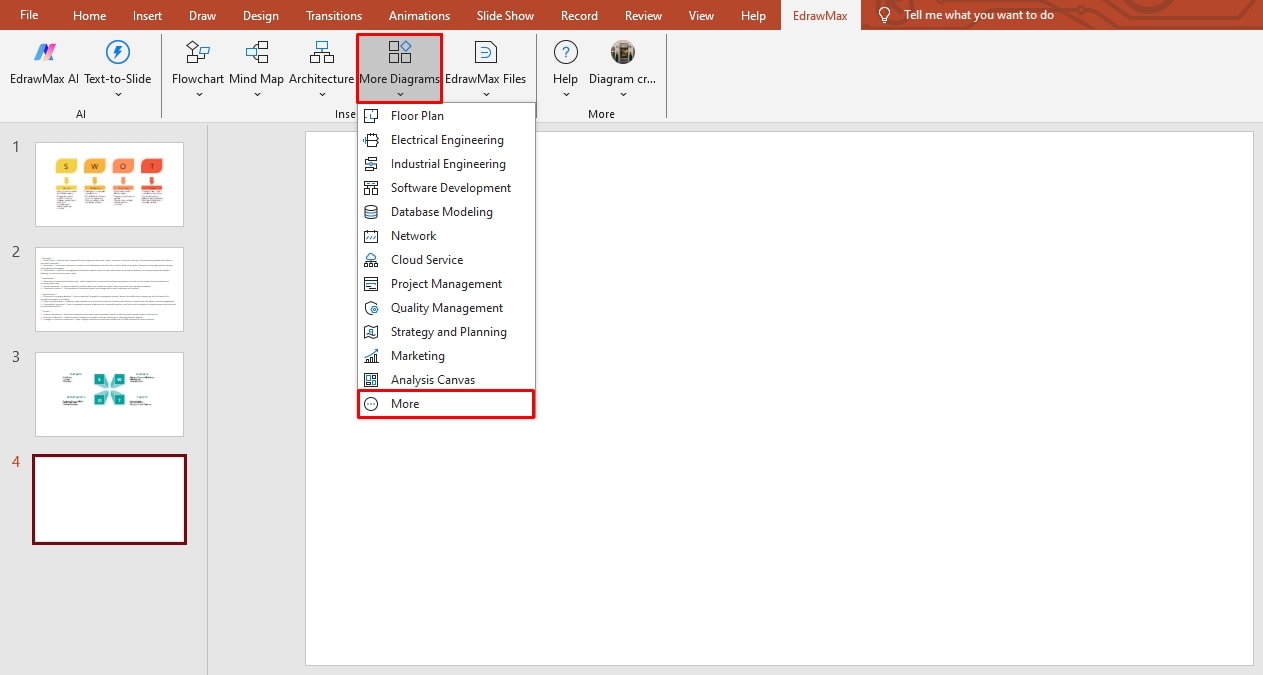
Type SWOT in the search box to open some templates on the screen. Find one that fits your requirements and double-click it to open it in the PPT canvas.
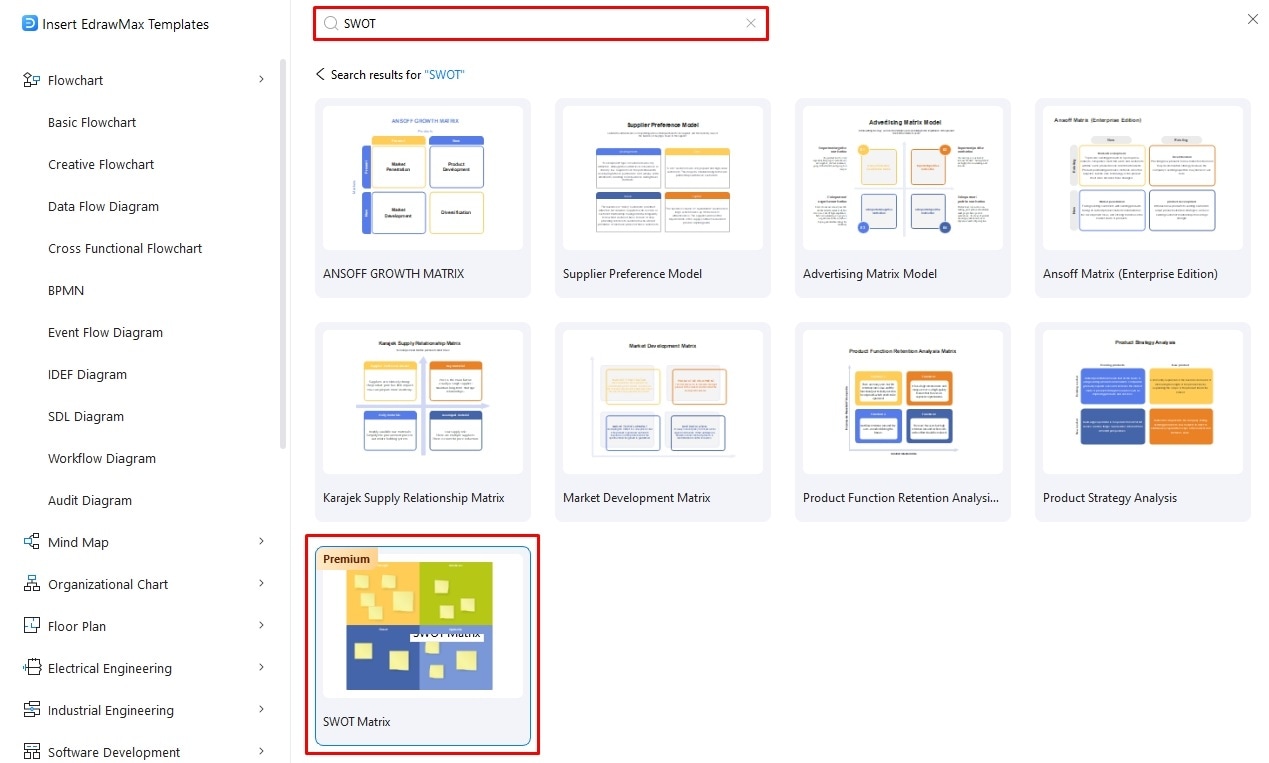
Step 2 Modify the Template on EdrawMax
Once on the PPT canvas, right-click the template and click Edraw.Document Object > Edit to enter the EdrawMax editing panel.
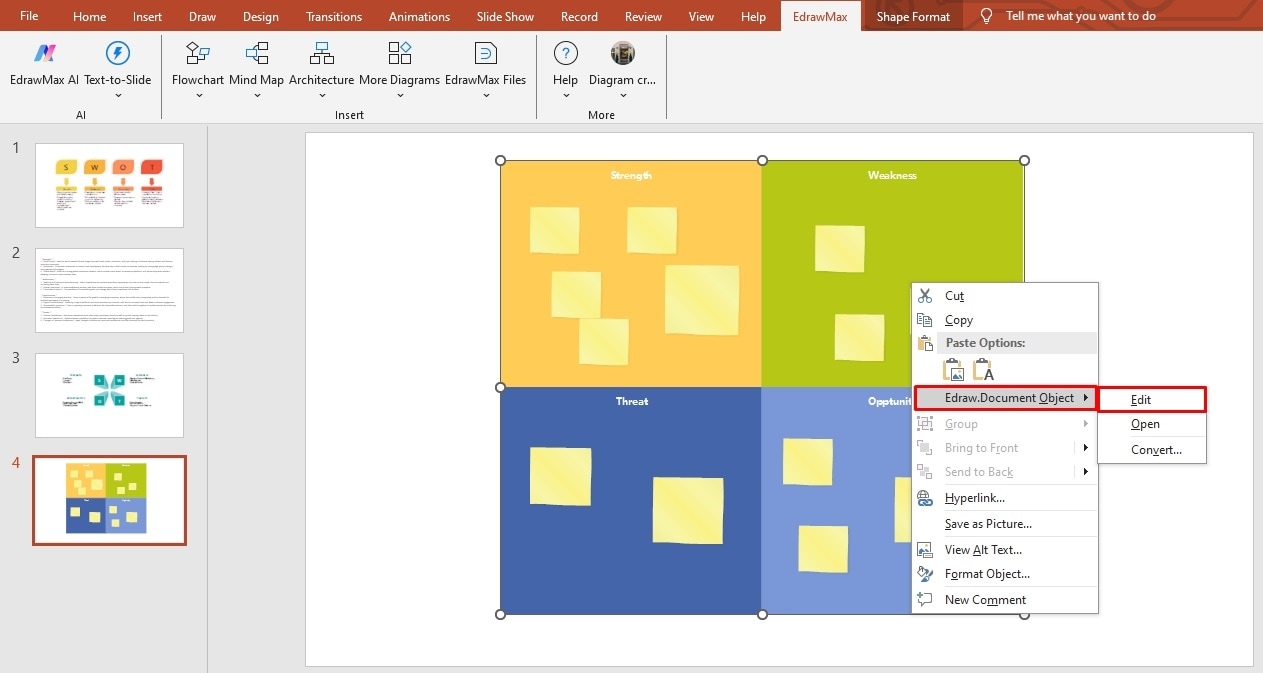
Now, access symbols and clipart from the left-side libraries and add visual cues in your SWOT diagram. Do not overcrowd your structure with visual details.
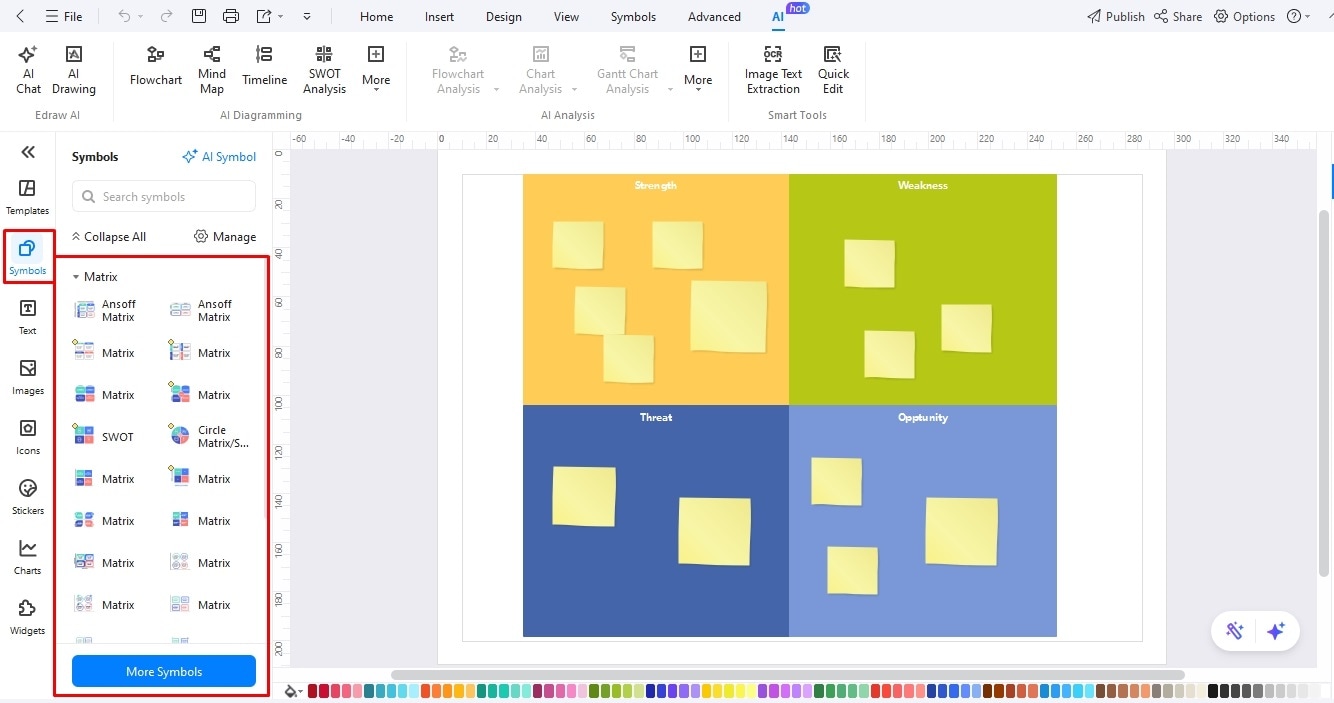
Add text labels by double-clicking anywhere on the canvas. You can modify the font details from the on-screen prompt. Additionally, select the text and click Edraw AI to polish, expand, or summarize text.

Once you are sure about the content, go to the Design tab and change the diagram’s theme.
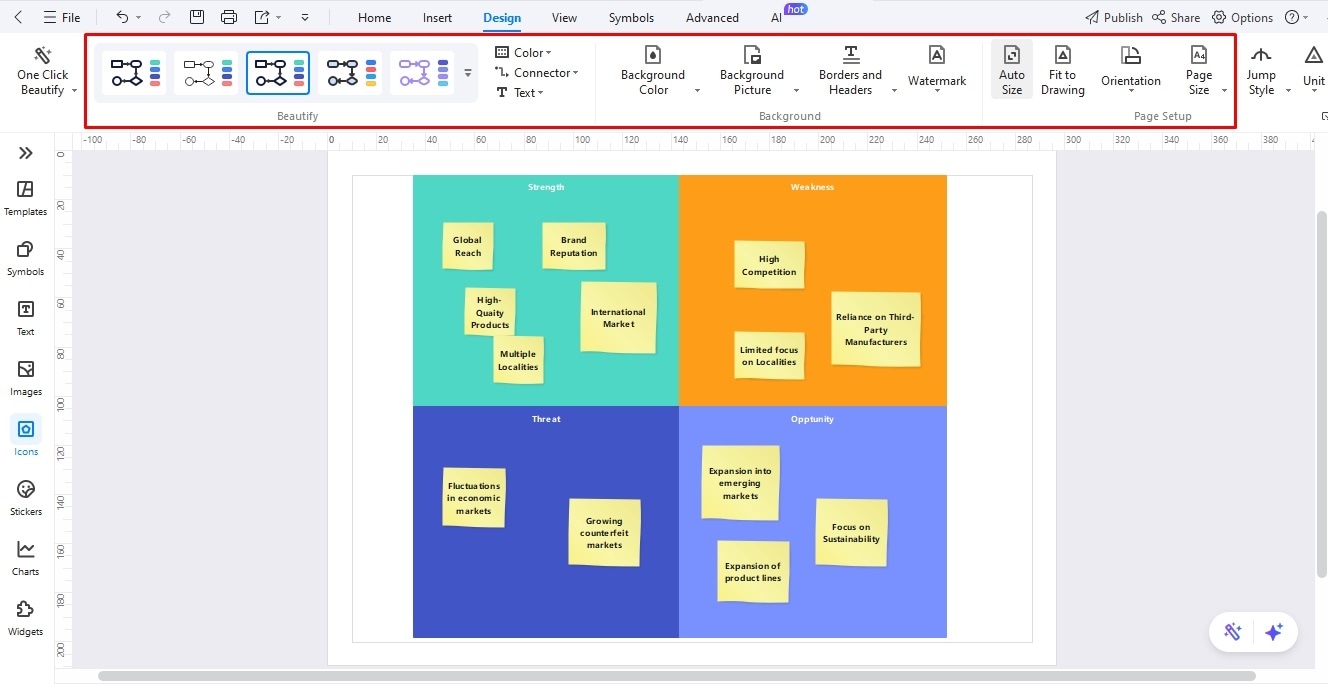
Finally, press Ctrl + S to save changes in the PPT file, and there you have it - a professional SWOT analysis structure ready to present in seconds.
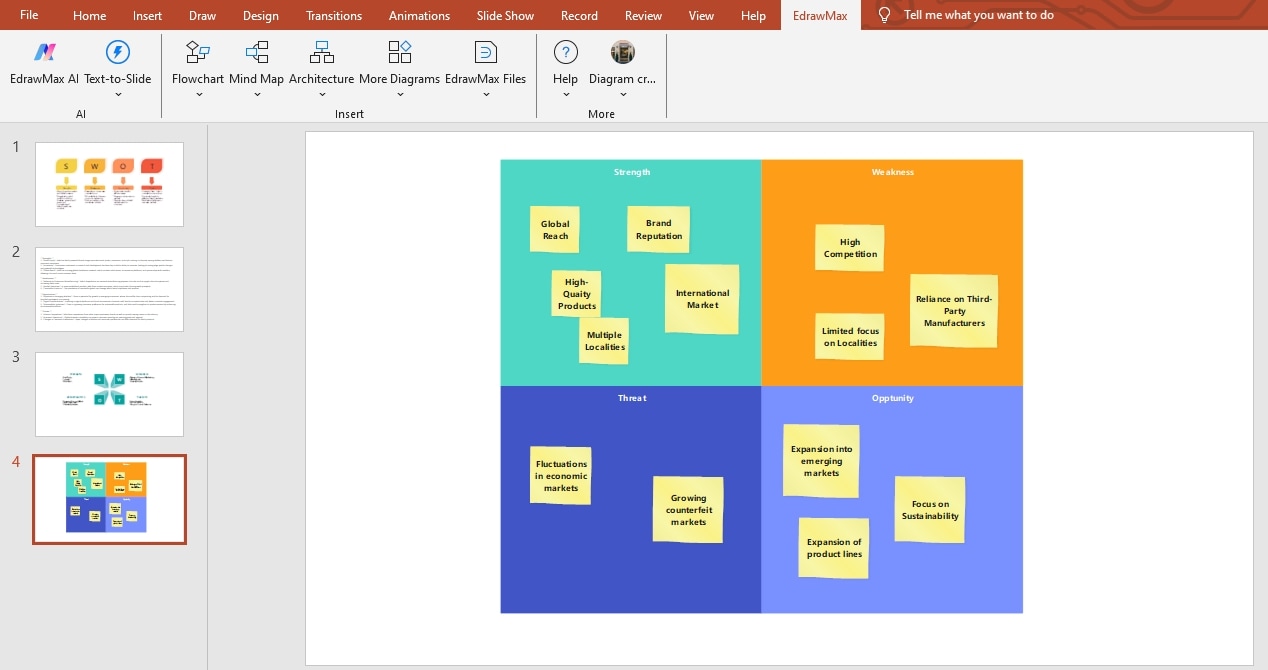
Conclusion
Using SWOT analysis in presentations is almost an unsaid rule for corporate officials. However, it does not have to be complicated. Opting for smart solutions like the EdrawMax add-in for PowerPoint can help you cut the extra time and energy. All you need to do is give an accurate text prompt and let the AI do the rest.
Enable it from your PowerPoint and see how it works for you.
FAQs
-
How to Interpret SWOT?
A SWOT analysis is a 2-by-2 grid brainstorming diagram that helps you visualize a business's prospects (benefits, risks, improvement areas, failures) and make high-impact decisions. The first two SWOT quadrants analyze a business's internal strengths and weaknesses, whereas the other two represent its externally driven opportunities and threats. -
How to Perform a SWOT Analysis Step-by-Step?
The SWOT Analysis starts by brainstorming the business's strengths, weaknesses, opportunities, and threats. After compiling a list of key factors, rank them from most to least critical to identify areas that require immediate response. Depending on the outcome, craft a strategic plan and implement changes. -
What are the 4 P’s in SWOT Analysis?
The 4Ps in a marketing model's SWOT analysis are product, price, place, and promotion. The product is the service or product being marketed, while the price is the cost of that service or product. Additionally, place refers to the demographics where the company aims to sell, and promotion is how the company advertises the product.