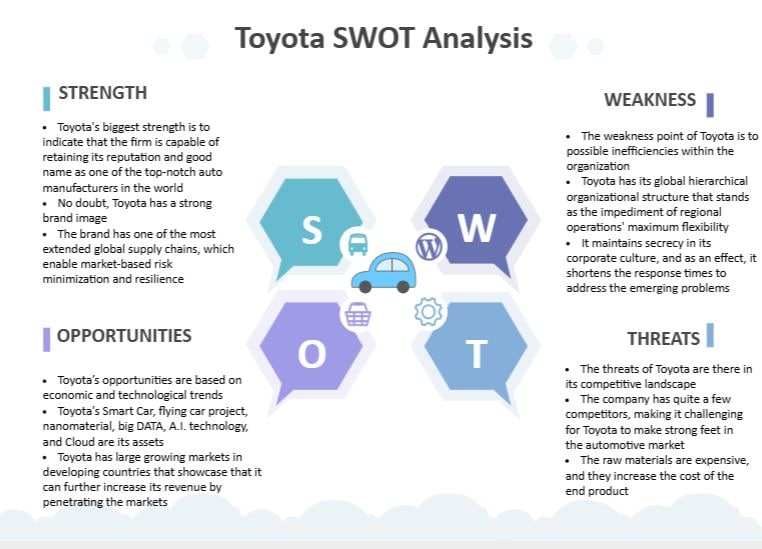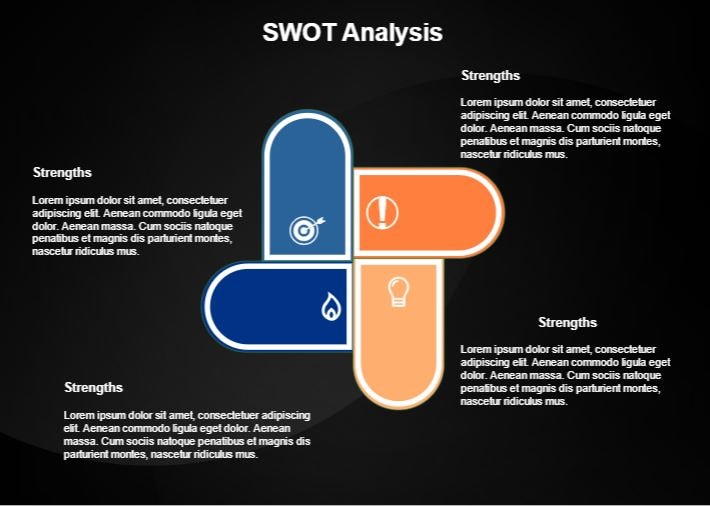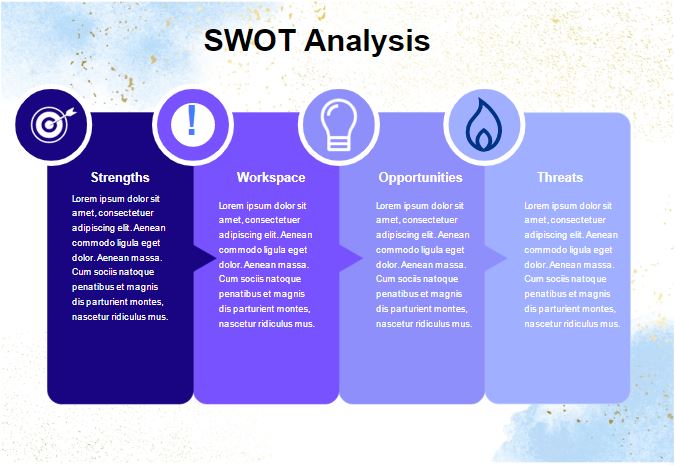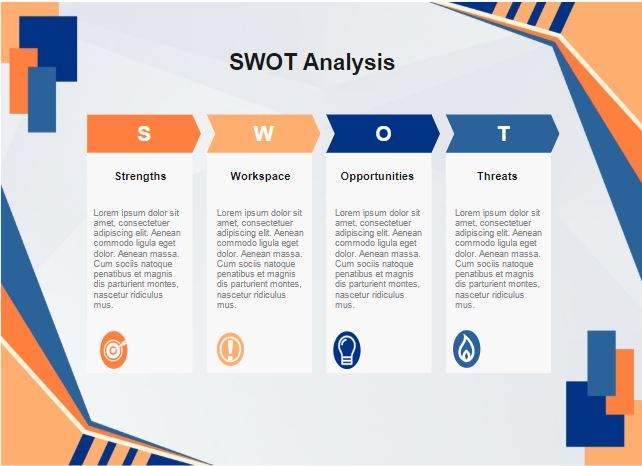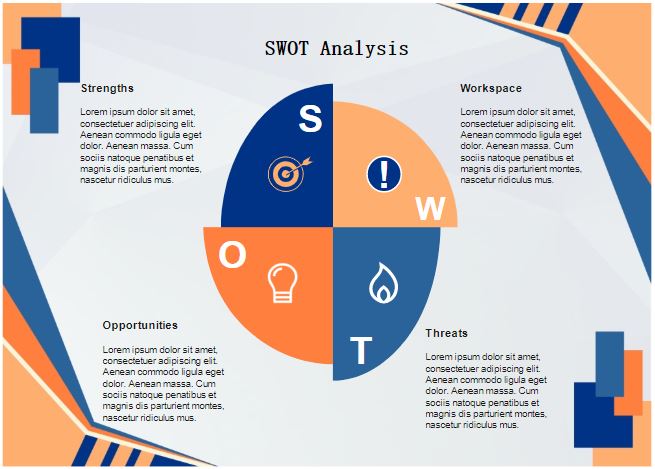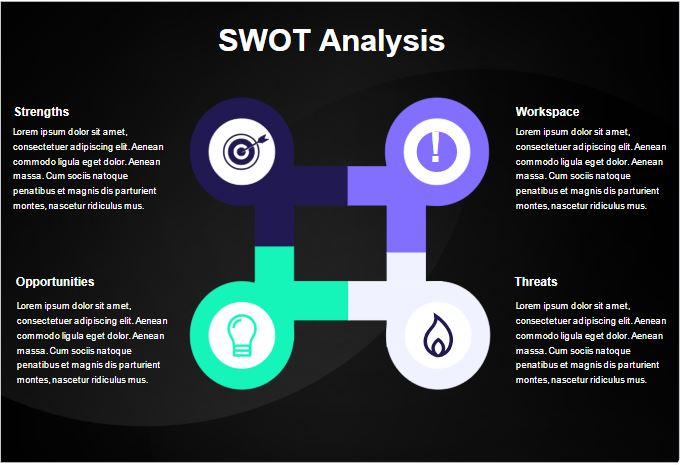A SWOT analysis helps companies recognize their strengths, weaknesses, opportunities, and potential threats. It encourages strategic thinking that fosters innovative ideas and efficient solutions. Plus, SWOT analysis facilitates resource optimization, performance evaluation, and business growth.
One way to showcase a SWOT analysis to your team is to use editable templates. They give you a starting point and eliminate the need to work on graphics and design. PowerPoint offers pre-designed templates bundled with easy-to-use customization tools. However, some adapt well to mobile displays while others lack flexibility.
That’s where EdrawMax comes in. It provides advanced customization tools and fully editable templates. In this article, I will provide pre-designed SWOT analysis templates and guide you on how to use them in PowerPoint.
In this article
6 SWOT Analysis Templates for PowerPoint
Here are some SWOT Analysis templates to level up your survey and help you make effective decisions.
Toyota SWOT Analysis
The Toyota SWOT analysis template tells where the company is excelling and where it can improve. You can edit it and modify colors and graphics to match your brand’s identity. This template has plenty of space for text, making it a great fit for more detail-oriented diagrams.
U-shape SWOT Analysis
The provided template showcases U-shaped areas for each SWOT analysis aspect. The design uses shades of blue for the positive factors while orange hues depict potential challenges. This U-shape SWOT analysis template is suitable for anyone wanting to present their assessment in a visually appealing manner.
Column Style SWOT Analysis
The column-style approach ensures structure and user-friendliness. If you want to display detailed information, this template is an excellent fit due to plenty of space for each column. Additionally, the clear separation of each category enables organized documentation.
Rectangle Boxes SWOT Analysis
The above template features a modern design with a combination of orange and blue shades. Each box represents an aspect of SWOT analysis, providing a clear framework for strategic decision-making.
Windmill-style SWOT Analysis
You can use this windmill-style template across various industries to identify a company’s strengths, weaknesses, opportunities, and threats. In this template, each quadrant uses contrasting colors for a clear distinction.
Joint Circles SWOT Analysis
EdrawMax’s Joint Circles SWOT Analysis template showcases four interconnected circles and a blend of vibrant colors with a black background. Each circle includes a symbol displaying its corresponding category. You can modify this template to change icons, colors, and shapes to suit your preferences.
How to Use a SWOT Analysis Template?
Once you’ve selected a template, download it and open it in EdrawMax. We can edit the template, then open it in a PowerPoint slide directly. Here’s how to do it:
Step 1
Choose a template above to open it with EdrawMax.
Step 2
Click the export button in the top left corner of your screen to export the template. Choose the PPT format from the window that just popped up and click Export.
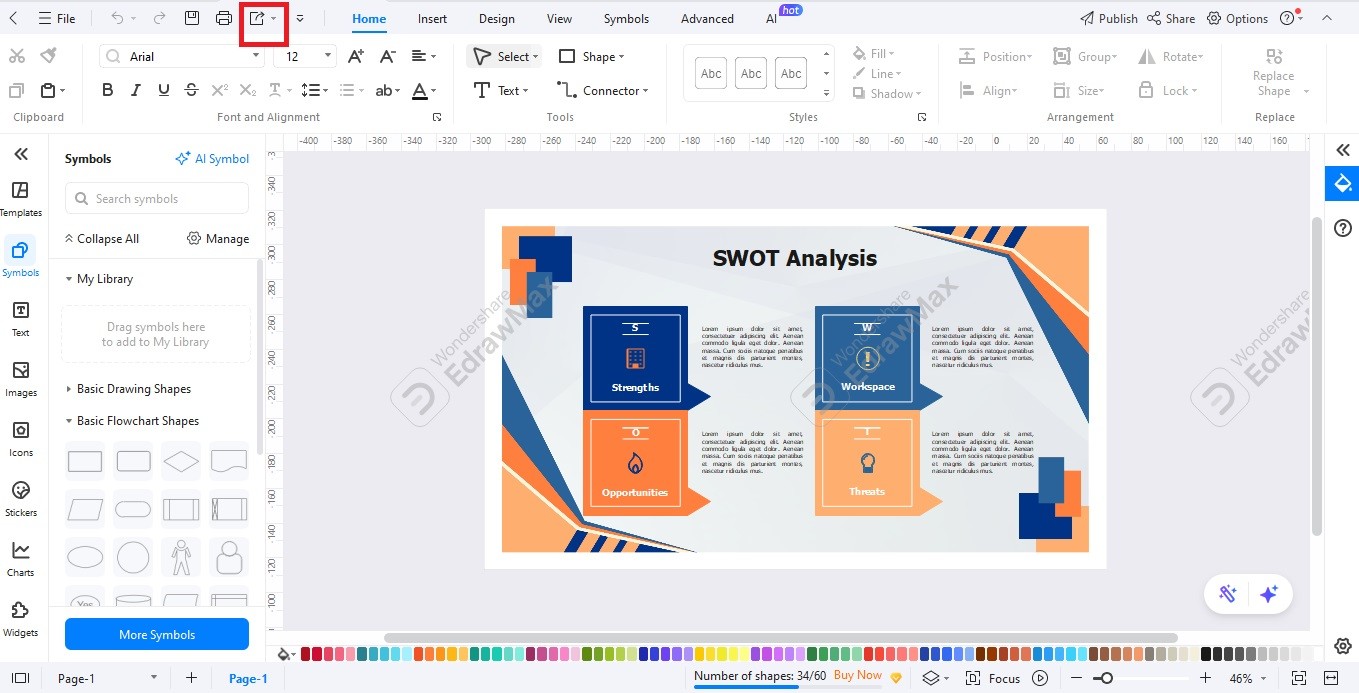
Step 3
If the template hasn’t automatically opened in PowerPoint on exporting, just locate where it has been downloaded and double-click it. Now, you can use PowerPoint’s customization tools to edit the template. You can insert pictures, shapes, or charts, modify text style, change colors, and more.
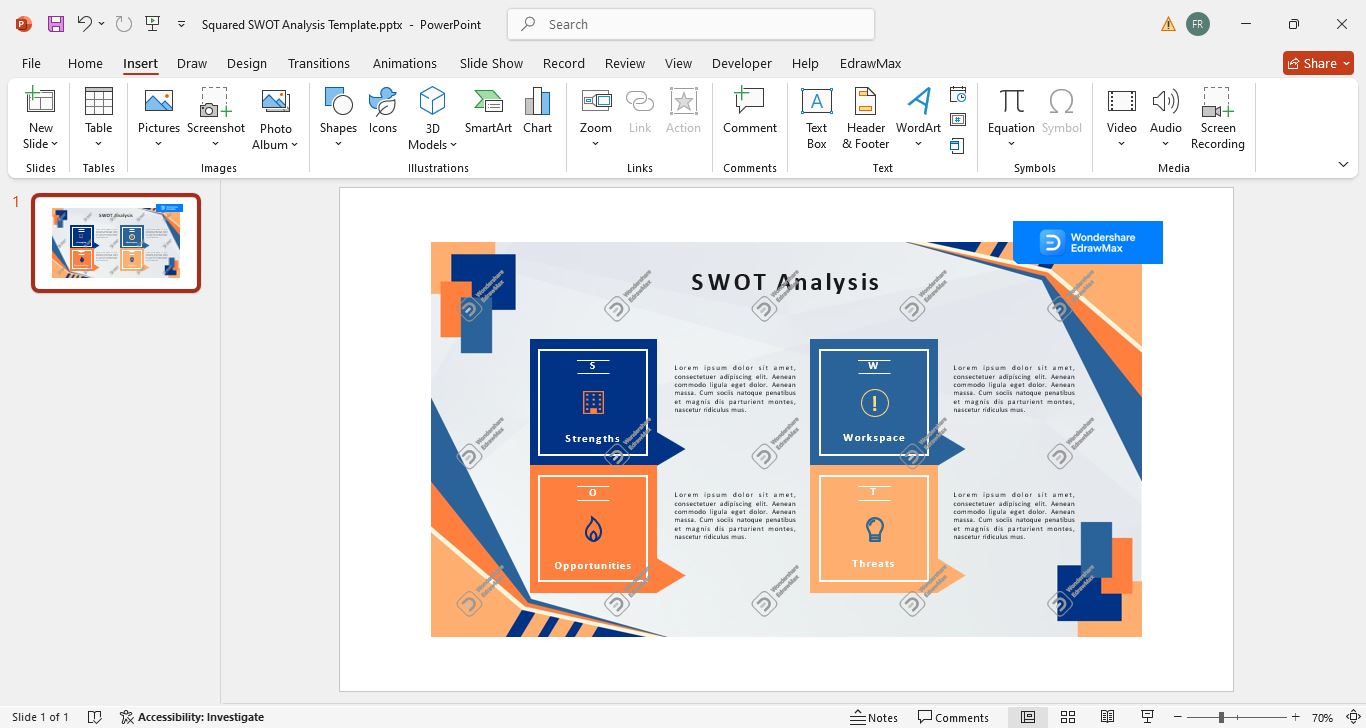
Explore More SWOT Analysis Templates in EdrawMax
As a professional SWOT analysis generator, EdrawMax offers well-designed SWOT analysis templates fully customizable to suit your needs.
Here’s how you explore other SWOT analysis templates available on EdrawMax.
Step 1
Launch EdrawMax and navigate to the Templates section.
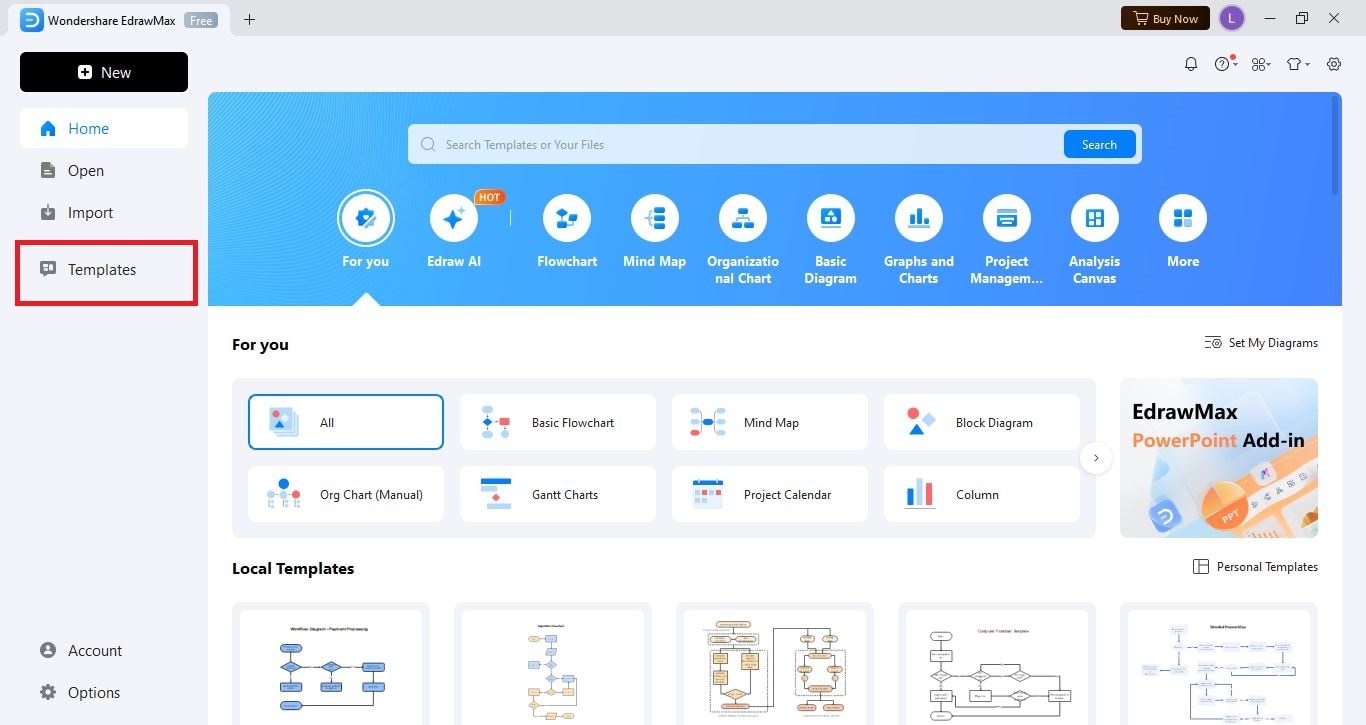
Step 2
Use the search bar to search for a template with a specific keyword, like SWOT analysis, in this case. There are several ways you can explore templates using filters. Either go to All Collections, then pick a diagram type. Or select one of the categories displayed above the templates.
You can also choose to display only the free or paid ones. Once you’ve applied your filters or chosen the category, go through the collection and select the one you like. Then, click Use immediately.
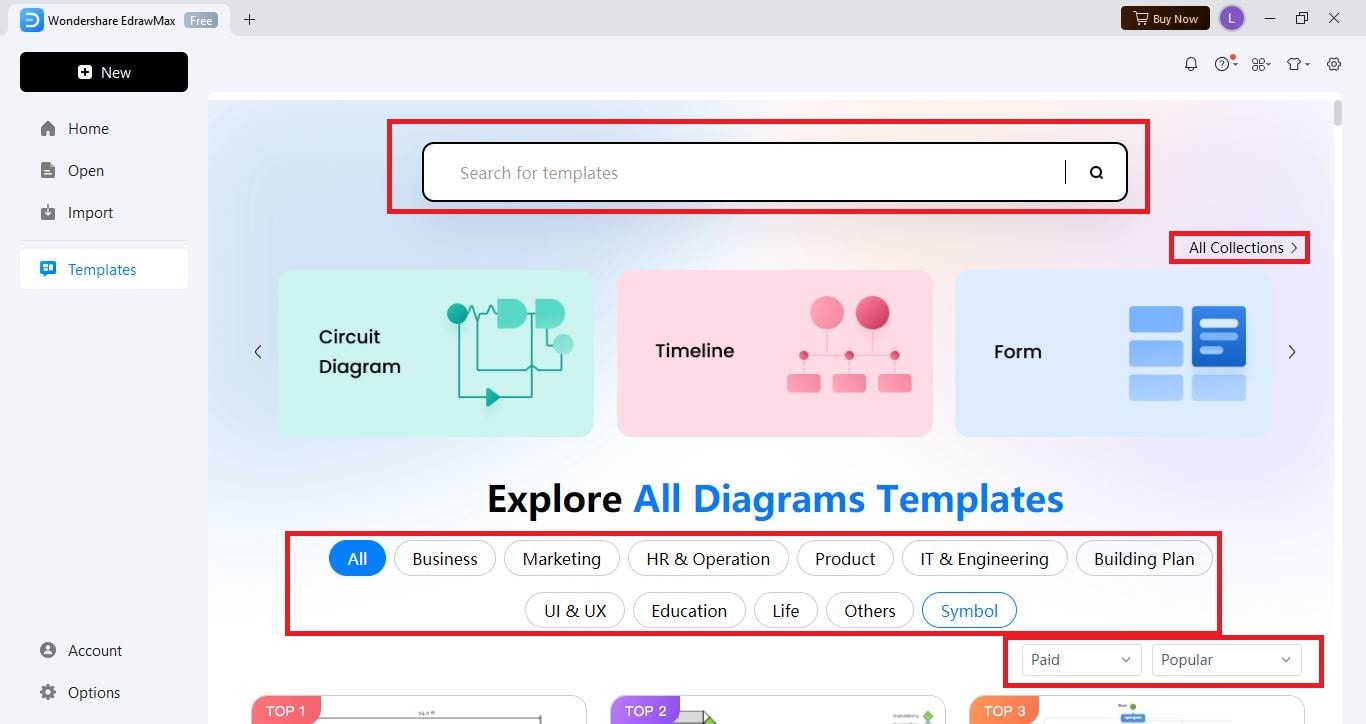
Step 3
You will be redirected to the EdrawMax editing canvas. You can change themes, text, and colors of specific elements, and add graphics.
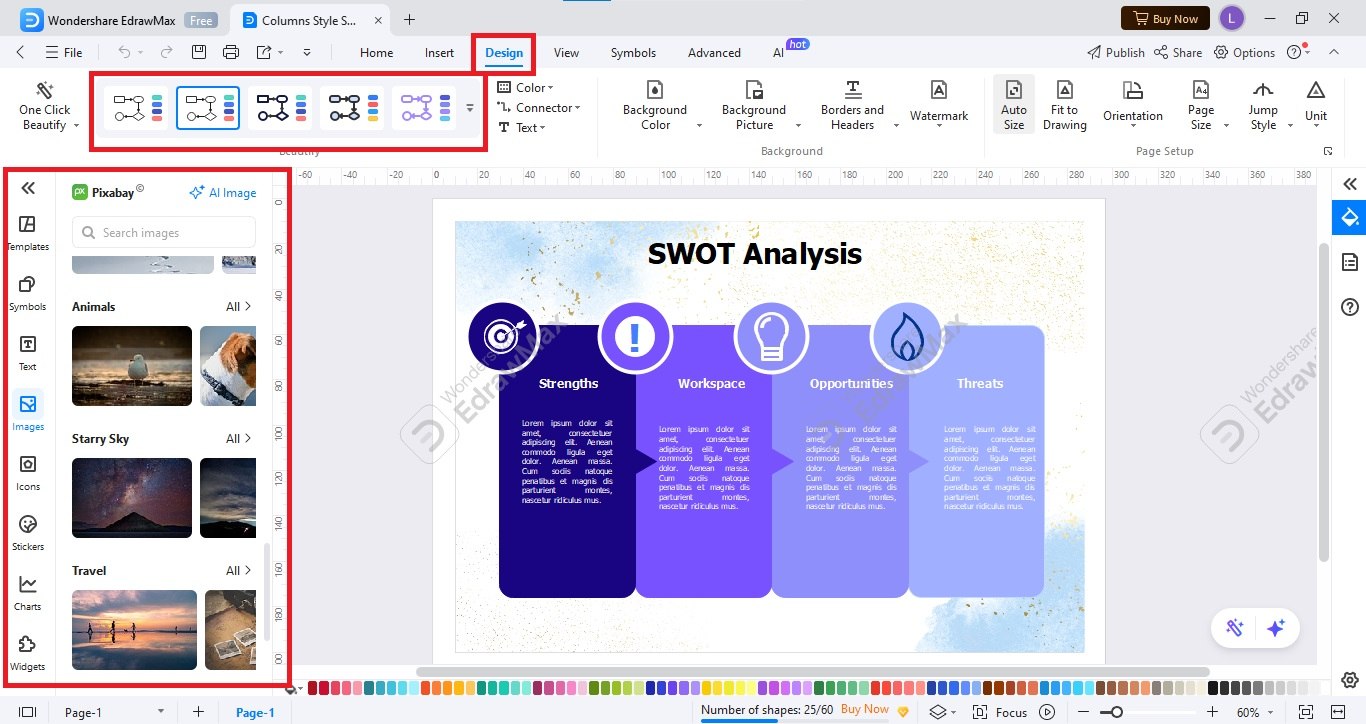
Step 4
Open the dropdown menu by pressing the arrow beside the export button. Choose PPT or any other file type you want and click Export.
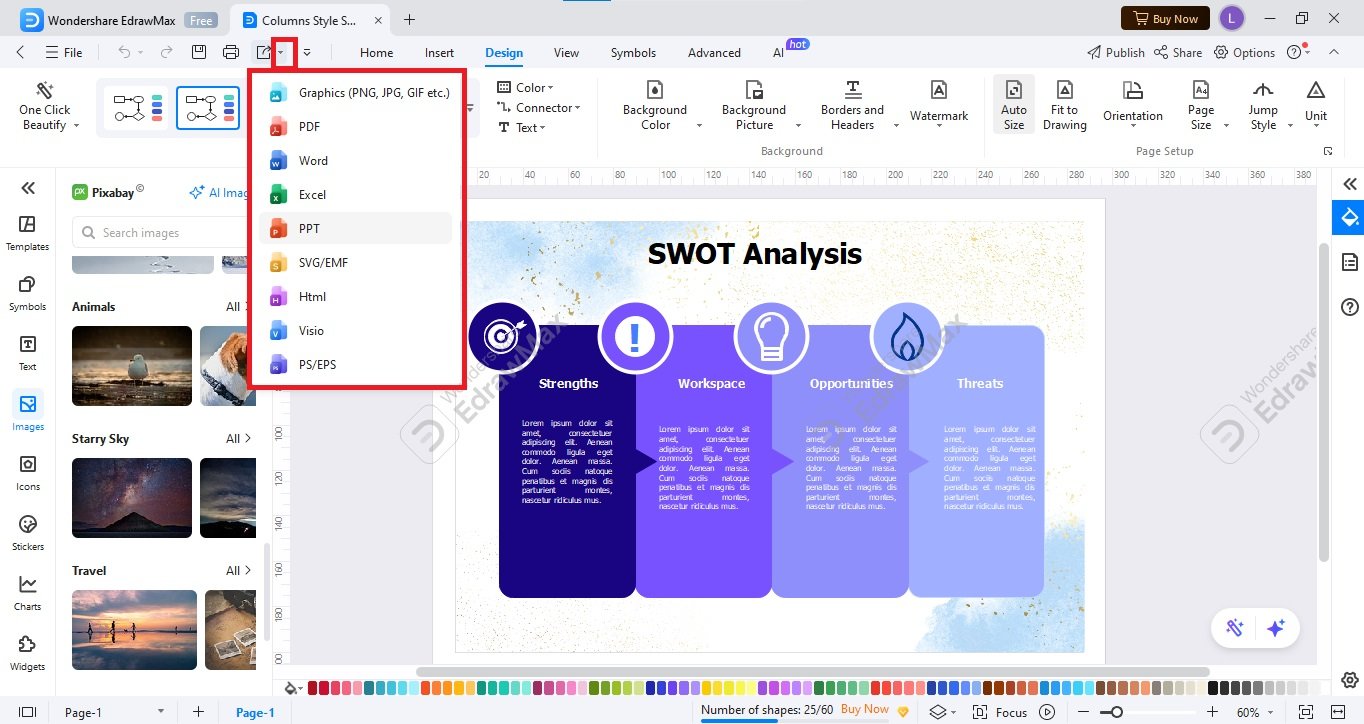
Limitations of PowerPoint Templates
PowerPoint templates are useful when you want to create a routine presentation without putting in much work. However, some downsides can limit your creativity.
- You may encounter difficulties when working on complex data or larger projects in PowerPoint.
- Some PowerPoint templates may not adapt well to the mobile or tablet view.
- Manual adjustments can be time-consuming, requiring extra effort. This can distract you from more important things like planning, strategies, or the content of the slides.
- A lot of themes provided by PowerPoint are generic and lack industry-specificness. This can make your presentations lose that unique identity, making these templates unsuitable for high-stakes pitches.
- Some templates may not allow much flexibility with customization.
Use EdrawMax inside PowerPoint as an Add-in
Integrating EdrawMax with PowerPoint streamlines the process of creating visually appealing slides. It lets you access the software’s extensive graphics library featuring a wide range of templates, icons, and stickers.
EdrawMax PowerPoint add-in also lets you use EdrawMax AI inside PowerPoint. Whether you need to convert the selected text into slides or generate a presentation from a prompt, this AI tool can make it happen. Here’s how to add EdrawMax as an add-in in PowerPoint.
Step 1
Launch EdrawMax > click the EdrawMax PowerPoint Add-in, and it will be added to the PowerPoint.
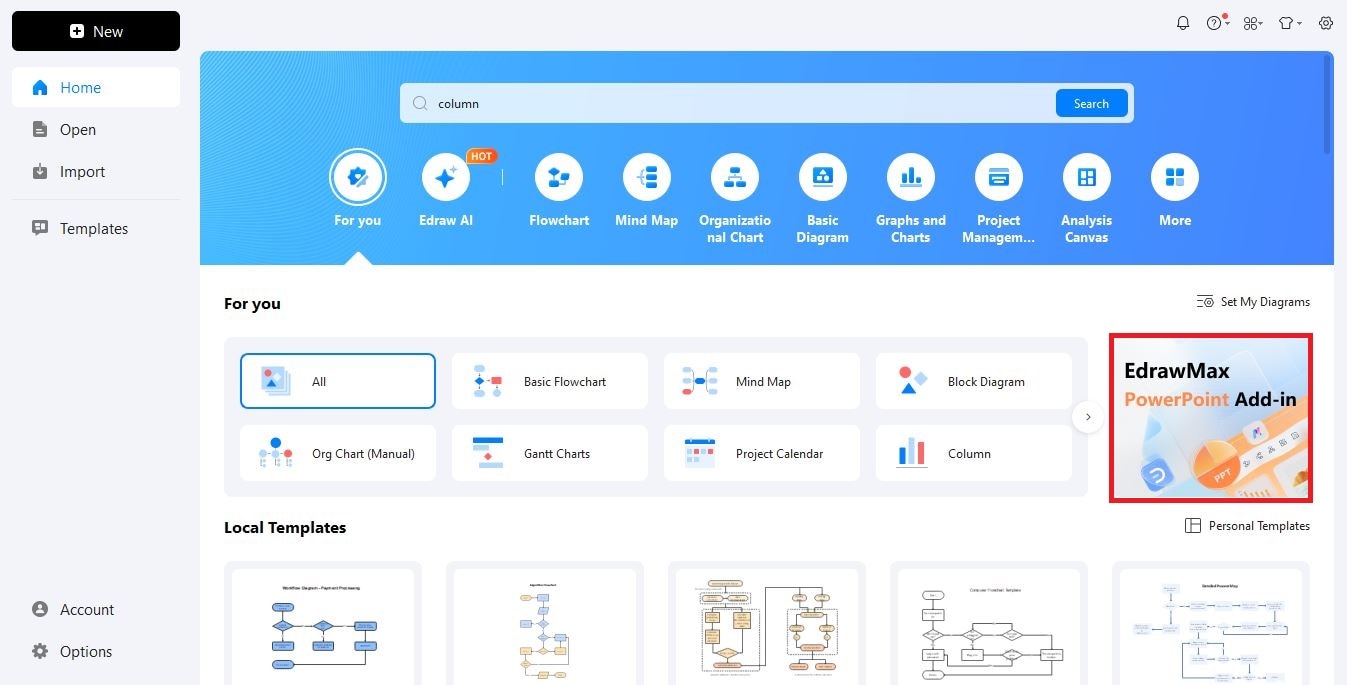
Tip: If the step above does not work, check the guide here to learn how to install EdrawMax Add-in.
If the EdrawMax tab doesn’t appear in your PowerPoint after following the above step, the add-in could be disabled. You can enable it by going to Options in the File tab, then Add-ins. Check under Disabled Application Add-ins if EdrawMax is listed.
If it is, select Disabled Items from the Manage dropdown menu and click Go. Now, select the EdrawMax add-in from the dialogue box that just opened and click Enable.
Step 2
Launch PowerPoint and go to the EdrawMax tab. Here, you can access a range of EdrawMax templates for flowcharts, mind maps, floor plans, organizational charts, and more. You will see the text-to-slide feature in the top-right corner. Just select the diagram type under this feature, and your selected text will be converted into a professional-looking presentation.
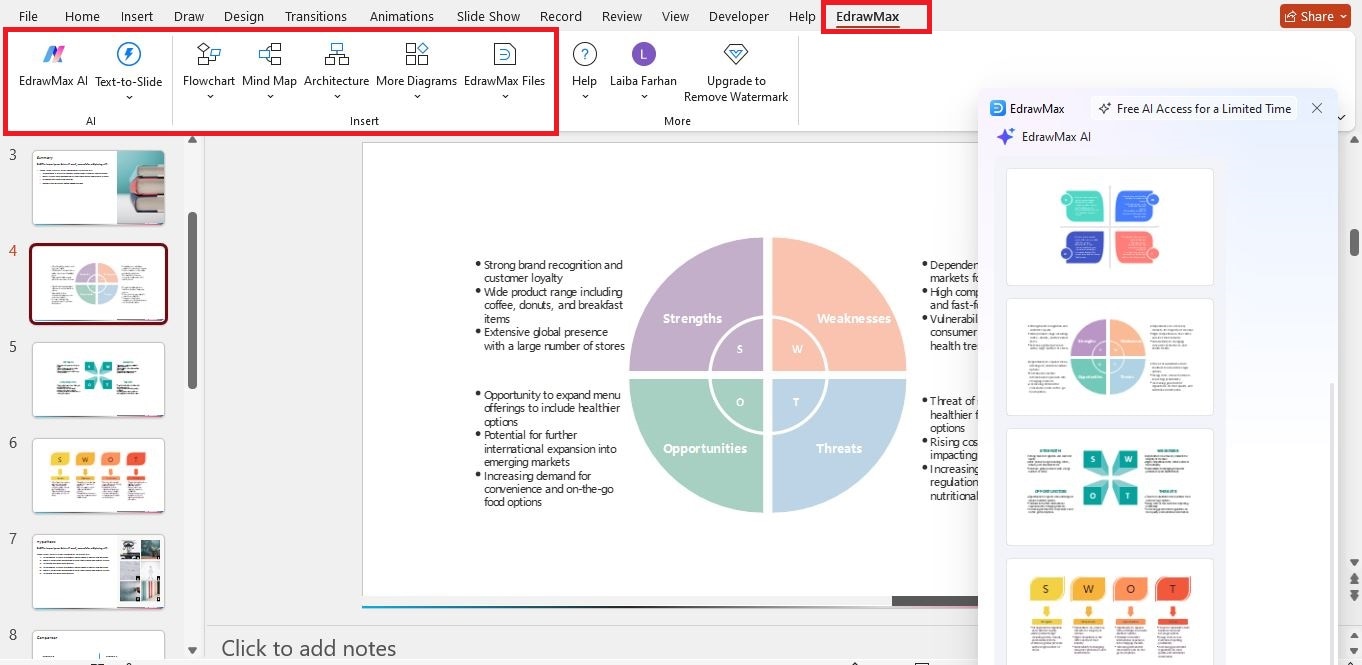
Why Choose EdrawMax?
EdrawMax is an intelligent diagramming tool that lets you create flowcharts, floor plans, mind maps, etc, with ease. Its advanced customization tools let you create personalized diagrams to add to your presentations, making it a reliable software for high-stakes pitches. Let’s dive deeper and see what EdrawMax has to offer.
Easy-to-use Interface
EdrawMax’s intuitive interface makes creating complex diagrams hassle-free. Whether you want to change themes, insert widgets, or visualize stats, EdrawMax makes it happen in just a few clicks. Plus, all icons and symbols that you can use can simply be dragged and dropped onto the canvas. Basically, the whole diagram is a matter of a few clicks.
A Vast Template Library
EdrawMax features over 1,000 templates for 210 diagram types. Ready-to-use templates give you a starting point to create your diagrams, saving time and energy.
Extensive AI Tools
Edraw AI is one of the most convenient features of EdrawMax that can generate diagrams using a simple prompt. Besides that, it can extract text from images, analyze data charts, and even serve as a research assistant.
Cloud Storage for Your Documents
You can save and manage your files in the cloud with EdrawMax. This makes them available for use anytime on any device. Similar to iCloud, EdrawMax cloud storage makes your files accessible online.
Conclusion
In this article, I mentioned SWOT analysis templates for PowerPoint for various use cases. Even though PowerPoint provides editable templates, they can be generic, have rigid designs, and require manual adjustments.
On the flip side, EdrawMax offers fully customizable templates with an intuitive interface and a range of AI tools. It can also be integrated with PowerPoint to combine the features of both tools in one place.