If you're familiar with Visio, you’d know it's a handy tool for creating various diagrams. But what if you want to include your Visio creations in a Word document? That's where this article comes in. It will guide you in converting Visio files into Word.
Converting your diagrams to Word can make your documents more visually appealing and help you explain complex concepts better. However, an alternative to Visio offers even more convenience – EdrawMax. This user-friendly diagramming software enables you to create diagrams as well. The best part? It allows you to export them directly to Word, even in its free version.
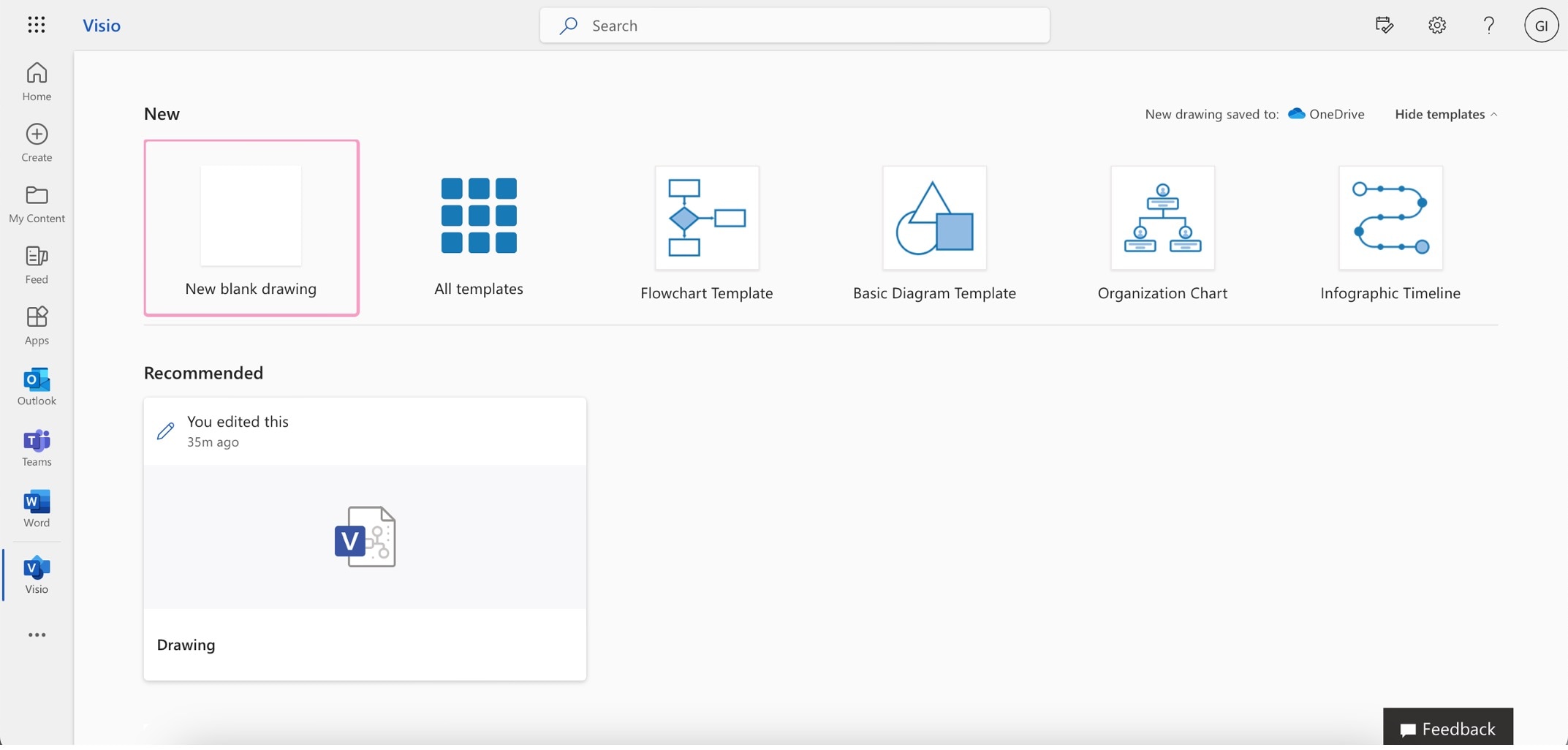
In this article
Part I. Understanding the Visio to Word Conversion Process
Converting Visio files into Word documents might sound daunting, but it's quite straightforward. Here's how you can convert Visio files into Word.
Step1
tart by opening the Visio diagram you want to convert using Visio.
Step2
Select the graph and click the Copy button. Alternatively, you can use the Ctrl+C keyboard shortcut.

Step3
Open up Microsoft Word. Paste the copied graph by using Ctrl+V.
Step4
The outlined steps provide a method to convert Visio diagrams into Word. However, it's essential to consider the limitations of this approach. For beginners, the process might present a learning curve. It deals with transitioning to a separate editing window for Visio graphs within Word. This can potentially add complexity to the workflow.
Furthermore, the quality and formatting of the converted graph may not always align perfectly with the original, potentially affecting the document's visual appeal and clarity. As such, exploring more streamlined alternatives like EdrawMax can simplify the conversion process. It can provide a smoother experience for users of all levels.
Part II. Introducing Wondershare EdrawMax: Your Ultimate Solution for Converting Visio Files Into Word
You've seen how to convert Visio files into Word, but now, meet EdrawMax. It's a versatile diagramming tool that goes beyond just diagrams. It offers many features, including direct export to MS Word. Whether you have a complex diagram or a simple flowchart, EdrawMax ensures that your creations maintain their quality and accuracy when transferred to your Word documents.
With Visio files' compatibility and multiple export formats' support, EdrawMax is your ultimate solution for efficient and seamless diagram-to-document integration. Check out its other key features:
- Direct Export to MS Word. Effortlessly transfer your diagrams from EdrawMax to Word, preserving their formatting and details.
- Visio Compatibility. Seamlessly open and work with Visio files in EdrawMax, avoiding compatibility issues.
- Extensive Template Library. Access a vast collection of templates to jumpstart your diagramming projects.
- Multiple Export Formats. Besides Word, EdrawMax supports exporting to formats like PDF, Excel, JPG, and PowerPoint.
- User-Friendly Interface. Intuitive tools and options make creating, editing, and exporting diagrams a breeze.
- Cross-Platform Availability. EdrawMax is accessible on different operating systems, ensuring flexibility and convenience.
- Free Version. Get started with EdrawMax for free, enjoying its essential features and efficient Visio-to-Word conversion.
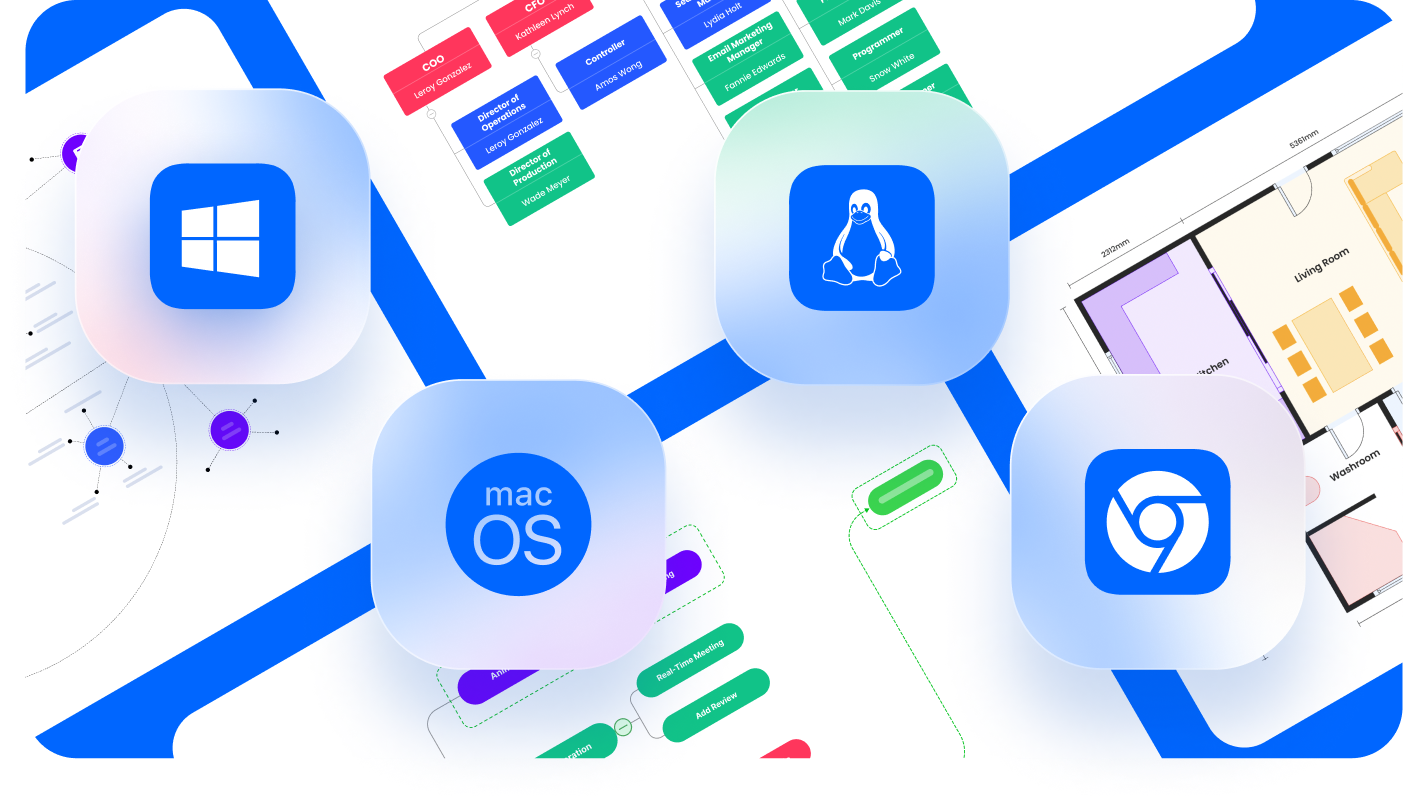
How To Convert Visio Files Into Word Using EdrawMax
You might ask how using EdrawMax can help convert Visio files into Word. Using its import/export features, you can use the EdrawMax platform to convert the Visio files into Word. Learn how to do it by following these steps:
Step1
Download and install EdrawMax from the official website. Be sure to have your Visio file ready.
Step2
Once you're on the homepage, click the Import menu. Then, click Visio. Locate and load up your .vsdx (Visio document) file.
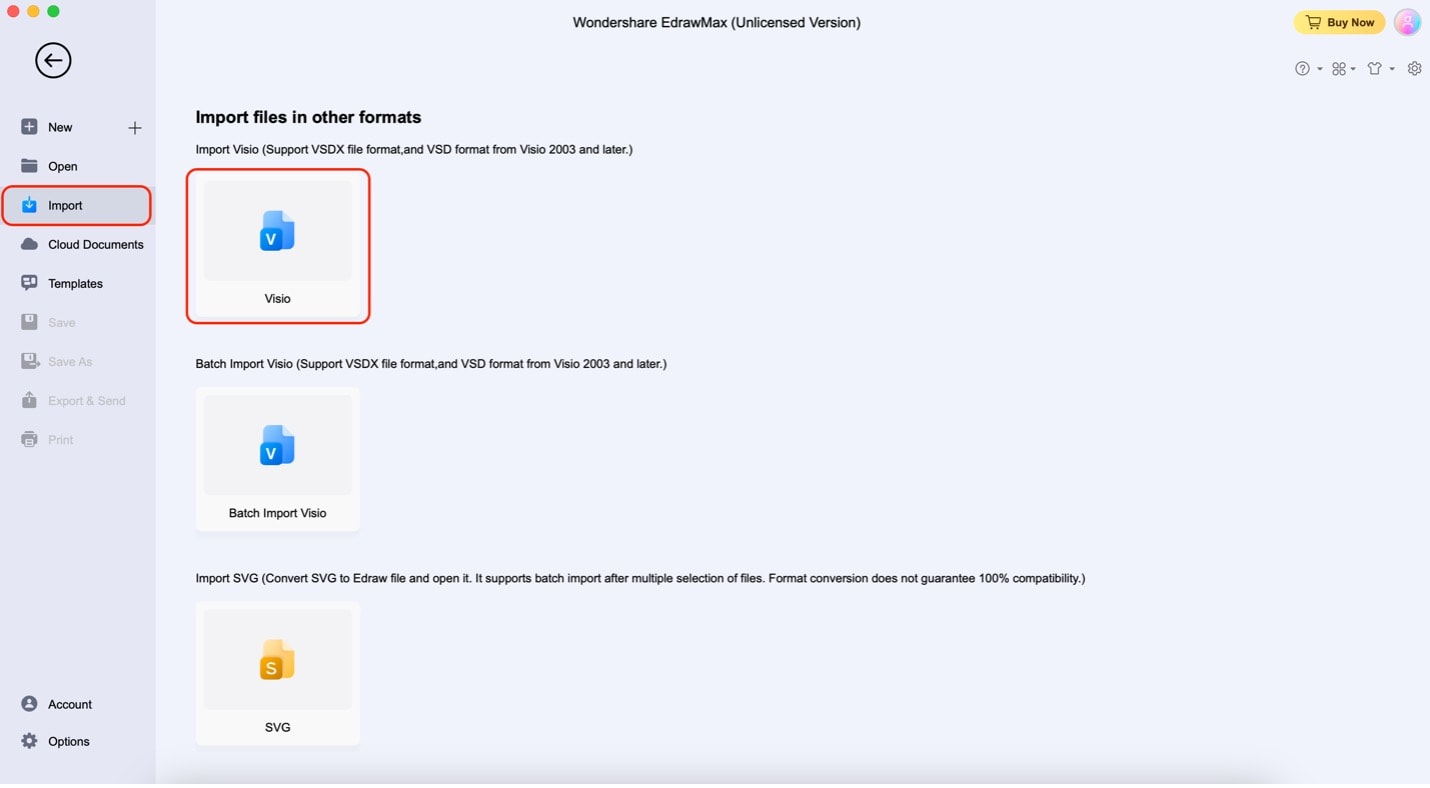
Step3
You should now see the exported Visio diagram in EdrawMax. Click the Export button on the main menu bar. Then, click Word.
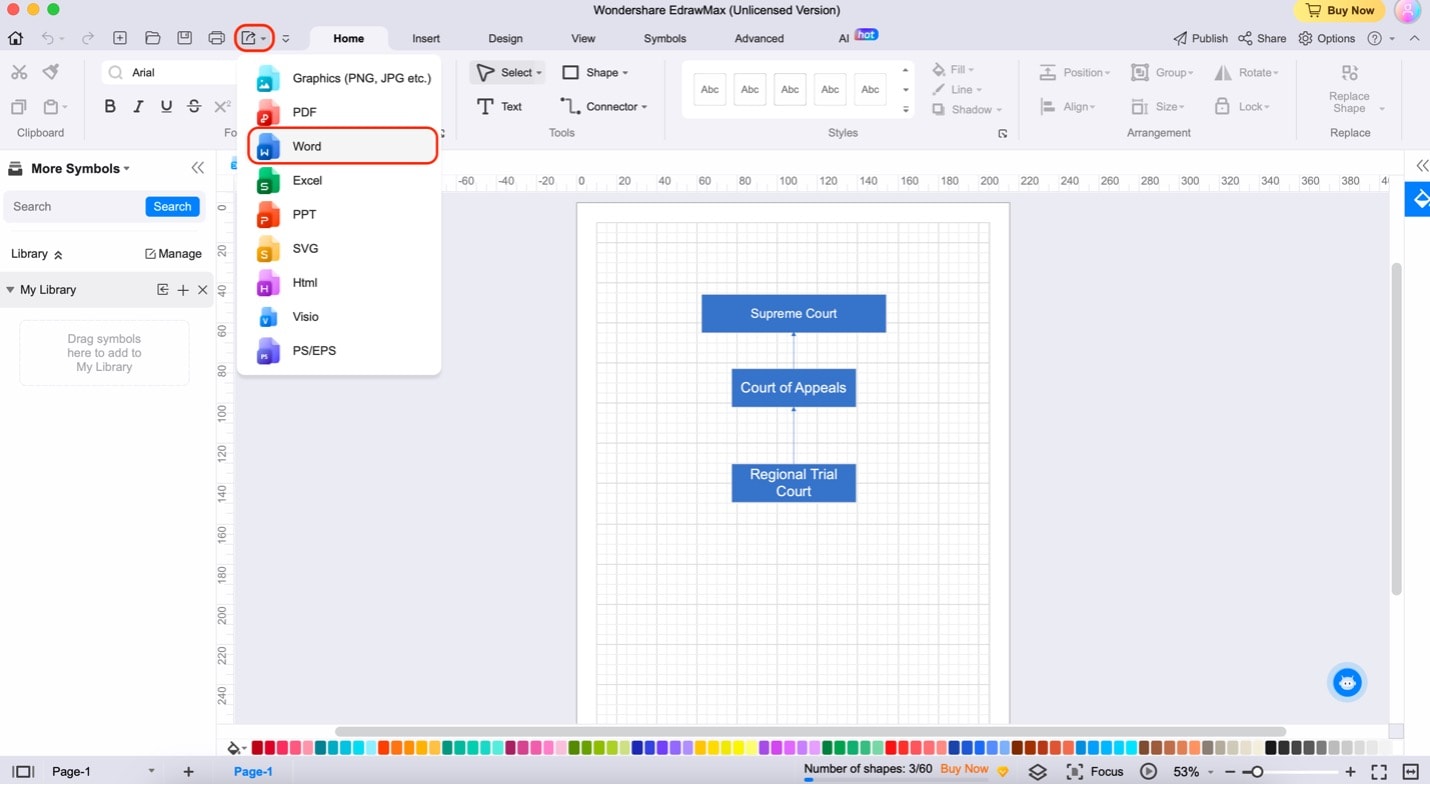
Step4
Edit the necessary information on the appearing page and click the Export button. If you're using the free version, have the watermark settings on Default. Also, untick the Export background and Export as group object options. Locate the exported file, and you should be good to go.
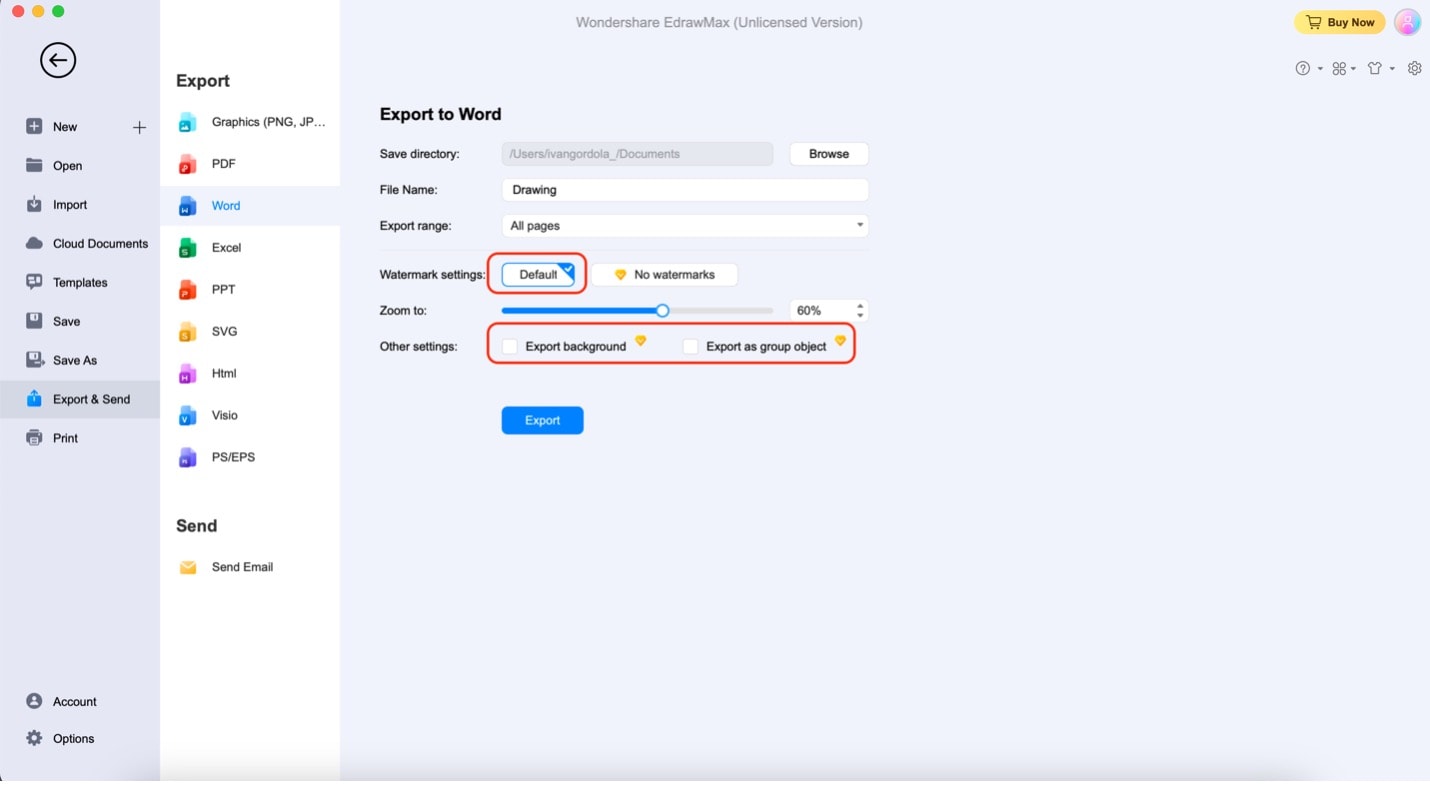
Benefits of Using EdrawMax to Convert Visio Files to Word
Converting Visio files to Word becomes super easy with EdrawMax. Here's why it's fantastic:
Excellent Tools and Easy Use
EdrawMax has many tools that help you make great diagrams without fuss. It's like using your favorite app – everything is right where you need it. You can add shapes and icons to make your Visio diagram even more awesome.
Saving Time and Working Great
In the busy world we live in, time is essential. EdrawMax gets your diagrams into Word super quick, and they look great too. You can put your charts into reports or presentations without spending ages trying to make them fit. That means you can spend more time making your stuff awesome.
Free Visio-to-Word Conversion
Guess what? You can do the Visio-to-Word conversion for free with EdrawMax. You won't have to worry about hunting for the right buttons or getting lost in menus. EdrawMax makes it simple. No more scratching your head in Visio trying to find out how to convert your diagrams into Word documents. EdrawMax has got your back.
Part III: Frequently Asked Questions
Here are some common questions about converting Visio files to Word:
Is It Difficult To Use EdrawMax for Visio to Word Conversion?
Not at all! EdrawMax is designed to be user-friendly. It's like using your favorite app – you won't need a Ph.D. in tech to figure it out. With a few clicks, you'll have your Visio diagrams neatly converted into Word documents. Plus, guides and tutorials help you if you ever get stuck.
Can I Export My Diagrams Into Other Formats With EdrawMax?
Absolutely. EdrawMax supports a bunch of different export formats. So, whether you need to turn your diagrams into PDFs, images, or other file types, EdrawMax can handle it.
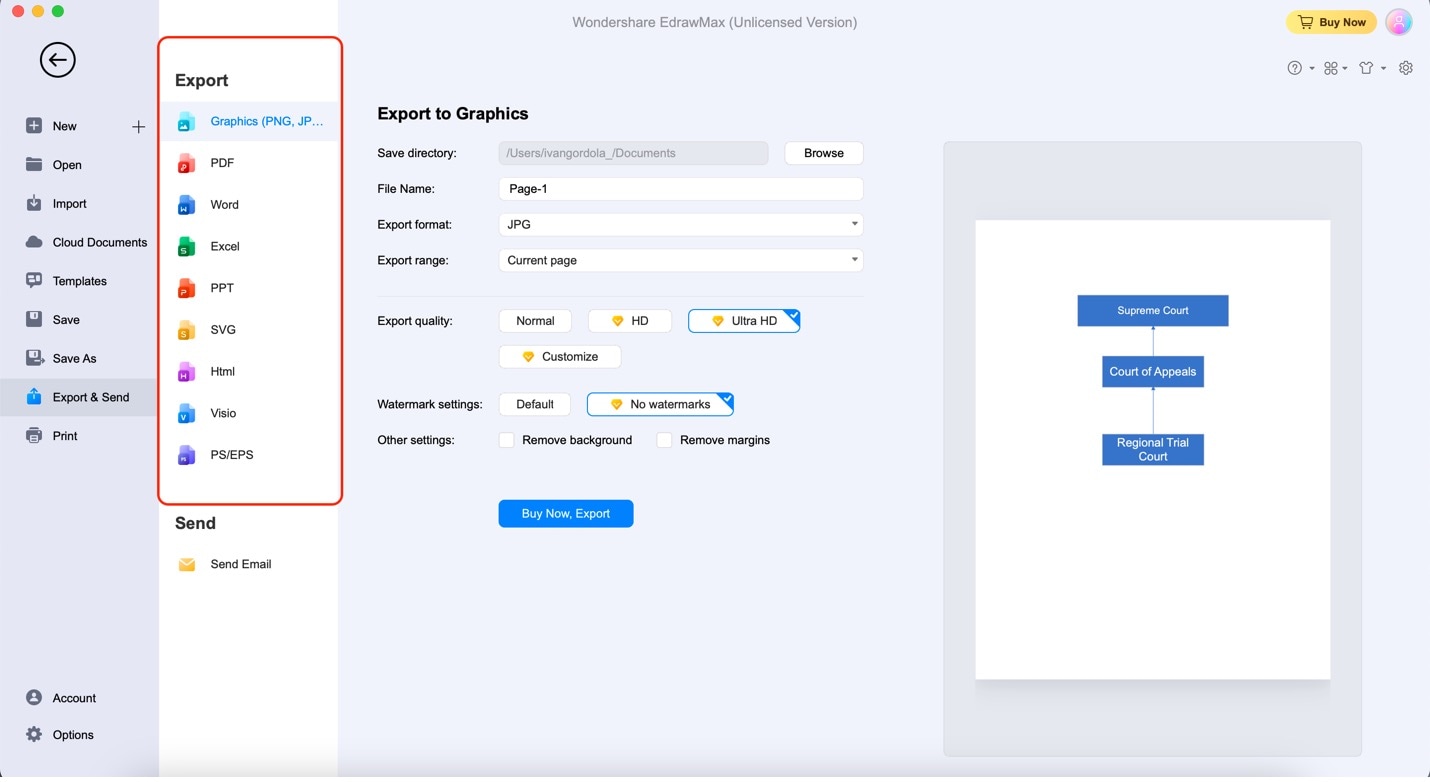
Can I Convert Visio Files Into Word With a Free Visio Plan?
Unfortunately, most free Visio plans don't include the direct export of Visio files into Word. This can be a bit frustrating when you're trying to put your diagrams into your documents.
EdrawMax comes to the rescue with its free plan that allows you to convert Visio files into Word hassle-free. No need to worry about not having the right features – EdrawMax's got you covered.
Conclusion
Now that you've figured out converting Visio files into Word documents, you can see how important it is for making documents. EdrawMax is a great tool that can help us do this easily. It works well with Visio files and can directly export to Word.
These reasons make it a handy tool to have. EdrawMax makes it easy to connect diagramming and making documents, making it the best choice for this conversion. So, if you need to work on diagrams and conversions, try EdrawMax and see how it can make your work smoother.
[没有发现file]



