The use of network diagramming tools such as Microsoft Visio has become increasingly popular. Moreover, the integration of Python automation with Visio has further enhanced the efficiency and effectiveness of network management. Here, we will discuss the significance of using Fortinet and Palo Alto stencils in Visio, as well as the benefits of integrating Python Visio automation.
In this article
Part 1. Why Use Fortinet Stencils in Visio?
When considering the use of Fortinet stencils in Visio, it is important to understand the advantages and benefits that these stencils offer.
- Comprehensive Symbol Library:Fortinet Visio stencils provide users with a comprehensive library of symbols and icons that accurately represent Fortinet products such as firewalls, switches, routers, access points, and other network devices.
- Standardized Representation:By using Fortinet stencils in Visio, users can ensure that their network diagrams and technical illustrations adhere to standardized representations of Fortinet products and components.
- Ease of Use:Fortinet stencils in Visio are designed to be user-friendly and intuitive, making it easy for users to access and incorporate the relevant symbols and icons into their diagrams.
- Compatibility and Flexibility:Fortinet stencils in Visio are compatible with various versions of Microsoft Visio, ensuring that users can leverage these visual elements across different platforms and environments.
Part 2. Tips to Use Palo Alto Sentcils in Visio
It is important to understand the best practices and strategies for effectively utilizing visual elements to create accurate and informative network diagrams and technical illustrations.
- Selecting the Right Symbols:When using Palo Alto Visiostencils, it is crucial to select the appropriate symbols and icons that accurately represent the Palo Alto Networks' products and devices being depicted in the network diagram. Careful consideration should be given to choosing the right symbols to ensure that the diagram effectively communicates the network security architecture.
- Organizing and Grouping:To enhance the clarity and readability of the network diagram, users should organize and group the Palo Alto symbols and icons in a logical and structured manner. This can involve grouping related devices, components, or security zones together to create a cohesive and comprehensible representation of the network security architecture.
- Using Layers and Annotations:Leveraging the layering and annotation features in Visio can help users effectively label and annotate the Palo Alto symbols and icons within the network diagram. This allows for the inclusion of additional information, such as device names, IP addresses, and interface details, which can provide valuable context and clarity to the diagram.
- Customizing Symbols:Palo Alto stencils in Visio offer the flexibility to customize symbols and icons to align with specific design requirements. Users can modify the appearance and attributes of the symbols to accurately reflect the configuration and layout of the Palo Alto devices within the network architecture.
- Collaboration and Review:Collaborating with colleagues and stakeholders during the creation of network diagrams using Palo Alto stencils in Visio can provide valuable insights and feedback. Seeking input from network engineers, security experts, and other relevant parties can help ensure the accuracy and completeness of the diagram.
Part 3. Benefits of Visio and Python Automation
Exploring the benefits of Python Visio automation can shed light on the advantages of integrating these two powerful tools to streamline and enhance the process of creating and managing technical illustrations and network diagrams.
- Data-Driven Diagram Generation:By leveraging Python's data processing capabilities, users can automate the generation of Visio diagrams based on input data sources such as spreadsheets, databases, or configuration files. This enables the creation of dynamic and data-driven visual representations of network architectures and system designs, eliminating the need for manual diagram creation and updates.
- Template Customization and Standardization:Python automation can be utilized to customize and standardize Visio diagram templates, ensuring consistency in layout, design, and content across multiple diagrams. This streamlines the process of creating new diagrams and adhering to organizational standards and best practices.
Part 4. Make a Flowchart Easily Using Wondershare EdrawMax
Wondershare EdrawMax is an effective and efficient tool that offers users a wide range of diagramming solutions. It provides a user-friendly interface with ample features and templates for creating professional-looking diagrams quickly and effortlessly. Whether you need to create a flowchart, mind map, or any other type of diagram, the tool has got you covered. Here are the steps to create a flowchart using the tool:
Step 1: First, log into your EdrawMax account. Once your login has been successful, you will see the EdrawMax dashboard.
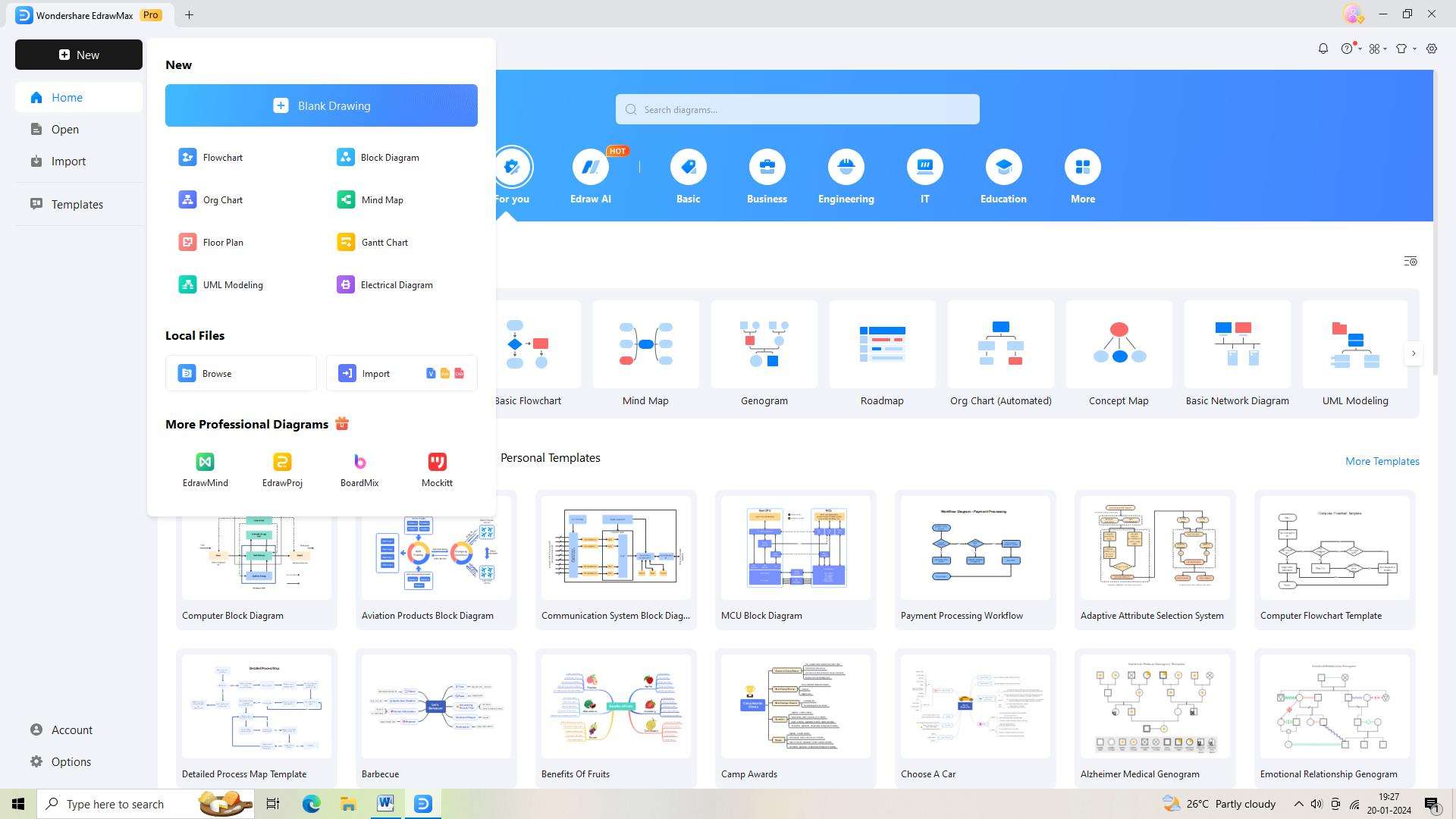
Step 2: Create a new EdrawMax document after that. To get this done, use the "New" button. This will allow you a clean slate to create your flowchart.
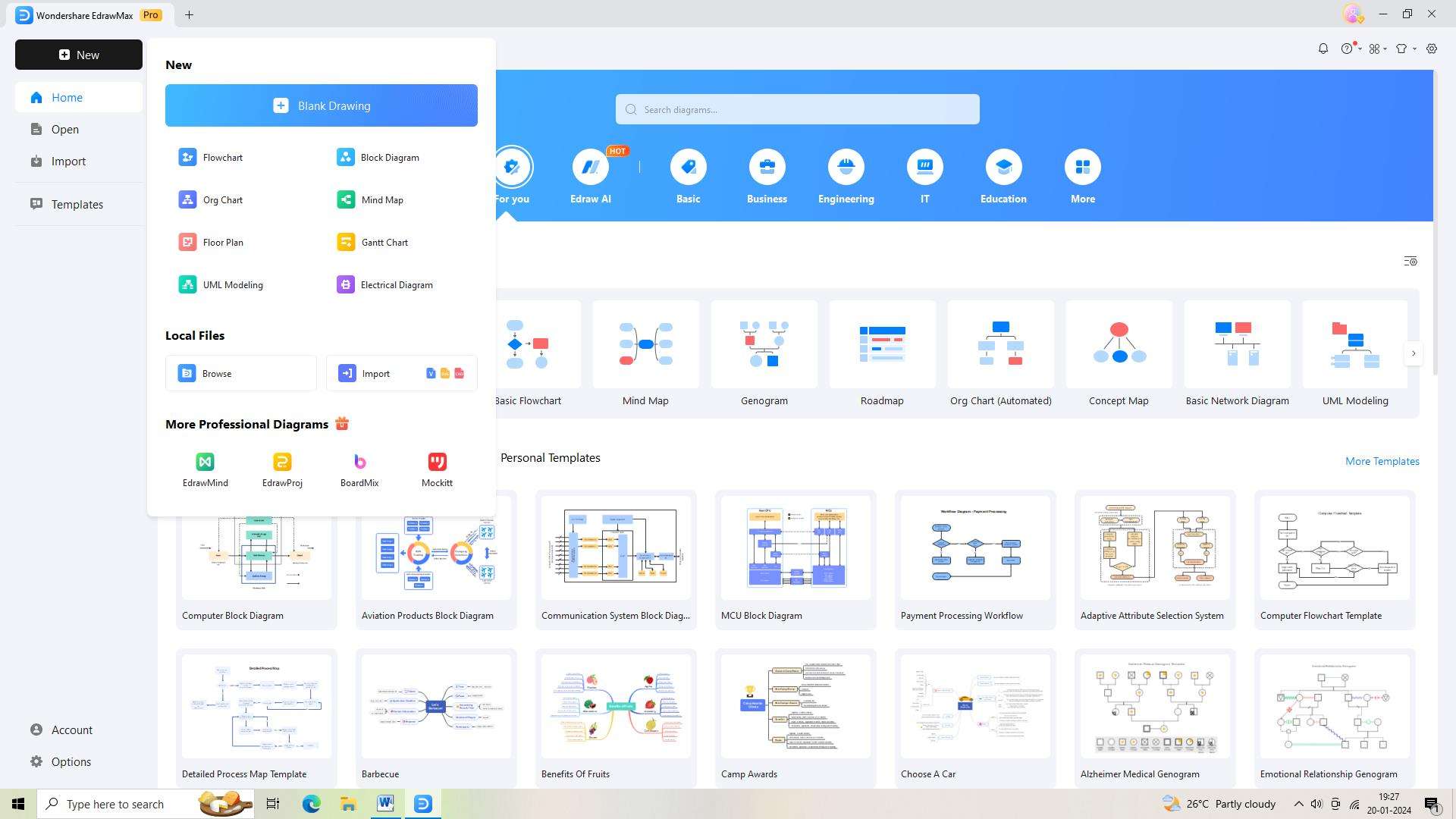
Step 3: You have to now find the perfect flowchart template. Simply type "Flowchart" into the search bar and choose it to open the template.
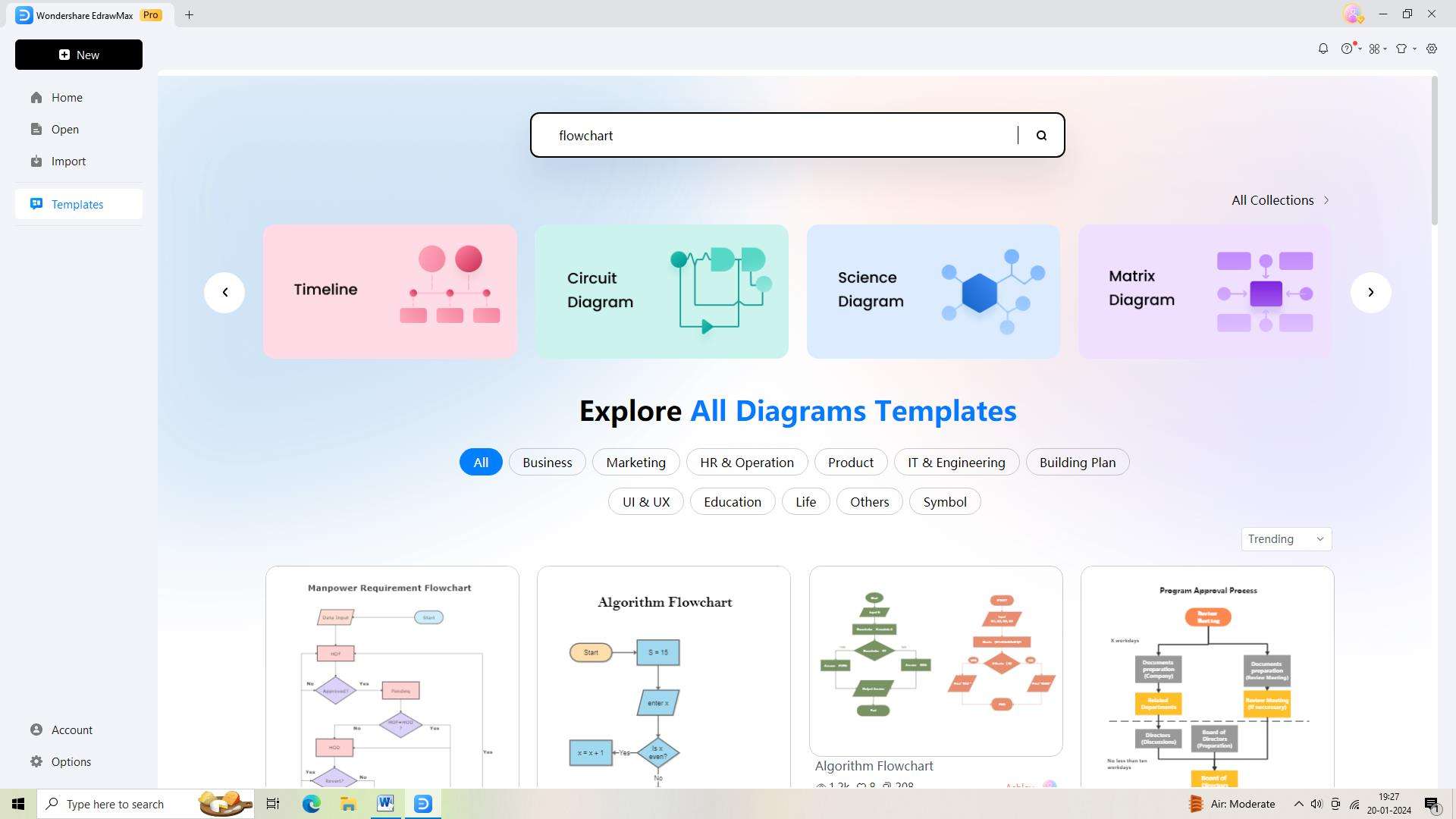
Step 4: After selecting a template, you can start customizing the flowchart to fit your particular needs. EdrawMax provides a wealth of tools and features in an easy-to-use interface to let you customize your flowchart.
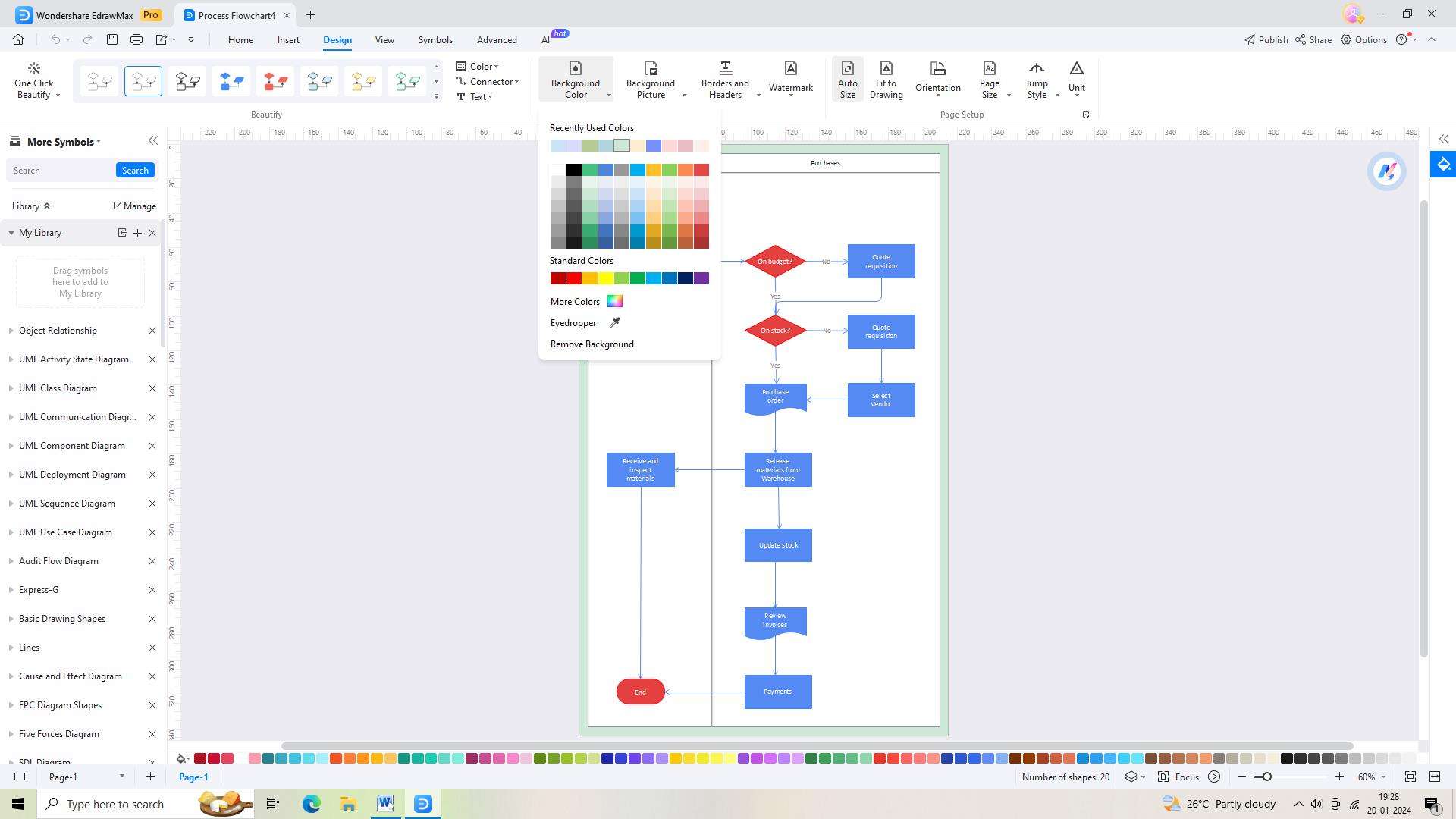
Step 5: Now, you have to save your flowchart. To save your flowchart, click the "Save AS" icon in the top toolbar.
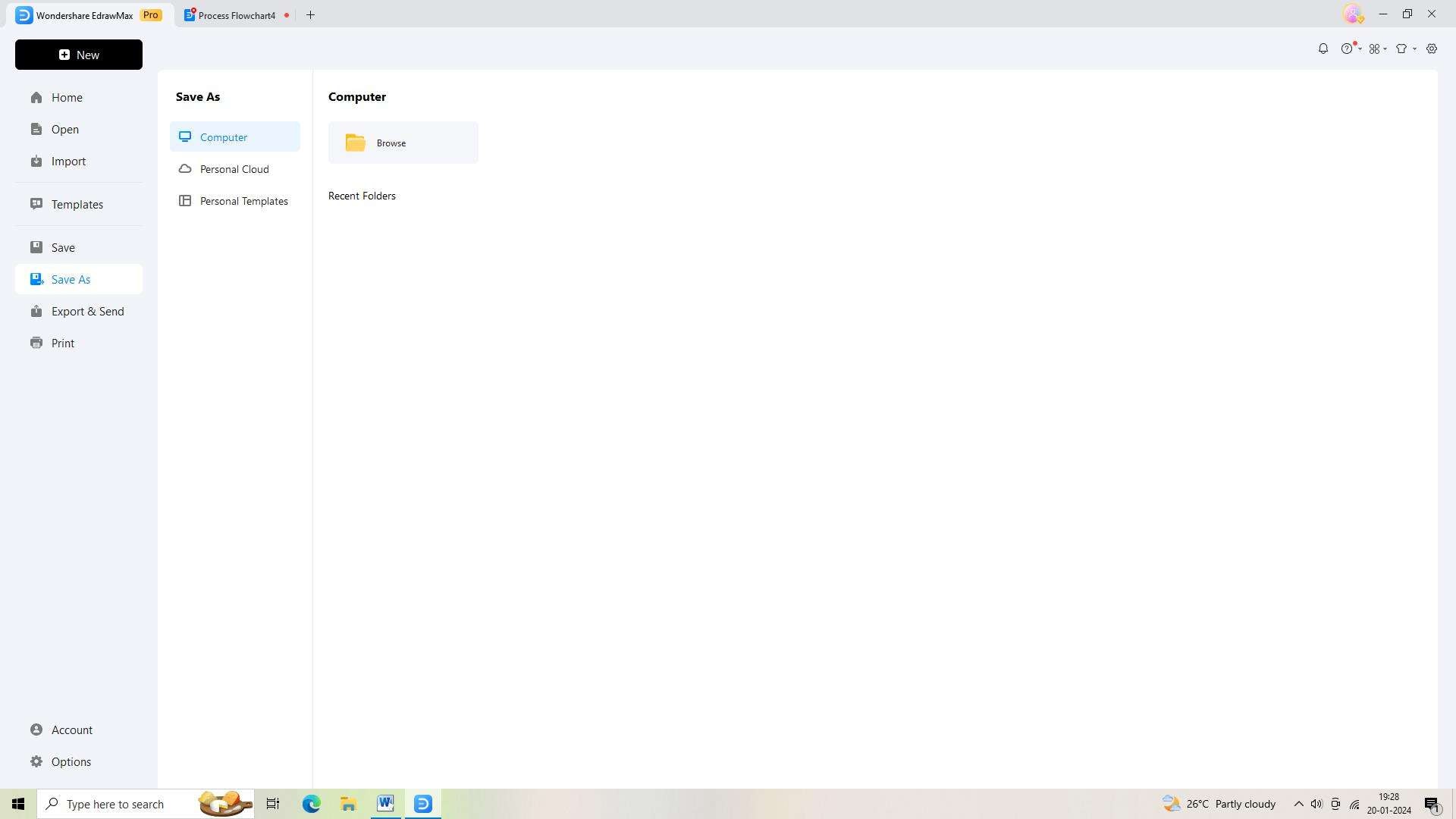
Step 6: Now, you must export your flowchart. EdrawMax allows you to export your flowchart in a variety of file formats. Simply select the desired file format and click the 'Export' icon located in the top toolbar to export.
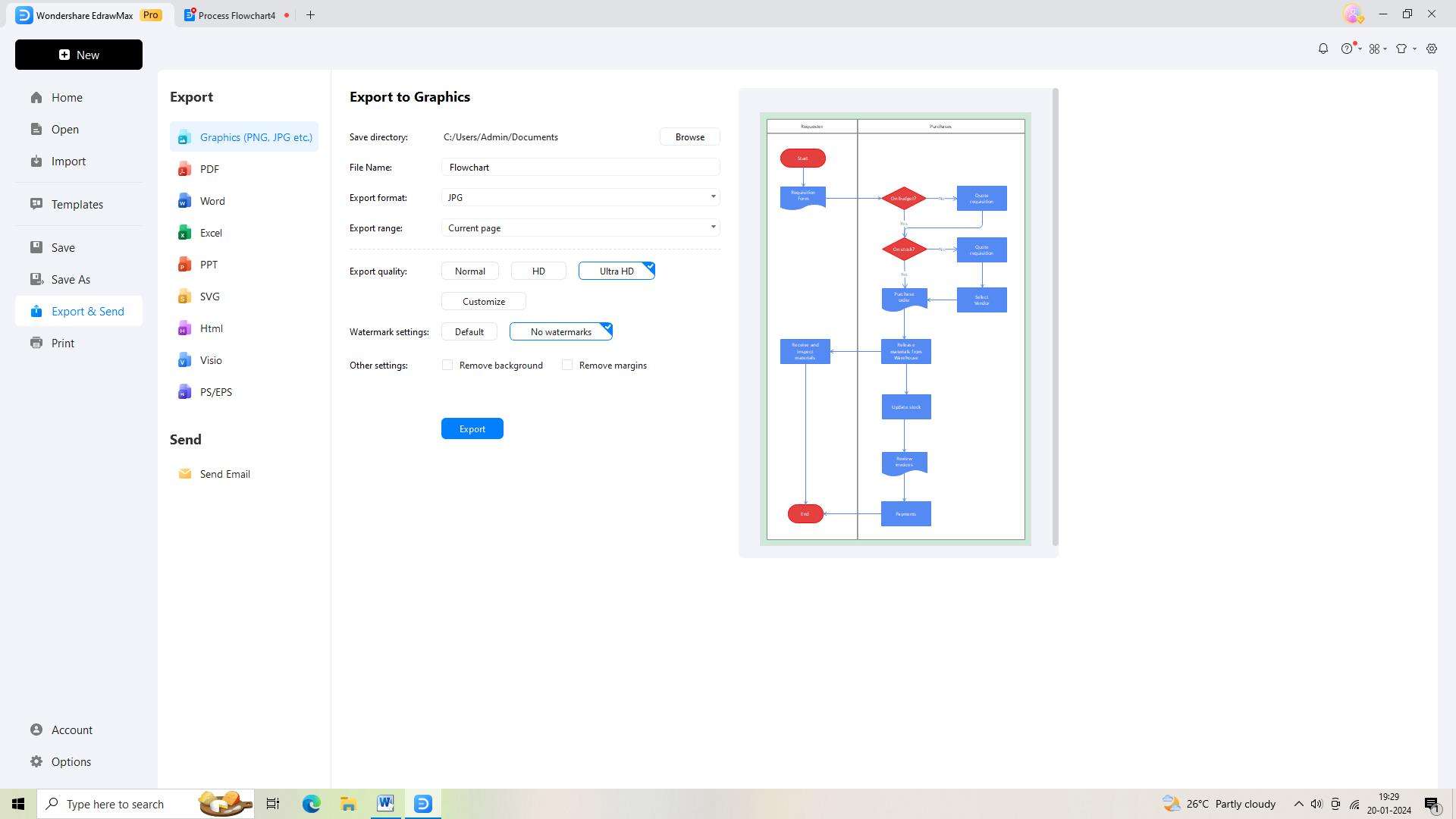
Conclusion
The use of Fortinet and Palo Alto stencils in Visio offers significant advantages. Furthermore, the integration of Visio with Python automation provides a lot of benefits. By understanding the nuances of utilizing these tools and techniques, professionals can enhance their design, documentation, and management capabilities.




