Business Process Model and Notation (BPMN) has become a widely used standard for modeling business processes and workflows. Microsoft Visio is one of the most popular tools used to create BPMN diagrams. In this article, we will explore everything you need to know about using Microsoft Visio for BPMN 2.0 modeling.
In this article
Part 1. What is a BPMN?
BPMN stands for Business Process Model and Notation. It is a graphical representation tool for modeling business processes in a workflow. BPMN was developed by the Business Process Management Initiative and provides a standard notation that is understandable by all business stakeholders.
The BPMN 2.0 specification was released in 2011 and introduced some key improvements:
- Expanded set of modeling elements for more complex processes.
- Better alignment with other standards like XML Process Definition Language.
- Introduction of swimlanes to organize activities into visual categories.
So in summary, BPMN provides a standard visual language so different teams can collaborate to model, analyze, improve, and automate business processes.
Part 2. Key Components in Microsoft Visio BPMN
Microsoft Visio Professional and Standard versions provide stencils and templates for creating BPMN diagrams. Here are some of the key BPMN shapes and components available:
- Flow Objects: Events, Activities, Gateways.
- Connecting Objects: Sequence Flow, Message Flow.
- Swimlanes: Pool, Lane.
- Artifacts: Data Object, Group, Text Annotation.
Part 3. Steps for Creating MS Visio BPMN
Here are the typical steps to create a new MS Visio BPMN diagram.
Step 1: Open a new Visio drawing and select the "BPMN" template.
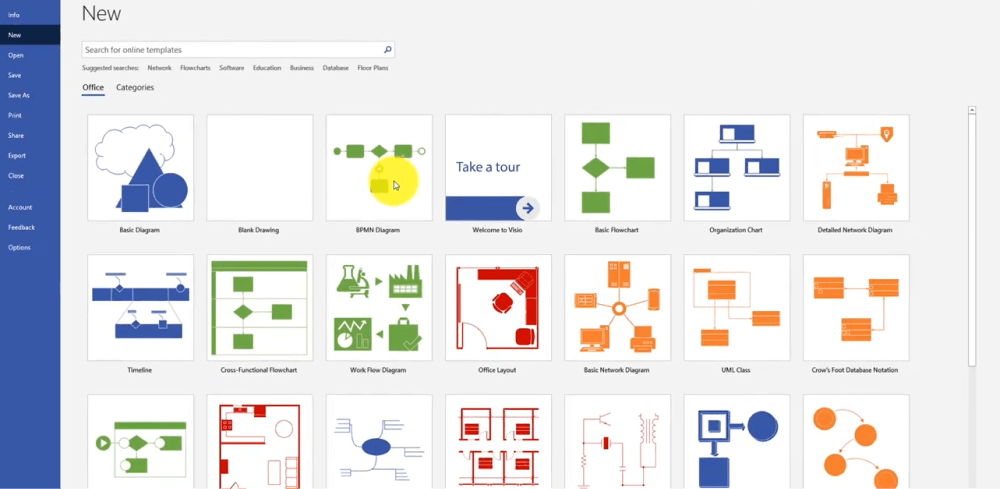
Step 2: Drag and drop BPMN shapes from the stencil onto the drawing page. Add start, intermediate, and end events to define process milestones.
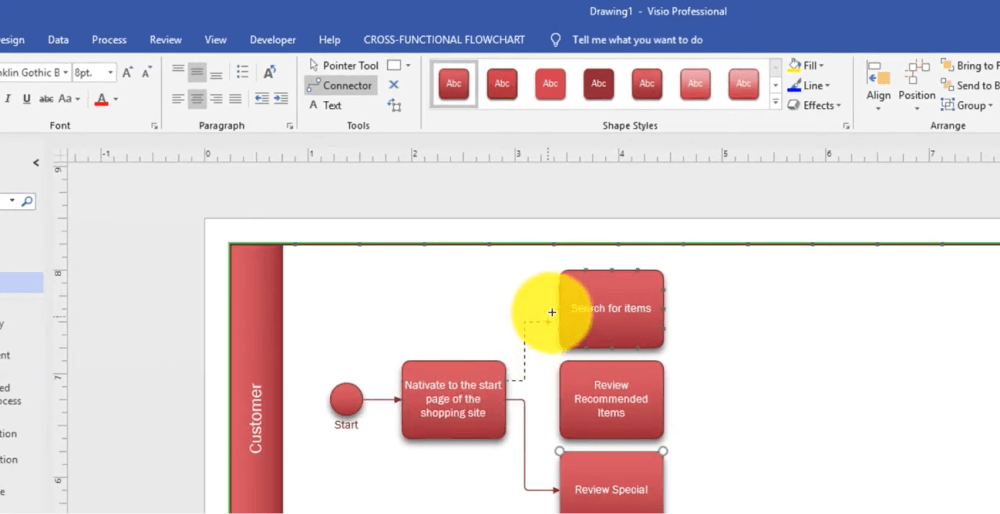
Step 3: Connect the flow objects with sequence flows to define process order. Organize activities into swimlanes by role, system, or department.
Step 4: Apply visual customizations to shapes such as color, size, and position. Add documentation in shape data fields for more detail.
Step 5: Head to File> Save to save the diagram. You can also share the diagram with stakeholders for review and feedback.
Following these steps will help you create a professional BPMN diagram using Microsoft Visio. The Drag-and-drop interface and abundance of built-in shapes make Visio a fast way to model business processes.
Part 4. Best Visio Alternative for Creating BPMN: EdrawMax
While Microsoft Visio is a popular tool for creating BPMN diagrams, many people look for an alternative option that is more affordable and flexible. One of the best Visio alternatives for BPMN modeling is EdrawMax.
Here are some of the advantages of using EdrawMax for BPMN:
- All-in-one diagramming tool - Supports many diagram types including BPMN, flowcharts, org charts, network diagrams, and more.
- Cost-effective - One-time purchase with affordable pricing options. Avoid ongoing Visio subscription costs.
- Easy to use - Intuitive drag-and-drop interface with thousands of premade shape symbols.
- Customizable shapes - Create your own BPMN shapes or modify existing ones.
- Team collaboration - Share, review, and co-edit diagrams in real-time with team members.
- Export flexibility - Export BPMN diagrams in various file formats - PDF, PNG, JPG, SVG, HTML.
- Simulation - Animate and simulate BPMN workflows to visualize process flows.
Here are the steps to create a BPMN diagram using EdrawMax:
Step 1: If you haven't installed EdrawMax, you can download it from the official website and follow the installation instructions. Head to File> New> Basic Flowchart and select “BPMN”. Alternatively, in the template categories, find and select "Business Diagram." Choose "BPMN Diagram" from the available templates.
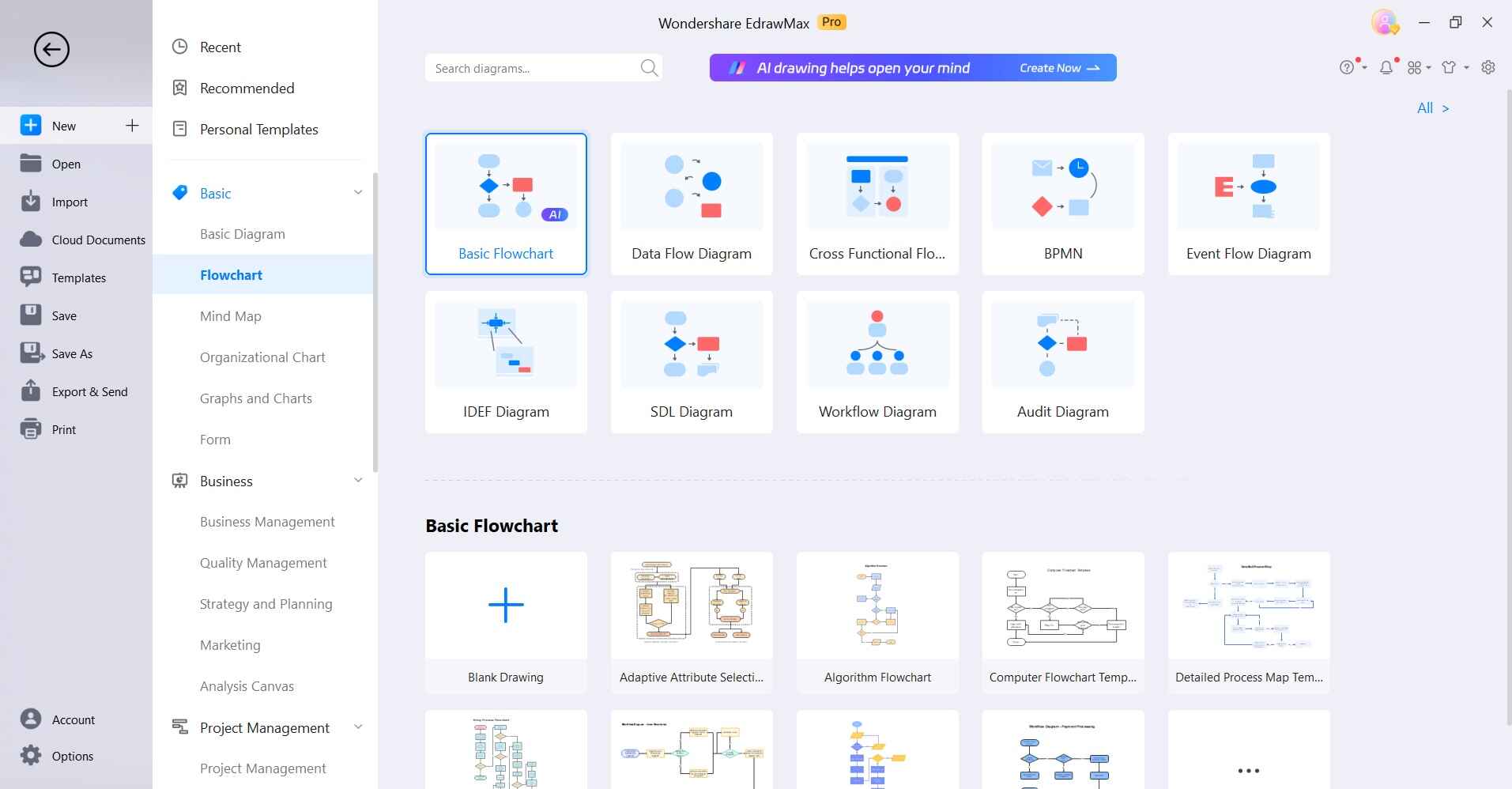
Step 2: Drag and drop the BPMN shapes onto the drawing canvas to represent different elements of your process.
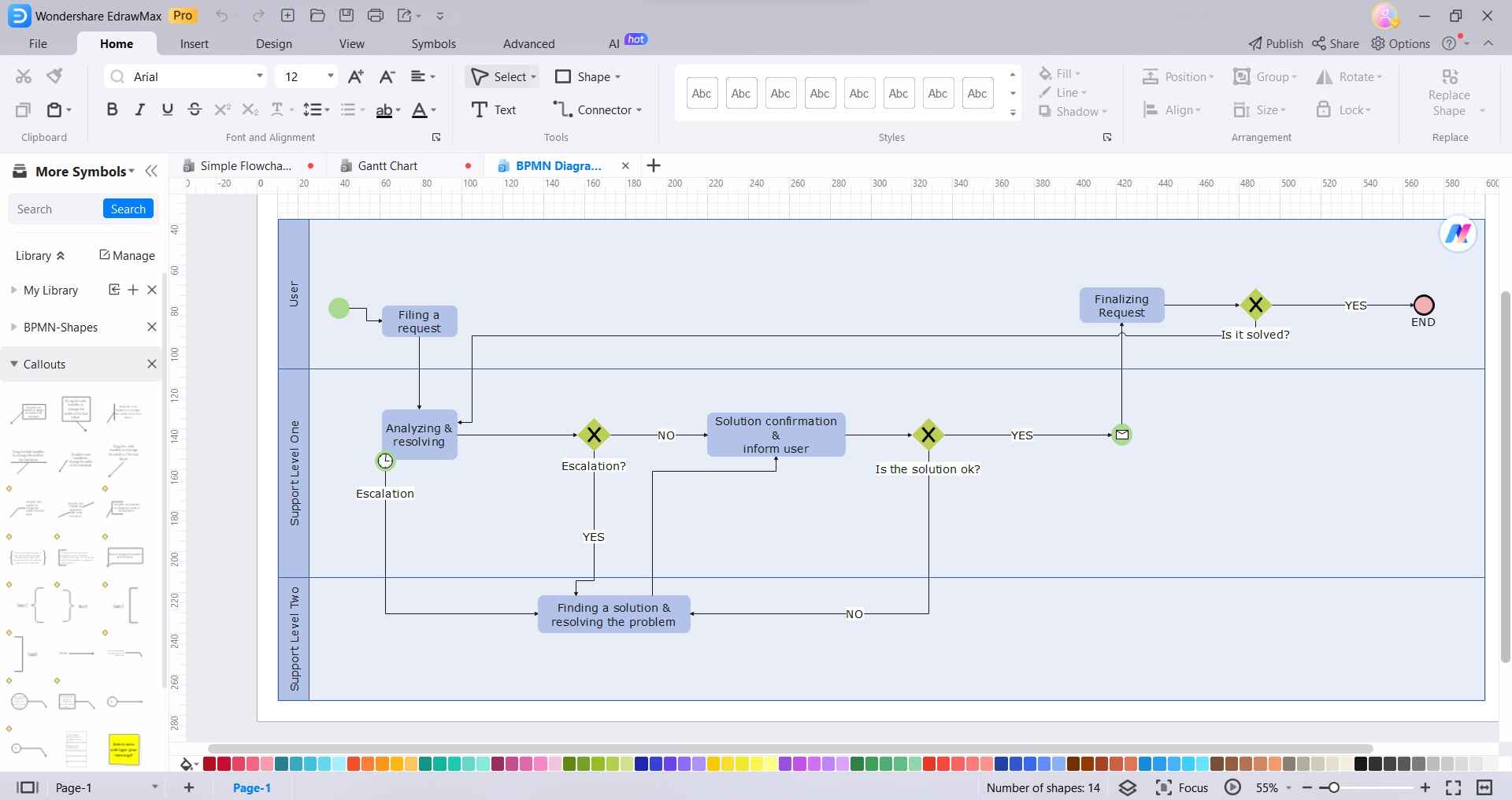
Step 3: Use the connectors (arrows) to link the BPMN shapes and show the flow of the process. Click and drag from one shape to another to create connections.
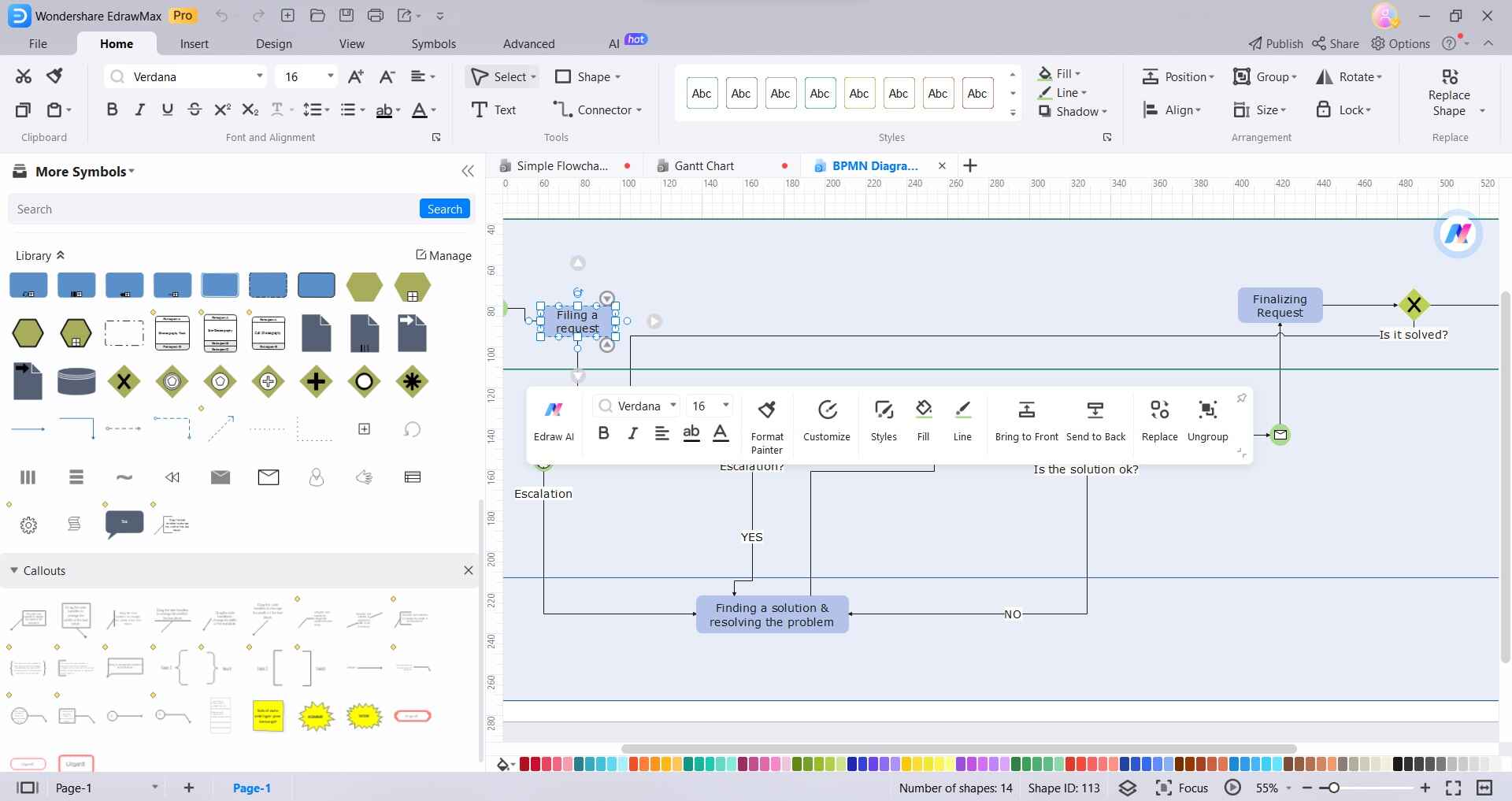
Step 4: Customize the appearance of your BPMN diagram by changing colors, line styles, fonts, and other formatting options. Use the formatting toolbar or right-click on elements for context menu options.
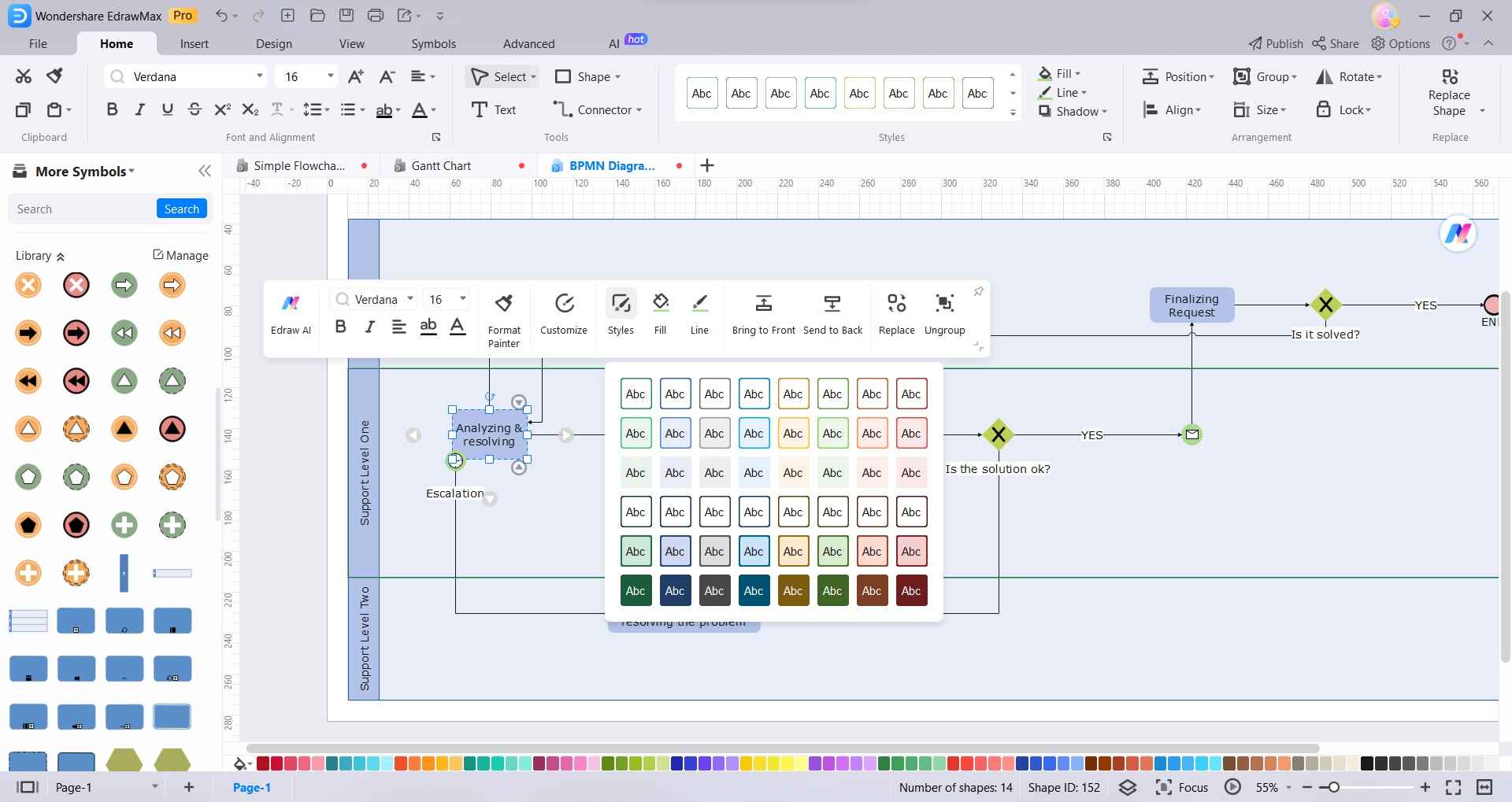
Step 5: Once your BPMN diagram is complete, save your work by clicking on the "Save" button.
You can also export your diagram in different formats, such as PNG, JPEG, PDF, etc.
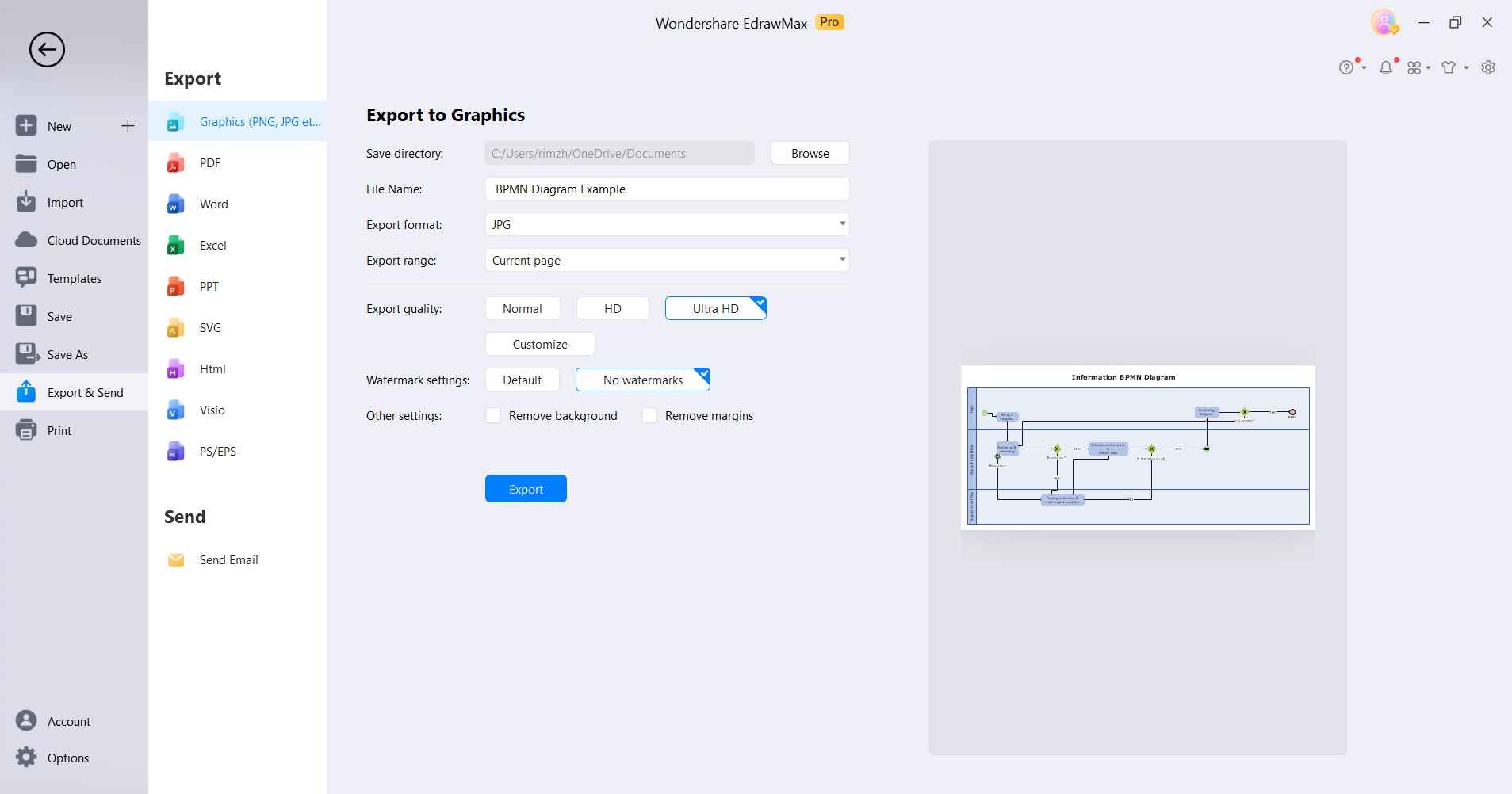
In summary, EdrawMax provides a versatile, affordable, and easy-to-use Visio alternative for modeling BPMN diagrams. The cross-platform accessibility and collaboration features make it a great choice for teams.
Part 5. Tips for Creating BPMN
Here are some best practices to keep in mind when creating BPMN models in Visio or other tools:
- Focus on the level of detail needed. Don't overwhelm with too many low-level tasks. Use callout shapes to drill into specifics.
- Use a simple pool structure with just one internal swimlane. Avoid multiple intersecting pools as it overcomplicates the view.
- Minimize crossover lines between process flow by laying out shapes logically.
- Classify activities by business role or system using horizontal swimlanes.
- Use gateways to show complex branching logic rather than just having many sequence flows.
- Balance complexity vs simplicity. Use enough elements to accurately model the process but not more.
- Use annotation shapes to provide additional descriptive information.
Following BPMN best practices will help you create understandable, maintainable process diagrams that provide value to business teams.
Conclusion
Microsoft Visio provides intuitive BPMN 2.0 diagramming capabilities leveraging stencils, templates, and shapes right out of the box. While Visio remains a popular choice, tools like EdrawMax provide a more affordable and flexible Visio alternative.
By following BPMN best practices, you can develop diagrams that clearly communicate business workflows to various stakeholders involved in process improvement initiatives.




