The usage of Visio files has become increasingly prevalent across various industries. The demand for an Office 365 Visio Viewer suite has also grown as organizations seek efficient ways to access Visio files. Furthermore, the benefits of viewing Visio files in a web browser have become apparent, as it offers greater accessibility and flexibility.
Visio files find usage in various industries. This is due to the versatility and efficiency that Visio provides.
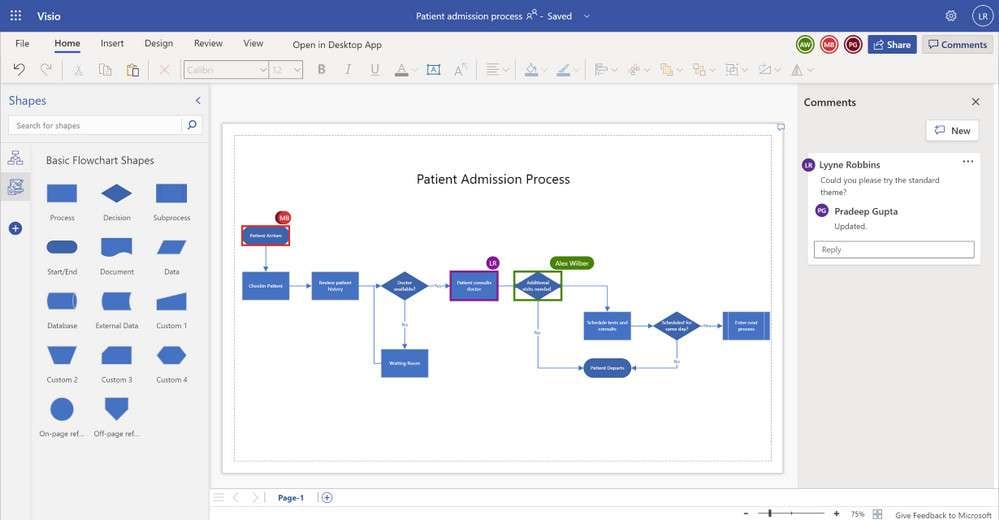
- Engineering and Architecture:Visio files are extensively used in the engineering and architecture industries for creating technical diagrams, floor plans, and process flowcharts. These visual representations aid in conveying complex information and designs to stakeholders and clients.
- Information Technology:IT professionals utilize Visio files to map out network infrastructure, create data flow diagrams, and visualize system architectures. Visio's flexibility and comprehensive shape library make it a valuable tool for IT planning and documentation.
- Business and Project Management:Visio files are widely employed in business and project management settings for creating organizational charts, Gantt charts, and process diagrams. These visual tools help in communicating project plans, timelines, and organizational structures effectively.
In this article
Part 1. Demand for a Visio Viewer in the Office 365 Suite
The demand for a Visio viewer Office 365 is high. There are various reasons for this popularity.
- Seamless Integration:The demand for a Visio viewer in the Office 365 suite stems from the need for seamless integration with other Office applications such as Word, Excel, and PowerPoint. This integration allows users to embed Visio diagrams into their documents and presentations without the need for additional software.
- Accessibility and Convenience:The inclusion of a Visio viewer in Office 365 enhances accessibility and convenience for users, as they can access and view Visio files directly within the familiar Office 365 environment, eliminating the need to switch between different applications.
Part 2. Benefits of Viewing Visio Files in a Web Browser
There are several benefits of viewing Visio files in a web browser with the help of Visio Viewer Online. These benefits are diverse in nature. They provide convenience and efficiency to users.
- Cross-Platform Compatibility: Viewing Visio files in a web browser offers the benefit of cross-platform compatibility, allowing users to access and view Visio diagrams on various devices and operating systems without the need for specific software installations.
- Enhanced Accessibility:Web-based viewing of Visio files enhances accessibility by enabling users to open and interact with Visio diagrams from any location with internet access. This flexibility is particularly valuable for remote and mobile users who require on-the-go access to Visio files.
- Real-Time Updates and Collaboration:Web-based viewing of Visio files facilitates real-time updates and collaboration, as multiple users can simultaneously view Visio diagrams within the web browser interface. This fosters efficient teamwork and decision-making processes.
Part 3. Features of the Visio Viewer in Office 365
Visio Viewer Online in Office 365 provides a lot of key features. These features offer immense functionality to users. these features Users should be knowledgeable about these features.
- Interactive Viewing:The Visio viewer in Office 365 offers interactive viewing capabilities, allowing users to zoom in, pan, and navigate through complex diagrams with ease. This enhances the overall user experience and comprehension of intricate Visio files.
- Integration with Office 365 Applications:The Visio viewer seamlessly integrates with other Office 365 applications, enabling users to embed Visio diagrams into Word documents, Excel spreadsheets, and PowerPoint presentations with full fidelity and interactivity.
Part 4. Utilize EdrawMax to Create Diagrams Easily
Wondershare EdrawMax offers unrivaled effectiveness and efficiency. With its user-friendly interface and extensive library of templates and symbols, creating professional diagrams has never been easier. EdrawMax's versatility and compatibility with various file formats make it the go-to choice for anyone looking to create informative diagrams effortlessly. Here are the steps to create a flowchart using the tool:
Step 1: First, go to Wondershare EdrawMax and log in. You can register on their website if you don't already have an account.
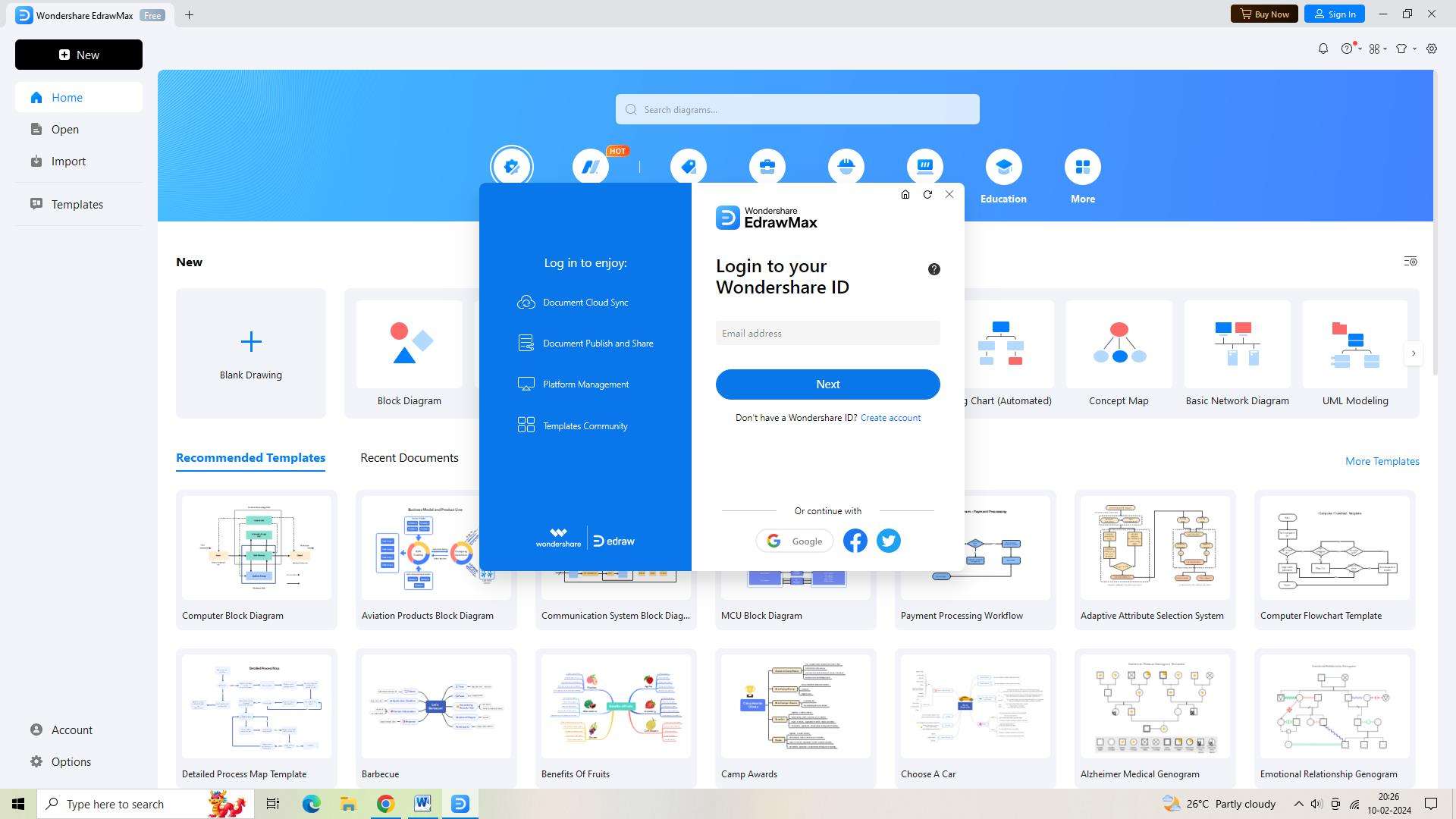
Step 2: Select the "New" option from the menu in the upper left corner of the screen after logging in. Upon performing this operation, a new, blank document will open for your editing.
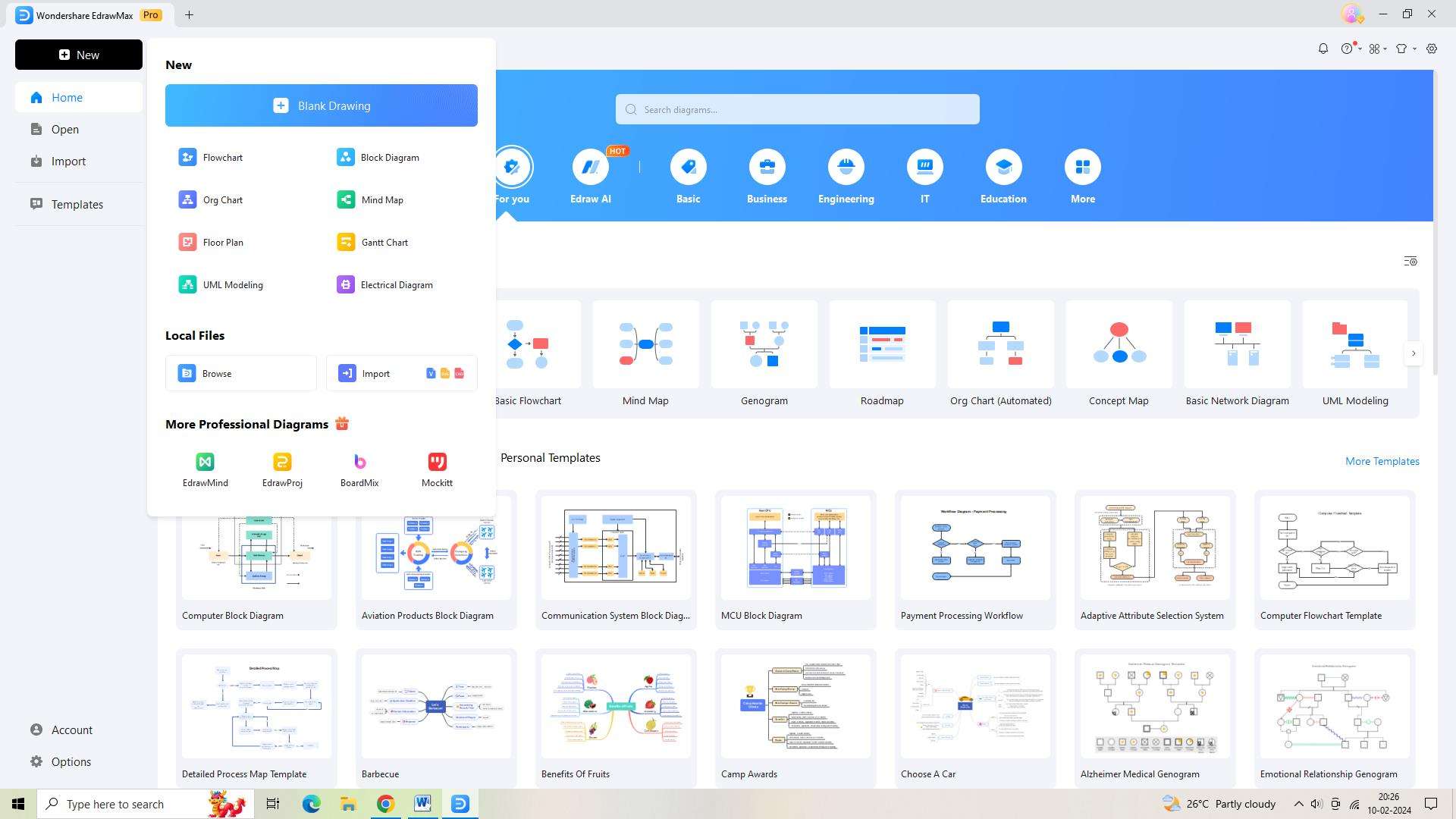
Step 3: Select the "Templates" option from the menu on the left to open the template library. Find the "Flowchart" template by swiping down and clicking on it.
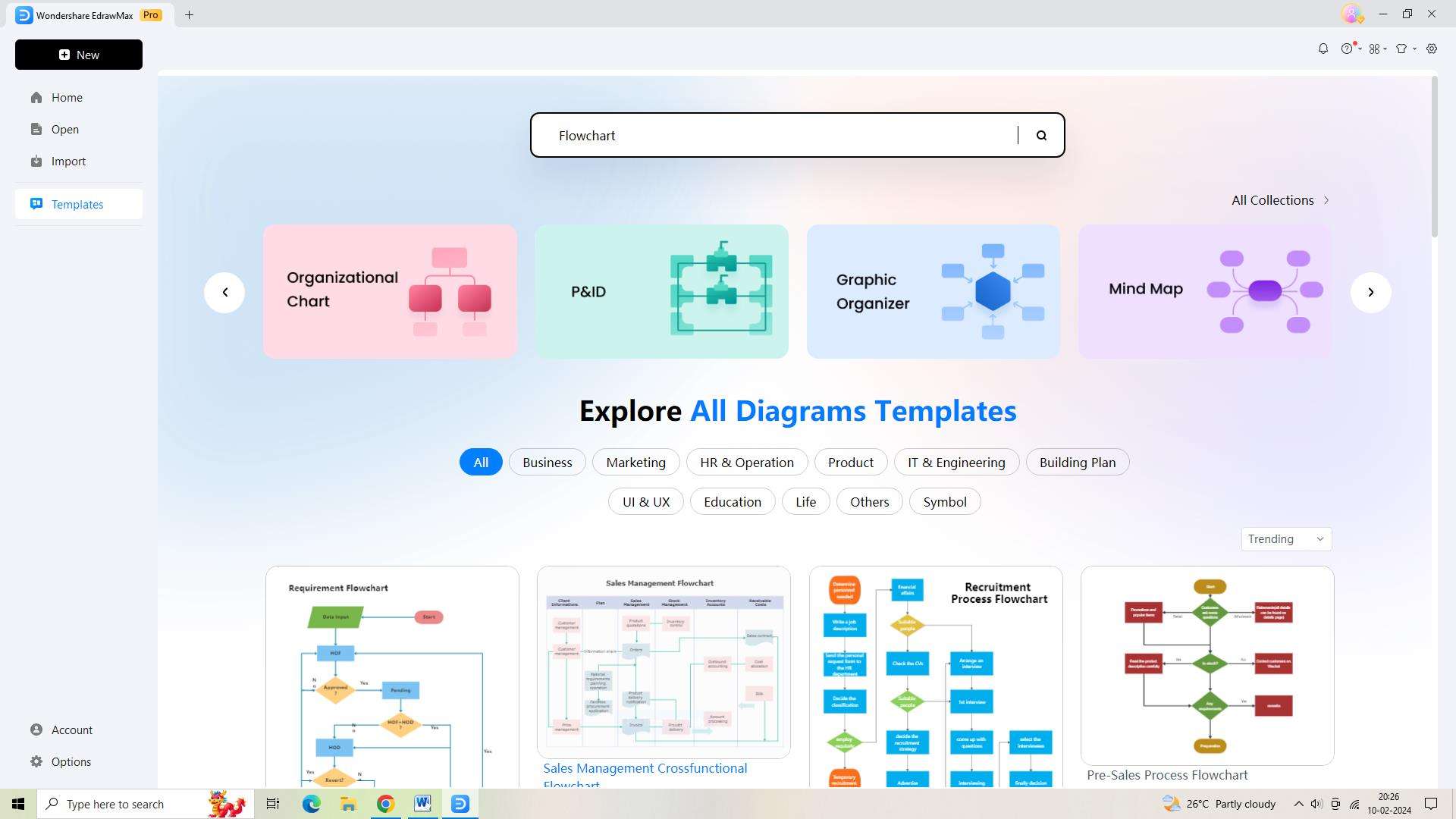
Step 4: Now that you have chosen a template, you may alter the flowchart to suit your needs. You may change any graphic component to suit your preferences.
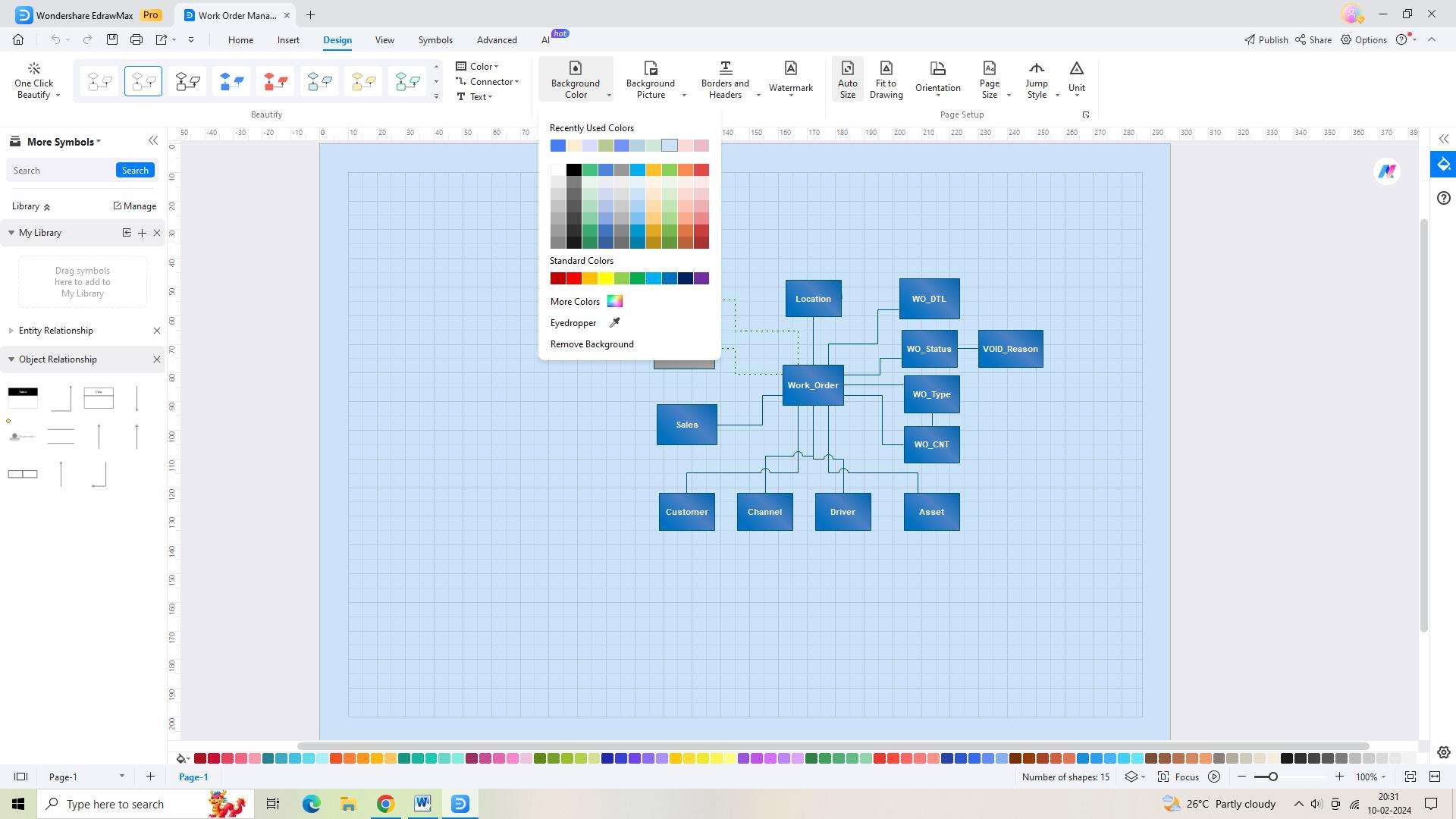
Step 5: Make sure to save your work after finishing your flowchart. Click the "Save As" icon in the upper toolbar to accomplish this.
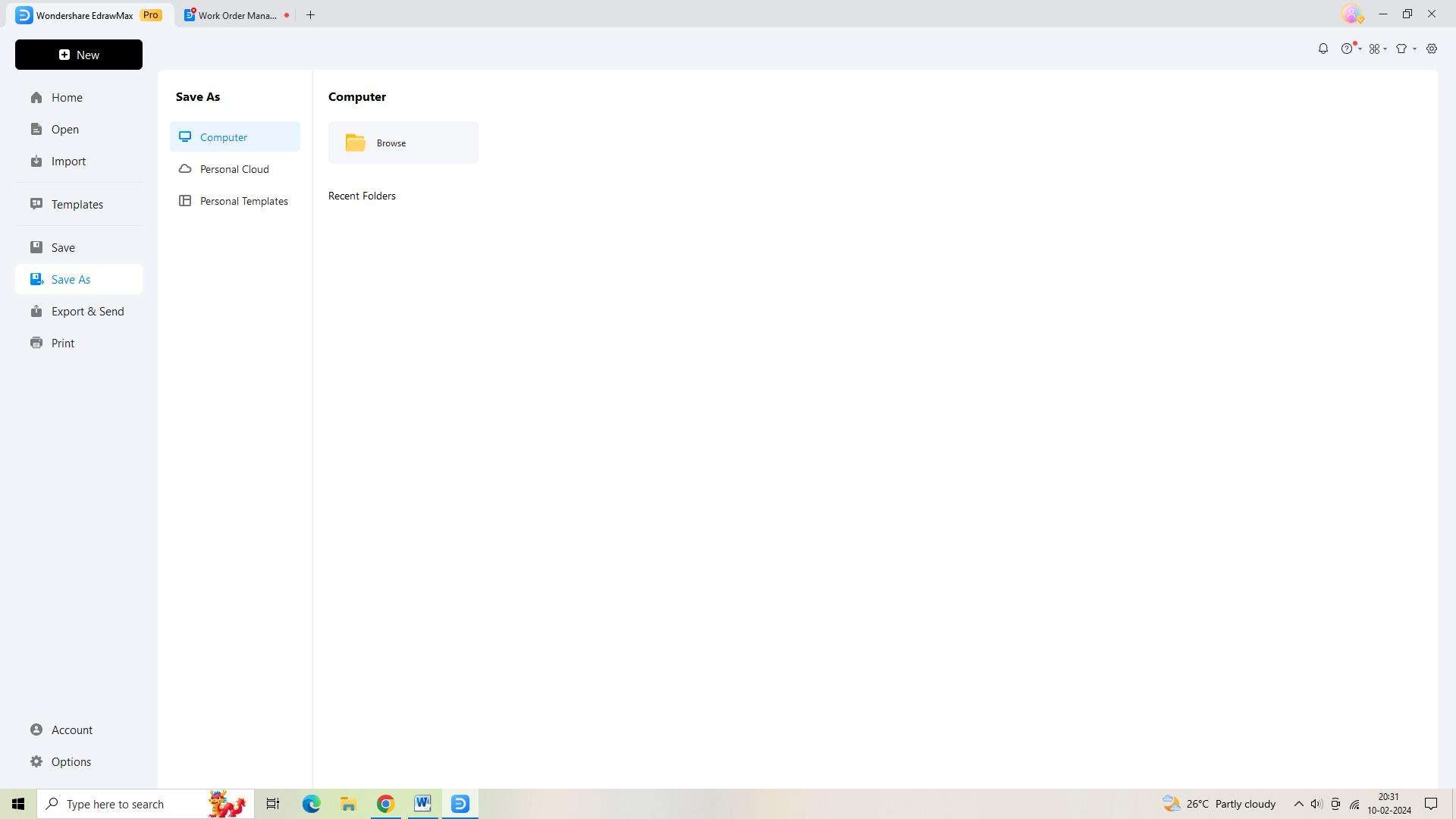
Step 6: Lastly, sharing your flowchart with your team or stakeholders is made simple by exporting it in a variety of file formats. To do this, click the "Export and Send" icon in the top toolbar.
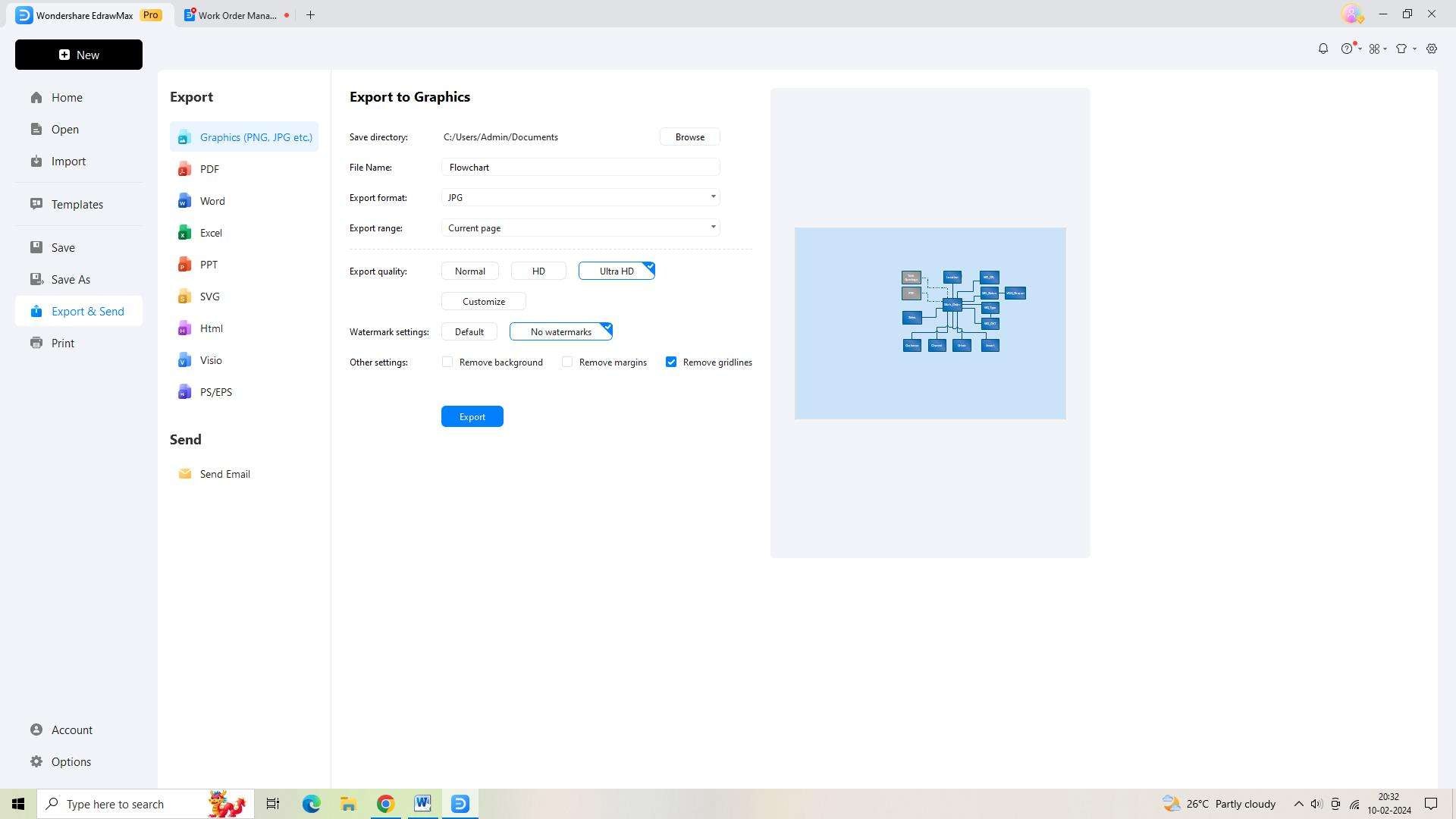
Conclusion
The demand for Office 365 Visio Viewer is driven by the need for seamless integration, collaboration, and accessibility. Viewing Visio files in a web browser offers numerous benefits. The features of the Visio viewer in Office 365 further enhance the viewing capabilities, making it a valuable asset for organizations and users alike.




