While Visio has traditionally only been available for Windows PCs, Microsoft now offers a Visio app for Android devices too.
In this guide, we will take a closer look at Microsoft Visio for Android, its key features, and how it compares to the Visio Web app.
In this article
Part 1. What is Visio for Android?
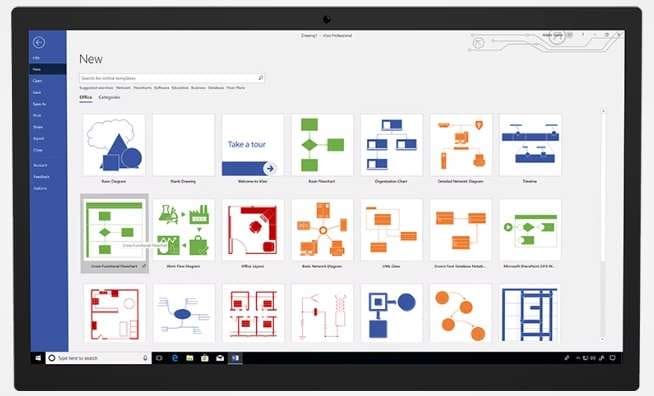
Microsoft Visio for Android is a diagramming and vector graphics app developed by Microsoft for Android smartphones and tablets. It allows users to view, create, and edit Visio diagrams on the go.
The Android app provides some of the most popular diagram types and templates from the desktop Visio app including flowcharts, org charts, floorplans, network diagrams, workflows, wireframes, and more.
Part 2. Key Features Offered by Microsoft Visio for Android
Here are some of the most notable features and capabilities of the Microsoft Visio app for Android:
- Multi-format support - View, edit, and save Visio file formats like .vsdx, .vssx, and .vdx on Android.
- Touch-friendly UI - Designed for Android with intuitive touch controls for pan, zoom, and shape manipulation.
- Diagram templates - Get starter diagrams for flowcharts, workflows, networks, floorplans, etc.
- Edit Visio diagrams - Add, delete, align, and format shapes, rout connectors, apply styles, etc.
- Data connectivity - Connect diagrams to Excel, SharePoint, and SQL data for insights.
- Offline access - View and edit diagrams without internet connectivity.
So in summary, Visio for Android provides a robust set of diagramming capabilities while retaining the touch and mobility strengths of Android devices.
Part 3. MS Visio for Android: How It is Better than Visio Web
Microsoft also offers a Visio Web app that can run on any browser. However, the native Android app has certain advantages compared to the Visio Web version:
- Works offline - The Android app lets you view and edit diagrams without the internet, unlike the web.
- Touch support - Better support for touch gestures compared to the web version.
- More features - Includes more diagramming and editing features compared to the web app.
- Real-time data - Connect to live data sources like Excel which the web doesn't allow.
- Share docs - Integrated with Android sharing for quick file transfers.
- Template variety - More starter diagrams and template choices than the web.
- UI optimized - Designed for Android screens and navigation patterns.
- Seamless sync - Two-way sync with OneDrive is better on mobile apps.
So in summary, the Visio Android app provides a more robust, feature-rich, and seamless diagramming experience compared to the Visio web version.
Part 4. Tips for Using Visio for Android App
Here are some tips to use Visio on your Android device more efficiently:
- Use touch gestures like pinch, zoom, pan, and rotate for easy diagram manipulation.
- Use the lasso tool to select multiple shapes together.
- Tap and hold on to a shape to bring up the context menu faster.
- Use snap lines to quickly align and distribute shapes.
- Search the shape library to find the required stencil faster.
- Import external images by taking a photo with your camera.
- Password-protect sensitive diagrams before sharing them online.
- Set dark mode for more comfortable viewing and editing.
By leveraging these tips, you can work faster and maximize productivity with Visio on your Android device.
Part 5. Which is the Best Alternative to Visio for Android: EdrawMax!
While Visio for Android provides decent diagramming capabilities, there are better alternatives available. Our top pick is EdrawMax - a versatile diagramming and vector graphics tool for Android.
Here are some benefits of using EdrawMax as an alternative to Microsoft Visio on Android:
- More diagram types - Flowcharts, org charts, UML diagrams, network topo maps, and much more.
- Intuitive interface - User-friendly UI tailored for touchscreens with large toolbar icons.
- Seamless file compatibility - Open and edit all Visio file formats like .vsdx, .vssx, and .vdx.
- Thousand+ templates - Tons of premade templates for every diagram type, saving you time.
EdrawMax provides greater design freedom along with top-notch features for diagramming on Android devices.
To give you an example of how easy and capable EdrawMax is, let's see the steps to create a data flow diagram (DFD):
Step 1: Download and install EdrawMax on your PC. Launch EdrawMax on your computer. Look for the "Flowchart" category, and within that, you should find the "Data Flow Diagram" template. Select it to start your DFD.
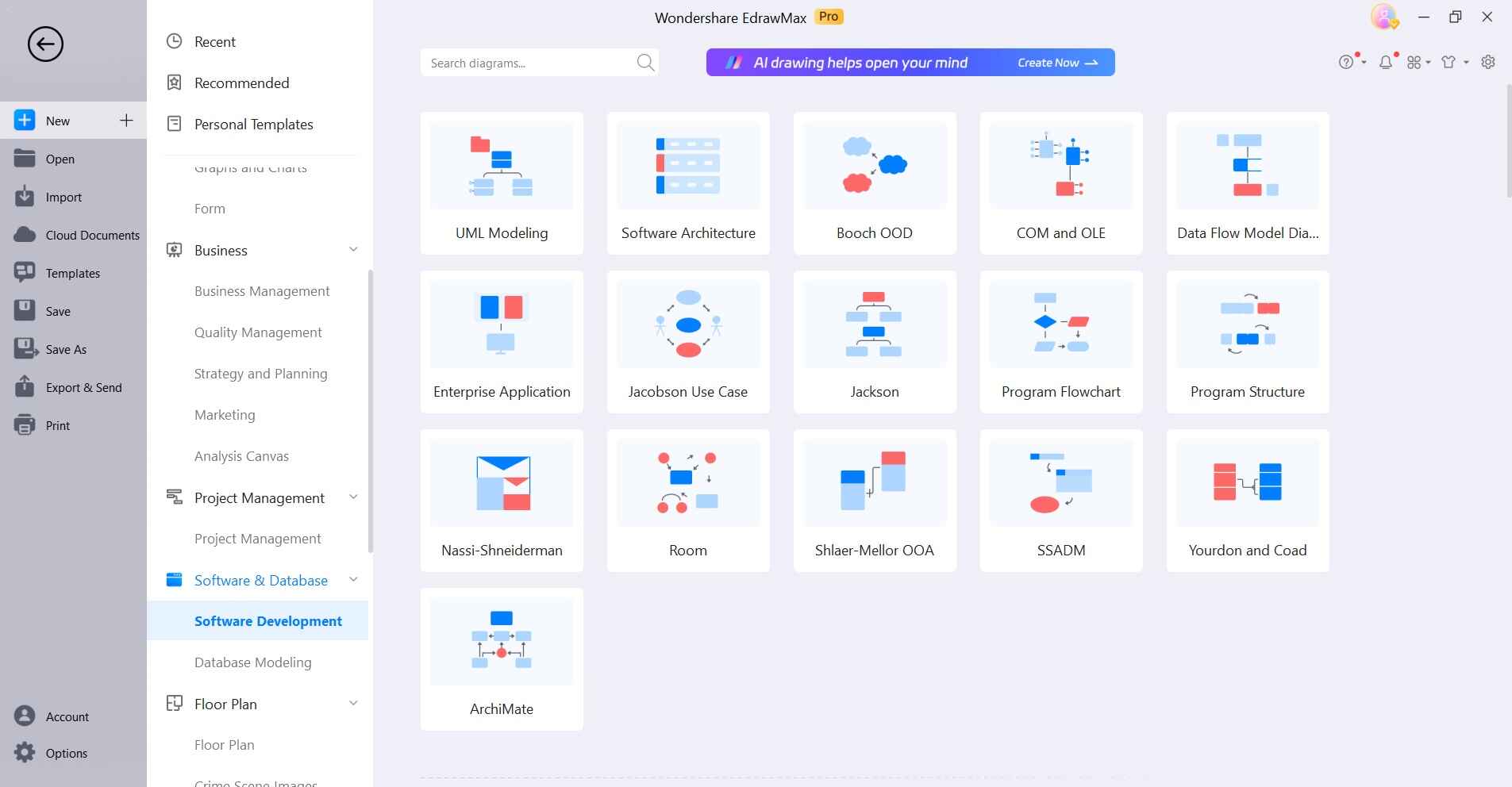
Step 2: In a DFD, entities represent external entities (e.g., users, systems), and processes represent the functions or transformations. Drag and drop the necessary symbols onto the drawing canvas.
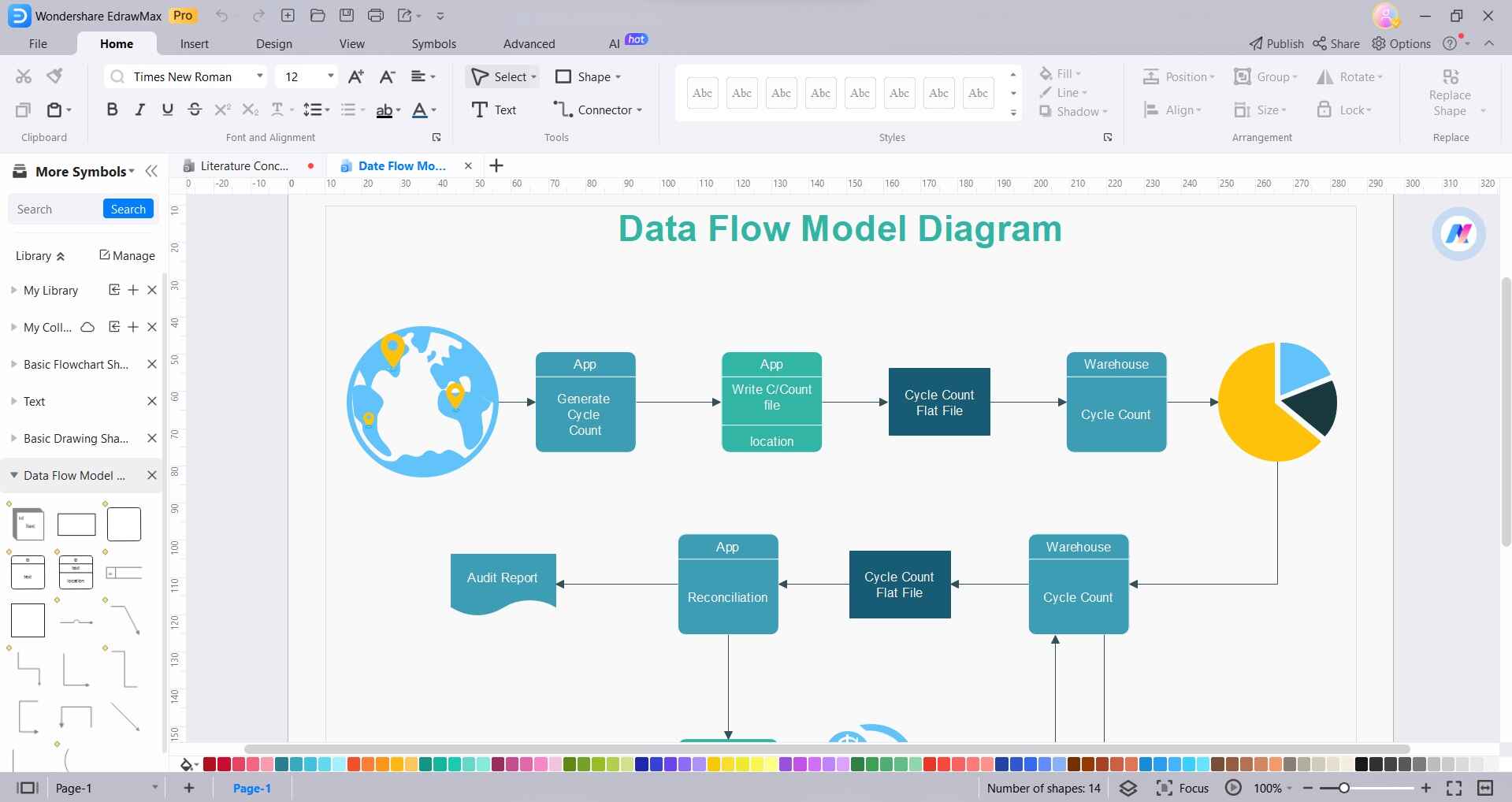
Step 3: Double-click on the arrows to add labels describing the data flowing between entities and processes.
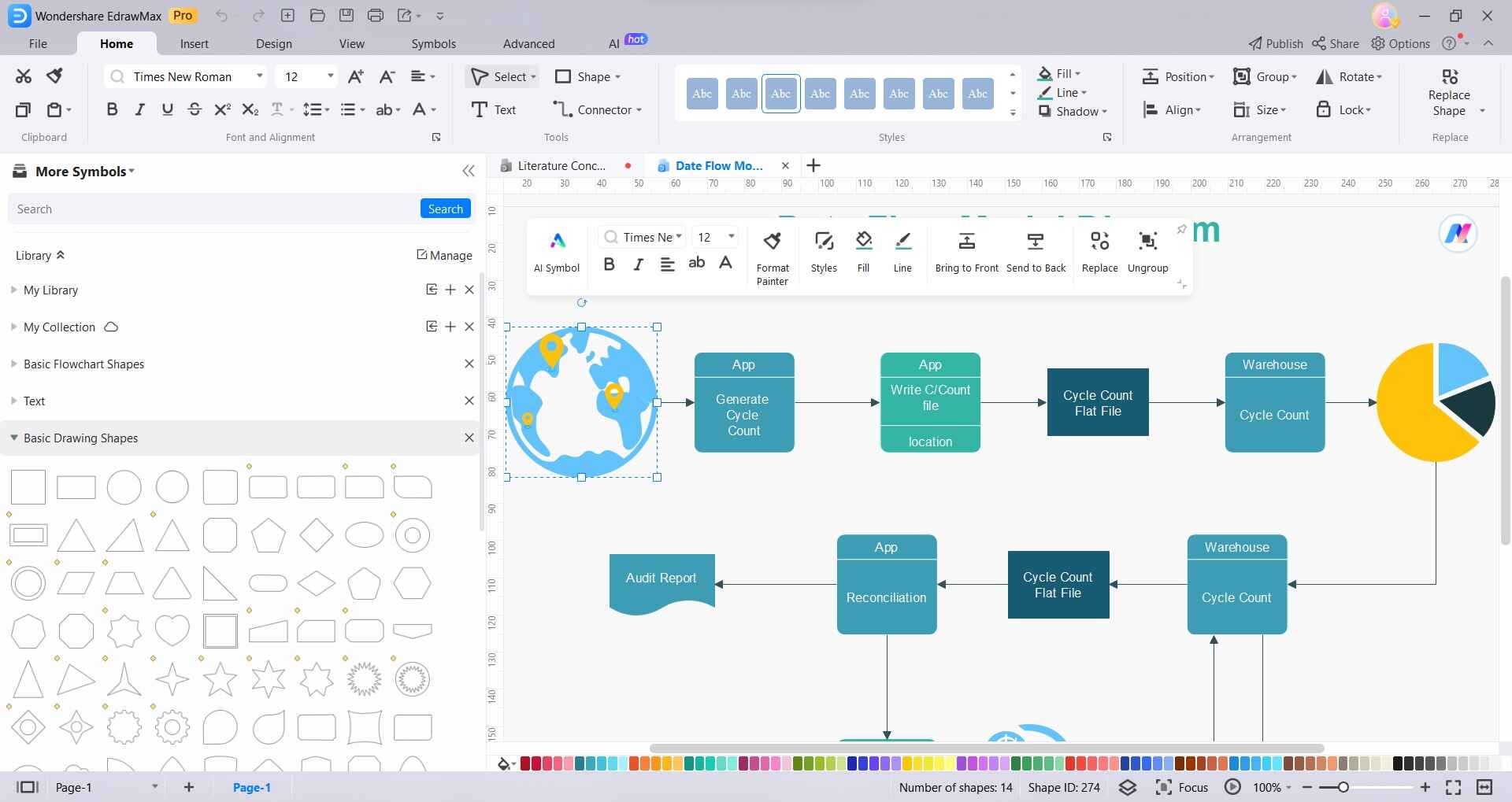
Step 4: Customize the appearance of your DFD. You can change the colors, shapes, and styles of the entities, processes, and arrows to make your diagram more visually appealing and easier to understand.

Step 5: Once you are satisfied with your DFD, save your work. You can also export the diagram in various formats, such as image files or PDFs, for sharing with others.
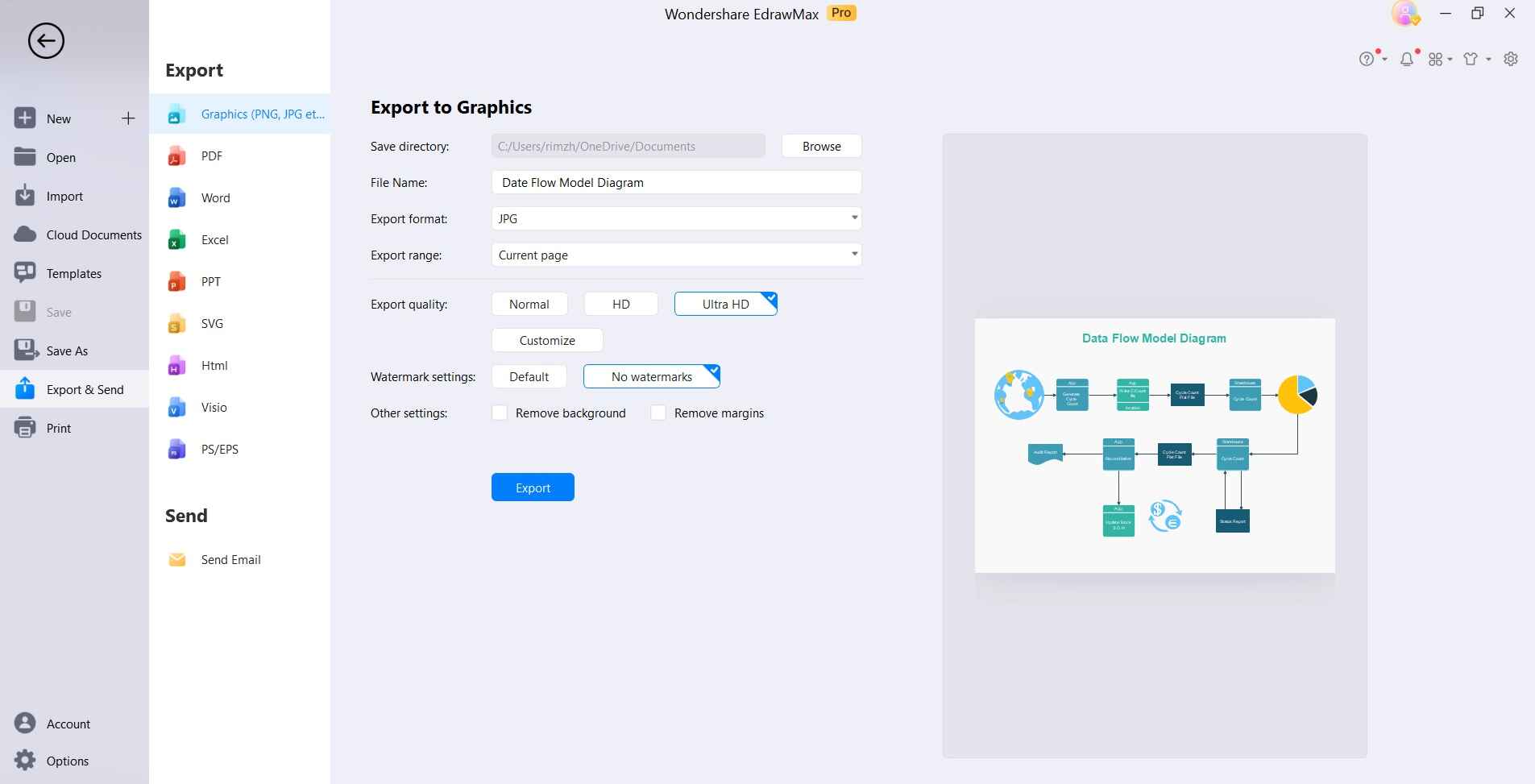
With these simple steps, you can leverage EdrawMax to create professional data flow diagrams from your device with minimum effort.
Conclusion
Microsoft Visio for Android provides a reliable way to view, create, and edit Visio diagrams on the go. While it covers the basics, EdrawMax edges it out as the best Visio alternative for Android with more features, templates, and easy sharing options. With EdrawMax, Android users can enjoy a full-fledged diagramming tool right on their mobile devices.
The quick DFD creation example proves how capable and user-friendly the EdrawMax app is.




